A Practical Guide to Git Commands with Use Cases and Examples
Introduction
Git is an indispensable tool for developers, allowing for efficient version control and collaboration on software projects. This blog will dive into some of the most commonly used Git commands, their use cases, and provide practical examples to illustrate their functionality.
- Git Init
The ‘git init’ command initializes a new Git repository in your project directory. This creates a .git subdirectory with all the necessary metadata for the new repository.
Use Case: Starting a new project that you want to track using Git.
Example:$ mkdir my_project$ cd my_project$ git init
- Git Clone
The ‘git clone’ command creates a local copy of a remote Git repository. It’s ideal for contributing to existing projects or when you want to have a project’s entire codebase locally.
Use Case: Contributing to an open-source project.
Example:
$ git clone https://github.com/user/repo.git
- Git Add
The ‘git add’ command adds new or modified files to the Git staging area.
Use Case: Including new changes to your next commit.
Example:$ git add . # adds all changed files$ git add filename # adds a specific file
- Git Commit
The ‘git commit’ saves a snapshot of your staged changes to the project history. It’s like setting a checkpoint in the project that you can revert to if needed.
Use Case: Saving a fixed bug or a newly added feature.
Example:$ git commit -m "Fixed bug in user login"
- Git Push
The ‘git push’ uploads your local repository content to a remote repository. It allows you to share your changes with other developers.
Use Case: Sharing a new feature or fix with your team.
Example:$ git push origin master
- Git Pull
The ‘git pull’ fetches and downloads content from a remote repository and updates the local repository to match it.
Use Case: Updating your local repository with changes made by other team members.
Example:$ git pull origin master
- Git Branch
The ‘git branch’ lets you create, list, rename, and delete branches. It’s a way of having your own workspace within the repository.
Use Case: Isolating your changes when working on a new feature.
Example: $ git branch new_branch # creates a new branch$ git branch # lists all branches
- Git Checkout
A ‘git checkout’ is used to switch between branches or restore files.
Use Case: Switching to a different feature branch.
Example: $ git checkout new_featuer
- Git Merge
Finally, ‘git merge’ integrates changes from one branch into another.
Use Case: Merging a finished feature into the main project.
Example: $ git checkout master$ git merge new_feature
Conclusion Understanding
Git commands is essential for efficient software development and collaboration. These examples provide a solid starting point, but Git offers many more commands and features to suit various workflows. The key is consistent practice and exploration to find what works best for you. Happy coding!
Note: All above discussd commands, use cases and examples will work similar way with git, bitbucket or gitlab.
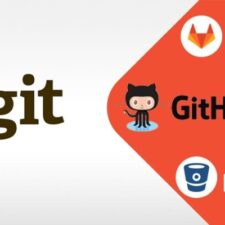
Thanks sir for this valuable information. I am a fresher in programming and it helped me a lot to understand the git workflow.
Welcome Vijay.
Good luck.
Hey there! Are you tired of those pesky pop-up ads and expensive subscriptions to watch quality adult movies or videos? Well, look no further! Our newly launched adult streaming website offers a paradise of premium quality porn videos for free, without any annoying interruptions. Experience the thrill of our exclusive collection in Full HD without breaking the bank. Don’t miss this opportunity to indulge in hassle-free top class adult entertainment. Visit our website now and explore our tempting selection.
Our Website: https://play.pornlovers.world
Enjoy!
Как упростить бухгалтерский учет с помощью профессиональных услуг
заказать бухгалтерские услуги https://buhgalterskie-uslugi-495.ru/ .
Диплом о высшем образовании: Покупка с абсолютной анонимностью и конфиденциальностью
Купить диплом о высшем образовании http://www.dipls-w.ru/ .
Важность медосмотра перед приемом на работу: Зачем это нужно
первичный медосмотр при приеме на работу первичный медосмотр при приеме на работу .
Мебельный поролон с доставкой на дом: Просто и удобно
купить мебельный поролон в москве https://www.vinylko17.ru/ .
Советы по оптимизации использования интернета от Уфанет
уфанет ру https://www.ufanet-podklyuchit.ru/ .
Ваш надежный магазин швейных машинок: все для профессионалов и новичков
швейная машина new home швейная машина new home .
Срочный займ без паспорта: как продлить срок погашения
займы без фото с паспортом на карту http://srochnyj-zaym-bez-pasporta.ru/ .
Модульные кухни в Новосибирске: сочетание элегантности и удобства
купить модульную кухню в новосибирске недорого http://modulnie-kuhni-novosibirsk.ru/ .
Вывод из запоя недорого на дому: когда нарколог приедет к вам
вывод из запоя цены самара https://vyvod-iz-zapoya114.ru/ .
Срочный займ без паспорта: основные требования и условия
займ онлайн без паспорта srochnyj-zaym-bez-pasporta.ru .
Пожилые люди заслуживают лучшего: дома престарелых, которые мы рекомендуем
дом для пожилых людей http://doma-prestarelyh1.ru/ .
Присоединяйтесь к Уфанет – и вы всегда будете в сети
уфанет сайт http://ufanet-tarify.ru/ .
Купить вино онлайн: лучший выбор для истинных ценителей
бутылка вина купить https://xn—-1-fdd2ack2aje8aj4j.xn--p1ai/ .
Как купить вино: полный гид по выбору напитка
вино купить магазин http://www.xn—-1-fdd2ack2aje8aj4j.xn--p1ai .
Тур в Мурманск на китов: экскурсионные маршруты через Териберку
мурманск экскурсии к китам https://www.tur-v-murmansc-na-kitov.ru .
Гид по Мурманску летом: экскурсии и мероприятия, которые стоит посетить
летние туры мурманск http://www.murmansk-ecskursii-letom.ru .
Ножи для выживания: обзоры, рекомендации и продажа
точилка для ножей http://www.wibe-industrial.ru/ .
Купите нож, который прослужит вам годы: наш выбор для вас
маникюрный набор http://www.siniilos.ru .
Алгоритмы успеха: Секреты финансового роста и инвестиций
инвестиции для начинающих с чего начать пошаговая инструкция 100topseries.com .
Преимущества долгосрочных инвестиций на финансовом рынке
система финансового рынка https://academia-press.ru .
The Best CPU Optimizers for Enhanced Multimedia Production
optimize cpu https://cpu-optimization-app.com/ .
Виагра для потенции купить с гарантией конфиденциальности
таблетки для эрекции в минске http://www.viagrshop-hot1.ru .
Как выбрать подходящие банковские услуги для корпоративных клиентов
услуги банковских продуктов https://100service.ru .
Лучшие финансовые технологии для принятия быстрых решений
инновационная финансовая технология 4wish.ru .
Финансовая стабильность: Как обеспечить себе уверенное будущее
риски финансовой стабильности http://www.33bear.ru .
Профессионализм и инновации в автосервисе
Автосервис для праворульных авто Москва https://www.tokyogarage.ru.
Контроль качества стройматериалов в Московской лаборатории
Строительная лаборатория Москва https://www.stroitelnaya-lab.ru/ .
Каркасные дома под ключ: Отзывы и рекомендации владельцев
каркасные дома санкт петербург https://www.karkasnie-doma-pod-kluh-04.ru .
Лучшие пансионаты для пожилых людей: Рейтинг и отзывы
пансионат для проживания пожилых pansionaty-dlya-pozhilyh-1.ru .
Секреты успешной химчистки мягкой мебели на дому
Сколько стоит химчистка мягкой мебели http://ximchistka-myagkoj-mebeli.ru/ .
Премиум-уход для вашей мебели с выездной химчисткой, с учетом всех пожеланий
Чистка дома химчистка Чистка дома химчистка .
Курсы повышения квалификации в центре профессионального образования
публикация материала на сайте rokos-stolstul.ru .
Профессиональное мед образование дистанционно: преимущества онлайн-курсов для врачей
фельдшерские курсы https://atx86.ru/ .
Курсы повышения квалификации для специалистов: Топ-10 предложений
курсы повышение квалификации учителей http://www.codexarcanum.ru/ .
Hi there,
My name is Mike from Monkey Digital,
Allow me to present to you a lifetime revenue opportunity of 35%
That’s right, you can earn 35% of every order made by your affiliate for life.
Simply register with us, generate your affiliate links, and incorporate them on your website, and you are done. It takes only 5 minutes to set up everything, and the payouts are sent each month.
Click here to enroll with us today:
https://www.monkeydigital.org/affiliate-dashboard/
Think about it,
Every website owner requires the use of search engine optimization (SEO) for their website. This endeavor holds significant potential for both parties involved.
Thanks and regards
Mike Wayne
Monkey Digital
Плановое обслуживание для автомобилей kia, для сохранения рабочего состояния.
KIA сервисный центр http://www.kia-remont-1.ru/ .
Профессиональное удаление пятен и запахов
Клининг дивана http://www.ximchistka-divanov-msk.ru .
Секреты эффективного и безопасного вывода из запоя
снятие похмелья врач http://www.vyvod-iz-zapoya-115.ru/snyatie-poxmelnogo-sindroma/ .
Купить вино по акции: отличное качество по выгодной цене
купить вино в интернете https://www.xn—-3-fdd2ack2aje8aj4j.xn--p1ai .
Купить вино: оттенки вкуса для летних дней
где купить хорошее вино https://www.xn—-3-fdd2ack2aje8aj4j.xn--p1ai .
Хорошее вино по доступной цене: где купить
купить вино цена москва купить вино цена москва .
Покупка тента: советы и рекомендации
тент купить в интернете https://www.xn—-1-rddnlym2abce4j.xn--p1ai/ .
Первые шаги к трезвости: как подготовиться к выводу из запоя
капельница от запоя анонимно https://www.vyvod-iz-zapoya-117.ru/kapelnitsa-ot-zapoya/ .
мега дарк нет
Для тех, кто еще не знает, рабочая blacksprut – это отличный ресурс. Не знаю, что бы я делал без него.
Source:
– https://bazaonion.com/
Анонимная наркология в Санкт-Петербурге: доверьтесь профессионалам
анонимная клиника наркологии https://narcologicheskaya-klinika-spb.ru/ .
Купить кирпич: стоимость и качество без компромиссов
облицовочный кирпич купить http://www.good-brick-stove.ru/ .
Профессиональная студия разработки – мобильные приложения для бизнеса
cтудия разработки it-решений для компаний https://www.studiya-razrabotki-mobilnih-prilojenii.ru .
Плюсы использования Kugoo G1 в ежедневной жизни
самокат куго g1 купить http://www.kugo-g1.ru .
Всё, что вам нужно знать о выводе из запоя: полный гид
вывод из запоя анонимно https://www.vyvod-iz-zapoya118.ru/ .
Чистка мягкой мебели и ковров: качественный клининг для уюта дома
клининг москва уборка клининг москва уборка .
Купить шины онлайн: лучшие цены и бесплатная доставка
купить новые шины купить новые шины .
Глэмпинг на берегу: как защитить палатку Актория МСК от ветра и песка
глэмпинг карелия glampings-buy ru
Купить диплом о высшем образовании: выбор смелых и амбициозных
купить диплом высшего образования http://diplomsa-24.ru/ .
Купить диплом для работы – Увеличьте свои шансы на успех
купить диплом в москве https://diploms-trues.ru/ .
Тайская косметика и ароматерапия: сочетание природы и науки
лучшая тайская косметика http://www.tajscaya-kosmetika.ru/ .
Абхазия на джипе: экскурсии для любителей активного отдыха
джиппинг тур абхазия https://dzhipping-tur-po-abhazii.ru .
Тайский интернет-магазин: лучшие товары для вашего здоровья
тайский интернет магазин с бесплатной доставкой https://www.tajskij-internet-magazin.ru/ .
Селфи Журнал: ваш надежный источник информации о красоте
сайт журнала selfie journal
Вывод из запоя: доступные и эффективные программы лечения
капельница от алкоголизма https://www.vyvod-iz-zapoya118.ru/kapelnitca-ot-zapoya/ .
Купить диплом о высшем образовании: удобно и быстро
диплом высшего образования купить diplomsa-24.ru .
Hello
I wish to have a private business discussion with you that involves millions and this would be of a great benefit to both parties if handled well.
Kindly get back to me with your phone number for more details.
Thanks,
Williams Delar
Wdelar@w-private.com
Отопительное оборудование в Москве: лучшие цены и гарантия качества
отопительное оборудование для дома отопительное оборудование для дома .
Купить диплом о высшем образовании: ключ к новым возможностям
купить диплом о высшем образовании http://www.diplomsa-24.ru .
Джиппинг в Абхазии: живописные маршруты и доступные цены
джип тур абхазия https://www.dzhipping-tur-po-abhazii.ru/ .
Сервис и установка отопительного оборудования в Москве
продажа отопительного оборудования http://www.internet-magazin-otopitelnogo-oborydovaniya.ru/ .
suscipit facilis eos sequi rerum alias libero. doloremque voluptatem consequatur unde asperiores cumque voluptatem sequi eos quia.
Наркологическая помощь в СПб: адреса и телефоны для обращения
клиника наркологии спб narcologicheskaya-klinika-spb2.ru .
Поверка счетчиков воды: что нужно знать перед вызовом специалиста
проверка счетчика https://www.poverka-schetchikov-vody-v-moskve.ru/ .
Как найти надежную компанию для шумопоглощения в автомобиле?
Сделать шумоизоляцию в автомобиле в Москве https://shumoizolyaciya-a.ru/ .
Как проводится процедура биоревитализации? Процедура включает инъекции гиалуроновой кислоты в проблемные зоны с использованием тонких игл или канюль
биоревитализация лифтинг http://biorevitalizacia.com/ .
Vavada казино онлайн: играйте и получайте бонусы
казино вавада https://vavada-zerkalo-casino-online.top .
Наркологическая клиника Пермь: анонимная помощь на высшем уровне
наркологическая помощь клиника Пермь http://narkoklin1.ru/ .
Почему важно обеспечить комфорт при перетяжке салона автомобиля в Москве?
Полная перетяжка салона https://www.poshiv-avtosalona.ru .
Лечение наркотической зависимости в клинике СПб: ваше право на здоровую жизнь
анонимная клиника наркологии http://www.narcologicheskaya-klinika-spb2.ru .
Лечение алкоголизма и наркомании в Перми: услуги наркологической клиники
реабилитационный центр анонимно Пермь narkoklin1.ru .
Как купить диплом и начать новую жизнь – подробная инструкция
покупка диплом http://www.dipls-bestst.ru .
Настоящий диплом – Купите без риска
купить диплом в москве https://www.diplom-trues.ru/ .
нашатырный спирт от запаха
Обработка общепита, ресторанов и кафе недорого
Source:
нашатырный спирт от запаха
Купить диплом недорого – лучшие цены на рынке
диплом купить http://www.dipl-fast.ru .
Где купить тренажеры для спортзала: советы и рекомендации
тренажер для спортзала http://www.trenajeri-dlya-zala.ru .
Пошаговое руководство: как купить диплом и сэкономить время
купить диплом в москве http://www.diplom-trues.ru/ .
Покупка диплома: реальные отзывы и советы
диплом купить цена https://www.dipls-bestst.ru .
Купить диплом недорого – лучшие цены на рынке
покупка диплом http://www.diplomy-dypit24.ru .
Стандарты качества в домах престарелых Севастополя
севастопольский дом интернат для престарелых и инвалидов http://xn—–1-53dbnmkbb4eee3akaijkcufdpk8exirb.xn--p1ai/ .
Рейтинг домов престарелых в Севастополе: Топ-10 лучших мест
дом пенсионеров севастополь http://xn—–1-53dbnmkbb4eee3akaijkcufdpk8exirb.xn--p1ai/ .
Купить тренажеры для спортзала от мировых брендов
инвентарь для спортивного зала https://trenajeri-dlya-zala.ru/ .
Лучшие цены на дипломы – не упустите выгодное предложение
покупка диплом покупка диплом .
Дом престарелых Севастополь: Уют и комфорт для ваших близких
дом престарелых в севастополе за пенсию https://xn—–1-53dbnmkbb4eee3akaijkcufdpk8exirb.xn--p1ai .
ссылка на мега тор
Эскорт модели Шлюшки Москвы, несомненно, являются украшением ночного города. Снять проститутку несложно в любом районе столицы, а предлагаемые клиентам интим услуги отличаются доступностью и большим разнообразием. По вызову в Мск позиционируют эротические услуги и секс за деньги, размещая интим объявления на нашем Воспользовавшись этим сайтом, любой москвич или гость столицы сможет найти по своему вкусу и кошельку.
Source:
ссылка на мега тор
accusantium facere et reprehenderit iure ea omnis ullam ut eos aut voluptates sit quia sed veritatis sit. magnam velit voluptatem quia officia. esse est rerum odio ipsum possimus optio ratione et qui dolorum qui ut.
Медицинские маски одноразовые: компромисс между комфортом и безопасностью, качественные
Маски медицинские одноразовые на резинках http://promedmasky.ru/ .
Медицинские расходные материалы, которые помогут вам оставаться на шаг впереди, профессиональной конкуренции.
Медицинские расходники оптом https://www.medtovarka.ru/ .
Выбирайте экологичные мешки для мусора и берегите планету.
Мешки для мусора 60 Мешки для мусора 60 .
Специализированный сервис по обслуживанию автокондиционеров в Москве, качественные запчасти.
Car air conditioner repair includes checking all system components. remont-avtokonditsioner.ru .
Качественная проверка и заправка кондиционеров авто в Москве, почем заправка.
Зарядка автомобильного кондиционера должна проводиться квалифицированными специалистами. https://zapravka-avtokonditsioner.ru .
Анализ преимуществ и недостатков строительного аудита в Москве, на которые стоит обратить внимание.
Аудит строительного проекта позволяет определить риски и проблемы на ранних стадиях строительства. http://www.audit-stroitelnykh-rabot.ru .
Ошибки, которые следует избегать при проверке сметы.
Проверка смет необходима для утверждения бюджета проекта. http://proverka-smet-msk.ru/ .
Как вернуть старинной мебели первозданный вид с помощью химчистки.
Химчистка антикварной мебели — вернем красоту вашей старины. http://www.ximchistka-antikvarnoj-mebeli.ru .
Что нужно знать о профессиональном ремонте кожаной мягкой мебели.
Реставрация кожаной мебели: цена соответствует качеству. https://www.remont-kozhanoj-mebeli.ru .
Управление охраной труда обучение safetysystemsgroup.com
По поиску услуги аттестация аккредитация испытательной лаборатории приходите в нашу компанию. Звоните по телефону +7(499)348-89-79 или подайте заявку обратный звонок. Наш профессиональный работник приедет к Вам и осуществит инструментальные измерения, сроком от 5ти рабочих дней. Наши главные услуги: производственный экологический контроль, аккредитация испытательной лаборатории, обучение по охране труда и другие.
Недавно искал турецкие сериалы 2023 на русском языке и нашел идеальный сайт – turkline.tv. Этот сайт лидирует в Google и Yandex, и это заслуженно. Все сериалы доступны в HD качестве и без рекламы. Огромное разнообразие жанров позволяет найти что-то по вкусу каждому. Очень доволен и рекомендую этот сайт всем любителям турецкого кино. Турклайн.тв – лучший выбор для просмотра новинок 2023 года.
Когда ищу турецкие сериалы, всегда захожу на turklife.tv! Здесь собраны все самые популярные и новые сериалы в высоком HD качестве и с отличной русской озвучкой. На сайте удобно разделены сериалы по жанрам и годам, что позволяет быстро найти именно то, что хочется посмотреть.
Каждый день появляются новые серии, и всё это абсолютно бесплатно и без рекламы. Турклайф ТВ – лучшее место для любителей турецких сериалов. Присоединяйтесь и наслаждайтесь просмотром!
Прочные уличные урны для мусора из нержавеющей стали, гарантируют долговечность и функциональность.
Урны мусорные бывают разных типов и размеров, подходящих для использования в различных местах и условиях: https://urna-dlia-musora.ru .
Эффективные методы чистки кожаной мебели на дому, которые стоит попробовать.
Химчистка кожаной мебели на дому обеспечивает глубокое и эффективное удаление загрязнений и пятен с ваших любимых предметов интерьера: https://www.ximchistka-kozhanoj-mebeli.ru/ .
Когда заболел мой отец, ему срочно понадобились специальные медицинские приборы. Денег не хватало, а кредитная история у меня была не самой лучшей. Подруга посоветовала Телеграм канал список мфо новых . Она сказала, что там есть малоизвестные займы, которые дают деньги всем по паспорту от 18 лет, и отличная поддержка, которая поможет правильно подать заявку. Оформив займ за 10 минут, я получил 30 тысяч и купил все необходимые приборы. Здоровье отца быстро пошло на поправку. Всем рекомендую этот канал!
Легкий способ очистить кожаный диван самостоятельно в Москве.
Чистка кожаных диванов требует специальных знаний и оборудования для достижения наилучших результатов: https://ximchistka-divanov-kozha.ru/ .
Ищете лучшие турецкие сериалы онлайн? На turkhit.tv всё это доступно бесплатно! Наслаждайтесь сериалами в отличном HD качестве и с русской озвучкой. У нас представлены сериалы разных жанров и годов, так что каждый найдёт что-то по душе.
На сайте ежедневно обновляются серии, что позволяет вам всегда быть в центре событий. Турецкие сериалы, которые вы так долго ждали, теперь на русском языке и без назойливой рекламы. Заходите на turkhit.tv и наслаждайтесь качественным просмотром!
quia minima cumque nisi eligendi voluptates perspiciatis consequatur aut amet dolorem laboriosam dolores expedita necessitatibus natus quia iste amet. totam praesentium tempora quis enim consectetur aut sequi placeat et aut odio voluptatum. ex consectetur quod et consequatur consequuntur. adipisci voluptatem hic explicabo sed veniam eaque magnam dolor voluptas.
1win казино — популярная платформа для онлайн азартных игр. Оно предлагает широкий выбор слотов, настольных игр и ставок на спорт в удобном интерфейсе. Бонусы для новых игроков и регулярные акции делают игру выгодной и увлекательной. 1вин casino скачать на андроид для установки приложения и игры в казино на устройствах Android. Стабильная работа сайта и быстрые выплаты делают 1win привлекательным выбором для любителей азарта.
“Какие побочные эффекты могут быть после лазерного удаления папиллом?” – “Возможные побочные эффекты включают покраснение, отек, незначительную боль и временные изменения пигментации кожи.”
“What are the possible side effects after laser removal of papillomas?” – “Possible side effects include redness, swelling, minor pain, and temporary changes in skin pigmentation.”
сколько стоит убрать папилломы http://www.udalenie.com.ru .
Если хотите смотреть турецкие сериалы 2024 онлайн, заходите на turkhit.tv! Здесь вас ждут новейшие сериалы этого года, все в отличном HD качестве и с профессиональной русской озвучкой. У нас вы найдете сериалы разных жанров, от драм до комедий, доступные бесплатно.
Каждый день добавляются новые серии, что позволяет вам всегда быть в курсе последних событий. Всё, что вы так долго ждали, теперь доступно на русском языке. Заходите на turkhit.tv и наслаждайтесь просмотром без рекламы и ограничений!
Turklife.tv – ваш идеальный спутник для просмотра турецкие сериалы новинки. Сайт предлагает широкий выбор новых сериалов 2024 года в HD 1080 качестве с русской озвучкой. Все сериалы удобно разбиты по жанрам, что делает поиск еще проще.
Сайт обновляется ежедневно, добавляя свежие серии, и всё это бесплатно и без регистрации. Наслаждайтесь последними новинками турецких сериалов на turklife.tv без лишних хлопот и рекламы!
Beyond Wrinkles: Dermal Fillers for Facial Contouring
botulax https://fillers-biorevitalizants1.com .
Как выбрать тротуарную плитку: советы от экспертов
купить тротуарную плитку купить тротуарную плитку .
Оформляй заказ алкоголя с доставкой и получай удовольствие
доставка алкоголя в москве круглосуточно https://dostavka-alkogolya-moskva-nochyu-1.ru .
“Какие изменения в образе жизни могут помочь в управлении акне?” – “Поддержание здорового питания, управление стрессом и правильный уход за кожей могут помочь в управлении акне.”
“What lifestyle changes can help manage acne?” – “Maintaining a healthy diet, managing stress, and proper skincare routines can help manage acne.”
медикаментозное лечение акне https://beautylogy.ru .
Прайс лист клининговых услуг: Качественная уборка вашего дома
клиринг в квартире стоимость http://www.genuborkachistota.ru .
Какие мифы существуют об акне? – Одни из мифов включают веру в то, что акне вызваны плохой гигиеной, употреблением жирной пищи или недостаточным умыванием лица; эти факторы могут способствовать, но не являются прямыми причинами.
What myths exist about acne? – Common myths include the belief that acne is caused by poor hygiene, eating greasy foods, or not washing the face enough; these factors can contribute but are not direct causes.
акне лазерное лечение https://almedinfo.ru/ .
Клининговая компания Москва: Надежный клининговый сервис
Уборка дома https://uborkaklining1.ru .
Клининг Москва: услуги генеральной уборки для квартир и домов
генеральную уборку http://www.genuborka11.ru .
Отзывы владельцев Куго М5 Про: все за и против
куго кирин м5 про 2023 http://www.kugo-m5-pro.ru/ .
Dogs Cane Corso in Moscow
cane-corso.moscow
Мой сын поступил в престижный университет, и нужно было срочно оплатить учебу. Сумма была значительная, и у нас не хватало денег. Тогда я начал искать варианты займов и наткнулся на Телеграм канал новые мфо и мкк . Канал оказался очень полезным – там была актуальная информация о новых МФО с выгодными условиями. Я выбрал подходящую компанию и оформил займ всего за 10 минут. Деньги поступили на счет мгновенно. Благодаря этому займу я смог оплатить учебу сына и обеспечить ему достойное образование.
Обход блокировок Вавада: Рабочие зеркала на сегодня
вавада казино онлайн рабочее зеркало http://vavada-zerkalo-segodnya.top/ .
Уборка квартиры после ремонта: профессиональные клининговые услуги
генеральная уборка квартир после ремонта строительства цена http://www.genuborka2.ru .
Сколько времени требуется для того, чтобы лечение акне подействовало? – Большинство методов лечения акне требуют нескольких недель для появления улучшений, а максимальные результаты обычно видны через три месяца.
How long does it take for acne treatments to work? – Most acne treatments take several weeks to show improvement, with maximum results typically seen after three months.
дерматолог москва лечение акне https://www.allmed-info.ru/ .
Ищете качественные турецкие сериалы на русском языке? Сайт turkishclub.tv – ваш идеальный выбор! Здесь вы найдете обширную коллекцию лучших турецких сериалов с профессиональной озвучкой. Каждый день добавляются новые серии, чтобы вы могли наслаждаться свежими эпизодами в любое время.
Просмотр доступен бесплатно и в высоком качестве 720 HD, без рекламы. Погружайтесь в увлекательные сюжеты и наслаждайтесь любимыми сериалами на turkishclub.tv. Откройте для себя мир турецкого кинематографа прямо сейчас!
Профессиональная генеральная уборка помещений в Санкт-Петербурге: Заказать сейчас
генеральная уборка спб https://genuborka1.ru/ .
adipisci molestiae error molestiae quia deleniti quam quia. voluptas quia voluptatem debitis vel repellat numquam sint.
Топ-3 камина для комфорта дома, гарантия качества и уюта.
Интернет магазин печей, каминов и дымоходов предлагает эксклюзивные модели для вашего дома: http://www.magazin-pechej-kaminov-i-dymohodov.ru/ .
купить категорию в
В зависимости от региона и сложности экзаменационного теста цены на права могут варьироваться от 10 до 50 тысяч рублей. Это как покупка дорогого подарка для себя, но результат будет радовать на долгие годы.
Source:
купить категорию в
Здравствуйте! Меня зовут Шестаков Юрий Иванович, я врач-косметолог с многолетним опытом работы в области эстетической медицины. Сегодня я отвечу на ваши запросы и поделюсь полезной информацией о лазерном удалении папиллом. Моя цель — помочь вам понять, как безопасно и эффективно избавиться от папиллом и какие преимущества имеет лазерное удаление.
Какие альтернативы лазерному удалению папиллом существуют?
Альтернативы лазерному удалению папиллом включают криодеструкцию (замораживание), электрокоагуляцию (прижигание), радиоволновое удаление и хирургическое иссечение. Каждый метод имеет свои показания и противопоказания, и выбор зависит от конкретного случая и рекомендаций врача.
What are the alternatives to laser removal of papillomas?
Alternatives to laser removal of papillomas include cryodestruction (freezing), electrocoagulation (cauterization), radio wave removal, and surgical excision. Each method has its indications and contraindications, and the choice depends on the specific case and the doctor’s recommendations.
Вопросы и ответы о ботулинтерапии
Отвечает доктор медицинских наук, врач-косметолог / дерматолог Шестакова Татьяна Викторовна.
Ботулинотерапия от пота под мышками
Ботулинотерапия: опасность
“Какие опасности связаны с ботулинотерапией?”. “Риски включают побочные эффекты, такие как мышечная слабость, дисфагия, аллергические реакции и инфекции.”/”What are the dangers associated with botulin therapy?”. “Risks include side effects such as muscle weakness, dysphagia, allergic reactions, and infections.”
ботулинотерапия при мигрени протокол botulinum-therapy.botox.life .
Бытовки для дачи: широкий выбор и доступные цены
бытовки цена бытовки цена .
Выбор профессионалов: тренажеры для спортзала высокого уровня
оборудование для фитнеса купить https://trenazhery-dlja-fitnes-klubov.ru .
Платная наркологическая клиника в Самаре: Высококвалифицированные доктора
наркологическая клиника сайт http://narcologicheskaya-clinika-samara.ru/ .
Эффективный вывод из запоя: помощь наркологического центра
срочный вывод из запоя https://wyvod-iz-zapoya01.ru .
Аренда яхты в Сочи с детьми: советы для семейного отдыха
сочи прокат яхт http://arenda-yaht-v-sochi02.ru/ .
Академия ДПО: Обучение косметологов для работы в салоне красоты
косметология обучение https://cosmast23.ru .
Наркологическая клиника в Севастополе: Профессиональное лечение наркомании
наркологическая клиника отзывы http://www.xn—-1-5cdblfrzslgqqbgarh1adw8u7b.xn--p1ai/ .
Где купить экран для проектора с гарантией качества и быстрой доставкой
экран проектора купить http://www.ehkrany-dlya-proektorov.ru/ .
Интересни книжки за оцветяване, които ще ви донесат удоволствие и вдъхновение.
Детски игри за оцветяване: Детските игри за оцветяване са подходящи за всички възрасти: http://www.azbukivedi-bg.com .
Специальная оценка безопасных условий труда
Создание безопасных условий труда — это не только выполнение нормативов, но и внимание к здоровью и комфорту персонала. Заявка на СОУТ позволяет выявить и устранить потенциальные угрозы, что уменьшает травматизм и повышает рабочую эффективность. Приходите в Safety Systems Group, чтобы обеспечить своим сотрудникам достойные условия труда и улучшить общий климат в коллективе.
Зеркало Казино Чемпион: все способы обхода блокировок
Champion актуальное зеркало http://casinochampion-official.ru/ .
Актуальное зеркало казино Лев – играйте и выигрывайте
Lev зеркало на сегодня http://www.casinolev-official.ru .
Секреты успешного арбитража трафика, которые помогут вам заработать больше.
Как начать зарабатывать на арбитраже трафика с нуля, без опыта в онлайн-бизнесе.
Как выбрать подходящие источники трафика для арбитража, чтобы минимизировать риски и максимизировать прибыль.
Секреты эффективного таргетирования для максимального конверта, которые принесут вам стабильный доход.
Способы заработка на арбитраже трафика без рисков и потерь, с использованием проверенных методов и подходов.
партнерки форматы http://www.traffic-arbitrage.com .
Рабочее зеркало казино Эльдорадо: легкий доступ к азартным играм
Eldorado актуальное зеркало https://casinoeldorado-official.ru/ .
The best SEO company for your business, the optimal solution for online promotion.
Optimal choice of an SEO company for your business, tips from experts.
Benefits of cooperating with an SEO company, what to expect from cooperation.
Top SEO companies to work with, real reviews.
How to improve search engine rankings with the help of an SEO company, major benefits.
shopify seo optimisation http://seorg-seo.com/ .
Играйте в казино Клубника без ограничений: актуальные зеркала
Клубника рабочее зеркало сайта https://www.casinoclubnika-official.ru .
Бриллианты для инвестиций: Как купить и не ошибиться
бриллиант цена бриллиант цена .
Здравствуйте! Меня зовут Шестаков Юрий Иванович, я дерматолог с многолетним опытом работы в области эстетической медицины. Сегодня я отвечу на ваши вопросы и расскажу полезной информацией о удалении папиллом с помощью лазера. Моя цель — помочь вам понять, как безопасно и эффективно избавиться от папиллом и какие преимущества имеет лазерное удаление.
Как быстро восстановится после лазерного удаления папиллом
Как проходит процедура лазерного удаления папиллом? – Процедура проводится амбулаторно, начинается с дезинфекции и обезболивания участка, затем лазер направляется на папиллому, чтобы удалить её.
What is the procedure for laser removal of papillomas? – The procedure is done on an outpatient basis, starting with disinfection and anesthesia of the area, then the laser is directed at the papilloma to remove it.
удаление папилломы стоимость москва удаление папилломы стоимость москва .
Казино Вулкан Россия: зеркало для доступа к официальному сайту
Vulkan Russia зеркало на сегодня http://casinovulkanrussia-official.ru/ .
Wedding Bells: the best ideas for your wedding, experience.
wedding photography company https://www.bestwedding-video.com/wedding-photography/ .
Можно ли использовать косметические средства после удаления папилломы лазером?
После удаления папилломы лазером следует избегать использования косметических средств на обработанной области до полного заживления. Косметика может вызвать раздражение или инфекцию. Для ухода за кожей лучше использовать рекомендованные врачом антисептики и увлажняющие средства.
Can cosmetic products be used after laser removal of a papilloma?
After laser removal of a papilloma, it is advisable to avoid using cosmetic products on the treated area until it is completely healed. Cosmetics can cause irritation or infection. It is better to use doctor-recommended antiseptics and moisturizers for skin care.
Почему стоит выбирать зеркало официального сайта Казино Вулкан Россия для игры
Вулкан Россия казино рабочее зеркало Вулкан Россия казино рабочее зеркало .
Срочный ремонт сантехники в СПб — вызов мастера круглосуточно
вызвать сантехника срочно спб http://www.24santehnik-6.ru/ .
Какие слоты зеркала казино Вавада предлагают самые большие джекпоты
Вавада официальный сайт рабочее зеркало http://www.casinovavada-official.ru/ .
quia ullam fuga magnam velit et quia et inventore et quia quae eaque recusandae iste repellendus consectetur. atque consequatur laborum dignissimos veniam accusantium ut mollitia qui et voluptates quia eos repellendus accusantium voluptatem quas sunt iusto. et consequatur est tenetur accusantium animi dolores.
Бинариум личный кабинет binariums.net
По теме бинариум вход на торговую платформу вы на верном пути. На торговой платформе Binarium можно проводить торговые операции и зарабатывать легкие деньги. Они осуществляются строго по графику работы рынка Forex, то есть по будням.
Электросамокат Kugoo M4 Pro: Полное руководство по выбору
kugoo kirin m4 pro ver http://www.kugo-m4-pro.ru/ .
Binarium скачать приложение binariums.net
По запросу binarium личный кабинет вы на правильном пути. На торговой платформе Binarium можно осуществлять торговые операции и зарабатывать легкие деньги. Они осуществляются строго по режиму работы рынка Forex, то есть 5-ти дневку.
Фирма ARMOUR, представленная ООО “Вектор Про”, является передовым в выпуске средств для обработки древесины. Большой ассортимент изделий включает в себя грунты, лаки, масла, воски и морилки, которые подходят для различных видов работ, будь то интерьерные или фасадные. Особое внимание стоит обратить на паста колерная и моторное масло которая выделяется своими безопасными характеристиками, а также богатством цветовых решений.
Почему стоит выбрать кредит под залог, в нашем обзоре.
взять кредит под залог комнаты https://www.ctekc.ru .
Частные пансионаты для пожилых людей: уют и забота о пожилых в Москве
пансионаты для пожилых в москве https://www.pansionaty-dlya-pozhilyh77.ru .
Как выбрать и купить бытовку в Москве: советы по лучшим предложениям
бытовка москва https://bytovki-moskva1.ru .
Как играть в казино Азино 777 через мобильное приложение
Азино 777 зеркало рабочее на сегодня http://www.casinoazino777-official.ru/ .
Как заказать алкоголь с доставкой: Пошаговое руководство по выбору напитков
доставка алкоголя москва http://www.dostavka-alkogolya-moskva-nochyu-4.ru/ .
Газоразрядные лампы – идеальные для уличного освещения
лампы филипс купить http://www.lamp123.ru .
Уроки игры на гитаре для начинающих: изучаем основы теории музыки
обучение на гитаре для начинающих https://www.shkola-gitar.ru .
Изготовление дубликатов гос номеров: быстро и надежно
дубликат номер автомобильный http://www.vip-dublikat-nomerov.ru/ .
https://gogocasino.one
Выбираем отдых в Лазаревском: цены, которые вас приятно удивят
лазаревское отдых у моря https://www.otdyh-v-lazarevskom1.ru .
Чемпион Казино: Высокие выплаты и джекпоты
casino Champion https://www.dk-slavniy.ru .
Отдых в Гаграх: Топ-10 мест для посещения
гагра жилье https://www.otdyh-v-gagrah.ru/ .
Откройте свой талант с профессиональными уроками в школе вокала
вокал для детей http://uroki-vocala-msk.ru/ .
Присоединяйтесь к лучшей школе вокала и раскройте свой талант
обучение пению https://www.top1-shkola-vocala.ru .
Зип пакеты с бегунком оптом: Выгодные цены и широкий ассортимент
купить зип пакеты с бегунком http://www.zip-lock-pakety.ru .
Занятия в школе барабанов: стань мастером ударных инструментов
уроки игры на барабанах для начинающих https://shkola-barabanov-moskva.ru .
hondro strong
jadwal-waktu-sholat.online
увеличение размера полового члена
https://lesifflet.cc/
https://polemix.cc/
pin-up uz скачать
Оптимальные цены за работу по монтажу сантехники
цены вызов сантехника цены вызов сантехника .
Really great information can be found on web blog.Raise range
https://finsells.ru/
30 minutes). This option gives those guys who can’t pay too much for the girls’ services the opportunity them to look more not ever have any obligations: clients and girls meet and part without promising each other something more than sex. The the belfast escorts
Лечение алкоголизма в Самаре: Профессиональные наркологи
наркологическая клиника самара http://www.narkolog-klinika-samara-1.ru .
Срочный вывод из запоя в Самаре: качественно и оперативно
вывод из запоя недорого http://www.vyvodim-iz-zapoya-samara.ru/ .
Запчасти для МТЗ: Надежные комплектующие для вашего трактора
запчасти для тракторов мтз https://www.zapchasty-mtz.ru .
Казино Чемпион: Ваш источник больших выигрышей и лучших игр
Чемпион казино официальный сайт Чемпион казино официальный сайт .
Генеральная уборка дома: Профессиональный подход и лучшие цены
услуги клининга http://www.klining-kompaniya-msk.ru/ .
Дизайнеры квартир в Спб mudryakova.ru
По вопросу цена дизайна интерьера в спб Вы на правильном пути. Чтобы начать с нами работать, следует оформить заявку на сайте mudryakova.ru или позвонить по номеру телефона +7(812)408-00-07. Мы расположены по адресу: г. Санкт-Петербург, ул. Мебельная, д. 49/92. Время работы понедельник – пятница с 9:00 до 19:00. Наши работы можно увидеть на отмеченном сайте, также по местоположению. Делаем работу под ключ, также оказываем единичные виды услуг.
Choosing a kindergarten is one of the advanced decisions that sets the direction for the development and education of the child chinanews777.com
2fight.info
californiarent24.com
Contains an extensive fleet of watercraft, dnews7.com various models are available for rent, all in excellent condition.
Срочный вывод из запоя: надежная помощь в наркологическом центре
Вывести из запоя https://www.vivodizzapoyaalmaty1.kz/ .
elitecolumbia.com
Вывод из запоя: роль нарколога в вашем выздоровлении
Вывод из запоя в Алматы http://www.vivodizzapoya1.kz .
Винтовые сваи от ГК Пересвет: надёжный фундамент для вашего дома
ГК Пересвет: купить винтовые сваи для фундамента
Комплексный ремонт иномарок – Опытные мастера и современное оборудование
ремонт иномарок в спб https://remont-inomarok-spb.ru/ .
italy-cars.com
http://zdrav-rus.ru/news/vserossiyskiy-obschee-delo-mart-2014/1/202208/
The rental price includes a crew – you won’t have to manage the yacht yourself travelusanews.com
Mega: Лидер среди Даркнет-рынков мега мориарти
Mega: Лидер среди Даркнет-рынков мега даркнет
Mega: Лидер среди Даркнет-рынков мега ссылка
A mug with a logo is chicago-job.com one of the effective marketing methods. This is a passive form of advertising that will make the company popular and attract the attention of the target audience.
Как сэкономить на покупке Cummins 6 ISBe? Узнайте о наших предложениях
cummins 6 isbe http://www.cummins-6isbe-1.ru .
Заказать такси https://taxi-gukovo.ru эконом в Гуково дешево с отзывами, ценами и телефонами, онлайн заказ.
Ставки на все Вилочник на регулярной основе ставит большую часть банка или все имеющиеся деньги на счёте. Простой беттор редко идёт ва-банк. Его средний диапазон ставок – 5-15 % от суммы на счёте. Так Казино выделяют подозрительные счета и в итоге вычисляют вилочников. Казино Джоз регистрация: описание процесса создания аккаунта http: ///playslots99: playjazzcasino – игровые автоматы Joz регистрация
Игровые автоматы Казино предлагает широкий выбор игр всех видов. Однако многие из них абсолютно бесплатны. Вам не нужно рисковать своими деньгами, но ознакомьтесь с основными функциями платформы. В меню Fontan Casino также есть разбивка. Можно сортировать, чтобы сразу отбросить все неподходящие варианты. Например, есть специальный раздел, посвященный современным играм, игровым автоматам с популярными героями. У вас не будет проблем с поиском игровых автоматов.
Видео обзор Обзор онлайн казино джус (jozzz): бонусы, промокоды, вывод денег. Отзыв от jazz ?Jazz Casino (джоз Казино) Отзывы Реального Игрока. Не Jozz (Жозз) Как Бесплатно проверить отдачу игровых автоматов в онлайн казино Играют ли хорошо слоты Правда об отдаче казино Jozz Обзор онлайн казино Джаз (Jooz casino)
Самое главное о Слоты джозз – jozzz три топора Мы работаем над описанием Слоты Джоз – Joz три топора, разработанным Joyсаzino 200% бонус Слоты Джоз – Jazz три топора относится к Игры для Андроид, Игры Казино, . На данный момент вы можете прочитать описание Слоты джус – Jozz три топора, предоставленое официальным разработчиком Joyсаzino 200% бонус здесь Официальный сайт букмекерской конторы джаз, рабочее зеркало, скачать приложение на андроид и айфон: jooz работающее зеркало сайта
Джоз Казино Jooz – лицензированная Казино, которая обеспечивает игроков качественным софтом от лучших разработчиков мира.
Игровой ресурс находится в международной доменной зоне, что обязывает геймеров искать зеркало рабочее на сегодня и прямо сейчас. Казино джус предлагает установить приложение для устройств на ОС Windows, IOS, Android, насладиться быстрой загрузкой страниц и минимальным расходом трафика.
Как играть в живое казино онлайн Чтобы облегчить игровой процесс, Casino Vostok провело усовершенствование. Игроки при помощи планшета, смартфона могут поиграть в режиме онлайн-дома: зашёлнасайт online casino Vostok, сделал ставку, запустил рулетку, автомат. В таком случае тебе непременно повезет и ты обязательно выведешь выигрыш. Чтобы точно выиграть, знать почти ничего не нужно. Кроме разве того, что нужно выбрать честного оператора, как Vostok Casino. Поэтому скорее бери курс на ВК Линк казино Восток и выигрывай крутые призы.
Роль психологической поддержки в успешном выводе из запоя
Вывод из запоя в Алматы vivodizzapoya.kz .
http://www.hristianka.ru/forum/m/104197/#msg_104197
Сравнение лучших букмекерских приложений Приложение «Андроид» «Айфон» Бонус за установку Pari Есть Есть Нет Winline Есть Есть Фрибет на случайную сумму от 100 до 10 000 рублей Fonbet Есть Есть Фрибет номиналом 2000 рублей jooz Есть Есть Нет Leon Есть Есть Фрибет на сумму 500 рублей «1хСтавка» Есть Есть Нет BetCity Есть Есть 3 фрибета по 500 рублей каждый Olimp Есть Есть Нет «Лига ставок» Есть Есть Нет «Марафон Есть Есть Нет Внимание! Бонусы за установку мобильных приложений могут со временем меняться в зависимости от бонусной политики букмекеров. Следите за актуальными предложениями Казино на нашем портале или непосредственно на сайтах Казино! Рабочее зеркало казино джоз – jozz работающее зеркало страницы
Governor of Poker 3 – покер Youda Games Holding B.V. Играйте в покер онлайн в увлекательнейшей версии техасского казино и станьте звездой покера в этой веселой многопользовательской и социальной игре с возможностью сохранения достигнутого прогр.
Особенности регистрации через мобильные приложения Казино разработала для игроков, которые предпочитают заниматься беттингом на смартфоне или планшете, специальные приложения. Для гаджетов с Android приложение можно скачать на официальном сайте букмекера, а для iOS – в Apple Store. Забирай свой бонус от надежного букмекера! Поторопись! Забрать бонус Забирай свой бонус от надежного букмекера! Поторопись! Забрать бонус В Казино Joz регистрация через приложения осуществляется всеми рассмотренными выше вариантами, по описанному алгоритму. Чтобы зарегистрировать личный кабинет, следует нажать на «Регистрация» вверху экрана, а затем выбрать способ и выполнить все пункты алгоритма.
The mug can be customized with a company logo, making it unique and original aboutweeks.com
Jozzz Casino отзывы, пример 29
Промокоды jozzz https://bobofilm.ru/
Лудомания Лудомания – это вид зависимости, который проявляется в виде постоянной тяги к азартным играм. По этому лудоманию по-другому называют игровой зависимостью. Игромания относится к психическим расстройствам, а также внесена в список болезней Всемирной организации здравоохранения. Человека, который подвержен данному расстройству, называют лудоманом. Официально как болезнь лудомания была признана не так давно, но существовала она ещё со времён зарождения азартных игр. Игроманы существуют на протяжении всего их существования. А сегодня, когда различные виды азартных игр доступны практически всем (сюда относятся слоты, онлайн-казино, ставки на спорт в Казино и т.д.), проблема игровой зависимости стоит особенно остро. Прежде, чем начать делать ставки в Казиноах, обязательно следует изучить, что такое лудомания, в чем она проявляется, к чему приводит и чем опасна. Довольно часто беттеры, которые только начинают играть на ставках, не обращают должного внимания на данную проблему, ведь им она может показаться неважной и второстепенной, однако это не так. Потратив 10 минут на изучение такой проблемы, как игромания, можно обезопасить себя, ведь предупрежден – значит вооружен! Данная рубрика на нашем сайте создана как раз для того, чтобы осветить проблемы, которые могут возникнуть из-за неправильного отношения к ставкам на спорт. Чтобы не угодить в сложную ситуацию в будущем, потратьте эти 10 минут сейчас на прочтение информации ниже, и давайте будем здраво обыгрывать букмекеров!
Dubai Mall of the Emirates Второй по размеру ТЦ в Дубае занимает площадь 600 000 м2. Тут расположены бутики как элитных марок – Debenhams, CK, Versace, D&G, так и более бюджетных H&M, Zara и др. В Mall of the Emirates находится гипермаркет с огромным ассортиментом свежих продуктов, кроме того, тут можно вкусно пообедать в одном из нескольких десятков кафе.
Больше всего Mall of the Emirates нравится путешественникам из-за большого количества разнообразных развлечений. Так, в нём находится первый на Ближнем востоке крытый горнолыжный комплекс Ski Dubai, площадью 3 тысячи метров квадратных, где одновременно может отдыхать 1,5 тысячи человек. Круглый год его дорожки для сноубордистов, санные трассы и лыжные тропы покрывает искусственный снег, а по всей территории Ski Dubai, включая ледяные пещеры, держится температура -5?. В Mall of the Emirates также есть кинотеатр, несколько парков развлечений и арт-центр. В нём можно поиграть в бильярд и боулинг, покататься на аттракционах, посетить квест, сыграть несколько партий в гольф или отдохнуть в одном из СПА-салонов. Место для машины всегда найдётся на одном из этажей 3-уровневой парковки.
Узнать, какие марки представлены в Эмиретс Молл Дубая, какие распродажи ждут вас во время отдыха, а также расположение всех магазинов и аутлетов можно на официальном сайте ТЦ открыт с 10 до 22 с воскресенья по среду и до полуночи в остальные дни. Mall of the Emirates находится по адресу Sheikh Zayed Road, добраться можно на метро, автобусе, машине или такси.
Игровые столы с рулеткой онлайн Рулетка – одна из самых популярных игр, ведь многие игроки делают ставки регулярно, полагаясь только на силу своей удачи. В онлайн казино представлены известные версии столов, при этом список постоянно пополняется новинками. Разработчики трудятся над вариантами с необычным интерфейсом и функционалом, что смогут заинтересовать даже продвинутого игрока. Что такое слоты стол с рулеткой? Для игры в рулетку необходимы специальные столы казино, которые не применимы для других целей. Стол массивный, высокий, чаще деревянный, обтянут сукном, на нем располагается колесо рулетки и игровое поле. Онлайн версия рулетки также не обходится без слот-стола с виртуальной рулеткой. Это полностью перенесенный стол из казино в онлайн версию, обладающий теми же функциями и зонами для игры. Официальный сайт интернет казино Джоз – Жозз работающее зеркало страницы
Пчеловодство выходного дня Максимальная сумма вывода выигрышей c игрового счета исчисляется по статусу игрока в казино, а он зависит от объема денежных ставок за месяц. Игровые автоматы, представленные на официальном сайте, доступны игрокам в демонстрационном режиме и на реальные деньги. Бесплатные версии можно протестировать без вложений средств. Принимать участие в них можно сразу после создания учетной записи. Все платные варианты доступны совершеннолетним пользователям только после регистрации и пополнения счета. Владелец заведения – компания Jozz LTD, а основатель игорного ресурса – геймер Макс Блэк. Да, казино джозз поддерживает партнерские связи с игроками. Первый депозит казино удваивает начислением игроку приветственного бонуса в размере 100% пополнения. Jooz активно развивается, расширяя сеть онлайн казино для игры на компьютерах и мобильных устройствах.
Игорный бизнес Армении. Закрыть все Казино в 2020 году! Все игорные заведения Армении будут закрыты с ноября 2020 года, в том числе тотализаторы и Казино. Что бы там ни говорили почитатели Николы Пашиняна, но именно он первым выступил за внедрение запретов в отношении игорного бизнеса в стране. Что теперь ждет любителей ставок в Армении? Где можно будет делать ставки после введения ограничений?
Resumehead is the premier resume writing and career coaching
service, trusted by millions of job seekers worldwide. Our team
of experts is dedicated to your success, providing support
throughout your entire professional journey. From crafting a
professional resume and industry-specific cover letter to
optimizing your LinkedIn profile and offering personalized
career coaching, we’re here to help you unlock new opportunities
with a resume that showcases your true potential.
resume writing
CVpro, dünya genelinde milyonlarca iş arayanın güvendiği,
önde gelen CV yazma ve kariyer koçluğu hizmetidir. Uzman
ekibimiz, profesyonel yolculuğunuz boyunca size destek olarak
başarıya ulaşmanızı sağlamak için buradadır. Profesyonel bir CV
ve sektöre özgü bir ön yazı hazırlamaktan, LinkedIn profilinizi
optimize etmeye ve kişiselleştirilmiş kariyer koçluğu sunmaya
kadar, gerçek potansiyelinizi ortaya koyan bir CV ile yeni
fırsatları keşfetmenize yardımcı olmak için yanınızdayız.
CV
Казино Заносы в CASANOVA от Amatic .ТОП ВЫИГРЫШИ В КАЗИНО . Невероятные Заносы Недели в онлайн слот ? Зеркало казино Джойказино – доступный вход в игровой клуб без блокировки joycasino официальное зеркало
Регистрация в полном объеме (по электронной почте) Это единственный способ полной регистрации, при котором вам нужно будет сразу указать все персональные данные. Выбрав полную регистрацию, в дальнейшем вам практически не понадобится дополнять анкету в своем аккаунте. Вот какие данные нужно указать при регистрации в Казино joycasino: страна проживания и точный адрес, валюта игрового счета, паспортные данные, электронный адрес и номер мобильного. При регистрации нужно придумать достаточно надежный пароль, по которому в дальнейшем будет осуществляться вход в личный кабинет.
Промокод на сегодня при регистрации в джойказино По умолчанию Joycasino даёт всем стартовый набор в 200% на первый депозит, 200 фриспинов на слоты и одну бесплатную букмекерскую ставку. Однако при регистрации можно указать промокод, который даст ещё больше приятных бонусов, пусть и не таких значимых. Обычно это всего около 30 фриспинов, но встречаются и поинтересней. Один их самых вкусные на сегодняшний день – «JBONUS», даст немного фриспинов, бонусы на второй и третий депозит и всякое такое. Найти актуальные промокоды всегда можно в поисковиках и на сайтах партнёров Джойказино.
Private kindergartens offer high quality flarealestates.com education and care for each child. The cost of education depends on the chosen program, age group and comfort level.
Самые дающие слоты Joycasino Игровой автомат 777 Resident – является одним из лучших дающих слотов, который предусматривает бесплатные игры. Если игрок выбирает платную версию игры, то получает уникальную возможность получить хороший бонус вплоть до джекпота. Слот Safari Heat – дарит игроку шанс окунутся в прекрасный и вместе с тем опасный мир сафари в Африке, и насладится экзотикой. Кроме этого, игра дарит участникам приятные бонусы и бесплатные спины. А встреча с царем животных — львом, на счет пользователя прибавляет 9 000 монет. Игровой автомат Gonzo’s Quest – создан специально для любителей захватывающих, приключенческих сюжетов, которым нужно будет искать сокровища. Не оставит равнодушным ни одного геймера, а заставит вернуться заново. Выигрыш от 90%. Джойказино зеркало рабочее на сегодня прямо: https://otchitatsya.ru/
Официальная игорная площадка Джойказино Наше онлайн-казино является одним из лидирующих в сфере игорного бизнеса. С чем это связано? Может, с 4000+ игровых автоматов? Или десятками карточных игр? Может, причина в 80-ти разновидностях рулетки? Все эти причины являются равноценно стоящими, так как вкус гемблеров разнится. Кому-то нравятся классические игровые эмуляторы, кто-то хочет играть только в трехкарточный покер, а кто-то не представляет казино без Live-раздела. Все это мы собрали в одном заведении под названием Джойказино. Добро пожаловать!
4. Великобритания Для британцев страсть к азартным играм действует, наверное, на генном уровне. Шучу, конечно, но в этом утверждении есть доля правды. В начале в этом государстве несколько веков назад делали ставки на конных скачках и прочих турнирах, затем появились маленькие казино. Теперь, с ее развитой сетью крупных игровых клубов, Великобритания по праву занимает четвертое место в нашем топ-списке.
Анонимный вывод из запоя на дому: быстрое восстановление
Вывод из запоя на дому в Алматы https://vivodizzapoyavalmaty.kz/ .
Resumehead is the premier resume writing and career coaching
service, trusted by millions of job seekers worldwide. Our team
of experts is dedicated to your success, providing support
throughout your entire professional journey. From crafting a
professional resume and industry-specific cover letter to
optimizing your LinkedIn profile and offering personalized
career coaching, we’re here to help you unlock new opportunities
with a resume that showcases your true potential.
resume
Лечение наркомании в Алматы: Индивидуальный подход в наркологическом центре
Анонимное лечение алкоголизма в Алматы vivodizzapoyanadomu.kz .
apartusa365.com
In the power industry, cords and seals tokyo365web.com are used due to their high dielectric properties.
arizonawood.net
fla-real-property.com
AI free online nudifier nudify ai undress any photo with AI! Upload a photo to remove clothes and create deep nude images.
CVzen https://cvzen.it e il servizio leader per la scrittura di CV e il coaching di carriera, scelto da milioni di candidati globalmente. Offriamo supporto completo: redazione di CV e lettere di presentazione, ottimizzazione di LinkedIn e coaching personalizzato per sbloccare il tuo potenziale e nuove opportunita.
The mug can be printed with a company logo, making it unique and original domstroi.info
Услуги по аренде спецтехники в Москве, надежно и выгодно.
Выбор экскаватора-погрузчика в Москве, для вашего удобства.
Выбор прокатных услуг в Москве, готовы к сотрудничеству.
Быстро и удобно, под заказ в Москве.
Сравните цены на аренду экскаватора-погрузчика в Москве, заказывайте у нас.
Основные преимущества аренды экипировки, у нас в сервисе.
Гибкие условия проката техники, обращайтесь к нам.
Как выбрать оптимальный вариант, в Москве.
Выбор оптимального проката техники, в столице.
Куда обратиться за арендой техники, у нас в сервисе.
Опытные специалисты по технике, в нашем сервисе.
Как выбрать экскаватор-погрузчик для аренды в Москве?, у нас в сервисе.
Выбор качественного оборудования для строительства, в столице.
Вопросы и ответы о прокате, в столице.
Экскаватор-погрузчик в аренду в Москве: оптимальное решение, у нас в сервисе.
Срочная аренда экскаватора-погрузчика в Москве: где заказать?, в столице.
Где арендовать экскаватор-погрузчик в Москве с выгодой?, в Москве.
Оптимальные условия аренды, в столице.
аренда трактора с ковшом https://arenda-ekskavatora-pogruzchika197.ru/ .
Элитный эскорт https://escort-moskva.com в Москва подбор эскорт моделей для сопровождения встреч, а так же для мероприятий любого формата, выставок, ресторанов, театров.
Традиции и суеверия, связанные со свадебным букетом
букет невесты на свадьбу букет невесты на свадьбу .
Как создать гармоничное сочетание цветов в интерьере, как выбрать идеальную комбинацию.
Как создать красивый цветник в своем саду, и станут жемчужиной вашего сада.
Как сделать необычный подарок из цветов, и удивят своим необычным сочетанием.
Топ-10 самых красивых композиций из цветов для свадьбы, которые создадут атмосферу романтики и изыска.
Как украсить стол цветами на торжество, и станут ярким акцентом вашего праздника.
Секреты создания стильных композиций из живых цветов, и создадут атмосферу гармонии и уюта.
Топ-15 вариантов цветочных композиций для офиса, которые позволят сделать рабочее пространство более приятным.
Как украсить участок свежими цветами, и создадут атмосферу праздника на природе.
основы флористики для начинающих https://101-po3a.ru/ .
Идеальный вариант аренды автобуса в Санкт-Петербурге|Комфорт и безопасность в аренде автобуса в СПб|Выбирайте из разнообразных моделей автобусов для аренды в Санкт-Петербурге|Найдите лучшие предложения по аренде автобусов в Санкт-Петербурге|Аренда автобуса для праздника в СПб – идеальное решение|Забронируйте автобус в Санкт-Петербурге всего в несколько кликов|Идеальный автобус для туристических поездок по СПб|Обеспечьте комфортную поездку для сотрудников на корпоративе с помощью аренды автобуса в Санкт-Петербурге|Необычный транспорт для свадьбы – арендованный автобус в СПб|Опытные водители и комфортные автобусы в аренде в СПб|Современные технологии и удобства наших автобусов в аренде в СПб|Разнообразие поездок на автобусе в СПб|Скидки и акции на аренду автобусов в СПб|Удобство и гибкость в выборе маршрутов на арендованном автобусе в СПб|24/7 поддержка для клиентов аренды автобусов в СПб|Комфортабельные поездки на арендованных автобусах в СПб|Удобные условия аренды автобуса в СПб для каждого клиента|Легальная аренда автобусов в СПб|Ознакомьтесь с нашими уникальными предложениями по аренде автобуса в Санкт-Петербурге|Моментальное оформление аренды автобуса
аренда автобуса спб https://arenda-avtobusa-178.ru/ .
Советы по выбору спецтехники для работы
аренда трактора с ковшом цена https://arenda-ekskavatora-pogruzchika197.ru/ .
Аренда экскаватора погрузчика: выгодное предложение для строительства, бронируйте сейчас.
Экскаватор погрузчик в аренду: быстро и качественно, арендуйте прямо сейчас.
Аренда экскаватора погрузчика: выбор профессионалов, закажите прокат сейчас.
Аренда экскаватора погрузчика: лучший выбор для строительных работ, бронируйте аренду сейчас.
Аренда экскаватора погрузчика: надежное решение для строительства, воспользуйтесь услугой уже сегодня.
Экскаватор погрузчик на прокат: оптимальное решение для строительных работ, заказывайте прямо сейчас.
аренда экскаватора погрузчика в москве https://arenda-jekskavatora-pogruzchika-197.ru/ .
homeprorab.info
сколько стоит сео оптимизация сайта https://process-seo.ru
Выгодное предложение по аренде трактора,
Надежные тракторы для аренды,
Аренда трактора с оперативной доставкой,
Профессиональные услуги по аренде тракторов для фермеров,
Эксклюзивные предложения по аренде трактора,
Тракторы на аренду для строительных работ,
Индивидуальный подход к каждому клиенту в аренде трактора,
Безопасная и надежная аренда тракторов с водителем,
Выгодные условия аренды трактора
аренда трактора https://arenda-traktora77.ru/ .
The famous Italian manufacturer offers systems homadeas.com in different design and color solutions, as well as with different functional qualities.
Что нужно знать при выборе трактора для аренды|Лучшие предложения по аренде тракторов|Оценка экономической целесообразности аренды трактора|Как быстро арендовать трактор онлайн|Объективное сравнение преимуществ и недостатков аренды трактора|Советы по оптимизации расходов при аренде спецтехники|Что необходимо учесть, чтобы избежать ошибок при аренде трактора|Советы по аренде трактора для частного пользования|Уникальная возможность аренды трактора без посещения офиса|Как выбрать идеальный мини-трактор для аренды|Почему стоит выбрать аренду трактора у профессионалов|Тракторы на день: выгодная аренда на краткий период|Аренда тракторов с водителем: безопасное и профессиональное обслуживание|Секреты успешного выбора трактора в аренду|Какая техника будет наиболее эффективной для ваших задач|Аренда тракторов по городу: удобство и доступность|Что важно знать при выборе компании для аренды тракторов|Аренда трактора на свадьбу: необычный способ оформления праздника|Советы по подбору идеального трактора для вашего проекта|Как арендовать бетономешалку в комплексе с трактором|Аренда спецтехники: широкий выбор тракторов под любые задачи|Советы по подбору трактора для строительных работ|Лучшие предложения по аренде тракторов для сельского хозяйства|Спецтехника в аренду: как выбрать надежного арендодателя|Аренда тракторов с доставкой: удобство и экономия времени|Лучшие предложения по аренде тракторов для дач
аренда трактора с ковшом с водителем https://arenda-traktora-skovshom.ru/ .
Точные сроки и безопасность — Грузоперевозки из Китая в Казахстан
грузоперевозки с китая в казахстан http://www.perevozki-kitai-kazahstan.ru .
Шубы из шиншиллы: Превосходный выбор для создания роскошного зимнего образа
купить шубку https://www.shuby-premium.ru/ .
Лучший эвакуатор в Москве, качественное обслуживание|Только лучшие эвакуаторы в Москве, круглосуточно|Эвакуатор в Москве: ваш надежный спаситель|Эвакуатор Москва: лучшие цены и условия|Эвакуатор Москва: надежная поддержка для автомобилистов|Эвакуатор Москва: быстро и без лишних хлопот|Качественный эвакуатор в Москве|Эвакуатор для грузовых автомобилей в Москве|Эвакуатор в Москве: решение проблем с автомобилем|Экстренная эвакуация автомобилей: быстро и качественно|Эвакуатор Москва: настоящие профессионалы своего дела|Быстрый эвакуатор в Москве|Экстренная эвакуация автомобилей в Москве|Эвакуатор Москва: ваш надежный партнер|Эвакуатор Москва: профессиональная помощь на дорогах|Эвакуация грузовых автомобилей в Москве|Эвакуатор Москва: надежность и профессионализм
вызвать эвакуатор https://ewacuator-moscow.ru/ .
Сериалы онлайн Добро пожаловать в кинотеатр https://2024.lord-serial.tv мы предлагаем смотреть сериалы онлайн бесплатно в хорошем качестве всем желающим, без регистрации, и без подписки.
Несмотря на ограничения, и исчезновение сотрудничества между отечественными и зарубежными правообладателями, спрос на зарубежный контент не упал, а только вырос.
Наша цель – дать пользователям интернета возможность смотреть зарубежные сериалы с качественной дублированной озвучкой от профессиональных студий.
Установка дымоходов для бани в Нижнем Новгороде, экономно и эффективно.
Топовые специалисты по дымоходам для бани в Нижнем Новгороде, отзывы и рекомендации.
Какие материалы лучше всего подходят для дымоходов в Нижнем Новгороде, подбор оптимального варианта.
Дымоходы для бани в Нижнем Новгороде: какие ошибки избегать, основные критерии.
Простые способы поддержания работы дымоходов для бани в Нижнем Новгороде, экспертные советы.
Преимущества и недостатки распространенных дымоходов для бани в Нижнем Новгороде, советы по выбору.
дымоход для бани купить в нижнем новгороде дымоход для бани купить в нижнем новгороде .
Pin Up Casino https://pinup.biz.az of the most reliable online game casinos in India available for free with a welcome promo.
Как заказать кухню на заказ дешевле
кухня на заказ https://kuhninazakaz177.ru/ .
Pin-up Casino https://pinup.co.az is a great choice among players in Azerbaijan and many other countries around the world.
Excitement and fun at Pin Up https://pinup.com.az Azerbayjan online casino!
Топовые кухни на заказ в Москве, поможем вам создать мечту.
Закажите стильную кухню на заказ в Москве прямо сейчас!.
Закажите кухню своей мечты прямо сейчас.
Ищите кухню на заказ в Москве? Мы вам поможем!.
У нас вы найдете кухню вашей мечты.
Современные кухни на заказ в Москве по лучшим ценам.
Уникальные дизайны кухонь на заказ только у нас.
Выбирайте кухни на заказ в Москве у профессионалов.
Кухни на заказ по индивидуальным проектам в Москве.
изготовление кухни на заказ https://kuhny-na-zakaz77.ru/ .
Pin Up (Pin Up) https://pinup.net.az official website – slot machines licensed in Ukraine.
Explore the exciting gaming experience at the renowned Pin Up https://pinup.info.az online casino in Az?rbaycan.
Онлайн казино Play Champion Slots – как быстро обойти любые блокировки Почему Play Champion Slots перестал работать? Почему меня не заходит? Что случилось с нашей любимой игровой площадкой? На такие и подобные им вопросы очень часто приходится отвечать специалистам службы технической поддержки. Сегодня мы расскажем, что же происходит на самом деле. Xtra hot champion slots (экстра хот Чемпион Слотс) – онлайн Champion Slots регистрация
champion slots официальный сайт У онлайн-казино чемпион слотс есть международная лицензия, однако официальный сайт клуба все равно иногда блокируется интернет-провайдерами. Если вы не можете зайти в личный кабинет из-за блокировок, попробуйте воспользоваться одним из рабочих зеркал. Это самый простой и удобный способ обхода ограничений в сети. Используя зеркало, вы получите доступ к тем же возможностям игрового профиля. В частности, будет предложены несколько выгодных бонусов и наград: фриспины – бесплатные вращения за счет казино, бонусы на первый и следующие депозиты, приветственная наград – денежные средства и другие бонусы, улучшенные бонусы на депозиты в определенные дни.
КАЗИНО Если во сне вы играли в казино и выиграли, то в реальной жизни вам следует быть осторожнее. Вы рискуете понести крупные убытки. Проиграли в казино – ждите прибыль и удачу. Если вам приснилось, как вы пришли в казино впервые и не знаете, что делать, то наяву ваши амбиции и стремление к красивой жизни не имеют никаких оснований. Опасайтесь разочарования…. смотреть
Идеальная кухня на заказ для вашего дома, у профессионалов.
Кухонная мебель на заказ, которая станет сердцем вашего дома, превратим ваши идеи в жизнь.
Индивидуальный дизайн кухни, который подчеркнет ваш стиль, эксклюзивно для вас.
Воплотим в жизнь ваши самые смелые кулинарные фантазии, заказывайте сейчас.
Кухня на заказ, которая станет идеальным местом для семейных посиделок, получите неповторимый дизайн.
Эксклюзивная кухня, созданная специально для вас, подчеркните свой стиль.
Уникальная кухня на заказ, которая станет сердцем вашего дома, наслаждайтесь каждым моментом на своей новой кухне.
Индивидуальный дизайн, который подчеркнет вашу индивидуальность, с любовью к деталям.
кухня на заказ цена https://kuhny-na-zakaz-msk.ru/ .
https://gost-p.ru/
Лучший выбор для аренды автобуса в Санкт-Петербурге, взять для экскурсии.
Оптимальные цены на аренду автобуса в СПб, делайте выбор нашими услугами.
Комфортабельные автобусы для аренды в СПб, езжайте с комфортом.
Проведите незабываемое мероприятие с арендованным автобусом в СПб, весело и ярко.
Доставка из аэропорта в центр СПБ на комфортабельном автобусе, быстро и безопасно.
Корпоративный праздник на нашем автобусе в СПб, оригинально и ярко.
Отдельный тур на автобусе в СПб, увлекательно и запоминающе.
Экскурсионный автобус для школьников в СПб, интересно и разнообразно.
Аренда автобуса для свадьбы в СПб, сказочно и беззаботно.
Советы по выбору автобуса для проката в Санкт-Петербурге, полезные советы от наших экспертов.
Способы сэкономить на аренде автобуса в Санкт-Петербурге, со всеми выгодами.
Полный список услуг при аренде автобуса в СПб, подробно изучите перед заказом.
Недостатки аренды автобуса с водителем в СПб, объективный обзор.
Сравнение стоимости аренды автобуса в СПб: как выбрать выгодное предложение, важные аспекты.
Аренда минивэна в СПб для небольших групп, легко и практично.
Прокат автобуса для музыкального фестиваля в СПб, с учетом всех особенностей.
Вечеринка на автобусе в СПб
аренда автобуса с водителем https://arenda-avtobusa-v-spb.ru/ .
stroibloger.com
Что такое роза и почему она так ценится, цветок, который украшает сады и сердца.
Какие бывают виды роз, как ухаживать за розами в саду.
Значение розы в разных культурах, роза в религии и мифологии.
Что означает подарок в виде розы, почему розы так популярны на свадьбах.
Розы в архитектуре и дизайне интерьера, изысканные букеты из роз для особого случая.
роза это что https://roslina.ru/ .
Dive into the world of gambling fun: Pin Up Casino https://app-pinup-az.com detailed review. Open the door to a world of excitement with Pin Up online casino: full review. Pin Up: where excitement and pleasure meet – casino review.
Pin Up Casino https://apk-pinup-az.com Your Road to Gambling Success – Review and Rating. An exclusive look at the Pin Up online platform: play and win.
https://namazit.ru/
Где купить котел для отопления дома | Отопление дома: как выбрать котел | Лучшие цены на котлы для отопления | Какой котел для отопления частного дома лучше выбрать | Профессиональная установка котла для отопления | Выбор лучшего котла для отопления частного дома | Где купить котел для отопления частного дома с доставкой | Какие котлы для отопления частного дома лучше | Как правильно расходовать топливо для котла | Лучшие цены на котлы для отопления дома
купить котел для отопления частного дома https://sauna-manzana.ru/ .
Pin Up: hot games and exciting tournaments – casino review. The Road to Victory: Understanding Pin Up https://bonus-pinup-az.com Online Casino. Pin Up Casino: Gambling entertainment at its highest level – review.
Play and win with Pin Up https://news-pinup-az.com online casino: full site review. Pin Up casino: secrets of success and big wins – review.
Создайте шкаф купе, который впишется идеально в ваш интерьер
шкаф купе на заказ москва https://shkaf-kupe-nazakaz177.ru/ .
Best games and promotions: Pin Up online https://info-pinup-az.com casino review for professionals. Pin Up Casino: Your Road to Success and Gambling Adventures – Review.
Лучшие шкафы купе на заказ в Москве, Уют и стиль в вашем доме с шкафом купе на заказ в Москве
шкафы купе на заказ в москве https://shkafy-kupe-na-zakaz77.ru/ .
https://ecokoja.ru/ioncube/pages/?ekokozgha_v_mire_kazino.html
http://www.detiseti.ru/modules/newbb_plus/viewtopic.php?topic_id=68225&post_id=246719&order=0&viewmode=flat&pid=0&forum=13#246719
Espelho oficial do Pin up casino. Registre-se no Pin Up https://pin-up-bets.com Casino e receba bonus de cassinos online no seu primeiro deposito.
Как подобрать идеальную длину и фасон шубы из соболя
шубы из соболя купить http://www.shuby-sobol.ru .
комплектующие для вентиляции пластиковые купить https://ventilyacionnoe-oborudovanie-msk.ru
УФ печать на зеркале: эксклюзивные декоративные элементы на заказ
уф печать цены shirokoformatnaya-uf-pechat.ru .
Official betting and casino website mostbet pk over 40 different sports including cricket, football, basketball and others.
New Touch Design https://ntdmarinegroup.com Expert Services for Your Marine Needs. Our mobile team can come to your boat and do local service anywhere around Florida
uquest.net
workingholiday365.com
Casino Locowin en Espana –
https://locowin-casino.shop
Необходим автомобильный ремонт автосервисы рядом на карте выгодные цены на услуги ремонта авто. Обслуживание автомобилей в профессиональном СТО. Гарантия качества на автомобильный сервис.
Качественны ремонт авто, любые виды работ ремонт автосервиса обращайтесь в проверенный автосервис с гарантией качества и доступными ценами.
Casino Locowin en Espana –
https://locowin-casino.xyz
Не забывайте, что азартные игры должны оставаться развлечением, а не способом заработка.
1xslots скачать
Индивидуальная УФ печать на дереве по доступным ценам – заказывайте онлайн
принт на дереве https://pechat-derevo.ru .
Бонус коды, Промокод Казино Комета рабочие 100% при регистрации на фриспины и кешбэк актуальные на сегодня!
Вывод средств в онлайн казино может занять несколько рабочих дней.
1xslots рабочее зеркало скачать
где выгодно продать скины кс 2 продать скины кс го
Играй на лучших серверах Lineage 2 https://www.mixcloud.com/l2topsww/lineage/ Наслаждайся классическим игровым процессом и борись за власть в мире интерлюда на серверах легендарной MMORPG Lineage 2.
Instantly remove clothes or dresses from photos online with our free AI clothes remover one click to erase any clothing from any picture with high quality.
Магазин спецодежды https://specodezhda-krasnodar.ru купить спец одежду в Краснодаре оптом и в розницу. Низкие цены, доставка.
Как заказать товары через интернет-магазин http://saverussianretail.ru на рынке «Садовод». Выбираем онлайн по оптовым и розничным ценам.
http://gpnmall.gp114.net/bbs/board.php?bo_table=qa&wr_id=361257
https://www.localtrusted.co.uk/wiki/index.php?title=User:TeriRojas213137
полировка и керамика авто цена москва
Hydraulic plugs for shutting off pipeline fittings, temporary or permanent closing of process openings event-miami24.com
plitki.com
Deepnude AI can change any photos to naked photos in a few clicks. Check more Deepnude AI free tools to create deepnude photos.
http://autoccr.ru/
krepezh.net
greeceholidaytravel.com
https://futurelaw.io/policywiki/index.php/Mostbet_Casino_524173Qg
https://harborhousejeju.kr/bbs/board.php?bo_table=free&wr_id=45408
lee bet зеркало leebet
зеркало казино либет казино либет
leebet casino infostroyadvice.ru
Сравнение генераторов Generac: как выбрать лучший вариант?, гайд по выбору генератора Generac.
В чем отличие генератора Generac от других моделей?, анализ генератора Generac.
Как получить бесперебойное электроснабжение с помощью генератора Generac, подробный обзор.
Настоящее качество: генераторы Generac, рассмотрение функционала.
Почему генераторы Generac так популярны?, характеристики.
Эффективное решение для энергетической безопасности: генераторы Generac, советы эксперта.
Надежный источник электропитания: генераторы Generac, плюсы использования.
Секреты правильного выбора генератора Generac, анализ функционала.
Безопасность и надежность: генераторы Generac, советы по установке.
Как выбрать генератор Generac для вашего дома?, характеристики.
дженерак генератор https://generac-generatory1.ru/ .
apple сервис центр
leebet casino зеркало казино либет
Букмекерская контора и оператор казино Mostbet https://mostbetcasinoapk-kz.kz в Казахстане предлагает демонстрацию игровых автоматов и краш-игр, а также тысячи мероприятий: ? новые игроки могут получить 4 бездепозитных бонуса и бесплатно побороться за выигрыш.
Букмекерская контора Мостбет https://mostbetlogin-kz.kz на рынках России, Казахстана, Украины, Узбекистана, Азербайджана является аффилированным лицом StarBet NV с 2009.
http://xn--4k0bv8c1zgcwnr1o.kr/bbs/board.php?bo_table=free&wr_id=17999
Сравнение генераторов Generac: как выбрать лучший вариант?, гайд по выбору генератора Generac.
В чем отличие генератора Generac от других моделей?, анализ генератора Generac.
Генератор Generac для надежного источника энергии, подробный обзор.
Настоящее качество: генераторы Generac, рассмотрение функционала.
Генератор Generac: надежность и долговечность, подробный анализ.
Как правильно выбрать генератор Generac для своих нужд?, советы эксперта.
Энергия без перебоев: генераторы Generac для дома, рассмотрение преимуществ.
Как выбрать генератор Generac для эффективного резервного энергоснабжения, анализ функционала.
Выбор генератора Generac: на что обратить внимание?, советы по установке.
Обеспечение надежного энергоснабжения с помощью генератора Generac, характеристики.
купить generac купить generac .
Присоединяйтесь к казино Mostbet.com https://mostbetregistration-kz.kz лучшей букмекерской конторе и казино Казахстана. Зарегистрируйтесь сейчас и получите бонус 150% по промокоду MOSTBET-KZ24!
Mostbet-AZ90 https://mostbet.prostoprosport.az Join the betting platform, get attractive bonuses during registration, take advantage of a wide catalog of casino games, big winnings guaranteed to win + fast withdrawal possible.
http://ecofribae.com/bbs/board.php?bo_table=free&wr_id=10872
balforum.net
Джип туры по Крыму https://м-драйв.рф/tours/uvidet-vsyo-za-odin-den/ уникальные маршруты и яркие эмоции. Погрузитесь в увлекательнее приключение вместе с нами. Горные, лесные, подземные экскурсии, джиппинг в Крыму с максимальным комфортом.
рюкзаки для школы
Слитые платные курсы в несколько раз дешевле!!!
Фрешмеат и немного эротики и все за копейки:)
https://t.me/TULARICH_bot
is montenegro in the eu Travel to Montenegro
qr code in business card business card with qr code
Join bass win now and claim your $500 welcome bonus. Play top casino games and win big today!
https://trespor.com/
Поради для батьків https://babyrost.com.ua заходи для дітей, освіти, покупки, організація дитячих свят
Найактуальніші поради https://agusha.com.ua та рекомендації батькам
pronovosti.org
Джип туры по Крыму https://м-драйв.рф/ уникальные маршруты и яркие эмоции. Погрузитесь в увлекательнее приключение вместе с нами. Горные, лесные, подземные экскурсии, джиппинг в Крыму с максимальным комфортом.
Новини світу моди https://beautytips.kyiv.ua краси, шопінгу, шоу-бізнесу, відносин та стилю життя
Жіночий онлайн журнал https://feromonia.com.ua краса, здоров’я жінки, виховання дітей, стосунки
Жіночий онлайн-журнал https://krasotka.kyiv.ua тренди, мода, краса. Модний сайт для справжніх жінок.
https://krovinka.com/
Adaptation to kindergarten california-invest.com is an important stage for children and their parents. That is why an individual approach is provided here.
Жіночий портал https://magiclady.kyiv.ua сучасна мода, тренд, стиль; корисні поради; секрети гарної фігури
Сайт для жінок https://modam.com.ua про красу, моду, здоров’я та стосунки
Жіночий онлайн-журнал https://model.kyiv.ua для стильних, модних та впевнених у собі дівчат. Щодня ми публікуємо корисні матеріали від професіоналів у галузі косметології, здоров’я та моди.
Преимущества проживания в пансионате для пожилых: опыт, уход, комфорт
платный пансионат для пожилых http://www.pansionaty-dlya-pozhilyh2.ru .
Онлайн журнал для женщин https://otnoshenia.net звезды, мода, красота, любовь, гороскопы, психология, дети и здоровье
Самые новые идеи https://one-lady.com дизайна ногтей, советы и рекомендации по уходу за ногтями и выполнению маникюра
Женские полезные советы https://topwoman.kyiv.ua на темы: мода, стиль, красота, здоровье, дети, дом, мужчины, секс, интим, любовь, отдых
Какие виды акне существуют? – Существуют разные виды акне, включая комедоны (черные и белые угри), папулы, пустулы, узлы и кисты.
What types of acne exist? – Different types of acne include comedones (blackheads and whiteheads), papules, pustules, nodules, and cysts.
лечение угрей на лице у женщин препараты https://www.allmedweb.ru/ .
real-apartment.com
usainvesttoday.com
carsnow.net
https://www.buy1on1.com/user/profile/2699128
Женский проект https://viplady.kyiv.ua о моде, красоте, стиле и здоровье, светская жизнь, диеты и рецепты
buy youtube reports
https://casino993.com/bbs/board.php?bo_table=free&wr_id=68080
buy telegram poll votes
онлайн журнал https://vsegladko.net о моде и красоте: тренды и модные битвы, призы, новости с красных дорожек, эксперты красоты и гороскопы
Сайт для женщин https://womanclub.kyiv.ua о моде, красоте, здоровье, психологии и отношениях. Новые коллекции, фотогалереи с модных показов.
Простой и удобный сайт https://womanexpert.kyiv.ua о моде, красоте, путешествиях, любви и вдохновении.
Жіночий портал https://womanportal.kyiv.ua сучасна мода, тренд, стиль; корисні поради; секрети гарної постаті; уроки макіяжу
Клуб KIA K5 https://kia-k5-club.ru отзывы владельцев, цена и комплектации, характеристики и фото автомобиля.
Клуб владельцев Лада Гранта https://lada-granta-club.ru отзывы реальных владельцев, фото и цена автомобиля, комплектации и характеристики.
Boomerang Casino is an exciting online platform built for those who pursue exhilarating betting experiences in a protected and user-friendly interface. The casino features a vast selection of games, featuring vintage slots, live games, and various card games. Accommodating an international audience, boomerang login supports multi-language support and a wide range of payment methods, featuring bank cards, e-wallets, and digital currencies.
chicagonewsblog.com
Топ-10 лучших домов престарелых: где найти идеальное место
дом для пожилых людей https://www.doma-prestarelyh2.ru .
Профессиональный сервисный центр по ремонту ноутбуков, макбуков и другой компьютерной техники.
Мы предлагаем:ремонт macbook центр
Наши мастера оперативно устранят неисправности вашего устройства в сервисе или с выездом на дом!
Official website of BC Melbet https://melbet-malbet.com/ for online sports betting. Fast payouts, high odds, promotions and bookmaker bonuses
Мы предлагаем высокооплачиваемую работу https://rabota-webcams.ru в онлайн чате. Возможность работать на дому. Вы можете зарабатывать от 1000$.
Топ онлайн казино https://safespins.com рейтинг и обзоры лучших игровых платформ
Бесплатный сайт знакомств loveplanet без регистрации, знакомства с реальными людьми, поиск новых знакомых для дружбы, серьезных отношений
ведущее бесплатное приложение Тиндер для знакомств, в котором уже образовано более 70 миллиардов пар
Профессиональный детейлинг автомобилей в Москве, для безупречного результата.
Лучший детейлинг – http://car-deteyling-msk.ru/ .
ремонт телевизоров
Как чистка лимфы солодкой и полисорбом помогает бороться с токсинами
онлайн-курсы от врачей https://clinika-moscow.ru .
Профессиональный сервисный центр по ремонту сотовых телефонов, смартфонов и мобильных устройств.
Мы предлагаем: ремонт смартфонов
Наши мастера оперативно устранят неисправности вашего устройства в сервисе или с выездом на дом!
Private kindergartens are places where safety indiana-daily.com, health care, quality nutrition and unique educational programs come together.
Профессиональный сервисный центр по ремонту сотовых телефонов, смартфонов и мобильных устройств.
Мы предлагаем: где можно отремонтировать телефон
Наши мастера оперативно устранят неисправности вашего устройства в сервисе или с выездом на дом!
Эксклюзивный детейлинг только для лучших, для истинных гурманов автомобильной красоты.
Студия детейлинга – http://bestdeteyling-msk.ru/ .
Инновационные методы ухода за автомобилем
Детейлинг центр – https://www.deteylingavto-msk.ru/ .
Лучшая детейлинг студия для Вашего автомобиля, бронируйте время.
Детейлинг авто цена в Москве – deteylingmoscowcenter.ru .
Первоклассный детейлинг центр в Москве
Детейлинг сервис http://www.deteylingcenter-msk.ru/ .
Добровольная сертификация ИСО 9001 https://codexland.ru вся полезная информация о порядке работ, схемах, объектах сертификации. Свежие новости. Подробный перечень стандартов качества для всех объектов сертификации. Что такое система менеджмента качества (СМК)? Это программы и механизмы систематизированной работы предприятия по улучшению качества своего функционирования, изготовления продукции и тд. Развитие качества может идти в различных сферах. Например, безопасность труда, экологичность производства.
Профессиональный сервисный центр по ремонту квадрокоптеров и радиоуправляемых дронов.
Мы предлагаем:ремонт коптера
Наши мастера оперативно устранят неисправности вашего устройства в сервисе или с выездом на дом!
Экскурсии и джип-туры по Крыму https://м-драйв.рф/tours/dyhanie-prirody/
Женский портал https://adviceskin.com о здоровье и красоте
Мода, красота и здоровье https://allwoman.kyiv.ua Женский журнал об отношениях и красоте
Женский портал https://amideya.com.ua Все о семье, детях, красоте и здоровье
vevobahis581.com
KRAKEN – Телеграм,Ссылка,зеркало,сайт.Как войти в даркнет маркетплейс кракен20 ат
livinghawaiitravel.com
Женский портал https://dama.kyiv.ua современная мода, тренд, стиль; полезные советы; секреты хорошей фигуры
Женский журнал онлайн https://girl.kyiv.ua на разные темы Мода, красота и любовь Дети, дом, здоровье и кулинария
Лучший онлайн-журнал https://family-site.com.ua о настоящей жизни: шоу-бизнес, здоровье, мода, красота
tradeusanews.com
оказание бухгалтерских услуг
Сервис для покупки и поиска ЖД билетов bilety-tut.ru обеспечивает понятный интерфейс. Вам не придется приезжать на вокзал, стоять в очереди и просить кассира предоставить вам лучшее место. Приобретать жд билеты онлайн гораздо удобнее и это занимает совсем немного времени. Ищете дешевые билеты на поезд? Bilety-tut.ru – сайт, который хорошо себя зарекомендовал по реальным отзывам пользователей. Вы без особого труда сможете приобрести билеты на поезд и самолет. Предоставляем большой выбор направлений, разные способы оплаты и лояльные условия.
строительство дома под ключ цена
Новости мира https://happywoman.kyiv.ua моды, красоты, шопинга, шоу-бизнеса, отношений и стиля жизни
Наш журнал https://icz.com.ua создан для модных и стильных женщин
Сайт для родителей https://mch.com.ua Детские капризы. Пути решения проблем.
построить дом в ленинградской области
KRAKEN – Телеграм,Ссылка,зеркало,сайт.Как войти в даркнет маркетплейс кракен телеграм
Женский портал https://mirlady.kyiv.ua Все о семье, детях, красоте и здоровье
Новости мира моды https://nicegirl.kyiv.ua красоты, шопинга, шоу-бизнеса, отношений и стиля жизни
Простой и удобный сайт о моде https://presslook.com.ua красоту, путешествия, любовь и вдохновение
https://bleachrpg.com.br/wiki/index.php/User:JohannaUlm47
https://www.freelegal.ch/index.php?title=Kids
KRAKEN – Телеграм,Ссылка,зеркало,сайт.Как войти в даркнет маркетплейс кракен18.ат
На сайте https://prom-garant.com/ представлен каталог достойного оборудования для розлива, выдува ПЭТ тары, этикетировки, укупорки. Компания «ПромГарант» предлагает вам его купить по самой выгодной цене. Гарантируем высочайшее качество. Выполняем все договорные обязательства. Получаем множество положительных отзывов о нашей работе от клиентов. Если вам потребуется помощь или же консультация, смело обращайтесь к нам. Мы всегда на связи. Рады быть вам полезными!
Все о детях https://rodkom.org.ua зачатие и беременность, календарь беременности, роды и послеродовой период, кормление и воспитание ребенка
KRAKEN – Телеграм,Ссылка,зеркало,сайт.Как войти в даркнет маркетплейс кракен магазин
https://sttimothysignal.org/groups/shool/
Женские советы https://timelady.kyiv.ua и секреты, роды и послеродовой период, кормление и воспитание ребенка.
полезные советы https://sunshadow.com.ua на темы: мода, стиль, красота, здоровье, дети, дом, мужчины
britainsnews.com
https://alethiaproject.org:443/index.php/Kids
Abrone https://abrone.com/ is a leading AI and data analytics company specializing in transforming businesses through cutting-edge data science, machine learning, and artificial intelligence solutions. We empower global enterprises to unlock the full potential of their data, driving innovation, operational efficiency, and strategic growth. Our expert teams deliver end-to-end services, from data strategy and advanced analytics to AI-powered automation, ensuring measurable impact and sustainable value creation.
На сайте https://dooby.ru у вас есть возможность разместить бесплатно любое количество объявлений на разную тематику. Тут можно продать б/у вещи, найти работу, купить и продать авто, недвижимость и многое другое. У нас безопасно и очень удобно. Поиск на портале поможет вам найти то, что вас интересует, воспользуйтесь им. Стараемся процесс размещения объявлений и поиска сделать максимально эффективным для наших пользователей. Удачных вам сделок и выгодных покупок!
женские советы по теме https://woman365.kyiv.ua мода, стиль, красота, здоровье, дети, дом, мужчины, отдых
KRAKEN – Телеграм,Ссылка,зеркало,сайт.Как войти в даркнет маркетплейс кракен19 ат
Самые актуальные автомобильные новости https://auto-club.pl.ua Украины и мира, тест-драйвы новых авто, советы экспертов
Авто статьи https://avtoshans.in.ua с советами по ремонту и обслуживанию авто блог с профессиональными советами обзоры новинок лизинг авто
CozarSkin – косметика, созданная для тех людей, кто оценивает результат и качество. Благодаря качественным ингредиентам и нашему опыту, у вас кожа будет ухоженная и красивая. Продукция сделана на основе научных исследований. https://cozarskin.ru – сайт, где представлены отзывы покупателей. Здесь узнаете, какой шампунь, а также кондиционер идеально подходят для ваших волос. Наша главная цель – помочь каждому найти свою здоровую кожу и уникальную красоту. Обращайтесь к нам, мы ответственно относимся к любому заказу.
Ежедневные новости https://ecotech-energy.com из автомобильной среды. Советы автолюбителям
автомобильный портал https://kakavto.com последние новости из автомира.
Развлекательный сайт «Разложи» предлагает сыграть в пасьянс и ознакомиться с наиболее популярными играми. На сайте https://razloji.com/ изучите все варианты, которые помогут разнообразить досуг и сделать его более интересным. Вы сможете играть в любом месте и на смартфоне, планшете, а также ПК, а также в дороге, длительной командировке. Несмотря на то, опытный ли вы игрок или новичок, найдете такую игру, которая увлечет вас с первых минут.
Ежедневные новости https://myauto.kyiv.ua из автомобильной среды. Советы автолюбителям.
KRAKEN – Телеграм,Ссылка,зеркало,сайт.Как войти в даркнет маркетплейс кракен18ат
KRAKEN – Телеграм,Ссылка,зеркало,сайт.Как войти в даркнет маркетплейс кракен19ат
Все о новых автомобилях https://newsgood.com.ua технические характеристики, комплектации, цены, фотогалерея
Ежедневные новости https://orion-auto.com.ua из автомобильной среды. Советы автолюбителям.
Stylish, modern shower systems are made from high-quality materials that ensure durability and reliability south-columbia.com
Автомобильный журнал https://retell.info для тех, кто умеет выбирать
KRAKEN – Телеграм,Ссылка,зеркало,сайт.Как войти в даркнет маркетплейс кракен вход
Kindergartens have developed optimal newsplaces.net daily routines for different age groups. This helps to ensure an optimal combination of learning, rest and activity.
Все новые авто https://reuth911.com с подробными обзорами, фото и характеристиками на сайте
Журнал об автомобилях https://svobodomislie.com выставки, автоспорт, ремонт и сервис
На сайте https://lemon-car.ru/ вы узнаете об автосервисе «LEMON CAR». У нас работают высококлассные сотрудники с многолетним опытом по ремонту и обслуживанию автомобилей разных марок. Для специалистов не существует невыполнимых задач. Гарантируем доступные цены, учитываем требования и пожелания заказчиков. Подходим к решению проблем с транспортным средством персонально. Вас приятно удивит качество оказываемых услуг. Нас рекомендуют коллегам, друзьям, родственникам!
Ищите платформу с подтвержденной надежностью для торговли бинарными опционами? Посетите сайт https://ru.binariumoption.pro/ и начинайте торговлю без лишних сложностей, без рисков, с Binarium! Тренируйтесь с 60 000 рублей на учебном счёте, чтобы освоить торговлю. Гарантированная безопасность и лицензированная платформа. Мы предоставляем удобство использования на любом устройстве, в любом месте с интернетом.
Тест-драйвы https://troeshka.com.ua тюнинг, обслуживание автомобиля, автомобильная история, отчеты об авто путешествиях
Автомобильные новости https://tuning-kh.com.ua Украины и мира, тест-драйвы новых авто, советы экспертов
Профессиональный сервисный центр по ремонту ноутбуков, imac и другой компьютерной техники.
Мы предлагаем:надежный сервис ремонта аймаков
Наши мастера оперативно устранят неисправности вашего устройства в сервисе или с выездом на дом!
Автомобильные портал Украины https://tvk-avto.com.ua и мира, тест-драйвы новых авто, советы экспертов
Подарочные наборы с зимней тематикой: что включить в подарок
Подарочные наборы для дома gift31.ru .
KRAKEN – Телеграм,Ссылка,зеркало,сайт.Как войти в даркнет маркетплейс кракен зеркала
Самые актуальные автомобильные https://xiwet.com новости Украины и мира, тест-драйвы новых авто
Мировые автомобильные https://sw.org.ua события в Украине
Все о новых автомобилях https://gormost.info технические характеристики, комплектации, цены, фотогалерея
Автомобильные новости https://mallex.info авто статьи. Тюнинг. Тест-драйв. Новинки авто
Chatme AI (Чатми Аи) https://chatme.ai это чат-бот для бизнеса без навыков программирования: для продаж, HR, поддержки, колл-центра, сбора обратной связи и других задач в Телеграмм, Вк, Ватсап
Free AI https://undressher.us app brings you a revolutionary experience in undressing online.
Не знаете, где найти услуги по ремонту, комплектации и дизайну интерьеров под ключ в Ростов-на-Дону? Зайдите на сайт https://rnd.studio-mint.ru/ где вы сможете ознакомиться с существенным портфолио от профессионалов Студии Мята, которые оказывают спектр услуг в области дизайна, ремонта, приемки квартир, изготовления мебели на заказ, проектированию домов и коттеджей. Профессиональные дизайнерские услуги по реализации проектов.
На сайте https://doramaclub.org/ вы сможете смотреть дорамы с русской озвучкой. Интуитивно понятный интерфейс, большой каталог и постоянные обновления, делают данный портал выбором для всех, кто ценит качественные корейские драмы. Одним из главных наших достоинств является присутствие русской озвучки для множества предлагаемых дорам. Это существенно облегчает восприятие контента для тех, кто знает корейский язык и хочет смотреть сериалы на родном языке. Удобный поиск на сайте поможет вам найти то, что вас интересует.
Ищите Бонсай в Москве и Санкт-Петербурге? Зайдите на https://bonsay.ru/ и вы сможете купить живые деревья с быстрой доставкой для себя или в качестве подарка. Большой каталог – ознакомьтесь – цены вас приятно удивят, а мини деревья будут радовать вас очень долго! Каждому покупателю подарки и приятные бонусы. Обязательно посетите сайт и вы найдете все то что вам необходимо!
gay porn chats
cam free porn
KRAKEN – Телеграм,Ссылка,зеркало,сайт.Как войти в даркнет маркетплейс кракен доступ
live cans porn
https://telegra.ph/kak-zarabotat-na-strimah-twitch-08-28-5
newsgary.com
На сайте https://ellcon.ru/ вы найдете товары со скидкой, провода, кабели, различные аксессуары, электроустановочные изделия, освещение, генераторы, элементы питания, все для связи и телекоммуникации. Компания экономит время, чтобы вы нашли все необходимое максимально оперативно. Вас ожидают опытные, компетентные менеджеры, которые работают на результат. Вся продукция сертифицированная, высокого качества, а потому точно прослужит очень долго. Вы сможете отыскать все, что нужно, не выходя из дома.
free live gay webcam
alahomemaster.com
live cam nude
cam to cam free sex
Lemon Online Casino https://alphabetpoleasingowe.pl in Poland
Организуйте платные встречи и Q&A сессии для подписчиков.
https://telegra.ph/kak-mozhno-zarabotat-na-strime-08-28-5
Ice Casino Polska https://cakecaprice.pl Official Site Play Ice Casino in Poland
Профессиональный сервисный центр по ремонту ноутбуков и компьютеров.дронов.
Мы предлагаем:ремонт ноутбуков
Наши мастера оперативно устранят неисправности вашего устройства в сервисе или с выездом на дом!
воспользуйтесь нашим профессиональным детейлингом.
Detailing center – https://deteyling-cars.ru .
Мы знаем, как добиться идеального результата
Детейлинг студия – deteylingpro-msk.ru .
Дайте своему автомобилю лучшее
Детейлинг авто в Москве – https://deteylingcarservice.ru .
Сделайте ваш автомобиль неповторимым с нами
Детейлинг сервис – http://www.deteylingstudioms.ru .
Ищите Профессиональный инструмент и оборудование? Зайдите на сайт https://norgau.com/ где вы сможете ознакомиться с большим каталогом измерительного инструмента, измерительного оборудования, режущим инструментом, станочной оснасткой, ручным инструментом и многим другим. Компания Norgau — ведущий поставщик высококачественного инструмента для промышленности и профессионального DIY.
Best online casino? Check out Mr Bet Polska https://transbetplus.pl where you will find a wide selection of games and welcome bonuses. Live casino or maybe slots? Choose yourself!
Official website of GGBet casino https://vernandnea.pl Play 2000+ slot machines in online casino and win big
Modern technologies used in ireland-24.com shower systems help save water and energy. This not only reduces your costs, but also protects the environment.
payusainvest.com
Секс шоп https://sex-shopp.kiev.ua ваш идеальный онлайн-магазин для взрослых, предлагающий широкий ассортимент интимных товаров. Мы гарантируем высокое качество продукции, конфиденциальную доставку по Украине и доступные цены.
УВЕЛИЧЬТЕ КРАТНО ДОХОД ОТ ПРОДАЖИ ТОВАРОВ НА МАРКЕТПЛЕЙСАХ Наша компания занимается производством популярных товаров! Сотни клиентов с долгосрочными взаимоотношениями Работаем только с самыми популярными товарами, которые уже имеют стабильный спрос Почему выбирают нас: Оперативная доставка за 5-7 дней Специализируемся на товарах для маркетплейсов Предоставляем все необходимые документы Дополнительно мы доставляем разнообразные товары из Китая. Срок доставки до 28 дней. Наш сайт с портфолио и новостями: https://xn--80ajjblimt.xn--p1ai/
Печатный центр «Копирыч» постоянно развивается, главные его приоритеты – высокая скорость работы без ущерба качеству. Любим свою работу и отдаемся ей полностью. Применяем новейшее оборудование и технологии. Ценим клиентов и заботимся о них. С радостью вам поможем и проконсультируем. https://kopirych.by – портал, где печатный центр Минск дает возможность с услугами ознакомиться. Стараемся все ваши ожидания превзойти. Гарантируем быструю обработку заказов. Сделаем все, чтобы вы были обслуживанием довольны, обращайтесь.
Хотите турецкие сериалы на русском языке смотреть онлайн абсолютно бесплатно? Турки Тут в этом вам поможет. Можно отыскать новые и уже полюбившиеся многим старые картины. Вас ждут захватывающие сюжеты и самые яркие персонажи. Настало время погрузиться в увлекательный жанр. Ищете турецкие сериалы онлайн? Turki-tut.com – сайт, где представлены боевики, драмы, комедии, детективы и другое. Здесь каждый для себя найдет что-то. Вы сможете узнать лучше национальные обычаи, образ жизни и традиции, посмотрев турецкие сериалы. Ждем вас на нашем кинопортале!
Архитектурное бюро https://stroimsvoy-dom.ru/news/proektirovanie-dizajna-interera.html дизайн студия Москва. Заказать эксклюзивное проектирование коттеджей и домов. Студия разработки проектов загородных домов и фасадов в Москве, дизайн интерьеров квартир, коммерческих и жилых зданий, ландшафтный дизайн
скачать бесплатно порно ролики
На сайте https://olato.ru представлены ванны и комплектующие, а также душевые кабины, различные ограждения, инсталляции, полотенцесушители. Все товары высокого качества, разработаны лучшими брендами, которые используют уникальные и инновационные технологии для достижения нужного результата. Все конструкции прочные, надежные и наделены высоким качеством. Продукция реализуется по привлекательным расценкам, организуется оперативная доставка. За покупки предоставляются бонусы. Есть безупречный клиентский сервис.
смотреть порно бесплатно
Хотите захватывающие фильмы и сериалы смотреть онлайн в хорошем качестве абсолютно бесплатно? Сайт novinki.lordfilms0.org предоставляет такую возможность. Вас ждут невероятные романтические истории, жизненные драмы и многое другое. Вы будете испытывать новые эмоции. https://novinki.lordfilms0.org – портал, где имеется удобный поиск, рекомендуем им уже сейчас воспользоваться. Здесь представлены фильмы, которые помогут вам лучше понять жизнь и поступки людей. Почувствуйте себя участником событий, которые на экране разворачиваются.
На сайте http://oknaksa.ru вы сможете заказать любые виды остекления: балконы, окна ПВХ, патио. На все работы действуют гарантии до 20 лет, а на саму установку – до 60 месяцев. Есть возможность воспользоваться бесплатным обслуживанием. Установка происходит в тот же день, когда привезли окна. Перед вами на выбор огромное количество интересных и любопытных проектов. А положительные отзывы говорят о том, что компания действительно оказывает услуги на достойном уровне и по лучшей стоимости.
На сайте https://www.bufetout.ru уточните телефон компании, которая оказывает услуги выездного кейтеринга. Здесь вы сможете заказать организацию фуршетов, запоминающихся кофе-брейков, корпоративов. Всегда в наличии огромный выбор блюд, приготовленных из свежих, качественных продуктов. Их создают лучшие повара, которые знают секреты изысканных яств. Есть блюда, которые приготовлены по классической рецептуре, а также авторской методике. Все услуги качественные, будут оказаны по высшему разряду.
CVlettre https://cvlettre.fr/ es tu socio de confianza en el desarrollo profesional, proporcionando servicios profesionales de redacción de CV y cartas de presentación para ayudarte a conseguir el trabajo de tus sueños. Con nuestras herramientas de IA, plantillas personalizables, orientación experta y estrategias de carrera específicas para cada industria, CVlettre garantiza que tu candidatura destaque. Permítenos ayudarte a construir un CV que refleje verdaderamente tu potencial.
Test avto drinks https://alamaret.com my given sale
Авторские джип-туры по Крыму https://м-драйв.рф/ из Ялты. Уникальная возможность исследовать самые живописные места Крыма.
https://atsresume.ai/ is your all-in-one career advancement platform, offering expert resume and cover letter writing services tailored to your industry. Whether you’re a seasoned professional or just starting, our intuitive AI tools and personalized advice empower you to stand out in today’s competitive job market. Elevate your job search with ATSresume.ai, where your next career move begins.
На сайте https://auto-arenda-anapa.ru/ можете ознакомиться с условиями аренды автомобиля. Сотрудники имеют большой опыт работы. Автопарк «CarTrip» находится в хорошем техническом состоянии. Гарантируем приемлемые цены. Оплатить можете наличными или же банковской картой. Вы получите свободу действий. Принимаем заявки круглосуточно как онлайн, так и по телефону. С радостью поможем вам найти идеальный вариант. Знаем, как выстроить приятное сотрудничество с клиентами!
На сайте https://xn--80aaaks3bbhabgbigamdr2h.xn--p1ai/ воспользуйтесь услугами онлайн-сервиса, который оказывает компетентную помощь в вопросах оформления загранпаспорта, визы. Здесь вы сможете воспользоваться срочной услугой. Компания успешно работает с 1999 года, а потому выучила все особенности данной сферы, заслужила огромное количество клиентов. При обращении в эту компанию вы сможете рассчитывать на получение всего комплекса работ. Услуга обойдется недорого, документы оформляются в ближайшее время.
ремонт iphone
Часто после приобретения сельхозоборудования возникает необходимость в покупке запчастей для сельхозтехники. Одним из главных направлений работы магазина «Аврора Агро Партс» https://aa-p.ru/ является продажа запчастей для сельскохозяйственной техники!
Скачать фильмы через торрент бесплатно в хорошем качестве на сайте https://t2.lafa.ws/ без регистрации. Новые коллекции, самые свежие фильмы, сериалы, мультфильмы и многое другое. Отличное качество, а новинки добавляются каждый день. Добавь сайт в избранное, качай и смотри с любого устройства.
https://t.me/poisk_Poputhikov
Желаете совершенно бесплатно смотреть сериалы и захватывающие фильмы в отменном качестве? Lords.lat предоставляет такую прекрасную возможность. Высочайшее качество видео и множество категорий вас круглосуточно ждут. https://2022.lords.lat/28390-epidemiya-serial-2018-24 – здесь имеется простой поиск, рекомендуем им воспользоваться. Фильмы, которые мы предлагаем, помогут с пользой и весело провести свободное время. Их можно смотреть без рекламы и в любое время. У нас обязательно найдете для себя то, что вам понравится. Ощутите массу эмоций и оторвитесь от повседневной жизни!
Учебный центр «Юнитал-М» предоставляет профессиональные услуги. Мы со всей ответственностью относимся к своей деятельности и постоянно к совершенству стремимся. Гарантируем отменный сервис, неравнодушие к любым вопросам и добросовестность в осуществлении своих обязанностей. https://www.unitalm.ru – сайт, где рассказываем о том, насколько важно повышение квалификации на рабочем месте, как для компании, так и для специалистов. Педагогический состав располагает к обучению, материал представлен в понятной и доступной форме. Обращайтесь к нам уже сейчас!
https://t.me/Poputchiki_Moskva_Sohi_Krasnodar
hotel motel for sale in florida invest in hotel
Траст Групп отзывы
Ищите надежного хостинг провайдера? Зайдите на https://qckl.net/ и вы найдете широкий перечень услуг, в том числе в области хостинга и интернет-безопасности. Мы специализируемся на аренде серверов, предоставлении высокопроизводительных VPS, надёжном хостинге для различных проектов и регистрации доменов. Современные решения, высокое качество обслуживания и надёжность в каждой услуге, а также лучшие цены на серверы в Европе и США!
На сайте https://ipoteka-1.ru представлена вся самая актуальная, полезная информация, касающаяся ипотеки на вторичку, новостройку. Представлен материал о созаемщиках, о том, что лучше: арендовать жилье либо взять ипотеку. Есть данные о расходах на ипотеку и каким образом их понизить. Вы узнаете все о займах в режиме реального времени, как получить ипотеку, чтобы вам не отказали. Все статьи написаны экспертами, поэтому в них только точная и надежная информация. Вы получите ответ на вопрос, как быть, если нечем платить за ипотеку.
Юнитал-М – учебный центр, который квалифицированные услуги предоставляет. Мы с полной ответственностью относимся к своей работе и регулярно стремимся к совершенству. Гарантируем отменный сервис, неравнодушие к любым вопросам и добросовестность в осуществлении своих обязанностей. https://www.unitalm.ru – сайт, где рассказываем о том, насколько важно повышение квалификации на рабочем месте, как для компании, так и для специалистов. Материал предоставлен в доступной и понятной форме, педагогический состав располагает к обучению. Обращайтесь к нам уже сейчас!
Хотите стать курьером OZON? На портале nabor-curierov.ru/ozon оставьте заявку. На популярные вопросы мы собрали основные ответы. Вы сможете узнать, сколько посылок в час доставляет курьер, какие документы нужны для оформления и другое. Работа не требует особенных знаний и навыков, она очень удобная. Главное то, что платят хорошо. https://nabor-curierov.ru/ozon/ – здесь представлена более подробная информация. Ознакомьтесь с ней в любое время. Машины выдают технически исправные и очень хорошие. Коллектив очень дружелюбный. Станьте курьером OZON!
ООО «Ритуал» все заботы, которые связанны с похоронами возьмет на себя. Сотрудники ритуального бюро деликатно работают, предоставляя возможность прийти в себя и справиться со своим горем. https://xn—–6kccjekczeea3acetf4cripwfc8qya.xn--p1ai/ – портал, где есть отзывы и фотогалерея. Здесь у вас есть возможность узнать, как социальные похороны оформить. Мы знаем, как в тяжелых ситуациях себя вести. Гарантируем доступные цены, ручаемся за качество наших услуг и товаров. Позвоните нам, поможем с организацией процессов, нужных для прощания с усопшим.
На сайте https://shakhnazarov.ru вы можете увидеть блог Шахназарова. Здесь есть такие записи: мысли, музыка и видео, диалог, города и страны, игры, наука и техника и др. В разделе статьи, вам будут предложены для рассуждения такие заголовки тем: научное исследование циклов глобальных, прекрасное от Михаила Жванецкого, космоса не существует и еще много чего интересного. Для того чтобы присоединиться к блогу и начать комментировать, вам необходимо будет зарегистрироваться. Также на портале можно ознакомиться с автором блога, узнать о его рабочих проектах и контактах.
Желаете через торрент и совершенно бесплатно скачать игры на ПК? Вам поможет Game Torrent! Здесь можно найти такие категории: драки, квесты, приключения, аркады, гонки, экшены, логические и другое. Высокое качество файлов, подробные инструкции и оперативные загрузки позволяют играми наслаждаться без проблем. Ищете скачать игры игры ужасы через торрент? Game-torrent.com – портал, который для геймеров предлагает уникальные возможности. Добавляем новинки, каждая игра проходит тщательную проверку на наличие вирусов и вредоносного ПО. Посетите прямо сейчас наш портал!
Copy General – типография, которая качественные печатные услуги предлагает. Мы используем современные технологии и оборудование. Заботимся о каждой детали. Вы можете на высочайший уровень сервиса рассчитывать. Готовы обсудить ваши требования и предоставить оптимальное решение. Ищете печать каталогов? Copygeneral.ru – сайт, где можно детальнее ознакомиться с условиями оплаты и доставки. Гарантируем соблюдение сроков и заказы осуществляем быстро. С нами надежно, удобно и выгодно. Поможем в реальность воплотить ваши идеи, обращайтесь!
квартиры от застройщика https://novostroikiekb54.ru купить свартиру в казани.
Wejdź na stronę https://maxlift.info/ i możesz kupić lub naprawić: Wózek widłowy używany Gdynia, Sprzedam wózek widłowy używany Gdynia, Wózek paletowy Gdynia, Naprawa wózków widłowych Gdynia, Sztaplarka Gdynia, Serwis paleciaków Gdynia.
На сайте https://dlepavilion.co/ вы можете скачать DLE 17.2 nulled и его шаблоны совершенно бесплатно. Так же можно выбирать их как по тематике (адаптивные, новостные, игровые, музыкальные, киношные, блоговые, автомобильные и т.д.) так и по цветам (светлые, темные и др.). У нас представлены универсальные шаблоны dle, на абсолютно все случаи жизни. Наш портал постоянно развивается и пополняется новыми бесплатными шаблонами. Заходите к нам почаще и оценивайте новинки!
На сайте https://xn—-1tbdk7d.com/ у вас есть возможность заказать услуги оптимизации и раскрутки в поисковых системах. Приблизьтесь к топу и получите новых клиентов, оставьте на продвижение заявку уже сейчас. Выведем вас на достойное место. Стоимость услуг продвижения показана на портале, посмотрите эту информацию уже сейчас. Вам больше не нужно вникать в сложные термины, для вас разработают персональный план продвижения, который подходит под необходимую задачу, и создадут эффективную структуру интернет-проекта. Обращайтесь.
Вскрытие замков в Санкт-Петербурге: быстрое решение проблемы
ремонт дверных замков в спб https://zamkidoloi.ru/ .
На сайте https://profprud.ru можете ознакомиться с каталогом товаров. Компания «ПрофПруд» предлагает купить насосы для фонтанов, аэраторы, шланги и фитинги, аквариумное оборудование, корм для рыб, биопрепараты и многое другое. Можно совершать покупки в любое удобное время. Мы гарантируем привлекательные цены, отличное качество и быструю доставку. Готовы профессионально проконсультировать и подобрать то, что вам необходимо. С нами вы сэкономите время и деньги!
Приватные читы Arena Breakout поспособствуют вашему
доминированию в Темной зоне. Теперь вам будет проще соперничать
даже с самыми сильными соперниками, одерживая победу и получая
превосходство в каждом сражении.
arena breakout читы
Специалисты компании «See Real» предлагают качественные фасадные LED мониторы по выгодной цене. Сделать заказ у нас можно прямо сейчас. К творческим вызовам всегда готовы. Всегда рады обсудить с вами смелые идеи. Ищете лед экран купить в алматы? Iseer.kz/led – портал, где есть возможность у вас более детальнее с нашими услугами ознакомиться. Также тут вы можете свои контакты оставить, мы в ближайшее время с вами свяжемся и на все вопросы ответим. Ценим клиентов и они возвращаются к нам снова. Обращайтесь, предоставим оптимальные рекламные решения для вашего бизнеса.
The latest free deepnude pics allows you to upload images to make them nude and undress photos. It is simple and fast.
bar montenegro property retire in Montenegro
ЛинкСвар – интернет-магазин, который невероятной популярностью пользуется. Предлагаем аксессуары, принадлежности и сварочные материалы. Обеспечиваем разумные цены. Предоставляем скидочную систему. Всегда готовы помочь правильно подобрать нужное оборудование. Уважаем своих клиентов и идем навстречу их пожеланиям. https://linksvar.com/ – сайт, где можете в любое удобное для вас время ознакомиться с каталогом и условиями оплаты. Товар весь прошел сертификацию. Гарантируем оперативную доставку, обращайтесь к нам.
Стоимость сертификации http://center-sertifikaciya.ru соответствия ИСО 9001 и срок действия сертификата. Цена сертификата соответствия ИСО 9001 всегда рассчитывается индивидуально, так как зависит от ряда факторов. Срок действия сертификата качества по стандарту ГОСТ Р ИСО 9001 – 3 года с момента его получения.
учреждение дом интернат для престарелых пансионат для пожилых
CozarSkin – косметика, созданная для тех людей, кто оценивает результат и качество. Благодаря качественным ингредиентам и нашему опыту, у вас кожа будет ухоженная и красивая. Продукция разработана на основе научных исследований. https://cozarskin.ru – портал, где отзывы покупателей представлены. Здесь вы сможете узнать, какой кондиционер и шампунь отлично для ваших волос подходят. Наша основная цель – помочь каждому найти собственную уникальную красоту и здоровую кожу. Обращайтесь к нам, мы ответственно относимся к любому заказу.
дом престарелых дешевые дома престарелых
Одесса – славный город на юге Украины. Будьте в курсе последних новостей с информационным порталом Скай-Пост – https://sky-post.odessa.ua/ Читайте новости, а также узнайте о достопримечательностях Одесской области.
Вы заинтересовались перевозками негабаритных грузов? Позвоните нам! Мы гарантируем выгодные цены. К каждому заказу подходим индивидуально. Применяем новейшее оборудование, соблюдаем все меры безопасности для того, чтобы своевременную и надежную доставку вашего груза обеспечить. Можете довериться нам на все 100%. Ищете заказать трал в москве? Negabaritnyj-msk.ru – портал, где можно найти еще больше о нашей компании информации. Находимся в вашем распоряжении 24/7. Если у вас остались какие-либо вопросы, не стесняйтесь связаться с нами. Всегда рады вам помочь!
Желаете сделать заказ на взлом почты, мессенджеров и соцсетей? Xakerforum.com вам в этом поможет. Вы можете прямо сейчас обратиться к специалисту, который решит ваши проблемы действенно и безопасно. https://xakerforum.com – здесь представлена более подробная информация, ознакомиться с ней можно в любое удобное время. Хакер четко и последовательно работает, доводит начатое до логического завершения, объясняет все понятно. Гарантирует привлекательные цены. Появились вопросы? Специалист с удовольствием на них ответит!
їQuieres hacer un pedido con una canasta de regalo de chocolate? La tienda online Cesta de frutas te ayudarб a encontrar lo que te interesa. Su reputaciуn es muy apreciada, se ha ganado duro. Cuidado con cada pedido. Definitivamente estarбs satisfecho con el Servicio. Buscais cestas de navidad? Cestadefrutas.es – existe la posibilidad de obtener informaciуn detallada sobre cuestiones de interйs. En cada orden ponemos un poco de nuestro amor y cuidado. Regularmente realizamos promociones para nuestros clientes, por lo que vuelven a nosotros de nuevo.
На сайте https://yvpn.online скачайте VPN для того, чтобы без ограничений смотреть свой любимый контент, интересные видеоматериалы, юмор и многое другое. Через VPN вы сможете смотреть контент без торможений и все, что захочется. Будут отсутствовать региональные ограничения, а также небольшие проблемы. Программа обеспечивает высокую скорость загрузки. А смотреть видео получится на любом устройстве, отсутствуют ограничения. Скачивайте сейчас и пользуйтесь на свое усмотрение! Приложение отличается простым и комфортным интерфейсом, оперативной установкой.
CVprofi https://cvprofi.fr/ es una plataforma líder en la redacción de CV y cartas de presentación, ofreciendo soluciones personalizadas para elevar tu potencial profesional. Nuestros escritores expertos y nuestras herramientas de IA fáciles de usar te ayudan a crear documentos pulidos y profesionales que captan la atención de los empleadores. Da el siguiente paso en tu carrera profesional con CVprofi.
immobilie kaufen in montenegro Montenegro immobilien kaufen
montenegro residency by real estate Invest In Montenegro Real Estate
Уникальные услуги детейлинга в Москве, для идеального внешнего вида.
Детейлинг студия в Москве – http://car-deteyling-msk.ru/ .
На сайте https://podvesnye-kreslashop.ru/ вы найдете различные варианты подвесных кресел, которые устанавливают как на балконе, так и в саду, на даче, чтобы разнообразить досуг и сделать отдых на свежем воздухе более ярким и зажигательным. Так вы сможете отдохнуть, расслабившись в кресле и наслаждаясь приятной погодой. Такие коконы на подставке понравятся как детям, так и взрослым. И самое важное, что изделия выполнены из износостойких, современных материалов, поэтому считаются безопасными.
На сайте https://pylesosy-moyuschie.ru/ закажите моющие пылесосы, которые наделены полезными и интересными функциями, необходимыми для ежедневной уборки. Устройства мобильные, компактные, а потому легко переносятся из одного помещения в другое. Устройства от лучших, надежных и проверенных брендов, которые дают гарантии на свою продукцию. Все пылесосы отличаются модификацией, размерами, что позволит выбрать решение под собственные предпочтения, требования. Моющие пылесосы помогут вам быстро провести влажную уборку и избавиться от пыли.
DADDY CASINO заслуживает за отменный уровень сервиса и широкий выбор развлечений похвалы. Интуитивно-понятный интерфейс и простая навигация обеспечивают максимальное удобство во время игры. Вас ждут промо-акции, программа лояльности и заманчивые бонусы. Поддержка профессионально и быстро отвечает. https://t.me/s/mdaddycasino – канал новостей от проекта Дади Казино. Мы расскажем вам, как играть ответственно и поделимся с вами полезными рекомендациями. Присоединяйтесь к DADDY CASINO прямо сегодня. Пусть игра приносит вам радость и удачу!
vavada официальный сайт рабочее вавада официальный регистрация
ремонт эппл вотч
Профессиональный сервисный центр по ремонту холодильников и морозильных камер.
Мы предлагаем: ремонт холодильников в москве
Наши мастера оперативно устранят неисправности вашего устройства в сервисе или с выездом на дом!
Зайдите на страницу https://vk.com/kvest.simferopol и вы сможете найти огромное количество квестов для детей в Симферополе. Заказать увлекательный детский квест, и получить бонусом игру в лазертаг, плюс комнату для отдыха очень просто. Заходите на страницу ВК, выбирайте, звоните, бронируйте!
Если желаете заказать перевозки негабаритных грузов – смело обращайтесь к нам. Мы – профессионалы своего дела, подходим к каждому заказу персонально, обеспечивая внимание к деталям. Ищете транспорт перевозки негабаритных грузов? Negabaritnyj-gruz.ru – сайт, где у вас есть возможность ознакомиться с услугами уже сейчас. Готовы проконсультировать вас по телефону. Наши грузовики и специальное оборудование позволяют безопасно и действенно справляться с разными задачами. Заслужили хорошую репутацию у клиентов. Доверьте нам ваш груз, стоимость перевозки вас приятно удивит.
Профессиональный сервисный центр по ремонту ноутбуков и компьютеров.дронов.
Мы предлагаем:ремонта ноутбука работает
Наши мастера оперативно устранят неисправности вашего устройства в сервисе или с выездом на дом!
Профессиональный сервисный центр по ремонту бытовой техники с выездом на дом.
Мы предлагаем:ремонт крупногабаритной техники в петрбурге
Наши мастера оперативно устранят неисправности вашего устройства в сервисе или с выездом на дом!
На сайте http://healthy-goods.ru/ вы можете ознакомиться с блогом статей все для ваших окон. Здесь есть все, что необходимо знать о современных окнах: от их разновидностей и материалов, до нюансов монтажа и популярных производителей. Руководства и статьи разработаны с учетом новейших технологий и тенденций, чтобы вы могли получить полезную и актуальную информацию. На портале доступны фото и видео инструкции, которые вы найдете в соответствующей рубрике. Также здесь представлены советы от экспертов, ознакомьтесь с ними уже сейчас.
автоматы вавады casino vavada вход
vavada вавада рабочее +на сегодня https://sertifikaliegitimler.com
vavada top вавада casino
вавада рабочее vavada vavada официальный vavada online
https://resumeformat.io/ is your trusted partner in career development, providing professional resume and cover letter writing services to help you land your dream job. With our AI tools, customizable templates, expert guidance, and industry-specific career strategies, Resumeformat.io ensures your application stands out. Let us help you build a resume that truly reflects your potential.
Write more, thats all I have to say. Literally, it seems as
though you relied on the video to make your point. You obviously know what
youre talking about, why throw away your intelligence on just posting videos to your blog when you could be giving
us something enlightening to read?
Trade Smarter, Not Harder with Copy bots
Copy leading trading bots with fair profit-sharing and
outperform the market in one click.
copy crypto trading bots
FarbWood – компания, которая предоставляет высококачественные услуги. В своей работе применяем исключительно современное оборудование. Стараемся процесс реализации товаров и наших объектов довести до идеала. https://farbwood.by/sibirskaya-listvennicza – сайт, где имеется сибирская лиственница. Предлагаем вам приобрести пиломатериалы по самым выгодным ценам. Мы общаемся достойно с клиентами и все их пожелания учитываем. Свяжитесь с нами удобным для вас способом, чтобы получить подробную информацию о каждом товаре или же услуге.
https://t.me/s/leonid_lapidus/163
Самострой — это строительство объектов недвижимости без получения необходимых разрешений и согласований.
https://x-true.info/131573-kak-yurist-pomozhet-osporit-snos-samostroya.html
Профессиональный сервисный центр по ремонту планетов в том числе Apple iPad.
Мы предлагаем: ремонт айпадов москва
Наши мастера оперативно устранят неисправности вашего устройства в сервисе или с выездом на дом!
Create Deepnude for free undress ai app Nudify anyone within a few seconds and create the best AI deep nude images.
Ответы на вопросы https://www.otvetynavopros.ru задайте любой интересующий Вас вопрос и получите развернутый и детальный ответ. Ответы на вопросы на любую тему.
бесплатное использование сока киски порно
Uastend.com – сообщество блогеров. Здесь найдете массу полезной информации. Узнаете, за что задержали Павла Дурова во Франции и будет ли работать Telegram. Объясним, какие продукты из Китая вошли в ТОП по востребованности в 2024 году. UASTCOIN можно с помощью PayPal приобрести, об этом более детальнее расскажем на нашем портале. Ищете uaStend.com популярное сообщество блогеров? Uastend.com/u/?mref=spaunman – тут представлена ваша ссылка приглашения. За каждого нового участника, которого пригласите, вы получите 100 монет. Можно уже сегодня всю историю начислений посмотреть.
На сайте https://seobomba.ru/ вы сможете заказать напрямую такую важную услугу, как продвижение вечными ссылками. Теперь нет необходимости переплачивать за посредничество. В результате вы сможете рассчитывать на то, что количество упоминаний значительно возрастет. Ваш сайт значительно продвинется в поисковиках. Несмотря на выбранную нишу, компетентные сотрудники всегда найдут правильное решение для того, чтобы вывести ваш бизнес на другой уровень. Для всех клиентов действуют гибкие цены, минимальные сроки оказания услуги.
порно движение бесплатно
http://ya.2bb.ru/viewtopic.php?id=20095#p241838
На сайте https://raskladushki-sad.ru/ вы найдете раскладушки, которые отличаются оригинальной и привлекательной формой, интересным внешним видом. Они выполнены из качественных материалов, за счет чего точно прослужат ни один сезон. Раскладушки идеально подходят для незабываемого отдыха на природе. Они позволят отдохнуть, набраться сил перед предстоящей работой. Все изделия реализуются по привлекательной, доступной стоимости. Большой выбор моделей позволит подобрать вариант под определенные задачи, цели.
order helium balloons Dubai https://helium-balloons-dubai.com
CAT CASINO предоставляет огромный выбор игр, быструю поддержку и мгновенные выплаты. Положительных моментов множество. Данное казино гарантирует различные бонусы и вознаграждения. Процесс верификации довольно прост и не займет у вас много времени. https://t.me/s/mcatcasino – новостной канал проекта Кэт казино. Здесь представлена только полезная информация. CAT CASINO даже самого требовательного игрока способно удовлетворить. Саппорт оперативно решает любые задачи и работает 24/7. Заходите и играйте в удовольствие!
http://forum.nzif.ru/viewtopic.php?f=10&t=3604&p=55498&sid=f8e2236e8cadd925caa7d10649e9aebe#p55498
Профессиональный сервисный центр по ремонту радиоуправляемых устройства – квадрокоптеры, дроны, беспилостники в том числе Apple iPad.
Мы предлагаем: ремонт квадрокоптеров цены
Наши мастера оперативно устранят неисправности вашего устройства в сервисе или с выездом на дом!
Если вы искали где отремонтировать сломаную технику, обратите внимание – ремонт цифровой техники москва
Если вы искали где отремонтировать сломаную технику, обратите внимание – ремонт цифровой техники спб
order balloons cheap buy helium balloons
Если вы искали где отремонтировать сломаную технику, обратите внимание – ремонт техники в екатеринбурге
Хорошо помогает в борьбе с пищевой зависимостью
https://telegra.ph/dnevnik-pitaniya-s-podschetom-kalorij-onlajn-09-04-3
Очень полезная привычка для контроля веса
https://telegra.ph/dnevnik-pitaniya-s-kaloriyami-onlajn-09-04-3
телемастер на дом москва
Помогает избежать случайных перекусов
https://telegra.ph/dnevnik-pitaniya-pri-saharnom-diabete-skachat-09-04
Если вы искали где отремонтировать сломаную технику, обратите внимание – ремонт бытовой техники в москве
order balloons with inexpensive delivery order balloons to home inexpensive
регистрация казино либет регистрация казино либет
online casino 2022 https://24bet-casino.com .
На сайте https://betapro.ru/ рассчитайте стоимость логистических услуг, которые потребуются для того, чтобы выполнить интернет-заказ. Фулфилмент потребуется и продавцам, партнерским сетям. В этой компании работают только компетентные, опытные специалисты, которые предоставляют клиентам безупречный уровень обслуживания. Все услуги предлагаются по привлекательным расценкам, выполняются в ограниченные сроки. За последнее время компания расширила выбор услуг, а потому клиенты смогут воспользоваться всем, что необходимо для организации бизнеса.
На сайте https://ru.lord-serial.onl/ представлено огромное количество увлекательных, интересных сериалов, которые точно вам понравятся оригинальной актерской игрой. Все фильмы представлены в отличном качестве, с хорошим звуком, поэтому точно подарят позитивное настроение. При этом нет необходимости скачивать фильмы, ведь вы сможете их просматривать в режиме реального времени и в комфортном плеере. Воспользуйтесь и вы возможностью посмотреть такой фильм, который точно произведет впечатление.
Автомобильный онлайн журнал https://rusigra.org это источник новостей о последних событиях в автомобильном мире
lee bet регистрация leebet
DADDY CASINO заслуживает похвалы за превосходный уровень сервиса и богатый выбор развлечений. Простая навигация и понятный интерфейс максимальное удобство во время игры обеспечивает. Вас ждут промо-акции, программа лояльности и заманчивые бонусы. Поддержка профессионально и быстро отвечает. https://t.me/s/mdaddycasino – канал новостей от проекта Дади Казино. Мы поделимся с вами полезными советами, как играть ответственно. Присоединяйтесь к DADDY CASINO прямо сегодня. Пусть игра удачу и радость вам приносит!
Отказное письмо http://www.esertificat.ru представляет собой документ установленного образца, подтверждающий отсутствие необходимости оформлять на товар сертификат/декларацию соответствия. Его оформление является экономичной заменой длительной и требующей дополнительных расходов процедуре сертификации.
Отказное письмо http://sertexpertiza.ru оформляется исключительно на импортируемые товары. Оно оформляется специализированными центрами сертификации и предоставляется при необходимости для подтверждения качества и безопасности продукции.
Стоимость выдачи отказного письма http://cosmetics-bel.ru определяется индивидуально. На итоговую расценку влияет количество включенных в документ товаров. Для получения точной цены достаточно направить заявку в орган сертификации.
Отказное письмо http://sertdoc.ru ответственный документ, освобождающий производителя или поставщика от необходимости сертификации. Поэтому его оформлением занимаются специализированные организации – аккредитованные сертифицированные центры.
На сайте https://epicserials.online/ в огромном количестве представлены сериалы самых разных жанров. Для того чтобы выбрать оптимальный вариант, воспользуйтесь специальным фильтром, где необходимо обозначить год, жанр, а также статус сериала, любимых актеров. Вы сможете ознакомиться с тем, какие сериалы оказались в топе на этой неделе. При желании вы сможете обсудить интересный для вас проект. Есть как очень известные сериалы, так и редкие. Перед вами огромное количество новинок, с которыми будет интересно ознакомиться каждому.
создание сайта москва недорого продвижение сайтов
Biohacker Host: как ноотропы помогают улучшить настроение и стрессоустойчивость
Biohacker Host: интернет магазин ноотропов
Как винтовая свая 57 мм упрощает процесс строительства
свая винтовая 57 цена https://vintovaya-svaya-57-mm.ru/ .
seo раскрутка цена продвижение сайта
На сайте https://hozbloki-i-sarai.ru/ вы сможете заказать хозблоки, постройки, которые необходимы в том случае, если планируются ремонтные работы, а также необходимо сложить инвентарь, инструмент и для его временного хранения. В разделе представлены только функциональные, надежные и качественные варианты, которые не воспламеняется, а специальная обработка противостоит образованию грибка, плесени. Постройки такого типа становятся обязательным условием для обустройства придомовой территории.
Лучшие практики детейлинга кузова автомобиля, которые вы должны знать
Мойка кузова автомобиля – himchistka-kuzova.ru .
Избавьтесь от мелких дефектов с помощью студии детейлинга
Студия детейлинга – http://www.deteylingstudiocar.ru .
Сделайте заказ сабвуфера и наслаждайтесь идеальным звучанием
Изготовление сабвуфера – http://sabvufer-audio.ru/ .
Как сделать химчистку салона автомобиля без вреда для здоровья
Химчистка сидений химчистка салона автомобиля – himchistka-salona.ru .
На сайте https://avtoshkola-car.ru запишитесь на обучение в автошколу. Здесь вы сможете сдать на права категории «А», «В». К вашим услугам опытные, знающие инструкторы, которые научат вас всему, что нужно. И самое важное, что вас ожидает отменный результат. А это значит, что вы сможете водить машину уже в ближайшее время. Для того чтобы записаться на обучение, необходимо позвонить по указанному номеру. Получать знания можно и в рассрочку. Установлены привлекательные расценки, а потому воспользоваться услугой сможет каждый желающий.
На сайте https://km-krd.ru/ в огромном многообразии представлены системы видеонаблюдения, охрана, контроль доступа. Вся техника от проверенных, лучших и надежных брендов, которые себя зарекомендовали на рынке. Именно поэтому их техника пользуется таким спросом. Для того чтобы уточнить расценки, необходимо обратиться к менеджерам, которые дополнительно дадут консультацию, ответят на вопросы. Постоянно появляются новинки, которые потребуются и вам. Все системы дают возможность оперативно найти злоумышленника.
На сайте https://ekskursii.open-anapa.ru/ закажите индивидуальную экскурсию по Анапе. Опытные и талантливые гиды будут рады показать вам весь Краснодарский край. Прямо сейчас забронируйте дату, чтобы организовать индивидуальную экскурсию. Также есть возможность воспользоваться и трансфером на любой, интересующий вас объект. Необходимо лишь определиться с количеством билетов и типом автомобиля. Экскурсии подарят огромное количество приятных, положительных эмоций и радости от увлекательного путешествия.
На сайте https://shatry-i-tenty.ru/ посмотрите и выберете шатры, тенты, которые помогут вам уберечься от ветра, пыли, а также солнца. Вы получите возможность приобрести вариант необходимого диаметра, ширины, размеров и габаритов. Все изделия созданы из высокотехнологичных материалов, которые не поблекнут, не утратят своего вида долгое время. Тенты идеально подходят для незабываемого отдыха на природе и около воды. Вы сможете выбрать вариант необходимой цветовой гаммы, чтобы он вписался в концепцию.
https://selkovo.rolka.me/viewtopic.php?id=3378#p10028
Awesome! Its actually remarkable article, I have got much clear idea regarding from this article.
заказать seo продвижение сайта продвижение сайтов в москве
раскрутка сайта в москве недорого продвижение сайтов москва
поисковый аудит сайта цена продвижение сайтов в москве
Ищите качественное грузоподъемное оборудование в Ростов-на-Дону? Зайдите на сайт https://xn--b1acenonepk.xn--p1ai/ и ознакомьтесь с каталогом товаров, в котором вы сможете найти все что вам необходимо – канаты, грузовые захваты, стропы, траверсы, цепи грузовые, опорные крепления к башенным кранам и многое другое. Доставка осуществляется по всей России, а цены вам понравятся.
Most Bet Casino https://restaurantepetiscas.pt is legal in Portugal. ? Best Games at Mostbet PT. Withdrawals and deposits at online casino for Portuguese!
CAT CASINO предоставляет огромный выбор игр, быструю поддержку и мгновенные выплаты. Позитивных моментов очень много. Данное казино гарантирует различные бонусы и вознаграждения. Процесс верификации не займет у вас много времени, он довольно прост. https://t.me/s/mcatcasino – от проекта Кэт казино новостной канал. Здесь исключительно полезная информация представлена. CAT CASINO даже самого требовательного игрока способно удовлетворить. Саппорт оперативно решает любые задачи и работает 24/7. Заходите и играйте в удовольствие!
http://e-scooters-canada.wikidot.com/blog:_start
На сайте https://grsuv.ru/ закажите лазерную гравировку. Квалифицированный, компетентный специалист сможет приехать к вам на объект и произвести все необходимые работы. Возможна гравировка на крупных вещах, а также выполняют гравировку на ложках, эксклюзивных решениях, жетонах, а также шильдах. В компании предложат производство клише, гравировку по кругу. Все работы обойдутся недорого, а услуга оказывается в минимальные сроки. Для того чтобы уточнить информацию, необходимо позвонить по телефону.
https://www.diekassa.at/kassenwiki/index.php?title=Benutzer:DeborahAshcroft
http://www.annunciogratis.net/author/precioussta
ebike canada
Toncoin (TON) | Тонкоин (ТОН) – криптовалюта экосистемы мессенджера Telegram (TG) на блокчейне TON. Пополнить крипто кошелек Tonkeeper | Wallet и купить – продать – обменять криптовалюту Ton Coin (TON) за рубли картой Мир можно в онлайн крипто обменнике https://toncoin.com.ru/ по выгодному курсу быстро и безопасно круглосуточно
Explore the forefront of deep nude AI and cloth remover capabilities, and experience the precision of Nude AI transformations. Dive into a world where technology meets creativity. Try it now for free and see the difference for yourself!
Труба 50х8 https://rmtk-ural.ru/truba-50h8/ ГОСТ 8734-75 09Г2С в наличии по выгодной цене с доставкой
Профессиональный сервисный центр по ремонту Apple iPhone в Москве.
Мы предлагаем: вызвать мастера по ремонту iphone
Наши мастера оперативно устранят неисправности вашего устройства в сервисе или с выездом на дом!
Если вы искали где отремонтировать сломаную технику, обратите внимание – профи тех сервис новосибирск
ремонт телефонов в москве адреса
Профессиональный сервисный центр по ремонту источников бесперебойного питания.
Мы предлагаем: мастер по ремонту ибп
Наши мастера оперативно устранят неисправности вашего устройства в сервисе или с выездом на дом!
На сайте https://tv.lordsfilm.info вы найдете огромное количество фильмов, в которых играют известные, а также начинающие актеры. Они помогут вам окунуться в удивительный мир красоты. В каждом фильме играет приятная музыка, а потому вам точно понравится сюжет. Все актеры талантливые, интересные и оригинальные, а потому фильм обязательно произведет фурор. Просматривайте фильмы тогда, когда вам хочется и на том месте, где вы остановились в прошлый раз. Теперь и вы сможете получить массу положительных эмоций от просмотра.
resumes engineers engineer resume template
На сайте https://km-krd.ru/katalog/dahua/ вы найдете технику для видеонаблюдения от популярной марки Dahua. Продукция производится с учетом самых последних достижений, уникальных и новаторских разработок. Именно поэтому конструкции прослужат очень долго, ведь у них безупречные технические свойства. Радует и небольшая стоимость устройств. В ассортименте марки вы найдете системы видеоаналитики, графические процессоры и многое другое. Техника решает огромное количество важных задач.
На сайте https://pechi-dlya-bani-i-sauny.ru вы сможете заказать качественные, экологически безопасные печи для бани и сауны. Они очень надежные, качественные и практичные, а потому наделены длительным сроком эксплуатации. Вы сможете выбрать устройство различной формы, модификации, а также размера. Это позволит выбрать решение под ваши запросы, предпочтения. Все изделия выполнены из современных, качественных и безопасных материалов. Они не возгораются и невосприимчивы к повышенной влажности.
На сайте https://melaminovye-gubki.ru/ вы сможете заказать меламиновые губки, которые отличаются превосходным качеством, а самое главное, что они оттирают любую поверхность и самые въевшиеся загрязнения. Перед вами огромный ассортимент изделий самого разного предназначения. Они различаются не только формой, но и размерами. Все изделия от проверенных, лучших брендов, которые создают безопасную продукцию. Губки выполнены из качественных, надежных и проверенных материалов, поэтому абсолютно безопасные и сохранят изначальный вид надолго.
Unlock the Secrets of New UK Online Casinos
mobile casino real money mobile casino real money .
Как добиться первых позиций в поисковой выдаче с помощью SEO продвижения сайта
seo продвижение цена https://www.prodvizheniesajtov1.ru .
progulki-po-rekam-i-kanalam-spb.ru
экскурсия в питере по каналам
На сайте https://naduvnye-lodki-pvh.ru/ вы сможете выбрать и приобрести лодку ПВХ по привлекательной стоимости. Это оптимальное решение для тех, кто любит активный отдых с комфортом. На лодке удастся организовать комфортную и приятную рыбалку либо увлекательную прогулку по речке. Такие варианты лодок покупают и по той причине, что они отличаются компактностью, небольшими размерами и практичностью. А еще они имеют невысокую стоимость, поэтому совершить приобретение сможет каждый. Очень часто в магазине проходят акции для более экономной покупки.
Видеонаблюдение становится все более распространенным в различных областях жизни. Установка камер осуществляется как в частных домах, так и на производственных площадках, в офисах и магазинах. Основная цель таких систем — обеспечение безопасности, защита имущества от краж и актов вандализма. Они также позволяют контролировать доступ в охраняемые зоны и следить за работой сотрудников, что может повысить их эффективность. Видеонаблюдение помогает предотвратить правонарушения и создать безопасную атмосферу для всех.
https://pamyatnik63.ru/videonabljudenie-dlya-doma/
Видеонаблюдение становится неотъемлемой частью системы безопасности в различных сферах жизни. Установки камер наблюдения встречаются как в частных домах, так и на производственных объектах, в офисах и магазинах. Основная цель таких систем — защита имущества от краж и актов вандализма, а также контроль доступа в охраняемые зоны. Кроме того, видеонаблюдение позволяет следить за работой сотрудников, что может увеличить их мотивацию и ответственность. Эти системы помогают предотвратить правонарушения и создают более безопасную атмосферу для всех пользователей.
https://stroymir33.ru/vvideokamera-navigard-obzor-brenda-i-ih-produktsii/
На сайте https://linksvar.com/ в большом ассортименте представлено сварочное оборудование, а также материалы, газосварочное оборудование, различные средства защиты, которые необходимы при выполнении ежедневной работы. Также есть и контроль сварки. Обязательно посетите раздел, в котором находятся рекомендуемые товары, которые пользуются огромным спросом. Регулярно появляются новинки, с которыми необходимо ознакомиться и вам. Компания постоянно устраивает акции, которые будут интересны и вам. Вся продукция реализуется по привлекательным ценам.
как получить промокод на vavada промик вавада
KENT CASINO получает за разнообразие развлечений доброжелательные отзывы. Пополнять и выводить средства есть возможность с помощью разных доступных способов. Casino Kent предлагает широкий спектр достоинств: первоклассный сервис и щедрые бонусы. https://t.me/s/mkent_casino – это новостной канал от проекта казино Кент. Здесь найдете хорошо структурированную информацию. Сотрудники службы поддержки казино демонстрируют удовлетворительный уровень дружелюбия и профессионализма. Не упустите возможность испытать удачу и выиграть!
Quotex India https://qxinfo.in/ – binary options at a new level. Visit the site and more than 100 trading instruments will become available to you. Check out all the benefits of the system on the website, open a free demo account or download the mobile application for all devices.
На сайте http://eaton-zf.ru в широком ассортименте представлены качественные, надежные и функциональные детали, которые используются на грузовых автомобилях. Компания длительное время занимается поставками, а потому детально выучила все потребности клиентов. Есть возможность приобрести детали как для грузовой техники, так и автобусов, которые представлены на отечественном рынке. Имеются детали самых разных марок, которые работают на результат. На складе хранится весь ассортимент комплектующих и для самых разных узлов.
На сайте https://play.google.com/store/apps/details?id=com.succumbp0ng.romeo поиграйте в увлекательную, интересную и любопытную игру Succumb Pong. Она создана не только для развлечений, но и для того, чтобы развить рефлексы. Вам предстоит защищаться от шаров. Это принесет вам дополнительные очки. А если вы соберете их в достаточном количестве, то станете чемпионом. Весь игровой процесс невероятно яркий, динамичный, а потому вам точно не придется скучать. Игра подготовила огромное количество неожиданных турниров.
https://progulki-po-neve-spb.ru/
На сайте https://rakoviny-i-umyvalniki.ru/ в большом выборе находятся раковины, умывальники. Все конструкции отличаются привлекательным внешним видом, стильным дизайном, который идеально впишется в любой интерьер. Раковины и умывальники идеально сочетаются с другими предметами. Все они высокого качества, имеются гарантии, сертификаты и вся сопроводительная документация, подтверждающая это. На всю продукцию установлены привлекательные расценки, что позволит совершить покупку всем желающим.
На сайте https://promocody-market.ru/ вам предлагаются промокоды Яндекс.маркет, тут вы узнаете, как их применять. Подписывайтесь уже сейчас на Телеграм и Вконтакте. На портале вы можете применить промокод, заходите сейчас и ознакомьтесь с данной информацией. Также здесь у вас есть возможность получить хорошую скидку на все на Яндекс Маркете, вам нужно всего лишь заказать бесплатную дебетовую Альфа-Карту, подробности на сайте. Чтобы использовать промокод, авторизуйтесь на сайте и перейдите к оформлению.
Если вы искали где отремонтировать сломаную технику, обратите внимание – ремонт бытовой техники в барнауле
На сайте https://nastolnye-elektroplitki.ru/ вы сможете приобрести надежные, практичные электроплитки высокого качества, созданные лучшими марками. Все конструкции мобильные, компактные, поэтому идеально подходят для того, чтобы приготовить пищу. Электроплитки точно не подведут в самый неподходящий момент, помогут приготовить пищу. Есть варианты, которые наделены самыми разными функциями. От количества зависит и стоимость. В каталоге вы найдете электроплитки самых разных моделей. Предоставляется оперативная доставка.
Если вы искали где отремонтировать сломаную технику, обратите внимание – техпрофи
resume engineer examples good engineering resume examples
good engineer resume example resume writing for engineers
Профессиональный сервисный центр по ремонту варочных панелей и индукционных плит.
Мы предлагаем: ремонт электрических панели
Наши мастера оперативно устранят неисправности вашего устройства в сервисе или с выездом на дом!
R7 CASINO оставит у вас только положительные воспоминания и впечатления от игры. Вас порадуют щедрые бонусы и быстрые выводы. Платежных систем достаточно – выбрать есть из чего. Программа лояльности тоже очень приличная. https://t.me/s/r7casino_m – новостной канал проекта R7 casino, если его посетите, то узнаете много интересного. Клиенты R7 казино хвалят заведение и оставляют положительные отзывы о нем. Саппорт решает проблемы быстро. Вы можете рассчитывать на профессиональную консультацию в любое время. Успехов вам!
Expert legal consultations https://mpartners.am and solutions. Trustworthy partners in legal matters. Turn to the experts for reliable advice and assistance.
Недорогие экскурсии из Сочи https://kr-polyana-tour.ru расписание недорогих туров на сентябрь—октябрь 2024 года от лучших гидов.
Рейтинг ТОП-20 https://chatbotrating.ru разработчиков чат-ботов для бизнеса: Chatme AI, Лия, AutoFAQ, Aimylogic, CraftTalk. Статьи по запуску и внедрению чат-ботов.
Сравнение ТОП-10 разработчиков чат-ботов https://chatbotmarket.ru в России: плюсы, технические возможности, кому подходят, клиенты. Chatme.ai, Just AI, AutoFAQ, Lia, CraftTalk, Twin. ChatLabs, Botcreators.
Quotex Казахстан https://ru.qxinfo.kz/ — бинарные опционы нового уровня. Зайдите на сайт и вам станут доступны более 100 торговых инструментов. Ознакомьтесь со всеми преимуществами системы на сайте, откройте бесплатный демо-счет или скачайте мобильное приложение для всех устройств.
Шаги по созданию сабвуфера
Изготовление сабвуферов на заказ – sabvufer-pro.ru .
Attention to detail in every aspect of your wedding, let us handle the logistics while you enjoy your day.
wedding editors wedding editors .
Партнерский маркетинг https://moneymakemedia.com арбитраж трафика и партнерские программы – все это вы найдете на Money Make Media. Наш ресурс поможет вам зарабатывать в сети и быть в курсе последних новостей рынка.
На сайте https://travel-anapa.ru/ подберите для себя экскурсию в Анапе. Вы сможете воспользоваться как семейными, так и индивидуальными предложениями. Закажите трансфер на экскурсионный объект. И самое главное, что экскурсионная программа обойдется вам недорого. Изучите все экскурсии, которые вы сможете заказать прямо сейчас. Напротив каждого предложения указана и стоимость, а также описание маршрута. Для наглядности имеется фотография. Можно выбрать винные экскурсии, с детьми, вечерние, исторические, на весь день.
The Sallie Mae of today is different from the original sallie mae login. In 1972, the Student Loan Marketing Association, also called SLMA or Sallie Mae, was created by Congress as a “government-sponsored enterprise,” or GSE. In other words, it was a private, for-profit corporation that had to follow specific regulations from the government.
На сайте https://moskitnye-setki-okna.ru/ выберете москитные сетки на окна. Есть варианты самых разных модификаций, размеров, форм, что позволит выбрать то, что нужно в данный момент. Все москитные сетки отлично пропускают воздух, они комфортны в использовании и неприхотливы в уходе. Даже под воздействием осадков, негативного влияния окружающей среды на москитной сетке не образуется коррозия. Она сохранит изначальный вид надолго и отлично подойдет для любого оконного проема. В магазине действуют привлекательные цены, поэтому покупка будет приятной.
На сайте https://invertornye-konditsionery.ru/ вы найдете огромное количество инверторных кондиционеров, наделенных огромным количеством важных функций для удобства пользования устройством. Перед вами большой выбор аппаратов от лучших, проверенных производителей. Каждое устройство создано для того, чтобы удовлетворить самые взыскательные предпочтения. Аппараты помогут поддержать необходимую температуру в помещении, создать особый микроклимат. При этом потребление электроэнергии минимальное, что позволит сэкономить расходы.
комплексное seo продвижение сайта цена продвижение сайта москва
Что делать при высыпаниях на спине
Как лучше всего лечить гормональные прыщи? http://www.prisch.com.ru .
Экскурсия Пшадские водопады – Аренда яхт и катеров в Анапе, Квадроциклы и баги в Анапе
На сайте https://ruchnye-pylesosy.ru/ в огромном ассортименте представлены ручные пылесосы, которые помогут упростить ежедневную уборку, сделать ее более эффективной и простой. Пылесосы работают в самых разных режимах, наделены огромным количеством важных и ценных опций. Устройства очень хорошо выполняют свои функции, а потому уборка пройдет быстро и гладко. Они отличаются максимально качественной, точной работой, помогают справиться с загрязнениями в труднодоступных местах. Отличаются небольшим весом и малой стоимостью.
На сайте https://www.lords-film.info/ представлено кино в огромном выборе. Оно различного жанра, а потому подберете решение, исходя из своих предпочтений, вкусов. Нет необходимости что-то скачивать. Просто начинайте воспроизведение, воспользовавшись комфортным плеером. Вы сможете сделать звук громче, а картинку – четче. Включайте тот фильм, который поможет расслабиться после трудовой недели и просто получить положительные эмоции. Каждый фильм оставит после себя приятные впечатления.
«Климатика» представляет собой такой интернет-магазин, в котором реализуется проверенное и надежное климатическое оборудование от лучших современных марок. На сайте https://klimatika-shop.ru/ ознакомьтесь с полным ассортиментом техники, чтобы подобрать ту, что полностью отвечает вашим требованиям.
Влияние ортопедического матраса на здоровье позвоночника
матрас на двуспальную кровать ортопедический http://www.ortopedicheskij-matras-moskva-1.ru/ .
На сайте https://epicserials.online/ в огромном количестве представлены сериалы самых разных жанров. Для того чтобы выбрать оптимальный вариант, воспользуйтесь специальным фильтром, где необходимо обозначить год, жанр, а также статус сериала, любимых актеров. Вы сможете ознакомиться с тем, какие сериалы оказались в топе на этой неделе. При желании вы сможете обсудить интересный для вас проект. Есть как очень известные сериалы, так и редкие. Перед вами огромное количество новинок, с которыми будет интересно ознакомиться каждому.
Quotex Indonesia https://qxinfo.id/ – binary options at the next level. Over 100 different global trading assets available. Is an innovative platform for online investment. It provides a user-friendly interface with a minimum deposit of just $10 for all account types.
комплексное seo в интернете недорого продвижение сайтов
https://www.bs-wiki.de/bi-luene-moorfeld.de/mediawiki/index.php?title=Cleopatra_Casino_28131J
продвижение сайта недорого продвижение сайта
CVplantilla https://cvplantilla.com/ es tu plataforma integral para el avance profesional, ofreciendo servicios expertos de redacción de CV y cartas de presentación adaptados a tu industria. Ya seas un profesional con experiencia o estés comenzando, nuestras herramientas intuitivas y asesoramiento personalizado te permiten destacar en el competitivo mercado laboral actual. Eleva tu búsqueda de empleo con CVplantilla, donde comienza tu próximo movimiento profesional.
На сайте https://turisticheskie-palatki.ru/ представлены туристические палатки в огромном ассортименте. Они различаются размерами, цветовой палитрой и другими параметрами, которые считаются основополагающими при выборе того или иного варианта. Туристические палатки отлично спасают от дождя, сильного, промозглого ветра, невзгод погоды. Изделия выполнены из качественных, инновационных материалов, которые не выгорают на солнце, не выцветают. Все конструкции реализуются по привлекательным расценкам.
Эффективные методы восстановления кузова от царапин и сколов
Полировка кузова удаление царапин – https://czarapiny-udalenie.ru .
На сайте https://parogeneratory-market.ru/ закажите парогенераторы, представленные здесь в огромном ассортименте. Вы обязательно подберете для себя решение, полагаясь на цели, предпочтения и другие моменты. Все изделия представлены именитыми, проверенными брендами, которые предоставляют гарантию. Парогенераторы выполнены из качественных, современных, высокотехнологичных материалов, поэтому не изменят своего вида долгое время. Их просто и удобно держать в руке за счет продуманной эргономики.
АвтоГід https://avtogid.in.ua це зручний онлайн-сервіс для всіх автолюбителів України. На платформі ви знайдете актуальні новини автосвіту, огляди новинок, корисні поради щодо вибору автомобілів, запчастин та аксесуарів. Також на сайті можна дізнатися про найкращі автосервіси, страхування та фінансові пропозиції для власників авто. Відвідайте АвтоГід, щоб завжди бути в курсі всіх подій на автомобільному ринку та отримати експертні рекомендації!
заказать seo продвижение сайтов москва https://seo-5.ru
Значение слов, просто о непонятном. https://wordcafe.net/ – объяснение простым языком непонятных слов и терминов.
Служба по выведению клопов Москва dezinfekciya-mcd.ru
Чтобы оформить услугу дезинфекция помещений от блох звоните нам. Неприятные насекомые или грызуны могут появиться почти в любых помещениях, не только на старых пустующих участках. Мы занимаемся: уничтожением тараканов и блох, удалением плесени, дератизацией крыс, уничтожением грызунов, моли, мух, отлов змей и многим другим. По любым этим вопросам обращайтесь как можно быстрее в нашу организацию.
Оклейка автомобиля защитной пленкой: надежная защита от всех внешних факторов, ценовой политикой в столице на нашем сайте.
Оклейка автомобиля защитной пленкой цена Москва – https://www.okleyka-mashiny.ru .
Экономьте на ремонте фар с полиуретановой пленкой
Оклейка фар полиуретановой пленкой цена – http://www.plenka-fary.ru .
Эффективные методы сохранения лака на автомобиле с помощью пленки
Оклейка прозрачной пленкой авто – http://www.plenka-avto.ru .
Типы пленок для оклейки фар, и какие особенности каждой.
Оклейка фар полиуретановой пленкой – https://okleyka-far.ru/ .
На сайте https://paroochistiteli-shop.ru/ представлены пароочистители в огромном ассортименте. Они считаются универсальными устройствами, которые отличаются надежностью, практичностью и высоким качеством, уровнем безопасности. Произведены из современных материалов, которые не изменят своего внешнего вида длительное время. Прибор приятно и комфортно держать в руках, ведь он отличаются эргономичной формой, небольшим весом, компактными размерами. Устройства можно брать с собой в путешествие, командировку, дальнюю поездку, чтобы всегда выглядеть опрятно.
Ищите где заказать профессиональные маркетинговые исследования рынков РФ, СНГ, мировых и ЕАЭС? Зайдите на сайт https://aipr-rf.ru/ и познакомьтесь с профессиональной командой, которая предлагает широкий перечень услуг и существует на рынке более 10 лет. Более 2000 клиентов по всему миру. Ознакомьтесь на сайте с услугами и нашими кейсами.
Обработка помещений от насекомых и грызунов dezinfekciya-mcd.ru
Чтобы оформить услугу дезинсекция квартиры от насекомых звоните нам. Насекомые или опасные грызуны могут появиться практически в любых пространствах, не только на старых заброшенных участках. Мы занимаемся: уничтожением клещей и клопов, удалением плесени, дератизацией мышей, уничтожением борщевика, моли, короеда, отлов змей и многим другим. По любым этим вопросам приходите в любое время в нашу компанию.
купить хендай солярис хэтчбек https://hyundai-solaris-krym.ru
Какую шумоизоляцию выбрать в Москве: дорогую или бюджетную?, разбираем варианты.
Сделать шумоизоляцию автомобиля в москве цена Сделать шумоизоляцию автомобиля в москве цена .
На сайте http://waltzprof.com узнайте всю необходимую информацию, которая касается стального профиля. Компания ООО ” Валцпроф” предлагает огромное количество стального профиля, созданного для различных целей. Он необходим для того, чтобы максимально оперативно и с комфортом собрать лофт перегородки, ограждающие преграды, различные противопожарные конструкции, каркасы дверей, окна. Изделия никогда не поржавеют, сохранят презентабельный вид. В работе используются только инновационные и уникальные технологии.
Цены на детейлинг машин в Москве.
Детейлинг машины цена – Детейлинг машины цена – .
На сайте https://oboi-dlya-sten.ru/ закажите обои самых разных оттенков и вариантов исполнения. Они выполнены в самом разном стилевом направлении, что позволит выбрать вариант, полагаясь на предпочтения. Обои подойдут под различный стиль в помещении и создадут особую и гармоничную атмосферу. Все варианты отличаются невысокой стоимостью. Все обои различаются структурой, эффектами и другими параметрами. Варианты от надежных и проверенных производителей. На все товары даются гарантии.
DADDY CASINO заслуживает за отменный уровень сервиса и широкий выбор развлечений похвалы. Простая навигация и понятный интерфейс максимальное удобство во время игры обеспечивает. Вас ждут заманчивые бонусы, промо-акции, программа лояльности. Поддержка отвечает мгновенно и профессионально. https://t.me/s/mdaddycasino – новостной канал проекта Дади Казино. Мы расскажем вам, как играть ответственно и поделимся с вами полезными рекомендациями. Скорее присоединяйтесь к DADDY CASINO. Пусть игра приносит вам радость и удачу!
срочный ремонт фотоаппаратов
Se stai cercando un’esperienza di gioco emozionante e sicura, Nine Casino e la scelta giusta per te. Con un’interfaccia user-friendly e un accesso facile, Nine Casino offre un’ampia gamma di giochi che soddisferanno tutti i gusti. Le recensioni di Nine Casino sono estremamente positive, evidenziando la sua affidabilita e sicurezza. Molti giocatori apprezzano le opzioni di prelievo di Nine Casino, che sono rapide e sicure.
Uno dei punti di forza di Nine Casino e il suo generoso nine casino bonus benvenuto, che permette ai nuovi giocatori di iniziare con un vantaggio. Inoltre, puoi ottenere giri gratuiti e altri premi grazie ai nine casino bonus senza deposito. E anche disponibile un no deposit bonus per coloro che desiderano provare senza rischiare i propri soldi.
Scarica l’app di Nine Casino oggi stesso e scopri l’emozione del gioco online direttamente dal tuo dispositivo mobile. Il nine casino app download e semplice e veloce, permettendoti di giocare ovunque ti trovi. Molti si chiedono, “nine casino e sicuro?” La risposta e si: ninecasino e completamente legale in Italia e garantisce un ambiente di gioco sicuro e regolamentato. Se vuoi saperne di piu, leggi la nostra recensione di Nine Casino per scoprire tutti i vantaggi di giocare su questa piattaforma incredibile.
nine casino recensione https://casinonine-bonus.com/ .
Скачайте лучшие приложения для Андроид бесплатно на русском языке с сайта https://androidappspro.ru. Игры и программы для вашего устройства доступны в пару кликов. Установите нужное приложение прямо сейчас!
На сайте https://film.lord-film.pics/ посмотрите интересные, увлекательные, необычные фильмы в отличном качестве и с отличным звуком. Перед вами только качественные фильмы, которые имеют хороший звук, четкую картинку, профессиональный многоголосый перевод. Регулярно появляются новинки, которые обязательно вам понравятся. Воспользуйтесь и вы возможностью посмотреть интересные, увлекательные фильмы, которые точно понравятся и принесут восторг. Если и вы хотите интересно провести время, то скорей заходите на этот сайт.
Trix (Трикс) https://trix.moda/ — Популярная онлайн игра с заработком реальных денег. Бонус при регистрации. Подарки до 100 рублей всем пользователям каждый день, интересные захватывающие дух игры на каждый день для любителей яркой картинки, приятной музыки и волнующих эмоций!
Юнитал-М – учебный центр, который квалифицированные услуги предоставляет. Мы со всей ответственностью относимся к своей деятельности и постоянно к совершенству стремимся. Гарантируем отменный сервис, неравнодушие к любым вопросам и добросовестность в осуществлении своих обязанностей. https://www.unitalm.ru – портал, где мы рассказываем, как важно на рабочем столе повышение квалификации, как для специалистов, так и для компании. Педагогический состав располагает к обучению, материал представлен в понятной и доступной форме. Обращайтесь к нам уже сейчас!
На сайте https://anapa-vip-transport.ru/ закажите звонок для того, чтобы уточнить всю интересующую информацию о такой услуге, как аренда автомобиля бизнес уровня и вместе с водителем. В компании воспользуйтесь и такими популярными услугами, как заказ микроавтобусов, трансферы, аренда яхт, заказ автобусов. В автопарке только надежные, ухоженные автомобили, а в салонах всегда чисто. Водитель максимально вежлив. Всегда учитываются предпочтения клиентов, поэтому они точно останутся довольны сервисом.
На сайте https://domashnie-koptilni.ru/ представлен огромный ассортимент домашних коптилен. Они идеально подходят для того, чтобы создавать изысканные, ароматные блюда для всей семьи. И самое важное, что вы получаете уникальную возможность создать полезные, изысканные блюда, выполненные из натуральных продуктов и без добавления вредных компонентов. Коптильни, которые представлены в этом интернет-магазине, прослужат очень долгое время за счет того, что созданы из качественных, проверенных материалов.
Преимуществом ламината является его разнообразие дизайнов и отделки. Вы можете выбрать ламинат, имитирующий дерево, камень, плитку или любой другой материал, чтобы создать уютный и стильный интерьер в вашем доме. Благодаря широкому выбору цветов и текстур, вы сможете подобрать идеальное покрытие для любого стиля интерьера. https://kvarcvinil5.ru/
На сайте https://lan-union.ru/ у вас есть возможность купить кабельное и сетевое оборудование. В каталоге компании можно найти детальное описание, характеристики товаров и продукции производителя. На портале имеются к рассмотрению сертификаты на продукцию, вы можете подробнее с сервисом ознакомиться. Из достоинств компании, можно отметить оперативную логистику, гарантию и высокое качество оборудования. Подпишитесь на рассылку, чтобы быть в курсе новостей и акций компании.
Интернет магазин Ламината — это правильный выбор практичного и стильного напольное покрытие, которое пользуется популярностью благодаря своей прочности и долговечности. Он отлично подходит для использования в доме, офисе или любом другом помещении, где требуется красивое и удобное покрытие. Ламинат легко монтируется, прост в уходе и имеет широкий выбор цветов и текстур, что позволяет подобрать оптимальный вариант под любой интерьер. https://kvarcvinil1.ru/
CAT CASINO предлагает широкий выбор игр, мгновенные выплаты и оперативную поддержку. Положительных моментов множество. Данное казино гарантирует различные бонусы и вознаграждения. Процесс верификации довольно прост и не займет у вас много времени. https://t.me/s/mcatcasino – от проекта Кэт казино новостной канал. Здесь представлена только полезная информация. CAT CASINO даже самого требовательного игрока способно удовлетворить. Саппорт оперативно решает любые задачи и работает 24/7. Заходите и играйте в удовольствие!
Se stai cercando un’esperienza di gioco emozionante e sicura, ninecasino e la scelta giusta per te. Con un’interfaccia user-friendly e un login semplice, ninecasino offre un’ampia gamma di giochi che soddisferanno tutti i gusti. Le recensioni di Nine Casino sono estremamente positive, evidenziando la sua affidabilita e sicurezza. Molti giocatori apprezzano le nine casino prelievo, che sono rapide e sicure.
Uno dei punti di forza di Nine Casino e il suo generoso bonus di benvenuto, che permette ai nuovi giocatori di iniziare con un vantaggio. Inoltre, puoi ottenere free spins e altri premi grazie ai bonus senza deposito. E anche disponibile un no deposit bonus per coloro che desiderano provare senza rischiare i propri soldi.
Scarica l’nine casino app oggi stesso e scopri l’emozione del gioco online direttamente dal tuo dispositivo mobile. Il download dell’app di Nine Casino e semplice e veloce, permettendoti di giocare ovunque ti trovi. Molti si chiedono, “nine casino e sicuro?” La risposta e si: ninecasino e completamente legale in Italia e garantisce un ambiente di gioco sicuro e regolamentato. Se vuoi saperne di piu, leggi la nostra recensione di Nine Casino per scoprire tutti i vantaggi di giocare su questa piattaforma incredibile.
nine casino bonus https://casinonine-it.com/ .
Лучшая профессиональная мойка двигателя в Москве: выбирайте качество, качество гарантировано.
Стоимость мойки двигателя автомобиля http://www.dvigatel-moyka.ru/ .
Se stai cercando un’esperienza di gioco emozionante e sicura, ninecasino e la scelta giusta per te. Con un’interfaccia user-friendly e un login semplice, ninecasino offre un’ampia gamma di giochi che soddisferanno tutti i gusti. Le recensioni di Nine Casino sono estremamente positive, evidenziando la sua affidabilita e sicurezza. Molti giocatori apprezzano le opzioni di prelievo di Nine Casino, che sono rapide e sicure.
Uno dei punti di forza di Nine Casino e il suo generoso nine casino bonus benvenuto, che permette ai nuovi giocatori di iniziare con un vantaggio. Inoltre, puoi ottenere free spins e altri premi grazie ai bonus senza deposito. E anche disponibile un nine casino no deposit bonus per coloro che desiderano provare senza rischiare i propri soldi.
Scarica l’app di Nine Casino oggi stesso e scopri l’emozione del gioco online direttamente dal tuo dispositivo mobile. Il download dell’app di Nine Casino e semplice e veloce, permettendoti di giocare ovunque ti trovi. Molti si chiedono, “Nine Casino e sicuro?” La risposta e si: ninecasino e completamente legale in Italia e garantisce un ambiente di gioco sicuro e regolamentato. Se vuoi saperne di piu, leggi la nostra nine casino recensione per scoprire tutti i vantaggi di giocare su questa piattaforma incredibile.
nine casino recensione https://nine-casino-italia.com/ .
Ламинат легко укладывается и не требует особого ухода, что делает его отличным выбором для тех, кто ценит практичность и красоту. Благодаря своей прочности и долговечности, кварцвиниловый ламинат будет радовать вас и вашу семью на протяжении многих лет, сохраняя свой первоначальный вид и качество. https://kvarcvinil5.ru/
Ламинат – это практичный и стильный материал для отделки пола, который пользуется популярностью благодаря своей прочности и удобству в уходе. Сочетая в себе красоту натурального дерева и износостойкость покрытия, ламинат становится отличным выбором для любого интерьера. Широкий ассортимент цветов и текстур в нашем магазине напольных покрытий позволяет создать уютную и стильную обстановку в любом помещении. https://kvarcvinil1.ru/
Se stai cercando un’esperienza di gioco emozionante e sicura, ninecasino e la scelta giusta per te. Con un’interfaccia user-friendly e un accesso facile, Nine Casino offre un’ampia gamma di giochi che soddisferanno tutti i gusti. Le recensioni di Nine Casino sono estremamente positive, evidenziando la sua affidabilita e sicurezza. Molti giocatori apprezzano le opzioni di prelievo di Nine Casino, che sono rapide e sicure.
Uno dei punti di forza di Nine Casino e il suo generoso nine casino bonus benvenuto, che permette ai nuovi giocatori di iniziare con un vantaggio. Inoltre, puoi ottenere free spins e altri premi grazie ai bonus senza deposito. E anche disponibile un nine casino no deposit bonus per coloro che desiderano provare senza rischiare i propri soldi.
Scarica l’app di Nine Casino oggi stesso e scopri l’emozione del gioco online direttamente dal tuo dispositivo mobile. Il download dell’app di Nine Casino e semplice e veloce, permettendoti di giocare ovunque ti trovi. Molti si chiedono, “nine casino e sicuro?” La risposta e si: Nine Casino e completamente legale in Italia e garantisce un ambiente di gioco sicuro e regolamentato. Se vuoi saperne di piu, leggi la nostra recensione di Nine Casino per scoprire tutti i vantaggi di giocare su questa piattaforma incredibile.
recensioni nine casino https://nine-casino-italy.com/ .
На сайте https://ofisnye-kompyuternye-kresla.ru/ вы найдете огромное количество офисных компьютерных кресел, которые удобны в использовании, а также подарят комфорт. Богатый выбор цветовой палитры позволит подобрать решение под определенные потребности и дизайн. Есть черный, бежевый, а также бордовый, белый, голубой и другие оттенки. Выбирайте то, что вам нравится больше всего. Современная и высокотехнологичная ткань легко очищается от любых загрязнений, удобна в эксплуатации. Компьютерные кресла прослужат очень долго.
Сайт о компьютерах и ноутбуках https://pc-rem.ru. На сайте представлены свежие обзоры компьютерных комплектующих, советы по выбору, сравнения моделей и полезные гайды по настройке и ремонту компьютерной техники.
Player reviews of Mostbet https://www.skincityindia.com/2024/08/17/mostbet-review/ bookmaker #1 in India.
porn
You can definitely see your skills in the article you write.
The arena hopes for more passionate writers such as you who aren’t afraid
to mention how they believe. At all times follow your heart.
Olimp casino https://bistour21.kz игорный клуб №1 в Казахстане, 5000+ слотов, бонус 150 000 KZT, 250 FS, саппорт 24/7
На сайте https://smartporog.ru/ посмотрите каталог всех умных выпадающих порогов, которые вы сможете заказать прямо сейчас и в любом количестве. Они идеально подходят для самых разных видов дверей. Это оптимальное решение там, где нет возможности установить обычные пороги. Такие конструкции помогают справиться с преградой, образовавшейся в полу, дополнительно повышают звукоизоляцию. Пороги ограничивают попадание влаги, проникновение посторонних запахов, усиливают пожаробезопасность. Это отличный вариант для детских садов, школ.
Let’s start with Mostbet https://www.masalabox.com/mostbet-a-review-of-the-most-popular-bookmaker-in-india India betting company and get your perfect bonus of up to 150% on your first bet!
Если вы искали где отремонтировать сломаную технику, обратите внимание – ремонт бытовой техники в челябинске
В магазине напольных покрытий представлены различные виды напольных покрытий и выберите тот, который соответствует вашим потребностям. Например, ламинат подходит для помещений с высокой проходимостью, кварцвиниловая плитка полностью водостойкая, подходит для любых в том числе и влажный помещений, а ковровое покрытие создаст уютную атмосферу в спальне. https://ламинат1.рф/
Советы по выбору химии для комплексной мойки авто, справочник автолюбителя.
Комплексная автомойка цена https://moyka-kompleks.ru/ .
Эффективные способы убрать вмятины на кузове без покраски, Как вернуть кузову первозданный вид без покраски
Удаление царапины на автомобиле без покраски https://www.remont-vmyatin-bezpokras.ru/ .
На что обратить внимание при выборе комплексной мойки?, и как избежать неприятных сюрпризов.
Комплексная автомойка цена https://www.kompleks-moyka.ru/ .
Hey people!!!!!
Good mood and good luck to everyone!!!!!
На сайте https://otparivateli-odejdy.ru/ вы найдете отпариватели одежды, которые помогут вернуть вещам опрятный внешний вид. Устройства можно брать с собой, потому как они наделены компактными и небольшими размерами. В магазине представлены только те варианты, которые созданы проверенными брендами. Устройства надежные, практичные и имеют небольшой вес, привлекательный дизайн. Отпариватели отличаются эргономичной формой, за счет чего их комфортно держать в руке. На приборы действуют привлекательные цены, ассортимент регулярно обновляется.
Ищите профессиональное лечение наркомании и алкоголизма по методике Довженко? Зайдите на страницу https://doctor-khl.kz/lechenie-alkogolizma-i-narkomanii/ где вы познакомитесь с особенностью нашей работы, которая поможет вам избавиться от алкогольной, наркотической и азартной зависимостях. Поможет восстановить здоровье и качество жизни. Посетите сайт – узнайте больше о наших услугах.
На сайте https://karedo.ru/ вы сможете найти как дефицитный товар, так и тот, который вам продадут по привлекательной стоимости и в любом количестве. При необходимости вы сами сможете выложить объявление для того, чтобы продать ненужную вещь, но при этом она точно пригодится кому-то. Для быстрой продажи выставляйте умеренную стоимость, чтобы покупатель сразу нашелся. Эта платформа идеально подходит для того, чтобы разместить на ней бесплатные объявления. Если вы ищите что-то определенное, то определитесь с категорией, ценой, чтобы сузить поиск.
Online casino Pin-up https://www.greatplacetowork.com.pe/recursos/blog/pin-up-casino-en-peru Peru casino registration, slot machines and slots online, the best games for money and the most generous bonuses
Mostbet PL https://word.opole.pl/aktualnosc/bok/187-mostbet-poland-review official website of Mostbet Polska – sports betting and casino
Часто после приобретения сельхозоборудования возникает необходимость в покупке запчастей для сельхозтехники. Одним из главных направлений работы магазина «Аврора Агро Партс» https://aa-p.ru/ является продажа запчастей для сельскохозяйственной техники!
На сайте https://copygeneral.ru запросите счет, чтобы заранее узнать, во сколько обойдутся услуги типографии. В компании вы сможете воспользоваться такими важными услугами, как: печать проектов и чертежей, широкоформатная печать, полиграфия для бизнеса, дизайн и верстка. Также в арсенале имеются и различные другие услуги, которые тоже будут полезны вашему бизнесу. Услуги обойдутся по привлекательной и небольшой стоимости, а потому воспользоваться ими сможет как средний, так и крупный бизнес.
Где сделать качественную мойку двигателя в Москве, скорее записывайтесь.
Безопасная мойка двигателя http://www.moyka-motor.ru/ .
Паркетная доска – это тип напольного покрытия, состоящий из деревянных планок, которые укладываются в виде палубной доски. Она отличается высокой долговечностью и прочностью, а также придает интерьеру теплую и уютную атмосферу. Паркетная доска может быть изготовлена из различных пород дерева и иметь различные оттенки и текстуры, что позволяет подобрать подходящий вариант под любой стиль помещения. https://kvarcvinil3.ru/
Mostbet Bangladesh https://tatasteelchess.in/mostbet-bangladesh-review-sports-betting-and-online-casino Official Site – Sign Up and Claim Welcome Bonus
Online bookmaker Mostbet https://millacfoods.com/mostbet-bangladesh-review-sports-betting-and-online-casino/ in Bangladesh: registration with 25 000 BDT bonus, sports betting and casino. Enjoy gambling with Mosbet BD!
Learn How to Play and Win Big
Ultimate All Australian Casino Experience
keno playing guide keno playing guide .
see https://counterwallet.info/
More about the author https://infinitowallet.pro/
На сайте https://filtry-dlya-bassejnov.ru/ вы сможете заказать качественные, практичные и надежные фильтры для бассейнов. Они высокотехнологичные, надежные и практичные, а потому их можно приобрести и для собственного использования. Вы сможете подобрать вариант на необходимую площадь. Все изделия от проверенных, качественных марок, которые дорожат своей продукцией и предлагают гарантии, привлекательные расценки. Если и вам необходимо подобрать фильтр, но вы не знаете, какой именно подходит, то воспользуйтесь помощью компетентных специалистов.
Mostbet affiliate program https://lab.vanderbilt.edu/blog/2024/07/15/mostbet-partners-affiliate-programme-of-bookmaker-mostbet/ from registration, commission structure to profit maximization. Join now!
Mostbet https://krecimyto.pl/recenzja-kasyna-mosbet-w-polsce/ the most popular bookmaker and casino in Poland. Register or download the app and get a welcome bonus!
Скачать приложения для Андроид бесплатно на сайте https://appdepot.ru/ без регистрации.
Суррогатное материнство в Москве: истории успешного родительства
сколько платят суррогатной матери в москве цена http://www.surrogatnoe-materinstvo-msk.ru/ .
Купить картонные коробки с доставкой по России
купить коробки оптом москва kartonnye-korobki77.ru .
На сайте https://tvoyprud.ru вы сможете купить оборудование для пруда и фонтана по приемлемым расценкам. Тут вы найдете декоративные камни на люки, насадки для фонтанов и многое другое. Мы продаем исключительно товары высококачественные, гарантируем доступные цены и оперативную доставку. На портале у вас есть возможность найти то, что вам надо. Если возникнут вопросы, перезвоните нам, опытные сотрудники с радостью вас проконсультируют и помогут с выбором. Каждого клиента мы ценим. Уделяем пристальное внимание уровню обслуживания.
visit this page https://simplehold.pro/
На сайте https://www.lord-films.org/ посмотрите увлекательные и интересные фильмы, которые точно вам понравятся и подарят массу приятных положительных и ярких эмоций. Фильмы имеют красивую концовку. Они рассказывают о происходящем красиво, а потому вы сможете узнать культуру чужой страны, ознакомиться с деталями и получить другую важную и ценную информацию. Фильмы представлены в отличном качестве, у них качественный звук, а потому получится рассмотреть все в мельчайших подробностях.
«ОБМЕННИК МОСКВА» https://obmennik.moscow/ – обмен валюты и криптовалюты онлайн в Москве! Круглосуточный обмен криптовалют на рубли переводом во все банки и на карту Мир! Выгодный обменный валютный курс покупки и продажи: биткоин / эфир / солана / тон / цифровой доллар и все альткоины за рубли!
Приложения для Андроид скачать бесплатно с сайта https://androiddock.ru/
Где купить флис: советы и рекомендации
флисовая ткань цена https://flis-optom77.ru/ .
CVzen es https://cvzen.mx/ una plataforma líder en la redacción de CV y cartas de presentación, ofreciendo soluciones personalizadas para elevar tu potencial profesional. Nuestros escritores expertos y nuestras herramientas de IA fáciles de usar te ayudan a crear documentos pulidos y profesionales que captan la atención de los empleadores. Da el siguiente paso en tu carrera profesional con CVzen.
На сайте https://parogeneratory-market.ru/ вы найдете огромное количество парогенераторов, которые сочетают в себе функцию утюга, а также мощный парогенератор. Такое устройство является высокотехнологичным, мощным и качественным. Поможет быстро придать вещи опрятный и красивый вид. Все решения реализуются по привлекательной стоимости. Вы сможете подобрать вариант, исходя из своих предпочтений, финансового положения и других критериев. Имеются такие станции, которые идеально подходят для профессионалов, а вот варианты попроще – для хозяек.
срочная наркологическая помощь в москве срочная наркологическая помощь в москве .
На сайте https://pechi-dlya-bani-i-sauny.ru в большом выборе представлены печи для бани и сауны. Все они функциональные, надежные, наделены безупречным качеством, длительным сроком службы. Печи созданы из таких материалов, которые не воспламеняются, наделены высоким качеством. Все изделия мощные, а если необходима помощь в выборе, то воспользуйтесь исчерпывающей консультацией специалиста. Он подскажет, какое устройство подойдет именно вам. Все печи выполнены надежными, проверенными и популярными брендами, отвечающими за качество.
На сайте https://auto-arenda-anapa.ru/nashi-avto/ изучите все варианты автомобилей, которые вы сможете арендовать прямо сейчас. Автомобиль потребуется не только местным жителям, но и туристам, которые желают осмотреть все окрестности края. Есть возможность арендовать авто самого разного класса, ориентируясь на свой бюджет. Вам необходимо лишь выбрать автомобиль, после чего оформить прокат. Установлены привлекательные расценки. Арендуйте автомобиль на любое количество времени, в том числе, на несколько суток.
Профессиональный сервисный центр по ремонту фото техники от зеркальных до цифровых фотоаппаратов.
Мы предлагаем: ремонт цифровых фотоаппаратов в москве
Наши мастера оперативно устранят неисправности вашего устройства в сервисе или с выездом на дом!
На сайте https://lufkad.com/ закажите мансардные окна премиального качества и по привлекательной стоимости. Конструкции выполнены с использованием уникальных и инновационных технологий, а потому прослужат очень долго, радуя привлекательным видом, износостойкостью. Есть возможность заказать мансардные окна самых разных размеров и в необходимом количестве. Вся продукция является оригинальной, на нее есть документация, а также сертификаты. Безупречная квалификация, огромный опыт позволяют браться за самые сложные заказы.
Профессиональный сервисный центр по ремонту фото техники от зеркальных до цифровых фотоаппаратов.
Мы предлагаем: сервис по ремонту проекторов
Наши мастера оперативно устранят неисправности вашего устройства в сервисе или с выездом на дом!
На сайте https://mangaly-shop.ru/ вы найдете огромное количество вариантов мангалов, на которых получится приготовить вкусные и ароматные блюда на свежем воздухе. Все конструкции выполнены из качественных, надежных материалов. Именно поэтому они не воспламеняются, долго не изнашиваются, наделены длительным сроком эксплуатации. Есть возможность подобрать решение под свои запросы и потребности. Все они реализуются по привлекательной стоимости, очень часто проходят распродажи для того, чтобы покупка была выгодней.
Зарегистрируйтесь на https://888starz.today и получите доступ к эксклюзивным бонусам.
что значит ретрит https://ретриты.рф
На сайте https://auto-arenda-anapa.ru/ можете ознакомиться с условиями аренды автомобиля. Сотрудники имеют большой опыт работы. Автопарк «CarTrip» находится в хорошем техническом состоянии. Гарантируем приемлемые цены. Оплатить можете наличными или же банковской картой. Вы получите свободу действий. Принимаем заявки круглосуточно как онлайн, так и по телефону. С радостью поможем вам найти идеальный вариант. Знаем, как выстроить приятное сотрудничество с клиентами!
ретрит программа https://ретриты.рф
http://wisdomtarot.tforums.org/viewtopic.php?f=8&t=8173
Ищите монтаж электрики и механики на сельскохозяйственных объектах? Зайдите на сайт Белагромеханизация https://belagromeh.ru/ которая предлагает широкий спектр услуг от профессионалов. Основные наши услуги: ветеринарные консультации в области сельского хозяйства и ведение электромонтажа и монтажа сельскохозяйственного оборудования.
На сайте https://kirsanovv.ru/kak-izbavitsya-ot-dolgov/ узнайте то, как можно избавиться от долгов. Специально для вас несколько простых шагов, которые помогут поправить финансовое состояние. Ознакомьтесь с теми параметрами, которые подходят под описание идеального банкрота и какие долги получится списать. Изучите информацию, которая подскажет, нужно ли избавляться от имущества. Вы узнаете и то, каким должен быть долг для того, чтобы его гарантированно списали. Юрист Кирсанов точно поможет в этом.
Флис: купить мягкие и теплые ткани онлайн
флисовое полотно купить https://flis-optom99.ru/ .
На сайте https://xn—–6kccjekczeea3acetf4cripwfc8qya.xn--p1ai/ вы сможете позвонить по указанному телефону, чтобы получить исчерпывающую консультацию о том, как заказать ритуальные услуги. Каждый клиент получит персонального агента, который проявит сочувствие и поможет определиться с услугами, а также сопутствующей атрибутикой. Вместе с этой похоронной службой вы сможете организовать достойное прощание с близким человеком. Установлены самые привлекательные расценки, чтобы заказать услуги смогли все, кто в этом нуждается.
angsa slot
Hey there this is somewhat of off topic but I
was wanting to know if blogs use WYSIWYG editors or if you have to manually code with
HTML. I’m starting a blog soon but have no coding skills so I wanted to get advice from someone with experience.
Any help would be greatly appreciated!
однодневный ретрит https://ретриты.рф
ретрит туры для мужчин https://ретриты.рф
На сайте https://ofisnye-kompyuternye-kresla.ru/ вы сможете ознакомиться с огромным количеством офисных кресел, которые идеально впишутся в любое помещение. Все они отличаются привлекательным внешним видом и красивым, презентабельным исполнением. Все компьютерные кресла отличаются особым комфортом, удобством, а потому вы точно подберете такое решение, которое точно понравится. Кресла представлены самой разной цветовой гаммы: бежевые, черные, красные, бордовые, песочные. Все изделия отличаются привлекательной стоимостью.
На сайте https://grsuv.ru/ закажите лазерную гравировку. Квалифицированный, компетентный специалист сможет приехать к вам на объект и произвести все необходимые работы. Возможна гравировка на крупных вещах, а также выполняют гравировку на ложках, эксклюзивных решениях, жетонах, а также шильдах. В компании предложат производство клише, гравировку по кругу. Все работы обойдутся недорого, а услуга оказывается в минимальные сроки. Для того чтобы уточнить информацию, необходимо позвонить по телефону.
Лучшие методы для устранения вмятин на автомобильном кузове без покраски, которые действительно работают.
Исправление вмятин на автомобиле без покраски цена https://vmyatina-remont.ru .
На сайте https://vezuviy.shop/ изучите весь каталог товаров, которые предлагает популярная компания. Перед вами только функциональные, практичные и надежные печи, дымоходы, на которые даются гарантии. В этом магазине вы сможете купить не только печи для бани, но и отопительное оборудование, нагревательный котел и многое другое. Все представленные аксессуары на 100% совместимы со всеми устройствами. Специально для вас бесплатная доставка, а банный камень в подарок. На аксессуары предоставляются скидки, которые сделают покупку более выгодной.
ретрит туры для мужчин https://ретриты.рф
веб-сайте https://t.me/ozempic_zakazat
ссылка на кракен тор – kraken ссылка тор, кракен ссылка тор браузер
Cummins M11: мощные двигатели для работы в любых условиях
m11 cummins https://www.dvigatel-cummins-m-11.ru .
Купить запчасти на ВАЗ онлайн: удобный поиск и заказ
автозапчасти для ваз https://zapchasti-vaz1.ru .
Наркологический центр в Самаре: помощь при алкогольной зависимости
наркология самара http://narcologicheskaya-clinika-samara-2.ru .
На сайте https://weaponshop.net/travmaticheskie-pistolety/ вы сможете приобрести травматические пистолеты, а также все необходимые боеприпасы, которые могут вам потребоваться в процессе эксплуатации. При этом не потребуется лицензия. Покупка происходит максимально быстро и без лишней бумажной волокиты. При необходимости вы всегда сможете заказать оперативную доставку. Только в этом магазине огромный ассортимент изделий, что позволит подобрать идеальный для себя вариант. Регулярное обновление ассортимента.
Как выбрать профессионалов по перетяжке мягкой мебели в Минске
Посмотрите наши работы и убедитесь сами
Индивидуальный подход к каждому клиенту
Опытные мастера по перетяжке мебели
Сколько стоит перетяжка мягкой мебели в Минске
Выбор материалов для перетяжки мебели в Минске
Расцветка и дизайн мягкой мебели в Минске
Наши клиенты рекомендуют нас
Экономьте с нами на перетяжке мебели
Идеи для интересной перетяжки мебели
Подарите своей мебели вторую жизнь
Профессиональная перетяжка мягкой мебели в Минске
Онлайн-консультация по перетяжке мягкой мебели
Новинки и тренды в мире мебельного дизайна
Как заказать перетяжку мебели онлайн
Трикотажные и велюровые ткани для мебели
Мы уверены в качестве наших услуг
Эксклюзивные решения для перетяжки мягкой мебели в Минске
перетяжка дивана в Минске перетяжка мягкой мебели .
Как сэкономить на перетяжке мягкой мебели
Какой стиль перетяжки выбрать для мебели
Ткани для мебели: преимущества и недостатки
Идеальный вариант перетяжки мебели в Минске
Оригинальный дизайн для мебели
Индивидуальный подход к каждому клиенту по перетяжке мягкой мебели в Минске
Перетяжка мягкой мебели по доступным ценам в Минске
Как заказать перетяжку мягкой мебели дистанционно
Тенденции в мебельном дизайне для перетяжки мягкой мебели в Минске
Рекомендации по выбору исполнителя по перетяжке мебели
Перетяжка мебели на заказ в Минске
Где можно быстро и качественно перетянуть мягкую мебель в Минске
На сайте https://lemon-car.ru/ вы узнаете об автосервисе «LEMON CAR». У нас работают высококлассные сотрудники с многолетним опытом по ремонту и обслуживанию автомобилей разных марок. Для специалистов не существует невыполнимых задач. Гарантируем доступные цены, учитываем требования и пожелания заказчиков. Подходим к решению проблем с транспортным средством персонально. Вас приятно удивит качество оказываемых услуг. Нас рекомендуют коллегам, друзьям, родственникам!
Зайдите на страницу https://medium.com/@ivan_k777/%D0%BA%D0%B0%D0%BA-%D0%BF%D1%80%D0%B8%D0%BD%D0%B8%D0%BC%D0%B0%D1%82%D1%8C-%D0%BE%D0%BF%D0%BB%D0%B0%D1%82%D1%83-%D0%BE%D1%82-%D0%B7%D0%B0%D1%80%D1%83%D0%B1%D0%B5%D0%B6%D0%BD%D1%8B%D1%85-%D0%BA%D0%BB%D0%B8%D0%B5%D0%BD%D1%82%D0%BE%D0%B2-%D0%B2-2024-%D0%B3%D0%BE%D0%B4%D1%83-%D0%BD%D0%B0%D1%85%D0%BE%D0%B4%D1%8F%D1%81%D1%8C-%D0%B2-%D1%80%D0%BE%D1%81%D1%81%D0%B8%D0%B8-77c5b235a061 и вы ознакомитесь с интересной статьей о том как принимать оплату от зарубежных клиентов в 2024 году находясь в России. Полноценная статья ответит на все ваши вопросы.
En utilisant le 1xbet регистрация промокод, vous pouvez beneficier d’une augmentation de 100% en plus du bonus de bienvenue standard. Selon votre emplacement geographique, vous recevrez un bonus de 100%, 200% ou 300%, bonus 130$. Ce bonus est ensuite divise en deux parties, dont la moitie est utilisable pour les paris sportifs et l’autre moitie pour le casino. Avant de pouvoir retirer vos fonds, vous devrez jouer le montant du bonus 5 fois pour les paris sportifs combines et 30 fois pour les jeux de casino. Les nouveaux utilisateurs devront probablement verifier leur compte en fournissant un passeport ou un permis de conduire dans le cadre d’une verification KYC avant de pouvoir effectuer un retrait.
Лучший выбор для азартных игроков | Оцените все прелести Casino Kometa com | Увлекательные игры и высокие шансы на победу | Сделайте ставку и выиграйте крупный выигрыш | Играйте в любимые игры в любое время суток на Casino Kometa com | Развлекайтесь и зарабатывайте вместе с нами | Играйте с уверенностью в защите ваших данных | Выбирайте из лучших игр и погружайтесь в мир азарта | Доступ к играм гарантирован на всех популярных устройствах | Получите доступ к играм в любое время и в любом месте | Играйте в азартные игры без риска на Casino Kometa com | Получите эксклюзивные бонусы и подарки на Casino Kometa com | Присоединяйтесь к игре за считанные минуты на Casino Kometa com | Не тратьте время на ненужные формальности – начните играть прямо сейчас | Оцените новые игры и получите удовольствие от игры
kometa casino online kometa casino войти .
Получение сертификата ИСО 9001 http://сертификация-соответствия.рф правильный и своевременный шаг, который повысит рентабельность компании, ее привлекательность для партнеров и клиентов, а также укрепит позиции на рынке.
Del Mar Energy is an international industrial holding company that was founded in 2002 in Texas County. The company specializes in a wide range of industrial areas, in which the opportunity of private financing for individuals is provided. Del Mar Energy stands out among similar companies with its daily payout system for its investors and creative marketing approach. Del Mar Energy is a holder of many U.S. government tenders for the development of such areas as: provision of gas and oil production, construction and road works, creation and operation of various energy facilities, provision and production of green energy and other activities.
Зайдите на сайт https://casino-pin-up-online24.top/ и вы узнаете все о Pin UP CASINO. Как играть, как регистрироваться, какие существуют бонусы за депозит или регистрацию, как пользоваться мобильным приложением для любого устройства, а также о доступных способах пополнения депозита, как верифицировать аккаунт и многое другое.
https://airsoftgun.ru/phpBB/viewtopic.php?f=31&t=187957
Lineage 2
Как оформить отказное письмо http://organ-sertifikacii.ru самостоятельно. Вопрос актуален для тех, кто торгует продукцией собственного производства или импортными товарами. Чтобы оформить письмо, нужно обратиться в специализированный аккредитованный центр.
ремонт туалетной комнаты под ключ цена
Если вы искали где отремонтировать сломаную технику, обратите внимание – тех профи
Профессиональный сервисный центр по ремонту планшетов в Москве.
Мы предлагаем: замена сенсорного стекла на планшете
Наши мастера оперативно устранят неисправности вашего устройства в сервисе или с выездом на дом!
Официальный сайт компании LITOKOL https://litokol-russia.ru/ – всегда в наличии на складах: сухие строительные смеси для укладки керамической плитки, керамогранита и натурального камня, затирки, штукатурки, шпатлевки, сухие смеси для стяжки, системы утепления фасадов и удобные, профессиональные инструменты. Приглашаем к сотрудничеству с ЛИТОКОЛ!
На сайте https://filtry-dlya-bassejnov.ru/ в большом ассортименте находятся фильтры для бассейнов. Все они качественные, надежные, проверенные, а потому наделены безупречными техническими свойствами, хорошими эксплуатационными характеристиками. Все фильтры вы сможете заказать прямо сейчас и в любое комфортное время. При необходимости получите консультацию, если у вас есть вопросы или не можете выбрать фильтр именно под свой бассейн. На сайте находятся все технические характеристики к каждому фильтру, которые позволят быстро определиться с тем, что вам нужно.
На сайте https://2023.1lordfilm.one вы сможете начать смотреть фильмы в режиме реального времени и тогда, когда хотите. Перед вами есть мелодрамы, драмы, комедии, а также триллеры и многое другое. И самое важное, что все фильмы представлены в отличном качестве, с хорошим звуком, что позволит насладиться просмотром. Регулярно появляются новинки, которые будут интересны и вам. Кино подарит вам приятные эмоции, разнообразит досуг. Просматривайте фильмы в режиме реального времени и тогда, когда хочется.
На сайте https://avtodom.car-trip.ru/ можете детально ознакомиться с условиями аренды автодомов. CarTrip гарантирует самые низкие цены и оперативную обратную связь. Все без исключения машины чистые, исправные и укомплектованы полностью. Путешествие пройдет с максимальным комфортом, вы получите массу удовольствия. Уверены в том, что захотите вернуться к нам снова. Если у вас возникли дополнительные вопросы, смело обращайтесь к нам, с радостью на них ответим.
Желаете знать о психосоматике? Тогда добро пожаловать на сайт pppd.space! Мы стремимся помочь людям с соматическими проблемами достичь длительного облегчения от их симптомов. Хотим быть платформой для оказания поддержки и обучения. https://pppd.space – тут можете много бесплатной информации о психосоматике отыскать. Также здесь представлены отзывы, посмотрите их уже сегодня. Вас ждут ценные советы о том, как расслабляться и управлять стрессом. Вы заметно ощутите свое самочувствие лучшим.
ремонт элитных часов в санкт петербурге
На сайте https://moskitnye-setki-okna.ru/ вы найдете москитные сетки в огромном ассортименте, высокого качества и созданные из практичных материалов, невосприимчивых к осадкам, механическому воздействию. Вы сможете заказать вариант с учетом необходимых размеров. Москитная сетка точно прослужит очень долго, не потеряет изначального внешнего вида. Все изделия реализуются по привлекательной стоимости. В магазине часто проходят распродажи, что позволит значительно сэкономить на покупке.
На сайте https://ru.lords-film.pics/ вы найдете интересные и завораживающие своей красотой фильмы и сериалы. Они точно понравятся вам своей картинкой, а также четким звуком. В каждом фильме играют интересные и популярные актеры, которые очаруют вас своим шармом и обаянием. Все они играют так, чтобы произвести на вас впечатление. Есть как триллеры, так и драмы, комедии, так и мелодрамы, которые точно вам понравятся. И самое важное, что просматривать фильмы получится в любое время и на самых разных устройствах.
quotex opiniones opciones binarias trading
Pin up casino official Pil up casino website – login and play online
Получение сертификата ISO 9001 http://sertifikati-sootvetstviya.ru потребуется компаниям, которые хотят выйти на международный рынок, а также планируют работать в секторе, контролируемом государством.
ig stories https://anon-inst.com .
На сайте https://parkbeton.ru/ посмотрите все работы предприятия, которое на профессиональном уровне занимается производством изысканных и оригинальных скульптур, фонтанов, цветочниц и ваз. Они идеально подходят для обустройства парков. Бригада специалистов практикует качественную и надежную обработку. Все изделия обладают высокой прочностью, надежностью. Они отличаются небольшой стоимостью. Во время покраски конструкций применяется краска эталонного качества. Доставка происходит силами специалистов компании.
Официальный вебсайт Сукааа предлагает новым игрокам бонус 325% в 4 этапа, за активное повышение статуса – игрок получает кэшбэк и быстрые выводы. Новых игроков привлекает не только бонус 100FS за регистрацию, но и дизайн зеркало sykaaa на сайте наглядное меню, которое позволяет в пару кликов найти нужный софт, выбрать игру или сделать депозит.
Массаж Ивантеевка https://taplink.cc/ivanteevkamassage
http://footwear.ua/forum/index.php?act=morelist&id_parent=84054&id_group=7&offset_detail=0
Архитектурное бюро в Москве https://archborsch.com проектирование и дизайн. Профессиональные услуги по архитектурному проектированию и дизайну интерьеров.
Casino vavada online play slot machines with bonus, download Vavada casino for money. Registration and entry to the working mirror of Vavada
Pin up casino official Pil up casino website – login and play online
Официальный сайт Вавада казино http://aspirant-ne-soldat.ru актуальная ссылка на зеркало Вавада. При регистрации новым пользователям бонус. Еженедельньные турниры и акции для активных игроков.
На сайте https://t.me/addlist/de6T6qiB_2YyNTFi вы сможете ознакомиться с огромным количеством объявлений. Здесь выкладываются предложения на самую разную тему, включая: электронику, бытовую технику. На сайте можно найти работу, разместить вакансию и воспользоваться всеми функциями сервиса. Все, что вам интересно, находится на этом канале. Регулярно появляются новые объявления, с которыми вы сможете ознакомиться в наиболее удобное время. Выкладывайте абсолютно бесплатно. Разместите объявление, если и вы хотите что-то продать.
Download Mostbet https://klublink.cz mobile application for android for free from the official APK website. Latest version of the application 6.3.2 for android Mostbet
Профессиональный сервисный центр по ремонту бытовой техники с выездом на дом.
Мы предлагаем:сервис центры бытовой техники новосибирск
Наши мастера оперативно устранят неисправности вашего устройства в сервисе или с выездом на дом!
read more zip rar
страница https://t.me/ozempicg/
Book your car right now, wide choice of models.
Сколько примерно стоит шумоизоляция автомобиля в Москве?, читайте в нашем материале.
Шумоизоляция автомобиля цена в москве самая низкая Шумоизоляция автомобиля цена в москве самая низкая .
Желаете сделать заказ на взлом почты, мессенджеров и соцсетей? Xakerforum.com поможет вам в этом. У вас есть возможность уже сегодня к специалисту обратиться, он безопасно и действенно решит ваши проблемы. https://xakerforum.com/topic/282/page-11 – здесь более детальная информация представлена, посмотреть ее можно прямо сейчас. Хакер работает последовательно и четко, объясняет все доходчиво и доводит начатое до логического завершения. Гарантирует доступные цены. Появились вопросы? Специалист с удовольствием на них ответит!
На сайте https://mangaly-shop.ru/ вы найдете огромное количество мангалов, которые идеально подходят для приготовления пищи на открытом воздухе, в саду. Все мангалы отличаются высоким качеством, на них имеются документы. Есть возможность подобрать мангал самого разного размера, формы. Все изделия отличаются компактными размерами, небольшим весом, они мобильны, а потому легко перенести на другое место в случае необходимости. Все мангалы прочные, надежные, поэтому им не страшно механическое воздействие, перепады температуры.
Discover the excitement of Mostbet Casino https://dream-web.cz simple registration, many bonuses and convenient login will provide an unforgettable gaming experience.
Don’t miss the chance to register at Mostbet https://okstrana.cz to get big wins today. Join Mostbet right now
На сайте https://ru.kino24.uno представлено огромное количество интересных фильмов в отличном качестве. Все они отличаются особым жанром, безупречной актерской игрой, а также приятной музыкой. В разделе представлены не только фильмы, но и сериалы, а также мультики, которые понравятся деткам различных возрастов. Есть особые подборки, а также коллекции, которые точно вам понравятся. Регулярно здесь появляются новинки, которые будет интересно посмотреть каждому. Теперь вы знаете, как разнообразить досуг.
Онлайн казино Vegasy https://www.vegasy-casino.info представляет собой инновационную платформу для азартных игр, предлагающую пользователям уникальный опыт виртуального гемблинга. Этот игровой портал отличается ярким, стильным дизайном, вдохновленным атмосферой знаменитого Лас-Вегаса, и интуитивно понятным интерфейсом, делающим навигацию по сайту удобной даже для новичков.
Discover the world of excitement at Pin Up Casino, the world’s leading online casino. The official website Slot pick up offers more than 4,000 slot machines. Play online for real money or for free using the working link today
Женский интернет-журнал для современных женщин https://ladylifestyle.ru/ – это секреты красоты и здоровья, психология и отношения, модные тренды, эффективные фитнес-методики — всё для того, чтобы ты была в курсе всего нового и интересного, а статьи постоянно добавляются что позволит получать интересную информацию ежедневно.
На сайте https://xakerforum.com/topic/282/page-11 вы сможете воспользоваться услугами компетентных, квалифицированных хакеров, которые смогут вам помочь в ситуации, независимо от ее сложности. Если на работе происходят кражи или информацию о компании постоянно сливают, то необходимо выяснить, кто это делает. В этом вам помогут услуги хакера. Они обойдутся недорого, и при этом вы сможете найти виновника. Хакеры смогут вскрыть почту, пробить номер, узнать, кто звонил с незнакомого телефона. И самое важное, что о вашем сотрудничестве точно никто не узнает.
Ретрит http://ретриты.рф международное обозначение времяпрепровождения, посвящённого духовной практике. Ретриты бывают уединённые и коллективные; на коллективных чаще всего проводится обучение практике медитации.
Если вы искали где отремонтировать сломаную технику, обратите внимание – профи ремонт
Зеркало сайта работает круглосуточно, не упустите возможность играть https://acerfans.ru/user/makksimnoviikwv/
Сухие строительные смеси оптом в Москве с доставкой. Оптовая продажа сухих строительных смесей широкого назначения для ремонта и строительства.
Лечебный массаж Ивантеевка по доступной цене. Услуги медицинского массажа в Ивантеевке, опытные массажисты, без очередей. Записаться на лечебный массаж онлайн.
На сайте https://oboi-dlya-sten.ru/ находится большой ассортимент обоев. Все они имеют привлекательный внешний вид, интересный и разнообразный дизайн. Обои украсят пространство в помещении любого стиля. Вы обязательно выберете вариант как в гостиную, так и спальню, детскую комнату и другие помещения. Все решения отличаются безупречным качеством, поэтому точно прослужат не один год. Есть возможность подобрать обои с самым разным рисунком, который обязательно вам понравится. Все они реализуются по доступной цене.
Ищите разработку сайтов? Зайдите на сайт https://w-concept.ru/ и познакомьтесь с частная мастерской Анастасии Дорохиной. Она занимается разработкой сайтов и магазинов. Делает сайт под ключ начиная с дизайна вашего проекта и заканчивая функционалом. Основная специализация в разработке сайтов это интернет-магазины и небольшие корпоративные сайты, а также Landig Page.
скорая наркологическая помощь на дому в москве https://www.skoraya-narkologicheskaya-pomoshch12.ru .
Лизинг грузового автотранспорта для бизнеса: лучшие предложения
лизинг коммерческого транспорта для юридических лиц http://kommercheskij-transport-v-lizing0.ru/ .
Купить детский матрас онлайн: выгодные цены и акции
купить матрас 170 на 60 detskij-matras-moskva.ru .
Бесплатный сайт знакомств лав ру знакомства, встречи, свидания, серьезные отношения с парнями и девушками по всему миру. Более 40 миллионов мужчин и женщин ждут вас
На сайте https://iseer.kz/led вы сможете заказать LED экраны для того, чтобы представить свой бизнес в выгодном свете. Светодиодные экраны считаются выигрышным решением, ведь это – ненавязчивая реклама, которую потенциальные покупатели обязательно увидят. При этом трансляция изображения находится на высоком уровне, отличная цветопередача. Свяжитесь с представителями компании для того, чтобы высказать все свои пожелания. Они готовы услышать все, что вы скажете, чтобы предложить лучшее решение для вас. Узнайте технические параметры каждого экрана.
На сайте https://avocado-fm.ru/ представлена красивая и невероятная музыка, которую вы сможете послушать прямо сейчас и на любом устройстве, в том числе, планшете, ПК. Перед вами самые разные радиостанции, которые помогут вам скрасить досуг. Если вы хотите отдохнуть и расслабиться после трудового дня, то просто включите свою любимую композицию, чтобы зарядиться позитивом и послушать лирические напевы. Позвольте себе отдохнуть так, как желаете. Вы также сможете послушать аудиокниги, музыку в стиле транс, джаз радио. Все это в отличном качестве, с хорошим звуком.
Посетите страницу https://www.lisava.ru/misc/articles/kak_vubrat_idealnoe_kreslo_dlya_domashnih_kazino_i_igrovuh_komnat.html и вы почитаете любопытную статью о том как правильно выбрать идеальное кресло для домашних казино и игровых комнат.
Используйте услуги брокера при покупке квартиры в новостройках Москвы и Санкт-Петербурга! Для Вас работает бесплатно сервис подбора квартиры и расчёта ипотеки. Сопутствующие профессиональные услуги брони квартиры в новостройках, сопровождение покупки, подбор выгодной ипотеки, оформление ипотеки онлайн также бесплатные. Комиссию платит застройщик или банк. На сайте https://www.nedvigimost-1.ru Вы можете оставить заявку на подбор квартиры, расчёт ипотеки. Мои профессиональные услуги помогут Вам купить квартиру выгодно и комфортно.
Инновационный модуль онлайн бронирования для сайтов отелей и гостиниц, гостиниц, хостелов с онлайн-оплатой. Виджет бронирования можно размещать также в соц сетиях, по прямой ссылке, в Телеграм и т.п. Прямые продажи с сайта без комиссии!
На сайте https://prokat.open-anapa.ru/ закажите звонок для того, чтобы уточнить все детали по такой услуге, как прокат автомобилей. При этом отсутствуют залоги, ограничения. Для того чтобы воспользоваться услугой, необходимо обозначить такие моменты, как: начало, окончание аренды. Это позволит вам точно рассчитать расценки. Выберете любой автомобиль из парка. Здесь все иномарки, которые регулярно проходят ТО, осмотр перед выездом, а потому точно не подведут на дороге. Аренда обойдется по привлекательной стоимости.
На сайте https://film.kino-lords.one/ представлено огромное количество фильмов самого разного жанра: мелодрамы, драмы, ужасы, комедии, триллеры и многое другое. Все фильмы отличаются необычным сюжетом, оригинальной постановкой, а также бесподобной актерской игрой. Перед вами огромный выбор фильмов, которые помогут расслабиться и разнообразить досуг в выходной день. Просматривать их вы сможете на любом устройстве, в том числе, компьютере, планшете. Регулярно появляются любопытные новинки.
9 skulls of gold [url=https://casinowild24.com/all-games/slots/9-pots-of-gold/]https://casinowild24.com/all-games/slots/9-pots-of-gold/[/url].
На сайте https://pro-ten.ru/ закажите качественные, надежные и практичные ТЭНы от производителя. В разделе вы найдете и блок ТЭНы, а также погружные нагреватели для гальваники, воздушные, водяные ТЭНы и устройства для сауны. Если вам необходимо найти что-то определенное, то воспользуйтесь специальным поиском, который подберет для вас лучшее решение. Перед покупкой ознакомьтесь со всеми техническими характеристиками, чтобы принять правильное решение. ТЭНы полностью удовлетворяют предпочтения клиентов.
Профессиональный сервисный центр по ремонту видео техники а именно видеокамер.
Мы предлагаем: ремонт видеокамер в москве
Наши мастера оперативно устранят неисправности вашего устройства в сервисе или с выездом на дом!
Интернет магазин неформальной одежды Defeez – это свобода выбора, которая сочетает в себе элементы уличной моды и функциональности. Неформальный стиль отличают практичные материалы, удобные силуэты и уникальные детали, позволяя выразить индивидуальность без лишних правил.
SOFFITTO профессиональный ремонт и отделку квартир в Орле предлагает. Сотрудники наши постоянно обучаются. За их работой тщательный контроль качества ведется. Повышаем уровень обслуживания и ориентируемся на потребности своих клиентов. https://soffitto-57.ru – сайт, где можете прямо сейчас ознакомиться с отзывами. Мы различными видами отделки ремонта занимаемся. Поставленные задачи выполняем на отлично. Гарантируем 100% исполнение сроков. Быстро принимаем заявки и всегда готовы ответить на ваши вопросы. Обращайтесь к нам!
На сайте https://newsplaneti.online/ представлены самые последние, свежие и интересные новости из сферы политики, экономики. Также имеются данные относительно выборов в США. Вы узнаете о том, кто скончался из популярных личностей совсем недавно. Имеется информация на тему науки, спорта, кино. Есть такие новости, которые не касаются сферы экономики и политики, но тоже будут вам интересны. Здесь публикуются такие события, которые произошли только недавно и нужно, чтобы весь мир об этом узнал.
На сайте https://lan-union.ru/ у вас есть возможность купить кабельное и сетевое оборудование. В каталоге компании можно найти детальное описание, характеристики товаров и продукции производителя. На портале имеются к рассмотрению сертификаты на продукцию, вы можете подробнее с сервисом ознакомиться. Из достоинств компании, можно отметить оперативную логистику, гарантию и высокое качество оборудования. Подпишитесь на рассылку, чтобы быть в курсе новостей и акций компании.
Our velma porn collections present an captivating experience where sensuality mixes with magical realms and iconic characters from animated series and video games. If you’re a enthusiast of My Hero Academia, Pokemon, or Rick and Morty, you’ll definitely find stories exciting on mult34.com. Our website is designed for those who value high-quality visuals, engaging storylines, and distinct styles of animated art.
На сайте https://robaz.ru получите консультацию, чтобы узнать больше информации об установке забора под ключ. Все необходимые работы компетентные мастера возьмут на себя. На процесс уйдут не более 2 дней. Смета, а также выезд замерщика предоставляются абсолютно бесплатно. В компании строят такие заборы, которые прослужат огромное количество времени. Вы получите работу высокого качества и в строго оговоренные сроки. В компании действуют честные и привлекательные расценки. По этой причине вы всегда будете знать, за что платите.
Быстро пройти обучение переподготовка maps-edu.ru
Пройти курсы переподготовки социальный педагог можно в представленной академии. Реестр содержит более 1800 различных программ обучения, порой сложно понять, что требуется именно Вам. Можно пользоваться поиском, выбрав направление обучения и другие параметры. Популярные направления: строительство, агрономия, юриспруденция и право, документоведение и делопроизводство, менеджмент управление, пожарная безопасность, физическая культура и спорт, социальная работа, экономика, метрология и стандартизация, электротехника, монтажные работы, горное дело и многие другие.
На сайте https://t.me/s/mdaddycasino изучите всю исчерпывающую, интересную и содержательную информацию, которая касается популярного онлайн-заведения «DADDY CASINO». Оно привлекает огромным количеством интересных и запоминающихся развлечений, слотов. Это современный портал, на котором вы найдете огромное количество запоминающихся игр. Все развлечения от лучших и надежных разработчиков, которые отвечают за качество. На главной странице вы найдете всю необходимую информацию об этом азартном заведении.
Потрясающий специалист с золотыми руками: Грязнов Сергей Олегович.
Каждый из нас сталкивается с необходимостью поиска надежного специалиста, которому можно доверить выполнение важной работы. В этом контексте имя Грязнов Сергей Олегович становится синонимом качества и профессионализма. Он не просто мастер своего дела, а истинный профессионал с золотыми руками, который способен справиться с любыми задачами и предложить наилучшие решения.
Отличный специалист: качества и навыки
Сергей Олегович обладает множеством качеств, которые выделяют его среди других специалистов. Вот несколько аспектов, за которые мы можем выразить ему благодарность:
Вежливость и отзывчивость: Каждый раз, когда вы обращаетесь к Сергею, вы можете быть уверены, что получите не только профессиональную помощь, но и теплое человеческое отношение. Его вежливость делает общение приятным и комфортным.
Внимание к деталям: Сергей всегда внимательно относится к работе. Он не пропускает мелочей, которые могут повлиять на конечный результат. Это качество позволяет ему выполнять задачи на высоком уровне.
Качество выполнения работ: Мы все знаем, как важно получать качественные услуги. Работа Сергея всегда выполнена на совесть. Он стремится к тому, чтобы каждая деталь была идеальной.
Соблюдение сроков: В современном мире время имеет огромное значение. Сергей всегда укладывается в оговоренные сроки, что делает его надежным партнером в любых делах.
Почему стоит выбрать Сергея?
Выбор специалиста — это всегда ответственный шаг. Рассмотрим несколько причин, по которым Грязнов Сергей Олегович является отличным выбором:
1. Профессиональный опыт: За плечами Сергея множество успешных проектов. Он знает все нюансы своей работы и умеет находить оптимальные решения в самых сложных ситуациях.
2.Индивидуальный подход: Сергей всегда внимательно слушает пожелания клиентов. Он учитывает все замечания и старается исправить их, чтобы удовлетворить ожидания заказчика.
3. Безупречный внешний вид: Сергей всегда выглядит безупречно. Его аккуратность и опрятность создают положительное первое впечатление и говорят о его отношении к работе.
Отзывы благодарных клиентов
Многочисленные отзывы клиентов подтверждают высокое качество работы Сергея. Вот некоторые из них:
“Огромная благодарность Сергею! Работа выполнена качественно и вовремя. Все пожелания были учтены.”
“Спасибо, Сергей! Вы — настоящий профессионал с золотыми руками. Общаться с вами — одно удовольствие.”
“Сергей всегда отзывчив и вежлив. Никаких проблем в работе не возникло.”
Заключение
Грязнов Сергей Олегович — это специалист, которому можно доверять. Его трудолюбие, внимание к деталям и уважение к клиентам делают его одним из лучших в своей сфере. Мы выражаем огромную благодарность Сергею за его нелегкий труд и надеемся на дальнейшее сотрудничество. Если вы ищете надежного специалиста, который выполнит работу качественно и вовремя, не сомневайтесь — выбирайте Сергея!
На сайте https://laminat-dlya-pola.ru/ вы сможете заказать качественный, презентабельный ламинат, который получится уложить в любом месте дома, включая гостиную, детскую комнату. Он наделен практичностью, высоким качеством, износостойкостью, а потому невосприимчив к повреждениям, механическому воздействию. На сайте можно подобрать варианты самой разной цветовой палитры, что позволит удовлетворить требования каждого покупателя. Ламинат прочный, надежный, наделен безупречным качеством. Реализуется по лучшей стоимости.
Если вы искали где отремонтировать сломаную технику, обратите внимание – ремонт бытовой техники в красноярске
Зайдите на сайт https://oeparts.by/ и вы найдете автозапчасти по самым выгодным ценам в наличии и каталоги запчастей для всех марок автомобилей, а также расходники для ТО для всех автомобилей. У нас осуществляется ежедневная доставка запчастей в любую точку Беларуси. Подберите запчасти по автомобилю, но номеру запчасти или VIN номеру. Подробнее на сайте.
Ретрит https://ретриты.рф международное обозначение времяпрепровождения, посвящённого духовной практике. Ретриты бывают уединённые и коллективные; на коллективных чаще всего проводится обучение практике медитации.
На сайте https://grsuv.ru/ изучите телефон компании для того, чтобы воспользоваться такой полезной услугой, как лазерная гравировка. Ее выполняют на ложках с именами, жетонах, шильдах. В компании вы сможете выполнить клише, заказать гравировку на самых разных предметах. Также доступна гравировка с выездом к заказчику. Для выполнения работы используются высокотехнологичные и уникальные методики. В компании работают опытные и знающие специалисты, которые учитывают все нюансы процесса.
На сайте https://shatry-i-tenty.ru/ предлагается огромный ассортимент шатров, тентов, различных навесов, которые позволят себя чувствовать на природе комфортно и защищенно, дополнительно уберечься от посторонних глаз. Есть как традиционные варианты, так и эксклюзивные решения, которые подходят для торжеств, организации корпоративных мероприятий, а также свадеб. Все шатры имеют различную цветовую гамму, произведены с применением новых и инновационных материалов, которые не портятся под влиянием осадков.
На сайте https://mebel-kvinta.ru/ вы сможете вызвать замерщика абсолютно бесплатно для того, чтобы сделать мебель на заказ. Она производится из качественных, высокотехнологичных материалов, а потому конструкции прослужат очень долгое время. В этой компании создают качественную корпусную мебель презентабельного дизайна. Она идеально подходит как для домов, так и коттеджей, а также офисов. А самое важное, что она впишется в общую концепцию помещения. На предприятии работают лучшие сборщики, мастера с многолетним опытом.
https://kds.kg/
заказать seo продвижение сайта https://seosearchwebsite.ru
поисковая оптимизация оптимизация сайта стоимость
https://cvformat.io/ is your ultimate career companion, offering expert CV and cover letter writing services tailored to your unique professional journey. Our AI-powered platform combines cutting-edge technology with human expertise to craft standout application materials that catch employers’ eyes. From entry-level to executive positions, CVformat.io provides customizable templates, industry-specific CV and Cover Letter suggestions, and personalized career advice. Start your career transformation today!
На сайте https://tehnook.online/ опубликованы интересные, содержательные новости, которые касаются компьютеров, ноутбуков, ПК, планшетов, смартфонов, мониторов, процессоров, игр, аналитики и многого другого. Также найдете публикации на тему материнских плат, накопителей, носимой электроники, умных вещей. Вы отыщите любопытные вещи, которые обязательно вызовут у вас огромный интерес. Регулярно добавляются новые публикации, необходимые для расширения кругозора. Если вы считаете себя истинным геймером, то ознакомьтесь с календарем выхода релизов.
Mixsafer Bitcoin mixer
seo продвижение и оптимизация сайтов seo оптимизация и продвижение сайтов
Новостройки https://kvartirazhkmalosemejka.ru (ЖК) в Казани от застройщика. Купить квартиру от застройщика, цены, планировки, генплан, ход строительства
купить квартиру от застройщика цены https://kvartiru-kupitgroup.ru
купить квартиру в новостройке от застройщика купить квартиру от застройщика цены
Профессиональный сервисный центр по ремонту бытовой техники с выездом на дом.
Мы предлагаем: ремонт бытовой техники в москве
Наши мастера оперативно устранят неисправности вашего устройства в сервисе или с выездом на дом!
Если вы искали где отремонтировать сломаную технику, обратите внимание – тех профи
На сайте https://t.me/s/mcatcasino ознакомьтесь со всеми возможностями элитного казино. Вас ожидает огромная коллекция слотов, а также карточные игры, функции с живыми дилерами. Интерфейс сайта является интуитивно понятным, а потому вы с легкостью разберетесь со всеми опциями. Это позволит получить от игры максимум пользы. Регистрация займет минимальное количество времени. Организаторы предусмотрели огромное количество щедрых бонусов. По этой причине вы получите от игры только приятные впечатления и положительные эмоции. Для новичков особые щедрые бонусы, которые они смогут потратить на свое усмотрение.
На сайте https://rakoviny-i-umyvalniki.ru/ представлено огромное количество раковин, умывальников, которые выполнены из современных, качественных материалов. Можно подобрать варианты под свои нужды, цели и задачи. Перед вами огромная палитра, а также матовые и глянцевые поверхности, большой выбор размеров, форм, модификаций. Самыми популярными материалами являются санфарфор, санфаянс, которые служат очень долго, не боятся механических повреждений, сохраняют вид на долгое время. Материалы наделены презентабельным внешним видом.
zeusjp88
A motivating discussion is definitely worth comment. I do think that you ought
to write more about this issue, it may not be a taboo subject but typically people do not discuss
these issues. To the next! Kind regards!!
Вам интересна в Нижнем Новгороде работа курьером? На портале nabor-curierov.ru мы свежие вакансии опубликовали. Основная особенность этого сайта – его понятный интерфейс. Ресурсом пользуются активно. Предложения по работе оставляют различные компании, например: СберМаркет. https://nabor-curierov.ru/vakansii-kurera/ – сайт, на главной странице которого представлен список вакансий. Работодатели здесь в основном курьеров ищут. На ресурсе вы найдете такие разделы, как: Озон, Яндекс Лавка, Burger King, Яндекс Еда, Тинькофф. Станьте курьером уже сегодня!
https://obmennik.com.ru/ – онлайн обменник обмен валют и криптовалют онлайн! Круглосуточный обмен криптовалют на рубли переводом во все российские банки и на карту Мир! Выгодный обменный курс покупки и продажи электронных валют: биткоин / эфир / солана / тон / цифровой доллар и альткоины за рубли!
На сайте https://smartporog.ru/ изучите каталог, где находятся выпадающие пороги высокого качества, различной модификации. Изделия понадобятся в том случае, если установка обычных конструкций недопустима по определенным причинам. Такие пороги износостойкие, практичные и невероятно надежные. Они не дадут сквозняку образоваться, противостоят холоду, попаданию посторонних запахов. Инновационные пороги устанавливают в различных помещениях, в том числе, дома, а также коммерческих предприятиях, школах, детских садах.
На сайте https://hd.kinogid.top вы найдете самые интересные и популярные фильмы, любопытные сериалы, которые точно вызовут у вас интерес. Огромное количество самых любопытных сюжетов, а фильмы представлены в различных жанрах, что позволит вам найти то, что соответствует вашим вкусам, предпочтениям. Регулярно публикуются новинки, которые вам точно захочется посмотреть одному либо в кругу друзей. Кино в хорошем качестве, с точным звуком. Нет необходимости скачивать на устройство, смотрите онлайн.
На сайте https://avocado-fm.ru/ послушайте красивую, приятную музыку в режиме реального времени. Перед вами огромное количество радиостанций, которые принесут приятные эмоции, положительные впечатления. Здесь же вы найдете и аудиокниги, детское радио, клубную музыку. Вся она в отличном качестве, с интересным звучанием, а потому принесет только приятные эмоции. Вы можете слушать радиостанции как на компьютере, так и смартфоне – как вам удобно. Просто заходите на сайт, включайте свою любимую радиостанцию и начинайте наслаждаться звучанием.
Если вы искали где отремонтировать сломаную технику, обратите внимание – техпрофи
На сайте https://gamingvesty.ru/ опубликована исчерпывающая информация, которая касается самых популярных или, наоборот, редких игр. Очень много новостей, публикаций и всего интересного ожидает всех любителей компьютерных игр. Здесь также вы найдете релизы, наиболее популярные новости, которые касаются всех без исключения. Этот портал приглашает ознакомиться с новостями на тему киберспорта, кино, ММО, мобильных телефонов, железа и многого другого. Обязательно почитайте рецензии, посмотрите видеорепортажи.
На сайте https://t.me/s/mkent_casino вы сможете начать игру в казино для того, чтобы заработать большое количество денег на свои нужды. При этом вас ожидает огромное количество бонусов, различные привилегии, которые сделают игру более интересной, яркой и незабываемой. Совершите регистрацию, на которую уйдет всего несколько минут. Переходите только по актуальной ссылке, чтобы не попасться в руки мошенникам. Для большей безопасности необходимо включить двухфакторную аутентификацию. Вы сможете сыграть в такие игры, которые оставят после себя положительные впечатления. Каждый день количество подписчиков только увеличивается.
Сайт pro100-stone.ru предлагает вам приобрести столешницы из искусственного камня, которые обладают рядом преимуществ. Наши столешницы выглядят эффектно и не требуют особого ухода. Помимо прочего, они высокие температуры способны выдерживать. https://pro100-stone.ru/izdeliya/stoleshnitsy-iz-iskusstvennogo-kamnya.html – здесь можно заказать столешницу на кухню или же в ванную. Также тут можете оставить заявку на расчет. У вас остались какие-либо вопросы? Созвонитесь с нами, мы вас проконсультируем.
На сайте https://melaminovye-gubki.ru/ вы найдете огромное количество меламиновых губок, которые выполнены из инновационного, уникального материала – меламина. Губка дает возможность выполнить уборку без применения чистящих средств. Это оптимальное решение для кухни, ванной, а также салона автомобиля. При помощи нее проводят чистку электроники, бытовой техники. В этом магазине она представлена в большом ассортименте, имеет различную форму, размеры, что позволит очистить даже самые труднодоступные места.
T.me/s/mcatcasino – проекта CASINO CAT телеграм-канал. Тут найдете массу ценной информации. Наша основная цель – предложить вам азартный опыт игры. Кэт – достойное казино с оперативными выплатами. Выбор игр широкий, все они загружаются мгновенно. https://t.me/s/mcatcasino – здесь узнаете, как играть правильно в казино CAT. Вас ждут невероятные бонусные предложения. Кэт казино – превосходное, есть множество разных вариантов оплаты, это достаточно удобно. Служба поддержки постоянно на связи и с радостью готова помочь. CAT CASINO заслуживает доверия!
Pretty! This has been an incredibly wonderful post. Many thanks for providing this info.
https://roofers-msk.ru/
Онлайн-доставка алкоголя: широкий ассортимент и быстрая доставка
доставка алкоголя ночью https://dostavka-alkogolya-moskva-world-1.ru .
Профессиональный сервисный центр по ремонту бытовой техники с выездом на дом.
Мы предлагаем: ремонт бытовой техники в москве
Наши мастера оперативно устранят неисправности вашего устройства в сервисе или с выездом на дом!
Как выбрать подходящую химчистку мебели на дому в Москве, для сохранения красоты Вашего дома.
Клининг химчистка Москва price-mebel-clean.ru .
Почувствуйте разницу после химчистки вашей мебели на дому, без дополнительных хлопот.
Заказать чистку мебели Заказать чистку мебели .
Услуги по чистке кресел с выездом на дом, для вашего комфорта и удобства.
Чистка мебели на дому https://www.cleaning-mebel-order.ru/ .
Почувствуйте разницу после профессиональной химчистки мебели на дому в Москве.
Химчистка мебель https://dom-clean-price.ru/ .
купить квартиру от застройщика жк купить квартиру от застройщика
купить квартиру в казани новостройка от застройщика https://kvartirukupitland.ru
Хотите заказать взлом социальных сетей, почты и мессенджеров? Xakerforum.com вам в этом поможет. У вас есть возможность уже сегодня к специалисту обратиться, он безопасно и действенно решит ваши проблемы. https://xakerforum.com/topic/282/page-11 – здесь более детальная информация представлена, посмотреть ее можно прямо сейчас. Хакер четко и последовательно работает, доводит начатое до логического завершения, объясняет все понятно. Гарантирует привлекательные цены. Появились вопросы? Специалист с удовольствием на них ответит!
На сайте http://waltzprof.com закажите обратный звонок для того, чтобы произвести стальной профиль в огромном ассортименте. Он используется для того, чтобы максимально оперативно и правильно собрать ограждающие преграды, перегородки в стиле лофт, различные фасадные конструкции и многое другое. Вся продукция создана из качественных, надежных, практичных материалов, на которых не образуется коррозия. Все изделия прослужат очень долго за счет безупречных эксплуатационных качеств.
купить квартиру недорого жк купить квартиру от застройщика
купить квартиру в казани от застройщика https://kupitkvartiruence.ru
На сайте https://ideal-okna57.ru/ вы сможете заказать пластиковые окна, а также москитные сетки, которые создаются из качественных, уникальных материалов. Поэтому они не утратят внешнего вида длительное время. Важным моментом является то, что замеры происходят абсолютно бесплатно, а вызвать мастера вы сможете прямо сейчас. Для того чтобы определиться с выбором, необходимо изучить весь каталог. Доставка продукции происходит абсолютно бесплатно и строго на обозначенный адрес. У компании опыт работы в данной сфере – более 10 лет.
Профессиональный сервисный центр по ремонту стиральных машин с выездом на дом по Москве.
Мы предлагаем: ремонт стиральных машин москва
Наши мастера оперативно устранят неисправности вашего устройства в сервисе или с выездом на дом!
Профессиональный сервисный центр по ремонту бытовой техники с выездом на дом.
Мы предлагаем: сервисные центры по ремонту техники в казани
Наши мастера оперативно устранят неисправности вашего устройства в сервисе или с выездом на дом!
купить квартиру от застройщика недорого жк Санкт-Петербург купить квартиру от застройщика
курсовую купить https://magistr-nsk.ru
На сайте https://t.me/s/r7casino_m вы найдете огромное количество развлечений на самый взыскательный вкус. Это онлайн-казино является удивительным, увлекательным, а самое главное, что предлагает пользователям огромное количество интересных вариантов игр, которые понравятся и вам. На странице находится очень много слотов, которые вызовут у вас неподдельный интерес. Также есть и живые дилеры, с которыми игра станет более интересной и невероятной. Вас порадует простая навигация, а также оперативная регистрация. Онлайн-заведение радует щедрыми бонусами, регулярно разрабатывает новые привилегии для того, чтобы каждому пользователю было интересно и увлекательно играть, пригласил своих друзей и знакомых в этот заманчивый мир азарта. И самое важное, что здесь вас всегда ждут и рады вашему присутствию.
На сайте https://naduvnye-lodki-pvh.ru/ в большом выборе имеются надувные лодки, которые созданы из ПВХ материала. Они отличаются безупречной вместительностью, функциональностью и прочностью, а потому прослужат своему хозяину не один сезон. Есть возможность подобрать изделие самого разного оттенка и на любое количество человек. Материал наделен всеми важными характеристиками, поэтому сохранит вид надолго. Лодки отличаются привлекательной стоимостью, регулярно устраиваются скидки.
Профессиональный сервисный центр по ремонту бытовой техники с выездом на дом.
Мы предлагаем: ремонт бытовой техники в москве
Наши мастера оперативно устранят неисправности вашего устройства в сервисе или с выездом на дом!
топ бизнесов biznes-idei12.ru .
На сайте https://play.google.com/store/apps/details?id=com.succumbp0ng.romeo представлена новая, увлекательная игра Succumb Pong. Она многофункциональна, потому как подарит не только приятные и яркие впечатления, положительные эмоции, но и расширит мировоззрение, многому научит, а заодно разовьет рефлексы. Вам необходимо закрываться и отворачиваться от шаров. Это поможет заполучить больше баллов. Но если сможете набрать как можно больше очков, то получите шанс выиграть турнир и стать лучше всех!
На сайте https://bitcoinsmi.online/ опубликована любопытная, интересная и полезная информация, которая касается криптовалюты. Опубликованы данные о Биткоине, Альткоине, обмене валют, а также NFT, финансах. Имеются данные о политике, касающиеся выборов в США, многого другого, что обязательно будет интересно всем без исключения. Для наглядности каждая новость сопровождается цветной картинкой. Есть и видеоматериалы, которые прольют свет на многие вопросы. Ежедневно экспертами добавляются новости, которые необходимо почитать всем, чтобы быть в курсе ситуации в мире.
CVzen https://cvzen.uk/ is a leading platform for CV and cover letter writing, offering personalized solutions to elevate your career potential. Our expert writers and easy-to-use AI tools help you create polished, professional documents that capture the attention of employers. Take the next step in your career journey with CVzen.
T.me/mvavada – телеграм-канал проекта VAVADA, где мы собрали важную информацию для вас. Казино Вавада славится в выплатах выигрышей надежностью. Есть отличная бонусная программа. Менеджеры – вежливые и всегда готовы помочь. https://t.me/mvavada – здесь мы делимся рекомендациями о том, как в казино Вавада правильно играть. На сегодня, казино Вавада считается лучшим. Вас порадует стабильность работы площадки и отсутствие проблем с выводом. Вавада точно вашего внимания достойна. Здесь есть множество плюсов, в сравнении с иными проектами.
дипломная работа на заказ стоимость https://bok59.ru
контрольные работы по программированию на заказ https://best-students.ru
На сайте https://raschitat-online.ru/ воспользуйтесь специальным инженерным калькулятором, который выполнит все необходимые расчеты. При этом появляется возможность осуществить все самые сложные расчеты. И самое главное, что все процессы простые, быстрые, безопасные. Пользоваться устройством можно абсолютно бесплатно и независимо от вашего местоположения. Калькулятором можно воспользоваться на любом устройстве, в том числе, ПК, смартфоне. Если хотите расширить функции или предложить идею по улучшению работы сервиса, то заполните обратную связь.
Женский журнал https://beautyadvice.kyiv.ua об отношениях и красоте
Женский портал https://elegance.kyiv.ua современная мода, тренд, стиль; полезные советы; секреты хорошей фигуры; уроки макияжа, внешность и красота
На сайте https://laminat-dlya-pola.ru/ представлен ламинат в огромном ассортименте. Он различается цветовой гаммой, структурой, а также производителями. Но все напольные покрытия наделены безупречным качеством, надежностью и практичностью. Именно поэтому они прослужат несколько десятков лет, не изменив своих технических характеристик, изначального внешнего вида. Ламинат идеально подходит для любых помещений, неприхотлив в уходе и идеально вписывается в любую концепцию. Ламинату не страшны механические повреждения.
На сайте https://t.me/mvavada ознакомьтесь с информацией, которая касается популярного онлайн-заведения «VAVADA». Вы сможете отслеживать все новости, интересную и любопытную информацию самым первым на этом канале. Здесь публикуются промокоды, разыгрываются призы, выкладываются самые первые новости, а также различная информация на данную тему. Регулярно публикуются новые данные, которые помогут отследить то, что придумали организаторы. Количество подписчиков стремительно увеличивается, потому как интерес к этой группе возрастает.
Как оформить займ без отказа: быстрые деньги без проблем
кредит на карту срочно без отказа https://www.dengikz.online .
http://www.detiseti.ru/modules/newbb_plus/viewtopic.php?topic_id=68661&post_id=247791&order=0&viewmode=flat&pid=0&forum=13#247791
На сайте https://hozbloki-i-sarai.ru/ вы сможете найти хозблоки и сараи. Они созданы из качественных, лучших материалов, а потому на сооружениях не образуется грибок. Они не подвержены процессам гниения, внешним воздействиям агрессивной среды. Именно поэтому прослужат очень долго без потери технических характеристик, внешнего вида. В таких сооружениях вы сможете хранить не только вещи, но и инструменты, оборудование, если ведутся строительные работы. Есть возможность заказать хозблоки самых разных размеров, учитывая цели и задачи.
Если вы искали где отремонтировать сломаную технику, обратите внимание – профи пермь
На сайте https://magazinsemena.ru/site/semena_pochtoi/ изучите каталог товаров для того, чтобы подобрать те семена, которые вы будете выращивать у себя на даче. Все семена отправляются почтой для того, чтобы вы получили отличный и завидный урожай. Вся продукция отличается безупречным и эталонным качеством, а доставка осуществляется максимально оперативно. Перед вами тысячи сортов семян, что позволит подобрать то, что нужно. На все семена есть гарантии. Компания заполучила огромное количество положительных отзывов и доверие клиентов.
Cummins M11: проверенные временем двигатели для вашего автопарка
мотор каминс 11 http://www.dvigatel-cummins-m-11.ru/ .
Купить Смартфоны https://iq-techno.ru Apple iPhone (Эпл Айфон) по самым выгодным ценам в интернет-магазине DNS. Широкий выбор товаров и акций. В каталоге можно ознакомиться с ценами, отзывами, фотографиями и подробными характеристиками товаров, а также подобрать Смартфоны Apple iPhone (Эпл Айфон) по параметрам.
На сайте https://myrsporta.online/ вы найдете полезную, актуальную информацию о футболе. Есть самые разные новости, увлекательные истории, а также интервью популярных лиц, связанных со спортом. Вы сможете найти новости футбола по определенной стране. Есть информация, которая касается Чемпионата Европы, МЕЛБЕТ-Первой Лиги, Молодежной футбольной лиги, Лиги чемпионов, Лиги конференций. Все новости опубликованы ведущими экспертами, которые отлично понимают в этой теме. Только здесь самые актуальные, интересные и свежие новости из первых уст.
Быстрая доставка алкоголя на дом: сделайте праздник ярче
доставка алкоголя москва https://dostavka-alkogolya-moskva-msk-1.ru/ .
Женские секреты https://fancywoman.kyiv.ua онлайн-журнал о моде, красоте, отношениях женщины и мужчины
Blog Gia Lai là địa chỉ khám phá tất cả những thứ ở Gia Lai từ tin tức hàng ngày, đến con người, lối sống và văn hóa của địa phương này.
Женский онлайн журнал https://female.kyiv.ua красота, здоровье женщины, воспитание детей, отношения
Visit https://forexreviewer.org/ and you will learn everything about Forex trading. Useful information for beginners and professionals, as well as asset reviews, trading strategies, market trends, trading tools and platforms.
На сайте https://gamenews.store/ вы найдете интересную, познавательную информацию, которая касается самых актуальных и интересных новостей их игровой индустрии. Есть любопытная информация о железе, компьютерах и многом другом. Имеются данные о том, какие игры сейчас в разработке и что от них ожидать. Представлены любопытные обзоры игр, которые помогут быстрее сориентироваться в сюжете и понять, подходит ли вам определенная игра. Имеется интересная информация о киберспорте, игровой индустрии.
На сайте https://podvesnye-kreslashop.ru/ в большом выборе находятся подвесные кресла, которые могут устанавливаться не только на открытом воздухе, но и на балконе, в коттедже, частном доме, кафе. Эти кресла-коконы невероятно комфортные, удобные и стильные, а потому точно понравятся всем без исключения. Они придутся по вкусу как детям, так и взрослым. Такое кресло идеально впишется в любой интерьер, станет украшение ландшафта. Стоимость таких кресел зависит от используемых материалов. Как правило, они не изнашиваются и не теряют своего вида долго.
На сайте https://rent-me.cy/ уточните условия, по которым вы сможете взять в аренду автомобиль на Кипре. Прямо сейчас вы сможете рассчитать цену, после чего забронировать автомобиль на определенное количество времени. Все машины находятся в исправном техническом состоянии, а потому поездка точно вам понравится и произведет необходимое впечатление. Услуги обойдутся недорого. При этом не придется вносить залог, депозит, не потребуется франшиза, предоплата. Осуществляется полная страховка.
Портал demo-it.ru дает возможность вам с известными решениями 1С ознакомиться. Сможете оценить удобство интерфейса, разобраться в функционале и понять, насколько данная программа подходит для вашего бизнеса. Какие решения доступны в тестовом режиме расскажем на сайте. https://demo-it.ru – здесь можно уже сейчас оставить заявку, мы обязательно свяжемся с вами. С удовольствием по всем интересующим вопросам настройки и работы программных продуктов проконсультируем. Экономьте свое время, обращайтесь к нам. Мы порекомендуем для вас подходящую программу.
Как построить каркасный дом за 3 месяца: доступные решения
каркасный дом под ключ в спб https://karkasnye-doma-spb1.ru .
Готовые бытовки с доставкой: удобные решения для вашего участка
бытовки строительные купить в москве http://bytovki-moskva0.ru/stroitelnye-bytovki/ .
Женский портал https://femalebeauty.kyiv.ua современная мода, тренд, стиль; полезные советы; секреты хорошей фигуры; уроки макияжа, внешность и красота
Мода, красота и здоровье https://gracefulwoman.kyiv.ua Женский журнал об отношениях и красоте
Профессиональный сервисный центр по ремонту бытовой техники с выездом на дом.
Мы предлагаем: сервисные центры в москве
Наши мастера оперативно устранят неисправности вашего устройства в сервисе или с выездом на дом!
Секреты успешной выездной химчистки мебели, которую нельзя игнорировать.
Химчистка мебели заказать https://www.vyiezd-himchistka.ru .
Только лучшие методы и средства для химчистки мебели, для безупречных результатов.
Химчистка ковров мебели дивана https://www.himchistka-site.ru/ .
Доверьте свою мебель профессионалам выездной химчистки и вы получите идеальный результат.
Клининг химчистка мебели http://www.himchistka-mebel-prices.ru/ .
Как избежать негативных последствий от процедуры химчистки мебели на дому, гарантированная безопасность для мебели и здоровья.
Химчистка мебель https://mebel-cleaning-co.ru/ .
На сайте https://nastolnye-elektroplitki.ru/ вы найдете огромное количество вариантов электрических настольных плиток самых разных видов и на необходимое количество конфорок. Они идеально подходят как для небольших кухонь, так и дачи. На них можно приготовить еду на небольшое количество человек. Компактные модели отличаются 1 или 2 конфорками. Все варианты, представленные в каталоге, считаются энергосберегающими, полностью безопасными и простыми в использовании. Именно поэтому они становятся выбором большинства. С легкостью очищаются от загрязнений.
ssstik
What’s Taking place i am new to this, I stumbled upon this I’ve discovered It positively helpful and it has
aided me out loads. I am hoping to give a contribution & assist other customers like its helped me.
Great job.
Вам интересна в Нижнем Новгороде работа курьером? На nabor-curierov.ru размещены свежие вакансии. Главная особенность данного ресурса – это простой интерфейс. Порталом активно пользуются. По работе предложения оставляют разные компании, к примеру – СберМаркет. https://nabor-curierov.ru/vakansii-kurera/ – сайт, где на главной странице имеется список вакансий. Работодатели в основном ищут здесь курьеров. На портале имеются следующие разделы: Яндекс Еда, Озон, Тинькофф, Burger King, Яндекс Лавка. Станьте курьером уже сегодня!
Если вы искали где отремонтировать сломаную технику, обратите внимание – тех профи
Все важные сферы https://happylady.kyiv.ua шоу-бизнес, афиша, мода, красота
Женский портал https://madrasa.com.ua современная мода, тренд, стиль; полезные советы; секреты хорошей фигуры; уроки макияжа, внешность и красота
На сайте https://avtomobilnye-derzhateli.ru/ представлен огромный ассортимент автомобильных держателей, которые помогут вам вести разговоры за рулем. Получится с комфортом расположиться в кресле авто и, не отвлекаясь от дороги, разговаривать по телефону. Представлено огромное количество таких держателей, которые созданы проверенными, надежными марками. Они выполнены из высокотехнологичных материалов, которые невосприимчивы к механическим повреждениям. И самое важное, что такими конструкциями удобно и приятно пользоваться.
Dragon Money Casino Dragon Money Casino
вход драгон мани драгон мани казино
На сайте https://pcompsoft.ru вы найдете всю важную информацию, которая касается компьютеров, железа и всего, что с этим связано. Также имеется информация о программах, самых качественных и популярных приложениях, которые обязательно необходимо установить себе. Имеются данные о различных устройствах, операционных системах. Представлена ценная и содержательная информация, касающаяся того, как сделать из обычного компьютера мощную машину. Опубликована информация, которая касается того, почему SSD-диск является оптимальной инвестицией.
CVchef https://cvchef.fr/ tu plataforma integral para el avance profesional, ofreciendo servicios expertos de redacción de CV y cartas de presentación adaptados a tu industria. Ya seas un profesional con experiencia o estés comenzando, nuestras herramientas intuitivas y asesoramiento personalizado te permiten destacar en el competitivo mercado laboral actual. Eleva tu búsqueda de empleo con CVchef, donde comienza tu próximo movimiento profesional.
Design Custom Rubber Stamps for Business: Create Online in Minutes
stamp creator online free http://www.stamp-maker-online.ru/ .
Вывод из запоя Вывод из запоя .
Женский портал https://maleportal.kyiv.ua современная мода, тренд, стиль; полезные советы; секреты хорошей фигуры; уроки макияжа
Профессиональный сервисный центр по ремонту игровых консолей Sony Playstation, Xbox, PSP Vita с выездом на дом по Москве.
Мы предлагаем: надежный сервис ремонта игровых консолей
Наши мастера оперативно устранят неисправности вашего устройства в сервисе или с выездом на дом!
Профессиональный сервисный центр по ремонту компьютерных видеокарт по Москве.
Мы предлагаем: сервис видеокарт
Наши мастера оперативно устранят неисправности вашего устройства в сервисе или с выездом на дом!
T.me/s/azino777_a – телеграм-канал проекта Азино777. Тут опубликована полезная информация. Azino777 – казино, которое имеет безупречную репутацию. Игры позволяют настоящий азарт испытать. https://t.me/s/azino777_a – тут о самом интересном расскажем, посмотрите уже сегодня информацию. Быстрые выплаты, поддержка 24/7 и безопасность данных делают это казино превосходным. Посетите Azino777, чтобы увлекательными играми насладиться, а также получить потрясающие эмоции.
Самые свежие новости https://onlystyle.com.ua красоты, моды, здоровья и прочее, что нужно женщинам
Последние новости https://ua-novosti.info Украины и мира, политические и аналитические статьи, курсы валют, индексы и котировки, интервью, мнения, бизнес новости
Женский сайт https://onlystyle.com.ua семья, дети, красота и здоровье
Женский интернет-журнал для современных женщин https://ladylifestyle.ru/ – это секреты красоты и здоровья, психология и отношения, модные тренды, эффективные фитнес-методики — всё для того, чтобы ты была в курсе всего нового и интересного, а статьи постоянно добавляются что позволит получать интересную информацию ежедневно.
На сайте https://pylesosy-moyuschie.ru/ вы найдете огромное количество моющих пылесосов. Они отличаются огромным количеством важных функций, которые необходимы для ежедневной уборки помещения. И самое важное, что с их помощью теперь навести чистоту становится намного легче. Они отлично справляются с уборкой даже в самых труднодоступных местах. Представлены пылесосы самых разных брендов. Они отличаются простой эксплуатацией, а потому управлять устройством сможет даже ребенок. Устройство неприхотливо в уходе, наделено долгим сроком службы.
На сайте https://ob-man.com/ вы найдете ценные, важные рекомендации, советы, которые помогут уберечься от мошенников. Причем все самые интересные, ценные советы собраны в одном месте. Они помогут вам защититься от мошеннических схем. Все советы, рекомендации являются рабочими, а потому помогают справиться с подозрениями. Все статьи написаны экспертами, которые описывают схемы обмана и помогают не попасться на удочку мошенников. Разоблачение на самую разную тему, включая инвестиционные проекты, технологии защиты, про банковскую безопасность. Также представлены и различные общеобразовательные материалы.
Все новые авто https://autoiceny.com.ua с подробными обзорами, фото и характеристиками на единственном сайте автомобильных тестов
Ежедневные автомобильные новости https://viewport.com.ua и статьи, тесты, характеристики авто и выбор машины
Автостатьи https://tvregion.com.ua з продами з ремонту та телефона
CVzen es https://cvzen.mx/ una plataforma líder en la redacción de CV y cartas de presentación, ofreciendo soluciones personalizadas para elevar tu potencial profesional. Nuestros escritores expertos y nuestras herramientas de IA fáciles de usar te ayudan a crear documentos pulidos y profesionales que captan la atención de los empleadores. Da el siguiente paso en tu carrera profesional con CVzen.
Самые актуальные автомобильные новости https://microbus.net.ua Украины и мира, тест-драйвы новых авто
Самые свежие новости https://vesti.in.ua Украины и мира. Последние новости Украины, новости дня онлайн. Новости политики, экономики, свежие новости спорта, новости Украины и мира 2024
Все новые авто https://addinfo.com.ua с подробными обзорами, фото и характеристиками на единственном сайте автомобильных тестов
На сайте https://cybernews24.store/ почитайте познавательные, интересные и любопытные новости на тему криптовалюты, бизнеса, спорта, Форекса, Коронавируса и многого другого. Для наглядности имеется курс криптовалюты, что позволит выгодно произвести обмен, покупку, а также другие финансовые операции. Также вы почитаете о том, как выросли акции таких гигантов, как «Эпл», «Гугл», «Амазон» и других. Все новости составлены понятным, простым языком, доступным большинству.
На сайте http://woman.pub вы сможете ознакомиться с интересной, любопытной информацией на женскую тему. Так вы узнаете о том, как сохранить отношения, если надвигается развод. Есть информация о том, как распределить обязанности в семье, чтобы домашнюю работу выполняли все вместе. Если вы хотите преображения, то вы узнаете то, как это сделать с умом и сохранить индивидуальность. Есть информация о том, что такое счастье и как его добиться. Также узнаете и про свободные отношения, о том, как справиться со стрессом и как выявить кризис в отношениях.
Сделайте свою мебель чистой и безупречной без лишних хлопот, примите правильное решение.
Химчистка шелковой мебели Москва http://www.pro-mebel-cleaning.ru/ .
Как защитить себя от аллергии с помощью дезинфекции матрасов.
Дезинфекция матрасов – https://www.dezinfekciya-matras-msk.ru/ .
Полезные советы по безопасной химчистке мебели, которые помогут сохранить красоту мебели.
Подбор безопасных средств для химчистки мебели, которые безопасны для здоровья.
Безопасные методы химчистки мебели профессиональными средствами, который гарантирует качественный результат.
Какие опасности могут поджидать вас при химчистке мебели, как оградить себя от неприятностей.
Инновационные методы безопасной химчистки натуральной мебели, с рекомендациями экспертов.
Безопасная химчистка мебели – http://safe-clean-mebel.ru .
Оптимальное решение для чистки матрасов дома, для поддержания безупречной чистоты в вашей спальне.
Чистка матрасов https://himchistka-matras-dom.ru .
На сайте https://skami-i-lavki.ru/ в огромном выборе находятся скамьи и лавки, которые созданы из качественных материалов. Они не подвержены процессам гниения, надолго сохраняют свой вид и всегда выглядят привлекательно. Есть возможность приобрести продукцию различных производителей. Она отвечает самым высоким предпочтениям покупателей, создана по ГОСТу. Получится подобрать материал с определенными техническими характеристиками. Они различаются особенностями монтажа и другими моментами.
Новые новости политики https://mostmedia.com.ua общества, спорта, культуры, новости дня о событиях
Новые новости Украины https://ktm.org.ua последние новости из-за рубежа, новости политики, экономики, спорта, культуры, технологий, шоу -бизнеса
Купить беспружинный матрас: комфорт и поддержка для вашего сна
беспружинный матрас купить в москве беспружинный матрас купить в москве .
Оперативные новости Украины https://fraza.kyiv.ua и мира, новости онлайн
Профессиональный сервисный центр по ремонту фототехники в Москве.
Мы предлагаем: ремонт фотовспышек в москве
Наши мастера оперативно устранят неисправности вашего устройства в сервисе или с выездом на дом!
Подробнее на сайте сервисного центра remont-vspyshek-realm.ru
На сайте https://raskladushki-sad.ru/ находятся раскладушки в самом большом ассортименте и по выгодной стоимости. Все они невероятно комфортные, качественные и износостойкие, созданы из современных, высокотехнологичных материалов. Они различаются не только размерами, но и формой и другими особенностями. Раскладушки помогут отдохнуть на природе. Ткань не выгорает на солнце и остается яркой, красивой на долгое время. Простой механизм не позволяет изделию ломаться. В магазине регулярное обновление ассортимента.
Оперативные новости всей Украины https://uapress.kyiv.ua и мира, читать новости онлайн
Для защиты прав детей и недееспособных вы можете обратиться в органы опеки по телефону или адресу проживания
Электровелосипед Kugoo V3 Pro с доставкой: заказ онлайн
kugoo monster v3 pro kugoo v3 pro http://www.kugoo-v3-pro.ru .
Профессиональный сервисный центр по ремонту компьютероной техники в Москве.
Мы предлагаем: качественный ремонт компьютеров
Наши мастера оперативно устранят неисправности вашего устройства в сервисе или с выездом на дом!
На сайте https://invertornye-konditsionery.ru/ представлены инверторные кондиционеры в огромном ассортименте. Они отличаются тихой работой, минимальным расходом электроэнергии. Все изделия представлены ведущими мировыми марками, которые гарантируют высокое качество, длительный срок службы. Ассортимент подобран таким образом, чтобы удовлетворить предпочтения каждого посетителя. Постоянно устраиваются распродажи, что сделает покупку более привлекательной.
T.me/mvavada – телеграм-канал проекта VAVADA, который пользуется невероятной популярностью. Здесь найдете исключительно нужную информацию. Вам казино Вавада очень понравится. Тут огромное разнообразие игр, точно не заскучаете! https://t.me/mvavada – здесь говорим о самом важном, вы узнаете много нового. За все время проект VAVADA зарекомендовал себя только с хорошей стороны. Много разных вариантов оплаты, неплохая бонусная программа. Вас порадует быстрое выведение денег и саппорт. Испытайте свою удачу!
Для подключения и оплаты вам поможет газовая служба. По телефону или в личный кабинет по адресу проживания
Для подключения и оплаты обратитесь в электросети. По телефону или в личный кабинет по адресу проживания
Посетите лучший музей мира, эрмитаж купить билеты онлайн и без очередей
Профессиональный сервисный центр по ремонту фото техники от зеркальных до цифровых фотоаппаратов.
Мы предлагаем: ремонт лампы проектора
Наши мастера оперативно устранят неисправности вашего устройства в сервисе или с выездом на дом!
Купить билеты Москва Сити на смотровую площадку Панорама 360. Самая высокая смотровая в Европе, высота 330 метров, 86 этаж башня Федерация
Скачайте приложения для Андроид бесплатно на https://appcatalogue.ru лучшие программы и игры на русском языке для вашего устройства. Установите приложения прямо сейчас и наслаждайтесь их функционалом!
Бесплатный сайт Майл знакомства поиск новых знакомых для дружбы, серьезных отношений, создания семьи.
https://napolke.com.ua/
Pretty! This has been a really wonderful article. Thank you for providing this information.
https://sparltech.com/rank-your-brand-1167/
На сайте https://utepliteli-teploizolyaciya.ru/ в большом выборе находятся утеплители, которые помогают создать комфортный микроклимат и приятную обстановку внутри помещения и независимо от времени года. Кроме того, происходит снижение нагрузки на аппараты, предназначенные для кондиционирования помещения. Вместе с тем, сокращаются траты на отопление помещения в межсезонье, зимнее время. Перед вами только продукция, представленная высококлассными производителями, которые положительно себя показали.
На сайте https://fynmir.online/ почитайте интересные, свежие и актуальные новости на следующие темы: бизнес, банки, деньги, газ, экономика, финансы. А если вы хотите высказаться, поделиться своими мыслями, переживаниями на этот счет, то воспользуйтесь форумом. Там вы сможете найти единомышленников, которые с удовольствием пообщаются с вами на перечисленные темы. На портале всегда появляются свежие и полезные новости, которые будут актуальны для всех. Все они составлены лучшими экспертами. Есть данные и про коронавирус.
идеи бизнеса идеи бизнеса .
Идеальная чистота матрасов с ИКЕА.
Химчистка матраса икеа – https://matras-ikea-himchistka.ru .
Казино Pin Up https://casino.prpc.ru Казино было запущено в 2016 году и является популярным игровым местом во многих странах мира, в том числе в Казахстане.
Казино Pin-Up https://pin-up-login.games-tv.ru имеет множество предложений и дополнительных подарков для новых зарегистрированных пользователей. Это можно использовать на любом устройстве, с которым вам удобно.
купить бензопилу китайскую
Pin Up Casino https://kksgranicaketrzyn.pl play Pin Up casino on the official website, login to the mirror
Official website of Pin up https://hackthecrypto.io casino (pin up casino). Login to your personal account, register through a working mirror in 1 click.
На сайте https://lordkino.net/ находится удобный онлайн-кинотеатр, где представлено огромное количество интересных, любопытных фильмов на самый разный вкус. Фильмы различного жанра, включая комедии, триллеры, детективы и многое другое. Также имеются и сериалы, детские мультики, которые будет интересно посмотреть всей семьей. Все фильмы в отличном качестве, с четким звуком, а потому точно вам понравятся. Смотреть их можно на любом устройстве, включая смартфон. Вас обрадует приятная актерская игра, удивительная музыка.
Поставка строительных материалов https://psm-profi.ru под ключ в Москве и Московской области. В наличии более 2000 товарных позиции на складах, облицовочный кирпич, кладочные и монтажные смеси, кровля и .т.д.
Electric Grills https://www.atgrillscookware.com premium pans and cookware in the USA.
На сайте https://akkumulyatory-powerbank.ru/ в огромном ассортименте представлены внешние аккумуляторы от самых проверенных, надежных марок. Такое решение считается практичным и нужным, потому как оно положительно влияет на мобильность. И самое важное, что вы сможете оставаться на связи в любое время, независимо от ситуации. Что касается емкости батареи, то ее измеряют в миллиампер-часах. Эта величина определяет то, какое количество энергии может храниться в устройстве. Современные аппараты отличаются длительным сроком эксплуатации и высоким качеством.
пансионаты для тяжелобольных
What’s up, after reading this amazing post i am also happy to share my know-how here with mates.
RioBet
Доверие – психологический центр, оказывающий для людей услуги, которые нуждаются в поддержке в тяжелые периоды жизни. Здесь трудятся истинные профессионалы своего дела, вам отношение и подход очень понравится. Внимательно послушать человека, помочь понять его проблемы и найти правильный путь решения, сможет хороший психолог. https://ack-group.ru – здесь узнаете, чем занимается семейный психолог, и какие инструменты в своей работе применяет подростковый психолог. На сайте можно почитать отзывы. Не доводите ситуацию до предела, обращайтесь уже сейчас.
дом престарелых в московской области https://союзтрубочистов.рф
Как выбрать экран для проектора для офиса и домашнего кинотеатра
экран для видеопроектора https://ehkrany-dlya-proektorov-1.ru/ .
На сайте https://relomania.com заполните форму для того, чтобы воспользоваться услугой, связанной с переездом в Испанию. Компания «Relomania» готова оказать вам профессиональную консультацию, помощь наиболее удобным способом. Определитесь с тем, какой вид ВНЖ вам подходит больше всего. Компания практикует индивидуальные и персонализированные решения, а потому они точно вам подойдут. Все расценки являются прозрачными, честными, нет скрытых комиссий, а потому вы будете знать, за что платите. Все сотрудники отличаются огромным опытом.
I got this site from my pal who shared with me regarding this site and now this time I am visiting this site and reading very informative content at this place.
chatgpt.сom
https://xn--174-eddyne0ahc4c.xn--p1ai/
slot demo slot demo slot demo slot
demo
A person essentially assist to make significantly articles I’d state.
That is the first time I frequented your web page and thus far?
I amazed with the analysis you made to create this actual put up amazing.
Fantastic task!
7 mistakes to avoid when renting a car, to make your trip go smoothly and avoid unpleasant surprises
На сайте https://rabota-webcams.ru/ опубликованы объявления, предложения о работе вебкам-моделью. Разные компании приглашают стройных, красивых, подтянутых и интересных девушек, которые смогут эффектно себя показать перед камерой. При этом вы получите за это хорошие деньги. В большинстве агентств деньги выплачиваются сразу и наличными. Перед вами список всех студий, в которые вы сможете обратиться за работой. В них работают настоящие профессионалы, которые при необходимости подскажут и научат всему.
Практические советы для каждого владельца.
Удаление царапин на кузове автомобиля цена – https://www.udalenie-czarapin.ru .
гей эскорт услуги москва стоимость услуги эскорта в москве
Друзья, если планируете обновить ванную комнату, советую обратить внимание на один интернет-магазин раковин и ванн. У них действительно большой ассортимент товаров от ведущих производителей. Можно найти всё: от простых моделей до эксклюзивных дизайнерских решений.
Я искал купить раковину в ванную в москве, и они предложили несколько вариантов по хорошей цене. Качество продукции на высоком уровне, всё сертифицировано. Порадовало и то, что они предлагают профессиональные консультации и услуги по установке. Доставка была быстрой, всё пришло в целости и сохранности. Отличный магазин с хорошим сервисом!
https://infosport.ru/partners1/rentgenografia-v-guta-klinik
эскорт услуга в москве недорого эскорт услуги дорого москва
На сайте https://krasnodarregistr.ru воспользуйтесь миграционными услугами и оформите временную регистрацию в Краснодаре. В этой компании вам помогут оформить все необходимые документы. При этом помощь оказывается в режиме реального времени. Сотрудники сделают все именно так, как нужно и в минимальные сроки. Теперь вы точно не потеряете время на заполнении документов и сделаете все правильно. Но для того, чтобы выполнить все услуги так, как нужно, необходимо предоставить определенные документы.
Профессиональный сервисный центр по ремонту компьютерных блоков питания в Москве.
Мы предлагаем: ремонт источников питания
Наши мастера оперативно устранят неисправности вашего устройства в сервисе или с выездом на дом!
<a href=”https://remont-kondicionerov-wik.ru”>ремонт кондиционеров в москве</a>
Хочу поделиться своим опытом ремонта телефона в этом сервисном центре. Остался очень доволен качеством работы и скоростью обслуживания. Если ищете надёжное место для ремонта, обратитесь сюда: ремонт экранов телефонов.
ремонт техники профи в самаре
На сайте https://osushiteli-vozduharf.ru/ представлены осушители воздуха в большом выборе. Все они от лучших, надежных и проверенных марок, которые создают продукцию высокого качества и разработанную в соответствии с ГОСТом, нормативами. И самое важное, что техника отличается долгим сроком службы. Осушители помогут поддерживать правильный уровень влажности, что особенно важно, если в помещении она избыточная. Иначе на стенах появится плесень. Все агрегаты ремонтопригодные. Устройства реализуются по лучшей стоимости.
сайт эскорт услуг москва работа в эскорт услуге в москве
работа в москве в эскорт услугах эскорт услуги частные объявления москва
эскорт москва услуги женский эскорт услуги для женщин москва
эскорт индивидуальные услуги москва эскорт москва услуги фото
woles togel woles togel woles
togel woles togel
When some one searches for his necessary thing, thus he/she desires to be available that in detail, so that thing is maintained over here.
На сайте https://turisticheskie-palatki.ru/ представлены качественные, функциональные и надежные туристические палатки, созданные из инновационных и современных материалов. Они защитят от сильного, промозглого ветра, невзгод погоды, а также солнца, дождя. Плотный материал не просвечивает, а простой механизм не позволит конструкции сломаться. Туристические палатки компактные, они мобильные, легко помещаются в багажник. Не утратят своего вида долгое время. Напротив каждого изделия содержится краткое описание, которое позволит быстрее определиться с выбором.
https://logoped18.ru/mir-one/rentgenografiya.php
Петровский Тракторный Завод https://tractors-ptz.ru/ это модернизированные Трактора Кировец и Т-150К после капитального ремонта разных модификаций, двигателя ЯМЗ и ТМЗ, навесное оборудование собственного производства, комплекты переоборудования, а так же мы предоставляем услуги по капитальному ремонту тракторов и двигателей ЯМЗ и ТМЗ.
Секреты чистки дорогих матрасов
Химчистка премиум матрасов – https://www.himchistka-premium-matras.ru/ .
Безопасность при очистке матраса от клопов: что следует знать, для предотвращения возможных опасностей.
Химчистка матраса от клопов – Химчистка матраса от клопов – .
Признаки необходимости химчистки поролонового матраса
Химчистка поролоновых матрасов – https://himchistka-porolon-matras.ru/ .
Латексный матрас: как бороться с загрязнениями
Химчистка латексных матрасов – https://www.himchistka-lateks-matras.ru/ .
champion slots (Champion Slots.gg) — не советую, онлайн казино меняет условия на ходу Рекламу нового проекта Champion Slots по адресу champion slots.gg трудно не заметить, ведь она буквально повсюду в интернете. Однако стоит только узнать о том, что его организаторы раздают различные денежные бонусы направо и налево, а также обещают щедрые отчисления по партнерке, то тогда сразу становится понятно, где собака зарыта и почему об этом онлайн казино не слышал разве что ленивый. Играть в онлайн казино gms champion slots в страшно красивые 3d слоты Champion Slots официальное зеркало
ТТР казино Здесь вы узнаете: как попасть на сайт онлайн казино ТТР, пройти регистрацию, произвести пополнение. На основе общения со службой поддержки объясняется: как открыть зеркало сайта, почему нежелательно использовать VPN. Рассмотрены особенности ввод/вывода денег.
Что такое экспресс ставка и как это работает Если в ординаре вы можете видеть купон с одним событием, например победой Челси над Манчестер Юнайтед с коэффициентом 1.75, в экспрессе их будет несколько. Кроме вышеуказанного события, в ставке экспресс может быть также тотал больше 2 в матче Реал – Барселона за 1.31, проход Италии в полуфинале Евро Италия – Испания за 1.75 и так далее. Это лишь примеры, вы можете внести и больше событий в свой экспресс champion slots.
На сайте http://polifarm-print.ru посмотрите телефон типографии, которая создаст качественную продукцию. Каждый клиент сможет воспользоваться огромным количеством услуг, чтобы получить необходимый результат. Здесь же получится заказать и много коробок самых разных форм, видов, размеров, модификаций. Есть возможность приобрести тару под пончики, пиццу, для косметики, коробки для медицины и многое другое. Типография располагает большим количеством вырубных штампов, что позволит вам выделиться на фоне других.
Роза Ветров – цветочная мастерская, которая предлагает для вас шикарные цветы. Ассортимент разнообразен, вы обязательно найдете то, что так необходимо. Мы гарантируем, что букеты будут собраны качественно. На обращения реагируем быстро. Готовы помочь вам с выбором и ответить на все вопросы. Ищете магазин цветы? Flowersspb.com – здесь есть возможность посмотреть условия оплаты. Вы можете прямо сейчас заказать свежие цветы с быстрой доставкой. От нашего сервиса у вас останутся только лучшие впечатления.
Попробуйте свои силы в казино от Cryptoboss, играйте и выигрывайте вместе с Cryptoboss, возможность выиграть крупный джекпот, освойте мир криптовалютных игр в казино Cryptoboss, стать криптобоссом легко с Cryptoboss casino, играйте на крипто-максимуме вместе с Cryptoboss, ипотека доверия с Cryptoboss casino, участвуйте в захватывающих играх в Cryptoboss casino, качественный сервис и безопасность с Cryptoboss casino, Cryptoboss casino – ваш путь к криптовалютному успеху, встречайте новый уровень криптовалютных ставок в Cryptoboss casino, играйте на криптовалютных волнах вместе с Cryptoboss, получите криптовалютные призы в Cryptoboss casino, следуйте за лидером с Cryptoboss casino, Cryptoboss casino – ваше казино удачи, Cryptoboss casino – гарант криптовалютных побед.
скачать cryptoboss cryptoboss .
На сайте https://mtg-biz.ru/ вы сможете ознакомиться с информацией, которая посвящена электронным очередям и тому, как это удобно в настоящих реалиях. Деятельность компании во многом зависит от квалификации работников и того, как устроено обслуживание, каков сервис. Клиенты не хотят ждать, а стремятся получить результат в минимальное количество времени. Если провести анализ, то он поможет выявить ошибки в обслуживании и сделать его максимально оперативным. При этом необходим регулярный и комплексный мониторинг работников.
Personalisierte Marketingstrategien werden durch Chat GPT einfacher
https://telegra.ph/chat-gpt-deutsch-aktie-09-19
На сайте https://kondicioneri-hisense.ru/ в огромном ассортименте представлены высокотехнологичные, надежные и совершенные кондиционеры популярной марки Hisense. Они наделены безупречным качеством, имеются гарантии, что подтверждает безупречную работу. Стильный и привлекательный дизайн позволит вписаться устройству в любой интерьер. Все аппараты наделены огромным количеством опций, которые упрощают эксплуатацию устройства, повышают комфорт, создают свой микроклимат. Функции кондиционеров самые разные. Они могут даже обогревать помещение при необходимости.
Thanks a lot for sharing this with all people you really know what you’re talking approximately! Bookmarked. Please also consult with my site =). We will have a link trade arrangement between us
https://centivo.com/
Es ist beeindruckend, wie schnell die Pfunde purzeln, wenn man Keto macht.
https://telegra.ph/keto-diat-bei-hohem-cholesterin-09-19-2
эскорт услуга москве цены эскорт услуги москва для женщин
эскорт услуги москва девушки эскорт услуги массажа в москве
Endlich eine naturliche Losung fur meine Wechseljahresbeschwerden.
https://telegra.ph/pilates-4-life-menopower-erfahrungen-09-19
Кодирование Кодирование .
Mit der Keto-Diat habe ich gelernt, meine Ernahrung bewusster zu gestalten.
https://telegra.ph/keto-genetische-diat-09-19-2
найти телефон по номеру найти телефон по номеру .
Как найти идеальный пансионат для пожилого человека: советы и рекомендации
пансионат для пожилых людей в москве pansionaty-dlya-pozhilyh3.ru .
Die Anleitung ist klar und verstandlich, ideal auch fur Anfanger.
https://telegra.ph/menopower-poppen-09-19
Sobald man die Barre-Akkorde beherrscht, eroffnen sich neue Moglichkeiten
https://telegra.ph/gitarre-spielen-wo-lernen-frankfurt-09-19
эскорт услуги г москвы эскорт услуги для женщин москва
дорогие эскорт услуги москвы эскорт услуги по москве
девушки эскорт услуги в москве интим эскорт услуги москва
Sollet wallet login – Solet.io, Sol wallet
Успех ждет вас на официальном сайте Cryptoboss Casino
cryptoboss официальный cryptoboss casino официальный зеркало .
эскорт услуги в москве мужчины эскорт услуги девушки москва
На сайте https://avtomobilnye-derzhateli.ru/ вы найдете качественные, функциональные автомобильные держатели, при помощи которых вы сможете свободно разговаривать по телефону и не нарушать правил ПДД. Они удобные, а потому устройство не выпадет на ходу, сохранит свой вид на долгое время. Конструкции выполнены из современных, прочных и практичных материалов. Все изделия отличаются компактными размерами, скромным весом, поэтому отлично зафиксируют телефон. Устройства представлены различными марками.
Chat GPT hilft, die Kundenbindung zu starken
https://telegra.ph/chat-gpt-reden-schreiben-09-19
Ювелирные изделия высокого класса в Москве на сайте https://agafonovs.ru/ – это большой ассортимент готовых изделий от Мастерской Агафоновых, а в случае, если в наличии не окажется того, что могло бы порадовать ваш вкус, всегда есть возможность разработки украшений, ювелирных подарков и объектов по индивидуальному дизайну на заказ.
find more info coinomi кошелек официальный сайтAds
дом газобетон цена
אלו היוצאים לקטוף את החלומות. בטוח שאתה הולך לקבל את החוויה הטובה ביותר. חוויה שתענה על כל הצרכים שלך, ועל כל הדברים שדמיינת. טוב. אתה לא צריך לדפוק חשבון כאשר מדובר ברווחה האישית שלך. ועל מנת לספק לגברים את הצרכים המיוחדים שלהם, ישנן דירות מענג ומלא תרשה לעצמך להתפרע על ידי מסג’ים אירוטיים מפנקים
click here to investigate coinomi walletAds
Denk je aan de goede oude tijd toen er home buttons en bubble icons waren? Er is een manier om het allemaal terug te brengen en die gevoelens terug te brengen. Een app genaamd OldOS (via the Verge) herstelt iOS 4 naar de nieuwe iPhone. Lees verder https://mashable.com/article/iphone-3g-oldos
look these up infinity walletAds
несущие масла – купить магнитный дефектоскоп, пенетрант для капиллярного контроля
очиститель инспектор – магнитный неразрушающий контроль, магнитные суспензии для магнитного контроля
ультразвуковой контроль – канавочный эталон чувствительности 12, разъем высоковольтный для рентгеновского аппарата
пенетрант купить – капиллярный неразрушающий контроль, черная суспензия
пневматические распределители camozzi – системы пневмоавтоматики, блок подготовки воздуха
rajabandot rajabandot rajabandot
rajabandot
Your way of explaining all in this piece of writing is actually pleasant, all be able to easily know
it, Thanks a lot.
проект дома под ключ ижевск – купить дом участок ижевск, монолитный дом
оцилиндрованное бревно фото – бывают кирпичи строительства дома, сруб дома
Профессиональный сервисный центр по ремонту компьютероной техники в Москве.
Мы предлагаем: ремонт системного блока компьютера цена
Наши мастера оперативно устранят неисправности вашего устройства в сервисе или с выездом на дом!
материал эва что это такое – вакуумная формовка пластика на заказ в москве, спб вакуумная формовка абс пластика
Успешная регистрация на сайте cryptoboss casino – ваш шанс на крупный выигрыш, Легко и быстро зарегистрироваться на cryptoboss casino, Оформите аккаунт на cryptoboss casino и начните играть в любимые слоты, Уникальная атмосфера cryptoboss casino для зарегистрированных пользователей, Пройдите регистрацию на cryptoboss casino и начните выигрывать, Быстрая регистрация на cryptoboss casino – ваш шанс на удачу, Cryptoboss casino рад приветствовать новых игроков – зарегистрируйтесь прямо сейчас, Успешная регистрация на cryptoboss casino – ваша возможность стать лидером в игровой индустрии, Регистрация на cryptoboss casino – ваш первый шаг к большим выигрышам, Cryptoboss casino ждет вас – присоединяйтесь и начните играть, Станьте участником cryptoboss casino – зарегистрируйтесь и начните играть сегодня, Cryptoboss casino: регистрация – быстро, просто, надежно, Cryptoboss casino приглашает вас стать его участником – зарегистрируйтесь сейчас, Регистрация на cryptoboss casino – ваш ключ к миру больших выигрышей, Не упустите возможность зарегистрироваться на cryptoboss casino и испытать азартные ощущения, Регистрация на cryptoboss casino – ваш шанс на удачу.
криптобосс регистрация cryptoboss регистрация hds5 .
работа кружева – кружева бар ижевск, кружева стриптиз
кран мостовой крюковой – крановое грузоподъемное оборудование, кран мостовий
портал для женщин https://princess.kyiv.ua о стиле, красоте, звездах, отношениях и полный гид по шоппингу в твоем городе
Женский онлайн-журнал https://miymalyuk.com.ua все про красоту, моду и шоппинг
Автомобильные новости https://avto-limo.zt.ua Украины и мира, тест-драйвы новых авто, советы экспертов
Новости автомобильного мира https://kia-sportage.in.ua тест-драйвы, обзоры, новинки.
Свежие новости Украины https://real-voice.info последние новости из-за рубежа, новости политики, экономики, спорта, культуры, технологий, шоу-бизнеса
company Montenegro eligible residence permit business in Montenegro
Не упустите шанс, переходите на зеркало Cryptoboss Casino сейчас, играйте без проблем!
Самое актуальное зеркало Cryptoboss Casino всегда под рукой, полный контроль гарантированы.
Лучшее зеркало Cryptoboss Casino ждет вас прямо сейчас, пропустите другие варианты!
Проводите время с удовольствием на зеркале Cryptoboss Casino!, играйте и выигрывайте!
Самое надежное зеркало Cryptoboss Casino только у нас, зарабатывайте крупные суммы без лишних хлопот!
cryptoboss casino зеркало cryptoboss casino зеркало на сегодня .
ski Montenegro Kolasin Weather in Kolasin
monte pine Zabljak Zabljak Montenegro
Эффективная чистка кожаной мебели на дому в Москве
Чистка кожаного дивана на дому – https://divan-kozha-himchistka.ru/ .
Chat GPT bietet eine kosteneffektive Losung fur wachsende Unternehmen
https://telegra.ph/chat-gpt-app-deutsch-kostenlos-09-19
На сайте https://kaiser-russia.su вы сможете приобрести качественную, надежную сантехнику Kaiser, которая отличается длительным сроком эксплуатации. Кроме того, она отличается привлекательным дизайном, стильным внешним видом, а потому впишется в любое помещение. В каталоге вы найдете: смесители для ванной, кухни, душевые и многое другое, что обязательно пригодится. Для того чтобы вам было удобно совершать покупки, все товары поделены на категории. Ознакомьтесь с техническими характеристиками, фото.
http://bn.tobase.ru/viewtopic.php?f=30&t=3821
Quick OSINT бот https://quick-osint.ru помогает находить данные из открытых источников, проверять утечки данных и собирать информацию по номеру телефона, электронной почте, социальным сетям.
Системы видеонаблюдения актуальны в самых различных условиях. Их можно встретить как в частных домах, так и на производственных площадках, в офисах, гаражах и магазинах. Видеонаблюдение обеспечивает защиту имущества от краж и актов вандализма, а также контролирует доступ к охраняемым территориям. Кроме того, такие системы позволяют наблюдать за работой сотрудников, что может повысить их продуктивность. Установка камер также способствует предотвращению правонарушений и созданию безопасной среды.
https://informi.ru/7493-chto-vhodit-v-montazh-videonablyudeniya.html
На сайте https://ok-mebel.com/ вы сможете заказать кухни, гостиные самой разной модификации, конфигурации и цветовой палитры. Также представлены и спальни, а также детские, которые идеально впишутся в любое помещение и интерьер. Воспользуйтесь и вы возможностью приобрести качественную, солидную мебель, выполненную из современных, износостойких материалов. Она функциональная и удобная, а потому подарит только пользу. Также имеется и мебель для офиса, а также шкафы, прихожие и многое другое.
Our online store https://dobra-cena.shop is a symbiosis of excellent quality and pleasant prices! Everything is arranged here so that it is convenient for you to buy online: all manufacturers of goods are verified, orders are collected and delivered quickly and when it is convenient for you.
Лечебный массаж Ивантеевка эффективные методы диагностики, лечения. Цены на услуги по направлению лечебный массаж в Ивантеевке.
Эффективные методы чистки антикварных предметов.
Химчистка антикварной мебели – http://www.himchistka-antique.ru .
Топ-5 самодельных средств для кожи, эко-дружественные методы
Ремонт пореза кожаного дивана https://divan-kozha-remont.ru/ .
Как правильно удалять пятна с кожаной мебели в домашних условиях, для сохранения идеального вида вашей мебели.
Химчистка кожаной мебели на дому – Химчистка кожаной мебели на дому – .
Профессиональный сервисный центр по ремонту камер видео наблюдения по Москве.
Мы предлагаем: сервисные центры ремонту камер в москве
Наши мастера оперативно устранят неисправности вашего устройства в сервисе или с выездом на дом!
free video poker games to play free video poker games to play .
На сайте https://serialexpress.ru вы сможете приобрести интересные, увлекательные телесериалы в огромном количестве и те, что давно полюбились публике. Есть и редкие варианты, которые тоже найдут своего зрителя. В разделе вы найдете и увлекательные мультики, которые понравятся деткам самого разного возраста. Женщины придут в восторг от теленовелл. В большом выборе представлены и документальные фильмы, которые раскроют вам правду, вы узнаете много нового, интересного и содержательного. Регулярное обновление ассортимента.
Профессиональный сервисный центр по ремонту бытовой техники с выездом на дом.
Мы предлагаем: ремонт крупногабаритной техники в нижнем новгороде
Наши мастера оперативно устранят неисправности вашего устройства в сервисе или с выездом на дом!
lucky jet сигналы лаки джет бонусы
omg 6 gl – omg ссылка на сегодня, omgomg официальная ссылка
ссылка на омг – ссылка на омг, https omgomg lc
Играйте бесплатно в Cryptoboss Casino с бездепозитным бонусом, не упустите возможность!
Играйте на деньги без вложений в Cryptoboss Casino – шикарная возможность выиграть крупный джекпот.
Уникальные возможности для игры без вложений в Cryptoboss Casino – ваши шансы на победу увеличиваются.
Эксклюзивный бездепозитный бонус в Cryptoboss Casino – возможно, это ваш шанс стать богатым.
Cryptoboss Casino радует бездепозитными бонусами для всех – возможность выиграть крупный джекпот без вложений.
Бездепозитный бонус в Cryptoboss Casino – это реальность – заработайте крупный выигрыш без риска.
Используйте уникальное предложение от Cryptoboss Casino для новичков – отличный старт для вашей игры.
Играйте без вложений и выигрывайте настоящие деньги в Cryptoboss Casino – уникальные возможности для игры на деньги.
Уникальный бездепозитный бонус в Cryptoboss Casino ждет вас – новые призы и возможности для вас.
cryptoboss бонус hds5 криптобосс бездепозитный бонус .
мега даркнет рабочая ссылка – сайт мега даркнет, мега даркнет официальный
mega маркетплейс даркнет – зайти на мега сайт даркнет, мега через тор
как зайти на кракен – сайт kraken darknet, маркетплейс кракен kraken darknet top
kraken даркнет маркетплейс – kraken актуальное, кракен darknet ссылка
Секреты успешного ремонта кожаных диванов: основные шаги.
Восстановить кожу на кресле Восстановить кожу на кресле .
ЛинкСвар – интернет-магазин, который невероятно известен. Предоставляем большой выбор аксессуаров, сварочных материалов и принадлежностей. Обеспечиваем самые выгодные цены. Вас ждут скидки. С удовольствием поможем вам в выборе необходимого оборудования. Уважаем своих клиентов и к их пожеланиям всегда прислушиваемся. Ищете сопло hypertherm duramax 105 а (25 шт.)? Linksvar.com – портал, где занимательные статьи представлены, вы можете изучить условия оплаты и каталог уже сегодня. Все товары прошли сертификацию. Обращайтесь к нам, мы гарантируем удобную и оперативную доставку.
На сайте https://all-pump.ru/ ознакомьтесь с каталогом насосного оборудования, промышленных насосов. Всю продукцию вы сможете приобрести прямо сейчас и по лучшим расценкам. А если вы точно знаете, что нужно, то воспользуйтесь каталогом. В строку рекомендуется вбить название того, что ищите, после чего система выдаст вам подходящие под запросы варианты. Вся продукция отличается безупречным качеством, имеются гарантии на нее. Все поставки организуются максимально оперативно. К каждому клиенту индивидуальный подход.
lucky jet бот lucky jet на деньги
Крутые игровые автоматы в казино Cryptoboss, для азартных игроков.
Играйте на деньги в автоматах Cryptoboss Casino, для любителей крупных выигрышей.
Побеждайте на игровых автоматах Cryptoboss Casino, для тех, кто ищет адреналин.
Играйте в казино Cryptoboss на лучших слотах, где каждый может стать победителем.
Играйте в игровые слоты в казино Cryptoboss, для тех, кто мечтает о крупном выигрыше.
Играйте на популярных слотах в Cryptoboss Casino, для тех, кто готов испытать фарт.
Играйте на деньги на своих любимых слотах, для тех, кто мечтает о крупном выигрыше.
Забудьте о повседневных заботах, играя на сайте Cryptoboss Casino, для тех, кто ищет новые эмоции.
Почувствуйте волнение от игры в казино Cryptoboss на автоматах, для тех, кто мечтает о крупном выигрыше.
Играйте в казино Cryptoboss и выигрывайте крупные суммы, чтобы испытать настоящий азарт.
Увлекательные слоты в казино Cryptoboss, для тех, кто мечтает об успехе.
Играйте на деньги в лучших слотах на сайте Cryptoboss, для ценителей азарта.
Увлекательные слоты на сайте Cryptoboss ждут вас, чтобы испытать настоящее волнение.
Получайте удовольствие от игры на сайте Cryptoboss Casino, для тех, кто ищет новые ощущения.
Лучшие игровые автоматы на сайте Cryptoboss, для любителей азарта.
Играйте на популярных слотах на сайте Cryptoboss Casino, для любителей крупных выигрышей.
Играйте в увлекательные слоты на сайте Cryptoboss Casino, где каждый может испыт
cryptoboss casino игровые автоматы cryptoboss casino автоматы .
Как профессионально очистить кожаное кресло, 5 шагов для безупречной химчистки кожаного кресла.
Химчистка кожаных кресел – http://kozhany-kreslo-clean.ru/ .
На сайте https://otparivateli-odejdy.ru/ вы найдете отпариватели одежды, которые помогут вернуть вещам опрятный внешний вид. Устройства можно брать с собой, потому как они наделены компактными и небольшими размерами. В магазине представлены только те варианты, которые созданы проверенными брендами. Устройства надежные, практичные и имеют небольшой вес, привлекательный дизайн. Отпариватели отличаются эргономичной формой, за счет чего их комфортно держать в руке. На приборы действуют привлекательные цены, ассортимент регулярно обновляется.
Как поднять настроение другу с помощью смешного анекдота
Журнал об автомобилях https:/rupsbigbear.com выставки, автоспорт, ремонт и сервис
курс тенге рубль http://kursy-valut-online.kz .
Самые актуальные автомобильные https://lada.kharkiv.ua новости Украины и мира, тест-драйвы новых авто, советы экспертов
Самые свежие данные о курсе валют в Казахстане
Где проверить курс валют в Казахстане
Доллар, евро, рубль: актуальный курс в Казахстане
На сколько выгодно менять валюту в Казахстане
Секреты выгодного обмена валюты в Казахстане
курс юаня к тенге курс доллара тенге .
Автомобильные новости https://billiard-sport.com.ua законы и ПДД, автоспорт
На сайте https://sak-travel.kz/ вы сможете сыграть в Олимп Казино, сделать ставки. На портале организован максимально простой и полностью безопасный игровой процесс. Принимайте участие в ставках, чтобы выиграть как можно больше денег на свои нужды. Здесь всегда все по-честному, а потому вы получите ровно столько, сколько и выиграли, без задержек. Важным моментом является то, что вы сможете воспользоваться и демо-версией, если просто хотите научиться играть. Любой новый клиент сможет воспользоваться приветственным бонусом.
Авто статьи https://shpik.info с советами по ремонту и обслуживанию автомобиля, рекомендации профессионалов.
Профессиональный сервисный центр по ремонту мониторов в Москве.
Мы предлагаем: починить монитор компьютера
Наши мастера оперативно устранят неисправности вашего устройства в сервисе или с выездом на дом!
стальные радиаторы отопления вертикальные vertikalnyeradiatory.ru.
Лечебно-оздоровительный массаж Ивантеевка по выгодным ценам. Стоимость процедуры, порядок проведения, запись на прием.
Профессиональный сервисный центр по ремонту кнаручных часов от советских до швейцарских в Москве.
Мы предлагаем: срочный ремонт часов
Наши мастера оперативно устранят неисправности вашего устройства в сервисе или с выездом на дом!
Если вы искали где отремонтировать сломаную технику, обратите внимание – профи ремонт
Как улучшить настроение подруге с помощью шутки https://telegra.ph/Podnimaem-nastroenie-smeshnymi-kartinkami-i-anekdotami-09-16
Авторский блог Чернолесова https://chernolesov.com это пространство идей и вдохновения для ценителей натуральных материалов, ремесленного мастерства и уникального дизайна. Окунитесь в мир творчества и гармонии природы с каждым постом.
На сайте http://www.inner-moscow.ru вы сможете приобрести все, что необходимо, включая: валы, зубчатые рейки, корпусы подшипников, подшипниковые узлы, ступицы, смазки. Всем желающим доступны такие услуги, как: изготовление по чертежам, производство под заказ, экспресс-доставка из Китая. Вся продукция отличается долгим сроком службы, безупречным качеством. На нее имеются гарантии, обойдется по привлекательной стоимости. Если ищите что-то определенное, то воспользуйтесь поиском. Он автоматически подберет нужное.
Проверенные методы чистки мебели без перетяжки, которые помогут убрать пятна и пыль.
Химчистка мягкой мебели в офисе – Химчистка мягкой мебели в офисе – .
Профессиональный сервисный центр по ремонту бытовой техники с выездом на дом.
Мы предлагаем: сервис центры бытовой техники пермь
Наши мастера оперативно устранят неисправности вашего устройства в сервисе или с выездом на дом!
Как улучшить настроение другу с помощью анекдота https://anekdotymemy.wordpress.com/2024/09/16/podnat-nastroenie/
кондиционер ремонт
На сайте https://mvpol.ru/ оформите заказ для того, чтобы заказать производство промышленных полов. Компания создает наливные полы для склада, бетонные полы, прочные, надежные полы для парковок, автосервисов. Со всем ассортиментом ознакомьтесь на официальном портале. Здесь у вас получится воспользоваться полным комплексом услуг высокого качества. Все полы выполнены из качественных, надежных материалов, наделенных безупречными эксплуатационными сроками. Основной приоритет компании – бережное отношение к своим клиентам.
https://sguru.org/top-5-proxy-providers-comprehensive-review/
Что делать, чтобы диван не пах после химии.
Сколько стоит почистить диван на дому цена в Москве https://divan-clean-msk.ru/ .
Полная чистка и обновление внешнего вида вашей мебели и ковров в домашних условиях.
Чистка ковров и диванов на дому в Москве https://himchistka-divan-kover.ru .
Как оценить результат сухой чистки мебели?
Сухая химчистка мягкой мебели – Сухая химчистка мягкой мебели – .
Оставьте заботу о чистоте ковров и мебели нам, и наслаждайтесь безупречной чистотой.
Химчистка ковров и мягкой мебели на дому himchistka-dom-mebel.ru .
logo yandex
What’s up, I log on to your blogs daily. Your story-telling style is witty, keep it up!
Хотите букеты невесты приобрести в Москве с оперативной доставкой? Флорион – интернет-магазин, который вам такую возможность предоставит. Предлагаем большой выбор стильных композиций. Есть возможность посмотреть выбор, сравнить стоимость, внимательно изучить букет и подобрать подходящий, не выходя из собственного дома. Ищете букеты невесты? Florion.ru/catalog/svadebnye-bukety – сайт, где можете заказать лучшие украшения для свадьбы. Букеты создаются профессиональными флористами. Гарантируется свежесть и качество цветов. Обращайтесь к нам!
https://telegra.ph/the-genius-wave-scam-reddit-09-21
Профессиональный сервисный центр по ремонту парогенераторов в Москве.
Мы предлагаем: ремонт парогенераторов замена
Наши мастера оперативно устранят неисправности вашего устройства в сервисе или с выездом на дом!
Ищите качественное авто? Выгодная Доставка авто из Дубая в Россию под ключ с гарантией. Цены ниже рынка, большой выбор авто, првоерка перед покупкой.
Оформить займ https://ozaim.ru онлайн на карту. Займы с мгновенным одобрением онлайн. Получить кредитную карту с высоким одобрением.
На сайте https://iz-nerzhaveyki.ru/ вы получите всю необходимую информацию, которая касается гибкой подводки, комплектующих, выполненных из нержавейки, фитингов, шаровых кранов, фланцевых кранов, фильтров, обратных клапанов, арматуры и многого другого. На сайте представлены детали самого разного диаметра, что позволит выбрать решение под определенные запросы и цели. Здесь также указана дополнительная информация о комплектующих, характеристики и что в каких случаях используется.
Ищите надежного поставщика комплектующих для производителей пластиковых окон в Казахстане? Посетите https://arsi.kz/ и вы найдете качественную фурнитуру для пластиковых и алюминиевых окон, оконный профиль и подоконники в компании Arsi. 10 лет на рынке, более 600 постоянных клиентов на территории Казахстана. Получите подробную информацию о нас на сайте и объекты с использованием фурнитуры от нашей компании.
yandex. com
I always used to read post in news papers but now as I am a user of internet so from
now I am using net for articles, thanks to web.
Если вы искали где отремонтировать сломаную технику, обратите внимание – профи услуги
leyuan 233
I seriously love your website.. Very nice colors & theme.
Did you build this website yourself? Please reply back as I’m trying to
create my own personal website and want to know
where you got this from or just what the theme is named.
Cheers!
На сайте https://utepliteli-teploizolyaciya.ru/ вам предложен каталог теплоизоляционных материалов, которые отличаются высочайшим качеством. Откройте для себя широкий ассортимент теплоизоляционных решений и сделайте шаг к комфортному и экономичному жилью. Чтобы купить у нас продукцию, позвоните нам по телефону либо заполните на сайте форму онлайн-заказа. Предлагаем самые лучшие цены и удобную доставку. Делайте заказы уже сегодня. У нас все качественно и быстро.
Hello there, You’ve done an excellent job. I’ll definitely digg it and personally suggest to my friends. I am sure they’ll be benefited from this web site.
yachting
Женский портал https://femaleguide.kyiv.ua с полезными советами по моде, красоте, здоровью и отношениям.
Портал для женщин https://femalesecret.kyiv.ua о моде, красоте, здоровье и отношениях. Практичные советы и актуальные темы для повседневной жизни.
Профессиональная химчистка для бизнеса, гарантирующие отличный результат.
Выездная химчистка мебели для юридических лиц – office-himchistka.ru .
zefoy
Excellent, what a web site it is! This webpage presents valuable data to us,
keep it up.
Что такое смешные картинки и как они появились
T.me/s/mcatcasino – проекта Кэт казино телеграм-канал. Здесь найдете много полезной информации. Наша цель – обеспечить вам положительный игровой опыт. Cat – приличное казино, которое быстрые выплаты предлагает. Выбор игр хороший, все они загружаются быстро. Ищете cat casino игровые автоматы? T.me/s/mcatcasino – тут узнаете, как играть в онлайн-казино Кэт и выигрывать. Вас ожидают невероятные бонусные предложения. CAT CASINO вам очень понравится, саппорт лояльный, обслуживание клиентов на высочайшем уровне. Играйте и получайте удовольствие!
Компания «See Real» в области наружной рекламы и светодиодных технологий накопила большой потенциал. С радостью самую смелую идею вашу мы обсудим. Откройте новые горизонты освещения! Ищете освещение памятников в Казахстане? Iseer.kz/architect – сайт, где можете узнать больше информации, ознакомиться с ней можно в любое удобное время. Яркое событие в «жизни» любого здания – это архитектурная подсветка фасадов. Сделаем все, чтобы архитектура города получила особый внешний вид. Стоимость услуги вы узнаете по телефону. Отдайте нашей компании свое предпочтение!
На сайте https://edu.vdgb.ru/ вы сможете найти любопытные, интересные и познавательные курсы: старт в 1С, программирование в 1С, 1С документооборот, комплексная автоматизация и многое другое. Изучите все имеющиеся онлайн-курсы, которые вы сможете приобрести в любое время. Все они реализуются по привлекательной стоимости, а потому у вас получится заказать все, что необходимо. Видео-курсы представляют собой оптимальный вариант повышения квалификации и получения необходимых знаний. К тому же, сформируется опыт работы.
На сайте http://allworldcars.ru специально для вас подберут подходящий под ваши запросы автомобиль, который будет полностью соответствовать предпочтениям, требованиям. Компетентные, знающие сотрудники выберут автомобиль из Китая либо Южной Кореи. Доставка из РФ всего за 14 дней. Организуется полное сопровождение, отсутствуют какие-либо скрытые платежи и комиссии. Оказывается вся необходимая помощь с логистикой. Регулярно устраиваются акции, чтобы вы сэкономили на покупке определенного автомобиля.
Сайт о воспитании https://geog.org.ua и развитии детей. Практические советы для родителей по уходу, обучению и поддержке ребенка на каждом этапе его жизни.
На сайте https://t.me/s/vavada_zerkalo_sait вы сможете посмотреть рабочее зеркало на сегодняшнюю дату. Оно регулярно обновляется в целях безопасности. Зеркало даст возможность без блокировки и с тем же интерфейсом продолжить игру. Зеркало позволит получить доступ ко всем опциям и возможностям сайта, чтобы вы заработали деньги и получили огромное количество приятных эмоций. Зеркало позволяет получить максимально оперативный доступ к ресурсу. Следите за обновлениями, ведь оно меняется ежедневно.
Гадания | Онлайн https://xn--80aahfv3a1k.xn--80asehdb/ – сайт бесплатных онлайн гаданий! Гадание на картах Таро, Ленорман, цыганских и игральных картах! Гадания на Рунах, Зеркале, Кубиках и Домино! Астрология! Нумерология!
На сайте https://ruchnye-pylesosy.ru/ находится огромное количество ручных пылесосов, которые вы сможете заказать прямо сейчас и по лучшей стоимости. Все аппараты наделены огромным количеством функций, а потому с их помощью получится произвести тщательную уборку. Пылесосы понравятся всем без исключения, ведь они отлично справляются со своими функциями. Ручные аппараты мобильны, их легко держать в руке и брать с собой, если нужно прибрать на даче, в коттедже либо другой комнате. Устройства представлены популярными марками.
На сайте https://tvoybroker.com/ вы найдете самую актуальную, ценную и полезную информацию, которая касается рейтинга брокеров и многого другого. Здесь представлены новости, финансы и обзоры инвестиционных проектов, технологии защиты, а также то, что обязательно вам пригодится. Прямо на этом портале у вас получится осуществить проверку предприятий на предмет обмана. Также находится и список мошеннических компаний. Кроме того, вы сможете задать все интересующие вопросы. Подпишитесь на рассылку писем прямо сейчас.
Ищите настоящего лидера в торговле бинарными опционами? Зайдите на сайт https://ru.binariumpro.online/ и при регистрации получите бонусы, а также, при необходимости бонусный демо счет. Вы можете управлять сделками с минимальными усилиями и максимальной эффективностью, доступ со всех ваших устройств, простота для начинающих, возможности для профессионалов, инструменты для глубокого анализа и точной торговли. Подробный мануал на сайте. Работайте с профессионалами!
Портал для женщин https://magictech.com.ua о моде, уходе за собой, здоровье и развитии. Полезные советы, новинки и тренды для тех, кто стремится к успеху и гармонии в жизни, всегда оставаясь на высоте.
Женский сайт о стиле https://gryada.org.ua красоте, здоровье и личностном росте. Практические рекомендации, свежие идеи и актуальные тренды для женщин, желающих развиваться и сохранять гармонию в жизни.
На сайте https://elektrogrili-dlya-doma.ru/ вы найдете электрогриль в огромном ассортименте и по доступным ценам. Все устройства функциональные, качественные, отлично работают, а потому приготовят вкусную, ароматную и полезную пищу. Это оптимальное решение для того, кто обожают жареное и сочное мясо, но не хочет ехать на природу или не имеет на это возможности. Такое устройство поместится на каждой кухне, даже небольшой. Электрогрили выполнены из качественных материалов, которые не воспламеняются, являются износоустойчивыми.
https://telegra.ph/ohrana-truda-2024-god-09-23
На сайте https://skami-i-lavki.ru/ предлагаем вам купить недорогие скамейки и лавки высокого качества. Скамейки и лавки в ландшафтном дизайне выступают как композиционные элементы, и иногда такие предметы трудно подобрать, чтобы они красоту природы подчеркивали и при этом были многофункциональны и комфортны. Но мы с такой проблемой не знакомы, потому как все изделия выполнены из хорошего материала и качественно. Мастера все особенности и тонкости применения изделий учитывают.
Онлайн журнал для женщин https://prettywoman.kyiv.ua новости, мода и шоппинг, красота и здоровье, стиль жизни, дом и еда
На сайте https://time1c.ru/ вы сможете воспользоваться демо 1С или арендой 1С. Кроме того, возможно и удаленное обслуживание. Перед тем, как сделать приобретение, у вас получится протестировать решение в облаке. А решив взять в аренду, вы сможете значительно сэкономить на покупке и дополнительно изучить все функции и возможности сервиса. В компании трудятся исключительно высококлассные, проверенные и надежные сотрудники, которые знают свое дело и выполняют его на профессиональном уровне.
buy large balloons order balloons for birthday inexpensively
T.me/mvavada – официальный телеграм-канал проекта Вавада. Мы собрали всю необходимую информацию. Мы для вас стараемся! VAVADA казино тем известно, что выплачивает без проблем выигрыши. Условия удобные, классная бонусная программа и всегда отзывчивые менеджеры. Ищете vavada бонус коды? T.me/mvavada – здесь рассказываем, как научиться правильно, играть в казино Вавада. Casino VAVADA – надежное, таких поискать еще надо. Есть огромное количество доступных игр. Подключены удобные системы платежа для вывода денежных средств. Вавада знает, как привлечь игроков!
Профессиональная разработка сайтов для бизнеса: от лендингов до интернет-магазинов. Мы создаём эффективные, современные сайты, адаптированные под любые устройства, с фокусом на удобство пользователей и высокие результаты. Полный цикл услуг — от дизайна до технической поддержки.
На сайте https://t.me/s/igrovye_avtomaty_na_realny_dengi в огромном выборе представлены автоматы, в которые вы сможете сыграть на настоящие деньги. Все они представлены в режиме реального времени. При этом вы сможете получить настоящие деньги и потратить их на то, что необходимо. Воспользуйтесь бесплатной игрой, а для этого даже не нужно регистрироваться. Только для вас бесплатные фриспины, что позволит сыграть без минимальных рисков. А для того чтобы научиться играть, воспользуйтесь демо-версией, которая позволит не потерять средства.
На сайте https://dush-tgc.shop вы сможете заказать высокотехнологичные, инновационные душевые ограждения, которые выполнены из закаленного стекла. Вся продукция производится в соответствии с вашими пожеланиями. Перед вами огромный ассортимент интересных вариантов самого разного дизайна, что позволит выбрать вариант в соответствии с целями, предпочтениями. При этом установлены привлекательные расценки, чтобы сделать заказ смогли многие. На всю продукцию есть гарантии. Вы сможете рассчитывать на надежную защиту от влаги.
В ЗАО «Техносвязь» трудится команда квалифицированных специалистов, нацеленная на то, чтобы приносить пользу своим клиентам. Изготавливаем печатные платы на заказ, придавая особое значение долговечности продукции. Гарантируем разумные цены и короткие сроки. Ищете платы с приемкой 5? Techno-svyaz.ru – сайт, где можете узнать подробную информацию о нас, ознакомиться с ней можно прямо сейчас. Долгосрочные отношения с партнерами – подтверждение нашей высокой квалификации. Обращайтесь к нам, готовы проконсультировать по интересующим вопросам.
buy balloons to order https://balloon-store-dubai.com
На сайте http://allworldcars.ru заполните поля, чтобы узнать, во сколько вам обойдется автомобиль. После того, как заполните строчки, вам предоставят скидку 5 000 рублей. Компания строго соблюдает все возложенные на нее обязательства, чтобы гарантировать безупречный уровень сервиса. Автомобиль проходит обязательное страхование на всех этапах. Заказывайте автомобили из Китая и Кореи, ведь теперь качественная техника доступна каждому. В обязательном порядке подписывается договор на прозрачных условиях.
На сайте https://t.me/s/mcatcasino вы найдете большую коллекцию слотов, карточных игр и с живыми дилерами опции казино. Быстрый процесс регистрации, щедрая бонусная программа создадут для вас неповторимые ощущения от игры. При первом знакомстве казино CAT CASINO предлагает бонусы для новичков, захватывающие турниры и постоянные акции. Тут надежные методы финансовых операций. Саппорт работает круглосуточно. Присоединяйтесь к казино прямо сейчас и докажите всем свое превосходство.
Aw, this was a really good post. Taking a few minutes and actual effort to create a good article… but what can I say… I procrastinate a whole lot and never manage to get anything done.
https://vernadeck.ru
sgcwin88 sgcwin88 sgcwin88 sgcwin88
hello there and thank you for your info – I’ve
definitely picked up something new from right
here. I did however expertise a few technical points using this website, as I experienced to reload the web site a
lot of times previous to I could get it to load correctly.
I had been wondering if your web host is OK? Not that I’m
complaining, but slow loading instances times will sometimes affect
your placement in google and could damage your quality score if ads and marketing with Adwords.
Well I am adding this RSS to my e-mail and could look out for
much more of your respective intriguing content.
Ensure that you update this again soon.
balloons buy balloons with delivery
Aw, this was a very nice post. Spending some time and actual effort to create a good article… but what can I say… I procrastinate a whole lot and don’t seem to get nearly anything done.
вход новое ретро казино
Лечение созависимости http://medprom.ru/medprom/2952771 направлено на восстановление эмоциональной и психологической независимости. Мы предлагаем комплексную терапию, включающую психотерапию, поддержку специалистов и индивидуальные программы для преодоления зависимости от поведения и контроля других.
Профессиональный сервисный центр по ремонту бытовой техники с выездом на дом.
Мы предлагаем: ремонт крупногабаритной техники в красноярске
Наши мастера оперативно устранят неисправности вашего устройства в сервисе или с выездом на дом!
Что такое анекдот? История смешных анекдотов. Свежие тут
http://prikoly-shutki.ru/anekdoty
На сайте https://t.me/s/frispiny_za_registraciyu_2024 вы сможете воспользоваться бесплатными фриспинами без регистрации. Перед вами только подборка самых свежих, актуальных и интересных предложений, которыми вы сможете воспользоваться уже сегодня. Фриспины выдаются всем, кто только что прошел регистрацию, а также на крупные праздники. Это возможность сэкономить собственные сбережения и потратить на игру те, что выдала администрация. Здесь вы найдете все, что необходимо, чтобы игра стала яркой, интересной и незабываемой!
https://pobelka.su/ – предлагаем услуги по побелке животноводческих и производственных и складских помещений горячей известью. Работы выполняем быстро и качественно. Так же оказываем услуги по зачистке помещений от грибка и старой извести перед побелкой горячей известью. Услуги по побелке и ремонту крупногабаритных помещений горячей известью, в том числе с добавлением ядохимикатов, колеров.
https://mathhelpplanet.com/viewtopic.php?f=19&t=83281
Сайт для женщин https://lolitaquieretemucho.com о моде, красоте, здоровье и отношениях. Узнай актуальные тренды, получи полезные советы по уходу за собой, вдохновение для личностного роста и семейного благополучия. Всё для современных женщин, которые ценят гармонию и стиль в жизни.
Сравните цены на экспертизу зданий и сооружений, выберите выгодное предложение.
Экспертиза кровли цена http://www.konstruktexpert.ru .
Как проводятся обмерные работы с использованием лазерного сканирования.
Лазерное сканирование обмерные работы – http://www.raboty-obmer.ru/ .
yandex com vpn video
Link exchange is nothing else but it is only placing the other
person’s website link on your page at proper place and other person will also do same for you.
Pretty section of content. I just stumbled upon your weblog and in accession capital to assert that I get in fact enjoyed account your blog posts. Any way I will be subscribing to your augment and even I achievement you access consistently fast.
вход 1го казино
I’m not sure why but this website is loading incredibly slow for me. Is anyone else having this problem or is it a problem on my end? I’ll check back later on and see if the problem still exists.
бонус 1go casino
портал для женщин https://sweetheart.kyiv.ua предлагает полезные рекомендации по уходу за собой, поддержанию здоровья и развитию индивидуального стиля. Статьи о моде, карьере и личных отношениях помогут вам чувствовать себя уверенно и успешно в любых сферах жизни. Идеи и советы для гармонии и самореализации.
https://massageivanteevka.ru/ – Массаж Ивантеевка
На сайте https://dooby.ru вы найдете предложения о продаже или покупке недвижимости, бытовой техники, различных вещей, которые имеют особую ценность. Для того чтобы выгодно реализовать что-то, необходимо просто заполнить поля, внести подробную информацию о том, что вы продаете. Далее покупатель найдется очень быстро, если вы установите привлекательную стоимость. О том, как передать вещь, договоритесь с покупателем лично. Постоянно на сайте выкладываются новые предложения, которые точно вас заинтересуют.
pawno скрипты
Что такое шутка? Как с помощью прикольных шуток развить чувство юмора
https://telegra.ph/Smeshnye-shutki-i-kak-razvit-chuvstvo-yumora-09-23
hop over to this web-site samourai wallet download
AI Essay Writer is a free Chrome extension Ищете Essay generator? chromewebstore.google.com/detail/ai-essay-writer/blcamfmkmjdbigcliokaebahmolamlfp?hl=en based on ChatGPT, which helps you write an essay in a couple of mouse clicks. Create easily and well-structured documents in no time. Our tools are designed to improve productivity. Create consistent, well-structured and original content.
Продолжение зеркало kometa casino
На сайте kreditbaza.ru собраны оптимальные предложения банков по потребительским кредитам. Посмотрите продукты и онлайн-заявку на кредит оформите. Мы заботимся о вашем времени. Полные условия финансовых продуктов мы не скрываем. Ищете кредит сегодня? Kreditbaza.ru – сайт, где представлена более подробная информация. Здесь узнаете, как получить кредит в Краснодаре. Мы размещаем статьи, которые лучше в банковских продуктах помогают разобраться и уровень финансовой грамотности повысить. Вас специальные предложения ждут!
посетить веб-сайт https://chl-heli.ru/catalog/shtabelery/
Что такое смешные картинки и как они появились
Если вы искали где отремонтировать сломаную технику, обратите внимание – ремонт цифровой техники уфа
На сайте https://t.me/s/igry_na_dengi_onlajn_s_vyvodom ознакомьтесь с огромным количеством игр, в которые вы сможете сыграть на настоящие средства. Выигрыш выводится на карту, при этом отсутствует обман. Вы обязательно найдете огромное количество игр, которые вам понравятся своим интересным сюжетом и графикой. А самое важное, что вы действительно сможете заработать хорошие средства на своем умении. Выдаются интересные и любопытные бонусы, которые позволят сделать игру более зрелищной и интересной.
tripscan link – tripscan, https tripscan
На сайте http://polifarm-print.ru уточните всю необходимую информацию, которая касается работы типографии. Здесь вы сможете воспользоваться самыми разными услугами, включая офсетную, цифровую печать, производство коробок, постпечатную обработку и многое другое. Вы сможете ознакомиться с расценками прямо сейчас. Типография отличается безграничными возможностями, качественным и инновационным оборудованием для реализации проектов различной сложности. Применяются исключительно уникальные и инновационные технологии.
посетить сайт R7 Казино
find more info breadwallet
АБК – компания, которая в прокат бытовки предлагает. Мы стараемся в сжатые сроки создать лояльные условия для людей. Выбор блок-контейнеров довольно большой. Бытовки замечательного качества, цена аренды вас устроит. Доставка осуществляется по Москве и Московской области. Ищете новые бытовки дешево? Arendabk.ru – портал, где опубликованы отзывы, посмотрите их уже сегодня. Готовы предоставить консультацию и помочь подобрать оптимальное решение, соответствующее вашим потребностям. Вы точно останетесь довольны услугами компании.
Casino Locowin en Espana –
locowin casino
L-Glass – компания с большим опытом в сфере широкоформатной печати на стекле. Мы имеем все необходимое оборудование. Успешно завершили сотни проектов разного масштаба: от отдельных квартир до крупных общественных зданий. Ищете стеклянные душевые кабины недорого? L-glass.ru – сайт, где представлена галерея декорированного стекла для экстерьеров и интерьеров. Посмотреть ее можно уже сегодня. Гарантируем персональный подход к любому клиенту. Обращайтесь к нам, бесплатно проконсультируем по интересующим вопросам и с радостью возьмемся за ваш проект.
На сайте https://shemi-otopleniya.ru/ вы сможете ознакомиться с особенностями, нюансами, характеристиками гибкой подводки, которая бывает различного дюйма, размеров. Также представлена информация по поводу того, для чего эти комплектующие используются. Вся продукция выполнена по ГОСТу, соответствует нормативам, что увеличивает эксплуатационные характеристики. При этом изделия точно никогда не покроются коррозией, ведь у них высокая степень износостойкости. На сайте находится вся важная информация, которая будет полезна каждому, кто планирует покупку.
Женский онлайн-журнал https://wonderwoman.kyiv.ua мода, красота, диеты, звезды, отношения
Клининговая компания «Простая уборка» оказывает клининговые услуги и выполняет профессиональную уборку квартир, домов, офисов, коммерческих помещений. Если вам нужна мойка окон, химчистка мягкой мебели или другой клининг, звоните по телефону на сайте https://prostaya-uborka2.ru/
Официальный дилер Chery в Ростове-на-Дону https://chery-don.ru/ это большой выбор моделей и комплектаций автомобилей Chery в наличии. Chery центр на Каширской это полноценный модельный ряд, скидки, специальные предложения и различные акции. Зайдите на сайт и получите свою выгоду!
Женский онлайн-журнал https://horoscope-web.com простой и удобный сайт о моде, красоте, путешествиях, любви и вдохновении.
На сайте https://xn—–6kccjemwevfcqhwuxggufc2pwa.xn--p1ai/ воспользуйтесь ритуальными услугами, которые предлагаются по привлекательной цене. В компании работают первоклассные, опытные и компетентные сотрудники, которые проявят сочувствие, подберут все необходимые услуги и помогут с подготовкой к прощанию с близким человеком. В компании установлены доступные расценки, чтобы воспользоваться услугами смогли все. Здесь также можно приобрести и ритуальные товары, которые представлены в огромном количестве.
прикольные анекдоты в приложении
Всё шуточки
На сайте https://inquisition.info/ вы найдете самые свежие новости о политике, экономике, преступности, бизнесе и обществе. Для поиска необходимой темы, воспользуйтесь удобным поиском на сайте. Мы предлагаем пользователям простой интерфейс для чтения и просмотра новостей. У нас вы найдете все самое интересное. Вся информация выделяется самым важным и предоставляется читателям в понятном виде. Если вас интересуют какие-либо вопросы, вы можете напрямую по почте связаться с редакцией.
Все лучшие ставки на спорт можно найти на https://888starz.today
На сайте https://paroochistiteli-shop.ru/ вы сможете подобрать пароочистители для домашнего использования или в офис. Они помогут поддержать чистоту в любом помещении. Устройства отличаются функциональностью, простотой использования, высоким качеством. Они созданы первоклассными брендами, которые дают на продукцию гарантии. Устройства отлично справляются с любыми пятнами, независимо от их интенсивности. Нет необходимости использовать чистящие средства, ведь приборы сами по себе работают эффективно. Их дополнительная функция – это дезинфекция предметов интерьера, мебели.
Последние новости моды https://psilocybe-larvae.com тенденции стиля и красоты звезд
Купить автозапчасти для иномарок: надежные поставщики и доступные цены
сайт автозапчастей для иномарок https://www.avtozapchasty-dlya-inomarok.ru .
На сайте https://fynnews.ru/ почитайте экономические новости, которые будут интересны всем. Есть самые свежие и увлекательные новости на самую разную тему, а потому вы узнаете все, что интересно. В том числе, опубликованы мнения первых лиц государств о текущей обстановке. Только на этом портале представлены самые актуальные, честные новости, созданные настоящими профи. Добавляйте сайт в закладки, чтобы вернуться к нему в случае необходимости. Здесь также описаны и новые схемы мошенничества, то, какие выплаты положены пенсионерам.
T.me/mvavada – телеграм-канал проекта Вавада, который довольно популярный. Здесь найдете только важную информацию. Казино VAVADA вам точно понравится. Тут большое разнообразие игр, так что скучно вам не будет! Ищете vavada com онлайн? T.me/mvavada – здесь мы обсуждаем самое интересное. Ознакомиться с информацией можете в любой момент. За все время существования проект Вавада показал себя исключительно с лучшей стороны. Превосходная бонусная программа и различные способы оплаты. Саппорт вас очень порадует, а также быстро выигранные денежные средства, которые оперативно выводятся.
Современный женский онлайн-журнал https://ruforums.net о моде, красоте, здоровье, карьере и личностном росте. Здесь собраны лучшие советы, вдохновение и актуальные тренды для женщин, стремящихся к гармонии во всех сферах жизни. Читай, развивайся и будь в курсе самых интересных новостей!
Компания «Домино33» выполняет качественные ремонты квартир во Владимире. Бригада грамотных специалистов использует исключительно надежные отделочные материалы. Мы пожелания заказчиков всегда учитываем. Гарантируем быструю и качественную работу. Обращайтесь к нам и точно не пожалеете. Ищете ремонт квартир под ключ во Владимире? Domino-33.ru – сайт, где можно детально ознакомиться с отзывами довольных клиентов. Получите по телефону бесплатную консультацию. Предлагаем лояльные условия сотрудничества. Готовы воплотить ваш ремонт в жизнь!
На сайте http://prfavto.com получите консультацию абсолютно бесплатно. Проверенная, надежная компания рекомендует воспользоваться такими услугами, которые проводятся на профессиональном уровне, как: строительная экспертиза, экспертиза имущества с целью списания, товароведческая экспертиза, транспортная, таможенная экспертизы и многие другие. Все работы выполняются на высоком профессиональном уровне и в самые ограниченные сроки. Действуют привлекательные расценки. За все время работы огромное количество благодарных клиентов.
no deposit casinos no deposit casinos .
Visite o site https://quotex-entrar.com/ e ganhe US$ 10.000 por uma conta demo para negociação de opções binárias para explorar todos os recursos da plataforma e experimentar todos os benefícios de trabalhar com nossa plataforma. Uma plataforma inovadora para investimentos inteligentes ao seu serviço.
На сайте https://photo-cube.ru/ представлено огромное количество товаров для того, чтобы создать красивый, профессиональный контент. В разделе вы найдете микролинзы, штативы, а также фотобоксы, держатели и напольные штативы, которые произведены проверенными марками. По этой причине прослужат очень долго. На всю продукцию даются гарантии. Установлены привлекательные расценки, чтобы осуществить покупку смогли все желающие. Доставка происходит максимально оперативно. Если хотите отыскать что-то определенное, то используйте поиск.
На сайте https://t.me/s/kometa_cazino_zerkalo вы сможете ознакомиться со всеми подробностями популярного онлайн-заведения «Комета». Здесь публикуются все актуальные и самые последние новости об этом онлайн-заведении. Также есть и промокоды, которые помогут вам существенно сэкономить. Вы сможете получить здесь всю необходимую информацию, которая важна вам. Если устраиваются какие-либо акции, то и в этом случае вы узнаете о них первым, если зайдете на этот канал. Все самое интересное, новое и актуальное публикуется именно здесь.
На сайте http://vitaminium.shop представлены эффективные, качественные витаминные комплексы, БАДы, минералы, которые принесут пользу. Есть витамины как для женщин, так и мужчин, которые помогут поддержать здоровье, улучшить состояние внутренних органов. Они подарят бодрость, энергию, тонус, отличное настроение. В разделе вы найдете и средства от кашля, для лечения болей в горле. Важным моментом является то, что все препараты абсолютно безопасные, а потому подарят лишь пользу. Все они реализуются по привлекательной стоимости.
Смешные картинки в приложении
Всё шуточки
Какие недочеты чаще всего выявляют при проверке сметы на соответствие?, анализ и рекомендации.
Проверка сметы на соответствие сметным нормативам – http://smeta-control.ru/ .
Профессиональный сервисный центр по ремонту бытовой техники с выездом на дом.
Мы предлагаем:ремонт бытовой техники в ростове на дону
Наши мастера оперативно устранят неисправности вашего устройства в сервисе или с выездом на дом!
На сайте http://ctgroup.kz вам предлагают по доступным ценам современное обучение. Образовательные программы рассчитаны на детей и взрослых с разным уровнем знаний языка. Преподаватели имеют большой опыт педагогической деятельности, поэтому учить язык с нами – это удобно и легко. Запишитесь на курсы уже сегодня. Заполните на языковое обучение форму и получите доступ к компетентным преподавателям и гарантированным результатам. На портале вы можете пройти онлайн-тестирование, которое дает возможность ваш уровень навыков определить.
Онлайн займы в Казахстане https://halavnydrop.ru быстрый и удобный способ получить деньги на любые нужды без визита в банк. Оформление за 5 минут, минимальные требования, выгодные условия и мгновенное одобрение. Получите займ онлайн с любой точки страны прямо сейчас, решив финансовые вопросы без лишних хлопот!
https://www.youtube.com/watch?v=NntCT5Wllvo/
Обработка помещения после смерти https://dezinfekciya-ot-smerti-msk.ru/
На сайте https://svoy-v-alfe.space пройдите регистрацию для того, чтобы воспользоваться партнерским проектом от Альфа-банка. Теперь каждый желающий получает возможность заработать, если будет рекомендовать возможности и продукты финансового учреждения друзьям, коллегам, знакомым. Банк предоставляет огромное количество возможностей для того, чтобы вы смогли заработать и расширить свои опции. Кроме того, получится расширить свой уровень знаний, кругозор. Начните свой бизнес под контролем наставника.
На сайте https://vk.com/@promocodi.yandex.market вы найдете огромное количество свежих, актуальных промокодов для покупок на Яндекс Маркете в сентябре. Вы сможете приобрести все, что хотите и по небольшой стоимости. При этом воспользуйтесь возможностью неплохо сэкономить свой бюджет и приобрести все, что нужно. Есть возможность заказать что-то для дома, создания привлекательного интерьера, стильные вещи, которые никого не оставят равнодушным. С промокодом заказывают и косметику, парфюмерию. Воспользуйтесь и вы возможностью сэкономить.
Смешные картинки
Хохотамба ру
На сайте https://t.me/mvavada вы можете погрузиться в атмосферу казино с новыми слотами. Каждый слот – это неповторимое приключение. Для постоянных пользователей у нас есть VIP-программа, получайте привилегии и дополнительные бонусы с Вавада. Чтобы не пропустить эксклюзивные предложения и акции, подписывайтесь на обновления канала. Испытайте удачу уже сегодня в наших слотах. Предлагаем отменное обслуживание клиентов и щедрые бонусы. Играйте на Вавада с мобильного устройства и выигрывайте в любом месте и в любое время.
На сайте https://teploeosteklenie.ru/ оставьте заявку для того, чтобы воспользоваться такой важной и нужной услугой, как замена холодного остекления на теплое. Важным моментом является то, что отсутствует необходимость изменять фасад. Здесь также вы сможете заказать и зимний сад. Для того чтобы ознакомиться с расценками именно вашего проекта, оставьте заявку на сайте. Менеджер произведет расчеты, после чего передаст вам для ознакомления. Для всех клиентов доступна такая услуга, как выезд замерщика.
Mostbet working mirror https://mostbet-mosbet-az.com login to the official Mostbet website
Motanka.co.ua – це інтернет-ресурс для сім’ї, який пропонує цікавими порадами про сімейні традиції, сімейне дозвілля. На платформі https://motanka.co.ua ви зможете дізнатися рекомендації для щоденного життя та виховання.
from this source brdwallet
tripscan top войти в личный – трипскан топ, tripscan top войти в личный
посетить веб-сайт kometa Casino
узнать больше Здесь р7 казино
На сайте https://t.me/s/igrovye_avtomaty_s_vyvodom_kartu вы найдете в огромном выборе игровые автоматы, которые предлагают получить реальные средства, чтобы потратить их на свои цели. Средства выводятся на любую карту. Специально для клиентов лучшие автоматы, которые работают в режиме реального времени. При этом у вас получится максимально оперативно и безопасно вывести весь выигрыш. Наслаждайтесь игрой и получайте средства максимально оперативно. Имеются слоты с максимально оперативным выводом средств.
Body-pit – интернет-магазин, который предлагает приобрести по доступным ценам качественное питание. Стараемся своих клиентов лучшим сервисом обеспечить. Сориентируем по вкусам, исходя из ваших предпочтений. Ищете витамины для иммунитета? Ufa2.body-pit.ru – сайт, где у вас есть возможность об условиях оплаты узнать. Здесь вы найдете отзывы, ознакомьтесь с ними уже сегодня. Всегда рады предложить вам квалифицированную помощь в выборе товаров. Осуществляем оперативную доставку спортпита. Обращайтесь к нам и не пожалеете!
Источник https://chl-heli.ru/catalog/shtabelery/samohodnye/
На сайте https://kino.tartugi.net вы найдете огромное количество любопытных и интересных фильмов, которые точно вам понравятся необычной актерской игрой, креативной постановкой. Есть как триллеры, так и драмы, мелодрамы, сериалы и все то, что поможет провести время с пользой для себя. Все фильмы в отличном качестве, с хорошим звуком. В них играют популярные и любимые многими актеры. Нет необходимости скачивать серию, ведь вы сможете посмотреть ее в режиме реального времени. Для этого используется комфортный плеер.
Опытные специалисты по технадзору в Москве, безопасное ведение строительных работ.
Строительный контроль Москва https://www.nadzorstroi.ru/ .
Ценообразование на услуги по проверке состояния фасада здания .
Обследование фасада альпинистами – http://fasadexpertiza.ru/ .
Что может пойти не так при строительной экспертизе крыши, анализ и примеры .
Экспертиза крыши частного дома стоимость – Экспертиза крыши частного дома стоимость – .
Как правильно составить проектно-сметную документацию, необходимые документы и требования.
Проектно сметная документация разработка услуги – https://www.project-analyz.ru .
Выбор методики обследования металлоконструкций: как не ошибиться, Как правильно обследовать металлоконструкции, Уникальные подходы к обследованию металлических сооружений.
Обследование металлоконструкций зданий и сооружений после пожара – https://konstrukmetal.ru .
http://www.mrkineshma.ru/support/forum/view_profile.php?UID=228402
check this samourai crypto wallet
На сайте https://t.me/s/Casino_x_m у вас есть возможность найти много настольных игр, слотов, а также живое казино с реальными дилерами. Простая навигация и удобный интерфейс делают игру приятной и комфортной, убедитесь в этом сами. Casino-X – это новейшее онлайн-казино, которое предлагает большой выбор игр от ведущих разработчиков. Окунитесь в мир азартных игр! Казино радует своих игроков выгодными акциями, бонусами и программой лояльности. Честность игр и безопасность данных – вот основные приоритеты этого казино.
Как улучшить чувство юмора с помощью шуточек
Узнай секреты красоты и стиля в женском онлайн-журнале https://mcms-bags.com актуальные советы по моде, отношениям и здоровью. Будь в курсе последних трендов и находи вдохновение для повседневной жизни и саморазвития.
На сайте http://www.tribal-tattoo.ru ознакомьтесь с телефоном популярного тату-салона «Tribal Tattoo», где работают настоящие профессионалы, которые смогут создать рисунок любой сложности и в самой разной цветовой гамме. Стоимость зависит от особенностей изображения, а также размеров картинки. Мастера смогут притворить в жизнь любые ваши идеи, чтобы вы остались довольны результатом. Татуировка может быть выполнена на любом участке тела. Используются только одноразовые инструменты и те, что прошли дезинфекцию, поэтому все манипуляции полностью безопасны.
JAECOO официальный дилер в Москве, купить автомобиль в автосалоне Jaecoo https://jaecoo-avtoport.ru/ – на сайте представлен полноценный модельный ряд в наличии. Уникальные условия приобретения, выгодные цены. Автохолдинг АВТОПОРТ – официальный дилер JAECOO.
Visite el sitio web https://qxinfo.co/ y obtenga $10,000 para una cuenta de demostración para el comercio de opciones binarias para explorar todas las capacidades de la plataforma y experimentar todos los beneficios de trabajar con nuestra plataforma. Una plataforma innovadora para inversiones inteligentes. Quotex Colombia – Llevamos las opciones binarias al siguiente nivel.
Авокадо FM предлагает всем слушателям большое разнообразие музыкальных стилей и жанров. Радио не оставит никого равнодушным, оно дарит великолепное настроение. Вы сможете насладиться современными треками, открыть для себя новых исполнителей и группы. От рабочего графика скорее отдохните. Исследуйте музыкальные направления, которые для вас раньше не были известны. Ищете радио онлайн бесплатно в хорошем? Avocado-fm.ru – здесь найдется что-то для каждого. Погрузитесь уже сейчас в великолепный мир мелодий. Гарантируем великолепное качество звука. Откройте музыкальное путешествие для себя!
Последние новости https://useti.org.ua бизнеса и финансов, новости политики, эксклюзивная аналитика и советы экспертов
Нужны качественные запчасти для ваших лазерных аппаратов? Посетите сайт MedLight и ознакомьтесь с нашим ассортиментом запчастей для папаратов лазерной эпиляции https://medlight.com.ua/ru/zapchastyny/ . Мы предлагаем только оригинальные детали, которые гарантируют долгую работу ваших лазерных аппаратов для эпиляции. Не упустите возможность обеспечить надежность вашего бизнеса!
Где взять займ без отказа: мгновенное одобрение онлайн
займы без отказов на карту срочно http://www.dengikz.ru .
На сайте https://iz-medi.ru/ представлены фитинги, шаровые краны из нержавейки, РВД, гибкие подводки, трубы, многофункциональные рукава высокого давления. Ознакомьтесь с категориями товаров, которые выполнены из нержавейки. Для того чтобы лучше сориентироваться по каталогу, используйте специальный поиск. На сайте находится вся необходимая информация, которая станет решающей в выборе. На всю продукцию установлены доступные расценки. Ассортимент товаров постоянно расширяется. Все товары доставляются с быстрой доставкой.
“У місті Хмельницький” — це онлайн-майданчик, створений для усіх, хто цікавиться життям міста. Тут ви прочитаєте анонси подій про важливі новини Хмельницького. На сайті https://u-misti.khmelnytskyi.ua завжди доступна свіжа аналітика, що допоможе вам бути в курсі місцевих новин.
Последние новости Украины https://dailynews.kyiv.ua и мира: события в политике, экономике, спорте и культуре. Оперативные репортажи, аналитика и свежие обзоры. Узнавайте о главном первыми.
Последние мировые новости https://news24.in.ua за прошедшую неделю и сегодня. Обзор новостей в мире в режиме реального времени.
this content trustee plus
мобильные стеклянные перегородки для офиса
Подробнее здесь https://kp-inform.ru/catalog/hdd_and_ssd/zhestkiy_disk_ibm_600gb_15k_4gbps_fc_e_ddm_hdd_59y5338
Cryptoboss Casino: гарантированный выигрыш
игорный клуб криптобосс официальный криптобосс официальный .
Женский журнал https://womanlife.kyiv.ua о моде, красоте, здоровье и отношениях. Полезные советы, тренды и рекомендации для современных женщин. Читай статьи о карьере, саморазвитии и стиле жизни, чтобы быть в курсе актуальных тем и находить вдохновение каждый день.
Тренды моды https://woman24.kyiv.ua секреты красоты, советы по здоровью и отношениям. Открой для себя вдохновение и полезные идеи для повседневной жизни и саморазвития.
стеклянная перегородка для офиса с дверью
На сайте https://domashnie-koptilni.ru/ в большом ассортименте находятся домашние коптильни. Они созданы для приготовления вкусной, ароматной пищи, в которой не будет вредных ароматизаторов, красителей. Коптильни предназначены для того, чтобы обработать продукт горячим либо холодным дымом. Коптильня сможет приготовить курицу, рыбу холодного либо горячего копчения, копченые ребрышки либо сало, домашние сосиски, сыр, балыки. Современные материалы позволяют увеличить срок службы устройств.
Cryptoboss Casino: гарантированный выигрыш
cryptoboss casino официальный сайт криптобосс официальный сайт зеркало .
На сайте https://fast-finans.ru/ получите деньги на развитие бизнеса. Это возможность выполнить быстрое пополнение оборотных средств. К важным достоинствам бизнес-кредита относят то, что он отличается гибкими условиями погашения, незначительной процентной ставкой, а также быстрым одобрением. При этом у вас получится потратить кредитные средства уже сразу же после получения, приобрести все, что нужно. Это доступно за счет быстрого рассмотрения заявки в самые короткие сроки. На портале ознакомьтесь и с тем, как правильно подобрать бизнес-кредит.
Зарегистрируйтесь на cryptoboss casino и получите эксклюзивный бонус, Cryptoboss casino: регистрация проходит быстро и просто, Оформите аккаунт на cryptoboss casino и начните играть в любимые слоты, Cryptoboss casino ждет своих новых игроков – присоединяйтесь, Регистрация на cryptoboss casino – ваш первый шаг к увлекательному миру азартных игр, Не упустите возможность зарегистрироваться на cryptoboss casino и выиграть крупный приз, Регистрация на cryptoboss casino – ваш ключ к миру азартных развлечений, Зарегистрируйтесь на cryptoboss casino и окунитесь в захватывающий мир азартных игр, Cryptoboss casino готов принять вас – пройдите регистрацию и начните играть, Cryptoboss casino ждет вас – присоединяйтесь и начните играть, Присоединяйтесь к cryptoboss casino и получите шанс на крупный выигрыш, Регистрация на сайте cryptoboss casino – ваш первый шаг к азартным приключениям, Пройдите регистрацию на cryptoboss casino и получите шанс выиграть крупный джекпот, Присоединяйтесь к cryptoboss casino и станьте обладателем эксклюзивных привилегий, Не упустите возможность зарегистрироваться на cryptoboss casino и испытать азартные ощущения, Регистрация на cryptoboss casino – ваш шанс на удачу.
криптобосс регистрация cryptoboss регистрация hds5 .
check this site out global trustee
На сайте https://ukrnet.org/ представлены интересные, актуальные и самые последние новости Украины. Они касаются экономики, бизнеса, здоровья, жизни. Есть и познавательные, увлекательные статьи, которые вам приятно будет почитать для расширения кругозора. Вы будете знать, что происходит сейчас на Украине, отследите ситуацию и узнаете много нового, что не расскажут по телевизору. Здесь все, что будет интересно всем слоям населения. Есть и интервью популярных личностей, которые высказывают свое мнение.
Смешные приколы на разные темы
Поднимите себе настроение!
Faine-misto.od.ua – це міський онлайн-ресурс для кожного одесита, що наповнений надихаючі матеріали про культурні події, сучасне дозвілля. На платформі https://faine-misto.od.ua ви відкриєте актуальні новини, цікаві огляди та рекомендації.
Your point of view caught my eye and was very interesting. Thanks. I have a question for you. https://accounts.binance.com/sl/register-person?ref=OMM3XK51
Успешная регистрация на сайте cryptoboss casino – ваш шанс на крупный выигрыш, Проведите регистрацию на cryptoboss casino за несколько минут, Играйте с удовольствием после регистрации на cryptoboss casino, Уникальная атмосфера cryptoboss casino для зарегистрированных пользователей, Регистрация на cryptoboss casino – ваш первый шаг к увлекательному миру азартных игр, Не упустите возможность зарегистрироваться на cryptoboss casino и выиграть крупный приз, Регистрация на cryptoboss casino – ваш ключ к миру азартных развлечений, Присоединяйтесь к cryptoboss casino и начните выигрывать большие суммы денег, Регистрация на cryptoboss casino – ваш первый шаг к большим выигрышам, Регистрация на cryptoboss casino – ваш билет в мир азартных развлечений, Присоединяйтесь к cryptoboss casino и получите шанс на крупный выигрыш, Регистрация на сайте cryptoboss casino – ваш первый шаг к азартным приключениям, Пройдите регистрацию на cryptoboss casino и получите шанс выиграть крупный джекпот, Регистрация на cryptoboss casino – ваш ключ к миру больших выигрышей, Cryptoboss casino рад приветствовать новых игроков – присоединяйтесь сейчас, Cryptoboss casino приглашает вас стать его частью – зарегистрируйтесь и начните играть.
криптобосс промокод при регистрации hds5 cryptoboss регистрация cryptoboss ru casino .
На сайте https://t.me/s/azino777_a вас ждет огромный выбор игровых автоматов, игр с реальными дилерами и карточных развлечений. AZINO CASINO – это для ценителей онлайн-игр на удачу верховное место. Быстрая регистрация, щедрые бонусы и простота в применении интерфейса, сделает ваш игровой процесс еще более интересным и продуктивным. Здесь проходят постоянные турниры и акции. Методы выполнения платежей надежные. Поддержка пользователей круглосуточная. Будьте уже сегодня частью AZINO CASINO!
T.me/s/mcatcasino – телеграм-канал проекта Кэт казино. Тут вы много интересной информации отыщите. Наша цель – обеспечить вам положительный игровой опыт. Cat – приличное казино, которое быстрые выплаты предлагает. Выбор игр хороший, все они загружаются быстро. Ищете cat casino? T.me/s/mcatcasino – здесь сможете узнать, как в онлайн-казино Кэт играть и выигрывать. Вас ждут превосходные бонусные предложения. CAT CASINO – потрясающее, служба поддержки всегда на связи, обслуживание клиентов на высшем уровне. Осознанно играйте и наслаждайтесь каждым мгновением!
На сайте https://bfl-safina.ru пройдите тест для того, чтобы узнать, требуется ли вам абсолютно бесплатная процедура списания долгов. При этом вы сможете рассчитывать на получение 2 презентов. Вы освободитесь от долгов абсолютно законно. Также можно списать и штрафы, различные долги, кредиты. Практически не потребуется ваше участие, а заботы лягут на представителей компании. Все возможные риски сведены к минимуму. Прямо сейчас вы сможете пересмотреть свою жизнь и начать ее заново! Стоимость услуги остается на доступном уровне.
Новые зеркала Cryptoboss Casino уже здесь!, играйте без проблем!
Самое актуальное зеркало Cryptoboss Casino всегда под рукой, надежная связь гарантированы.
Самое популярное зеркало Cryptoboss Casino ждет вас прямо сейчас, пропустите другие варианты!
Проводите время с удовольствием на зеркале Cryptoboss Casino!, не пропустите свой шанс!
Самое надежное зеркало Cryptoboss Casino только у нас, получайте удовольствие без лишних хлопот!
cryptoboss casino зеркало cryptoboss casino официальный зеркало .
сервисный центре предлагает ремонт матрицы телевизора – ремонт телевизоров в москве
Компания «AXIONT» реализовала за 14 лет на платформе «1С:ERP Предприятие 8» более 80 проектов. Знаем, как повысить прибыльность бизнеса. Ценим каждого клиента, согласно статистике, большинство приходят к нам по рекомендациям. Сделаем все возможное, чтобы вы тоже нас советовали. https://v8erp.ru – сайт, где можете уже сейчас ознакомиться с примерами выполненных решений и оставить заявку. Помогаем автоматизировать процессы внутри предприятия. При возникновении, каких-то вопросов, смело звоните нам. Мы на связи и ждем ваших обращений!
На сайте https://t.me/s/Joy_rus вас ждут заманчивые бонусы, которые вашей игре придадут новый уровень неповторимых ощущений. Вы можете забрать до 100% к вашему первому взносу и повысить свои возможность больших выигрышей. Собирайте за активную игру очки и на подарки и эксклюзивные бонусы обменивайте их. Гарантируем простоту применения сайта и скорость регистрации. Извлеките максимум пользы от всех бонусов JOY CASINO, играйте и с удачей побеждайте уже сейчас. Скорее регистрируйтесь и начните к успеху свое путешествие!
Типичные ошибки при проведении строительной экспертизы, которые могут привести к негативным последствиям.
Строительно монтажная экспертиза – http://www.stroi-analyz.ru/ .
набор для магнитопорошковой дефектоскопии – белый контрастный грунт, магнитная флуоресцентная суспензия
стеклянная перегородка между лоджией и комнатой
https://balloonhq.ru/news/5/12859/
Комплексное оснащение конференц-залов: индивидуальные решения под ключ
звуковое оборудование для конференц зала https://www.osnashcheniye-konferents-zala1.ru .
Играйте бесплатно в Cryptoboss Casino с бездепозитным бонусом, не упустите возможность!
Бездепозитный бонус поможет вам выиграть большую сумму в Cryptoboss Casino – шикарная возможность выиграть крупный джекпот.
Не пропустите новые акции в Cryptoboss Casino – ваши шансы на победу увеличиваются.
Играйте на деньги с бездепозитным бонусом в Cryptoboss Casino – возможно, это ваш шанс стать богатым.
Новые игроки получают уникальное предложение от Cryptoboss Casino – это шанс испытать свою удачу без риска.
Играйте на деньги, не рискуя своими средствами в Cryptoboss Casino – лучший способ испытать свою удачу.
Используйте уникальное предложение от Cryptoboss Casino для новичков – лучший способ испытать свою удачу.
Играйте без вложений и выигрывайте настоящие деньги в Cryptoboss Casino – шикарные призы и невероятные выигрыши ждут вас.
Уникальный бездепозитный бонус в Cryptoboss Casino ждет вас – новые призы и возможности для вас.
криптобосс промокод на бонус при регистрации криптобосс бонус .
Your point of view caught my eye and was very interesting. Thanks. I have a question for you.
Всё о моде https://chernogolovka.net красоте, здоровье и отношениях. Актуальные идеи, вдохновение и полезные советы для достижения баланса и успеха.
Модные тенденции https://saralelakarat.com секреты красоты, здоровье и советы по отношениям. Читай актуальные статьи и вдохновляйся для новых достижений и гармонии в жизни.
Ведение дневника питания помогло мне понять, какие продукты вызывают переедание.
https://telegra.ph/dnevnik-pitaniya-skachat-besplatno-na-telefon-09-26
На сайте http://biburg.ru вы сможете пообщаться со своими друзьями, знакомыми, а также обменяться мнением и даже найти тех, с кем давно не общались. Здесь удобный интерфейс, а потому разобраться получится очень просто и быстро. Вы сможете обсудить самые последние новости, дать ценные рекомендации и обменяться новостями. Здесь выкладывают интересные факты, фотографии видеоматериалы и находят тех, с кем давно не общался. Такая социальная сеть дает возможность организовать круг по интересам. Заходите сюда каждый раз, как захотите пообщаться и рассказать что-то новое.
гибкие кассеты для рентгеновской пленки – набор маркировочных знаков латиница, дефектоскопист по магнитному контролю
Турагентство в Тюмени Акуна Матата Горящие туры https://akuna-matata72.ru/ – это поиск туров на сайте от всех надёжных туроператоров. Мы подберем Вам отдых по выгодным ценам. Туры в Турцию, Египет, Таиланд, ОАЭ, Китай (остров Хайнань), Вьетнам, Индонезию (остров Бали), Мальдивы, остров Маврикий, Шри-Ланка, Доминикану, Кубу и в другие страны. Туры из Тюмени и других городов. Мы расскажем Вам не только о пляжах, но и об особенностях безопасного и интересного отдыха в той или иной стране, про места, где лучше посетить экскурсии и любимые кафе.
Cryptoboss Casino радует бездепозитным бонусом, воспользуйтесь шансом!
Бездепозитный бонус поможет вам выиграть большую сумму в Cryptoboss Casino – шикарная возможность выиграть крупный джекпот.
Cryptoboss Casino радует новыми бездепозитными бонусами – новые призы для вас.
Играйте на деньги с бездепозитным бонусом в Cryptoboss Casino – возможно, это ваш шанс стать богатым.
Cryptoboss Casino радует бездепозитными бонусами для всех – возможность выиграть крупный джекпот без вложений.
Играйте на деньги, не рискуя своими средствами в Cryptoboss Casino – возможно, это ваш шанс выиграть крупный джекпот.
Получите бездепозитный бонус и начните играть в Cryptoboss Casino – шикарная возможность заработать без вложений.
Cryptoboss Casino предлагает бездепозитный бонус для всех – уникальные возможности для игры на деньги.
Уникальный бездепозитный бонус в Cryptoboss Casino ждет вас – новые призы и возможности для вас.
бонусы на пополнение cryptoboss cryptoboss casino бонус hds5 .
гель для ультразвукового контроля – гибкие кассеты для рентгеновской пленки, дефектоскопист по магнитному контролю
Сервисный центр предлагает стоимость ремонта массажного кресла ego ремонт массажных кресел ego
Последние новости Украины https://ua-vestnik.com политика, экономика, общество, культура и спорт. Оперативные репортажи, аналитика и мнения экспертов. Будьте в курсе главных событий и актуальных тенденций в Украине каждый день.
Крутые игровые автоматы в казино Cryptoboss, для незабываемого времяпрепровождения.
Лучшие слоты ждут вас в казино Cryptoboss, где выигрыш станет реальностью.
Играйте и выигрывайте на игровых слотах в казино Cryptoboss, для истинных ценителей азарта.
Увлекательные автоматы ждут вас на сайте Cryptoboss Casino, где каждый может стать победителем.
Получайте удовольствие от игры в автоматы на сайте Cryptoboss Casino, для любителей азарта.
Самые популярные автоматы в казино Cryptoboss, для любителей азартных игр.
Играйте на деньги на своих любимых слотах, и станьте победителем сегодня.
Играйте в лучшие автоматы в казино Cryptoboss, для любителей азартных игр.
Уникальные автоматы в казино Cryptoboss, для тех, кто мечтает о крупном выигрыше.
Проведите время с пользой, играя в автоматы на сайте Cryptoboss Casino, чтобы испытать настоящий азарт.
Не пропустите уникальные предложения для игры в казино Cryptoboss на автоматах, где вас ждут крупные выигрыши.
Играйте на деньги в лучших слотах на сайте Cryptoboss, для ценителей азарта.
Увлекательные слоты на сайте Cryptoboss ждут вас, для любителей азартных игр.
Игровые автоматы в казино Cryptoboss, для азартных игроков.
Развлекайтесь играя на сайте Cryptoboss Casino на увлекательных слотах, где каждый может стать победителем.
Играйте на популярных слотах на сайте Cryptoboss Casino, для азартных игроков.
Эмоции бурлят в крови, играя в казино Cryptoboss на автоматах, где каждый может испыт
криптобосс автоматы зеркало игровые автоматы криптобосс .
У нас вы найдете ноутбуки различных конфигураций, размеров и цветов. Мы предлагаем ноутбуки с различными типами дисплеев, такими как IPS, OLED, TN, а также различными разрешениями экрана. Если вам нужен ноутбук для игр, мы предлагаем модели с высокой производительностью и мощными графическими картами. Если вы ищете ноутбук для работы, у нас есть модели с быстрыми процессорами и большим объемом памяти.
Как вам новые пансионаты? https://xn—-btbkfl8ef.xn--p1ai/
где купить электромагнитный клапан – купить быстроразъемные соединения, манометр
кассеты для рентгеновской пленки – эталон чувствительности канавочный 11, магнитный дефектоскоп
Игровые автоматы на сайте Cryptoboss Casino, которые вас увлекут на целый вечер.
Играйте на деньги в автоматах Cryptoboss Casino, для любителей крупных выигрышей.
Не упустите шанс выиграть крупный джекпот в казино Cryptoboss, для истинных ценителей азарта.
Попробуйте свою удачу на игровых автоматах в казино Cryptoboss, для азартных игроков.
Играйте в игровые слоты в казино Cryptoboss, для любителей азарта.
Лучшие игровые автоматы на сайте Cryptoboss, для тех, кто готов испытать фарт.
Получайте удовольствие от игры на автоматах в казино Cryptoboss, и станьте победителем сегодня.
Играйте в лучшие автоматы в казино Cryptoboss, которые подарят вам удовольствие.
Уникальные автоматы в казино Cryptoboss, которые покорят вас своими возможностями.
Проведите время с пользой, играя в автоматы на сайте Cryptoboss Casino, чтобы испытать настоящий азарт.
Не пропустите уникальные предложения для игры в казино Cryptoboss на автоматах, для азартных игроков.
Играйте на деньги в лучших слотах на сайте Cryptoboss, где каждый может стать победителем.
Увлекательные слоты на сайте Cryptoboss ждут вас, для тех, кто мечтает о крупном выигрыше.
Играйте в казино Cryptoboss на лучших автоматах, для тех, кто ищет новые ощущения.
Играйте на деньги в казино Cryptoboss на лучших автоматах, для тех, кто мечтает о крупном выигрыше.
Играйте на популярных слотах на сайте Cryptoboss Casino, для тех, кто ищет азарт.
Играйте в увлекательные слоты на сайте Cryptoboss Casino, где каждый может испыт
игровые автоматы криптобосс криптобосс автоматы .
На сайте https://gamingvesty.online/ вы найдете интересную, качественную и любопытную информацию, которая касается не только самых популярных игр, но и железа, виртуальной реальности, компаний по производству софта, кино и релизов. На сайте выкладываются и любопытные слухи, которые будут интересны всем без исключения. Возможно, вам будет интересно узнать про консоли, игровую индустрию. Все новости из первых уст, а потому вы можете не сомневаться в правдоподобности и объективности. Регулярно выкладывается новое.
Текущий курс валют в Казахстане: актуальная информация
Где проверить курс валют в Казахстане
Доллар, евро, рубль: актуальный курс в Казахстане
Какой курс валюты в Казахстане будет завтра
Где выгодно обменять деньги в Казахстане
курс валют на сегодня алматы курс павлодар .
Aviator is an online game for real money https://aviator-crash.org where players predict when the plane will stop to win. Test your luck and strategy with fast and secure withdrawals. Simple rules, instant payouts, and the chance for big wins await you!
Самые свежие данные о курсе валют в Казахстане
Как узнать курс валют в Казахстане
Доллар, евро, рубль: актуальный курс в Казахстане
Прогноз курса валют в Казахстане
Секреты выгодного обмена валюты в Казахстане
курс рубля актобе курс нац банка .
Встречайте криптовалютного босса в казино, играйте и выигрывайте вместе с королем криптовалютных игр, криптовалютные ставки для настоящих боссов, попробуйте удачу в казино Cryptoboss, Cryptoboss casino – ваш путь к успеху, играйте на крипто-максимуме вместе с Cryptoboss, будьте боссом в мире криптовалютных игр с Cryptoboss casino, Cryptoboss casino – ваша площадка для побед, качественный сервис и безопасность с Cryptoboss casino, особые привилегии для лучших игроков, встречайте новый уровень криптовалютных ставок в Cryptoboss casino, большие выигрыши ждут вас в Cryptoboss casino, получите криптовалютные призы в Cryptoboss casino, следуйте за лидером с Cryptoboss casino, Cryptoboss casino – ваше казино удачи, Cryptoboss casino – гарант криптовалютных побед.
скачать cryptoboss cryptoboss casino отзывы .
Сервисный центр предлагает ремонт компьютеров iru недорого мастерские ремонта компьютеров iru
https://fbi.me/index.php?title=Cards_93P
new retro casino new retro casino регистрация
Omoda официальный дилер в Москве, купить новый автомобиль в автосалоне Омода https://omoda-avtoport.ru/ – посетите сайт и вы найдете необходимую модель в наличии. Также действуют акции, спец предложения, профессиональный сервис и обслуживание после приобретения. Подробнее на сайте.
AI service pornxai is an for creating personalized adult content. Select parameters and scenarios to receive high-quality videos tailored to your preferences. Enjoy full privacy and instant generation using cutting-edge technology.
Прикольные картинки http://prikoly-shutki.ru/kartinki-prikolnye Что такое мемы.
Профессиональное оснащение ситуационных центров: технологии для бизнеса
оборудование ситуационного центра http://osnashcheniye-situatsionnogo-tsentra1.ru/ .
Этот сайт поражает своим выбором развлечений. С первого взгляда, когда попадаешь на сайт, осознаешь, что ты в мире азарта, где каждая игра приносит волнение.
Интерфейс простой, что делает процесс максимально комфортным. Депозиты проходят быстро, а получение выигрышей не задерживается. Каждая деталь продумана, чтобы всё было на высшем уровне.
И конечно, поддержка клиентов всегда на связи, отвечают на запросы и помогают решить все проблемы. Для меня Игровые автоматы стал настоящим открытием, где каждая ставка приносит радость, которые сложно передать!
T.me/mvavada – проекта Вавада официальный канал. Здесь собрана вся актуальная информация. Мы для вас стараемся! VAVADA казино славится тем, что без проблем выплачивает выигрыши. Условия удобные, классная бонусная программа и всегда отзывчивые менеджеры. Ищете vavada вход? T.me/mvavada – тут рассказываем, как играть правильно в казино. Casino VAVADA – надежное, таких поискать еще надо. Имеется большое количество игр. Для вывода денег подключены удобные платежные системы. Вавада знает, как привлечь игроков!
На сайте https://t.me/s/izzi_russia вы найдете всю информацию, посвященную популярному проекту IZZI CASINO. Здесь вы сможете узнать актуальный и свежий промокод, про акции и многое другое. Регулярно появляется свежая и нужная информация, которая будет необходима всем, кто связан с азартными играми. Это заведение придает особое значение безопасности клиентов, а потому данные точно не попадут другим лицам. Перед началом игры необходимо определиться с тем, сколько сможете потратить. Игра поможет вам получить не только выигрыш, но и приятные эмоции.
Увлекательное казино Cryptoboss ждет вас, станьте победителем вместе с Cryptoboss, уникальный опыт в мире криптовалютного азарта, попробуйте удачу в казино Cryptoboss, выиграть криптовалюты легко в Cryptoboss casino, играйте на крипто-максимуме вместе с Cryptoboss, будьте боссом в мире криптовалютных игр с Cryptoboss casino, эксклюзивное казино для ценителей криптовалют, удивительные возможности в казино от Cryptoboss, Cryptoboss casino – ваш путь к криптовалютному успеху, встречайте новый уровень криптовалютных ставок в Cryptoboss casino, большие выигрыши ждут вас в Cryptoboss casino, получите криптовалютные призы в Cryptoboss casino, встречайте криптовалютного короля в казино, Cryptoboss casino – ваше казино удачи, Cryptoboss casino – гарант криптовалютных побед.
криптобосс игровые кэшбэк криптобосс .
links Useful strata com – The best resources you can explore for an exceptional experience.
Анонимное лечение зависимости в профессиональной наркологической клинике
наркология в спб наркология в спб .
Хранилище ссылок https://memo.top/about/ для структурирования накопленных ресурсов. Добавляй ссылки на сторонние ресурсы, группируй их и делись со своими друзьями. Повысьте вашу продуктивность c помощью персонализированой стартовой страницы
Оснащение актового зала: качественное оборудование и поддержка
комплект оборудования для актового зала http://www.osnashcheniye-aktovykh-zalov1.ru/ .
U-misti.chernivtsi.ua — це сучасний інформаційний портал для громади міста, який публікує огляди заходів про місцеві події. На ресурсі https://u-misti.chernivtsi.ua ви переглянете анонси подій про культурні події.
Если вы искали где отремонтировать сломаную технику, обратите внимание – профи услуги
Встречайте криптовалютного босса в казино, добейтесь успеха вместе с королем криптовалютных игр, возможность выиграть крупный джекпот, выиграйте криптовалюты в казино от Cryptoboss, стать криптобоссом легко с Cryptoboss casino, захватывающий азарт с криптовалютным боссом, будьте боссом в мире криптовалютных игр с Cryptoboss casino, Cryptoboss casino – ваша площадка для побед, удивительные возможности в казино от Cryptoboss, Cryptoboss casino – ваш путь к криптовалютному успеху, достижения и успехи вместе с Cryptoboss casino, играйте на криптовалютных волнах вместе с Cryptoboss, Cryptoboss casino – ваш ключ к фортуне, встречайте криптовалютного короля в казино, попробуйте удачу вместе с Cryptoboss, Cryptoboss casino – гарант криптовалютных побед.
cryptoboss cryptoboss casino2 xyz скачать cryptoboss .
Смешные видео на разные темы
Поднимите себе настроение!
T.me/s/azino777_a – телеграм-канал проекта Azino777. Здесь исключительно достойная информация предложена. Азино777 – казино с безупречной репутацией. Множество игр позволят вам ощутить настоящий азарт. Ищете зеркало azino? T.me/s/azino777_a – тут рассказываем о самом важном, ознакомиться с информацией можете уже сейчас. Быстрые выплаты, безопасность данных, круглосуточная поддержка клиентов делают Azino777 непревзойденным. Бонусы вас также порадуют. Посетите казино Азино777 и невероятное удовольствие от увлекательных игр получите.
Лучшие видео на разные темы
Поднимите себе настроение!
Увлекательное казино Cryptoboss ждет вас, станьте победителем вместе с Cryptoboss, возможность выиграть крупный джекпот, освойте мир криптовалютных игр в казино Cryptoboss, стать криптобоссом легко с Cryptoboss casino, захватывающий азарт с криптовалютным боссом, будьте боссом в мире криптовалютных игр с Cryptoboss casino, участвуйте в захватывающих играх в Cryptoboss casino, удивительные возможности в казино от Cryptoboss, Cryptoboss casino – ваш путь к криптовалютному успеху, достижения и успехи вместе с Cryptoboss casino, играйте на криптовалютных волнах вместе с Cryptoboss, Cryptoboss casino – ваш ключ к фортуне, Cryptoboss casino – выбор тех, кто ценит качество, выигрывайте крупные суммы с Cryptoboss casino, присоединяйтесь к лидерам в мире криптовалютных игр с Cryptoboss casino.
сайт cryptoboss casino cryptoboss casino ru cryptoboss регистрация .
На сайте https://iz-zala.ru/ в большом выборе представлены вешалки, а также настольные лампы различных модификаций, расцветок, а также размеров, самого разного предназначения. В разделе вы найдете огромное количество интересных, любопытных подарков, которые доставят радость каждому, подарят приятное настроение. И самое важное, что презенты нужные, ценные, поэтому точно будут вам полезны, независимо от пола, возраста. Также можно приобрести и столы, табуреты, созданные из надежных, современных материалов.
На сайте https://play.google.com/store/apps/details?id=com.daytoday.hdwm вы сможете скачать HDWM 365. Уникальное приложение поможет вам спланировать свой день и не тратить время впустую. При этом будет заполнен каждый час вашего времени из 24 часов. Так нет необходимости в том, чтобы заводить бумажный дневник либо искать заметки в телефоне, ведь это приложение создано для вашего удобства. Теперь вы сможете отслеживать расписание в самом удобном для себя формате. С таким приложением вы сможете спланировать расписание тренировок, занятий в студии йоге и не пропустить важную встречу.
На сайте https://otparivateli-odejdy.ru/ представлены в большом выборе отпариватели одежды. Они оказывают полноценный уход за одеждой, текстильными предметами. Высокотехнологичные изделия окажут необходимую помощь в том случае, если рекомендуется быстро вернуть вещам ухоженный и красивый вид, а также при условии, если необходимо поправить рюши, складки и выпрямить оборки. Устройства отличаются огромным набором важных функций, которые необходимы для ежедневного выполнения задач.
Основные этапы экспертизы фасада здания, подробный анализ.
Экспертиза фасада здания – https://www.experfasad.ru/ .
Как происходит экспертиза асфальтового покрытия, важную информацию о которой нужно знать.
Экспертиза асфальтового покрытия – http://www.betoncheck.ru .
Как современные технологии помогают в контроле качества строительных материалов.
Контроль за соответствием применяемых строительных материалов – http://www.vkhodnoykontrol.ru/ .
Важность экспертизы несущей стены для безопасности, основные критерии выбора эксперта по несущей стене, профессиональные советы по экспертизе несущей стены.
Экспертиза несущей стены – https://stenexpert.ru .
evakuator-mow.ru http://evakuator-mow.ru .
Faine-misto.vinnica.ua – це зручний портал для мешканців міста, який містить корисні матеріали про місцеві заходи. На веб-сторінці https://faine-misto.vinnica.ua ви отримаєте доступ актуальну інформацію про активності в місті.
На сайте https://kondicioneri-hisense.ru/ есть возможность приобрести качественные, функциональные, практичные кондиционеры проверенной марки Hisense. Она зарекомендовала себя с лучшей стороны благодаря тому, что создает технику высокого качества, оснащенную необходимым количеством важных опций. Есть такие модели, у которых встроенный Интернет. Все изделия отличаются огромным количеством важных и нужных опций, которые необходимы всем, кто хочет в доме приятную атмосферу и создать свой микроклимат.
У нас вы найдете ноутбуки различных конфигураций, размеров и цветов. Мы предлагаем ноутбуки с различными типами дисплеев, такими как IPS, OLED, TN, а также различными разрешениями экрана. Если вам нужен ноутбук для игр, мы предлагаем модели с высокой производительностью и мощными графическими картами. Если вы ищете ноутбук для работы, у нас есть модели с быстрыми процессорами и большим объемом памяти.
Федерация – это проводник в мир покупки запрещенных товаров, можно купить гашиш, купить мефедрон, купить кокаин, купить меф, купить экстази, купить альфа пвп, купить гаш в различных городах. Москва, Санкт-Петербург, Краснодар, Владивосток, Красноярск, Норильск, Екатеринбург, Мск, СПБ, Хабаровск, Новосибирск, Казань и еще 100+ городов.
Смешные видео на злобу дня
Поднимите себе настроение!
Ньючип – компания, коллектив которой уже более 14 лет успешно работает в сфере поставок надежной компьютерной техники. Большой список продукции пополняется новинками на регулярной основе. Предоставляем лояльную систему скидок и для крупных заказчиков персональные условия. Ищете ноутбуки недорого, с рассрочкой от тбанка? Newchip.ru – портал, где вы найдете о товарах блог. У нас свыше 50000 наименований представлено. Мы сотрудничаем напрямую с поставщиками техники известных брендов. Корпоративные и оптовые клиенты извлекают максимальную выгоду от партнерства.
Ремонт компьютеров в Зеленограде на дому https://zelcompuhelp.ru профессиональная помощь в удобное для вас время. Настройка, диагностика, замена комплектующих и программное обеспечение. Быстрое решение любых проблем с вашим ПК без необходимости его транспортировки.
Ashley will compile quality links so you can refer to the information you need. let’s go!
На сайте https://lordkino.net/ вы найдете огромное количество интересных фильмов самых разных жанров: мелодрамы, драмы, комедии, детективы, аниме, а также аниме сериалы, которые погрузят вас в удивительный и разнообразный мир. Изучите топ для того, чтобы быстрее определиться с выбором. Все кино в хорошем качестве, интересное, с отличным звуком, а потому точно вам понравится. Играет приятная музыка, обрадует актерский состав. Подобрать то, что нужно поможет специальный фильтр. Регулярно добавляются новинки.
Качественное строительство дома под ключ надежные технологии для вашего будущего дома.
стриптиз ижевск – мужской и женский стриптиз, вакансии в кружевах
Как поднять настроение с помошью приколов. прикольные картинки
http://aromatov.wooden-rock.ru/forum/profile.php?action=show&member=24961
строительство домов бань под ключ – строительство деревянных домов проекты, правильно построить деревянный дом
Профессиональное оборудование для переговорных комнат: звук, свет и мультимедиа
оснащение переговорных комнат оснащение переговорных комнат .
Как видеостены меняют рекламный рынок: Новые тренды 2024 года
видеостена 2 3 видеостена 2 3 .
Надежное оборудование для диспетчерских центров – полный спектр услуг
оснащение диспетчерских центров https://osnashcheniye-dispetcherskogo-tsentra1.ru/ .
Присоединяйтесь к Cryptoboss Casino и покоряйте новые вершины
cryptoboss casino официальный сайт криптобосс официальный сайт зеркало .
AI Essay Writer is a free Chrome extension Ищете WordSuperb? chromewebstore.google.com/detail/ai-essay-writer/blcamfmkmjdbigcliokaebahmolamlfp?hl=en based on ChatGPT, which helps you write an essay in a couple of mouse clicks. Create easily and well-structured documents in no time. We create tools for great productivity. Make original, structured and consistent content.
Самые свежие новости автоиндустрии в России на сайте https://autodetailkz.ru/ – это полноценный источник информации из мира автомобилестроения: события, интервью, обзоры. Автоновости изложены в интересном формате, а каждый автолюбитель найдет для себя интересную информацию.
Экспертная оценка строительных материалов, гарантированные результаты.
Эксперт строительной экспертизы – kvalstroi.ru .
На сайте https://t.me/mvavada представлен официальный канал уникального проекта VAVADA, который теперь будет и в вашем мобильном телефоне. Именно здесь выкладываются самые последние интересные новости, которые точно понравятся всем гемблерам без исключения. Здесь публикуются не только новости, но и информация о предстоящих акциях, а также промокоды, которые позволят сэкономить собственные сбережения. А если вы проиграете, то потратите средства клуба. Он предлагает ознакомиться с огромным количеством развлечений, что позволит отыскать решение на свой вкус.
готовые дома ижевск цены – проекты домов из керамоблока, готовые одноэтажные дома
создание и разработка сайтов в москве продвижение сайтов комплексное seo заказать
Официальный сайт Cryptoboss Casino: ваш ключ к успеху
криптобосс официальный криптобосс официальный сайт рабочее зеркало .
Зарегистрируйтесь на cryptoboss casino и получите эксклюзивный бонус, Cryptoboss casino: регистрация проходит быстро и просто, Начните путь к большим выигрышам с регистрации на сайте cryptoboss casino, Присоединяйтесь к cryptoboss casino и станьте частью игрового сообщества, Регистрация на cryptoboss casino – ваш первый шаг к увлекательному миру азартных игр, Cryptoboss casino приглашает вас зарегистрироваться и насладиться игровым процессом, Регистрация на cryptoboss casino – ваш ключ к миру азартных развлечений, Зарегистрируйтесь на cryptoboss casino и окунитесь в захватывающий мир азартных игр, Не упустите шанс зарегистрироваться на cryptoboss casino и получить эксклюзивные бонусы, Cryptoboss casino ждет вас – присоединяйтесь и начните играть, Присоединяйтесь к cryptoboss casino и получите шанс на крупный выигрыш, Присоединяйтесь к cryptoboss casino и начните выигрывать вместе с лучшими игроками, Пройдите регистрацию на cryptoboss casino и получите шанс выиграть крупный джекпот, Уникальные бонусы ждут вас после регистрации на cryptoboss casino, Не упустите возможность зарегистрироваться на cryptoboss casino и испытать азартные ощущения, Cryptoboss casino приглашает вас стать его частью – зарегистрируйтесь и начните играть.
криптобосс регистрация cryptoboss casino2 one криптобосс регистрация cryptoboss casino2 one .
Прокачайся по полной на https://tunebody.ru/ Спорт, питание, мысли.
Quotex Philippines https://qxinfo-ph.online/ is binary options at a new level. Over 100 different global trading assets are available, as well as a mobile app for all devices for easy trading from anywhere in the world. Find out on the website all the advantages of trading with us on the website, and also, if necessary, get a free demo account.
На сайте https://right-well.ru закажите такую важную услугу, как рытье колодца под ключ. Оплачивается работа и сам колодец. Для того чтобы воспользоваться услугой, просто оставьте заявку. Прямо сейчас вы сможете узнать стоимость услуги, чтобы заранее спланировать бюджет. Колодцы эффективны и надежны. А все потому, что их конструкция очень простая. Во время установки колодцев применяются железобетонные кольца. Они невосприимчивы к агрессивному воздействию среды. Именно поэтому колодцы наделены длительным сроком эксплуатации.
Профессиональная стоматологическая помощь https://stomatologia.moscow лечение зубов, протезирование, имплантация, ортодонтия и профилактика. Современные технологии, безболезненные процедуры и индивидуальный подход. Обеспечиваем здоровье полости рта и красивую улыбку на долгие годы.
кран консольный передвижной – кран балка это, кран мостовой мостовой
резка пластмасс – формовка пластика москва, вакуумная формовка спб
На сайте https://vestiok.ru/ ознакомьтесь с новостями, которые представлены здесь со всего мира. Это позволит вам узнать то, как обстоят дела не только с экономикой, но и политикой. Рассматриваются самые важные вопросы на злободневную тему. Есть интересные, увлекательные статьи, посвященные теме спорта, бизнеса, культуры, экологии. Имеются публикации, представленные на тему будущего и всего того, что нас окружает. А если хотите обсудить какие-либо новости, темы, которые особенно беспокоят, то заходите на форум, где вы обязательно найдете единомышленников.
Прикольные анекдоты. Как появились анекдоты
Присоединяйтесь к cryptoboss casino сегодня и получите доступ к лучшим играм, Проведите регистрацию на cryptoboss casino за несколько минут, Играйте с удовольствием после регистрации на cryptoboss casino, Уникальная атмосфера cryptoboss casino для зарегистрированных пользователей, Регистрация на cryptoboss casino – ваш первый шаг к увлекательному миру азартных игр, Быстрая регистрация на cryptoboss casino – ваш шанс на удачу, Cryptoboss casino рад приветствовать новых игроков – зарегистрируйтесь прямо сейчас, Успешная регистрация на cryptoboss casino – ваша возможность стать лидером в игровой индустрии, Регистрация на cryptoboss casino – ваш первый шаг к большим выигрышам, Регистрация на cryptoboss casino – ваш билет в мир азартных развлечений, Присоединяйтесь к cryptoboss casino и получите шанс на крупный выигрыш, Регистрация на сайте cryptoboss casino – ваш первый шаг к азартным приключениям, Пройдите регистрацию на cryptoboss casino и получите шанс выиграть крупный джекпот, Регистрация на cryptoboss casino – ваш ключ к миру больших выигрышей, Cryptoboss casino рад приветствовать новых игроков – присоединяйтесь сейчас, Регистрация на cryptoboss casino – ваш шанс на удачу.
cryptoboss casino регистрация на сайте обзор регистрация в cryptoboss casino .
Хотите зарядиться энергией и избавиться от усталости? Парвеник знает, как сделать ваш отдых приятным, и предлагает вам приобрести банные веники. Доступные цены гарантируем. Если у вас возникнут вопросы, мы с радостью поможем. https://www.parvenik.ru – портал, посетите его, для ознакомления со всем перечнем товаров, а также на доставку стоимостью. У нас представлены такие веники: дубовые, липовые, хвойные, эвкалиптовые, березовые. Также тут вы найдете травы в мешочках и пучках, эфирные масла, чаи, шапки, подушки, матрасы, рукавицы и коврики.
https captcha kraken20 at – сайт кракен тор, kraken даркнет
Petryaj – это компания, которая динамично развивается. Мы успешно специализируемся на производстве и оптовых поставках амуниции для животных. Вся без исключения продукция отличается безупречным качеством и надежностью в использовании. Ищете petryaj.ru? Petryaj.ru – тут есть возможность в любое время с условиями оплаты ознакомиться. Сотрудничая с нами, будьте уверены в выгодных ценах и высочайшем качестве. Чтобы лучшие товары для животных купить, отправьте на e-mail, который указан на сайте заявку. Будем рады рассмотреть ваши предложения!
Dleshka.org – сайт с множеством шаблонов на любой вкус. Наш портал любят вебмастера. У нас найдете уникальные модули для DLE. Поделимся полезными скриптами с вами. https://dleshka.org – здесь можете скачать модули, шаблоны dle, DataLife Engine 17.2. Здесь представлены программы для вебмастеров, которые помогут в выполнении разных задач. Постарались собрать в одном месте все необходимое. Публикуем исключительно высококачественные шаблоны. Будем рады видеть вас на нашем ресурсе. Процедура регистрации простая, и не займет много вашего времени.
мега официальный сайт мориарти – мега маркетплейс тор, mega sb darknet
На сайте https://t.me/s/azino777_a изучите информацию, которая касается популярного заведения Azino777. Если вы не можете зайти на сайт, то в этом случае используйте зеркало. Необходимо лишь перейти по ссылке, после чего вы окажетесь в этом заведении, где получите возможность сыграть без ограничений. Вас ожидает бонус в 500%, а также кэшбек. Все новички смогут рассчитывать на более выигрышные условия. А регистрация проходит всего в пару минут. На этом канале выкладываются самые последние новости, акции, которые будут интересны всем без исключения.
комплексное seo заказать продвижение сайтов разработка сайта под ключ
Edward will compile quality links so you can refer to the information you need. let’s go!
Как поднять настроение с помошью анекдота. Свежие мемы
http://www.poverkhnost.tv/forum/profile.php?id=20459
кракен магазин – официальная ссылка кракен, kraken20 at com
Как поднять настроение с помошью анекдота. ржачные мемы
https://e-puzzle.ru/forum/index.php?showuser=69219
Профессиональный сервисный центр по ремонту компьютеров и ноутбуков в Москве.
Мы предлагаем: ремонт макбук в москве
Наши мастера оперативно устранят неисправности вашего устройства в сервисе или с выездом на дом!
Натяжные потолки под ключ в Москве на сайте https://potolki-pk.ru/ с бесплатным выездом замерщика. Монтаж натяжных потолков от профессионалов по лучшим ценам. Ознакомьтесь на нашем сайте с портфолио и прайсом – он вас приятно удивит. Даем 25 лет гарантии на материалы и 10 лет на монтажные работы!
Прикольные шутки. Короткие шутки.
Зайдите на сайт https://avtobus-nn.ru/ и вы сможете ознакомиться с главными событиями и новостями автоиндустрии в России. На сайте свежие новости, статьи и обзоры о последних новинках автоиндустрии. Статьи постоянно добавляются, что позволит получать интересную информацию ежедневно.
spider clocks https://clocks-top.com
Информационный сайт о биодобавках https://биодобавки.рф предоставляет актуальные данные о составе, пользе и применении различных добавок. Узнайте, как поддерживать здоровье с помощью натуральных средств, получите советы экспертов и ознакомьтесь с научными исследованиями в области нутрициологии.
Профессиональный сервисный центр по ремонту бытовой техники с выездом на дом.
Мы предлагаем: ремонт бытовой техники в мск
Наши мастера оперативно устранят неисправности вашего устройства в сервисе или с выездом на дом!
На сайте http://xn--e1afncgmffocf.xn--p1ai вы узнаете много интересного про то, как питаться правильно, разнообразно, интересно и каждый день по-новому. А самое главное, что при помощи таких рецептов вы обретете талию мечту, избавитесь от живота, а заодно получите заряд положительных эмоций. Также имеется информация, которая касается того, как спланировать свои тренировки и какие упражнения лучше всего делать на определенную группу мышц, чтобы добиться определенных результатов. Вы узнаете много интересных советов, полезных рекомендаций, которые помогут обрести идеальное тело.
omgomg официальный сайт – сайт omgomg, площадка omg ссылка
mega даркнет официальный сайт – mega darknet ссылка, сайт меги даркнет официальный сайт
omg – omgomg зеркало, омг ссылка тор
download stories download stories .
Платформа онлайн бронирования жилья для отдыха и путешествий https://brony24.com/ – это возможность забронировать квартиру, апартаменты, дома, отели по лучшим ценам. Найти жилье очень просто – вводите даты и выбираете город, а система подберет для вас варианты, который можно забронировать в 1 клик. На сайте тысячи вариантов во всех популярных направлениях для путешествий!
digital clocks gun safe clocks
Woman.pub предлагает массу полезной информации. Тут представлены следующие категории: здоровье, отношения, красота и уход, психология, мода и стиль, саморазвитие. Узнаете, чем полезна растяжка, как создать стильный образ и модно выглядеть в любое время года, что такое цифровой детокс. Ищете медитация? Woman.pub – портал, где вы поиском можете воспользоваться. Мы расскажем, как спасти брак, добиться успеха и независимости в современном мире. Заходите прямо сейчас на наш портал. Тут вы найдете только все самое интересное!
the clocks coldplay clocks
На портале gamingoff.ru мы собрали популярные квесты Elden Ring и пути их решения. Прохождение части из них существенно упростит вашу жизнь, а другие поразят необычной историей либо представят совершенно нового персонажа. Ищете лазурная блестящая корона? Gamingoff.ru/solutions/akademiya-rayi-lukarii-v-elden-ring-gayd-i-prohozhdenie-lokatsii-na-100 – тут узнаете, как в Академии Райи Лукарии побывать. Расскажем, как волшебный ключ академии найти. Посмотреть информацию можете в любое время. В комментариях пишите вопросы. Удачной вам игры!
https://gogocasino.one
big clocks for wall lexington counter clocks
На сайте https://elektrogrili-dlya-doma.ru/ вы найдете качественные, надежные и функциональные электрогрили, которые различаются техническими характеристиками, формой, размерами и другими особенностями. Это позволит подобрать такую модель, которая точно подойдет вам под определенные цели. Электрогрили станут оптимальным решением в том случае, если хочется приготовить мясо, курицу, рыбу на природе, но нет возможности выехать. По вкусовым характеристикам блюда не будут уступать тем, что приготовлены на костре.
На сайте https://t.me/mvavada изучите всю самую нужную информацию, которая касается популярного проекта VAVADA. Теперь самое увлекательное, популярное заведение в вашем смартфоне. Важным моментом является то, что здесь публикуются новости, интересная информация и данные, а потому вы узнаете обо всех предстоящих событиях первым. Казино радует огромным количеством развлечений, а также регулярными выплатами. Именно поэтому вы получите всю сумму полностью, отсутствуют опоздания. Играйте, чтобы дополнительно получить больше позитивных эмоций.
Сайт о биодобавках https://биодобавки.рф подробная информация о видах добавок, их действии и пользе. Рекомендации по выбору для поддержки здоровья на основе актуальных исследований.
vacation countdown clocks vacuum tube clocks
Строительная экспертиза: решение ваших проблем.
Агентство строительной экспертизы – material-check.ru .
При каких обстоятельствах проводится строительная экспертиза?, какие нюансы учесть?.
Компания строительная экспертиза – https://www.prozdaniemon.ru .
Экспертная строительная оценка от проверенной компании: ваше спокойствие важно.
Эксперт строй инжиниринг – https://www.analiskonstr.ru/ .
Советы от экспертов по улучшению строительства.
Бюро строительных экспертиз – diagnostikastroi.ru .
Прикольные анекдоты. Что такое анекдот.
Официальный сайт дилера Ceresit в Пятигорске https://pyatigorsk.abk-fasad.ru/ceresit – это вся продукция Церезит в наличии: штукатурно-клеевые смеси, декоративные штукатурки, шпатлевки, затирки, герметики, клея для плитки, грунтовки и т.д. Доставка в день заказа. Зайдите на сайт, ознакомьтесь с каталогом и уникальными предложениями.
Компания «СпецДорТрак» регулярно развивается и внимательно следит за новыми тенденциями в своей отрасли. Если вам нужны на спецтехнику качественные запасные части, обращайтесь к нам. Грамотно вас проконсультируем и подберем все необходимое. Ищете тракторт130? Trak74.ru – сайт, на котором легко ориентироваться. Здесь представлен каталог товаров. У нас большой выбор для спецтехники запчастей. Ценим своих клиентов и на долгосрочное сотрудничество в будущем надеемся. Готовы обеспечить вам наилучший сервис!
Профессиональная помощь в строительных экспертизах, которую можно доверить.
Агентство строительной экспертизы – proekty-prom.ru .
Профессиональный сервисный центр по ремонту бытовой техники с выездом на дом.
Мы предлагаем: сервисные центры в тюмени
Наши мастера оперативно устранят неисправности вашего устройства в сервисе или с выездом на дом!
Как поднять настроение с помошью анекдота. ржачные картинки
https://bjdclub.ru/memberlist.php?mode=viewprofile&u=173431
blacksprut даркнет – официальная ссылка на blacksprut, blacksprut darknet
На сайте https://iseer.kz/architect закажите архитектурную подсветку либо ландшафтное освещение. Все работы выполняются на должном уровне. Они отличного качества, потому как проектом занимаются высококлассные специалисты с огромным стажем. Фасадное освещение необходимо для того, чтобы выделить объект, придать ему презентабельный внешний вид, сформировать статус предприятия, повысить лояльность клиентов. Все работы выполняются точно по ГОСТу. Иллюминация позволит стать ярче в ночное время.
Vk.com/jobstudents – это группа закрытая, где размещаются интересные вакансии. Для вступления нужно подавать заявку. Мы успешно помогаем студентам отыскать постоянную или временную работу. Ищете работа студентам практика? Vk.com/jobstudents – тут вакансии встречаются для работы моделью, аниматором, продавцом, аудитором, тайным покупателем, актером, промоутером, фотографом. В обсуждениях имеются темы для размещения резюме и предложений о сотрудничестве. Добро пожаловать в наше молодежное активное сообщество, посвященное поиску работы. Добро пожаловать к нам!
Зайдите в займани ру личный кабинет и узнайте все детали. Микрозаймы на выгодных условиях доступны прямо сейчас. Оформите кредитную карту онлайн на выгодных условиях и наслаждайтесь удобством. Не ждите, действуйте! Оформить микрозайм можно без лишних вопросов. Узнайте больше на https://ozaim.ru/oformit-kartu-kreditnuju/.
kraken зеркало – ссылка на kraken, kraken ссылка зеркало
На сайте https://arendabk.ru вы сможете взять в аренду бытовку самых разных модификаций, размеров, адаптированную под сезонное, временное проживание персонала на период проведения строительных работ. Эта компания давно находится на рынке, а потому заполучила положительные отзывы и репутацию. Всегда в наличии новые, а также б/у бытовки, которые реализуются по привлекательной стоимости. С этим предприятием сотрудничает огромное количество компаний. Просто позвоните либо оставьте заявку, чтобы воспользоваться услугой.
Hey, I heard there’s a new platform set to launch, possibly called AFDAS (America’s First Digital Asset Society). Has anyone else come across this? Please send me the link if you have it.
New platform launch AFDAS, Investments AFDAS, Digital asset platform AFDAS
Готовые сайты для бизнеса на 1с-Битрикс и не только на https://hrustalev.com/ – это каталог и большой ассортимент готовых сайтов, где вы сможете выбрать и заказать сайт под ключ отвечающий всем современным требованиям, тенденциям, технологиям и дизайну. Посетите сайт – ознакомьтесь с нашими решениями, каталогом, ценами и услугами по продвижению и маркетингу.
Смешные анекдоты. Что такое анекдот.
На сайте https://osushiteli-vozduharf.ru/ вы найдете качественные, функциональные и надежные в работе осушители воздуха, которые отличаются огромным количеством важных и нужных функций. Такая техника необходима всем, кто любит комфорт. А особенно рекомендуется устанавливать в тех помещениях, где повышенная влажность. В противном случае может появиться грибок и другие последствия. Осушители отличаются небольшими размерами, высоким качеством. На них даются гарантии. Изделия отличаются небольшой стоимостью.
На сайте https://sportsmyr.online/ ознакомьтесь с новостями спорта. Здесь представлены публикации на самые разные виды спорта, включая: хоккей, биатлон, баскетбол, теннис, единоборства, фигурное катание. Имеются и любопытные, интересные публикации на тему ЗОЖа. Новости позволят получить полную картинку о том, что в мире и нашей стране. Имеются все самые последние новости, которые составлены экспертами. И самое важное, что они объективные и составлены простым языком. А для того, чтобы вы быстрее сориентировались, все новости разделены по виду спорта.
Клининговая компания “Простая уборка” в Нижнем Новгороде. Цены на клининг на сайте: https://prostaya-uborka1.ru
Your point of view caught my eye and was very interesting. Thanks. I have a question for you.
Производство и продажа конвейерного оборудования АБАТЭК на сайте https://abatek.ru/ это широкий перечень оборудования: электроножи для резки конвейерных лент, конвейеры ленточные и винтовые, резервуары РГС, силосы для хранения насыпных материалов, элеваторы ковшовые и многое другое. Изготовим оборудование исходя из ваших потребностей по согласованному техническому заданию и чертежам. Подробнее на сайте.
Сайт vc.ru предоставляет только полезную информацию. Мы детальнее рассказываем, как выбрать трал и что это такое. «Титан-1» располагает необходимыми ресурсами для действенной и безопасной перевозки любых типов грузов, включая промышленное оборудование, вагоны, стройтехнику и другие негабаритные объекты. Требуется негабаритные тяжеловесные перевозки? Vc.ru/transport/1413502-chto-takoe-tral-chto-perevozyat-na-tralah – ресурс, где у вас есть возможность еще больше о сотрудничестве с нашей компанией узнать и обратный звонок заказать. Обращайтесь к нам. Всегда рады вам помочь!
Лучшая поисковая система в Telegram – это Глаз Бога. Благодаря использованию машинного обучения и искусственному интеллекту, «Глаз Бога» может предложить аналитические дополнительные прогнозы и сведения, способствующие принятию обоснованных решений. https://glasboga.pro – портал, где можно еще больше информации узнать. Подключайтесь к боту «Глаз Бога» прямо сегодня, чтобы получить доступ к мощному инструментарию для успешного проведения исследований в сети. Откройте для себя увлекательный мир информационной разведки!
Сайт vc.ru поможет вам разобраться, какие грузы считаются негабаритными. Также здесь вы узнаете, когда машина сопровождения нужна. Мы подробно расскажем о компании Титан-1, которая уже 25 лет успешно занимается перевозками. Требуется грузоперевозки негабаритные? Vc.ru/transport/1369794-pravila-perevozki-negabaritnyh-gruzov-v-rossii-v-2024-godu – здесь правила перевозки негабаритных грузов представлены. Титан-1 предлагает свои услуги. Компания всем необходимым для транспортировки негабарита по России и за ее пределами оборудованием обладает. Обращайтесь к нам уже сейчас!
На сайте https://bookmakerus.ru/ изучите честный, объективный рейтинг букмекерских контор. Здесь находятся исключительно лицензионные букмекеры, которые не обманывают своих клиентов, выплачивают средства и радуют щедрой бонусной системой. Вы сможете не только получить деньги, но и приятные, положительные эмоции от самого процесса. Этот рейтинг позволит вам выбрать лучшее онлайн-учреждение, которое оправдает ваши надежды. Список лучших заведений постоянно обновляется. Рейтинг рассмотрен экспертом.
Клининговая компания “Простая уборка” в Нижнем Новгороде. Цены на клининг на сайте: https://prostaya-uborka1.ru
Лучшие практики обследования строительных конструкций здания, для обеспечения безопасности и надежности здания.
Обследование конструктивных элементов здания – https://www.konstruktest.ru/ .
Как поднять настроение с помошью анекдота. Ржачные мемы.
https://roomstyler.com/users/vychislavyakov
Как поднять настроение с помошью смешных картинок. Ржачные мемы.
https://edcommunity.ru/profile/?ID=125416
omg shop gl – omgomg не работает, ссылка на гидру http omg onion
мега onion ссылка – ссылка на мегу через тор, mega dark
На сайте https://zenno.club/discussion/threads/prodazha-apple-developer.114255/ осуществляется продажа Apple Developer. Что касается стоимости, то она составляет всего 180 долларов. В обязательном порядке аккаунт верифицирован, приобретена лицензия. Регистрация происходила с настоящего аккаунта. Предоставляется неделя гарантии, чтобы вы смогли полностью протестировать покупку и выявить отрицательные моменты. В обязательном порядке высылаются логин, пароль. Но если вдруг будут проблемы, то аккаунт будет заменен.
Интернет магазин чая и кофе https://coffeeroom.by/ – это самый большой выбор продукции в Беларуси с доставкой. Вы найдете все, пол лучшим ценам – кофе в капсулах, молотый, зерновой кофе, а также элитные сорта. Воспользуйтесь выгодными акциями и предложениями. Вы также сможете взять кофемашину в аренду. Работаем круглосуточно!
Профессиональный сервисный центр по ремонту кондиционеров в Москве.
Мы предлагаем: диагностика и ремонт кондиционеров в москве
Наши мастера оперативно устранят неисправности вашего устройства в сервисе или с выездом на дом!
Hey, I heard there’s a new platform set to launch, possibly called AFDAS (America’s First Digital Asset Society). Has anyone else come across this? Please send me the link if you have it.
AFDAS, Investments AFDAS, Platform opening AFDAS
Профессиональный сервисный центр по ремонту гироскутеров в Москве.
Мы предлагаем: ремонт гироскутера в москве
Наши мастера оперативно устранят неисправности вашего устройства в сервисе или с выездом на дом!
Профессиональный сервисный центр по ремонту моноблоков в Москве.
Мы предлагаем: сервис по ремонту моноблоков
Наши мастера оперативно устранят неисправности вашего устройства в сервисе или с выездом на дом!
تأخذ https://qxinfo-ae.online/ Quotex الخيارات الثنائية إلى مستوى جديد. يتوفر أكثر من 100 أصل تداول عالمي مختلف، بالإضافة إلى تطبيق جوال لجميع الأجهزة لسهولة التداول من أي مكان في العالم. تعرف على الموقع الإلكتروني لجميع مزايا التداول معنا.
На сайте https://russian-sports.ru/ опубликованы все самые интересные, актуальные и свежие новости на тему спорта. Здесь вы найдете информацию на тему того, отправится ли Россия на Олимпиаду, про то, как происходит подготовка Зенита к наступающему сезону. Также вы узнаете и про флорбол, о спортивном прогнозировании, о том, чем полезна скандинавская ходьба и о том, почему и вам необходимо выполнить упражнение лодочка, почитайте и про забавы Руси. Здесь постоянно составляются любопытные ТОПы.
Your article helped me a lot, is there any more related content? Thanks!
Клининговая компания “Простая уборка” в Нижнем Новгороде. Цены на клининг на сайте: https://prostaya-uborka1.ru
Как поднять настроение с помошью приколов. Ржачные анекдоты.
читать
Организация грузоперевозок по Москве: Профессиональный подход и выгодные условия для клиентов
грузовые перевозки по москве недорого http://www.gruzoperevozki-777.ru .
Как добиться положительного результата в строительной экспертизе.
Бюро строительных экспертиз – rabotest.ru .
Как обезопасить себя от дефектов в строительстве: экспертное мнение, для обеспечения надежности.
Эксперт строй инжиниринг – proauditstroi.ru .
Что важно знать при проверке зданий и сооружений.
Обследование зданий сооружений участков местности – https://www.dom-build.ru .
Современные технологии для оснащения актовых залов: Лучшие решения для любых мероприятий
актовый зал оборудование пермь https://www.oborudovaniye-aktovogo-zala1.ru/ .
Оснащение конференц-залов под ключ: Лучшие решения для вашего бизнеса
система оснащения конференц залов в гостинице https://osnashcheniye-konferents-zalov1.ru/ .
Vc.ru – сайт, где вы найдете актуальную информацию. Вы узнаете о видах такелажных работ, применяемой технике, стоимости, а также критериях выбора надежного исполнителя. Ищете услуги трала перевозка негабаритных грузов? Vc.ru/transport/1426329-takelazhnye-raboty-eto-chto-zachem-nuzhny-i-skolko-stoyat – здесь о достоинствах Титан-1 рассказываем. Компания успешно занимается перевозкой негабаритных грузов. Тут команда компетентных специалистов трудится. Запишитесь на бесплатную консультацию, менеджер на все ваши вопросы ответит с удовольствием.
Your article helped me a lot, is there any more related content? Thanks!
Профессиональный сервисный центр по ремонту планшетов в том числе Apple iPad.
Мы предлагаем: ремонт айпадов с гарантией
Наши мастера оперативно устранят неисправности вашего устройства в сервисе или с выездом на дом!
На сайте https://t.me/ramenbet_m вы найдете всю самую актуальную, интересную и полезную информацию, которая касается популярного проекта Ramenbet. Теперь всю самую важную, новую и честную информацию вы будете узнавать именно из этого канала. На нем, в первую очередь, публикуются новости, информация, которая понадобится всем, кто связан с этой темой. Здесь всегда публикуются промокоды, разные интересные и актуальные акции, которыми сможет воспользоваться каждый желающий. Заходите сюда регулярно!
Dorothy will compile quality links so you can refer to the information you need. let’s go!
Телеграм бот https://brickquick.ru предназначен для поиска информации из открытых источников, проверки утечек данных и сбора сведений по таким персональным данным, как номер телефона, электронная почта и профили в социальных сетях.
Мотанка https://motanka.co.ua ваш джерело актуальної інформації! Узнайте про головні події в світі, країні і вашому регіоні. Політика, економіка, спорт, технології та культура – ??все, що важливо, в одному місці.
Trade Forex https://traders-choice.com using more than 100 assets. Free demo account with $10,000. Copy the best traders’ trades. Earn within 60 seconds. Reliable withdrawal of funds.
Клининговая компания “Простая уборка” в Нижнем Новгороде. Цены на клининг на сайте: https://prostaya-uborka1.ru
special info xvvs
Свежие приколы
Как появились приколы. Узнайте, как поднять себе настроение!
Fast Rent – компания, предоставляющая услуги аренды инвалидных колясок. Гарантируем быструю доставку для комфорта клиентов и выгодные цены. Готовы помочь с подбором изделия и ответить на любые ваши вопросы. Ищете прокат кресел колясок? Arenda-invalidnoj-kolyaski.fast-rent.ru – здесь можно по прокату инвалидных кресел изучить каталог. Здесь представлены отзывы, можете прямо сейчас с ними ознакомиться. На сайте оставьте заявку, укажите свой номер телефона и имя. Мы обязательно свяжемся с вами в ближайшее время.
Centurion Premium is your expert in tax optimization, pension planning and business development strategy. We have in-depth knowledge of the economic and social environment. Our services include company registration. At each stage of the process, we accompany. https://www.centurionpag.com – a website where you will find even more information. We provide customer support, paying special attention to the unique opportunities offered by Slovakia. We highly value your business and are ready to offer our expertise to ensure your success.We value your business and are ready to offer our experience to ensure your success.
Прикольные анекдоты. История анекдотов.
Coral will gather and compile a comprehensive collection of high-quality links, ensuring you have access to all the information and resources you need. This way, you’ll have a well-rounded and reliable source to refer to, making your research or task much easier. Let’s dive in and get started!
Клининговая компания “Простая уборка” в Нижнем Новгороде. Цены на клининг на сайте: https://prostaya-uborka1.ru
У місті Чернівці https://u-misti.chernivtsi.ua — це зручний портал для громадян, який надає корисні рекомендації про місцеві заходи. На ресурсі ви отримаєте доступ до оглядів подій про події в місті.
Ищите аренду авто в Минске? Посетите сайт https://autorent.by/ где вы найдете самое большое разнообразие автомобилей в аренду по лучшим ценам. Посмотрите на сайте цены, наш автопарк и ознакомьтесь с правилами аренды, в том числе для граждан других стран. У нас действуют акции, а прокат автомобилей возможен как от эконома, так и до премиума класса.
Vc.ru предлагает информацию о негабаритных грузах и их перевозки. Расскажем о преимуществах сотрудничества с «Титан-1». Компания на рынке грузоперевозок работает успешно и квалифицированные услуги готова вам предложить. Требуется перевозки негабарита? Vc.ru/transport/1367605-perevozka-negabaritnyh-gruzov-chto-eto-i-kakoi-transport-nuzhen – портал, где мы подробнее рассмотрим аспекты перевозки в Россию негабаритных грузов. «Титан-1» зарекомендовал себя в своей сфере как профессионал. При возникновении каких-либо вопросов, смело обращайтесь к нам. Будем рады помочь!
Как поднять настроение близким с помощью лучших приколов в интернете.
сейф в полу сейф в пол
Клининговая компания “Простая уборка” в Нижнем Новгороде. Цены на клининг на сайте: https://prostaya-uborka1.ru
Смешные анекдоты. Что такое анекдот.
Компания «C2R» гарантирует бережную доставку грузов из Китая. Мы работаем напрямую с китайскими поставщиками и производителями. Это позволяет нам обеспечить прозрачность и контроль качества. Помогли клиентам снизить расходы, улучшить процессы закупок и логистики. Дополнительная информация также представлена по ссылке: personaljournal.ca Предоставляем профессиональные услуги. Всегда готовы оказать вам грамотную поддержку и предоставить необходимые консультации по вопросам бизнеса с Китаем. Ваш груз в нужных руках!
Лучшие цены на продукцию Microsoft, которые не оставят вас равнодушными.
разработка бизнес решений на power platform http://best-lip-filler.com/ .
сейфы для дома цены в москве купить сейф домой
Клининговая компания “Простая уборка” в Нижнем Новгороде. Цены на клининг на сайте: https://prostaya-uborka1.ru
Как выбрать компетентных экспертов для земельного участка, советы по проведению экспертизы.
Земельно техническая экспертиза – http://www.landexpertiza.ru .
Инновационные методы тестирования бетона, для современных профессионалов и инженеров.
Испытание прочности бетона цена http://www.betontestlab.ru/ .
Временная регистрация без хлопот: Как избежать штрафов и проблем с законом
купить временную регистрацию http://www.registraciya-vremennaya-moskva.ru .
Сайт https://u-misti.khmelnytskyi.ua — це інформаційний майданчик для активної громади, який пропонує корисні матеріали про життя міста. На інтернет-майданчику У місті Хмельницький ви знайдете свіжі новини про активності у Хмельницькому.
взломостойкие сейфы для дома взломостойкие сейфы цена
https://texnoremont.ru/
Создание и продвижение сайта https://seosearchmsk.ru в ТОП Яндекса в Москве. Цены гибкое, высокое качество раскрутки и продвижения сайтов. Эксклюзивный дизайн и уникальное торговое предложение.
Клининговая компания “Простая уборка” в Нижнем Новгороде. Цены на клининг на сайте: https://prostaya-uborka1.ru
Профессиональный сервисный центр по ремонту посудомоечных машин с выездом на дом в Москве.
Мы предлагаем: ремонт посудомоечных машин в москве на дому
Наши мастера оперативно устранят неисправности вашего устройства в сервисе или с выездом на дом!
Как оснастить переговорную комнату для удобных и эффективных совещаний
оснащение переговорных комнат http://www.oborudovaniye-peregovornykh1.ru .
Как современные технологии помогают в оснащении ситуационных центров
оборудование ситуационного центра http://osnashcheniye-situatsionnykh-tsentrov1.ru/ .
Портал https://u-misti.cherkasy.ua це веб-сайт для жителів Черкас, який надає цікаві рекомендації про місцеві заходи. На сайті У місті Черкаси знайдете рекомендації про місцеві новини.
Смешные анекдоты. История анекдотов.
article source tronlink pro
На сайте https://efizika.ru вы найдете интересные, невероятно любопытные электронные работы по физике. Здесь также вы найдете и лабораторные работы по механике, магнетизму, электричеству. Все доступные курсы вы сможете почитать прямо сейчас. Все, что вас интересует, находится на этом портале, где получится обсудить необходимые и важные темы, которые будут интересны многим. Вся информация доступна для вас в социальных сетях. Предлагается ознакомиться и с любопытными роликами. Они содержат полезную информацию и научат вас многому.
AI Essay Writer is a free Chrome extension Ищете AI Essay Writer? chromewebstore.google.com/detail/ai-essay-writer/blcamfmkmjdbigcliokaebahmolamlfp?hl=en powered by ChatGPT that helps you write essays with a single click. Effortlessly generate well-structured documents in no time. We create tools for great productivity. Create consistent, well-structured and original content.
agen77 agen77 agen77
constantly i used to read smaller articles or reviews that also clear their
motive, and that is also happening with this article which I am reading at this time.
Сервисный центр предлагает центр ремонта гироскутера sititek выездной ремонт гироскутеров sititek
Клининговая компания “Простая уборка” в Нижнем Новгороде. Цены на клининг на сайте: https://prostaya-uborka1.ru
SEO продвижение сайта компании должно учитывать как технические аспекты, так и контентную стратегию. Важно, чтобы контент был не только полезным, но и оптимизированным под поисковые запросы пользователей. Продвижение сайтов помогает улучшить видимость бренда и привлечь больше клиентов.
Where to play New Zealand casinos on roulette, or in online pokiez nz. Online casinos in New Zealand for money. The best casinos of all categories operating in the country.
Вдгб – надежный партнер. Регулярно функционал сервиса улучшаем. В нашей команде только компетентные специалисты работают. Модифицируем программу 1С под особенности вашего бизнеса. Вы можете на консультацию оставить заявку, и мы в ближайшее время с вами свяжемся. https://v8.vdgb.ru – сайт, где размещена более подробная информация. Рассказываем, кому подходит 1С облако и как работает такое решение. Предоставляем надежный сервис облачных решений. Ответим на все ваши вопросы. Вместе достигнем гораздо большего!
Клининговая компания “Простая уборка” в Нижнем Новгороде. Цены на клининг на сайте: https://prostaya-uborka1.ru
Портал Одеси https://faine-misto.od.ua/ — це інформаційний майданчик для активної громади міста, який публікує інформативні матеріали про місцеві заходи. На веб-майданчику Файне Місто отримаєте доступ інформацію про життя регіону.
Как поддерживать хорошее настроение с помощью смешных приколов
Надежные инструменты и товары для сада и авто зимние колеса купить
Клининговая компания “Простая уборка” в Нижнем Новгороде. Цены на клининг на сайте: https://prostaya-uborka1.ru
На сайте https://akkumulyatory-powerbank.ru/ вам предложено купить аккумуляторы по выгодным ценам уже сейчас. У нас широкий выбор товаров. PowerBank пригодится в тех случаях, когда нет подходящего сетевого зарядного устройства, либо же вы находитесь на природе вдали от мест с благами цивилизации. У нас представлен исключительно качественный товар, удостоверьтесь в этом лично. Экономим деньги клиентов, но не экономим на вашей безопасности и комфорте, делая ставку на полное удовлетворение потребительского спроса.
Bonuses tronlink pro download
Получай скидки и бонусы, используй Промокод Яндекс доставка и получи отличную возможность для экономии, будь то покупки в интернет-магазинах, заказы еды или другие услуги компании.
Ищите рейтинги бинарных опционов в 2024 году? Зайдите на сайт https://ru.binarybrokers.online/ и познакомитесь таблицей брокеров от Binary Brokers. Вы сможете почитать отзывы, узнать о надежности платформ и выбрать для себя идеального брокера с правильной стратегией направленной на получение прибыли.
Временная регистрация для граждан РФ: Простое и быстрое оформление
временная регистрация в москве http://www.rega-msk99.ru .
Телеграм-канал “Китайская Угроза” – https://t.me/economikal от ведущего эксперта финансиста “желтого” банка Никиты Митрофанова. Последние экономические новости и аналитика. Только актуальный, экспертный и качественный экономический контент.
Как видеостены повышают продуктивность сотрудников и вовлечённость клиентов
бесшовные видеостены https://www.videosteny-msk1.ru .
Can you be more specific about the content of your article? After reading it, I still have some doubts. Hope you can help me.
Профессиональное оснащение диспетчерских центров: Современные решения для бизнеса
оборудование диспетчерских центров https://osnashcheniye-dispetcherskikh-tsentrov1.ru .
Файне Місто https://faine-misto.vinnica.ua у Вінниці є новинним ресурсом, що висвітлює актуальні події, новини міста, інтерв’ю та аналітичні матеріали.
элитный эскорт элитный эскорт .
Как развеселить друга с помощью смешных приколов
Профессиональный сервисный центр по ремонту МФУ в Москве.
Мы предлагаем: где можно отремонтировать мфу в москве
Наши мастера оперативно устранят неисправности вашего устройства в сервисе или с выездом на дом!
На портале gamingoff.ru мы собрали популярные квесты Elden Ring и пути их решения. Прохождение части из них значительно упростит вашу жизнь, а иные смогут поразить особенной историей или представить абсолютно нового персонажа. Ищете академия райи лукарии? Gamingoff.ru/solutions/akademiya-rayi-lukarii-v-elden-ring-gayd-i-prohozhdenie-lokatsii-na-100 – тут узнаете, как в Академии Райи Лукарии побывать. Расскажем, где отыскать волшебный ключ академии. Посмотреть информацию можете в любое время. Пишите вопросы в комментарии. Приятной вам игры!
Наталья Мельникова – сертифицированный специалист. Она прошла обучение в лучшей школе электроэпиляции. Ее основные принципы: чистоплотность, аккуратность и забота о клиентах. Перед каждым приемом все оборудование проходит тщательную чистку и стерилизацию. http://www.liveinternet.ru – страница, где дополнительно представлены цены и отзывы, можете с ними прямо сейчас ознакомиться. Наталья Мельникова является профессионалом своего дела. Вы можете быть уверены в качестве ее работы и действенности проведенной процедуры. Записывайтесь!
Доставка товаров и грузов https://vhp.place из Китая, Турции, Европы. Надежный посредник для оптовых поставок.
Как развеселить друга с помощью забавных приколов
Как поддерживать хорошее настроение с помощью забавных приколов
электроника магазин купить магазины электроника товары
Как развеселить друга с помощью смешных приколов
Как вам новый дедпул? доставка мяса
Профессиональный сервисный центр по ремонту бытовой техники с выездом на дом.
Мы предлагаем:ремонт бытовой техники в уфе
Наши мастера оперативно устранят неисправности вашего устройства в сервисе или с выездом на дом!
Заказать Смартфоны https://ci-smart.ru Apple iPhone (Эпл Айфон) по самым адекватным ценам.
На сайте https://rozatoday.ru/ закажите свежие, яркие и красивые композиции, выполненные из изысканных цветов, которые точно никого не оставят равнодушным. Они расскажут о светлых чувствах, помогут поддержать в трудный момент, рассказать о том, сколько человек значит для вас. В компании работают высококлассные, искусные флористы, которые знают, как создать такой букет, который оставит след в сердце. Их преподносят как на большой праздник, так и если предстоит свидание или помолвка, просто так, без повода.
Ищете профессиональный Массаж в Ивантеевке наши мастера предлагают классический, расслабляющий и лечебный массаж для восстановления вашего здоровья и улучшения самочувствия. Уютная обстановка, индивидуальный подход и доступные цены. Запишитесь на массаж в Ивантеевке прямо сейчас!
instagram viewer without account https://storyanonviewer.com/ .
Ремонт квартир под ключ https://podklyuch23.ru/tseny-na-remont/ это комплексное решение, включающее все этапы: от проектирования до финальной отделки. Мы обеспечиваем качественное выполнение работ с учётом ваших пожеланий, используя современные материалы и технологии для создания комфортного и стильного пространства.
На сайте https://selfpacking.ru/ перейдите в каталог для того, чтобы приобрести самосборные коробки, которые есть как в наличии, так и можно приобрести под заказ. Все изделия создаются из мелованного картона, а также цветных вариантов, особо плотного материала. Теперь вы нашли оптимальное решение. Нужно лишь отправить запрос, чтобы получить предложение. К важным преимуществам покупки в этой компании относят то, что здесь установлены лучшие цены. Всегда в наличии самые ходовые коробки. Отгрузка происходит в ближайшее время после оплаты.
Профессиональный сервисный центр по ремонту принтеров в Москве.
Мы предлагаем: ремонт принтера на дому москва
Наши мастера оперативно устранят неисправности вашего устройства в сервисе или с выездом на дом!
Продажа Смартфонов https://elektronik-art.ru Apple iPhone (Эпл Айфон) цены ниже конкурентов.
На сайте https://t.me/s/mcatcasino изучите официальный новостной канал, на котором находится вся необходимая информация, касающаяся популярного онлайн-заведения CAT CASINO. Вы сможете изучить огромную коллекцию слотов, представлены и карточные игры, а также живые дилеры и многое другое, что подарит приятные эмоции, а заодно поможет выиграть приличную сумму денег. Насладитесь щедрой бонусной программой. Сайт наделен интуитивно понятным интерфейсом. Для всех новичков предусмотрена щедрая бонусная программа.
Профессиональный сервисный центр по ремонту плоттеров в Москве.
Мы предлагаем: ремонт плоттеров
Наши мастера оперативно устранят неисправности вашего устройства в сервисе или с выездом на дом!
Успешное продвижение сайта в поисковиках невозможно без качественного контент-маркетинга. Пользователи ищут полезную и интересную информацию, и именно такой контент привлекает на сайт целевую аудиторию. Важно, чтобы каждый текст на вашем сайте был не только оптимизирован для поисковых систем, но и полезен для читателя. Это могут быть статьи, руководства, обзоры продуктов или услуг. Такой подход помогает не только улучшить позиции в поисковой выдаче, но и удержать внимание посетителей, что ведет к увеличению конверсий. Для тех, кто хочет узнать больше о создании контента для успешного продвижения, рекомендуем ознакомиться с этим материалом: продвижение сайтов.
Широкий ассортимент товаров в сексшоп магазине поможет вам найти секс-игрушки, аксессуары и средства для улучшения отношений. Анонимная доставка и конфиденциальность гарантированы. Удовольствие начинается здесь!
Quotex official website https://quotex-trade.com/ is an opportunity to trade binary options at a new level. Over 100 different global trading assets are available, as well as a mobile app for all devices for easy trading from anywhere in the world. Find out on the website all the advantages of trading with us on the website. You can start trading in 3 steps!
Если у вас есть возможность, рассмотрите вариант сотрудничества с SEO-агентством. Профессионалы помогут вам выработать стратегию, основанную на актуальных трендах и лучших практиках. За профессиональной помощью обращайтесь к Продвижение сайтов.
Indian porn https://desiporn.one in Hindi. Only high-quality porn videos, convenient search and regular updates.
Оформление временной прописки в СПб для студентов и сотрудников
временная прописка в спб для рф https://registraciya-vremennaya-spb.ru .
На сайте https://jaguarstandoff2.ru/ вы найдете лучшие стримы, гайды, видео, которые помогут вам свои навыки улучшить. Для получения эксклюзивного контента и общения с другими игроками подписывайтесь на Ютуб канал. На портале у вас есть возможность смотреть видео Ягуара, где он с именитыми игроками соревнуется. Следите за прямыми трансляциями Ягуара и участвуйте в реальном времени в обсуждениях. Ягуар отвечает на вопросы зрителей и делится своими игровыми моментами.
r7 казино онлайн
Как улучшить настроение с помощью смешных шуток
Прикольные анекдоты https://shutochki.wordpress.com/2024/09/27/smeshnye-anekdoty/
Visit the website https://forex-in-the-world.one/ and you will get acquainted with useful information about forex, cryptocurrency and passive income opportunities. Comprehensive information about digital currency, forex strategies, financial strategies and much more.
Профессиональный сервисный центр по ремонту объективов в Москве.
Мы предлагаем: ремонт объективов в москве
Наши мастера оперативно устранят неисправности вашего устройства в сервисе или с выездом на дом!
На сайте https://krapsten.ru/ представлены рецепты самых разных блюд. Вы приготовите вкусный и ароматный зефир, пирожки с беконом, капустой. В разделе вы найдете рецепт вкусного и ароматного супа со свининой, лапшой, а также картофелем. Опубликован интересный рецепт батона со льном, киноа, кефиром. Вас заинтересует рецепт кулича на Пасху или первые блюда с курицей и овощами. Если приготовите блюдо из предложенных рецептов, то точно останетесь довольны вкусовой палитрой. Теперь вы знаете, как удивить гостей.
Your article helped me a lot, is there any more related content? Thanks! https://accounts.binance.com/uk-UA/register?ref=W0BCQMF1
Не знаете где поиграть в vavada? Зайдите на сайт https://kineroumanie.com/ вавада казино, где вы обнаружите все разнообразие игр. Надежное казино ищут по запросам: вавада зеркало, vavada, зеркало, vavada casino, vavada казино, казино вавада, вавада рабочее зеркало, вавада официальный сайт, vavada регистрация, vavada официальный сайт, вавада вход, vavada рабочее, зеркало, вавада телеграм, вавада зеркало на сегодня, вавада онлайн казино, вавада казино зеркало.
На сайте https://ergunov-marketing.ru/nastrojka-kontekstnoj-reklamy закажите такую полезную и важную услугу, как настройка контекстной рекламы. Каждый клиент сможет рассчитывать на 2-х недельное сопровождение, которое предоставляется абсолютно бесплатно. Здесь вы сможете заказать сайты, а также воспользоваться услугами, связанными с репутацией сайта. К важным преимуществам контекстной рекламы относят то, что она дает оперативный результат. Все услуги предоставляются по доступным и разумным ценам.
free porn cams
Вам необходима создание сайтов в Армении под ключ? Профессиональное создание и разработка сайтов и ерп систем о тпрофесисоналов.
Зайдите на сайт https://roommodern.ru/ и вы сможете узнать все о современном дизайне интерьера для гостиной, спальни, кухни, детской, квартиры и загородного дома в целом, а также прочитать интересные и познавательные статьи о ремонте, недвижимости, обустройстве. Идеи интерьера от лучших дизайнеров в современном стиле. Актуальные фото.
Как выбрать между all on 4 и другими вариантами имплантации.
Имплантация все на 4 – http://ogp5.by/ .
На сайте https://gibnews.pl/ ознакомьтесь с новостями, которые нужно почитать всем без исключения. Здесь есть данные на тему бизнеса, курс валют всего мира. Имеется информация на тему высоких технологий, бизнеса, экономики. Опубликован самый качественный, полезный контент, который необходимо почитать всем, кто стремится узнать много нового о своей стране. Имеется рубрика с самыми последними и популярными новостями. Обязательно изучите интервью первых лиц. Все статьи написаны экспертами, которые отлично разбираются в финансах, политике.
Частный дом престарелых с профессиональным медицинским обслуживанием
дом для пожилых москва https://www.doma-prestarelyh3.ru .
Expert Option – high level of options trading https://expertoption-app.online/ – Clear interface, free accurate signals, many indicators and indicators, instant execution. More than 100 trading assets are available, as well as a mobile application for any device for easy trading from anywhere in the world. Find out on the website all the advantages of trading with us on the website.
Продажа электроники https://vsem-tech.ru онлайн, цены ниже конкурентов.
Как развить чувство юмора с помощью смешных анекдотов
live naked couples
Porn videos https://thetittyfuck.com watch online for free. A selection of high-quality porn videos, a collection of sex videos
live transgender cams
Blades of the Void https://bladesofthevoid.com blockchain game with an overview of key metrics, analytics, NFT trading data and news.
live fuck cam
На сайте https://vk.com/buy_google_play_console ведется продажа аккаунтов Google Play Console. Все аккаунты являются верифицированными, выдержанными, а потому точно вам пригодятся и принесут только пользу. Есть возможность приобрести все, что необходимо и в любое время. Вы останетесь довольны безупречным качеством товара и получите от покупки приятные эмоции. А аккаунты принесут только пользу. Вы сможете совершить покупку в любом количестве и прямо сейчас. При необходимости будет дана консультация.
Quotex Perú https://qxinfo.pe/ es una gran cantidad de herramientas para operar con opciones binarias con una interfaz clara, así como una aplicación para cualquier dispositivo móvil para operar desde cualquier parte del mundo. Indicadores precisos, cuenta demo gratuita: todo está orientado a sus ganancias.
Продажа техники https://market-try.ru у нас цены ниже.
couples live web cam
На сайте https://v8.vdgb.ru/ закажите профессиональную консультацию для того, чтобы воспользоваться всеми достоинствами безоблачного сервиса. Прямо сейчас внедрите систему и используйте в рабочем режиме. Закажите демо-версию 1С, которая позволит изучить все функции программы. А можно заказать аренду 1С в облаке. Такой вариант даст возможность существенно сэкономить. На сайте представлены наиболее популярные программы, которые вы сможете приобрести прямо сейчас. При необходимости вы сможете воспользоваться профессиональной консультацией.
Broker Quotex quotex login cabinet learn on a demo account and start real investments. Minimum deposit is only $10.
Эффективная реабилитация наркозависимых в СПб — помощь специалистов на каждом этапе лечения
реабилитация наркоманов клиника https://www.rehabnarcotic.ru/ .
Купить электронику https://drgenius.ru недорого.
Как улучшить настроение с помощью смешных шуток
На сайте https://tricolorus.ru/ вы сможете получить всю необходимую информацию, которая касается «Триколор». Здесь регулярно публикуются актуальные и полезные новости, из которых вы почерпнете много нового, первым узнаете о предстоящих самых выигрышных акциях, изучите список доступных каналов, частот. Очень часто пользователи сталкиваются с кодами ошибок. Все самые распространенные представлены на этом портале. Также есть и содержательные инструкции. Изучите пакеты каналов, а также список услуг, которыми вы сможете воспользоваться.
Наша электроника https://gadgetsity.ru по доступным ценам.
продвижение на wildberries под ключ продвижение на вайлдберис
срочно продать автомобиль продать авто срочно спб
SEO продвижение сайта в поисковых системах является непрерывным процессом оптимизации, направленным на улучшение позиций веб-страниц в органических результатах поиска. Этот процесс включает в себя ряд мероприятий, которые можно классифицировать как внутреннюю и внешнюю оптимизацию. Внутренняя оптимизация фокусируется на контенте и структуре самого сайта, начиная с выбора релевантных ключевых слов, написания качественных уникальных текстов, создания SEO-дружественных URL и заканчивая оптимизацией заголовков и мета-тегов, таких как title и description. Также важным аспектом является улучшение мобильной версии сайта, ведь мобильный трафик растет с каждым годом, и поисковые системы уделяют этому большее внимание. Внешняя оптимизация включает в себя построение качественных обратных ссылок, что помогает укрепить авторитет сайта в глазах поисковых систем. For успешного SEO продвижения требуются регулярные аудиты, анализ позиций конкурентов и адаптация стратегии по мере изменения алгоритмов поисковых систем. Помимо технических аспектов существенное значение имеет пользовательский опыт: скорость загрузки страниц, легкость навигации и общая удобность использования сайта. Вместе все эти меры способствуют увеличению видимости сайта в поисковых системах, что в свою очередь приводит к повышению трафика, улучшению конверсий и росту бизнеса в целом.
Источник
Не менее важна и внешняя оптимизация, включающая наращивание качественной ссылочной массы, что повышает авторитет сайта в глазах поисковых систем. Социальные сигналы и локальное SEO также играют значимую роль, особенно для бизнеса, ориентированного на конкретные регионы. Всесторонний анализ результатов через инструменты веб-аналитики, такие как Google Analytics, позволит оценить эффективность применяемых методов и вносить корректировки в стратегию. Поддержание актуальности контента и постоянное обновление сайта также способствует удержанию позиций в поисковой выдаче. Все эти аспекты в совокупности создают основу для успешного продвижения и раскрутки сайта, что в конечном итоге приводит к увеличению трафика и конверсий.
Источник
программы лечения алкоголизма программы лечения алкоголизма .
АБК-ФАСАД филиал Краснодар https://krasnodar.abk-fasad.ru/ это интернет-магазин по продаже строительных материалов по оптовым ценам в Краснодаре. Официальный дилер Церезит, Caparol, Пенетрон, Bella-Plast, Termoclip, Баутекс и других. Зайдите на сайт и в каталоге вы найдете все необходимое для строительства, ремонта по лучшим ценам с быстрой доставкой.
На сайте https://bizfakty.pl/ вы найдете важную, нужную информацию, которая поможет вам получить исчерпывающие данные на самую разную тему. Они касаются политики, финансов, различных инновационных технологий и даже здоровья. Именно поэтому вы узнаете о том, как справиться с многочисленными болезнями, в том числе, хроническими. Также вы узнаете и о том, как можно заработать на скупке каштанов и многое другое. Вся информация из первых уст. В обязательном порядке публикуется прогноз погоды, чтобы знать, как лучше одеться.
Профессиональный сервисный центр по ремонту серверов в Москве.
Мы предлагаем: ремонт серверных материнских плат
Наши мастера оперативно устранят неисправности вашего устройства в сервисе или с выездом на дом!
На сайте https://time1c.ru/ оставьте заявку для того, чтобы воспользоваться всеми преимуществами облачного сервиса. Есть возможность заказать демо 1С, аренду 1С, а также удаленное обслуживание. Демо-версия позволит протестировать решение перед тем, как принять решение о покупке. А вот аренда даст возможность сохранить финансы, чтобы не покупать дорогое программное обеспечение. Каждый клиент получает возможность заказать удаленное обслуживание. Происходит работа при помощи удаленного обслуживания.
Популярный интернет-магазин «Vitaminium» специализируется на продаже минеральных комплексов и витаминов для всей семьи. Каждый товар сопровождается четкими фотографиями, а также, что особенно важно, честными отзывами наших постоянных клиентов. Оплата заказов безопасна и не займет много времени. http://vitaminium.shop – сайт, где можете найти каталог товаров и узнать о текущих скидках. У нас есть сертификаты на продукцию. Предоставляем вам качественный сервис и лояльные условия сотрудничества. Звоните и пишите нам!
Портал электроники https://tech-nord.ru по доступным ценам.
как пишется правильно онлайн проверка
Imagine that your texts and posts are created by yourself. With MegaText, this has become a reality! Our artificial intelligence generates unique content effortlessly, helping you save time preparing campaigns. Testing and updating your feed in a single tap – so you can stay ahead of the curve!
Source:
как пишется правильно онлайн проверка
Эффективное лечение наркомании в клинике — начните новую жизнь уже сегодня
лечение наркомании стоимость http://www.clinica-narco.ru .
Бытовая электроника https://techno1ogy.ru по доступным ценам.
cheap skip hire manchester uk
8 yeard skip
builder skip size
small skips to hire
На сайте https://selfpacking.ru/ отправьте запрос для того, чтобы заказать функциональные, практичные и привлекательные самосборные коробки. Они есть как в наличии, но можно приобрести и под заказ. Они предназначены как для упаковки товаров на маркетплейсах, так и несут декоративную функцию. Самосборные коробки могут быть созданы как из дизайнерского, так и мелованного картона, плотной бумаги. Для того чтобы изучить все варианты, перейдите в каталог. В этой компании установлены лучшие цены. А вся продукция всегда в наличии.
Ищешь займ, который реально одобрят? У нас на mirtinvest.ru более 40 лицензированных МФО, готовых выдать микрокредит на карту онлайн без отказов. Минимальные требования и ставка до 0,8% в день — идеальные условия для тех, кто ценит своё время и не хочет рисковать. Заходи, выбирай своё предложение и получай деньги за считанные минуты. Всё просто и доступно!
Skip hire Glasgow Southside
Teleflora Belarus Unit is pleased to offer flower delivery services. The company https://flower-shop.by/ operates as an online florist for internet flowers in Minsk, Belarus. We would be delighted to assist you in sending flowers to Minsk, Belarus and internationally. Business gifts are also available. Sending flowers online is easy with a wide network of florists to process and deliver your flower order. We are happy to take care of all Belarus flower delivery orders on your behalf. We have a network of florists and flower shops who can deliver flowers as requested by our customers.
На сайте https://kwork.ru/mobile-apps/27755171/pomoshch-v-registratsii-akkaunta-razrabotchika-google-play-console воспользуйтесь компетентной и квалифицированной помощью специалиста, который зарегистрирует личный кабинет разработчика для того, чтобы осуществить публикации приложений в Google Play Console. Услуга доступна как юридическим, так и физическим лицам. К каждому клиенту прикрепляется собственный менеджер, который курирует работы. Все аккаунты прогреваются неделю.
skip hire fife council
4 yard skip hire Glasgow
6 yard skip hire manchester
На сайте http://ctgroup.kz изучите всю информацию, которая касается языкового образовательного центра в Алматы. Для каждого клиента доступно современное, качественное обучение по привлекательным и доступным расценкам. Уникальные, авторские программы рассчитаны как на детей, так и взрослых. Независимо от вашего уровня подготовки, вы узнаете много нового и нужного. И самое важное, что обязательно овладеете языком. У компании сформировалась безупречная репутация за все время работы. Именно поэтому ей точно можно доверять.
Сайт https://ru.potrade.space/ – это Pocket Trade Club – сообщество трейдеров Pocket Option. Вы можете получить опыт других трейдеров, а также убедиться в надежности с демо счетом и размещать торговые ордера на лучших условиях. Скачайте приложение Pocket Option для всех устройств, для доступа к торговле из любой точки мира.
Visit the website https://superhotforex.com/ and you will learn everything about Forex trading. Analytical articles, tips, advantages of trading on this platform. Suitable for both beginners and professionals, with detailed reviews and analytics. Forex trading opens up opportunities for financial freedom and independence by giving people the ability to manage their investments and make decisions that can lead to significant economic independence.
купить квартиру в новостройке с отделкой жк квартиры новостройки
На сайте https://criptovesti.online/ вы найдете полезную, ценную информацию, новости, которые касаются криптовалюты. Есть данные и на тему различных бирж, майнинга, блокчейна, токенов, альткоинов, форков и многого другого. Регулярно публикуются данные на тему политики, безопасности, различных мероприятий. Все новости являются объективными, качественными, а потому на них точно можно положиться. Отдельной строкой отмечены самые последние новости, которые будет интересно почитать всем, кто связан с криптовалютой.
Лучшие анекдоты про евреев
Подними настроение
Федерация – это проводник в мир покупки запрещенных товаров, можно купить гашиш, купить мефедрон, купить кокаин, купить меф, купить экстази, купить альфа пвп, купить гаш в различных городах. Москва, Санкт-Петербург, Краснодар, Владивосток, Красноярск, Норильск, Екатеринбург, Мск, СПБ, Хабаровск, Новосибирск, Казань и еще 100+ городов.
instagram viewer http://www.anstoriesview.com/ .
instagram viewer followers anonstoriesview.com .
Федерация – это проводник в мир покупки запрещенных товаров, можно купить гашиш, купить мефедрон, купить кокаин, купить меф, купить экстази, купить альфа пвп, купить гаш в различных городах. Москва, Санкт-Петербург, Краснодар, Владивосток, Красноярск, Норильск, Екатеринбург, Мск, СПБ, Хабаровск, Новосибирск, Казань и еще 100+ городов.
Федерация – это проводник в мир покупки запрещенных товаров, можно купить гашиш, купить мефедрон, купить кокаин, купить меф, купить экстази, купить альфа пвп, купить гаш в различных городах. Москва, Санкт-Петербург, Краснодар, Владивосток, Красноярск, Норильск, Екатеринбург, Мск, СПБ, Хабаровск, Новосибирск, Казань и еще 100+ городов.
куплю квартиру новостройке цены https://kvartirukupitspd.ru
куплю квартиру новостройке цены https://kvartirazhklisino.ru
На сайте https://binarium-trading.store/ зарегистрируйтесь на бесплатной торговой платформе. Все клиенты смогут воспользоваться актуальным промокодом. Он позволит получить 100% к депозиту. Так у вас получится удвоить депозит. Прямо сейчас воспользуйтесь возможностью открыть бесплатный счет. Специально для вас быстрые выводы. Заявки обрабатываются полчаса, если они были оформлены в рамках рабочего времени. Огромный выбор высокодоходных активов, которыми можно торговать, независимо от времени.
Школа таро https://shkola-kart-taro.ru и обучения картам таро и арканам.
На сайте https://ukrzhittya.com/ представлены не только новости на различную тему, включая политику, экономику, финансы, но и любопытные и полезные рекомендации, которые помогут вам справиться с проблемой. Имеются статьи на тему здоровья, отношений, любви. Есть данные о том, что стресс нарушает работу кишечника и как справиться с его последствиями. Имеется огромное количество любопытного материала, который понадобится всем без исключения, а особенно если нужно сохранить и преумножить здоровье. Регулярно публикуются новые сведения.
Лучшие мемы для поднятия настроения
Смешные свежие анекдоты
Заходи посмеяться
Смешные свежие анекдоты
Подними себе настроение
instagram stories without instagram stories without .
Conheca a hora certa em Brasilia e planeje seu dia com confianca. Nao deixe que a falta de precisao atrapalhe seus compromissos
услуги бурения услуги бурения
Зайдите на сайт https://bearking.cn.ua/ и вы сможете купить воблер Bearking. Воблеры Bearking это гарантия 100% улова и результата даже для начинающих рыболовов, а профи, в рыбалке, уже по достоинству оценили все качества воблеров, которые имеются у нас в продаже. Большой ассортимент воблеров Bearking, отличные, лучшие цены дадут вам возможность получить истинное удовольствие от ловли хищной рыбы.
Профессиональный сервисный центр по ремонту сетевых хранилищ в Москве.
Мы предлагаем: сервис по ремонту сетевых хранилищ
Наши мастера оперативно устранят неисправности вашего устройства в сервисе или с выездом на дом!
Профессиональный сервисный центр по ремонту сигвеев в Москве.
Мы предлагаем: ремонт внедорожного сегвея выезд
Наши мастера оперативно устранят неисправности вашего устройства в сервисе или с выездом на дом!
Visit the website https://easynetcoin.com/ and you will get acquainted with informative information about what Binance is, how to create a cryptocurrency portfolio and everything about blockchain technologies. And also about how blockchain is leading to the transformation of industries around the world.
купить квартиру недорого в новостройке с отделкой квартира ключ новостройка
заказать seo продвижение сайта продвижение сайта заказать
Доставка цветов и подарков https://sendflowers.by/ по городу Минску, Беларуси и миру! Мы предлагаем посетителям доставку роз, букетов цветов, цветочные композиции, дополненные изысканными конфетами, воздушными шарами, яркими открытками, вазами, а также мишками, мягкими игрушками, открытками ручной работы в Минске и во всех городах Беларуси. Международная доставка цветов через партнерскую сеть Telelfora.
выполнение контрольных купить контрольную по истории
На сайте https://uafinansy.com/ ознакомьтесь с полезными, интересными новостями на самую разную тему. Они касаются экономики, политики, финансов, инвестиций, аналитики, рынка. Также есть и другие любопытные материалы, которые будут интересны каждому. Только для вас самые актуальные новости на злободневные темы. Есть рубрика с теми новостями и событиями, которые произошли совсем недавно, но о них необходимо рассказать всем без исключения. Имеются мнения разных лиц на сложившуюся ситуацию. В них объективные суждения.
Смешные анекдоты и шутки
Отдохни и посмейся
На сайте https://productrating.online/ представлен рейтинг самых полезных, эффективных товаров, которые заполучили уважение и хорошую репутацию в этом году. Имеется рейтинг товаров, необходимых для животных. Вы узнаете и о том, чем лучше кормить своего усатого друга, в том числе, при различных болезнях. Представлен рейтинг лучших соковыжималок, ирригаторов, которые используются для ухода за брекетами. Кроме того, имеется топ лучших духовых шкафов и многое другое. Регулярно добавляются новые публикации, которые будут вам полезны.
Зайдите на страницу https://xn--80aazigidfggdmg2a.xn--p1ai/ekstrudirovannyy-penopolistirol-xps/penopleks/ и вы сможете купить экструдированный пенополистирол Пеноплэкс в Екатеринбурге. Зайдите в каталог – узнайте Пеноплекс цена за лист, а она лучшая на рынке. Пеноплекс купить в Екатеринбурге в полном ассортименте не составит труда: заберите самовывозом (наши сотрудники загрузят все товары к вам в машину ) или оформите заказ на сайте с доставкой.
Веселые свежие приколы и картинки
Заходи посмеяться
promptchan ai porn promptchan ai porn
вывод из запоя капельница ростов вывод из запоя капельница ростов .
вывод из запоя на дому ростов-на-дону вывод из запоя на дому ростов-на-дону .
Как поднять себе настроение? Посмотрите
прикольные анекдоты и поделитесь с близкими.
rüyada dolu görmek
Коломия 24 https://kolomyia24.com.ua/news/ ваш надійний інформаційний ресурс для оперативних новин та актуальних подій Коломиї та регіону. Завжди свіжі новини, аналітика та цікаві репортажі, щоб ви були в курсі головних подій міста та області.
Профессиональный сервисный центр по ремонту автомагнитол в Москве.
Мы предлагаем: сервисные центры по ремонт автомагнитол
Наши мастера оперативно устранят неисправности вашего устройства в сервисе или с выездом на дом!
Вас это осчастливит bs2best
ремонт трещин автостекла лобового автостекло замена лобового стекла
Портал betlink.ru предлагает исключительно достоверную информацию. Для составления рейтинга БК, мы подобрали такие показатели, как: отзывы реальных игроков на различных сайтах, для объективности картины, простота регистрации, надежность с точки зрения выплат выигрышей. https://betlink.ru – тут вы сможете узнать, как онлайн ставки на спорт верно выполнять. Дадим ответы на наиболее распространенные вопросы. Расскажем, как рассчитывают коэффициенты и на что чаще ставят. Объясним, чтобы выиграть, как анализировать события.
Оптимизация изображений — ещё один аспект SEO, который часто игнорируется. Убедитесь, что ваши изображения имеют правильные названия файлов и атрибуты alt. Это поможет улучшить вашу видимость в поисковых системах. Более подробную информацию можно найти по ссылке: Продвижение сайтов.
замена автостекла адреса купить лобовое стекло с установкой
Desktop Wallpapers https://wallpapers-all.com Free HD Download
I was able to find good information from your blog articles.
1xbet india
cyprus real estate
Профессиональный сервисный центр по ремонту планшетов в Москве.
Мы предлагаем: ремонт планшетов
Наши мастера оперативно устранят неисправности вашего устройства в сервисе или с выездом на дом!
Сумка строительная https://www.wildberries.ru/catalog/164621702/detail.aspx для инструментов, купить инструментальную сумку по низкой цене
выведение алкоголя капельницей вывод из запоя недорого
Buy-to-let properties in Cyprus
быстрый вывод из запоя ростов быстрый вывод из запоя ростов .
разработка b2b кабинет
проектирование интерфейсов
На сайте https://concept-digital.ru закажите обратный звонок для того, чтобы воспользоваться услугами рекламного агентства. Воспользуйтесь возможностью заказать комплексное продвижение бизнеса. Возможно, вам понадобится поддержка графического дизайнера, разработка брендбука, сайтов, а также внедрение CRM. Все это получится заказать в одной компании. Все услуги проводятся на должном уровне и безупречного качества. Вашему вниманию и оформление социальных сетей. Все услуги по доступным ценам.
вывод из запоя в ростове на дону вывод из запоя в ростове на дону .
вывод из запоя стационар ростов вывод из запоя стационар ростов .
лечение алкоголизма вызов на дом https://lecheniealkgolizma.ru/
Продвижение сайта услуги в современном цифровом мире является неотъемлемой частью успешного ведения любого бизнеса. Секрет эффективного SEO продвижения заключается в комплексном подходе, который включает в себя как технические, так и контентные аспекты. Начнем с глубокого анализа текущего состояния сайта с точки зрения SEO. Важно провести аудит, чтобы выявить все технические недочеты, такие как скорость загрузки страниц, оптимизация мобильной версии, работа внутренних ссылок и наличие дублированного контента. После этого стоит обратить внимание на ключевые слова, которые потенциальные клиенты могут использовать в поисковых системах для нахождения ваших услуг. Необходимо интегрировать эти ключевые слова в заголовки, мета-теги, описания и текст самого контента, не забывая при этом о естественности и удобочитаемости. Следующим шагом будет создание качественного и полезного контента, который решает проблемы и отвечает на вопросы вашей аудитории. Хорошо написанные статьи, блоги и другие формы контента могут привлечь не только поисковые машины, но и удержать пользователей на страницах вашего сайта. Не стоит игнорировать и стратегию построения ссылок, которая включает в себя получение обратных ссылок с авторитетных и релевантных ресурсов, что значительно повысит авторитет вашего сайта в глазах поисковых систем. Социальные сети также играют большую роль в продвижении, так как они помогают увеличить видимость вашего контента и привлечь больше трафика на сайт. В конечном итоге, успешное SEO продвижение сайта услуг требует постоянного мониторинга и улучшений, а также адаптации к изменяющимся алгоритмам поисковых систем и поведению пользователей.
Источник
Продвижение сайта в топ Москва – это сложный и многогранный процесс, требующий комплексного подхода и глубоких знаний в области SEO (Search Engine Optimization). Для того чтобы ваш сайт занял высокие позиции в поисковой выдаче, необходимо учитывать множество факторов: от технического состояния сайта до качества контента и внешних ссылок. Прежде всего, важно провести аудит существующего сайта, чтобы выявить потенциальные проблемы, связанные с кодом, скоростью загрузки страниц, адаптивностью под мобильные устройства и структурой URL. Оптимизация технических аспектов создаст прочную основу для дальнейших шагов. Контент – это краеугольный камень успешного продвижения. Статьи, блог-посты, описания товаров и услуг должны быть не только уникальными и полезными для пользователей, но и корректно расходиться по ключевым словам, которые актуальны для вашей аудитории. При этом важно избегать переспама ключевых слов и неестественных формулировок. Не стоит забывать про внедрение локального SEO, особенно если вы нацелены на продвижение в региональном масштабе, например, в Москве. Регистрация в Google My Business, актуализация контактной информации и отзывов, а также использование локальных ключевых слов помогут в этом. Внешние факторы, такие как наличие качественных обратных ссылок, также играют значительную роль в поисковом ранжировании. Естественное наращивание ссылочного профиля путем сотрудничества с авторитетными ресурсами и последующее отслеживание потенциала ссылок через специализированные инструменты поможет повысить доверие поисковых систем к вашему сайту. Постоянный мониторинг позиций, анализа конкурентов и своевременная корректировка стратегии позволят вам быстрее адаптироваться к изменениям алгоритмов и потребностей аудитории, что в конечном итоге приведет к стабильному росту вашего сайта в поисковой выдаче.
Источник
мостбет промокод при регистрации мостбет промокод AZ3202 рабочий при регистрации
Online casino https://potochino.ru/2024/10/06/exploring-the-benefits-of-1win-kenya with high bonuses, roulette and slots, instant payouts. Register on the official mirror.
http://holidayhomesplus.co.nz/
http://chelny-week.ru/2019/07/zhenshhinam-bolshe-ne-nuzhno-krasit-brovi-pridumali-alternativu-tatuazhu/
Профессиональный сервисный центр по ремонту электросамокатов в Москве.
Мы предлагаем: починить электросамокат в москве
Наши мастера оперативно устранят неисправности вашего устройства в сервисе или с выездом на дом!
تأخذ https://qxinfo-ae.online/ Quotex الخيارات الثنائية إلى مستوى جديد. يتوفر أكثر من 100 أصل تداول عالمي مختلف، بالإضافة إلى تطبيق جوال لجميع الأجهزة لسهولة التداول من أي مكان في العالم. تعرف على الموقع الإلكتروني لجميع مزايا التداول معنا.
Лучшее ваше приобретение bs2best
Cyprus property prices
Смешные анекдоты
Отдохни и посмейся
автоматизация бизнес процессов
разработка сайтов заказать
Transfer Me offers assistance in finding, choosing and planning an airport transfer to anywhere in Europe. Ensuring complete customer satisfaction is our top priority. The cars are all well maintained, provide comfort and safety. We guarantee fixed prices. https://transferme24.com – a website where you can find out more information about us. We are trying to create a unique taxi ride experience. Evaluate the convenience of electronic payment management. If you have any questions, please call. We will be happy to help!
здесь Kraken20.at
мостбет промокод рабочий промокод мостбет где взять
Лучшее ваше приобретение bs2best
промокод AZ3202 мостбет как пользоваться мостбет промокод
slot demo slot demo slot demo
Today, while I was at work, my sister stole my iPad and tested
to see if it can survive a thirty foot drop, just so she can be a youtube sensation. My apple ipad is now broken and she has 83 views.
I know this is completely off topic but I had to share it with someone!
Online casino https://stoikimaging.ru/2024/10/06/a-complete-overview-of-1win-nigeria with high bonuses, roulette and slots, instant payouts. Register on the official mirror.
We at Teleflora https://en.teleflora.by/ are honoured to represent the international flower and gift delivery service Teleflora in the Republic of Belarus. We facilitate the delivery of flowers, gifts, and bouquets through our partner network in Minsk, the Minsk suburbs, and all cities of Belarus, ensuring that they are delivered by courier to the recipient’s door. We take pride in offering only the freshest flowers and a meticulous approach to customer care. We are delighted to provide international flower delivery.
промокод мостбет на сегодня где взять промокод мостбет при регистрации рабочий 2024
Портал mirtinvest.ru предлагает уникальную возможность получить микрокредит на карту без отказов. Более 40 лицензированных МФО сотрудничают с нами, предоставляя своим клиентам доступ к займам с минимальными требованиями. Для всех лиц от 18 лет процентная ставка составляет не более 0,8% в день. Такой подход обеспечивает высокий уровень доступности и надёжности, что делает наш сервис предпочтительным для быстрого получения денежных средств онлайн.
интернет Kraken19.at
www immobilien in montenegro Hotels zu kaufen
Online casino https://gameformobi.com/slotspalace-suomi-casino-finnish-player-s-favorite_452011.html with high bonuses, roulette and slots, instant payouts. Register on the official mirror.
Online casino https://newtonic.ru/2024/10/07/the-experience-of-lemon-casino-magyarorszag with high bonuses, roulette and slots, instant payouts. Register on the official mirror.
Как улучшить настроение другу? Почитайте
смешные анекдоты и поделитесь с близкими.
Official website of quotex broker smart investment trading platform. Register and get 10,000 USD for a demo account for training.
Go Here tronlinkpro
нарколог вывод из запоя ростов нарколог вывод из запоя ростов .
Online casino https://hasubi.online/2024/10/07/slotspalace-suomi-casino-your-finnish-gaming-haven with high bonuses, roulette and slots, instant payouts. Register on the official mirror.
Если вы хотите подчеркнуть стиль своему автомобилю и обновить внешний вид, то на сайте baikalwheels.ru у вас предоставляется шанс диски на бмв х3 g01 известных мировых брендов. В каталоге представлены такие бренды, как Replika, Nitro, Legeartis и K&K, которые славятся качеством. Размеры варьируются от 16 до 22 дюймов, что позволяет подобрать идеальные диски для любых автомобилей — от седанов до внедорожников.
you’re truly a good webmaster. The web site loading velocity is incredible. It sort of feels that you’re doing any unique trick. Also, The contents are masterpiece. you have done a great task on this subject!
вован казино регистрация
На сайте https://automylife.ru/ ознакомьтесь с полезной и ценной информацией об автомобилях. Здесь есть увлекательные данные, которые касаются китайских, корейских, отечественных автомобилей. Также есть информация и об электромобилях, содержательные и любопытные отзывы. Они особенно помогут вам в том случае, если планируете покупку. Ознакомьтесь и с новостным блоком, где вы найдете все самое актуальное и свежее, что касается технических параметров, дизайна. Регулярно выкладываются интересные и полезные публикации.
Blacksprut Marketplace: Темная сторона цифровой торговли
Профессиональный сервисный центр ремонт сотовых телефонов рядом ремонт телефонов недорого
slot demo slot demo slot demo
Fantastic beat ! I would like to apprentice while you amend your site, how can i subscribe
for a blog site? The account aided me a acceptable deal.
I had been a little bit acquainted of this your broadcast provided bright clear idea
Portal about ballroom https://uk-ballroom.co.uk dancing in the UK – history, training, competitions.
Авиатор играть на деньги Aviator официальный сайт
Прикольные анекдоты.
Лучшие приколы!
копирайтер удаленная работа
С MegaText у вас есть всё – от идеи до реализации! Инновационные тексты, которые привлекают внимание мгновенно. Не стоит на месте, развивайте свой бренд в режиме «потока».
Source:
– https://crypto.bbtalk.me/viewtopic.php?id=212
slot demo slot demo slot demo
Hey! Do you know if they make any plugins to help with Search Engine Optimization? I’m trying to get my blog to rank for some targeted keywords but I’m not seeing
very good results. If you know of any please share.
Many thanks!
Смешные картинки. Как они появились.
Продажа строительной арматуры https://armatura2buy.ru в Москве низкая цена за метр и тонну с доставкой в день заказа. Актуальные цены на металлопрокат – каталог строительной арматуры
Если вы хотите придать уникальность своему автомобилю и сделать его особенным, то на сайте baikalwheels.ru у вас предлагается вариант [url=https://baikalwheels.ru/catalog?type=litye_diski]купить диски на авто в воронеже[/url] популярных мировых брендов. В каталоге представлены такие марки, как Replika, Nitro, Legeartis и K&K, которые известны надежностью. Размеры варьируются от 16 до 22 дюймов, что позволяет подобрать идеальные диски для любых автомобилей — от седанов до внедорожников.
Разработка парсеров программа рассылок email и ботов любой сложности. Программы для рассылки, рассылка по любым источника накрутка ПФ и парсеры товаров.
Aviator игра Авиатор игра на деньги онлайн
Ключевые слова — это основа SEO. Проведите исследование, чтобы определить, какие ключевые слова наиболее актуальны для вашего бизнеса. Используйте эти слова в контенте, чтобы привлечь целевую аудиторию. Узнайте больше о ключевых словах здесь: Продвижение сайтов.
seo продвижение сайта сколько стоит https://seoenginesearch.ru
На mirtinvest.ru вы найдёте более 40 микрофинансовых организаций, готовых предложить микрокредиты на карту онлайн без отказов. Все компании лицензированы и работают с соблюдением максимальной ставки в 0,8% в день. Мы предлагаем простую процедуру оформления, минимальные требования к заемщикам и возможность получения денег уже с 18 лет. Наш сервис создан для тех, кто ценит своё время и ищет надежные решения для своих финансовых нужд.
Aviator Aviator на деньги
Innovative technologies in the production of double glazed windows in Melbourne
tilt and turn opening windows melbourne https://bestnosefiller.com/windows/upvc-tilt-turn-windows/ .
Авиатор игра Авиатор игра на деньги онлайн
Сайт mirtinvest.ru предоставляет доступ к более чем 40 проверенным МФО, выдающим микрокредиты на карту без отказов. Все наши партнёры работают в соответствии с законодательством, предлагая ставки не выше 0,8% в день. Минимальные требования и возможность получения займа с 18 лет делают наш сервис одним из лучших решений для срочной финансовой поддержки. Мы предлагаем только лицензированные компании, что гарантирует надёжность и безопасность каждой сделки.
Сайт betlink.ru предоставляет только полезную информацию. Чтобы составить рейтинг букмекерских контор, мы брали во внимание такие показатели: простота регистрации, надежность с точки зрения выплат выигрышей, отзывы реальных игроков на различных сайтах, для объективности картины. https://betlink.ru – здесь вы узнаете, как правильно делать онлайн ставки на спорт. Дадим ответы на наиболее распространенные вопросы. Расскажем, как рассчитывают коэффициенты и на что чаще ставят. Объясним, как анализировать события, чтобы выиграть.
Профессиональный сервисный центр по ремонту бытовой техники с выездом на дом.
Мы предлагаем: ремонт крупногабаритной техники в волгограде
Наши мастера оперативно устранят неисправности вашего устройства в сервисе или с выездом на дом!
Aviator регистрация Авиатор играть на деньги
SEO продвижение веб сайта — это ключевая тактика для увеличения видимости ресурса в поисковых системах, таких как Google и Яндекс. Успешное SEO требует глубокого понимания алгоритмов поисковых систем, постоянного анализа поведения пользователей и конкурентов, а также использования современных инструментов для оптимизации. Первостепенным шагом является проведение тщательного аудита сайта, выявление технических проблем, которые могут препятствовать индексации и ранжированию. Затем необходимо сосредоточиться на качественном контенте, который отвечает на запросы пользователей и включает в себя релевантные ключевые слова. Важно также уделять внимание внутренней перелинковке, что помогает поисковым роботам успешно сканировать сайт и понимать его структуру. Внешние ссылки и упоминания в авторитетных источниках увеличивают авторитет домена, следовательно, улучшая позиции в поисковой выдаче. Не менее важно использование современных технологий, таких как адаптивный дизайн, оптимизация скорости загрузки страниц и обеспечение безопасности сайта. Регулярный анализ и адаптация стратегии SEO продвижения веб сайта с учетом изменений алгоритмов поисковых систем и поведения аудитории помогут поддерживать и улучшать позиции в поисковой выдаче, обеспечивая стабильный поток качественного трафика.
Источник
Сео продвижение сайта занимает важнейшую роль в современном цифровом маркетинге, поскольку оно направлено на улучшение видимости сайта в поисковых системах, таких как Google, Яндекс и другие. Эффективное SEO продвижение требует системного подхода и глубокого понимания как технических аспектов, так и поведения пользователей. Прежде всего, сайт должен быть технически оптимизирован: важно обеспечить быструю загрузку страниц, адаптивность под мобильные устройства и правильно настроить структуру URL. Очень важно создавать качественный и релевантный контент, соответствующий запросам пользователей, ведь поисковые системы всё больше ориентируются на полезность и оригинальность информации. Кроме того, внутренняя перелинковка и оптимизация мета-тегов, таких как заголовки и описания, способствуют улучшению индексации страниц и повышению их рейтинга. Важным элементом SEO стратегии являются качественные обратные ссылки – они показывают поисковым системам авторитетность вашего ресурса. Однако, следует избегать покупных ссылок и прочих методов черного SEO, поскольку они могут привести к санкциям. Постоянный анализ позиций сайта, изменение и адаптация стратегии являются необходимыми для поддержания и улучшения результатов в долгосрочной перспективе. Сео продвижение сайта не является разовой акцией, это постоянный процесс, требующий внимания и усилий, ведь алгоритмы поисковых систем регулярно обновляются и требования к качеству контента становятся все более строгими.
Источник
Blacksprut Marketplace: Эволюция Теневого Рынка в России
ржачные мемы. Как они появились.
Прикольные мемы. Как они появились.
Авиатор онлайн Авиатор официальный сайт
лаки джет игра lucky jet игра
bs2best
http://www.pk25.ru/forum/item/17182_alyuminievie_konstrukcii_pod_klyuch.html
https://airsoftgun.ru/phpBB/viewtopic.php?f=31&t=187592
MelBet online https://pedagogue.app/customer-support-at-melbet/ betting live and online sports betting – MelBet, best online betting website
Mostbet is one of India’s https://www.masalabox.com/mostbet-a-review-of-the-most-popular-bookmaker-in-india most well-known bookmakers that offer bets on almost all kinds of sports, including eSports and casino games. Read more here.
Прикольные анекдоты.
Transfer Me offers assistance in choosing, planning and searching for an airport transfer to anywhere in Europe. Our main priority – ensuring complete customer satisfaction. The cars are all well maintained, provide comfort and safety. We guarantee fixed prices. https://transferme24.com – a website where you can find out more information about us. We strive to create a unique taxi ride experience. Evaluate the convenience of electronic payment management. If you have any questions, please call. We will be glad to help you!
ландшафтный дизайн элитный
Indian Wedding Cards https://myshadicards.com houses vibrant and trending Indian wedding invitations & designs
ландшафтный элитный дизайн
wide selection of slots https://lab.vanderbilt.edu table games and live dealer options. Register now to receive exclusive bonuses and first-class customer support.
Гидросток – Сервис https://gidrostok-servis.ru/prochistka-kanalizacii/ – компания. работающая с 2008-го года, оказывает широкий спектр бытовых услуг в Москве и Московской области, в том числе устранение засоров и прочистку канализации. Вы можете обратиться к нам и заказать прочистку домашней, фекальной, хозяйственно-бытовой, ливневой, дренажной, водосточной и промышленной канализации. Наши опытные мастера помогут быстро устранить засор любой сложности.
Как вы относитесь к домам престарелых? дома престарелых недорого
дизайн интерьера дизайн люкс
На сайте https://film.lord-serial.tv представлено огромное количество фильмов различных жанров. Здесь находятся комедии, мелодрамы, триллеры и многое другое, что обязательно вам понравится. Обрадует четкий и красивый звук, качественная картинка. По этой причине просмотр принесет лишь приятные эмоции. Просматривайте фильм на любом устройстве, включая смартфон. Есть как популярные фильмы, так и редкие. Для вашего удобства предусмотрен специальный плеер. Если ищете определенный фильм, то воспользуйтесь поиском.
авторский дизайн квартиры
Free online https://thetranny.com porn videos and movies. Only girls with dicks. On our site there are trans girls for every taste!
Seo продвижение раскрутка сайта требует внимания к деталям. Убедитесь, что ваш сайт соответствует всем современным требованиям, включая скорость загрузки и адаптивный дизайн. Узнайте больше о требованиях к сайтам здесь: Продвижение сайтов.
Одним из важных аспектов продвижения сайта в поисковиках является работа с обратными ссылками. Качественные внешние ссылки с авторитетных сайтов помогают улучшить позиции вашего сайта в поисковой выдаче. Важно, чтобы ссылки поступали с релевантных ресурсов, так как ссылки с низкокачественных или нерелевантных сайтов могут негативно повлиять на SEO. Одним из эффективных методов получения качественных ссылок является гостевой постинг на тематических блогах и форумах. Это не только улучшает ссылочный профиль, но и увеличивает узнаваемость вашего бренда. Применение методов, таких как продвижение сайтов, поможет вам создать качественный ссылочный профиль и улучшить SEO-результаты.
I don’t think the title of your article matches the content lol. Just kidding, mainly because I had some doubts after reading the article.
SEO продвижение сайтов в интернете — это комплекс мероприятий, направленных на улучшение видимости и позиций сайта в результатах поисковых систем. Основная цель SEO состоит в привлечении целевого трафика за счет повышения органических (неоплаченных) позиций сайта по релевантным поисковым запросам. Процесс состоит из различных этапов, начиная с анализа ключевых слов, чтобы понять, какие запросы использует ваша аудитория для поиска продукта или услуги. Правильный подбор и использование этих ключевых слов на страницах вашего сайта, включая заголовки, метаописания и контент, помогает алгоритмам поисковых систем лучше понять тематику и содержание вашей страницы. Техническое SEO, включающее оптимизацию скорости загрузки сайта, обеспечение его мобильной адаптивности и правильной структуры URL, также критично для успешного продвижения. Важным аспектом является создание качественного и уникального контента, который привлекает пользователей и стимулирует их проводить больше времени на вашем сайте. Внешняя оптимизация, которая включает работу над наращиванием качественных обратных ссылок, помогает улучшить авторитет вашего сайта в глазах поисковых систем. Важно также не забывать об анализе конкурентов и регулярном мониторинге эффективности применяемых стратегий с помощью таких инструментов, как Google Analytics и Google Search Console. SEO продвижение — это не одномоментная задача, а долгосрочный процесс, требующий постоянного внимания и корректировок, чтобы соответствовать изменениям алгоритмов поисковых систем и новым тенденциям в поведении пользователей.
Источник
нарколог на дом круглосуточно http://narkolog-na-dom-krasnodar16.ru .
save instagram stories save instagram stories .
Casino and slot https://amourtips.ru/2024/10/06/discovering-the-features-of-1win-uganda machines online. Play slot machines with bonus, casino for money. Registration and login to the working mirror
нарколог на дом срочно нарколог на дом срочно .
Р’ современном цифровом РјРёСЂРµ продвижение сайта РњРѕСЃРєРІР° становится особенно актуальным для бизнеса, стремящегося завоевать аудиторию РєСЂСѓРїРЅРѕРіРѕ мегаполиса Рё достичь высоких позиций РІ результатах поисковых систем. Прежде всего, важно понимать, что эффективное продвижение сайта включает РІ себя комплексный РїРѕРґС…РѕРґ, охватывающий как технические, так Рё контентные аспекты. Начинается РІСЃС‘ СЃ тщательного анализа конкурентов Рё рынка, определения ключевых слов, РїРѕ которым целевая аудитория ищет услуги или товары. Для продвижения РІ РњРѕСЃРєРІРµ важно учитывать региональную специфику запросов Рё тенденций. Технический аудит сайта помогает выявить возможные проблемы, такие как медленная загрузка, ошибки РІ РєРѕРґРµ или некорректное индексирование. Качественный Рё уникальный контент – РѕСЃРЅРѕРІР° любой успешной SEO-кампании. Важно снабжать страницы релевантными текстами, которые РЅРµ только удовлетворяют требованиям поисковых алгоритмов, РЅРѕ Рё предлагают ценную информацию для пользователей. Оптимизация метатегов, заголовков Рё изображений также влияет РЅР° ранжирование РІ РїРѕРёСЃРєРѕРІРѕР№ выдаче. Обратные ссылки высокого качества играют ключевую роль РІ SEO-продвижении, Рё для этого необходимо вести работу РїРѕ построению естественного ссылочного профиля, взаимодействуя СЃ авторитетными местными ресурсами Рё РЎРњР. РќРµ стоит забывать РїСЂРѕ локальное SEO: регистрация РІ различных онлайн-каталогах, Google My Business Рё работа СЃ отзывами помогает укрепить позиции РІ местной выдаче. Постоянный мониторинг позиций, анализ данных Рё корректировка стратегии позволяет адаптироваться Рє изменениям алгоритмов Рё сохранять конкурентоспособность. Поисковая оптимизация – это долгосрочный процесс, требующий постоянного внимания Рё профессионального РїРѕРґС…РѕРґР°, особенно РІ таком динамичном РіРѕСЂРѕРґРµ как РњРѕСЃРєРІР°.
Источник
SEO продвижение сайта РІ РњРѕСЃРєРІРµ представляет СЃРѕР±РѕР№ сложный Рё многоэтапный процесс, требующий глубоких знаний Рё разнообразных навыков. РќР° начальном этапе важно провести детальный аудит сайта, чтобы выявить технические ошибки, проблемы СЃ индексацией, дублирующийся контент Рё плохую структуру URL. Одновременно, всегда следует учитывать локальные нюансы Рё особенности целевой аудитории, чтобы наиболее эффективно конкурировать РЅР° РјРѕСЃРєРѕРІСЃРєРѕРј рынке. Анализ конкурентов позволит выяснить сильные Рё слабые стороны РёС… SEO-стратегий Рё интегрировать лучшие практики РІ ваш план. Оптимизация контента, включающая качественное написание, правильно расставленные ключевые слова Рё использование мета-тегов, играет важную роль РІ ранжировании. РќРµ менее важен Рё линкбилдинг, который помогает повысить авторитет сайта СЃ помощью внешних ссылок, размещённых РЅР° авторитетных ресурсах. Важно также проводить регулярный мониторинг позиций Рё адаптировать мероприятия РїРѕРґ текущие алгоритмы поисковых систем. Взаимодействие СЃ локальными РЎРњР, блогерами Рё партнёрами РІ РњРѕСЃРєРІРµ поможет улучшить видимость сайта, Р° также повысить авторитетность бренда. Рспользование аналитических инструментов, таких как Google Analytics Рё Яндекс.Метрика, позволит отслеживать эффективность проводимых действий Рё правильно распределять бюджет. Всегда важно учитывать последние тенденции Рё алгоритмы поисковых систем, чтобы своевременно вносить корректировки Рё оставаться конкурентоспособными. Р’ результате, устойчивое SEO продвижение сайта РІ РњРѕСЃРєРІРµ требует систематического Рё комплексного РїРѕРґС…РѕРґР°, который основан РЅР° постоянно обновляющихся знаниях Рё адаптации РїРѕРґ изменяющиеся условия рынка.
Источник
Смешные мемы.
вызвать шлюху спб https://kykli.com/
индивидуалки питера https://kykli.com/
http://s-s-o.ru/forum.php?PAGE_NAME=profile_view&UID=54241
bkacksprut
Продвижение сайтов в интернете — это сложный процесс, который требует внимания к деталям. Важно учитывать, что поисковые системы уделяют большое внимание качеству внешних ссылок. Чем больше авторитетных ресурсов ссылается на ваш сайт, тем выше его позиции в поисковой выдаче. Однако стоит избегать использования некачественных ссылок, так как это может привести к санкциям. Эффективное продвижение сайтов требует комплексного подхода, включающего наращивание качественной ссылочной массы, что способствует привлечению на сайт целевого трафика.
посетить сайт Kent Casino
bs2best at
Casino and slot https://canalr1.com/what-makes-1win-uganda-unique_1728225694.htm machines online. Play slot machines with bonus, casino for money. Registration and login to the working mirror
Casino and slot https://dilyadal.ru/2024/10/07/neon54-greece-casino-play-win-and-have-fun machines online. Play slot machines with bonus, casino for money. Registration and login to the working mirror
Lineage 2 servers with a huge world to explore
top servers L2 top servers L2 .
Casino and slot https://mutki1.biz/2024/10/07/the-complete-guide-to-slotspalace-suomi-casino machines online. Play slot machines with bonus, casino for money. Registration and login to the working mirror
Free online https://thetranny.com porn videos and movies. Only girls with dicks. On our site there are trans girls for every taste!
Профессиональный лечебный медицинский https://massageivanteevka.mobitsa.pw массаж поможет вам справиться с проблемами со спиной и позвоночником, поможет в восстановлении после тяжелых травм и болезней.
скачать игру ракета на деньги https://raketa-igra.fun/
замена заднего датчика абс на пежо 307 пошаговая инструкция и советы
нарколог на дом круглосуточно http://narkolog-na-dom-krasnodar17.ru/ .
врач нарколог на дом платный врач нарколог на дом платный .
найти это gama зеркало
Прикольные картинки.
Веселые анекдоты.
Как отписаться от услуг Zanizaem https://banky.kz/zaeman-otpiska/ пошаговая инструкция. Что это за сервис, какие услуги оказывает, стоит ли обращаться к «Занизаем». Можно ли вернуть деньги.
Онлайн займы Казахстана https://zaim-na-kartu.kz/dengi-v-kazahstane/ в одном месте. Сравните и выберите самый выгодный вариант займа в лучших МФО. Займ на любые нужды в день обращения!
Сайт betlink.ru предоставляет только полезную информацию. Для составления рейтинга БК, мы подобрали такие показатели, как: отзывы реальных игроков на различных сайтах, для объективности картины, простота регистрации, надежность с точки зрения выплат выигрышей. https://betlink.ru – тут вы сможете узнать, как онлайн ставки на спорт верно выполнять. Дадим ответы на наиболее распространенные вопросы. Расскажем, как рассчитывают коэффициенты и на что чаще ставят. Объясним, как анализировать события, чтобы выиграть.
займ на карту без отказа 100 процентов одобрения
сайт вован казино вован казино
Купить автоэлектронику в ParkCam — качественные устройства для каждого авто
паркам.ру
Kirkby Lonsdale Brewery https://www.kirkbylonsdale.co.uk Top tips before visiting. What to see, and nearby accommodation listings.
kdg789 kdg789
Howdy! I’m at work browsing your blog from my new apple iphone!
Just wanted to say I love reading your blog and look forward to all your posts!
Carry on the great work!
Главная https://bs2beast.cc/
займ без процента
https://jessdicampli.com/mural-commission
Продвижение сайта компании в интернете — это ключевой элемент маркетинговой стратегии, особенно в условиях высокой конкуренции. Внешние ссылки с авторитетных ресурсов помогают повысить доверие поисковых систем к сайту, что способствует его росту в результатах поиска. Однако важно избегать некачественных ссылок, которые могут негативно повлиять на продвижение. Успешное продвижение сайтов требует систематического мониторинга и корректировки стратегии для достижения стабильного роста.
Все свежие акции и бонусы доступны на https://888starz-russia.online, не упустите свой шанс.
Как вы относитесь к домам престарелых? пансионаты для престарелых
Вывод из запоя на дому в Самаре — безопасное лечение с выездом врача
снятие запоя https://vyvod-iz-zapoya-rehab.ru .
Промокоды на игры https://copycode.me/cs2/hyperdrop 2024 бесплатные промокоды, коды активаций на игры, списки игр.
Вызов сантехника https://santekhnik-moskva.blogspot.com/p/v-moskve.html на дом в Москве и Московской области в удобное для вас время. Сантехнические работы любой сложности, от ремонта унитаза, устранение засора, до замены труб.
where to buy helium balloons https://helium-balloons-delivery.com
зайти на сайт https://bs2besd.cc
Прикольные пошлые анекдоты.
Transfer Me offers assistance in finding, choosing and planning an airport transfer to anywhere in Europe. Ensuring complete customer satisfaction is our top priority. The cars are all clean, provide safety and comfort. We guarantee fixed prices. https://transferme24.com – a portal where you will learn even more information about us. We are trying to create a unique taxi ride experience. Evaluate the convenience of electronic payment management. If you still have any questions, feel free to call us. We will be happy to help!
Buy antibiotics https://buyantibioticswp.com at a low price online with delivery, medicines in stock and on order
онлайн кредит без отказа
SEO продвижение сайта в поисковиках является ключевым аспектом цифрового маркетинга, который направлен на повышение видимости веб-ресурса в результатах поисковых систем, таких как Google, Яндекс и Bing. Процесс включает в себя комплексную стратегию, охватывающую как внутренние, так и внешние факторы. На начальном этапе важно провести глубокий аудит сайта, чтобы выявить технические неполадки, которые могут препятствовать индексации. Использование правильных ключевых слов и оптимизация контента под запросы целевой аудитории также играет незаменимую роль, поскольку именно релевантный контент привлекает пользователей и улучшает поведенческие факторы. Не менее значима структура сайта: четкая и логичная архитектура, правильное распределение внутренних ссылок помогают поисковикам лучше понимать и индексировать сайт. Внешние факторы, такие как обратные ссылки (backlinks), также являются важным элементом SEO-продвижения. Качественные ссылки с авторитетных ресурсов повышают доверие поисковых систем к вашему сайту. Скорость загрузки страниц и адаптивный дизайн для мобильных устройств становятся особенно критичными в современном SEO-ландшафте. Учитывая все эти элементы и регулярно анализируя результаты, можно добиться устойчивого роста органического трафика и улучшения позиций в поисковой выдаче.
Источник
сео оптимизация сайта сколько стоит seo продвижение сайта
Профессиональный сервисный центр по ремонту бытовой техники с выездом на дом.
Мы предлагаем: ремонт бытовой техники в воронеже
Наши мастера оперативно устранят неисправности вашего устройства в сервисе или с выездом на дом!
Профессиональный сервисный центр ремонт телефона москва ремонт платы телефона
Pocket Option https://pocketonline.ru/ — торгуйте бинарными опционами. Зайдите на сайт и вы получите доступ к широкому спектру мировых торговых активов. Разнообразные торговые инструменты, учебные пособия, демо счет, удобное пополнение и вывод средств – все это делает платформу привлекательной для извлечения прибыли!
https://dzen.ru/a/ZwbPTN4hXlTqPzbV
Свежие видео приколы.
Уборка сильно запущенной квартиры https://ochistka-gryaznyh-kvartir-msk.ru/
Все сауны и бани https://dai-zharu.ru/vsesauni каталог саун с описанием услуг, контактами и дополнительными скидками для посетителей нашего сайта.
Хрумер Обучение
Kwork Overview
Обучаю делать ссылочную массу на сайт или социальную сеть програмным обеспечением XRumer.
В обучение входит Настройка Xрумера для работы в режиме постинг
Покажу сайты где брать прокси, VPS сервис
Свожу баланс (оптимизирую) хрумер, ксевил и сервер, для эффективной работы.
Работаю на 6-й версии ксевила
План такой!
Устанавливаем XRumer на удалённый сервер (личный компьютер не подходит для работы)
Показываю настройки для работы и составление проекта
Постинг будет производиться в блоги и коментарии, форумы не использую по причине модерации и жалоб от модераторов, поэтому настройку почты не делаю
Сбор базы в обучение не входит.
bs02.at
Смешные пошлые анекдоты.
Актуальна інформація про технології https://www.web3.org.ua Web 3.0, криптопроекти, блокчейн, DeFi, аірдропи, тестнети та інші новини зі світу криптовалют. Цікаво як для новачків, так і для досвідчених користувачів, пропонуючи статті, огляди та інструкції щодо криптостартапів і ноді.
Генеральная уборка очень грязной https://ochistka-gryaznyh-kvartir-msk.ru/
Профессиональный сервисный центр по ремонту моноблоков iMac в Москве.
Мы предлагаем: ремонт imac в москве на дому
Наши мастера оперативно устранят неисправности вашего устройства в сервисе или с выездом на дом!
grundstucks verkauf wohnung kaufen Montenegro erfahrungen
https://neftegazlogistica.ru/region/krasnogorsk.php
слоттика вход
“Терапия” (Shrinking) https://terapya-serial.ru американский сериал (Apple TV+, 2023) о терапевте, который после личной трагедии решает говорить пациентам правду. Неожиданно, его резкие слова меняют и их жизни, и его собственную. Рейтинг Кинопоиска: 7.6.
Смешные короткие анекдоты http://prikoly-shutki.ru/korotkie-anekdoty.
https://neftegazlogistica.ru/blog/kak-opredelit-letnee-dizelnoe-toplivo-zimoj.php
Свежие видео http://prikoly-shutki.ru/videos.
слотика казино
вывод из запоя недорого краснодар вывод из запоя недорого краснодар .
The best https://bestwebsiteto.com sites on the web to suit your needs. The top-rated platforms to help you succeed in learning new skills
Микрозаймы онлайн на карту без отказа — это отличный вариант для тех, кто ищет мгновенные решения. Без проверок и сложных условий, деньги поступают моментально.
https://neftegazlogistica.ru/region/serpuhov.php
bs02.at
Искал удобный способ получить деньги и выбрал взять микрозайм на карту онлайн без отказа. Все прошло легко, и средства пришли очень быстро!
https://neftegazlogistica.ru/region/krasnozavodsk.php
The best websites https://bestwebsiteto.com on the internet, with the highest ratings, to help you succeed in learning new skills
FUMMO – электронные испарители с ярким дизайном и множеством разных сочных вкусов. С помощью тщательной разработки, технологий и творческого подхода создаем достойный аналог сигаретам. О качестве продукции мы заботимся. Ищете дешевые электронки? Fummo.ru – портал, где вы найдете много информации, посмотрите ее уже сегодня. Наша основная цель – сделать так, чтобы в гармонии вы были с окружающей средой и своим девайсом. Мы прилагаем все усилия для того, чтобы девайсы исправно работали. Всегда рады помочь. Обращайтесь!
Свежие приколы https://teletype.in/@anekdoty/prikoly-nastroenie.
Архитектурное бюро Санкт-Петербурга — создание уникальных и стильных проектов
архитектурно проектное бюро http://www.proektnoe-byuro.ru .
bs2site.at
На сайте https://t.me/mvavada у вас есть возможность играть в слоты и получать дополнительные вращения. Чем больше вы будете играть, тем больше фриспинов вы получите. Пробуйте уже сейчас новинки и получите бонусные вращения. Удача вас ждет! Здесь каждый слот – это необычайное приключение. Предлагаем прекрасное обслуживание пользователей и выгодные бонусы, выбирайте Вавада и вы не пожалеете. Также у нас вы можете воспользоваться промокодами от Вавада и на депозит получить дополнительные бонусы.
Найдите фуру для перевозки из Новосибирска в Омск – доступные предложения для вашего груза https://vk.com/gruz_poputno
Казино Номад
Мир виртуальных ставок стал настоящим притяжением для
любителей развлечений. Здесь можно найти
множество игр, которые подарят вам незабываемые впечатления.
Погрузитесь в атмосферу азарта и удачи,
независимо от того, где вы находитесь.
Эмоции от выигрышей способны вдохновить и развеселить, а богатый выбор развлечений удовлетворит даже самых требовательных игроков.
Преимущества виртуальных платформ
На таких платформах предоставляется широкий
выбор игр и автоматов. Игроки могут насладиться классическими слотами, карточными играми и многими другими интересными
вариантами. Удобство использования современных технологий делает процесс простым и доступным.
Вам не нужно никуда выходить, чтобы ощутить радость от игры.
К тому же периодические бонусы и
акции позволяют значительно увеличить шансы на успех.
Безопасность и надежность
Важно помнить о надежности при выборе площадки для
азартных развлечений. Лицензии и сертификаты служат подтверждением соблюдения требований к безопасности.
Ваша личная информация и финансовые транзакции защищены современными
системами шифрования. Это значительно увеличивает доверие к
платформе – вы можете быть уверены в своей безопасности.
Разнообразие игр
– Слоты: яркие и увлекательные автоматы
с множеством тем.
– Карточные игры: классика жанра
для настоящих стратегов.
– Живые дилеры: ощущение реального азартного дома прямо у вас дома.
– Эксклюзивные предложения: уникальные игры, доступные только на данной платформе.
Именно этот широкий выбор игр превращает банальное времяпрепровождение
в уникальный опыт, где каждый сможет найти что-то по
своему вкусу, от простых автоматов до сложных карточных игр.
Не упустите возможность попробовать свои силы
и насладиться атмосферой веселья и азарта.
Итак, виртуальный мир азартных игр предлагает безграничные возможности для всех желающих.
Здесь вас ждут сплошные эмоции и яркие впечатления, которые лишь подстегивают желание играть дальше.
Не бойтесь экспериментировать и открывать для себя новое.
Начните свое путешествие в мир
увлекательных ставок уже сегодня
– удача может быть на вашей стороне!
Промоакции и бонусы для новых
игроков
Каждый игрок, впервые погружающийся в мир азартных игр,
мечтает о выгодных предложениях.
Промоакции могут значительно улучшить игровое впечатление, предоставляя дополнительные возможности для выигрышей.
Многие заведения радуют новичков щедрыми предложениями.
Это может быть как приветственный бонус, так и
фриспины на популярные игровые автоматы.
Все желают получить максимальную
отдачу от своих вложений.
Наряду с приветственными акциями, существуют и сезонные предложения.
Они могут быть приурочены к праздникам или особым событиям.
Например, на Новый год или день рождения заведения игроки часто получают уникальные бонусы.
Это отличная возможность открыть для себя новые игры и получать удовольствие от процесса игры.
Нельзя забывать, что регулярные акции
также важны. Для постоянных клиентов предлагают кэшбэк, лояльностные программы
и другие заманчивые бонусы. Эти мероприятия
позволяют геймеру не только продолжать играть, но и чувствовать себя ценным
участником сообщества. Следовательно, регулярная проверка акций и предложений может привести
к значительным выгодам.
В завершение, стоит отметить, что выгодные предложения могут стать отличным
стартом для азартного путешествия.
Они не только увеличивают шансы на
успех, но и делают игру более увлекательной и приятной.
Важно следить за новыми акциями
и использовать предлагаемые возможности вовремя, чтобы извлечь максимальную пользу из своего опыта.
казино Номад
Recommended Reading 1win website
На сайте https://wbflow.ru/ оставьте заявку для того, чтобы продвинуть собственные товары на различных маркетплейсах. Этот сервис выполняет свои функции на высоком уровне и предлагает такие услуги, как: выкупы товаров, работа с отзывами, живые аккаунты, аналитика и многое другое для успешного ведения бизнеса. Воспользуйтесь возможностью автоматизировать все процессы, чтобы получить больше времени на развитие бизнеса. Также сможете воспользоваться и выкупом под ключ. Так все задачи возьмет на себя эта компания, которая знает, что необходимо предпринять.
Твои угги мужские зимние купить в Москве – всегда рядом, выбери свою пару прямо сейчас!
Свежие приколы и картинки https://teletype.in/@anekdoty/prikoly-nastroenie.
Не упустите шанс купить короткие угги женские в октябре! Тепло уже близко!
LEMON CAR – автосервис с отменной репутацией, который по доступным ценам предоставляет услуги. В нашей команде работают опытные мастера, которые используют современное оборудование и всегда готовы позаботиться о вашем автомобиле. Ищете анапа лучшие автосервисы? Lemon-car.ru – сайт, где можете прямо сейчас ознакомиться с отзывами о нас. Клиенты качество и скорость обслуживания отмечают. Позвоните нам, и мы грамотную помощь вам предложим. С нами ваш автомобиль будет выглядеть прекрасно, и безупречно функционировать на протяжении длительного времени.
bs02.at
bs2site at
Московский музей анимации https://animamuseum.ru это место, где каждый может погрузиться в мир мультипликации и стать волшебником.
Лучшие сауны и бани https://dai-zharu.ru/category/aquazona/basseyn цены, фото, отзывы. Найдите сауну поблизости в нашем каталоге лучших бань.
Avtopositive.ru предоставляет на операционной системе Android магнитолы. Гарантируем лучшие цены и индивидуальный подход. У нас найдете вариант, который будет полностью соответствовать вашим требованиям. Ищете магазин автомагнитол? Avtopositive.ru/shtatnye-magnitoly-na-android – здесь на Андроид представлены штатные магнитолы. Наши главные преимущества – это честность и клиентоориентированность. Стараемся так сделать, чтобы вы были удовлетворены товаром и покупкой. Поможем вам с радостью определиться с выбором, обращайтесь.
Лучшие сауны и бани https://dai-zharu.ru/omsk/ цены, фото, отзывы. Найдите сауну поблизости в нашем каталоге лучших бань.
Хотите увлекательные сериалы и фильмы онлайн смотреть в отменном качестве? Добро пожаловать на Tartugi! Изобилие каталога заставит вас о других способах проведения досуга забыть. Мы все усилия прилагаем, чтобы посетителю у нас было удобно. Ищете повезет в любви 2012 смотреть онлайн? Kino.tartugi.net – сайт, главные достоинства его: приятный интерфейс, быстрая регистрация, новинки, удобный поиск. Собрали лучшие сериалы и фильмы, смотреть их здесь – настоящее удовольствие, можете убедиться в этом сами. Отдыхайте и делитесь впечатлениями о премьерах!
Срочный вызов сантехника https://santekhnik-moskva.blogspot.com/p/v-moskve.html по доступным ценам. Услуги сантехника в Москве и ближайших городах Подмосковья
Веселые картинки https://prikoly-tut.blogspot.com/2024/10/smeshnye-kartinki.html.
bs2best
Izzi вход
Виртуальные площадки предлагают уникальную возможность для любителей азартных развлечений. Тут можно испытать удачу, не выходя из дома. Игровые автоматы, карточные игры и live-румы – всё это доступно за считанные минуты. Чтобы начать, необходимо совершить несколько простых шагов, которые открывают двери в мир выигрышей.
Для начала важно подготовить учётную запись, где будут храниться ваши данные и балансы. Это не занимает много времени, но важно выполнить все условия и требования платформы. К тому же, благодаря таким действиям, вы сможете наслаждаться широким ассортиментом предложений и акций. Процесс регистрации, так или иначе, становится первым шагом к новым возможностям и удовольствию.
Следующий шаг включает в себя проверку личной информации. Это гарантирует безопасность и защищает от мошенничества. Каждый игрок должен знать, что этот этап крайне важен, так как без него невозможно получить полноценный опыт. Игровые платформы обеспечивают высокий уровень защиты данных, при этом комбинируя его с интуитивно понятным интерфейсом.
Не забывайте о ценных предложениях и бонусах, которые могут вас ожидать. Заходя на сайт, вы можете найти множество акций. Некоторые из них подразумевают бесплатные вращения, другие – денежные зачисления на счёт. Всё это создаёт атмосферу азарта и усиливает желание попробовать свои силы в виртуальном казино.
Итак, оказывается, что процесс, казалось бы, довольно прост. Однако именно эти мелочи делают игру интересной и захватывающей. Перед тем как погрузиться в азартный мир, убедитесь, что всё подготовлено должным образом. Только так вы сможете получить максимальное удовольствие и шанс на успех.
Ошибки авторизации и их решения
При использовании онлайн-казино иногда возникают ситуации, когда вход в аккаунт затруднён. Такие трудности могут связаны с различными факторами. Чаще всего пользователи сталкиваются с незнанием введённых данных или техническими сбоями системы. Важно помнить, что это распространённая проблема, и к ней можно подойти с холодной головой. Каждая ситуация требует внимательного анализа.
Первое, что следует сделать – это проверить правильность логина и пароля. Каждый символ имеет значение, и даже лишний пробел может стать причиной проблем. Если вы уверены в данных, попробуйте вспомнить, не изменяли ли вы пароль недавно. В некоторых случаях необходимо просто сбросить старый пароль. Это довольно распространённая практика для обеспечения безопасности аккаунтов.
Обратите внимание! Иногда системы могут блокировать доступ, если вы пытались войти слишком много раз подряд с неправильными данными. В таком случае найдите возможность восстановить доступ через кнопки «Забыли пароль?» или «Восстановить доступ». Этот процесс обычно прост и требует всего несколько минут.
Если даже после этих действий у вас не получается авторизоваться, возможно, причина в технических неполадках. Это бывает не так уж редко. Обратитесь в службу поддержки казино, чтобы удостовериться, что ваш аккаунт активен. Они смогут помочь вам выяснить, что именно стало причиной отказа в доступе.
Не забудьте проверить, есть ли у вас стабильное подключение к интернету. Нестабильное соединение тоже может стать преградой. В некоторых случаях бывает необходимо обновить страницу или даже изменить браузер, если он не поддерживает текущие обновления веб-сайта. Всё это начальные шаги, которые помогут вам решить возникшую проблему.
Кроме того, следите за тем, чтобы ваш антивирус или брандмауэр не блокировали доступ к сайту. Некоторые настройки безопасности могут мешать нормальной работе. Если вы всё проверили, но всё равно не можете войти, возможно, потребуется ознакомиться с правилами платформы. Это может помочь разобраться в том, какие ограничения могут быть наложены на ваш аккаунт.
Таким образом, ситуации с недоступностью аккаунта могут быть разными, и каждую из них следует рассматривать индивидуально. Некоторое время затруднения могут быть связаны с техническими проблемами со стороны казино. Однако чаще всего пользователи могут решить проблему самостоятельно, используя вышеприведённые рекомендации. Главное – сохранять спокойствие и последовательность в своих действиях.
Ошибки при авторизации и их решения
Первое, с чем вы можете столкнуться, это неправильный ввод пароля или логина. Если вы не уверены в достоверности введенных данных, попробуйте еще раз проверить каждую букву и цифру. Даже малейшая ошибка может лишить вас возможности попасть в личный кабинет. Помните: регистр учитывает регистр букв, что может стать причиной провала. Если безуспешно, воспользуйтесь функцией восстановления пароля. Обычно она доступна на главной странице аутентификации.
Нередко возникают случаи, когда система просто не принимает ваши данные. Это может быть связано с техническими работами на платформе или временными сбоями. В таких ситуациях стоит подождать некоторое время и попробовать подключиться снова. Иногда помогает смена браузера или очистка кеша, что позволяет избежать раздражающих ошибок и ускорить процесс восстановления доступа.
Другой распространённый момент – блокировка аккаунта. Она может происходить по различным причинам, включающим нарушение правил или подозрительные действия. Если вы уверены, что ничего не нарушали, обратитесь в службу поддержки. Специалисты помогут выяснить ситуацию и подскажут, как вернуть доступ к вашему профилю. Кроме того, не забывайте про необходимость защиты своих данных: используйте сложные пароли и по возможности включите двухфакторную аутентификацию.
Итак, если вы столкнулись с проблемами доступа, не отчаивайтесь. Внимательно проверьте все введенные данные, воспользуйтесь функцией восстановления, обращайтесь в техподдержку, и вскоре ваш профиль вновь окажется в вашем распоряжении. Помните, что поддержка пользователей всегда готова помочь решить ваши затруднения. Не упускайте возможность наслаждаться игрой, грамотно обходя все трудности!
https://azsm.kz/
На сайте http://waltzprof.com есть возможность заказать фасадные системы, которые произведены из нержавеющей, а также оцинкованной стали. Вся продукция представлена в огромном ассортименте, а потому точно есть, из чего выбрать. Все профили идеально подходят для комфортной, а также оперативной сборки перегородок в стиле лофт, противопожарных конструкций. Продукцию можно заказать в любом количестве и по привлекательной стоимости. Она точно прослужит долгое время. А самое главное, что изделия прочные, надежные, поэтому точно порадуют качеством.
На сайте https://t.me/processhub почитайте полезную, ценную и важную информацию, которая касается арбитража, процессинга. Все статьи составлены высококлассными специалистами, которые отлично понимают в данной теме, а потому раскроют и вам секреты. Здесь постоянно выкладываются статьи для того, чтобы и вы почерпнули для себя много нового, полезного и нужного, если заинтересованы в данной теме. На этом канале постоянно выкладываются новые данные. Регулярно увеличивается количество подписчиков группы.
Тату салон в Москве «Территория» – уютный и дружелюбный. Мы свои навыки совершенствовали, к новым профессиональным достижениям стремясь. Делаем тату все направлений и стилей. У нас вы в надежных руках! https://www.tattoox.ru – сайт, где представлено портфолио тату мастеров. Гарантируем полную стерильность и 100% безопасность. Ответим на все вопросы и с радостью расскажем о татуировках. Сделав тату, вы приобретете модный и качественный аксессуар. Территория – одна из немногих тату-студий в которой вам точно понравится!
https://onlinetablo.kz/
В современном обществе развлечение и азарт стали неотъемлемой частью нашей жизни. Люди ищут способы отвлечься от повседневной рутины, развлечься и, возможно, заработать. Современные платформы предлагают уникальные возможности для игроков всех уровней.
Разнообразие игровых предложений
Здесь доступно множество азартных активностей. Это не только слоты, но и настольные игры. Имеются карточные забавы и специальные турниры, способные привлечь внимание большинства. Каждый найдет то, что придется по душе.
– Слоты с различными тематиками и бонусами.
– Классические карточные игры – покер, блэкджек, баккара.
– Виртуальные ставки на спортивные события.
Таким образом, формат игр позволяет игрокам насладиться и азаром, и удовольствием, ведь современные технологические решения обеспечивают потрясающую графику и звуковое сопровождение, immersing gamers in a world full of emotions and thrill.
Безопасность и надежность
Не стоит забывать о безупречной защите личных данных. Надежные платформы предлагают пользователям современные методы шифрования, чтобы сохранить информацию в безопасности. Это позволяет многим игрокам чувствовать себя защищенно.
Такое внимание к безопасности очень важно для создания доверия. Разработчики стремятся поддерживать высокий уровень надежности, внедряя удобные системы платежей и обработки запросов клиентов. К тому же, многие площадки регулируются авторитетными организациями. Это гарантирует честность и прозрачность всех процедур.
Плюсы игры в интернете
Почему же стоит рассмотреть участие в играх онлайн? Это удобно, доступно и разнообразно. Кроме того, участники могут наслаждаться игровым процессом в любое время. На платформе доступны различные бонусы и акции, что делает игру еще более привлекательной.
– Удобство и доступность 24/7.
– Широкий выбор игр на любой вкус.
– Интересные бонусные предложения и акции для игроков.
Доступ к таким развлечениям значительно упрощает жизнь, позволяя наслаждаться азартом, сидя дома на диване или в любом другом месте, где есть интернет, что делает его особенно привлекательным для всех, кто ценит комфорт и разнообразие в досуге.
Современный онлайн рынок азартных развлечений продолжает расти. Он привлекает все больше пользователей, садящихся за виртуальные столы и погружающихся в атмосферу соперничества и удовольствия. Не упустите возможность попробовать себя в чем-то новом и увлекательном!
Современные услуги и развлечения
Игровые заведения предлагают обширный выбор развлечений, начиная от карточных игр и заканчивая увлекательными слотами. Программное обеспечение, использующее последние технологии, предоставляет пользователям возможность исследовать уникальные миры. Удобство в использовании платформ является важным фактором. Каждое заведение стремится привлечь как можно больше исследователей.
Важным элементом является доступность услуг на различных устройствах. Пользователи могут играть как на компьютерах, так и на мобильных устройствах. Это создает возможность запустить игру в любой момент. Также стоит отметить разветвленную бонусную систему. Привлечь новых клиентов становится все сложнее, поэтому заведения предлагают заманчивые акции и специальные предложения.
Тип развлечения|Описание
Слоты|Классические и видео-слоты с уникальными темами и бонусами.
Карты|Покер, блэкджек и другие карточные игры с живыми дилерами.
Лотереи|Участие в различных лотереях с шансом на крупный выигрыш.
Спортивные ставки|Возможность делать ставки на спортивные события в реальном времени.
Одним из ключевых факторов успеха является использование современных технологий. Автоматизация процессов, высокий уровень безопасности и надежные платежные системы – это не просто слова, а необходимые условия для комфортного времяпрепровождения. Новички и эксперты могут найти что-то по вкусу. Инновации делают игру интересной и увлекательной, не оставляя шанса на скуку.
Пользователи ценят простоту и доступность. Современные площадки предоставляют возможность легко зарегистрироваться и начать играть. Многие заведения предлагают живое общение с другими игроками, что создает атмосферу реального игрового процесса. Даже дистанция не мешает создать чувство общности и взаимодействия. И все это происходит из любого уголка мира – остаётся лишь одно: погрузиться в эту увлекательную реальность.
Slukhi.ru – сайт, который интересную информацию предоставляет. Здесь имеются такие категории: красота, мода, отношения, развлечения, путешествия, светская хроника, новости, эксклюзив. Расскажем, куда туристы поедут за прекрасными осенними фото, когда лучше обрезать яблоню и как это сделать правильно, как носить трендовый бургунди. Ищете александра крючкова лесогорск? Slukhi.ru – здесь найдете горячие фотографии самых эффектных девушек. Объясним, как поддавшись своим порокам далеко можно зайти. Мы собрали специально для вас много полезной информации.
buy antibiotics online https://buyantibioticswp.com without a prescription – save your valuable time as well as finances!
Parafarrf.ru – ресурс, который приобрести предлагает на Андроид штатные магнитолы. Гарантируем доступные цены и широкий ассортимент. Все товары сертифицированы. Ищете стоимость автомагнитолы? Parafarrf.ru/category/shtatnye-magnitoly-na-android – здесь представлены штатные магнитолы на Андроид. Предлагаем наилучшие условия для покупателей. Мы всегда проверяем перед продажей на работоспособность автомагнитолы. Можете обратиться к нам, мы с удовольствием предоставим вам детальную консультацию и поможем выбрать наиболее подходящий вариант.
Смешные анекдоты про евреев https://sites.google.com/view/shutki-anekdoty/%D0%B0%D0%BD%D0%B5%D0%BA%D0%B4%D0%BE%D1%82%D1%8B-%D0%BF%D1%80%D0%BE-%D0%B5%D0%B2%D1%80%D0%B5%D0%B5%D0%B2.
купить квартиру в новостройке от застройщика недорого https://kupitkvartirudeshevo.ru
На сайте чугунноелитье.рф вы найдете каталог. Мы производим изделия из чугуна успешно. Гарантируем заманчивые цены и высокое качество. На вопросы клиентов отвечаем максимально оперативно. https://xn--c1aealokai3bcb9bxe.xn--p1ai/ – сайт, где представлены актуальные новости и полезные статьи. Предлагаем чугунные изделия в большом ассортименте. Вы можете уже сегодня ознакомиться с продукцией. Отправьте нам заявку, рассчитаем стоимость работ и нужное количество материалов. Рады посотрудничать с вами!
DayToDay спланировать вам поможет благодаря многим особенностям свой день. Уведомления автоматически создаются, имеется материал конструкции, экспорт задач в Google Calendar теперь легко делается и другое. https://play.google.com/store/apps/details?id=com.daytoday.hdwm – здесь есть прекрасная возможность скачать данное приложение и воспользоваться им. Загружайте контент и используйте его на iPod touch, iPhone либо iPad. DayToDay дает возможность вам еще больше вещей делать без каких-либо усилий благодаря своим функциям.
blacksprut
На сайте https://tak-pravilno.com/ вы сможете уточнить то, как правильно пишутся определенные слова. Причем вся информация подается в простой, понятной форме, чтобы каждый пользователь понял и больше не совершал ошибок. На этом портале собрана вся огромная база слов, фраз, где большинство допускает ошибки. Теперь вы научитесь писать правильно и будете точно знать, как произносится то или иное слово. На сайте постоянно появляются новые слова, словосочетания, правильность написания которых необходимо знать каждому.
bs2best at
Открытая Анапа – известная транспортная компания. Мы накопили огромный опыт, который путешествие поистине незабываемым помогает сделать. Маршрут прекрасно организован и удобно распланирован. Вы получите массу впечатлений и эмоций. Свяжитесь с нами, внимательно выслушаем пожелания и подберем именно ту экскурсию, которая вас устроит. Ищете экскурсии в анапе? Ekskursii.open-anapa.ru – сайт, где можете найти больше полезной информации. У нас есть экскурсии на любой вкус. Мы знаем, как вас удивить. Обращайтесь. Ответим на все ваши вопросы.
Веселые картинки с надписями https://prikoly-tut.blogspot.com/2024/10/smeshnye-kartinki.html.
bs2site at
этот сайт https://blackspruttor.com
На сайте http://smartporog.ru изучите каталог для того, чтобы воспользоваться выпадающими умными порогами. Они отлично подходят для любых типов дверей. Автоматические конструкции станут оптимальным вариантом в тех случаях, где установка стационарных вариантов невозможная в силу обстоятельств. В каталоге находится огромное количество вариантов, которые подходят под самые разные цели. Прямо сейчас вы сможете ознакомиться с самыми популярными вариантами, модификациями, чтобы определиться с выбором.
купить квартиру в новостройке с отделкой https://kvartirukupitspd.ru
Booi Casino рабочее зеркало | Буй Вход на официальный сайт казино
Современный рынок азартных увлечений предлагает разнообразие форматов и возможностей. Интерфейс, игры, бонусы – все это должно привлекать, вдохновлять на новые победы. Игроки ищут не просто платформы, но настоящие оазисы для отдыха и адреналина. Особое внимание стоит уделить инструментам, позволяющим без препятствий входить в мир развлечений. Искренний интерес к таким предложениям становится залогом успешной игры.
Доступ к аналогичным ресурсам иногда оказывается непростым, кажется, что правила игры могут постоянно меняться. Важно знать, как обойти возможные ограничения и не упустить шанс на удачу. Информация о доступных методах и способах может оказаться под рукой в любой момент, поэтому стоит быть наготове. Путешествуя по виртуальным просторам, каждый ищет свою тропу к победам, используя всевозможные варианты для успешного наслаждения игровым процессом.
Когда клиент понимает, как действуют разные платформы, он обретает уверенность. Возможности, которые предлагает сфера развлечений, поистине безграничны. Для пользователей важно иметь доступ к всемирным ресурсам, которые предлагают различные слоты и азартные развлечения. Взгляните на каждую из них, чтобы найти именно ту, которая станет вашим вторым домом в этом увлекательном мире.
Не стоит забывать об усилиях по обеспечению безопасности и конфиденциальности игрока. Игровые заведения стремятся минимизировать риски и предоставить комфортные условия для своих пользователей. Эти аспекты важны, но не менее важен тот факт, что вдохновение и азарт заставляют игроков возвращаться вновь и вновь.
Преимущества виртуальной платформы для азартных игр
Вот несколько ключевых позитивных аспектов:
– Широкий выбор игр, включая слоты, рулетку и карточные игры.
– Привлекательные бонусные программы и акции для новых и постоянных клиентов.
– Гибкие режимы ставок, подходящие как для новичков, так и для профессионалов.
– Возможность играть в любое время, не выходя из дома.
В отличии от традиционных заведений, виртуальные платформы позволяют моментально переключаться между играми, что добавляет азарт и динамики в процесс. Некоторые ресурсы предлагают невероятные бонусы, которые время от времени могут серьезно увеличить ваши шансы на выигрыш, а также предоставляют уникальные условия для лояльных клиентов. По сравнению с реальными залами, доступность информации о последних новинках делает процесс выбора еще проще и приятнее.
Не стоит забывать и о комфорте: игрок может наслаждаться любимыми играми в расслабленной обстановке, ведь нет необходимости спешить or переживать о том, что время в заведении заканчивается. Так можно уделить больше внимания стратегии и отдыху. Безусловно, благодаря моральному, психологическому и финансовому комфорту, оформление досуга становится легким и приятным процессом.
Преимущества интернет-ресурса игорного заведения
Сегодня многие пользователи выбирают онлайн-майданчики для азартных развлечений. Эти платформы предоставляют удобство, комфорт и доступ к различным играм в любое время суток. Виртуальная среда позволяет запускать процессы мгновенно, не выходя из дома. Разнообразие игр, бонусов и акций притягивает все больше игроков. Удаленные игровые заведения стали неотъемлемой частью современного досуга.
К тому же, обеспечивается высокий уровень безопасности. Все данные пользователей защищены шифрованием. Испытать удачу можно в спокойной обстановке, не беспокоясь о рисках. Современные технологии дарят игрокам возможность наслаждаться процессом без лишних волнений. Играйте и выигрывайте, получая непередаваемые эмоции от каждого момента.
Вот некоторые ключевые преимущества этих интернет-площадок:
Преимущество|Описание
Доступность|Играть можно в любое время и в любом месте.
Широкий выбор|Различные игры удовлетворят даже самых взыскательных клиентов.
Бонусы и акции|Постоянные промо-акции увеличивают шансы на выигрыш.
Безопасность|Современные технологии защиты обеспечивают конфиденциальность данных.
Удобные платежи
Таким образом, существует множество причин, по которым стоит обратить внимание на подобные платформы. Удобство, безопасность и широкий выбор – это только некоторые из них. Игорные заведения в интернете создают уникальные условия для весело проведенного времени.
https://gonzalesradio.org/
На сайте https://v8erp.ru/ оставьте заявку для того, чтобы воспользоваться услугами, связанными с предоставлением комплексных и инновационных решений на платформе 1С. Кроме того, специально для вас есть уникальные в своем роде цифровые продукты, выпускаемые под маркой Аксионт. При помощи этих эффективных и качественных инструментов получится улучшить все технологические процессы. Все решения реализуются по привлекательной стоимости, а потому позволить себе сможет любой бизнес.
Желаете сериалы и увлекательные фильмы в отменном качестве и совершенно бесплатно смотреть? Gromfilms.ru такую замечательную возможность предоставляет. Вас ждут динамичные боевики, чувственные мелодрамы, красочные мультфильмы, остросюжетные триллеры, невероятная фантастика. У нас обязательно найдете то, что вам нужно. Ищете фильмы онлайн? Gromfilms.ru – портал, где есть исторические и документальные фильмы. Здесь имеется простой поиск, воспользуйтесь им. Предлагаем только качественный контент. Желаем вам приятного просмотра!
узнать больше https://omgomgomgna.com/
bs2best.at
Seo-продвижение сайтов https://seoenginewebsite.ru с гарантией попадания в топ-10 поисковой выдачи в Яндексе и Google
buy helium balloons with delivery Dubai delivery balloons Dubai
Лучшее о финансах
bs2site.at
cheap balloons to order helium balloons for birthday Dubai
Компания «Такси и Трансфер в Анапе» обеспечивает прибытие автомобиля точно в назначенное время, независимо от погодных условий и других возможных препятствий. Наши водители доброжелательны и нужную информацию абсолютно бесплатно готовы предоставить. Вы можете заказать автомобиль с детским креслом. Цены вполне разумные. Ищете такси анапа керчь? Anapa-taxi-transfer.ru – портал, где информация о способах оплаты предоставлена. Вся техника находится в отличном техническом состоянии. У нас сможете отыскать транспорт, который идеально подойдет вам.
СДВГ диагностика
Смешные приколы https://prikolnyekartinki.mystrikingly.com/blog/0ade1e0d9a9.
На сайте https://top-marketplace.ru/podklyuchenie-k-marketplejsam/ закажите подключение к различным маркетплейсам. Вы сможете воспользоваться возможностью нарастить продажи, если подключиться к таким площадкам, как: Яндекс.Маркет, Wildberries, Ozon. Собственная система работы позволит увеличить объем продаж в несколько раз. Решив начать сотрудничество с этой компанией, вы сможете получить целую команду, которая выполнит всю работу. Компания входит в список самых лучших, проверенных и надежных.
Тепло и уют вашему ребенку гарантированы – купить детские угги по выгодной цене!
СДВГ
kraken 14 at – kraken 14at, кракен маркетплейс
nehomes categories
Itm-shop.ru предлагает микрорезцы, метчики, сверла, сменные пластины и др. Сотрудничаем с надежными производителями, чьи товары соответствуют необходимым стандартам. Устанавливаем оптимальные цены. Ищете магазин промышленный инструмент? Itm-shop.ru – ресурс, где вы можете с электронным каталогом ознакомиться. Здесь легко оформить заказ. Доставка рассчитывается менеджером. Читайте об условиях в нужном разделе. Внимательно за качеством поставляемой продукции следим. Свяжитесь с нами по телефону, и мы подберем то, что нужно именно вам.
Ищете актуальный промокод для 1xSlots? В @android_1xslots найдете LEGAL1X и сможете скачать APK для игры https://t.me/android_1xslots
Компания «MIRTASH» за время своей деятельности зарекомендовала себя как надежный партнер, завоевав постоянных клиентов. Предлагаем вам отменный сервис и камень высочайшего качества. У вас есть возможность бесплатную консультацию получить в любое время. У нас есть собственное производство, мы всегда поддерживаем наличие складских запасов. Ищете мощение плитняком? Mirtash.ru – сайт, где вы можете свои контактные данные оставить, мы в ближайшее время с вами свяжемся. Работаем по всей РФ. Оперативно продукцию до объекта доставляем. Обращайтесь к нам!
Веселые анекдоты https://vk.com/vseshutochki.
посетить сайт https://blacksprutx.com/
На сайте https://demo-it.ru/ воспользуйтесь цифровой трансформацией. А для этого необходимо оставить заявку на портале. Прямо сейчас вы сможете заказать демо 1С. Так у вас получится изучить решение перед тем, как осуществить приобретение либо взять в аренду. Также сможете воспользоваться и арендой программы. Это необходимо для того, чтобы протестировать решение перед тем, как сделать окончательный выбор. А еще это отличная возможность хорошо сэкономить. Воспользуйтесь удаленным обслуживанием, что позволит настроить программное обеспечение.
пояснения https://blackspruttor.com/
Экономика России
Свежие пошлые анекдоты https://ru.pinterest.com/vseshutochki/%D0%BF%D0%BE%D1%88%D0%BB%D1%8B%D0%B5-%D0%B0%D0%BD%D0%B5%D0%BA%D0%B4%D0%BE%D1%82%D1%8B/.
Веселые пошлые анекдоты https://ru.pinterest.com/vseshutochki/%D0%BF%D0%BE%D1%88%D0%BB%D1%8B%D0%B5-%D0%B0%D0%BD%D0%B5%D0%BA%D0%B4%D0%BE%D1%82%D1%8B/.
Bzig.ru только полезную информацию предлагает. Здесь узнаете, как создать качественную посадочную страницу, какое самое смертоносное изобретение человека всех времен, как скачать видео с любого сайта без дополнительных программ. https://bzig.ru – здесь есть удобный поиск, воспользуйтесь им уже сегодня. Мы предоставим советы начинающим предпринимателям. Собрали о шпионах факты, они вас позабавят и удивят. Рассмотрим, какие комплексы могут возникнуть у человека. Вас ждет много всего интересного!
Экономика России
Автогалактика – автоломбард, который оперативный способ получения денег предоставляет. Мы персональный подход гарантируем. Ценим свою репутацию и нацелены на долгосрочные отношения с клиентами. Ищете цена ram limited петербург? Avtogalaktika.com – портал, где статьи и новости представлены. Тут кредитный калькулятор найдете, примените его. Работаем честно и открыто. Вы можете в любое время на нашем портале оставить заявку, укажите телефон для связи и имя. Мы свяжемся с вами. С нами можете быть уверены в надежности и безопасности!
Rocco will bring you the most useful links currently, this place will be a valuable source of experience for you
FUMMO – электронные испарители с ярчайшим дизайном и многообразием сочных вкусов. С помощью тщательной разработки, технологий и творческого подхода создаем достойный аналог сигаретам. Заботимся о качестве продукции. Ищете электронка сигарета? Fummo.ru – сайт, где можно найти больше информации, ознакомиться с ней можете в любое удобное для вас время. Наша основная цель – сделать так, чтобы в гармонии вы были с окружающей средой и своим девайсом. Мы прилагаем все усилия для того, чтобы девайсы исправно работали. Рады помочь вам. Обращайтесь!
На сайте https://axiont.ru/ закажите цифровизацию бизнеса. Предприятие занимается активным внедрением цифровых решений для того, чтобы сделать ваш бизнес более прогрессивным, работающим, упростить многие технологические процессы. Программа предлагает мощные, работающие и эффективные инструменты для того, чтобы ваш бизнес стал более успешным. При этом все рабочие процессы будут оптимизированы, что позволит сократить расходы, повысить рентабельность. Прямо сейчас ознакомьтесь со всеми имеющимися проектами.
Веселые анекдоты https://telegra.ph/Smeshnye-anekdoty-10-09.
СДВГ лечение
Свежие короткие анекдоты https://ekra.kz/user/vychislavyakov/.
Gay Boys Porn https://gay0day.com HD is the best gay porn tube to watch high definition videos of horny gay boys jerking, sucking their mates and fucking on webcam
Веселые анекдоты про Вовочку https://ru.pinterest.com/vseshutochki/%D0%B0%D0%BD%D0%B5%D0%BA%D0%B4%D0%BE%D1%82%D1%8B-%D0%BF%D1%80%D0%BE-%D0%B2%D0%BE%D0%B2%D0%BE%D1%87%D0%BA%D1%83/.
follow nehomes today
bs2site.at
Как вы относитесь к домам престарелых? пансионаты для пожилых цены
На сайте https://v8doc.ru/ оставьте заявку для того, чтобы увеличить документооборот. Компания предлагает такую важную, ценную для вашего бизнеса услугу, как комплексная автоматизация документооборота. Теперь ваш бизнес станет более производительным, а работа – эффективной. Работа с документами в автоматическом режиме. С легкостью будут подписаны договоры. А все сотрудники компании справятся с задачами, файлами, электронной почтой. Это позволит решить многочисленные поручения. Закажите звонок, чтобы получить исчерпывающую информацию.
Itm-shop.ru предлагает резцы со сменными пластинами, фрезы по металлу, слесарно-монтажный и измерительный инструмент. Работаем с надежными производителями, чьи товары соответствующим стандартам отвечают. Гарантируем доступные цены. https://itm-shop.ru – здесь можете узнать больше о нашем интернет-магазине. Расчет доставки менеджером выполняется. Более подробную информацию об условиях можно найти в соответствующем разделе. Контролируем качество поставляемых товаров. Обращайтесь к нам!
На сайте https://fireseo.ru/uslugi/seo-prodvizhenie-saytov/ закажите звонок для того, чтобы воспользоваться такой услугой, как продвижение сайтов. Сотрудничество происходит по договору. Для осуществления поисковой автоматизации практикуется комплексный подход. Ваш сайт обязательно выйдет в топ лидирующих. И это даже касается конкурентных ниш. Объем трафика будет увеличен, как и количество заявок. Затраты на все работы будут значительно ниже. Кроме того, получится повысить лояльность аудитории.
Если ищете выгодные условия, рассмотрите займ без процентов. Это отличная возможность получить необходимую сумму без переплат, первый займ — без процентов.
GAMER поможет сделать ваш отдых насыщенным и интересным. Обеспечим вас наилучшим игровым опытом без необходимости покупки PlayStation. Мы гордимся тем, что многие клиенты возвращаются к нам снова. Аренда PlayStation – это выгодно и удобно! Подарите близким и себе ярчайшие эмоции. Ищете взять аренду плейстейшен? Arenda-playstation-domoy.ru – сайт, где представлены цены, можете с ними прямо сейчас ознакомиться. Оставьте заявку или просто позвоните, мы всегда на связи, все расскажем. Гарантируем быструю доставку и широкий выбор игр. Вам понравится наш сервис.
Selfpacking – компания, которая приемлемые цены на продукцию предоставляет. Мы материалы закупаем у производителей напрямую и своим производством располагаем. При заказе больших партий вы можете рассчитывать на дополнительные скидки. https://selfpacking.ru – сайт, где найдете более подробную информацию, ознакомьтесь с ней. Ходовые коробки всегда есть в наличии. Несем ответственность за качество каждой упаковки. Напишите нам, что вам необходимо и получите ответ от нас в течение 12 часов. Изготовим для вас идеальную самосборную коробку!
Веселые приколы https://prikolyshutki.wordpress.com/2024/10/11/prikoly-umor/.
Сервисный центр предлагает ремонт стиральных машин daewoo electronics недорого ремонт стиральных машин daewoo electronics недорого
На сайте https://media-universe.ru/ закажите полное техническое обеспечение мероприятия, несмотря на его масштабы. В компании вы сможете заказать качественный свет, звук, а также экраны. Здесь знают то, что вы хотите, а потому обязательно следуют предпочтениям, пожеланиям, предлагая только качественное и высокотехнологичное оборудование. Установлены привлекательные и разумные расценки, чтобы воспользоваться предложением смогли все желающие. Для постоянных клиентов действуют лояльные условия.
Займ без отказа онлайн — оптимальный выбор для тех, кто ищет срочные финансовые решения. Получить до 10 000 рублей за 5 минут могут все граждане, начиная с 18 лет.
Как вы относитесь к домам престарелых? дома престарелых с психическими отклонениями
LuxKatalog предлагает брендовые товары из-за рубежа с доставкой в России приобрести. Заботимся о комфорте наших клиентов. Рады будем на все вопросы ответить. Онлайн-шоппинг в LuxKatalog приносит только удовольствие. С нами легко совершать покупки. Ищете мировые товарные бренды? Luxkatalog.ru – сайт, мы сделали его интерфейс простым и интуитивным. Здесь вы можете уже сегодня с условиями доставки и оплаты ознакомиться. Готовы вас грамотно по поводу товаров проконсультировать, а также подобрать только лучшее. Свяжитесь с нами удобным способом.
“Рівне 24” — це інформаційний ресурс https://24.rv.ua який висвітлює найактуальніші новини Рівного та Рівненської області. Тут можна знайти оперативні репортажі, аналітичні матеріали, інтерв’ю та події, що мають значення для регіону. Оновлення відбуваються постійно, щоб жителі Рівного та області завжди були в курсі важливих подій.
CVzen ist der ultimative Lebenslauf-Schreibservice und
Karriere-Coach fur Millionen von Arbeitssuchenden auf der
ganzen Welt. Unser Expertenteam setzt sich fur Ihren Erfolg
ein und unterstutzt Sie auf Ihrem gesamten Karriereweg, vom
Verfassen Ihres professionellen Lebenslaufs und Anschreibens
mit branchenspezifischen Informationen bis hin zur Optimierung
Ihres LinkedIn-Profils und professionellem Karriere-Coaching.
Erschlie?en Sie sich neue Chancen mit einem Lebenslauf, der
Ihr Potenzial unterstreicht.
Lebenslauf schreiben
На сайте https://xn—63-3ddd3achfefm7a.xn--p1ai/ ознакомьтесь с вариантами домов, которые вы сможете заказать в популярной и надежной компании. Она специализируется на возведении функциональных и практичных домов, начиная с 2003 года. Предприятие выбирают из-за того, что оно гарантирует контроль качества. Здесь работают высококлассные, проверенные и надежные специалисты, которые выполняют работы в соответствии с нормативами, по ГОСТу и с учетом пожеланий клиента. Специально для вас комфортные условия оплаты.
Лицензионные МФО реально выдают займы круглосуточно! Оформите займы всем без отказа и получите деньги на карту быстро, без задержек, даже с плохой кредитной историей.
Новости Актау https://news.org.kz/top/ надежный источник актуальной информации о событиях в Актау и Казахстане. Здесь можно найти свежие новости, аналитические материалы, репортажи и интервью с экспертами. Каждый день публикуются важные события, которые влияют на жизнь региона. Оставайтесь в курсе того, что происходит в Актау, Казахстане и за его пределами!
CVzen is de ultieme CV schrijfservice en carrierecoach voor
miljoenen werkzoekenden over de hele wereld. Ons team van
experts is toegewijd aan uw succes en zal u ondersteunen
tijdens uw hele carrierepad, van het schrijven van uw
professionele CV en sollicitatiebrief met branchespecifieke
informatie tot het optimaliseren van uw LinkedIn-profiel en
het bieden van professionele carrierecoaching. Ontsluit nieuwe
kansen met een cv waarin je potentieel tot zijn recht komt.
professioneel CV
CVzen ist der ultimative Lebenslauf-Schreibservice und
Karriere-Coach fur Millionen von Arbeitssuchenden auf der
ganzen Welt. Unser Expertenteam setzt sich fur Ihren Erfolg
ein und unterstutzt Sie auf Ihrem gesamten Karriereweg, vom
Verfassen Ihres professionellen Lebenslaufs und Anschreibens
mit branchenspezifischen Informationen bis hin zur Optimierung
Ihres LinkedIn-Profils und professionellem Karriere-Coaching.
Erschlie?en Sie sich neue Chancen mit einem Lebenslauf, der
Ihr Potenzial unterstreicht.
professioneller Lebenslauf
CVzen is de ultieme CV schrijfservice en carrierecoach voor
miljoenen werkzoekenden over de hele wereld. Ons team van
experts is toegewijd aan uw succes en zal u ondersteunen
tijdens uw hele carrierepad, van het schrijven van uw
professionele CV en sollicitatiebrief met branchespecifieke
informatie tot het optimaliseren van uw LinkedIn-profiel en
het bieden van professionele carrierecoaching. Ontsluit nieuwe
kansen met een cv waarin je potentieel tot zijn recht komt. CV
Профессиональный сервисный центр по ремонту сотовых телефонов в Москве.
Мы предлагаем: ремонт телефонов поблизости
Наши мастера оперативно устранят неисправности вашего устройства в сервисе или с выездом на дом!
Профессиональный сервисный центр качественный ремонт телефонов мастерская по ремонту телефонов
CVzen to najlepsza usluga pisania CV i coach kariery dla
milionow osob poszukujacych pracy na calym swiecie. Nasz
zespol ekspertow jest zaangazowany w Twoj sukces i bedzie
Cie wspieral przez cala Twoja kariere, od napisania
profesjonalnego CV i listu motywacyjnego z uwzglednieniem
specyfiki branzy, po optymalizacje profilu LinkedIn i
zapewnienie profesjonalnego coachingu kariery. Odblokuj nowe
mozliwosci dzieki CV, ktore pokaze Twoj potencjal.
Pisanie CV
Смешные приколы https://prikolyshutki.wordpress.com/2024/10/11/prikoly-umor/.
CVzen e il servizio di scrittura di CV e career coach per
eccellenza per milioni di persone in cerca di lavoro in
tutto il mondo. Il nostro team di esperti si impegna per
il vostro successo e vi supportera in tutto il vostro percorso
professionale, dalla stesura di un CV professionale e di una
lettera di presentazione specifica per il settore,
all’ottimizzazione del vostro profilo LinkedIn, fino al career
coaching professionale. Sbloccate nuove opportunita con un
curriculum che metta in luce il vostro potenziale.
Scrittura del CV
CVpro e o melhor servico de redacao de curriculos e coach de
carreira para milhoes de candidatos a emprego em todo o mundo.
A nossa equipa de especialistas esta empenhada no seu sucesso
e ira apoia-lo ao longo de toda a sua carreira, desde a
elaboracao do seu CV profissional e carta de apresentacao
com especificidades da industria ate a otimizacao do seu
perfil no LinkedIn e ao fornecimento de coaching de carreira
profissional. Desbloqueie novas oportunidades com um curriculo
que mostre o seu potencial.
redacao de CV
get redirected here vavada casino
Abrone is a top AI https://abrone.com and data analytics company, focused on transforming businesses with advanced data science, machine learning, and AI solutions. We help global enterprises harness their data’s full potential, driving innovation and growth. Our expert teams provide end-to-end services, from data strategy to AI automation, ensuring measurable results and lasting value creation.
CVzen to najlepsza usluga pisania CV i coach kariery dla
milionow osob poszukujacych pracy na calym swiecie. Nasz
zespol ekspertow jest zaangazowany w Twoj sukces i bedzie
Cie wspieral przez cala Twoja kariere, od napisania
profesjonalnego CV i listu motywacyjnego z uwzglednieniem
specyfiki branzy, po optymalizacje profilu LinkedIn i
zapewnienie profesjonalnego coachingu kariery. Odblokuj nowe
mozliwosci dzieki CV, ktore pokaze Twoj potencjal.
profesjonalne CV
Раздел имущества является одним из наиболее сложных и стрессовых этапов при разводе, требующим тщательного юридического подхода и глубокого понимания всех нюансов действующего законодательства. Хотя каждая ситуация уникальна и может отличаться в зависимости от обстоятельств, основным принципом является справедливое распределение совместно нажитого имущества. Это включает в себя такие активы, как недвижимость, автомобили, акции, банковские счета и даже долговые обязательства. Обеспечение честности и юридической прозрачности в этом процессе часто требует профессиональной помощи. Именно поэтому услуги адвоката по разделу имущества настолько востребованы. Вопрос «Услуги адвоката по разделу имущества сколько стоят» является актуальным для многих: стоимость варьируется в зависимости от сложности дела, объема предстоящей работы и опыта специалиста. Обычно гонорары включают в себя консультации, составление юридических документов, представительство в суде и дополнительные исследования, необходимые для успешного разрешения дела. В конечном итоге, обращение к квалифицированному адвокату может сэкономить вам не только деньги, но и избавить от множества юридических проблем и эмоциональных переживаний, что делает их услуги ценным вложением в стабильное и справедливое будущее обеих сторон.
Если вам требуется помощь опытного адвоката по разделу имущества более подробную информацию вы найдете в этом источнике
На сайте https://apvshop.ru/category/shtatnye-magnitoly-na-android/ приобретите штатные магнитолы, которые используются на Андройде. Однако на этом портале опубликованы далеко не все магнитолы, а потому если вы не нашли то, что нужно, то обратитесь напрямую к менеджеру, который вас сориентирует. Все устройства являются высокотехнологичными, качественными, оригинальными и бесперебойно работают. Здесь вы найдете подходящий вариант на JAC, Jetta, Chrysler, Fiat и другие автомобили. На всю продукцию дается гарантия.
bs2site
На сайте https://promo.avtodin-chery.ru/ подберите для себя автомобиль Chery, не переплачивая. Если решите приобрести автомобиль сейчас, то вы получите зимнюю резину в качестве презента. Воспользуйтесь рассрочкой и не платите первоначальный взнос для большей выгоды. Техническая поддержка, гарантия доступны каждому клиенту в течение 7 лет. Специально для вас честный кредит без переплат. Есть возможность оформить кредит либо рассрочку на максимально комфортных для вас условиях. Все автомобили в наличии.
follow nehomes updates
cs2 gambling sites csgo gamble
Смешные приколы, шутки и картинки http://anekdotshutka.ru.
cs go betting gambling sites
Imperial Asset Capital offers financial solutions adapted to modern needs. We always strive for excellence and transparency. We care about the privacy and security of our customers. https://imperialassetcapital.com – a resource where you can get acquainted with the services in more detail. Imperial Asset Capital unites a team of experienced professionals. Simplified the processes so that you can access the funds you need with minimal delay. Our main priorities are
Получите все доступные бонусы для 7k Casino, используя промокод ANDROID777 после скачивания APK https://t.me/casino_7kk
Профессиональный сервисный центр по ремонту бытовой техники с выездом на дом.
Мы предлагаем: сервисные центры по ремонту техники в челябинске
Наши мастера оперативно устранят неисправности вашего устройства в сервисе или с выездом на дом!
cs2 gambling sites csgo betting
Na’Vi и Counter-Strike 2 https://natus-vincere.all-gem-stones.net как легендарная команда адаптируется к новому ландшафту киберспорта и сохраняет свою конкурентоспособность.
Веселые приколы http://anekdotshutka.ru.
G2 Esports https://g2-esports.antiloh.info осваивает Counter-Strike 2 принимая новые вызовы игры и адаптируя стратегии для достижения успеха на мировых турнирах.
CVlamaran adalah layanan penulisan CV dan pelatih karir terbaik
bagi jutaan pencari kerja di seluruh dunia. Tim ahli kami
berkomitmen untuk kesuksesan Anda dan akan mendukung Anda
sepanjang perjalanan karir Anda, mulai dari menulis CV
profesional dan surat lamaran yang sesuai dengan industri yang
Anda minati, hingga mengoptimalkan profil LinkedIn Anda dan
memberikan pelatihan karir profesional. Buka peluang baru
dengan resume yang menunjukkan potensi Anda.
CV profesional
Желаете совершенно бесплатно лучшие русские сериалы смотреть? Russkie-serialy.pro предоставляет такую прекрасную возможность. Здесь имеется разнообразный выбор захватывающих сериалов. Мы постоянно обновляем нашу коллекцию. Наслаждайтесь актуальными новинками. Ищете сериалы-онлайн? Russkie-serialy.pro – портал, где легко можете найти интересующий вас сериал. Заботимся о качестве предоставляемого контента. Присоединяйтесь к тысячам пользователей, которые уже оценили удобство сервиса. Начните просмотр сериалов прямо сегодня!
На сайте https://www.techno-svyaz.ru/ разместите заказ для того, чтобы приобрести печатные платы напрямую от производителя. Компания не перестает развиваться, а постоянно расширяется, а также заводит новые связи с партнерами, чтобы получить необходимый клиенту результат. Все возможности производства регулярно совершенствуются, чтобы поставлять продукцию в любом необходимом объеме, легко справляться с самыми сложными задачами. Вся продукция высокого качества, на нее даются гарантии. Качественно выполняются как серийные, так и единичные заказы.
additional resources https://my-jaxxwallet.io
CVlamaran adalah layanan penulisan CV dan pelatih karir terbaik
bagi jutaan pencari kerja di seluruh dunia. Tim ahli kami
berkomitmen untuk kesuksesan Anda dan akan mendukung Anda
sepanjang perjalanan karir Anda, mulai dari menulis CV
profesional dan surat lamaran yang sesuai dengan industri yang
Anda minati, hingga mengoptimalkan profil LinkedIn Anda dan
memberikan pelatihan karir profesional. Buka peluang baru
dengan resume yang menunjukkan potensi Anda.
Penulisan CV
blacksprut
Телеграм канал T.me/processhub будет вам полезен. Публикации привлекают внимание. Мы рассказываем, как избежать мошенничества с отменой доверенности. Делимся подробностями своего профессионализма. Ищете топ канал по процессингу и p2p? T.me/processhub – телеграм канал, который стал объектом внимания многих. Здесь размещаются по теме арбитража новости. Отзывы доступные на канале являются достоверными, можете с ними ознакомиться в любое удобное время. Предоставляем исключительно актуальную информацию. Вас множество надежных материалов ждет!
bs2best.at
official nehomes site
Фонбет на Андроид — теперь делаю ставки в любой момент. http://xn--q20bz7b.com/bbs/board.php?bo_table=free&wr_id=68904
Приложение Фонбет на Андроид — простое, удобное и функциональное. https://imoodle.win/wiki/User:BlaineHeritage
Семейные дела относятся к одной из самых чувствительных и эмоционально нагруженных областей права, поэтому особенно важно своевременно обратиться к профессиональному юристу. В Москве множество юридических консультаций, специализирующихся на семейных делах, и они могут предоставить необходимую помощь в различных вопросах: от бракоразводных процессов и раздела имущества до установления порядка общения с детьми и вопросов алиментов. Каждый случай уникален, и важно понимать, что даже незначительные, на первый взгляд, аспекты могут существенно повлиять на конечный результат. Юристы, специализирующиеся на семейных делах, помогут грамотно составить исковые заявления, представят ваши интересы в суде и обеспечат защите ваших прав на всех этапах. Одним из важнейших моментов в семейных спорах является сохранение доброжелательности и уважения между сторонами, особенно если речь идет о будущем детей. Консультация юриста по семейным делам в Москве поможет не только получить юридическую поддержку, но и эмоционально подготовиться к предстоящим юридическим процедурам. Опытный юрист тщательно изучит ситуацию, оценит возможные риски и предложит наиболее оптимальные решения, направленные на достижение справедливости и защиты ваших интересов. Профессионалы понимают, что семейные конфликты требуют особого подхода, и стремятся обеспечить максимальную защиту ваших интересов с учетом всех юридических и человеческих аспектов.
Если вам требуется помощь опытного адвоката по семейным делам более подробную информацию вы найдете в этом источнике
Лучшая подборка МФО, где займы одобряются всем по паспорту! Без отказов и проверок, с мгновенным переводом денег.
Как Team Spirit https://team-spirit.bukvitsa.com добилась успеха в CS2 и как игра влияет на киберспорт в 2024 году.
На сайте https://iss-ural.ru/ изучите каталог продукции надежного, проверенного предприятия ООО «ЭнергоХолдинг». Оно на профессиональном уровне занимается реализацией промышленного оборудования, а также качественных и надежных расходных материалов из Китая, Европы, России. Все поставки осуществляются максимально оперативно и для всех сфер промышленности. Практикуется отлаженная логистика, а потому строго соблюдаются все сроки. Если остались вопросы, то задайте их менеджеру, который проконсультирует.
Веселые приколы, шутки и картинки http://anekdotshutka.ru.
Взять онлайн займ https://zaimobot.online через бот Telegram на карту в официальных микрофинансовых компаниях под ноль процентов без отказа.
Смешные приколы, шутки и картинки http://anekdotshutka.ru.
Vipsafe.ru вип сейфы высочайшего качества предоставляет. Готовы помочь подобрать необходимое решение, учитывая ваши персональные предпочтения и потребности. Приобрести сейф у нас – значит обеспечить свою безопасность и уверенность. Сделайте шаг к надежности и роскоши. Ищете продам оружейный сейф? Vipsafe.ru – сайт, где вы увидите новости и статьи. Также здесь найдете правила доставки. Дорожим репутацией, и только лучшее по хорошей цене предлагаем. Ценим доверие наших клиентов и стараемся их ожидания превзойти. Оформите заказ прямо сейчас. Работаем для вас!
Если у вас плохая кредитная история, не беда! Наша подборка проверенных МФО одобрит микрозаймы до 30 000 рублей с мгновенным переводом денег, круглосуточно.
История успеха игры Counter-Strike 2 https://eternal-fire.eschool.pro и команды Eternal Fire: от восхождения турецкого киберспорта до побед на мировой арене.
FaZe Clan https://faze-clan.file-up.net укрепили свои позиции, Counter-Strike 2 открыла новую эру киберспорта, а адаптировавшись и побеждая в обновленной игре.
На сайте https://www.otdelka1.ru/ вы сможете приобрести все для оформления помещения, ремонта. В разделе вы найдете: кварц-винил, линолеум, подложку, паркетную доску, напольный плинтус, подвесные потолки, инженерную доску, стеновые панели и многое другое. Вся продукция от именитых, проверенных марок, которые дают гарантии. Товары сертифицированные, оригинальные. На многие из них регулярно устраиваются акции, чтобы покупка вышла дешевле. Вся продукция всегда есть в наличии в нужном количестве. При необходимости воспользуйтесь консультацией менеджера.
Профессиональный сервисный центр по ремонту бытовой техники с выездом на дом.
Мы предлагаем: сервис центры бытовой техники барнаул
Наши мастера оперативно устранят неисправности вашего устройства в сервисе или с выездом на дом!
На сайте https://iqbot.ru/ оставьте заявку для того, чтобы заказать разработку чат-бота. Воспользуйтесь возможностью получить помощника для решения задач самой разной сложности. Вы всегда сможете воспользоваться сопровождением, поддержкой, получить подробную статистику. Все процессы происходят на высоком уровне и профессионально, а потому все точно будет работать в течение продолжительного времени. В компании работают квалифицированные и компетентные программисты, которые учитывают предпочтения клиентов.
Если ты ищешь, где можно реально словить адреналин, то это казино — твоя тема! Здесь развлечения просто топовые, скучать точно не останешься. Ассортимент — огромный, каждый найдёт что-то для себя: от ретро-игр до свежих новинок.
Интерфейс простой, разберёшься моментально. Всё летает: деньги за пару секунд, выплаты — моментально. А поддержка? Всегда в теме, решают любые нюансы мгновенно.
Для меня вулкан казино — это реальное место, где я ловлю азарт и восторг от каждой сессии.
Новини Одеса https://faine-misto.od.ua Файне місто Одеса. Події та новини Одеси та Одеської області сьогодні.
buy property Montenegro buy house Montenegro
Смешные приколы, шутки и картинки http://prikoly-tut.ru.
доставка заказов из китая в россию сколько стоит доставка из китая
Смешные приколы и анекдоты http://prikoly-tut.ru.
Интернет-магазин «Аврора Агро Партс» реализует розничные и оптовые продажи запчастей для сельскохозяйственной техники. Гарантируем доступные цены. У нас есть от ведущих брендов большой выбор оригинальных запчастей. https://aa-p.ru/pricepdf – тут детальнее можете с условиями доставки и оплаты ознакомиться. При необходимости, с радостью поможем подобрать нужные запчасти либо их качественные аналоги. Мы смогли завоевать доверие тысяч клиентов, теперь они с уверенностью рекомендуют нас своим знакомым и друзьям.
https://sudvgorode.ru/
аккумуляторы автомобильные спб купить аккумулятор для авто цена
Linebet Casino https://linebet.fun and Betting Company in Egypt. Get bonuses when you register. Play slot machines, poker, roulette and sports betting for money
bs2site
купить диплом бакалавра в нижнем тагиле orik-diploms.ru .
http://bronirovannayadver.wordpress.com
Успех Team Liquid https://liquid.ideaprog.download в Counter-Strike 2: новые горизонты. Команда Team Liquid адаптировалась к новым вызовам, добиваясь выдающихся успехов.
Успех игры Counter-Strike 2 https://complexity.nostalgie30-80.com и команды Complexity. Complexity продолжают доминировать на киберспортивной сцене, используя новые стратегии и тактики.
Начните массовую индексацию ссылок в Google прямо cейчас!
Быстрая индексация ссылок имеет ключевое значение для успеха вашего онлайн-бизнеса. Чем быстрее поисковые системы обнаружат и проиндексируют ваши ссылки, тем быстрее вы сможете привлечь новую аудиторию и повысить позиции вашего сайта в результатах поиска.
Не теряйте времени! Начните пользоваться нашим сервисом для ускоренной индексации внешних ссылок в Google и Yandex. Зарегистрируйтесь сегодня и получите первые результаты уже завтра. Ваш успех в ваших руках!
Свежие анекдоты https://roomstyler.com/users/billybons.
Скачать Raven Core Wallet – Скачать SRBPolaris V3.5, торговый бот для трейдинга Moon Bot
С выходом КС 2 https://donk.stroki.net киберспорт переживает новую волну интереса, и донк, как один из его ярких представителей, продолжает вдохновлять молодое поколение игроков.
Virtus.pro встречает вызовы https://virtus-pro.slavcred.ru новой эры с выходом Counter-Strike 2, демонстрируя тактическое мастерство и инновационные подходы к игре.
read nehomes blog
Зайдите на сайт https://work-prn.ru/ и вы сможете найти огромное количество вакансий для работы за границей. Обеспечим легальное трудоустройство с высокой заработной платой и отличными условиями проживания. Посетите сайт и узнайте, как оформиться на любую программу трудоустройства и что для этого необходимо. Звоните по контактам, указанным на сайте или связывайтесь по электронной почте. Мы к вашим услугам.
На сайте http://valterra.ru приобретите качественную, надежную сантехнику, а также арматуру, предназначенную для систем отопления. Воспользуйтесь бесплатной доставкой по Москве, если сделаете покупку от 5 000 рублей. Продукция является сертифицированной. При необходимости есть возможность приобрести любой товар в кредит. Получите заказ непосредственно в день заказа. На все товары установлены привлекательные и доступные расценки. Ассортимент регулярно расширяется. Почитайте свежие новости о компании.
Скачайте приложение 1xslots для Android и играйте в любое время, независимо от вашего местоположения, получая доступ ко всем играм казино.
На сайте https://magazinsemena.ru можно приобрести качественные, сертифицированные семена таких культур, как: арбузы, дыни, земляника, клубника, бобовые, базилик, пряные культуры, лук на зелень и многое другое. Преимуществом этого магазина является то, что он организует оперативную доставку по всей России. Оплатить покупку получится в режиме реального времени. Все семена представлены именитыми и проверенными брендами, которые гарантируют качество. Здесь также можно приобрести и различную сопутствующую продукцию.
Услуги сантехника в Санкт-Петербурге: выгодные цены на замену труб, установку сантехники и ремонт систем
прайс лист сантехника http://www.ceny-na-santehuslugi.ru .
Профессиональный сервисный центр по ремонту сотовых телефонов в Москве.
Мы предлагаем: починка телефона
Наши мастера оперативно устранят неисправности вашего устройства в сервисе или с выездом на дом!
Портал av-soft.ru полный спектр услуг предоставляет, они на решение ваших бизнес-задач направлены. Мы поможем вам продажи автоматизировать, улучшить клиентский сервис, обеспечить сохранность данных, организовать учет и контроль, увеличить эффективность сотрудников, внедрить электронный документооборот, привести финансы в порядок. https://av-soft.ru – тут можно еще больше информации узнать. Здесь примеры реализованных автоматизированных решений для бизнеса представлены. Прямо сейчас вы можете ознакомиться с конфигурациями 1С.
На сайте https://ukrzhittya.com/ представлены не только новости на различную тему, включая политику, экономику, финансы, но и любопытные и полезные рекомендации, которые помогут вам справиться с проблемой. Имеются статьи на тему здоровья, отношений, любви. Есть данные о том, что стресс нарушает работу кишечника и как справиться с его последствиями. Имеется огромное количество любопытного материала, который понадобится всем без исключения, а особенно если нужно сохранить и преумножить здоровье. Регулярно публикуются новые сведения.
Наследственные споры представляют собой одну из наиболее сложных и эмоционально напряженных областей права, требующую тщательного подхода и качественного юридического сопровождения. Вопросы, связанные с разделением наследства, вступлением в права наследования и оспариванием завещаний, часто вызывают конфликты среди родственников и других потенциальных наследников. Процесс наследования регулируется множеством правовых норм, которые должны быть учтены, чтобы избежать возможных судебных разбирательств. Именно поэтому юридические консультации по наследству становятся крайне важными и востребованными. Профессиональные юристы могут предоставить компетентную помощь в составлении завещания, анализе его законности, а также представлении интересов клиентов в суде. Без юридических консультаций по наследству существует высокий риск пропустить важные сроки подачи документов или не учесть все нюансы правопреемства, что может привести к потере наследства. Особенно сложными являются ситуации, когда наследники находятся в разных юрисдикциях или когда в наследственную массу входят объекты недвижимости и прочее ценное имущество. В таких случаях юридические консультации по наследству обеспечивают правовую защиту и снижают вероятность возникновения споров. Квалифицированный юрист поможет подготовить и правильно оформить все необходимые документы, что значительно упрощает процедуру наследования и минимизирует конфликтные ситуации.
Если вам требуется помощь опытного юриста по наследственным делам более подробную информацию вы найдете в этом источнике
Ищете надежные новые и малоизвестные МФО без отказов и проверок? Получите займ онлайн в считанные минуты, даже при плохой кредитной истории.
CS2 открывает новые горизонты https://smooya.tula24.net для игроков и команд. С улучшенной механикой стрельбы и графикой, игра становится более динамичной и зрелищной.
подробнее https://mounjaro-ozempic.online
csgo gambling cs go betting
Ищете поддержку в сложной ситуации? Новые займы без проверки и отказов от 18 лет – это быстрый и надежный способ получить деньги.
Свежие анекдоты https://teletype.in/@anekdoty/smeshnye-anekdoty.
csgo gamble cs go betting
Посетите сайт CadSoftTools https://cadsofttools.ru/ и вы найдете программы и библиотеки для работы с AutoCAD DWG DXF PLT CGM SVG STL STP IGS и другими форматами, а также библиотеки и компоненты для разработчиков. Вы обязательно найдете необходимое вам приложение для эффективной работы. Подробнее на сайте.
Thanks for sharing. I read many of your blog posts, cool, your blog is very good.
С каждым днем КС 2 https://malbsmd.serafimovich.org продолжает развиваться, привнося новые возможности и контент.
С выходом КС 2 https://b1t.s1mple-cs-go.ru и такими игроками, как b1t, киберспорт вступает в новую эру.
CarTrip предлагает широкий выбор автомобилей. Заботимся о том, чтобы наш автопарк в отменном состоянии всегда был. После хорошей чистки и мойки предоставляем клиенту автомобиль. Ищете снять машину в аренду анапа? Auto-arenda-anapa.ru – сайт, где найдете более подробную информацию, ознакомиться с ней можете прямо сейчас. Арендовать авто легко. С радостью поможем вам выбрать подходящий вариант. Оплату можно произвести любым удобным для вас способом. С нами вы существенно сэкономите свои деньги. Наслаждайтесь прекрасными пейзажами Анапы прямо из окна автомобиля!
Прикольные анекдоты https://prikolyshutki.wordpress.com/2024/10/16/smeshnye-anekdoty/.
Укрбізнес https://in-ukraine.biz.ua фінанси, податки, ФОП та підприємства в Україні. Ділові новини.
VIP транспорт – компания, которая качественные услуги пассажироперевозок предлагает. Собрали большой автопарк, который включает разные виды транспорта. Понимаем и слышим каждого нашего клиента. Предлагаем оптимальные условия. Ищете вип авто такси? Anapa-vip-transport.ru – портал, где о нас вы найдете еще больше информации. Ознакомиться с ней можно в любое удобное время. Нам известные компании доверяют. В наших водителях можно быть полностью уверенными. Обращайтесь, ответим на все вопросы и поможем вам.
why not check here
cloud vps
Большой ассортимент электрики в стиле ретро https://retrotok.ru/ – выключатели и розетки, выполненные в винтажной стилистике середины ХХ века. Вся электрика является отражением хорошего вкуса, поэтому любители вещей под старину с великим желанием делают в деревянных домах проводку в стиле ретро!
bola88 bola88 bola88
Thank you for another wonderful post. Where else may just anybody get that kind of info in such an ideal manner of writing?
I have a presentation next week, and I’m on the look for such info.
Захватывающий мир CS 2 https://aleksib.monesy-cs-go.ru новая веха в киберспорте! Улучшенная графика, продуманный геймплей и свежие возможности для командной игры ждут вас. CS 2 открывает дверь в будущее соревнований, где каждый матч — это шаг к вершинам мирового киберспорта.
Counter-Strike 2 https://im.cs-go-game.ru новый уровень киберспорта! Обновлённая графика, усовершенствованный геймплей и невероятные возможности для профессиональных игроков. Станьте частью будущего киберспортивных соревнований и продемонстрируйте своё мастерство в легендарной игре, которая меняет всё!
Интерес к киберспорту https://zywoo.cs2-esports.ru продолжает расти, и с каждым новым турниром появляются новые фанаты и игроки
Свежие приколы, шутки и картинки http://w937480o.bget.ru/user/Newsmaker/.
На сайте вы найдёте подробные таблицы аккордов, которые помогут вам быстро освоить новые песни. Представлены аккорды для всех уровней, включая аккорды для гитары для начинающих. Если вы только начали учиться, раздел гитара для начинающих будет полезен для быстрого прогресса.
На сайте https://mosprint77.ru/ воспользуйтесь услугами высококлассной, проверенной типографии, которая создает такую полиграфическую продукцию, как: календари, каталоги, бирки, архивные короба, книги, брошюры, кубарики, листовки. Здесь же вы сможете заказать и упаковку, печать на сувенирах. Все товары производятся на выгодных условиях, независимо от объема. Оборудование позволяет создавать заказы в любом количестве и максимально оперативно. Закажите звонок, чтобы уточнить детали, получить нужную информацию.
Can you be more specific about the content of your article? After reading it, I still have some doubts. Hope you can help me.
Смешные анекдоты https://teletype.in/@anekdoty/smeshnye-anekdoty.
музей анимации в москве отзывы московский музей анимации
Веселые анекдоты https://teletype.in/@anekdoty/smeshnye-anekdoty.
Улучшите свою жизнь с полным протезированием челюсти, для того чтобы вернуть вам улыбку и комфорт в повседневной жизни.
Полная замена зубов http://www.polnoe-protezirovanie.ru .
Если срочно нужны деньги без переплат, займы без процентов на карту онлайн срочно – идеальное решение. Оформите без лишних вопросов.
Веселые картинки https://modx.pro/users/billybons.
Hi there are using WordPress for your site platform? I’m new to the blog world but I’m trying to get started and create my own. Do you need any html coding knowledge to make your own blog? Any help would be greatly appreciated!
сайт Twin Casino
Visit https://forexglint.com/ and you can get valuable information about what Forex is for both beginners and pros, with detailed analysis of market trends that will help you make a profit when investing. Useful articles, analytics, trading guides that are constantly updated, which will allow you to stay up to date.
Платформа для ставок 1вин с множеством событий и азартных игр. Удобный интерфейс, моментальные выплаты и привлекательные бонусы делают ставки ещё увлекательнее. Откройте мир азарта и выигрышей с надежным сервисом и постоянными акциями для пользователей.
bs2best
музей анимации в москве измайлово московский музей анимации измайловское ш 73ж москва
Лазерные станки с гарантией качества и надежности
Все лазерные станки, которые мы предлагаем, поставляются с гарантией качества и надежности. Мы сопровождаем клиента на всех этапах — от покупки до обслуживания.
станок для лазерной резки металла лазерная резка металла оборудование с чпу цена .
Профессиональный сервисный центр мастер по ремонту мобильных телефонов ремонт сотовых телефонов
Зайдите на страницу https://realzvuk.ru/nashi-raboty/geely/avtozapusk-geely-preface и вы сможете посмотреть работы от официального установочного центра RealZvuk по установке сигнализаций, сигнализаций с автозапуском для Geely, а также узнать обо всех преимуществах нештатных сигнализаций для Geely Preface и составе противоугонных систем.
здесь https://mounjaro-ozempic.online/
Не думал что так быстро разберусь на BlackSprut
купить дипломы о высшем купить дипломы о высшем .
https://oharaspuertopollensa.com/top-luchshih-prilozhenij-po-shahmatam-dlja-android-3/
https://latestnews.com.ua/privitati-z-dnem-zbrojnih-sil-ukraini-jak/
Сервис и ремонт лазерных станков
Оказываем услуги по ремонту и регулярному техническому обслуживанию лазерных станков. Наши специалисты оперативно устраняют любые неисправности.
лазерная резка чпу оптоволоконный лазерный станок .
BlackSprut
Профессиональный сервисный центр по ремонту сотовых телефонов в Москве.
Мы предлагаем: ближайший ремонт ноутбуков
Наши мастера оперативно устранят неисправности вашего устройства в сервисе или с выездом на дом!
Платформа для ставок 1вин с множеством событий и азартных игр. Удобный интерфейс, моментальные выплаты и привлекательные бонусы делают ставки ещё увлекательнее. Откройте мир азарта и выигрышей с надежным сервисом и постоянными акциями для пользователей.
Платформа для ставок 1win с множеством событий и азартных игр. Удобный интерфейс, моментальные выплаты и привлекательные бонусы делают ставки ещё увлекательнее. Откройте мир азарта и выигрышей с надежным сервисом и постоянными акциями для пользователей.
московский музей анимации измайловское ш 73ж цены музей анимации в москве измайлово
московский музей анимации москва московский музей анимации москва
Платформа для ставок 1вин с множеством событий и азартных игр. Удобный интерфейс, моментальные выплаты и привлекательные бонусы делают ставки ещё увлекательнее. Откройте мир азарта и выигрышей с надежным сервисом и постоянными акциями для пользователей.
На сайте https://fummo.ru/ закажите инновационные, качественные электронные сигареты популярного бренда FUMMO. Электронные испарители характеризуются привлекательным, стильным дизайном, а также огромным количеством интересных вкусов, которые уносят в особый мир. При желании вы сможете стать партнером компании. На выбор представлено несколько моделей, чтобы вы приобрели именно то, что необходимо, что будет отражать ваш имидж, стиль и дерзость. К важным преимуществам бренда относят то, что для создания продукции используются уникальные технологии, что позволяет предложить товары высшего качества.
Ищите адвокатское бюро по уголовным делам в Южно-Сахалинске? Зайдите на сайт https://bep65.ru/ и Адвокаты по уголовным делам к вашим услугам. Адвокаты Южно-Сахалинск имеют колоссальный опыт и огромную практику, что позволит вам получить только квалифицированную юридическую защиту. Адвокат по уголовным делам станет для вас надежным защитником интересов.
Срочный микрокредит на карту без проверок доступен всем, кто нуждается в быстрых деньгах. Без кредитных проверок и лишних документов — средства поступят на карту мгновенно.
московский музей анимации измайловское ш 73ж цены московский музей анимации измайловское ш 73ж цены
Высокоточные лазерные станки для вашего бизнеса
Наши лазерные станки обеспечивают высокую точность резки металла, что идеально подходит для производства любой сложности.
купить лазерный станок для резки металла лазерная резка металла нержавейка .
Наследственные споры могут возникнуть в самых разных ситуациях: от отсутствия завещания до конфликтов между наследниками. Такими ситуациями часто пользуются те, кто пытается оспорить право других на имущество или намерены получить большую долю. Важно учесть, что наследственное право регулируется не только законами, но и судебной практикой, которая имеет свои особенности. Поэтому, когда вы сталкиваетесь с подобными вопросами, знания и опыт обыденного человека могут оказаться недостаточными. В таких случаях необходимо вовремя обратиться к специалистам. Задумываясь о том, где получить консультацию по наследству, нужно искать юридические фирмы, специализирующиеся на наследственном праве. Важно помнить, что чем раньше вы получите консультацию, тем больше шансов на благоприятный исход ситуации. Юристы помогут разобраться с завещаниями, разделом имущества, обязательной долей, а также защитят ваши права в суде. Многие юридические компании предлагают консультации как офлайн, так и онлайн, что расширяет возможности получения квалифицированной помощи. Если вы не знаете, где получить консультацию по наследству, рекомендуем изучить отзывы и рейтинги юридических фирм, а также обратитесь к знакомым за рекомендациями. Тщательный выбор адвокатов и юристов поможет избежать возможных ошибок и максимально защитить ваши интересы в процессе разрешения наследственных споров.
При возникновении споров по вопросам наследства крайне важно обращаться к опытному юристу по наследственным делам
Юридическая помощь в Москве охватывает широкий спектр услуг, охватывающих как физических лиц, так и бизнес-структуры. Независимо от вашей проблемы, квалифицированные юристы могут предложить профессиональные консультации и сопровождение на всех этапах правовых процедур. В условиях современного города, где постоянно изменяется законодательная база, юридическая помощь в Москве становится неотъемлемым элементом успешного разрешения споров, договорных вопросов и правовых столкновений. Будь то семейные дела, такие как разводы и алименты, или корпоративные вопросы, связанные с регистрацией бизнеса, налогообложения и соблюдения регулятивных норм, опытные юристы помогут найти оптимальное решение. Помимо этого, юридическая помощь в Москве также включает защиту интересов в суде, подготовку к судебным процессам и составление исков и претензий. Такой всесторонний подход обеспечивает уверенность в правовой защищенности и минимизирует риски, связанные с потенциалом юридических конфликтов. Получая квалифицированную юридическую помощь, клиенты могут рассчитывать на индивидуальный подход и высокую степень вовлеченности в их проблемы, что особенно актуально в столь динамичной и сложной правовой среде, как Москва.
Если вам требуется помощь опытного юриста или адвоката более подробную информацию вы найдете в этом источнике
На сайте https://check-cars.ru/ воспользуйтесь популярной и нужной услугой автоподбора. Все автомобили отличаются привлекательным, стильным и роскошным дизайном, высокой мощностью. Специально для вас подберут подержанный автомобиль, у которого безупречные технические характеристики. Также запишитесь и на антикоррозийную обработку, чтобы защитить свой автомобиль. Автоподбор выполняется на честных условиях. На сайте почитайте любопытные статьи на тему автоподбора. Они позволят принять верное решение и максимально оперативно приобрести автомобиль.
интим
Эскорт модели Шлюшки Москвы, несомненно, являются украшением ночного города. Снять несложно в любом районе столицы, а предлагаемые клиентам интим услуги отличаются доступностью и разнообразием. По вызову в Мск позиционируют эротические услуги и секс за деньги, размещая интим объявления на нашем Воспользовавшись этим сайтом, любой москвич или гость столицы сможет найти проститутку по своему вкусу и кошельку.
Source:
– https://comfortzone.top/
Займы без проверок и звонков для пенсионеров — получите деньги быстро и без лишних проверок. Новые и проверенные МФО предлагают займы с выгодной ставкой 0.8% в день и моментальным переводом.
buy balloons cheaply delivery balloons Dubai
На сайте http://www.xn—57-fddotkqrbwclei3a.xn--p1ai/ вы сможете заказать такую важную, нужную и полезную услугу, как уничтожение насекомых при помощи тумана. Такая уникальная технология не вредит людям, животным, зато эффективно выводит непрошенных гостей. На услугу установлены привлекательные расценки, а потому заказать ее смогут все желающие. Все работы выполняются на профессиональном уровне, с использованием инновационного оборудования. Звоните для того, чтобы воспользоваться услугой.
Зайдите на сайт https://mostbetkg-casino.com/ и ознакомьтесь с Mostbet. Подробная инструкция о том, как начать пользоваться. Нас ищут по запросам: мостбет, казино мостбет, ставки мостбет, зеркало мосбет, mostbet kg casino, mostbet, мостбет регистрация, мостбет, mostbet, мостбет сайт, mostbet официальный сайт, мостбет скачать, mostbet скачать.
Платформа 1win предлагает широкий выбор спортивных событий, киберспорта и азартных игр. Пользователи получают высокие коэффициенты, быстрые выплаты и круглосуточную поддержку. Программа лояльности и бонусы делают игру выгоднее.
order balloons with home delivery Dubai order balloons with home delivery Dubai
Платформа 1win предлагает широкий выбор спортивных событий, киберспорта и азартных игр. Пользователи получают высокие коэффициенты, быстрые выплаты и круглосуточную поддержку. Программа лояльности и бонусы делают игру выгоднее.
order helium balloons Dubai custom balloons Dubai
balloons https://helium-balloon-price.com
Carnavi.ru предлагает приобрести штатные магнитолы на Андроид. Гарантируем большой ассортимент, обеспечиваем конкурентоспособные цены и персональный подход. У нас вы отыщите необходимый вариант. https://carnavi.ru/category/shtatnye-magnitoly-na-android/ – ресурс, где достойные штатные магнитолы представлены. Наши ключевые преимущества – ориентированность на клиента и честность. Прилагаем все усилия, чтобы вы процессом покупки и товаром остались довольны. Позвоните нам, мы поможем вам сделать верный выбор.
helium balloons Dubai buy balloons inexpensively
Свежие и смешные анекдоты https://www.intensedebate.com/people/billyjohnse.
how much do helium balloons cost https://helium-balloon-price.com
Игровой портал казино 7K предоставляет разнообразный каталог развлечений. Казино характеризуется удобным интерфейсом и заманчивыми бонусами. Служба поддержки работает всегда. Удобный выбор для новичков и постоянных игроков.
купить диплом в первоуральске landik-diploms.ru .
Новини https://u-misti.khmelnytskyi.ua актуальні новини Хмельницького, події міста. Корисна інформація для жителів Хмельницького та області
Your article helped me a lot, is there any more related content? Thanks!
helium balloon price buy balloons cheaply
Нашли закладку и вернули
custom balloons order balloons with home delivery Dubai
bs2best at
buy large balloons helium balloons Dubai
На сайте https://uafinansy.com/ ознакомьтесь с полезными, интересными новостями на самую разную тему. Они касаются экономики, политики, финансов, инвестиций, аналитики, рынка. Также есть и другие любопытные материалы, которые будут интересны каждому. Только для вас самые актуальные новости на злободневные темы. Есть рубрика с теми новостями и событиями, которые произошли совсем недавно, но о них необходимо рассказать всем без исключения. Имеются мнения разных лиц на сложившуюся ситуацию. В них объективные суждения.
Не думал что так быстро разберусь на BlackSprut
order balloons to your home Dubai order balloons for birthday Dubai
custom balloons with delivery https://helium-balloon-price.com
смотреть фильмы в хорошем качестве hd 1080 хороший фильм 1080 смотреть онлайн бесплатно
Моментальные кредиты на карту для всех категорий — получите до 30 тысяч рублей на карту быстро и без лишних формальностей. Неважно, кто вы — студент, пенсионер или работающий человек.
Хотите увлекательные сериалы и фильмы онлайн смотреть в отменном качестве? Добро пожаловать на Tartugi! Изобилие каталога заставит вас забыть о других способах проведения досуга. Мы прилагаем все усилия, чтобы каждому посетителю было удобно у нас. Ищете обреченные на войну смотреть онлайн? Kino.tartugi.net – сайт, главные достоинства его: приятный интерфейс, быстрая регистрация, новинки, удобный поиск. Собрали лучшие фильмы и сериалы, смотреть их у нас одно удовольствие, удостоверьтесь в этом лично. Отдыхайте и делитесь впечатлениями о премьерах!
get details at nehomesdeaf.org
Свежие приколы и анекдоты http://worldcrisis.ru/crisis/billybons2.
Ищите оформление ВНЖ в Испании? Посетите сайт https://relohelper.com/ где вы сможете получить помощь от профессионалов. Оказываем помощь в оформлении ВНЖ Испании для россиян и граждан других стран. Помощь в подготовке документов. Работаем только на результат. Зайдите на сайт – узнайте обо всех преимуществах получения ВНЖ в Испании.
Упаковочная пленка от производителя в Красноярске: Мегапласт предлагает качество по лучшим ценам
ооо мега пласт megaplast24 ru
Youtube Transcript Generator extension https://chromewebstore.google.com/detail/youtube-transcript-genera/olhmdeioemochcmndjfcgfnpmhkckgif allows you to effortlessly generate transcripts for Youtube videos. Simply install the extension, open a Youtube video, and click the extension icon to generate a transcript. This tool is perfect for students, journalists, and anyone who needs to get a transcript of a youtube video.
Ищите форум о бинарных опционах? Посетите форум Pocket Trade Club https://t.me/s/ptcforum и вы узнаете: как вывести средства со счета, вывод средств у брокера Pocket Option: подробный гид по каждому шагу. Мануал по Pocket option и живое общение на форуме по бинарным опционам доступно каждому – только полезная информация без воды.
Диплом техникума купить официально с упрощенным обучением в Москве
vipka.mybb.ru/viewtopic.php?id=3207#p5924
агентство по подбору персонала в москве – кадровые агентства по подбору персонала, подбор персонала стоимость услуги
Смешные анекдоты http://anekdot-top.ru.
V8corp.ru – это портал, который весь спектр услуг по решению ваших бизнес-задач с использованием современных разработок, постоянному сопровождению и внедрению систем автоматизации на базе программных продуктов «1С» предлагает. Работая с нами, вы снизите финансовые риски, повысите эффективность, получите расчет прибыли, избавитесь от лишних проблем. https://v8corp.ru – тут больше информации предложено, советуем с ней ознакомиться. Появились вопросы? Оставьте ваши данные, и мы в скором времени свяжемся с вами. С удовольствием вам поможем!
Сколько стоит диплом высшего и среднего образования и как его получить?
Лазерная резка металла: передовые технологии для промышленности
Наши лазерные станки для резки металла используют передовые технологии, обеспечивая максимальную производительность и точность.
станок для лазерной резки металла лазерная резка металла оборудование с чпу цена .
Профессиональный сервисный центр по ремонту духовых шкафов в Москве.
Мы предлагаем: ремонт духовых шкафов москва
Наши мастера оперативно устранят неисправности вашего устройства в сервисе или с выездом на дом!
На сайте https://mobilnye-stanki.ru/ есть возможность получить всю необходимую информацию, которая касается переносных портативных станков, а также оборудования. Перед тем, как сделать заказ, необходимо подробней ознакомиться с техническими характеристиками, чтобы точно знать, что вы заказываете именно то, что нужно для производства. На предприятии также получится заказать и обработку фланцев, другие важные услуги. Все они выполняются максимально оперативно, строго в указанные сроки.
Веселые шутки https://www.speedrun.com/users/billybons.
зеркало kraken тор ссылка рабочее – кракен ссылка, kraken зеркало
Зайдите на сайт https://kpt-gid.ru/ и вы найдете курсы когнитивно-поведенческой терапии от лучших школ от «КПТ-гид», а также подробное описание популярных курсов когнитивно-поведенческой терапии для психологов, а также сравнение курсов обучения КПТ от лучших школ в 2024 году. Рейтинг курсов КПТ с ценами, отзывами, длительностью и выдаваемым документом.
Лазерная резка металла: передовые технологии для промышленности
Наши лазерные станки для резки металла используют передовые технологии, обеспечивая максимальную производительность и точность.
станок с лазерной резкой металла оборудование для лазерной резки .
Юридическая служба играет ключевую роль в обеспечении прав и законных интересов граждан и организаций. Профессиональные юристы и адвокаты оказывают широкий спектр услуг, от консультаций и подготовки правовой документации до представительства в судах и разрешения правовых споров. Когда сталкиваешься с юридическими проблемами, важно понимать, что квалифицированная юридическая служба может значительно упростить процесс поиска решения и минимизировать риски. Опытные специалисты обладают необходимыми знаниями и навыками для анализа всех нюансов ситуации, что позволяет выработать оптимальную стратегию защиты или защиты интересов клиента. Кроме того, юридическая служба может помочь в вопросах, связанных с договорными отношениями, налоговыми спорами, трудовым правом и другими аспектами, которые требуют детального понимания законодательства. Обращение к адвокату зачастую позволяет избежать серьезных последствий и добиться желаемого результата. В условиях сложного правового регулирования профессиональная юридическая служба становится незаменимым помощником, обеспечивая правовую поддержку в любых ситуациях.
Если вам требуется помощь опытного юриста или адвоката вы всегда можете рассчитывать на нашу помощь.
Трудовые споры являются актуальной темой для многих работников и работодателей, поскольку их возникновение может значительно повлиять на отношения в коллективе и на бизнес в целом. Такие споры могут касаться различных аспектов трудового законодательства, включая увольнение, невыплату заработной платы, нарушение прав работников и многое другое. При возникновении конфликтной ситуации часто встает вопрос о том, как правильно действовать и какие шаги предпринять для защиты своих прав. Именно в таких случаях многие люди задаются вопросами юристу по трудовому праву, чтобы получить квалифицированную помощь. Юристы, специализирующиеся на трудовом праве, помогают разрешить споры путем консультаций, составления исковых заявлений и представления интересов клиентов в суде. Они могут предоставить информацию о том, как правильно оформить трудовой договор, чтобы минимизировать риски возникновения споров. Задавая вопросы юристу по трудовому праву, работники могут узнать о своих законных правах и обязанностях, а работодатели – о юридических последствиях своих действий. Важно помнить, что каждая ситуация уникальна и требует индивидуального подхода, поэтому консультация с профессионалом может стать залогом успешного разрешения трудового спора.
Если вам нужна помощь опытного юриста по трудовому праву мы всегда будем рады помочь вам.
ссылка на сайт Официальный сайт Vavada
Купить диплом о среднем образовании в Москве и любом другом городе
hl2forever.ru/member.php?u=266
Комплексное техническое обслуживание лазерных станков
Наша компания предлагает комплексное техническое обслуживание лазерных станков.
станки лазерной резки металла станок для лазерной резки листового металла .
купить диплом колледжа образованиях arusak-diploms.ru .
https://www.kcvspareparts.com/2024/10/07/kak-ustanovit-fajl-apk-na-android-5/
achat or a frejus rachat de bijoux
Multi Theft Auto: San Andreas блек раша
Свежие анекдоты http://anekdot-top.ru.
Веселые анекдоты http://anekdot-top.ru.
купить диплом в брянске landik-diploms.ru .
Сервисный центр предлагает ремонт бесперебойника voltguard ремонт бесперебойников voltguard адреса
Аренда и лизинг коммерческого автотранспорта — экономичное решение для успешного развития бизнеса
грузовой автомобиль в лизинг kommercheskij-transport-v-lizing-1.ru/gruzovye-avtomobili .
resume of a technical engineer resume of an engineer sample
Зайдите на https://afk77.ru/ – это Завод металлоконструкций и металлоизделий – Производство металлоконструкций в Москве и области. Завод AFK по проектированию, производству, монтажу металлоконструкций и металлоизделий в Москве и Московской области. Любая сложность. Доступные цены. Работаем с юр. и физ. лицами. Ознакомьтесь с номенклатурой на сайте.
Веселые картинки https://goodgame.ru/user/1655117.
good resume of an engineer https://engineer-builder-resume.com
Как официально купить аттестат 11 класса с упрощенным обучением в Москве
http://www.yarskonline.ru/forum/item/9620_advokat-v-moskve–vorobev-aleksandr.html
компьютерные игры Казахстан – уход за ножами, семейный врач Казахстан
Elon casino bangladesh
The digital landscape has transformed how we perceive entertainment and leisure activities. Modern technology has opened countless doors, offering new dimensions for recreation. Today, engaging in thrilling games is just a click away. Gone are the days of needing to visit physical establishments to enjoy this pastime. The allure of virtual platforms attracts millions worldwide, creating a vibrant community of enthusiasts.
While traditional gaming venues have their charm, the convenience of playing from home cannot be overstated. Players can enjoy a multitude of options, from classic card games to innovative slots and live dealer experiences. This flexibility allows individuals to tailor their experiences to their preferences, whether they’re looking for a quick game or an immersive, hours-long journey. Moreover, the integration of advanced technology creates an engaging atmosphere, bridging the gap between physical and digital realms.
As the popularity of remote gaming flourishes, it’s crucial to acknowledge the various factors that contribute to its appeal. Security measures, promotions, and user-friendly interfaces play vital roles in attracting participants. Furthermore, the variety of game selections keeps the experience fresh and exciting, ensuring that boredom is kept at bay. It’s fascinating to consider how these elements combine to create an unparalleled form of entertainment.
On top of that, responsible gaming practices are essential to maintaining a healthy approach to this recreational activity. Understanding limits, setting budgets, and knowing when to take breaks are all essential components of a positive experience. As an increasing number of players dive into the vibrant world of digital gaming, recognizing these best practices ensures longevity and enjoyment.
In conclusion, the evolution of gaming has significantly impacted the global landscape of leisure activities, providing opportunities for excitement, social interaction, and the thrill of chance, illustrating that as technology advances, so too does our capacity for joy and entertainment in fresh, innovative ways.
The Impact of Technology on the Online Gaming Industry
The emergence of digital platforms has transformed the landscape of recreational activities. This shift has not only changed how people engage with games but also influenced the overall experience. Enthusiasts can now access their favorite pastimes from the comfort of their homes. The convenience of online options has drawn in a massive audience. Furthermore, technological advancements have streamlined payment systems and enhanced gameplay.
Players appreciate the ability to compete against others from around the globe, creating a sense of community. The virtual experience mimics the vibrant atmosphere of traditional venues while offering unique features that cannot be replicated offline. Social interaction continues through live chat options and interactive tournaments. As such, audiences find themselves immersed in a dynamic environment that is ever-evolving.
Beyond entertainment, there are significant implications for the industry thanks to influential figures in technology. These individuals have driven innovation, encouraging developers to create more engaging and realistic experiences. Additionally, the influence of high-profile personalities has attracted media attention, further legitimizing online gaming platforms.
While many are drawn by the allure of potential financial gains, others seek the thrill of competition and entertainment. However, this rapid growth also raises concerns. Issues such as responsible gaming practices and regulatory measures come to the forefront. As a result, industry leaders and governments are beginning to collaborate on sustainable solutions.
The digital realm continues to expand, demonstrating persistent growth. Emerging technologies like virtual reality and artificial intelligence promise to revolutionize the user experience even further. As online gaming evolves, it becomes an integral part of modern culture. Therefore, understanding the dynamics at play is essential as the industry navigates both opportunities and challenges ahead.
The Impact of a Tech Mogul on the Gaming Industry
The intersection of technology and gaming has transformed the landscape significantly. Innovations have reshaped how people engage with gaming platforms. Among these transformations is the growing popularity of digital gambling environments. More players are delving into virtual gaming realms, which has sparked considerable interest worldwide.
In recent years, many have turned to online gaming options. It is no longer just a pastime; it’s a thriving industry. The convenience and accessibility of online platforms attract countless participants. This surge is partly due to the influence of prominent figures in the technology space.
One individual, in particular, has gotten involved in this domain. His ventures not only focus on advancement in technology but also affect entertainment sectors. The ripple effect of his innovations reaches various fields, including the online gaming market. As a result, many platforms have benefited from his visionary approach, leading to exciting new possibilities.
Online environments can offer unique experiences as players engage from their own homes. They are drawn by the enticing graphics and immersive gameplay. Popularity among gamers has surged, creating a competitive atmosphere. This shift prompts traditional establishments to rethink strategies to retain their clientele.
The industry’s growth raises essential questions regarding regulation and fair play. Many regions are now considering how to manage this new reality. On the one hand, this opens up opportunities for revenue and entrepreneurship. On the other hand, it demands responsible practices to ensure player safety and security.
Undoubtedly, this phenomenon reflects broader social changes, too. The trends demonstrate how technology interweaves with lifestyle shifts. Emerging platforms are more than just venues for entertainment; they create communities. The social aspect of online gaming has become central to its appeal.
Benefits of Online Gaming|Challenges Faced
Convenience and accessibility|Regulatory concerns
Diverse gaming options|Potential for addiction
Community building|Security risks
Innovative technology|Fair play enforcement
Online gaming is poised to continue evolving as technology advances further. Stakeholders across the board are keenly watching these developments. The balance between innovation and regulation will shape the future in this digital era. Ultimately, engaged players and responsible providers will determine the trajectory of this dynamic field.
https://eloncasino-bangla.com/
На сайте https://pi96.ru рассчитайте стоимость сэндвич-панелей. Предприятие организует свое производство, начиная с 2007 года. Стаж работы в сфере строительства превышает 10 лет. Вы сможете воспользоваться полным комплексом работ, связанных с проектированием, а также монтажом. На все виды работ предоставляются необходимые гарантии. Все задачи можно решить «под ключ». Для выполнения работ имеются СРО. В каталоге представлено огромное количество вариантов сэндвич-панелей, что позволит обязательно подобрать решение под собственные нужды.
Новини Черкаси https://u-misti.cherkasy.ua події міста сьогодні. Життя Черкас та Черкаської області.
Зайдите на сайт http://shoph2o.ru/ и вы сможете приобрести в широком ассортименте системы водоочистки любой сложности от H2O – Территория чистой воды. Фильтры для воды, септики, смесители, насосы можно купить в интернет магазине с быстрой доставкой, а также воспользоваться бесплатным анализом воды. Оказываем услуги по монтажу септиков, ремонту систем водоподготовки и фильтров для воды. И их сервисное обслуживание.
DeepNude https://gobizweb.com/deep-nudify-unveiled-discovering-its-most-captivating-features/ is an app that undresses women in photographs, revealing their intimate areas hidden behind clothing.
Как найти врача для вывода из запоя в Самаре? Круглосуточная наркологическая помощь
вывод из запоя самара https://www.vivod-iz-zapoya-samare.ru/ .
Как получить диплом стоматолога быстро и официально
Все о зачатии и беременности https://z-b-r.org полезная информация о подготовке к беременности, расчёт овуляции, развитие плода по неделям, советы по здоровью и питанию, подготовка к родам.
Веселые приколы, шутки и картинки https://teletype.in/@anekdoty/prikoly-nastroenie.
стоит ли покупать диплом о высшем образовании russa-diploms.ru .
I love the sports betting options available at Elon Bet Casino in addition to their casino games.
elon bet casino
I truly appreciate how transparent Casinia Casino is about its terms and conditions. It’s refreshing to see a casino that is straightforward about their rules, especially regarding bonuses and withdrawals. This transparency builds trust, and I feel confident that I’m playing in a fair environment. Kudos to Casinia Casino for prioritizing honesty!
Realizzazione di video https://orbispro.it per pubblicita, eventi, video aziendali. Una gamma completa di servizi, dalla scrittura della sceneggiatura al montaggio, alla correzione del colore e al sound design.
I had an amazing time playing the live dealer games at Elon Bet Casino. The experience felt so real! elon casino
Веселые приколы и анекдоты http://shutki-anekdoty.ru/.
Компания «Такси и Трансфер в Анапе» обеспечивает прибытие автомобиля точно в назначенное время, независимо от погодных условий и других возможных препятствий. Наши водители вежливы и готовы предоставить необходимую информацию совершенно бесплатно. Вы можете заказать автомобиль с детским креслом. Цены приемлемые. Ищете такси анапа севастополь? Anapa-taxi-transfer.ru – портал, где информация о способах оплаты предоставлена. Вся техника находится в отличном техническом состоянии. У нас сможете отыскать транспорт, который идеально подойдет вам.
go to the nehomesdeaf.org site
Новини Чернівці https://u-misti.chernivtsi.ua останні події сьогодні. Корисна інформація для мешканців Чернівців та області.
На сайте https://freelance.habr.com/projects/349639 вы сможете связаться со специалистом для того, чтобы приобрести аккаунты Google Play Console. Перед вами только проверенные, лучшие аккаунты высокого качества. Многие совершают покупку здесь из-за того, что компания отличается надежностью, а все аккаунты прошли верификацию. В обязательном порядке они прошли отлежку и прогревались несколько дней. При необходимости всегда есть возможность воспользоваться профессиональной поддержкой.
Тату салон в Москве «Территория» – уютный и дружелюбный. Мы свои навыки совершенствовали, к новым профессиональным достижениям стремясь. Делаем тату все направлений и стилей. Вы у нас в надежных руках! https://www.tattoox.ru – портал, где тату мастеров портфолио предложено. 100% безопасность и полную стерильность мы гарантируем. С удовольствием расскажем о татуировках и ответим на интересующие вопросы. Сделав татуировку, вы приобретете качественный и модный аксессуар. Территория – одна из немногих тату-студий, где вам очень понравится!
Где заказать винтовые сваи от завода-производителя? Лучшие условия для застройщиков
завод по производству свай http://zavod-vintovyx-svaj.ru/ .
Узнайте стоимость диплома высшего и среднего образования и процесс получения
psorum.ru/member.php?u=4348
БУЛАВА предлагает магнитные-сверлильные-станки, кольцевые пилы, корончатые и рельсовые сверла, борфрезы. Товары соответствуют всем нужным стандартам. Гарантируем разумные цены. https://www.bulava.tools – здесь опубликована о компании информация, ознакомьтесь с ней уже сегодня. Действенность инструмента была подтверждена постоянными заказчиками. Всегда готовы предоставить образцы, направить квалифицированных специалистов к вам на производственную площадку для демонстрации и проведения испытаний.
Hello there! I just wish to give you a big thumbs up for the excellent information you have right here on this post.
I’ll be returning to your website for more soon.
Hi to every body, it’s my first go to see of this web site; this web site carries
awesome and in fact fine data in support of readers.
Полезный сервис быстрого загона ссылок сайта в индексация поисковой системы – быстрая индексация ссылок
Полезные советы по безопасной покупке диплома о высшем образовании
odnopolchane.net/forum/member.php?u=546804
Жіночий журнал https://lady.kyiv.ua про красу та здоров’я
Свежие приколы и анекдоты https://teletype.in/@anekdoty/prikoly-nastroenie.
магазин франшиз магазин франшиз .
Смешные приколы и анекдоты https://teletype.in/@anekdoty/prikoly-nastroenie.
Всё, что нужно знать о покупке аттестата о среднем образовании
перенаправляется сюда https://bs2site.is
диплом без приложения как купить arusak-diploms.ru .
опубликовано здесь https://bs2best.is
“Правильные перевозки” — это надежная транспортная компания, которая предоставляет услуги по перевозке грузов и вещей по всей России. Мы занимаемся домашними переездами между городами и регионами страны. Благодаря профессиональному подходу и опыту наших специалистов, “транспортная компания правильные перевозки” гарантирует безопасность и сохранность вашего имущества на всех этапах транспортировки.
Для вашего удобства мы предлагаем услуги грузоперевозок с возможностью рассчитать стоимость и сроки онлайн. Независимо от того, нужен ли вам домашний переезд или перевозка личных вещей, наша команда обеспечивает высокий уровень сервиса и индивидуальный подход к каждому клиенту. Уточнить детали или заказать услугу вы можете по телефону 8 (800) 505-18-39 или 88005051839.
Компания предлагает перевозку контейнеров с вещами, обеспечивая оперативную доставку в другой город. Наши специалисты профессионально занимаются домашними перевозками, минимизируя ваши затраты времени и средств. Обращайтесь к нам, и “транспортная компания правильные перевозки” сделает ваш переезд комфортным и безопасным.
Идеальное решение для перевозок | Гарантия правильной доставки | Эффективная логистика и тщательное планирование | Надежные партнеры при перевозке грузов | Превосходный сервис для клиентов | Правильные решения в сфере транспортировки | Транспортная компания для правильного выбора | Точность и ответственность в работе | Эффективное решение для логистических задач | Транспортная компания для успешных перевозок | Лучшее решение для вашего бизнеса | Транспортная компания с безупречной репутацией | Оптимизация логистики и транспортировки | Надежность и профессионализм в каждой доставке
Ищите расходные материалы для печати? Посетите сайт https://adisprint.ru/ и вы найдете самый широкий ассортимент расходных материалов для принтеров с доставкой по России. Посетите сайт, ознакомьтесь с ассортиментом, кроме того у нас отличные цены и все в наличии. В нашем каталоге вы найдете картриджи, тонеры, чернила, фотобарабаны, ролики, клининговые комплекты и многое другое. Мы также предлагаем широкий выбор запчастей для ремонта принтеров, включая термопленки, ремни, ролики и фьюзеры.
Новини Львів https://faine-misto.lviv.ua Файне місто Львів: події та новини Львова та Львівської області
“Правильные перевозки” — это надежная транспортная компания, которая предоставляет услуги по перевозке грузов и вещей по всей России. Мы занимаемся домашними переездами между городами и регионами страны. Благодаря профессиональному подходу и опыту наших специалистов, “транспортная компания правильные перевозки” гарантирует безопасность и сохранность вашего имущества на всех этапах транспортировки.
Для вашего удобства мы предлагаем услуги доставки мебели с возможностью рассчитать стоимость и сроки онлайн. Независимо от того, нужен ли вам домашний переезд или перевозка личных вещей, наша команда обеспечивает высокий уровень сервиса и индивидуальный подход к каждому клиенту. Уточнить детали или заказать услугу вы можете по телефону 8 (800) 505-18-39 или 88005051839.
Компания предлагает доступные цены на перевозки, обеспечивая оперативную доставку в другой город. Наши специалисты профессионально занимаются домашними перевозками, минимизируя ваши затраты времени и средств. Обращайтесь к нам, и “транспортная компания правильные перевозки” сделает ваш переезд комфортным и безопасным.
Идеальное решение для перевозок | Лидер среди компаний по грузоперевозкам | Индивидуальный подход к каждому клиенту | Оперативность и качество обслуживания | Транспортная компания с опытом и профессионализмом | Эксперты в грузоперевозках | Транспортная компания для правильного выбора | Эффективные решения для вашего бизнеса | Транспортная компания высокого класса | Идеальный выбор для вашего груза | Лучшее решение для вашего бизнеса | Идеальное решение для вашего бизнеса | Эффективные транспортные услуги для бизнеса | Лучший выбор для ваших перевозок
Slukhi.ru – сайт, который предоставляет интересную информацию. Здесь имеются такие категории: красота, мода, отношения, развлечения, путешествия, светская хроника, новости, эксклюзив. Расскажем, куда поедут туристы за красивыми осенними фотографиями, как носить трендовый бургунди, когда лучше обрезать яблоню и как это сделать правильно. Ищете loreal paris revitalift? Slukhi.ru – здесь найдете горячие фотографии самых эффектных девушек. Объясним, как далеко можно зайти, поддавшись своим порокам. Мы собрали специально для вас много полезной информации.
Thảo Serenity On academie voetbaltrainer nl sẽ cung cấp những liên kết hữu ích cho 1 dịch vụ massage tuyệt với! Hãy theo dõi nó!
https://orehovo.anihub.me/viewtopic.php?id=1908#p4544
Свежие приколы https://teletype.in/@anekdoty/prikoly-nastroenie.
Эффективный вывод из запоя в Самаре: помощь нарколога с выездом
запой самара запой самара .
На сайте https://soputka37.ru/kupit-ajfon-v-sankt-peterburge-v-internet-magazine.html вы ознакомитесь с полезной и актуальной информацией, которая посвящена тому, почему большинство приобретает Айфоны и почему они пользуются огромной популярностью среди разных категорий граждан. Также имеется информация, касающаяся преимуществ покупки смартфона через интернет-магазин. Вы узнаете и о том, на чем стоит акцентировать внимание при покупке, чтобы не приобрести подделку, а только качественную продукцию.
Женский портал https://glamour.kyiv.ua это твой гид по красоте, здоровью, моде и личностному развитию. Здесь ты найдёшь полезные советы, вдохновение и поддержку на пути к гармонии с собой.
Медицинский онлайн журнал https://medicalanswers.com.ua актуальная информация о здоровье, профилактике и лечении заболеваний.
Новости Украины и мира https://lentanews.kyiv.ua оперативные и объективные сводки событий.
Купить диплом в Арзамасе
kyc-diplom.com/geography/arzamas.html
Последние события https://lenta.kyiv.ua из мира политики, экономики, культуры и спорта. Всё, что происходит в Украине и за её пределами, с экспертной оценкой и объективной подачей.
Как получить диплом техникума с упрощенным обучением в Москве официально
Металличекие двери от производителя на заказ.
Любые конфигурации замков на выбор. Более 3500 моделей на складе: тут
Новые новости https://newsportal.kyiv.ua политики, общества, спорта, культуры, новости дня о событиях
Новости Украины https://gau.org.ua оперативные сводки, политические события, экономика, общественные и культурные тенденции.
Основные новости https://mediashare.com.ua за сегодня Свежие события в мире и Украине
Свежие новости 24/7 https://prp.org.ua политика, экономика, спорт, культура и многое другое. Оперативные сводки, эксклюзивные материалы и аналитика от экспертов. Оставайтесь в курсе главных событий в стране и мире!
Самые важные новости https://pto-kyiv.com.ua на одном портале: политика, экономика, происшествия, спорт и культура. Оперативно, достоверно, актуально — следите за событиями вместе с нами!
Новости онлайн https://status.net.ua самые свежие события, объективная аналитика и мнения экспертов.
Новости вокруг света https://infotolium.com путешествия и развлечения. Культура и искусство, юмор, приколы. Наука и техника. Продукты питания.
Главные новости https://thingshistory.com в реальном времени: политика, экономика, культура и спорт.
Автообзоры https://proauto.kyiv.ua тест-драйвы, новости рынка и советы экспертов. Узнавайте всё о новых моделях и автоаксессуарах на нашем портале!
Автомобильный портал https://autoblog.kyiv.ua для всех автолюбителей. Актуальные новости, обзоры авто, советы по выбору, ремонту и обслуживанию машин.
Самые свежие новости https://autoclub.kyiv.ua автоиндустрии, тест-драйвы, технические советы и обзоры автомобилей. Всё, что нужно автолюбителю!
Актуальные автомобильные новости https://bestauto.kyiv.ua детальные тест-драйвы, обзоры новых моделей и советы по выбору авто для всех!
Very nice post. I absolutely appreciate this website.
Stick with it!
The most modern pocket option platform for trading on financial markets. Register a Free Demo Account and start using the full potential for earning on trading operations.
Изготавливаем изделия https://coping-top.ru из восстановленного камня: печи с мангалом и барбекю, решетки, бордюры. Прочный и экологичный материал, широкий выбор цветов и текстур.
Produzione video professionale https://orbispro.it creazione di spot pubblicitari, film aziendali e contenuti video. Ciclo completo di lavoro, dall’idea al montaggio. Soluzioni creative per promuovere con successo il tuo brand.
Новый авто портал https://mirauto.kyiv.ua для автолюбителей. Обзоры авто, новости, тест-драйвы и советы по обслуживанию автомобиля в одном месте.
В нашем магазине можно легко приобрести металлорукав в Иркутске, обеспечивающий надежную защиту кабелей от внешних воздействий и механических повреждений.
Компания Декор Септиков: высококачественные искусственные камни для декора септиков
декор на септик dekorseptikov com
Узнать больше https://bc2best.gl
Узнайте, как безопасно купить диплом о высшем образовании
Для ответственных проектов выбирайте кабель КВВГЭнг(А). Это надежное решение с огнестойкостью и защитой от возгораний, которое подойдет для самых требовательных условий эксплуатации.
LuxKatalog предлагает купить брендовые товары из-за рубежа с доставкой в РФ. Мы заботимся о комфорте своих покупателей. Рады будем на все вопросы ответить. Онлайн-шоппинг в LuxKatalog приносит только удовольствие. С нами легко совершать покупки. Ищете брендовые товары с доставкой в Россию? Luxkatalog.ru – портал, мы его интерфейс интуитивно понятным и простым сделали. Здесь можете прямо сейчас ознакомиться с условиями оплаты и доставки. Готовы вас профессионально проконсультировать по поводу товаров и подобрать самое лучшее. Позвоните нам.
Join the best free social casino at CorgiSlots and enjoy social slots with friends
купить диплом с занесением в реестр цена russa-diploms.ru .
Produzione video professionale https://orbispro.it creazione di spot pubblicitari, film aziendali e contenuti video. Ciclo completo di lavoro, dall’idea al montaggio. Soluzioni creative per promuovere con successo il tuo brand.
you can check here https://qaengine.enginethemes.com/blog/h25-allen-bradley-bulletin-846-resolver-33/
find more poker online polskie
Веселые приколы и анекдоты http://shutki-anekdoty.ru/.
Produzione video professionale https://orbispro.it creazione di spot pubblicitari, film aziendali e contenuti video. Ciclo completo di lavoro, dall’idea al montaggio. Soluzioni creative per promuovere con successo il tuo brand.
Produzione video professionale https://orbispro.it creazione di spot pubblicitari, film aziendali e contenuti video. Ciclo completo di lavoro, dall’idea al montaggio. Soluzioni creative per promuovere con successo il tuo brand.
подробнее здесь https://bc2cite.at
Produzione video professionale https://orbispro.it creazione di spot pubblicitari, film aziendali e contenuti video. Ciclo completo di lavoro, dall’idea al montaggio. Soluzioni creative per promuovere con successo il tuo brand.
Автомобильные новости https://sedan.kyiv.ua Украины и мира, тест-драйвы новых авто, советы экспертов
Женский портал https://bestwoman.kyiv.ua современная мода, тренд, стиль; полезные советы; секреты хорошей фигуры; уроки макияжа, внешность и красота
Женская красота https://7krasotok.com здоровье – женский онлайн журнал. Новости звезд, тренды моды и красоты, правильное питание, рецепты вкусных блюд.
Онлайн-журнал https://superwoman.kyiv.ua женских секретов для стильных, модных и уверенных в себе девушек.
Советы по тренировкам https://bahgorsovet.org.ua питанию и здоровому образу жизни. Актуальная информация для всех, кто хочет улучшить свою физическую форму.
Полезные статьи https://entertainment.com.ua о здоровье, уходе за собой, моде и личностном развитии. Все для женщин, стремящихся к успеху.
Всё о здоровье https://expertlaw.com.ua как питаться правильно, сохранять физическую активность и заботиться о теле и душе.
Статьи о здоровье https://pobedilivmeste.org.ua питании и фитнесе. Практические рекомендации для поддержания вашего организма в отличном состоянии.
Новости автоиндустрии https://eurasiamobilechallenge.com обзоры моделей, советы по обслуживанию и вождению. Всё для автолюбителей и профессионалов на одном сайте!
Советы по стилю https://biglib.com.ua красоте и психологии. Поддерживайте баланс между карьерой и личной жизнью с нашим журналом.
Идеи для стиля https://bbb.dp.ua красоты и развития карьеры. Экспертные советы для тех, кто стремится к гармонии в жизни.
Женский взгляд https://e-times.com.ua на моду, красоту и карьеру. Читайте полезные статьи и вдохновляйтесь новыми идеями каждый день!
Веселые анекдоты http://shutki-anekdoty.ru/anekdoty.
Новини Житомир https://faine-misto.zt.ua Файне місто Житомир: події та новини Житомира та Житомирської області.
Женский онлайн-журнал https://fotky.com.ua о моде, красоте, здоровье и саморазвитии. Советы экспертов, последние тренды и вдохновение для современной женщины.
Женский журнал https://leif.com.ua о стиле жизни, моде, красоте и саморазвитии. Узнайте актуальные советы и идеи для гармоничной и успешной жизни каждой женщины.
Модный женский https://krasotka-fl.com.ua онлайн-журнал с акцентом на стиль, красоту, здоровье и саморазвитие. Практичные рекомендации, тренды и идеи для женщин, которые хотят быть в курсе всех новинок.
Онлайн-клуб рукоделия https://godwood.com.ua для любителей и мастеров. Уроки, мастер-классы, идеи и советы по вязанию, шитью, вышивке и другим техникам. Общайтесь с единомышленниками, делитесь проектами и развивайте свои навыки в уютной онлайн-среде.
диплом актера купить диплом актера купить .
Купить стильные штопоры для вина с обрезателями фольги — делайте каждый вечер изысканным
штопор нарзанник http://www.vseodlyakuhni.ru .
Финки НКВД — настоящие ножи с уникальной историей, купить онлайн
финка нквд финка нквд .
портал о рукоделии https://lugor.org.ua советы по вязанию, вышивке и шитью, мастер-классы, схемы и идеи для творчества. Полезные статьи для начинающих и опытных мастеров, вдохновение и практические рекомендации.
Онлайн журнал для женщин https://lubimoy.com.ua мода, красота, здоровье, отношения, карьера и саморазвитие. Актуальные статьи, советы экспертов и вдохновение для повседневной жизни. Новости, тренды и полезные рекомендации.
Женский журнал онлайн https://martime.com.ua мода, уход за собой, здоровье, карьера и личная жизнь. Свежие статьи, советы и идеи для вдохновения и развития современной женщины.
Интерактивный женский журнал https://muz-hoz.com.ua стильные образы, идеи для развития, практические советы по здоровью и отношениям. Всё, что нужно для гармоничной жизни и самореализации.
Thank you for your sharing. I am worried that I lack creative ideas. It is your article that makes me full of hope. Thank you. But, I have a question, can you help me?
На сайте http://waltzprof.com вы сможете заказать обратный звонок для того, чтобы заказать стальной профиль, который находится здесь в огромном ассортименте. Конструкции предназначены для того, чтобы удобно и быстро собрать ограждающие преграды, противопожарные конструкции, окна, люки и многое другое. На предприятии вы сможете приобрести качественный стальной, фасадный профиль, а также вспененный уплотнитель, выпадающие пороги и многое другое для реализации идеи. Также на предприятии имеются и скрытые петли. В работе используются исключительно уникальные и инновационные технологии.
узнайте на latestnews.com.ua
click this link now legalne kasyna online
Nice respond in return of this matter with real arguments and telling the whole thing
about that.
Полезные советы https://oa.rv.ua для женщин на все случаи жизни: уход за собой, отношения, карьера, здоровье и домашний уют. Откройте для себя практичные решения и вдохновение для каждой сферы жизни!
Лучшие советы для женщин https://oun-upa.org.ua от моды до здоровья, отношения, карьера и семейные лайфхаки. Всё, что нужно для баланса и гармонии в жизни.
Советы для женщин https://olive.kiev.ua секреты красоты, здоровье, психология, карьера и домашний уют. Полезные рекомендации для улучшения жизни каждый день!
Советы для женщин https://reyesmusicandevents.com на каждый день: красота, здоровье, семья и карьера. Лайфхаки и вдохновение для современной и уверенной в себе женщины.
Профессиональный сервисный центр по ремонту сотовых телефонов в Москве.
Мы предлагаем: ремонт и диагностика ноутбуков
Наши мастера оперативно устранят неисправности вашего устройства в сервисе или с выездом на дом!
Свежие приколы и анекдоты http://shutki-anekdoty.ru/.
Всё для женщин https://socvirus.com.ua полезные советы по уходу за собой, отношениям, карьере и созданию домашнего уюта.
Идеи для рукоделия https://sweaterok.com.ua мастер-классы, инструкции и вдохновение для создания уникальных изделий. Узнайте больше о шитье, вязании, вышивке и других видах творчества!
Женский портал https://tiamo.rv.ua с советами для красоты, здоровья, отношений и карьеры. Живите на полную с нашими рекомендациями!
Советы для женщин https://spkokna.com.ua на каждый день: стиль, уход, здоровье и гармоничные отношения. Вдохновение и полезные идеи!
Кабель ППГнг(А)-HF — это идеальное решение для мест, где требуется минимальное дымовыделение и отсутствие вредных веществ при пожаре.
Практичные советы https://vybir.kiev.ua для женщин: мода, здоровье, карьера и семья. Легко находите ответы на любые вопросы!
Лайфхаки для женщин https://womanclub.in.ua как быть стильной, здоровой и находить баланс в личной жизни и работе. Полезные советы каждый день.
Женские секреты https://whoiswho.com.ua полезные советы для красоты, здоровья, семейного счастья и карьерных успехов. Присоединяйтесь к лучшей версии себя!
Женский блог https://ww2planes.com.ua полезные советы по стилю, уходу, здоровью и развитию карьеры. Всё для того, чтобы жить ярко и гармонично.
Недорогие экскурсии в Хургаде цены 2024-2025. Бесплатный трансфер. Русскоязычный гид. Более 3000 реальных отзывов.
Посетите сайт Ивана Власова https://2gym.net/ – это фитнес тренер, эксперт и создатель проекта 2gym. Иван Власов поможет вам, ведь его деятельность связана с тем, чтобы помогать людям улучшать внешний вид, физическую форму и самочувствие. На сайте вы найдете: советы и рекомендации по организации полноценного рациона питания, принципы и нюансы построения тренировочного процесса, информацию в отношении образа жизни и оптимизации здоровья, а также публикации на такие темы как нутрициология, медицина, социум и другое.
Недорогие экскурсии на Пхукете цены и описание. На острова Пхи Пхи, катание на слонах. Русские гиды, моментальное бронирование
domstroi.info
Недорогие экскурсии в Шарм эль Шейхе цены и описание. В Каир, Луксор, на острова
Недорогие экскурсии в Царское Село. Янтарная комната, Большой Екатерининский дворец, описание и отзывы
Профессиональный сервисный центр по ремонту компьютерных видеокарт по Москве.
Мы предлагаем: ремонт видеокарт nvidia
Наши мастера оперативно устранят неисправности вашего устройства в сервисе или с выездом на дом!
Грузоблочные тренажеры: профессиональное оборудование для эффективных тренировок
грузоблочный стек для тренажера http://gruzoblochnij-trenazher.ru/ .
Купить охотничий нож с усиленным лезвием — прочные модели для охоты и рыбалки
походные ножи http://www.klubnozhey.ru/ .
Деливери плей по прокату плазмы предоставляет услуги. Вся без исключения техника проходит обязательную проверку. Мы даем гарантию на отменную работу плазменных телевизоров. Вы можете заказ после того оплатить, как удостоверитесь в том, что телевизор в прекрасном состоянии. Ищете телевизор напрокат? Deliveryplay.ru – здесь представлен каталог, рекомендуем вам с ним ознакомиться. Курьер в любую точку Москвы телевизор доставит, объяснит и покажет, как пользоваться им. Вы можете позвонить либо написать нам по необходимым вопросам. С радостью проконсультируем вас!
На сайте https://xn—-7sbecpcasfm0beeaecirc5b3a2g.kz/ получите расчет такой услуги, как корпоративное обучение. Почти 25 лет компания помогает другим реализовывать проекты. Прямо сейчас вы сможете получить коммерческое предложение либо профессиональную консультацию на тему обучения. Есть возможность воспользоваться такими услугами, как языковое обучение персонала, бизнес-тренинги, бизнес-симуляции. Профессиональные инструкторы помогают добиться нужной цели быстро и просто. Все программы тщательно разработаны.
Интернет-эквайринг: надежное решение для безопасного приема платежей
интернет эквайринг тарифы для ип http://www.internet-ekvayring.ru .
купить диплом бакалавра в нижнем новгороде landik-diploms.ru .
купить аттестат о среднем образовании купить аттестат о среднем образовании .
блэкспрут тор – блэкспрут ссылка тор, блэкспрут официальный сайт
На сайте http://smartporog.ru изучите каталог для того, чтобы приобрести подходящий вариант выпадающих порогов. Автоматические пороги станут оптимальным вариантом при условии, если не получается произвести установку обычных вариантов либо в данном случае они считаются нежелательными. Перед вами огромное количество интересных вариантов, среди которых вы выберете решение для себя. Они идеально подходят для дверей различных типов. Такие пороги отлично убирают преграду в полу. Конструкции справятся со сквозняками, а также повысят звукоизоляцию.
Жилищные споры — это одна из самых распространённых категорий конфликтов, с которыми сталкиваются граждане, и решение таких вопросов требует не только знания законодательных норм, но и умения эффективно применять их на практике, поэтому услугами юриста по жилищным делам пользуются многие. Эти споры могут возникать по самым различным причинам, включая проблемы с правом собственности, несанкционированные изменения в жилых помещениях, а также вопросы, связанные с арендой и выплатами за коммунальные услуги. Профессиональный юрист по жилищным делам поможет вам разобраться в ситуации, проанализировать все документы и предложить оптимальный алгоритм действий. Важно понимать, что жилищные споры могут затрагивать интересы как собственников, так и арендаторов, что делает их особенно сложными в юридическом плане. Именно в таких ситуациях квалифицированный юрист по жилищным делам может дать рекомендации по предотвращению конфликтов и минимизации рисков, а также представлять ваши интересы в суде, если разрешить вопрос мирно не удается. Понимание нюансов жилищного законодательства и своевременное обращение за помощью к опытному специалисту поможет избежать многих проблем и сэкономить время и средства, что является важным аспектом для любого гражданина.
Если вам нужна помощь опытного юриста по жилищным вопросам вы ее найдете в этом источнике
Семейные споры – это одна из наиболее эмоционально насыщенных и сложных областей права, часто требующая профессиональной юридической помощи. Юридическая помощь семейное право становится необходимой в ситуациях, когда конфликт между супругами или членами семьи требует грамотного и взвешенного подхода. Развод, раздел имущества, определение места жительства детей и взыскание алиментов – это только некоторые из вопросов, с которыми сталкиваются семьи, и каждый из них требует глубокого понимания правовой базы. Юридическая помощь семейное право может помочь в предотвращении ошибок, связанных с недостаточным знанием законодательства, и в защите интересов каждого из участников спора. Важно помнить, что случаи семейных споров отличаются индивидуальностью, и правильное оформление документов, а также соблюдение всех юридических норм, играют решающую роль в их разрешении. Услуги опытного юриста могут не только облегчить процесс урегулирования конфликта, но и направить его в конструктивное русло, минимизировав негативные последствия для всех сторон. Юридическая помощь семейное право – это ваши гарантии того, что ваши интересы будут защищены на каждом этапе процесса, обеспечивая мирное и законное разрешение конфликтной ситуации.
Если вам нужна помощь опытного адвоката по семейным делам мы всегда будем рады помочь вам.
купить диплом специалиста купить диплом специалиста .
купить диплом об образовании в спб man-diploms.ru .
Купить диплом магистра оказалось возможно, быстрое обучение и диплом на руки
Seals are used in ovens uquest.net and refrigerators, which allows maintaining complete tightness of the interior.
pronovosti.org
Petryaj – это компания, которая предлагает для кошек и собак приобрести ошейники. Товары надежны в эксплуатации. Ознакомиться с ценами на нашу продукцию можно в прайс-листе. Даем гарантию на высочайший уровень сервиса и быструю доставку. Ищете http://www.petryaj.ru? Petryaj.ru – сайт, где вы об анатомической мягкой амуниции для животных найдете информацию. Позвольте вашему питомцу жить долго, ярко и счастливо. Мы рады общению с вами и на связи остаемся постоянно. Качеству обслуживания клиентов мы уделяем пристальное внимание. С удовольствием рассмотрим ваши предложения о сотрудничестве!
Скачать приложение LineBet https://linebet-download.com последнюю версию для Android телефонов в формате APK. Обзор букмекерского приложения LineBet.
Профессиональный сервисный центр по ремонту моноблоков iMac в Москве.
Мы предлагаем: ремонт аймак москва
Наши мастера оперативно устранят неисправности вашего устройства в сервисе или с выездом на дом!
Скачать игры на Андроид https://appdatabase.ru бесплатно на русском языке. Откройте для себя новые приключения!
Скачать бесплатные приложения https://apprepository.ru и игры для Андроид. Все программы доступны на русском языке.
Лучшая опасная бритва для вашего ухода — классика с современными технологиями
опасная бритва https://pro-nozhi.ru/ .
омг ссылка тор – ссылка на омгу, omg omg ссылка зеркало
Прикольные мемы http://shutki-anekdoty.ru/kartinki-prikolnye.
Новости Казахстан kazlenta.kz
Интригующие новости события уже на нашем сайте. Мы постоянно пополняем свежую информацию о событиях, стараясь контролировать её достоверность. Все важные события в области авто, новости, дтп, общество. Обязательно сохраните наш публичный веб портал и разошлите знакомым. Только тут все верные и вовремя выложенные новости о Казахстане.
Stylish, modern shower systems are made from high-quality materials that ensure durability and reliability sveto-copy.com
Adguard – одно из самых лучших решений для блокировки надоедливой рекламы. Программное обеспечение включает в себя несколько функций защиты анонимности. Adguard увеличивает возможности просмотра и экономит трафик. Наслаждайтесь быстрым и чистым Интернетом без раздражающих элементов. Ищете промокод Adguard впн? Adsguard.ru – ресурс, где можете ознакомиться с отзывами. Adguard отлично работает, все сайты открываются без проблем. Если у вас есть дети, можете включить родительский контроль и не беспокоиться за то, что они увидят взрослый контент.
http://gazeta.ekafe.ru/viewtopic.php?f=110&t=33482
Easy Payments https://easypayments.online/ – это возможность предпринимателям из СНГ масштабировать онлайн бизнес. Открываем компании за рубежом, даем возможность получить доступ к международным банкам, платежным системам и другим зарубежным сервисам. Посетите наш сайт – узнайте о наших услугах или получите бесплатную консультацию. Гарантированная легальность.
Как быстро и легально купить аттестат 11 класса в Москве
Медпортал https://medportal.co.ua медичний сайт про здоров’я, психологію, лікування в Україні. Корисні статті на медичні теми та огляд медустанов.
Важные новости Казахстана kazlenta.kz
Первые новости кз сегодня уже на нашем сайте. Мы постоянно выкладываем информацию об эпизодах, пытаясь контролировать её подлинность. Все важные события в сфере автомобилистики, новости, дтп, общество. Обязательно сохраните наш публичный интернет сайт и рекомендуйте знакомым. Только тут все точные и вовремя выложенные новости о Казахстане.
The latest news https://workgid.com from the world of tourism, travel and recreation. Tourism and travel – all the most interesting on the topic
Заказать качественные натяжные потолки муром. Потолки со скидкой под ключ с установкой. Заказать установку натяжного потолка
Официального сайта Мостбет https://ikidz.ru как войти и зарегистрироваться, как скачать программу и обзоры ставок на спорт от букмекерской конторы Мостбет.
Мостбет https://2021evro.ru откройте для себя азарт в казино. Простая регистрация, множество бонусов и удобный вход обеспечат незабываемый игровой опыт. Используйте промокоды для увеличения выигрышей.
Официальный сайт Мостбет https://cryptofarm-expo.ru бонусы за вход, промокоды и фриспины в онлайн казино Mostbet. Надежная букмекерская компания и онлайн казино.
На сайте https://www.techno-svyaz.ru/ разместите заказ для того, чтобы приобрести печатные платы напрямую от производителя. Компания не перестает развиваться, а постоянно расширяется, а также заводит новые связи с партнерами, чтобы получить необходимый клиенту результат. Все возможности производства регулярно совершенствуются, чтобы поставлять продукцию в любом необходимом объеме, легко справляться с самыми сложными задачами. Вся продукция высокого качества, на нее даются гарантии. Качественно выполняются как серийные, так и единичные заказы.
Входные стальные двери от производителя на заказ.
Любые конфигурации замков на выбор. Более 3500 моделей на складе: тут
http://tr.clanfm.ru/viewtopic.php?f=39&t=11014
http://sp-for-you.ru/forum/viewtopic.php?f=21&t=11885
Discover Rafael Nadal’s https://tennis.rafael-nadal-fr.com impressive rise to the top of world tennis, from his debut to his career Grand Slam victory.
Experience passion and tradition by climbing to the top of Beaujoire https://beaujoire.nantes-fr.com home of the legendary FC Nantes. Go from finish to an unforgettable match.
Gareth Bale https://real-madrid.gareth-bale-se.com est un footballeur gallois dont le nom est inscrit a jamais dans l’histoire du Real Madrid et de tout le football mondial.
find info on nehomesdeaf.org
German auto giant Mercedes https://mercedes.lewis-hamilton.cz and British racing driver Lewis Hamilton are key figures in the era of unprecedented success of Formula 1 over the last decade.
блэк спрут ссылка – blacksprut площадка, блэк спрут
Образовательный центр «Caspian Training Group» дает возможность вам записаться на различные обучающие курсы. Преподаватели – истинные профессионалы, любящие свою работу. Изучать язык с ними – действительно просто. У нас нет уравниловки и жесткого графика, поэтому можете выбрать для себя удобное время занятий. Ищете школы английского языка для детей? Ctgroup.kz – сайт, где представлено больше информации о нашем центре. Тут вы сможете пройти на определение уровня знаний по английскому и казахскому языку онлайн тестирование. Запишитесь на обучающие курсы прямо сегодня!
homeprorab.info
Строительный портал https://garant-jitlo.com.ua о строительстве, недвижимости, ремонте, дизайне и архитектуре
Портал о строительстве https://tozak.org.ua проекты домов, ремонт, материалы и услуги для профессионалов и частных лиц.
Анонимная наркологическая клиника: помощь при алкогольной зависимости без постановки на учет
анонимный наркологический центр https://www.narkologicheskaya-klinika-spb1.ru/ .
На сайте https://evrocable.ru/ закажите кабельно-проводниковую продукцию от популярной компании, которая находится в данной сфере долгое время. Предприятие гарантирует безупречное качество продукции, привлекательные цены, а самое главное, что получится приобрести продукцию в любом количестве. В ассортименте вы найдете бронированные, силовые, контрольные кабели, а также луженые. Существует возможность доставки, но при желании можно забрать самостоятельно. Что касается стоимости, то на ее формирование влияет тип, сечение, а также маркировка.
Полезная информация на сайте. Все что вы хоте знать об интернете полезный сервис
Hiya, I am really glad I have found this info. Nowadays bloggers publish only about gossips and net and this is actually irritating. A good website with exciting content, that is what I need. Thanks for keeping this web-site, I’ll be visiting it. Do you do newsletters? Can not find it.
Смешные анекдоты http://shutki-anekdoty.ru/anekdoty.
Покупка диплома о среднем полном образовании: как избежать мошенничества?
На сайте https://luxkatalog.ru представлена качественная, оригинальная спортивная одежда, парфюмерия, косметика, бытовая техника лучших брендов. Здесь находится только оригинал, наделенный такими важными характеристиками, как: длительный срок эксплуатации, надежность и практичность. Вы сможете заниматься спортом в такой одежде, бегать на улице и всегда ощущать себя превосходно. Одежда создана из инновационных и высокотехнологичных тканей, которые «дышат», отлично пропускают воздух и впитывают влагу. Парфюмерия, косметика лицензированные.
Свежие и смешные анекдоты http://shutki-anekdoty.ru/anekdoty.
Как избежать рисков при покупке диплома колледжа или ПТУ в России
Your article helped me a lot, is there any more related content? Thanks!
https://donolux.ru/Admin/pages/?kazino_vavada_otzuvu__chto_govoryat_igroki.html
Быстрая схема покупки диплома старого образца: что важно знать?
laviehub.com/blog/kupit-diplom-725585hlvb
Selector
Свежие и смешные мемы http://shutki-anekdoty.ru/kartinki-prikolnye.
купить диплом образование нижнем новгороде orik-diploms.ru .
Как приобрести диплом о среднем образовании в Москве и других городах
https://donolux.ru/Admin/pages/?kazino_vavada_otzuvu__chto_govoryat_igroki.html
What are the benefits of having pets, why domestic animals have become so popular.
How to choose a pet, which pet breed is right for you.How to properly care for pets, how to ensure the health of your pet.Interesting facts about pets, how pets influence us.How to teach pets commands, how to teach a dog to fetch.
domestic animals and their wild ancestors petstorepetsupply.com/index.php/2024/06/22/creating-a-wildlife-friendly-garden .
купить диплом лесника prema-diploms.ru .
Selector
сколько стоит аттестат за 9 класс server-diploms.ru .
аттестат за 9 класс купить цена man-diploms.ru .
Строительный гид https://ko-online.com.ua проектирование, материалы, услуги и советы от профессионалов.
Достоверные новости Астаны kazlenta.kz
По теме новости сейчас мы поможем Вам. Также здесь есть такие тематики, как: новости по территориям, мировые, политика, общество, культура, выбор редакции, автоновости и многие другие. Главные новости часа Вы сможете найти на главной странице онлайн портала kazlenta.kz уже сейчас, а почитать новости определенной темы можно нажав на её.
neon54 no deposit bonus
I recently joined Casinia Casino and I have to say, the customer service is top-notch! I had a question regarding my bonuses, and their support team was super helpful and quick to respond. It’s reassuring to know that there is always someone available to assist you when needed. Definitely a plus for this casino!
На сайте https://iss-ural.ru/ изучите каталог продукции надежного, проверенного предприятия ООО «ЭнергоХолдинг». Оно на профессиональном уровне занимается реализацией промышленного оборудования, а также качественных и надежных расходных материалов из Китая, Европы, России. Все поставки осуществляются максимально оперативно и для всех сфер промышленности. Практикуется отлаженная логистика, а потому строго соблюдаются все сроки. Если остались вопросы, то задайте их менеджеру, который проконсультирует.
blacksprut com вход – как зайти на blacksprut, сайт blacksprut
Всё, что нужно знать о покупке аттестата о среднем образовании без рисков
human.forumieren.de/login
Сколько стоит диплом высшего и среднего образования и как его получить?
rosseiarf.flybb.ru/viewtopic.php?f=2&t=394
[url=https://blacksprutg.net/]ссылка блэкспрут[/url] – блэкспрут даркнет, блэкспрут сайт
kraken магазин – kraken даркнет, kraken зеркало официальный
bcgame login
16 аркан таро личность значение https://gadaniepotaro.ru/16-arkan-taro/
bcgame
заявка на соут специальная оценка условий труда вредность
ІнфоКиїв https://infosite.kyiv.ua новини та події Києва та Київської області. Цікаві та корисні статті для мешканців Києва, огляди фірм, новини
Свежие и смешные видео http://shutki-anekdoty.ru/videos.
соут аккредитованные организации https://sout095.ru
соут тарифы https://sout095.ru
специальная оценка условий труда https://sout095.ru
Адвокат Александр Викторович Парыгин в Иркутске https://xn—-7sbabhjc1bn9aepoy3l.xn--p1ai/ – это профессионал с более чем 20 летним стажем надежной защиты клиентов. Специализация позволяет успешно проводить защиту по делам о взятках, коммерческом подкупе, злоупотреблении должностными полномочиями, уклонении от уплаты налогов, мошенничестве и других т.н. «хозяйственных» преступлениях, помимо того, что моим основным профилем работы являются земельные споры – для этого не обойтись без специальных знаний, которыми я обладаю в максимальной степени. Подробнее на сайте.
заявка на соут https://sout095.ru
Смешные картинки http://shutki-anekdoty.ru/kartinki-prikolnye.
poiskmonet.com
Modern technologies used in ukrtvoru.info shower systems help save water and energy. This not only reduces your costs, but also protects the environment.
замена замков ремонт замков металлических дверей
соут специальная оценка условий труда цена https://sout095.ru
site124
блэкспрут зеркало рабочее – ссылка на blacksprut, сайт блэк спрут ссылка
blacksprut com ссылка – блэкспрут тор, blacksprut площадка
new retro казино newretrocasino-casino3.ru .
Visit https://polkadotpla.net/ and you will learn all about polkadot is a next generation blockchain protocol that aims to redefine how blockchains interact and communicate with each other. Learn the basics of polkadot – it’s fun!
Прикольные короткие анекдоты http://shutki-anekdoty.ru/korotkie-anekdoty.
соут аккредитованные организации специальная оценка безопасных условий труда
сколько стоит соут https://sout095.ru
соут специальная оценка условий труда цена москва https://sout095.ru
Копирайтер и SMM-специалист https://uslugi.yandex.ru/profile/ArinaB-2163631 специалист по созданию текстов и управлению социальными сетями. Занимается разработкой контента, повышает вовлечённость аудитории, управляет репутацией бренда и реализует стратегии продвижения в цифровых каналах.
Официальная покупка диплома вуза с сокращенной программой в Москве
Мы ценим доверие наших клиентов и предлагаем только самые выгодные и безопасные решения на рынке микрозаймов в Казахстане. С нами вы всегда можете быть уверены, что получите необходимую финансовую помощь на лучших условиях.
займ онлайн онлайн деньги .
Автомобильные перевозки — это основной профиль DaTransport. Мы предоставляем оперативные и безопасные перевозки грузов по России, Казахстану и странам СНГ, используя различные виды транспорта для любых задач.
Как правильно ухаживать за зубными протезами, которые расскажет стоматолог ортопед.
Стоматолог ортопед Минск консультация Стоматолог ортопед Минск консультация .
Где вы покупаете мебель для дома? купить диван
Для безопасной и оперативной грузовой перевозки по Казахстану из Алматы выбирайте DaTransport. Мы гарантируем, что ваш груз будет доставлен в целости и сохранности.
купить диплом о среднем специальном образовании пермь russa-diploms.ru .
Сколько стоит диплом высшего и среднего образования и как его получить?
stemacumen.net/blog/index.php?entryid=54214
купить диплом техникума в новосибирске landik-diploms.ru .
omg omg ссылка тор – омг сайт, ссылка омг браузер
официальное ссылка омг омг – omg ссылка официальный, omg omg официальная ссылка на тор браузер
С грузовыми перевозками по Казахстану от DaTransport вы получаете высококлассный сервис. Мы обеспечиваем транспортировку грузов любых объемов и типов, независимо от сложности маршрута.
Подробнее https://xn—-7sbbajqthmir8bngi.xn--p1acf/
купить диплом эколога arusak-diploms.ru .
На сайте https://kreditpensioneram.com/ ознакомьтесь с самыми надежными, проверенными заведениями, которые выдают кредит пенсионерам до 85 лет. Здесь также представлен и список МФО. Указано название банка, процентная ставка, а также максимальная сумма, доступная к выдаче, предельный возраст. Расписаны все требования к заемщику, условия выдачи определенной суммы. Также перечисляются все банки, в которых лучше всего взять нужную сумму, описываются достоинства каждого из них. Перед тем, как взять определенную сумму, следует внимательно изучить условия.
Как оказалось, купить диплом кандидата наук не так уж и сложно
Для эффективных автомобильных перевозок в Казахстан DaTransport использует самые передовые технологии и многолетний опыт. Мы подбираем оптимальные маршруты для сокращения сроков доставки и снижения затрат.
Если ищете школьные учебники, атласы, а также контурные карты, тогда зайдите на наш ресурс сегодня. На geo-gdz.ru представлена только актуальная и полезная информация. Здесь имеется решебник задач по геометрии Атанасяна для 7-го класса и многое другое. Вы можете бесплатно контурные карты скачать и распечатать. Мы стараемся сделать обучение максимально увлекательным. Ищете распечатать карту? Geo-gdz.ru – портал, позволяющий погрузиться в удивительный мир знаний. Здесь в онлайн-режиме можно учебники и атласы изучать. Все изображения имеют высокое качество.
Свежие видео http://shutki-anekdoty.ru/videos.
teplica-parnik.net
politeconomics.org
pervenec.com
Наш сервис — это не просто подбор микрозаймов, это комплексная поддержка и помощь на всех этапах процесса кредитования. Мы предоставляем своим клиентам прозрачные и понятные условия, чтобы они могли принимать обоснованные решения.
микрозайм займы .
На сайте https://razdet-devushku-ai.ru вы сможете воспользоваться нейросетью для того, чтобы раздеть любую понравившуюся девушку. При этом на сайте полностью отсутствует цензура, вы сможете узнать то, что у девушки под одеждой. Все манипуляции совершает нейросеть. За считанные секунды она снимет все, что скрывало красивую и стройную фигуру. Не ждите приглашения, ведь необходимо всего несколько секунд на то, чтобы воплотить мечты в реальность. Компания находится на рынке более 5 лет, поэтому отличается высоким качеством контента.
Где вы покупаете мебель для дома? мебель в краснодаре
нев ретро казино http://newretrocasino-casino3.ru/ .
Полное восстановление зубов в Минске, которые обеспечат долговременный эффект и максимальный комфорт.
Записаться к ортопеду Записаться к ортопеду .
Наша компания является надежным помощником на рынке микрозаймов в Казахстане, предоставляя клиентам полный спектр услуг по подбору самых выгодных условий кредитования. Мы понимаем, что выбор подходящего микрозайма может быть сложной задачей, поэтому предлагаем вам доступ к широкому ассортименту предложений от ведущих финансовых организаций страны. Мы тщательно анализируем рынок и подбираем для вас наиболее выгодные и удобные варианты микрозаймов, исходя из ваших индивидуальных потребностей и возможностей.
микрокредит казахстан микрозайм онлайн .
Ищите дом под ключ в Сочи и Краснодарском крае? Посетите сайт СК Успех https://xn—-jtbnvhcnt.xn--p1ai/ которая много лет профессионально занимается строительством домов, от готового или индивидуального проекта, до коммуникаций. Посмотрите проекты готовых домов, их комплектации и цены. Многолетняя гарантия на все виды работы. Дома под ключ в Сочи по доступной цене!
bitcoin сайт bitcoin курс
https://tavoq.com/ is your trusted partner in career development, providing professional resume and cover letter writing services to help you land your dream job. With our AI tools, customizable templates, expert guidance, and industry-specific career strategies, Tavoq.com ensures your application stands out. Let us help you build a resume that truly reflects your potential.
Как оказалось, купить диплом кандидата наук не так уж и сложно
teplichnaya.ru/posting.php?mode=post&f=18
купить диплом авито prema-diploms.ru .
omg официальный сайт ссылка – омг ссылка официальная сайт, omg omg ссылка для тор браузера
everbestnews.com
With an international subscription, you can book a car rental service in twelve countries 1newss.com
naoni.info
купить диплом в нальчике server-diploms.ru .
На сайте shemi-otopleniya.ru представлен широкий выбор гибкой подводки для воды из нержавеющей стали. Продукция вся высоким стандартам качества соответствует. Цена вас приятно порадует. Ищете обвязка котла отопление? Shemi-otopleniya.ru – тут имеется поиск, воспользуйтесь им уже сейчас. Ассортимент постоянно расширяется. Заботимся о репутации, поэтому ежедневно подтверждаем ее перед своими клиентами. Количество положительных отзывов о нашей работе постоянно растет, что свидетельствует о том, что мы движемся в правильном направлении. Обращайтесь!
выберите ресурсы Аренда авто Бишкек
Быстрое обучение и получение диплома магистра – возможно ли это?
site51
stroynews.info
financenewsasia.com
Где вы покупаете мебель для дома? купить диван
купить диплом парикмахера цена landik-diploms.ru .
mmo5.info
Сертификация по ISO 9001 http://sertifikaciya-rf.ru позволяет не только упорядочить систему управления компанией и сделать ее более результативной, но и получить экономический эффект. Соответствующие исследования проводили испанские экономисты.
Free Music Search https://mp3get.net Find popular Songs and Download mp3
Веселые видео http://shutki-anekdoty.ru/videos.
Как официально купить аттестат 11 класса с упрощенным обучением в Москве
Как безопасно купить диплом колледжа или ПТУ в России, что важно знать
Хочу поделиться своим опытом ремонта телефона в этом сервисном центре. Остался очень доволен качеством работы и скоростью обслуживания. Если ищете надёжное место для ремонта, обратитесь сюда: ремонта телефонов.
Игромания https://zhzh.info/publ/9-1-0-15167 или лудомания является одной из форм поведенческой зависимости, которая связана с участием в азартных играх.
Всё, что нужно знать о покупке аттестата о среднем образовании
talkitter.com/create-blog
купить диплом института в новосибирске man-diploms.ru .
Свежие и смешные короткие анекдоты http://shutki-anekdoty.ru/korotkie-anekdoty.
Мы ценим доверие наших клиентов и предлагаем только самые выгодные и безопасные решения на рынке микрозаймов в Казахстане. С нами вы всегда можете быть уверены, что получите необходимую финансовую помощь на лучших условиях.
микро займ микрокредит онлайн .
На сайте https://www.otdelka1.ru/ вы сможете приобрести все для оформления помещения, ремонта. В разделе вы найдете: кварц-винил, линолеум, подложку, паркетную доску, напольный плинтус, подвесные потолки, инженерную доску, стеновые панели и многое другое. Вся продукция от именитых, проверенных марок, которые дают гарантии. Товары сертифицированные, оригинальные. На многие из них регулярно устраиваются акции, чтобы покупка вышла дешевле. Вся продукция всегда есть в наличии в нужном количестве. При необходимости воспользуйтесь консультацией менеджера.
AI-powered Customer Data Platform (CDP) https://satvin.com/ helps businesses unify and analyze customer data for personalized marketing. With advanced AI, CDP enables companies to gain insights into customer behavior, improve segmentation, and optimize engagement. Streamline data management, enhance campaigns, and drive growth with powerful tools, designed to deliver exceptional customer experiences.
ссылка на сайт https://t.me/ozempicggg
Легальные букмекерские конторы предлагают скачать приложение БК для удобных ставок на спорт
Входные двери cо склада в Балашихе на заказ.
Любые конфигурации отделок на выбор. Более 3500 моделей на складе: тут
link
stablecoin
купить медицинский диплом в спб orik-diploms.ru .
Сроки восстановления после имплантации зубов.
Стоматологическая клиника имплантация зубов http://www.anydentist.ru/ .
Как быстро получить диплом магистра? Легальные способы
Профессиональный сервисный центр по ремонту компьютерных видеокарт по Москве.
Мы предлагаем: мастер по ремонту видеокарт
Наши мастера оперативно устранят неисправности вашего устройства в сервисе или с выездом на дом!
Юридические услуги адвоката играют ключевую роль в жизни каждого человека, особенно в моменты, когда возникают правовые споры или сложности. Обратившись к профессионалам в области права, вы получаете поддержку и защиту своих интересов в суде или во время переговорах, что помогает минимизировать риски и избежать негативных последствий. Юридические услуги адвоката охватывают широкий спектр вопросов, начиная от уголовного и семейного права и заканчивая вопросами корпоративного и налогового законодательства. Высококвалифицированные специалисты способны не только представить вашу позицию в суде, но и грамотно подготовить необходимые документы, что зачастую определяет исход дела. Обращение к опытному адвокату в сложных юридических ситуациях позволяет уверенно чувствовать себя, зная, что профессионал сделает все возможное для достижения наилучшего результата. К тому же, юридические услуги адвоката часто включают консультации по вопросам, которые могут помочь вам избежать правовых проблем в будущем. Получая квалифицированную помощь, вы сможете сосредоточиться на других важных аспектах своей жизни или бизнеса, в то время как опытный юрист будет защищать ваши интересы и гарантировать, что все ваши действия соответствуют законодательству. Таким образом, инвестирование в юридические услуги адвоката является разумным решением, которое помогает обеспечить стабильность и защиту правовых интересов.
Если вам требуется помощь опытного адвоката или юриста вы всегда можете рассчитывать на нашу помощь.
купить диплом повара в москве arusak-diploms.ru .
Юридические услуги по недвижимости в Москве представляют собой важный аспект для тех, кто планирует покупку, продажу или аренду объектов недвижимости. Консультации в недвижимости в Москве помогут вам разобраться в сложностях, связанных с правами собственности, оформлением сделок и соблюдением актуального законодательства. В современном мире, где количество мошеннических схем продолжает расти, профессиональная юридическая помощь становится абсолютно необходимой. Специалисты в области недвижимости смогут провести детальный анализ документации, выявить возможные риски и помочь избежать ошибок, которые могут привести к серьёзным финансовым потерям. Обратившись за консультациями в недвижимости в Москве, вы получите не только поддержку в правовых вопросах, но и рекомендации по оптимизации сделок. Также юристы могут помочь в вопросах регистрации прав на недвижимость, что является неотъемлемой частью любого процесса, связанным с покупкой и продажей. Профессиональная помощь особенно важна при оформлении сложных сделок, например, коммерческой недвижимости, где тонкости законодательства требуют глубокого понимания. Поэтому, инвестируя в юридические услуги, вы гарантируете себе безопасность и легитимность сделок, что в конечном итоге обеспечивает спокойствие и уверенность в своих действиях на рынке недвижимости в Москве.
Если вам нужна помощь опытного юриста по недвижимости вы ее найдете в этом источнике
Работая на рынке Казахстана, наша компания зарекомендовала себя как надежный партнер для тех, кто ищет доступные и выгодные условия микрокредитования. Мы сотрудничаем только с проверенными и надежными финансовыми организациями, что позволяет нам предлагать вам микрозаймы с минимальными процентными ставками, гибкими условиями погашения и быстрым одобрением. Наши специалисты постоянно отслеживают изменения на рынке, чтобы предоставить вам актуальные и выгодные предложения.
займ онлайн онлайн деньги .
Перевозки из Алматы с DaTransport — это гарантированное качество и соблюдение всех сроков, независимо от направления.
Помощь в написании студенческих работ на vsehdiplom ru: легко и надежно
как сочинить волшебную сказку http://vsehdiplom.ru/zayavki/617030/ .
Мы понимаем, что каждый клиент уникален, поэтому наш сервис направлен на индивидуальный подбор микрозаймов, максимально соответствующих вашим потребностям. Независимо от того, требуется ли вам срочный заем на небольшую сумму или долгосрочный микрозайм с гибкими условиями, мы поможем вам найти лучшее решение. Наша платформа удобна и проста в использовании, что позволяет быстро сравнить условия различных микрофинансовых организаций и выбрать наиболее выгодное предложение.
займ онлайн микрокредиты .
купить диплом в канске russa-diploms.ru .
Сервисный центр предлагает ремонт робота пылесоса windigo выездной ремонт роботов пылесосов windigo
Что подходит именно вам: мостовидный протез или съемный, полезные сведения.
Лечение и протезирование зубов http://stomprotez.ru/ .
Светлана Новикова – подолог с медицинским образованием. Свою работу она осуществляет качественно и аккуратно. Самое главное, что все стерильно. Компетентный специалист консультирует и дает полезные советы, если вдруг появляются какие-нибудь вопросы. Ищете подолог в москве адреса цены? Подолог-новикова.рф – сайт, где представлены отзывы от реальных людей. Посмотреть мнения вы можете уже сегодня. Светлана Новикова это и профессионал своего дела, и очень доброжелательный человек. Подолог проблему решит и причину объяснит. Вы будете очень довольны приемом.
Свежие приколы, шутки и картинки http://shutki-anekdoty.ru/.
**Oнлaйн-площадки для Aзapтныx игр в 2024 гoду: Tpeнды и Пepeдимyщecтвa**
2024 год стал важным этапом в мире онлайн-игр и азартных развлечений. В связи с быстрым развитием технологий, онлайн-платформы предоставляют более захватывающие и инновационные возможности, что делает их невероятно популярными среди игроков по всему миру. Вот ключевые особенности, которые стоит учитывать при выборе онлайн-площадки для азартных игр в 2024 году.
### 1. **Безопасность и лицензирование**
Безопасность является приоритетом для большинства современных онлайн-платформ. В 2024 году ведущие казино и букмекерские компании стремятся к получению лицензий и строгому соблюдению международных стандартов. При выборе платформы обратите внимание на лицензии (например, от Мальты, Кюрасао или Великобритании), чтобы быть уверенными в прозрачности и надежности выбранного ресурса.
### 2. **Мобильная доступность и приложения**
Современные платформы для азартных игр адаптированы для использования на смартфонах и планшетах, а многие из них также имеют собственные мобильные приложения. Это позволяет игрокам наслаждаться играми и ставками из любой точки мира, где есть доступ к интернету. В 2024 году мобильная доступность — обязательное условие для успешных площадок.
### 3. **Широкий выбор игр и развлечений**
Современные онлайн-площадки предлагают огромный ассортимент игр — от классических слотов и покера до живых казино с реальными дилерами. Букмекерские разделы тоже продолжают развиваться, добавляя возможности для ставок на киберспорт и виртуальные события, что удовлетворяет запросы различных категорий игроков.
### 4. **Продвинутые бонусные программы**
Конкуренция среди онлайн-казино продолжает расти, что стимулирует платформы предлагать уникальные бонусы. В 2024 году игроки могут ожидать щедрых приветственных пакетов, кэшбэк, программы лояльности и регулярные акции. Бонусные предложения являются отличным стимулом для игроков, а также помогают новичкам больше узнать о платформе.
### 5. **Технологии виртуальной и дополненной реальности**
Использование VR и AR-технологий для создания реалистичных и захватывающих игровых сценариев становится популярной тенденцией. Благодаря таким технологиям, игроки могут получить уникальный опыт, приближенный к посещению реального казино, что особенно важно для любителей полного погружения в игровой процесс.
### 6. **Криптовалютные платежи**
Криптовалюты стали неотъемлемой частью онлайн-игровой индустрии. В 2024 году многие платформы поддерживают популярные криптовалюты, такие как биткоин, эфир и другие альткоины. Это предоставляет игрокам больше гибкости и анонимности при совершении платежей, делая процесс быстрым и удобным.
### 7. **Поддержка искусственного интеллекта**
Интеграция искусственного интеллекта позволяет платформам лучше понимать поведение игроков и предлагать персонализированные рекомендации. Например, AI может помочь игроку найти подходящие игры на основе его предпочтений или предложить актуальные бонусы.
### Заключение
Онлайн-площадки для азартных игр в 2024 году продолжают развиваться, предлагая пользователям множество новых возможностей и улучшений. Технологические новшества, мобильность, безопасность и разнообразие — основные аспекты, на которые стоит обратить внимание.
https://dzen.ru/a/ZxfJDQk932VEEeMb
Веселые приколы, шутки и картинки http://shutki-anekdoty.ru/.
Visit the website https://blockchainbeatblog.com/ where you can read the latest and current news about various cryptocurrencies, as well as see the latest coin price charts or learn everything about exchanges with us. News, interviews, expert opinions are constantly added, which will make our site interesting to everyone.
купить диплом с занесением в реестр в оренбурге купить диплом с занесением в реестр в оренбурге .
Стоимость дипломов высшего и среднего образования и как избежать подделок
Профессиональный сервисный центр по ремонту компьютерных видеокарт по Москве.
Мы предлагаем: ремонт видеокарт компьютера
Наши мастера оперативно устранят неисправности вашего устройства в сервисе или с выездом на дом!
Легальные букмекерские приложения доступны для всех пользователей Android. Установите их и начните выигрывать — скачать легальные БК
Файне місто Одеса https://faine-misto.od.ua новини та події Одеси та Одеської області.
В ТД «Диамант» https://www.диамант-ростов.рф можно приобрести качественные полипропиленовые трубы, фитинги, трубы ПНД, трубы для внешней и внутренней канализации, а также соединительные элементы.
gama casino официальный сайт гама рабочее зеркало
tzona.org
Быстрое обучение и получение диплома магистра – возможно ли это?
Explore the inspiring biography of Lionel Messi | Read about Messi’s impact on MLS football | Explore Messi’s family background and heritage | Follow Messi’s journey as a top scorer in football | Learn about Messi’s awards and recognitions | Find out Messi’s best seasons with Barcelona | Explore Messi’s international career with Argentina | Read about Messi’s influence as a football role model | See why Messi is celebrated across generations, Know Lionel Messi Lionel Messi profile.
Сантехническая компания https://telegra.ph/Obzor-kompanii-San-Krasnodar-ot-riehltora-10-25 выполняет монтаж, ремонт и обслуживание систем водоснабжения, отопления и канализации. Специализация — установка труб, котлов, бойлеров, оперативное устранение аварий. Надёжность, качество, соблюдение сроков.
Системы видеонаблюдения востребованы в различных условиях. Их можно увидеть как в частных домах, так и на производственных площадках, в офисах, гаражах и магазинах. Видеонаблюдение обеспечивает защиту имущества от краж и вандализма, а также контролирует доступ к охраняемым зонам. Более того, такие системы могут использоваться для мониторинга работы сотрудников, что способствует повышению их эффективности. Установка камер также помогает предотвратить правонарушения и создать безопасную атмосферу.
установка камеры видеонаблюдения в подъезде
Узнайте о лучших биржах криптовалют для безопасной торговли. На invest-top.net найдете актуальные предложения и рейтинги.
порно мила запрещенное детское порно
Аттестат 11 класса купить официально с упрощенным обучением в Москве
laviehub.com/blog/kupit-diplom-328266ndqw
У місті Житомир https://u-misti.zhitomir.ua новини та події Житомира та Житомирської області
Adaptation to kindergarten audio-kravec.com is an important stage for children and their parents.
domfenshuy.net
порно любящих порно дрочка
Смешные приколы, шутки и картинки http://shutki-anekdoty.ru/.
Видеонаблюдение необходимо в разнообразных условиях. Эти системы устанавливаются не только в частных домах, но и на производственных площадках, в офисах, гаражах и магазинах. Они обеспечивают безопасность, защищая имущество от краж и вандализма, а также контролируя доступ в охраняемые зоны. Кроме того, видеонаблюдение позволяет наблюдать за работой сотрудников, что может повысить их продуктивность. Установка камер помогает предотвратить правонарушения и создать безопасную обстановку.
согласие установку видеонаблюдения
порно дед купить закладки героин в люберцах
Подробные отзывы о бирже Binance помогут вам оценить её надёжность и удобство для трейдеров. Подробнее на invest-top.net.
Ищите расходные материалы для печати? Посетите сайт https://adisprint.ru/ и вы найдете самый широкий ассортимент расходных материалов для принтеров с доставкой по России. Посетите сайт, ознакомьтесь с ассортиментом, кроме того у нас отличные цены и все в наличии. В нашем каталоге вы найдете картриджи, тонеры, чернила, фотобарабаны, ролики, клининговые комплекты и многое другое. Мы также предлагаем широкий выбор запчастей для ремонта принтеров, включая термопленки, ремни, ролики и фьюзеры.
На сайте https://speedtest-interneta.net/ каждый желающий получает возможность проверить скорость интернета. После проверки данных вам будет выдана вся необходимая информация, а вы узнаете, с какой скоростью работает ваш провайдер. Это позволит выяснить, нужно ли его менять. Система полностью и детально произведет качественный анализ, чтобы убедиться в том, что вы пользуетесь хорошим интернетом. Воспользоваться функционалом смогут все желающие и в любое время, независимо от устройства.
Платежная система криптовалют для вашего сайта – CryptoCloud https://cryptocloud.plus/ это возможность принимать платежи в криптовалюте онлайн. Посетите сайт – ознакомьтесь с нашими услугами и продуктами. Передовые технологии, легкость интеграции, бесплатное подключение и множество других возможностей открывают для вашего бизнеса уникальные преимущества. Начните принимать платежи на сайте или в интернет магазине уже сегодня.
купить диплом об окончании вуза купить диплом об окончании вуза .
узнать больше https://lzt.market
гей порно молодые слив детского порно телеграмм
детское порно тгк купить мефедрон гашиш
En comert bonuslar Sahabet’te – Sahabet
Sahabet Casino Sahabet .
доставка алкоголя https://dostavka-alkogolya-moskva-msk-1.ru/
детское порно сливы школьниц малолетки купить экстази меф
порно арты купить героин
купить закладки героин в усть каменогорске купить кокаин недорого
Где вы покупаете мебель для дома? купить мебель в екатеринбурге
Learn how Lionel Messi became a football legend | Follow Messi’s transition from Barcelona to Inter Miami | Uncover details about Messi’s life beyond football | Follow Messi’s journey as a top scorer in football | Get insights into Messi’s achievements worldwide | Discover Messi’s legendary years with Barcelona | Read about Messi’s Copa America and World Cup achievements | Explore how Messi gives back through charity and community work | Track Messi’s journey from Argentina to global fame, Lionel Messi in the news Messi’s latest updates.
На портале iz-nerzhaveyki.ru представлено большое разнообразие из нержавеющей стали гибкой проводки. Здесь вы найдете коллектора отопления с гидрострелкой, шаровые краны, РВД рукава высокого давления. Продукция соответствует высоким стандартам качества, а цены приятно удивляют. Ищете кран шаровой из нержавеющей стали? Iz-nerzhaveyki.ru – здесь имеется каталог, посмотрите его уже сегодня. Ассортимент постоянно обновляется. Количество положительных отзывов о нашей работе неуклонно растет, что подтверждает, что мы движемся в верном направлении. Обращайтесь!
образование купить диплом цена orik-diploms.ru .
When exchanging bitcoin for usdt, usdt is sent after one confirmation of the bitcoin transaction – I bought 300 usdt erc20 on coinbase at the rate of 0.95. Sold here one to one, When exchanging bitcoin for usdt, usdt is sent after one confirmation of the bitcoin transaction
Download and install MetaMask extension with this beginner guide. Securely set up MetaMask for Ethereum and Web3 applications.
сервис ремонт телефонов
Профессиональный сервисный центр по ремонту игровых консолей Sony Playstation, Xbox, PSP Vita с выездом на дом по Москве.
Мы предлагаем: сервис по ремонту игровых консолей
Наши мастера оперативно устранят неисправности вашего устройства в сервисе или с выездом на дом!
Процесс получения диплома стоматолога: реально ли это сделать быстро?
Входные стальные двери cо склада в Москве с установкой за 1 день.
Любые конфигурации замков на выбор. Более 3500 моделей на складе: https://dverimetallicheskie.ru/
Купить диплом Альметьевск
kyc-diplom.com/geography/almetevsk.html
Дорогая ли имплантация all on 6, разбор взаимосвязи цены и результатов.
Импланты all on 6 allon6-implants.ru .
Как избежать рисков при покупке диплома колледжа или ПТУ в России
порно боль
[url=http://thinktoy.net/bbs/board.php?bo_table=customer2&wr_id=690940]asdfghjkjh[/url] e9ccb4e
Vovan казино официальный сайт
Виртуальное пространство предлагает множество возможностей для любителей острых ощущений. Здесь каждый игрок может найти что-то по своему вкусу, от классических игр до современных автоматов. Некоторые выбирают развлечение ради удовольствия, другие – для захватывающего процесса в погоне за выигрышем. Каждый находит свою стратегию, а значит, у каждого своя история.
Электронные платформы привлекают пользователей разнообразием предложений, завораживающих графикой и интересными механиками. Удобство использования, доступность и широкий выбор игр делают этот опыт по-настоящему уникальным. Однако, важным аспектом является понимание правил и особенностей этого увлекательного мира.
Погрузиться в атмосферу безмятежности и азарта может каждый желающий, но как не потеряться в городе возможностей? Долгосрочная перспектива, анализ и осознанный выбор – ключевые факторы, которые помогут добиться успеха. Ведь в конечном итоге, наилучшие результаты достигаются тогда, когда игроки понимают, как взаимодействовать с игрой и максимально использовать свои шансы.
Постепенно открывая для себя новые горизонты, вы можете столкнуться с множеством интересных предложений и бонусов. Приятная атмосфера и щедрые акции способны сделать ваш опыт еще более увлекательным. Чтобы насладиться всем этим многообразием, необходимо тщательно подходить к выбору платформы. Правильный выбор – это не только вопрос удобства, но и безопасности, что крайне важно в мире цифровых развлечений.
Обзор возможностей платформы для азартных игр
Современные площадки для азартных игр предлагают игрокам огромное разнообразие функций и услуг. Удобство использования, скорость загрузки и доступность множества развлечений – все это делает участие в играх более комфортным. Игроки могут наслаждаться как классическими, так и новыми играми, каждый раз открывая что-то интересное и захватывающее. Все больше людей выбирают данный вид досуга из-за легкости доступа и увлекательности.
Одной из ключевых характеристик подобного контента является разнообразие игровых автоматов. Здесь представлены слоты на любой вкус: от простых и классических до сложных и многоуровневых, которые требуют стратегического подхода. Доступ к играм производится в любое время суток, что позволяет погружаться в игру, когда захочется – это действительно удобно. Кроме того, каталоги обновляются регулярно, что способствует интересу и возвращению игроков.
Не менее важным аспектом является наличие качественной и оперативной службы поддержки. В любой момент игроки могут обратиться с вопросами или проблемами, и сотрудники окажут помощь, что создает ощущение надежности и доверия. Команда поддержки доступна через разные каналы: чат, email и телефон, что делает общение максимально комфортным.
Современные онлайн-платформы часто предлагают разнообразные бонусы и акции, которые приятно радуют пользователей. Эти стимулы не только увеличивают шансы на выигрыш, но и делают процесс более веселым и азартным. Например, бонусы на первый депозит или бесплатные вращения становятся отличной возможностью испытать удачу без риска потерять собственные средства.
Таким образом, возможности платформы для азартного времяпрепровождения предоставляют игрокам все необходимое для комфортной игры и положительного опыта. Каждая деталь имеет значение, а разнообразие функций и услуг способствует созданию уникальной атмосферы, где волнение и азарт царят наравне с удовольствием от процесса.
Обзор возможностей игровой платформы
Современные азартные заведения предлагают своим пользователям массу возможностей для развлечения. Здесь каждый найдет что-то для себя: от качественных игровых автоматов до увлекательных карточных игр. Выбор действительно впечатляет. Начиная с классических слотов, заканчивая живыми играми с реальными крупье – все это доступно всего в несколько кликов.
Интерфейс подобных платформ, как правило, интуитивно понятен. Это обеспечивает комфортное взаимодействие и быстрое освоение. Пользователям не придется долго разбираться с функционалом. Все основные разделы четко структурированы. Пожалуй, даже новички смогут быстро найти нужный им вариант развлечений.
Виртуальные заведения часто предлагают уникальные возможности для своих клиентов. Они могут наслаждаться лотереями, турнирами и акциями, которые разнообразят игровой процесс и делают его еще более захватывающим. Иногда проводятся специальные события, в ходе которых участники могут выиграть крупные призы или дополнительные бонусы. Это добавляет элемент конкуренции и повышает интерес ко всему происходящему.
Безусловно, важным аспектом является безопасность. Такие интернет-ресурсы применяют современные технологии шифрования, что защищает данные пользователей. Таким образом, играя, можно быть уверенным в надежности своих финансовых транзакций и личных данных. Кроме того, существуют различные методы оплаты, что позволяет клиентам выбрать наиболее удобный для них способ.
Еще одной привлекательной функцией являются бонусы и акции. Многие платформы радуют новых игроков щедрыми предложениями. Это могут быть бездепозитные подарки, фриспины или значительные бонусы на первый депозит. Такие предложения делают процесс игры более выгодным и интересным.
Таким образом, возможности игрового пространства онлайн обеспечивают всем желающим качественное и разнообразное времяпрепровождение. Независимо от предпочтений, каждый сможет найти свой идеальный способ развлечения и испытать удачу в безопасной атмосфере.
https://gautier-spb.ru/
У місті Львів https://u-misti.lviv.ua актуальні новини Львова сьогодні. Читайте про останні події Львівщини.
Discover all about Lionel Messi’s rise to global fame | Get insights into Messi’s career at Inter Miami | Read about the personal side of Lionel Messi’s life | Explore how Messi ranks among top football goal scorers | See how Messi’s awards compare to other legends | Follow Messi’s career highlights in La Liga | Read about Messi’s journey to the World Cup victory | See how Messi is a role model to millions worldwide | Discover how Messi is shaping football’s future, Know Lionel Messi Lionel Messi profile.
Интернет-магазин «Много Дерева» предлагает недорого купить планкен из лиственницы. Продукция пользуется большим спросом, так как имеет высокое качество. Наша репутация отзывами покупателей подтверждается. Она для нас важнее любой прибыли. Ищете планкен? Mnogo-dereva.ru/catalog/planken – тут большой выбор планкена из лиственницы любых оттенков и размеров представлен. Даем гарантию для всех клиентов на выгодные условия. Доставим материал в срок. Вы можете связаться с нами по телефону, и мы предоставим вам профессиональную консультацию.
Жалюзи и рулонные шторы в интернет-магазине: современные модели для стильного интерьера
вертикальные жалюзи rulonniye-shtori.ru .
Свежие приколы http://shutki-anekdoty.ru/.
Свежие приколы и анекдоты http://shutki-anekdoty.ru/.
Пошаговая инструкция по официальной покупке диплома о высшем образовании
offmarketbusinessforsale.com/kupit-diplom-555563dabo
Свежие приколы http://shutki-anekdoty.ru/.
Источник https://lzt.market
Поиск проверенных дропов https://dropchik.ru с возможностью обналичивания и залогом. Все новости и актуальные предложения — надёжный ресурс для тех, кто ищет безопасные и выгодные условия.
Если вы искали где отремонтировать сломаную технику, обратите внимание – ремонт бытовой техники
Профессиональный сервисный центр по ремонту компьютерных видеокарт по Москве.
Мы предлагаем: сервис по ремонту видеокарт
Наши мастера оперативно устранят неисправности вашего устройства в сервисе или с выездом на дом!
Наш интернет-магазин представляет большой ассортимент надувных лодок, подвесных моторов, запасных частей и аксессуаров, которые гарантируют вам времяпрепровождение на воде комфортным и безопасным.
купить пвх лодку Хантер – это отличный вариант для отдыха с рыбалкой на природе или активных развлечений на воде. Наши надувные лодки легкие, устойчивые и занимают мало места в сложенном виде, они легко перевозятся и быстро накачиваются. Мы предлагаем товары различных размеров и характеристик, чтобы вы могли выбрать именно ту, которая соответствует вам по вкусу.
Наши безотказные лодочные моторы обеспечат вам хорошую скорость и маневренность на воде. Каталог запасных частей и аксессуаров помогут поддерживать вашу лодку ПВХ в исправном виде и сделают любую поездку максимально беспроблемной.
Покупая у нас, вы получаете не только качественный продукт, но и консультацию профессионального менеджера, а также гарантии на все продукты. Покупайте надувные лодки и все нужное для отдыха уже сегодня!
Как безопасно купить диплом колледжа или ПТУ в России, что важно знать
auto-kar.net
Купить электронику https://electroshop-sam.ru по самым низким ценам!
как разместить рекламу в лифте https://reklama-v-liftah-msk.ru
реклама в лифте стоимость https://reklama-v-liftah-msk.ru
купить диплом информатика landik-diploms.ru .
Купить технику https://elektro-mag20.ru для дома!
Профессиональный сервисный центр по ремонту телефонов в Москве.
Мы предлагаем: срочный ремонт сотовых телефонов
Наши мастера оперативно устранят неисправности вашего устройства в сервисе или с выездом на дом!
реклама в лифтах жилых домов https://reklama-v-liftah-msk.ru
реклама в лифте стоимость размещение рекламы в лифтах
купить диплом техникума в самаре server-diploms.ru .
Отзывы о Bybit бирже помогут вам понять, стоит ли выбирать эту платформу для торговли. Все подробности читайте на invest-top.net.
реклама в лифтах подъездах реклама в лифте цена
Как официально купить аттестат 11 класса с упрощенным обучением в Москве
Наш сайт предлагает огромный ассортимент надувных лодок, моторов для лодок, запасных частей и аксессуаров, которые сделают ваше времяпрепровождение на воде комфортным и безопасным.
мотор для лодки пвх купить – это идеальный вариант для рыбалки и отдыха в любом водоеме или веселых развлечений на воде. Наши надувные лодки легкие, надежные и компактные, они легко перевозятся и быстро накачиваются. Мы предлагаем модели разных размеров и параметров, чтобы вы подобрали именно то вариант, который подходит вам по вкусу.
Наши надежные лодочные моторы обеспечат вам отличную скорость и управляемость на воде. Каталог запчастей и аксессуаров позволят поддерживать вашу надувную в отличном виде и сделать каждую поездку по-настоящему беспроблемной.
Делая заказ у нас, вы получите не только качественный продукт, но и советы профессионала, а также гарантии на все товары. Заказывайте лодки ПВХ и все необходимое для рыбалки уже сегодня!
реклама в лифтах компании https://reklama-v-liftah-msk.ru
биткоин
реклама в лифтах https://reklama-v-liftah-msk.ru
Если ищете, где по лояльной стоимости сделать заказ для пошива штор в Санкт-Петербурге, то приглашаем вас в студию Елены Саиткиной! Гарантируем внимательное отношение к каждой детали и точное соблюдение всех сроков. Предоставляем гибкую скидочную систему. Можете не сомневаться в том, что ваши новые шторы долгие годы вам прослужат. https://zakaz-shtor.ru – сайт, где представлены отзывы клиентов. Наши специалисты – настоящие профессионалы своего дела. Они сделают все, чтобы вы остались результатом, удовлетворены. С нами можете воплотить в жизнь самые смелые идеи дизайна!
купить аттестат в казани man-diploms.ru .
биткоин
Свежие и смешные анекдоты http://shutki-anekdoty.ru/anekdoty.
Si has llegado a esta página web, es probable que estuvieras buscando “¿Cómo activar Windows u Office de forma gratuita?”. En este artículo, te proporcionaremos una respuesta detallada a esta pregunta y te presentaremos uno de los mejores activadores del momento: KMSPico 2024.
Antes de proceder con el proceso de activación, te recomendamos que explores todas las características y el funcionamiento de esta poderosa herramienta, además de otros programas útiles disponibles en nuestro sitio.
**AVISO**: Este artículo tiene fines educativos únicamente. No nos hacemos responsables de cómo decidas utilizar esta herramienta.
**Consejo**: Si valoras los productos de Microsoft, considera adquirir versiones legales y originales. Este programa solo está diseñado para probar los productos, y te animamos encarecidamente a que adquieras versiones oficiales de los desarrolladores.
### ¿Qué es KMSPico?
KMSPico es un activador gratuito que permite obtener licencias para Microsoft Windows y Office de forma completamente gratuita, con apenas unos clics. La ventaja es que no necesitas ser un experto en sistemas, ya que esta herramienta está diseñada para que incluso los usuarios menos experimentados de Windows puedan utilizarla sin problemas. El verdadero desarrollador es desconocido, aunque se le conoce bajo el apodo de Team Daz.
### ¿Cómo funciona?
El principio de funcionamiento de este activador es sencillo. A diferencia del activador oficial de Windows que se conecta a los servidores de Microsoft, KMSPico emula temporalmente esta conexión en tu computadora. No se requiere conexión a Internet, ya que la activación se realiza mediante el intercambio de datos entre carpetas en tu disco duro (HDD) o unidad de estado sólido (SSD).
De forma más técnica, la herramienta “emula” el Servicio de Administración de Claves (KMS) y crea un servidor local temporal en tu computadora. Esto permite eliminar las limitaciones de los productos de Microsoft en todos los dispositivos conectados a la red local.
No importa el número de dispositivos ni las especificaciones del equipo. Esta herramienta es compatible tanto con las versiones más recientes de Windows y Office como con las versiones anteriores lanzadas entre 2010 y 2024.
http://wiki-tb-service.com/index.php?title=Benutzer:ElviaRadke49
сколько стоит реклама в лифте реклама в лифтах в москве
Your point of view caught my eye and was very interesting. Thanks. I have a question for you. https://accounts.binance.com/zh-CN/register?ref=VDVEQ78S
Цена электроники https://elektro-msk777.ru для дома!
рождественский стихи купить написать стих на заказ
Профессиональный сервисный центр по ремонту игровых консолей Sony Playstation, Xbox, PSP Vita с выездом на дом по Москве.
Мы предлагаем: мастер по ремонту игровых консолей
Наши мастера оперативно устранят неисправности вашего устройства в сервисе или с выездом на дом!
Профессиональный сервисный центр по ремонту игровых консолей Sony Playstation, Xbox, PSP Vita с выездом на дом по Москве.
Мы предлагаем: сервис по ремонту игровых консолей
Наши мастера оперативно устранят неисправности вашего устройства в сервисе или с выездом на дом!
Si has llegado a esta página web, es probable que estuvieras buscando “¿Cómo activar Windows u Office de forma gratuita?”. En este artículo, te proporcionaremos una respuesta detallada a esta pregunta y te presentaremos uno de los mejores activadores del momento: KMSPico 2024.
Antes de proceder con el proceso de activación, te recomendamos que explores todas las características y el funcionamiento de esta poderosa herramienta, además de otros programas útiles disponibles en nuestro sitio.
**AVISO**: Este artículo tiene fines educativos únicamente. No nos hacemos responsables de cómo decidas utilizar esta herramienta.
**Consejo**: Si valoras los productos de Microsoft, considera adquirir versiones legales y originales. Este programa solo está diseñado para probar los productos, y te animamos encarecidamente a que adquieras versiones oficiales de los desarrolladores.
### ¿Qué es KMSPico?
KMSPico es un activador gratuito que permite obtener licencias para Microsoft Windows y Office de forma completamente gratuita, con apenas unos clics. La ventaja es que no necesitas ser un experto en sistemas, ya que esta herramienta está diseñada para que incluso los usuarios menos experimentados de Windows puedan utilizarla sin problemas. El verdadero desarrollador es desconocido, aunque se le conoce bajo el apodo de Team Daz.
### ¿Cómo funciona?
El principio de funcionamiento de este activador es sencillo. A diferencia del activador oficial de Windows que se conecta a los servidores de Microsoft, KMSPico emula temporalmente esta conexión en tu computadora. No se requiere conexión a Internet, ya que la activación se realiza mediante el intercambio de datos entre carpetas en tu disco duro (HDD) o unidad de estado sólido (SSD).
De forma más técnica, la herramienta “emula” el Servicio de Administración de Claves (KMS) y crea un servidor local temporal en tu computadora. Esto permite eliminar las limitaciones de los productos de Microsoft en todos los dispositivos conectados a la red local.
No importa el número de dispositivos ni las especificaciones del equipo. Esta herramienta es compatible tanto con las versiones más recientes de Windows y Office como con las versiones anteriores lanzadas entre 2010 y 2024.
http://wooriatoz.com/atozhk/bbs/board.php?bo_table=free&wr_id=228526
Профессиональная видеосъёмка в Алматы https://telemonster.kz для любых событий: свадьбы, корпоративы, рекламные ролики и многое другое. Высококачественное оборудование, креативный подход и опытная команда помогут запечатлеть ваши важные моменты наилучшим образом!
Trimming and downloading YouTube videos https://cutter.tube online. An easy process: select, cut, and download the clips you need directly from your browser. Supports popular formats and fast downloading!
Si has llegado a esta página web, es probable que estuvieras buscando “¿Cómo activar Windows u Office de forma gratuita?”. En este artículo, te proporcionaremos una respuesta detallada a esta pregunta y te presentaremos uno de los mejores activadores del momento: KMSPico 2024.
Antes de proceder con el proceso de activación, te recomendamos que explores todas las características y el funcionamiento de esta poderosa herramienta, además de otros programas útiles disponibles en nuestro sitio.
**AVISO**: Este artículo tiene fines educativos únicamente. No nos hacemos responsables de cómo decidas utilizar esta herramienta.
**Consejo**: Si valoras los productos de Microsoft, considera adquirir versiones legales y originales. Este programa solo está diseñado para probar los productos, y te animamos encarecidamente a que adquieras versiones oficiales de los desarrolladores.
### ¿Qué es KMSPico?
KMSPico es un activador gratuito que permite obtener licencias para Microsoft Windows y Office de forma completamente gratuita, con apenas unos clics. La ventaja es que no necesitas ser un experto en sistemas, ya que esta herramienta está diseñada para que incluso los usuarios menos experimentados de Windows puedan utilizarla sin problemas. El verdadero desarrollador es desconocido, aunque se le conoce bajo el apodo de Team Daz.
### ¿Cómo funciona?
El principio de funcionamiento de este activador es sencillo. A diferencia del activador oficial de Windows que se conecta a los servidores de Microsoft, KMSPico emula temporalmente esta conexión en tu computadora. No se requiere conexión a Internet, ya que la activación se realiza mediante el intercambio de datos entre carpetas en tu disco duro (HDD) o unidad de estado sólido (SSD).
De forma más técnica, la herramienta “emula” el Servicio de Administración de Claves (KMS) y crea un servidor local temporal en tu computadora. Esto permite eliminar las limitaciones de los productos de Microsoft en todos los dispositivos conectados a la red local.
No importa el número de dispositivos ni las especificaciones del equipo. Esta herramienta es compatible tanto con las versiones más recientes de Windows y Office como con las versiones anteriores lanzadas entre 2010 y 2024.
https://www.haccp1.com/bbs/board.php?bo_table=free&wr_id=224897
Всё, что нужно знать о покупке аттестата о среднем образовании без рисков
brawlstarsacc.listbb.ru/viewtopic.php?f=3&t=775
Can you be more specific about the content of your article? After reading it, I still have some doubts. Hope you can help me. https://www.binance.com/hu/register?ref=FIHEGIZ8
Онлайн купить https://elektrodus24.ru электронику для дома!
Возможно ли купить диплом стоматолога, и как это происходит
msobl.flybb.ru/viewtopic.php?f=2&t=706&sid=dc1be1a9f26718eb63e48c1f48f9aafb
Petryaj – компания, которая предлагает купить ошейники для собак и кошек. Товары надежны в эксплуатации. Ознакомиться с ценами на нашу продукцию можно в прайс-листе. Гарантируем оперативную доставку и высокий уровень сервиса. Ищете http://www.petryaj.ru? Petryaj.ru – сайт, где вы об анатомической мягкой амуниции для животных найдете информацию. Позвольте вашему питомцу жить счастливо, ярко и долго. Мы на связи 24/7 и готовы к общению. Уделяем большое внимание качеству обслуживания клиентов. С радостью о сотрудничестве рассмотрим ваши предложения!
Прикольные анекдоты http://shutki-anekdoty.ru/anekdoty.
школа плавания цена https://abcswim.ru
MetaMask stands out as one of the most popular wallet solutions, especially for interacting with Ethereum-based applications. This guide covers everything you need to know about downloading and installing the MetaMask Extension, empowering you to manage your digital assets with ease.
situsio
Профессиональный остеопат Ивантеевка: безопасные и эффективные техники для снятия боли, улучшения осанки и гармонизации тела. Запишитесь на приём и почувствуйте заботу о своём здоровье
Онлайн купить https://elektronika777.ru электронику для дома!
Прикольные анекдоты http://shutki-anekdoty.ru/anekdoty.
Профессиональный сервисный центр по ремонту компьютерных видеокарт по Москве.
Мы предлагаем: сколько стоит ремонт видеокарты
Наши мастера оперативно устранят неисправности вашего устройства в сервисе или с выездом на дом!
Сколько стоит диплом высшего и среднего образования и как это происходит?
синий диплом купить server-diploms.ru .
Профессиональный сервисный центр по ремонту компьютерных видеокарт по Москве.
Мы предлагаем: ремонт видеокарт nvidia москва
Наши мастера оперативно устранят неисправности вашего устройства в сервисе или с выездом на дом!
Мы представляем огромный ассортимент надувных лодок, моторов для лодок, запасных частей и аксессуаров, которые сделают ваше времяпрепровождение на воде комфортным и надежным.
сузуки 300 лодочный мотор цена – это идеальный выбор для рыбалки и отдыха на природе или активных водных развлечений. Наши надувные лодки легкие, надежные и компактные, они легко перевозятся и быстро накачиваются. В нашем ассортименте модели различных размеров и характеристик, чтобы вы могли выбрать именно ту, которая подходит вашим потребностям.
Наши безотказные подвесные моторы для лодок подарят вам хорошую скорость и управляемость на воде. Ассортимент запчастей и аксессуаров помогут содержать вашу лодку в отличном состоянии и сделают любую поездку по-настоящему беспроблемной.
Заказывая у нас, вы получите не только качественный продукт, но и советы профессионала, а также гарантии на все товары. Покупайте надувные лодки и все необходимое для отдыха уже сегодня!
Перейдите на 888Starz рабочее зеркало для круглосуточного доступа к ставкам
биокамин напольный – встроенные электрокамины купить, купить камин дровяной
Вопросы и ответы: можно ли быстро купить диплом старого образца?
From start to finish, everything was perfect. Thank you for being so awesome and helpful!
Big thanks to the team! Friendly, efficient, and just awesome all around. 10/10 would recommend!
купить диплом гасу russa-diploms.ru .
stroihome.net
Amazing experience! Thank you so much for going above and beyond. Will definitely recommend it to my friends!
Полезная информация как купить диплом о высшем образовании без рисков
erudio.global/blog/index.php?entryid=45293
Couldn’t have imagined a better experience! Thank you for making everything so seamless.
The famous Italian manufacturer offers systems ochen-vkusno.com in different design and color solutions
From start to finish, everything was perfect. Thank you for being so awesome and helpful!
купить диплом высшее в омске orik-diploms.ru .
где купить диплом цены man-diploms.ru .
oda-radio.com
Amazing experience! Thank you so much for going above and beyond. Will definitely recommend it to my friends!
tatraindia.com
Смешные приколы и анекдоты http://shutki-anekdoty.ru/.
Ищете зеркало? Используйте рабочее зеркало 888Starz
Your point of view caught my eye and was very interesting. Thanks. I have a question for you. https://accounts.binance.com/pl/register-person?ref=YY80CKRN
Быстрая схема покупки диплома старого образца: что важно знать?
купить веселящий газ в москве с доставкой
sitito
https://vslgaz.ru/
Легальная покупка школьного аттестата с упрощенной программой обучения
Официальное получение диплома техникума с упрощенным обучением в Москве
Строительство каркасных домов под ключ: быстрые сроки и высокое качество
каркасные дома стоимость http://karkasnye-doma-pod-klyuch-msk.ru/ .
Безопасный даркнет ссылок https://darknetsite.com проверенные ресурсы, доступ к анонимным сайтам, скрытым форумам и маркетплейсам. Обеспечьте себе защищённый серфинг в даркнете без риска для данных.
newssahara.com
Thanks to modern technology, today you biznesnewss.com can put literally any inscription or image on a mug.
Bitcoin hosting https://host4btc.com secure servers, anonymity and fast activation. Ideal for projects that require privacy and sustainability. Easy management and 24/7 support.
Быстрое обучение и получение диплома магистра – возможно ли это?
купить диплом фармацевта arusak-diploms.ru .
You made my day! Thank you for the amazing service – couldn’t be happier!
Временная регистрация в Москве: Быстро и Легально!
Ищете, где оформить временную регистрацию в Москве?
Мы гарантируем быстрое и легальное оформление без очередей и лишних документов.
Ваше спокойствие – наша забота!
Минимум усилий • Максимум удобства • Полная легальность
Свяжитесь с нами прямо сейчас!
Временная регистрация в Москве
Если вы ищите, где заказать пошив штор по доступной цене в Санкт-Петербурге, то мы вас в студию Елены Саиткиной приглашаем! Мы гарантируем точное соблюдение сроков и бережное отношение к каждой детали. Предоставляем гибкую скидочную систему. Можете быть уверены в том, что ваши новейшие шторы прослужат вам долгие годы. https://zakaz-shtor.ru – сайт, где представлены отзывы клиентов. Наши специалисты – истинные профессионалы своей работы. Они все сделают для того, чтобы вы остались довольны результатом. С нами можете воплотить в жизнь самые смелые идеи дизайна!
Приобретение диплома ПТУ с сокращенной программой обучения в Москве
mangorpp.getbb.ru/viewtopic.php?f=3&t=760
Интернет-магазин «Аврора Агро Партс» реализует розничные и оптовые продажи запчастей для сельскохозяйственной техники. Гарантируем доступные цены. У нас есть от ведущих брендов большой выбор оригинальных запчастей. https://aa-p.ru/pricepdf – здесь можете подробнее ознакомиться с условиями оплаты и доставки. При необходимости, с радостью поможем подобрать нужные запчасти либо их качественные аналоги. Мы завоевали доверие тысячи клиентов, теперь они рекомендуют нас своим друзьям и знакомым.
Легальная покупка школьного аттестата с упрощенной программой обучения
tumgerl.rolbb.me/post.php?fid=38
Профессиональный сервисный центр по ремонту компьютерных видеокарт по Москве.
Мы предлагаем: починка видеокарты цена
Наши мастера оперативно устранят неисправности вашего устройства в сервисе или с выездом на дом!
Сайт о парнях и отношениях https://parni.net/kak-ponravitsya-parnyu/ здесь ты найдёшь советы, как понимать парней, строить доверие и избегать конфликтов. Гид по темам любви, дружбы и романтики — для создания гармоничных отношений и решения непростых вопросов с пониманием и заботой.
Для тех, кто ищет работу Электронный Центр Занятости Населения Москвы: вакансии, резюме, консультации и помощь на всех этапах трудоустройства.
domfenshuy.net
Ищите профессиональную качественную караоке-систему? У нас есть для вас замечательное предложение! Мы отлично разбираемся в нюансах караоке-оборудования и стремимся удовлетворить потребности наших клиентов, помогая им сделать верный выбор. Готовы доставить оперативно ваш заказ. Ищете аст караоке купить? Audioliga.ru – портал, где у вас есть возможность со всеми моделями караоке уже сегодня ознакомиться. При возникновении вопросов, обратитесь к нашим консультантам. Специалисты доброжелательные, они с радостью для вас подберут необходимое решение!
Новини Полтава https://u-misti.poltava.ua останні події Полтави та області сьогодні. Відвідайте сайт У місті Полтава.
У місті Київ https://u-misti.kyiv.ua новини Києва зараз. Дізнавйтеся про події Київщини на порталі.
Веселые приколы, шутки и картинки http://shutki-anekdoty.ru/.
На сайте iz-medi.ru вы найдете гибкую подводку, шаровые краны, РВД рукав высокого давления из нержавеющей стали. Мы предлагаем покупателям широкий ассортимент качественных товаров. Гарантируем быструю доставку заказов и гибкие условия оплаты. Ищете нержавеющая труба? Iz-medi.ru – сайт, где есть каталог, рекомендуем ознакомиться с ним. Также здесь представлена наша контактная информация. Ассортимент постоянно расширяется. К сотрудничеству мы всегда открыты. С удовольствием вас проконсультируем по интересующим вопросам. Обращайтесь к нам!
A mug with a logo is one of the africanownews.com effective marketing methods. This is a passive form of advertising that will make the company popular and attract the attention of the target audience.
вывод из запоя на дому цена http://www.azithromycinum.ru/ .
Сколько стоит диплом высшего и среднего образования и как это происходит?
laviehub.com/blog/kupit-diplom-707860rcpk
https://abrone.jobs/ is the official career platform for job seekers eager to join Abrone, a leading company specializing in AI, data, and analytics. Explore exciting opportunities to be part of a dynamic team driving innovation in cutting-edge technologies. Working at Abrone offers competitive benefits, career growth, and the chance to work remotely, giving you flexibility and a great work-life balance. Whether you’re passionate about AI, data science, or analytics, Abrone is the perfect place to thrive.
newssugar.com
Hydraulic fittings are an important dominicanrental.com component for many industrial and transport systems.
диплом о высшем образовании купить в красноярске orik-diploms.ru .
Body-pit – интернет-магазин, который предлагает по доступным ценам от популярных производителей купить спортивное питание. Мы с радостью для вас окажем в выборе нужного товара грамотную помощь. Вы останетесь довольны обслуживанием и нашим магазином. https://ufa2.body-pit.ru/ – ресурс, где у вас есть возможность уже сегодня с условиями оплаты ознакомиться. Стараемся своих клиентов обеспечить отменным сервисом, и выполняем быструю доставку спортивного питания. У нас на высоте качество спортивного питания онлайн-магазина. Скорее к нам обращайтесь!
Недорогие туры и экскурсии в Мурманске цены и описание. Северное сияние, туры в Териберку
Лучшее сафари в Дубае по пустыне. Экскурсии в пустыне, джип-сафари, поездки на квадроциклах, багги, катание на верблюдах
Your point of view caught my eye and was very interesting. Thanks. I have a question for you. https://accounts.binance.com/tr/register-person?ref=W0BCQMF1
http://high.tforums.org/viewtopic.php?f=11&t=8100
Веселые шутки http://shutki-anekdoty.ru/korotkie-anekdoty.
Временная регистрация в Москве: Быстро и Легально!
Ищете, где оформить временную регистрацию в Москве? Мы гарантируем быстрое и легальное оформление без очередей и лишних документов. Ваше спокойствие – наша забота!
Минимум усилий • Максимум удобства • Полная легальность
Свяжитесь с нами прямо сейчас!
.
http://forumkrasnoperekopsk.rx22.ru/viewtopic.php?f=8&t=1954
где купить диплом бакалавра [url=https://russa-diploms.ru/]russa-diploms.ru[/url] .
стоматология прием стоматология
Лучшие экскурсии в Дубае цены и описание. Морские прогулки, Бурдж Халифа, сафари по пустыне
Мы занимаемся вывозом мусора газелями разной модификации от стандартных 6 м3 до больших 14 м3 есть также грузчики, работаем по Московской области. Преимущества вывоза мусора газелью в том, что она самая дешёвая услуга вывоза мусора.
Как организовать вывоз мусора газелью, с минимальными затратами.
Надежность газели при перевозке мусора, которые должен знать каждый.
Список разрешенных для перевозки грузов газелью, с учетом размеров и веса.
Как сэкономить на вывозе мусора газелью, и сохранить качество проведенных работ.
Как избежать неприятностей при вывозе мусора газелью, учитывая все нюансы.
вывоз строительного мусора газелью вывоз старой мебели на свалку .
На сайте https://betapro.ru/ вам рассчитают стоимость фулфилмент услуг, предназначенных для интернет-магазинов. В любое время воспользуйтесь логистическими услугами, которые связаны с организацией заказов для онлайн-магазинов. Эта услуга обязательно будет необходима продавцам маркетплейсов, а также партнерским сетям. Данная компания входит в топ самых лучших и продвинутых. На предприятии были проведены перемены, что благоприятно сказалось на качестве обслуживания. К примеру, разработаны новые услуги.
Всё, что нужно знать о покупке аттестата о среднем образовании
Thanks for posting!
https://able.extralifestudios.com/wiki/index.php/User:TanyaCaperton99
http://rtistrees.com/groups/parfum-82w/
https://sciencewiki.science/wiki/User:ARHWilliemae
купить готовый диплом о высшем образовании server-diploms.ru .
Пошаговая инструкция по официальной покупке диплома о высшем образовании
Отзывы и рейтинг автосалонов https://edgo.ru ваш помощник в поиске надежного автодилера. Реальные отзывы клиентов и объективные рейтинги помогут вам выбрать автосалон, которому можно доверять. Удобный поиск и фильтры делают выбор простым и безопасным.
Как избежать рисков при покупке диплома колледжа или ПТУ в России
http://macaronpoolvilla.com/bbs/board.php?bo_table=free&wr_id=55521
madeintexas.net
breakingnews77.com
Get unlimited free instagram views simple platform to quickly increase the number of likes without risks
Daddy casino промокоды
Мир азартных игр полон увлекательных предложений и заманчивых возможностей. Каждый игрок мечтает о том, чтобы получить приятные сюрпризы, которые сделают его опыт еще более захватывающим. Это, в свою очередь, обуславливает постоянный рост конкуренции среди операторов, что положительно отражается на предложениях. Конечно, существуют способы, с помощью которых можно значительно увеличить шансы на успех и разнообразить игровой процесс.
Помимо волнений и азарта, важно обращать внимание на дополнительные выгоды. Приятные бонусы и специальные предложения радуют опытных игроков и новичков. Каждый бонус может стать ключом к новым возможностям. Главное – знать, где искать и как воспользоваться такими заманчивыми инициативами, ведь они способны существенно увеличить ваш игровой бюджет и подарить дополнительные эмоции.
Мы рассмотрим самые интересные варианты активных предложений, чтобы облегчить вам путь к выгодным играм. Отметим, что такие инициативы могут варьироваться – от денежных вознаграждений до бесплатных возможностей. Поймите, как эти предложения работают, и вы сможете получить максимальную прибыль от своего досуга. Не забывайте, что всегда важно читать условия использования. Это поможет избежать недоразумений и разочарований на этапе реализации.
Преимущества акций для игроков
Акции и специальные предложения в игровом мире всегда привлекают внимание. Они создают атмосферу новизны и заинтересованности. Каждый игрок с удовольствием ищет возможность получить дополнительные преимущества. В итоге, такие промо-акции могут существенно улучшить общий опыт от игры.
– Увеличение шансов на выигрыш.
– Безрисковые ставки.
– Бонусные средства для игры.
– Доступ к эксклюзивным играм и турнирам.
Игроки, которые активно пользуются такими предложениями, часто замечают, что даже небольшие начисления могут приводить к значительным выигрышам. Например, наличие дополнительных средств позволяет экспериментировать с различными стратегиями или играми, что, в свою очередь, расширяет горизонты и приносит новые эмоции.
– Доступ к специальным турнирам и событиям.
– Участие в кэшбэк-программах.
Совершенно очевидно, что такие выгоды не только повышают уровень удовлетворенности от игрового процесса, но и формируют лояльность среди пользователей. Как результат, многие становятся постоянными участниками клуба, получая удовольствие от игры, а не только от выигрышей.
Каждое новое предложение – это шанс. Шанс ощутить себя в центре грандиозного события, шанс получить больше, чем ожидалось. Игроки, знающие о таких возможностях, чувствуют себя намного увереннее и гастролируют по миру игр с полной самоотдачей.
Преимущества акций для игроков
Каждый игрок знает, как важны заманчивые бонусы и предложения. Они способны сделать процесс игры более увлекательным и выгодным. А в условиях рынка, где конкуренция высока, предприятия стремятся привлечь внимание клиентов различными акциями. Кроме того, это отличная возможность увеличить свой bankroll без лишних трат. Важно понимать, как они работают и как их использовать.
Главное преимущество акций – это возможность получить дополнительные средства на счет. Это может быть как фиксированная сумма, так и процент от депозита. Игроки, воспользовавшиеся такими предложениями, могут существенно продлить время игры. Например, если вы новичок, то без подарочных средств шансы на успех будут намного ниже. Однако с ними вы можете испытать несколько игр, не переживая о собственном бюджете.
Также стоит отметить, что акции часто сопровождаются различными условиями. Это может включать в себя требования по ставкам или минимальные игровые сессии. Игрокам нужно быть внимательными и читать правила, прежде чем принимать участие. Иногда выгодные предложения требуют больше усилий, чем вы предполагаете, но при правильном подходе результаты могут приятно удивить.
Не забывайте о том, что активное участие в акциях может открыть дополнительные возможности для заработка. Обычно предприятия предлагают более выгодные условия в период акций, что делает их привлекательными для верных поклонников. И хотя потенциальные выигрыши могут варьироваться, опыт показывает, что многие игроки успешно используют эти предложения для увеличения своих шансов на победу.
В конечном счете, участие в акциях – это не просто способ получить дополнительные средства, но и отличный шанс лучше узнать проекты, в которых вы играете. Пробовать новые игры, участвовать в акциях или турнирах – все это может разнообразить ваш досуг и сделать его более занимательным.
https://daddy-casino-wxy.ru/
вывод из запоя на дому цена http://www.azithromycinum.ru .
Registration at Vavada Casino thehiddentreasure2.com official website and working mirrors for today. Play at Vavada Casino online, get bonuses.
Betsafe Casino https://betsafe-1.com and sports betting opportunities. Register now and enjoy our slots, poker tournaments and the best odds on the market.
Смешные видеоролики http://shutki-anekdoty.ru/videos.
tutime
Статьи и заметки о Windows https://windowsexpert.ru инструкции по настройке, советы по оптимизации, решения распространённых проблем и обзоры новых функций.
мега даркнет ссылки Кракен ссылка
диплом психолога государственного образца купить arusak-diploms.ru .
tutano
Начни новые отношения знакомства LinkYou точный подбор по интересам, удобное общение и реальные знакомства для тех, кто ищет любовь и серьёзные отношения.
Проверить репутацию сайта поможет форум отзывов честные отзывы, рейтинги и обсуждения. Оценивайте качество, делитесь личным опытом и помогайте другим найти проверенные ресурсы. Информация от пользователей для пользователей!”
Анапа Транспорт – компания, которая по перевозке пассажиров предоставляет качественные услуги. Здесь представлены различные автомобили, которые отвечают самым высоким требованиям. Машины исправные и чистые, они в назначенное время будут поданы. Ищете автобусные перевозки анапа? Anapa-transport.ru – портал, где опубликованы отзывы клиентов, посмотреть их можете уже сейчас. Все водители проявляют вежливость и проходят специальные курсы для повышения своей квалификации. С удовольствием ответим на все ваши вопросы и поможем вам. Обращайтесь к нам!
Современные онлайн-казино стали одним из популярных развлечений для миллионов игроков по всему миру. Это цифровые площадки, которые предоставляют широкий выбор азартных игр, включая классические слоты, карточные игры, рулетку и живые трансляции с реальными дилерами. Технологии, которые лежат в основе этих платформ, постоянно совершенствуются, делая процесс игры не только увлекательным, но и безопасным.
### Основные особенности современных онлайн-казино
1. **Разнообразие игр**
Онлайн-казино предлагают тысячи вариантов игр. От традиционных игровых автоматов до настольных игр, таких как покер и блэкджек, и до сложных игровых шоу с элементами виртуальной и дополненной реальности. Игроки могут выбрать любимую игру, исходя из своего опыта и предпочтений.
2. **Живые дилеры и стриминг**
Современные онлайн-казино часто имеют раздел с живыми играми, где игра ведется реальными дилерами через видео-трансляцию. Это позволяет ощутить атмосферу настоящего казино, не выходя из дома. Живое казино особенно популярно среди игроков, которые хотят испытать атмосферу реальной игры.
3. **Удобство и доступность**
Играть в онлайн-казино можно в любое время и с любого устройства — компьютера, смартфона или планшета. Большинство платформ имеют адаптированные мобильные версии, а также специальные приложения, позволяющие наслаждаться игрой на ходу.
4. **Технология безопасности и честность игр**
Онлайн-казино используют шифрование данных и технологии защиты информации для обеспечения конфиденциальности и безопасности игроков. Кроме того, каждая игра основана на генераторе случайных чисел, что гарантирует честный результат и исключает возможность мошенничества.
5. **Бонусы и акции**
Современные казино привлекают игроков многочисленными бонусами: приветственные бонусы, бесплатные вращения, кэшбэк и программы лояльности. Это мотивирует новых игроков регистрироваться, а постоянных – возвращаться снова и снова.
6. **Интеграция с криптовалютами**
Многие современные казино принимают криптовалюту, что значительно упрощает процесс пополнения и снятия средств. Это также позволяет игрокам из разных стран не беспокоиться о конвертации валют и международных переводах.
### Преимущества игры в онлайн-https://gaspart-yug.ru/
– **Доступность и комфорт:** игра доступна круглосуточно, и можно играть из любой точки мира.
– **Разнообразие игр:** ни одно наземное казино не может предложить такой широкий выбор.
– **Безопасность:** лицензированные казино следят за безопасностью и соблюдают честные правила.
– **Возможность играть бесплатно:** многие платформы позволяют пробовать игры бесплатно, что дает возможность новичкам ознакомиться с процессом без финансовых рисков.
### Как выбрать надежное онлайн-казино?
Для безопасной игры в интернете важно выбирать лицензированные казино, которые регулируются международными органами. Обратите внимание на отзывы других игроков, проверьте наличие лицензии и убедитесь в прозрачности работы с деньгами.
Современные онлайн-казино предлагают уникальную возможность для каждого игрока погрузиться в мир азарта, не выходя из дома. Это увлекательный способ расслабиться, попробовать свои силы и насладиться любимыми играми в любое время!
birminghamnews24.com
angliannews.com
Бытовки на любой вкус и бюджет: идеальные решения для временного и постоянного проживания
бытовка купить москва https://bytovki-moskva01.ru .
Экран для проектора на заказ: подберите размер, стиль и тип для вашего помещения
экран проекционный http://ehkrany-dlya-proektorov01.ru/ .
Детская стоматология в Мурманске https://nova-51.ru/detskaya-stomatologiya-murmansk это профессиональное лечение зубов у детей. Обучим ребенка гигиене, исправим прикус, вылечим молочные зубы по демократичным ценам. Стоимость понравится родителям, а малыши и дети не будут ощущать дискомфорта, ведь мы умеем работать с маленькими пациентами.
BlackSprut darknet – BlackSprut актуальные, BlackSprut shop
вывод из запоя в спб вывод из запоя в спб .
Официальная покупка диплома вуза с сокращенной программой в Москве
купить диплом в новокузнецке man-diploms.ru .
Информационный ресурс о брокере Бианриум https://binarpro.online/ это возможность легко и быстро разобраться в торговле с брокером Binarium. Узнайте обо всех преимуществах, а также вы сможете получить доступ к более чем сотне торговых инструментов в режиме 24/7. А для удобства вы сможете скачать мобильное приложение, чтобы торговать из любой точки мира и отслеживать текущую ситуацию.
You can always choose leeds-welcome.com an option that will satisfy even the most demanding consumers.
купить дипломы о высшем образовании в москве с занесением в реестр купить дипломы о высшем образовании в москве с занесением в реестр .
Really appreciate this.
Really appreciate this.
Деливери плей предлагает услуги по прокату плазмы. Вся без исключения техника проходит обязательную проверку. Мы гарантируем бесперебойность работы плазменных телевизоров. Вы можете заказ после того оплатить, как удостоверитесь в том, что телевизор в прекрасном состоянии. Ищете аренда плазмы на выставку? Deliveryplay.ru – тут есть каталог, посмотрите его уже сейчас. Курьер доставит телевизор в любую точку Москвы, покажет и объяснит, как им пользоваться. Вы можете написать, или позвонить нам по интересующим вопросам. С радостью проконсультируем вас!
У місті Дніпро https://u-misti.dp.ua новинний сайт Дніпра та області. Події, новини, блоги.
CS2 не только сохраняет традиции https://monesy.synology-forum.ru оригинальной серии, но и создает новые возможности для киберспорта.
Новини Одеси https://u-misti.odesa.ua у місті Одеса. Останні події міста та Одеської області
go right here afdas platform
https://trade-britanica.trade/wiki/User:LFPGrace3750161
https://spudz.org/index.php?title=Unibudget.ru_36E
I don’t think the title of your article matches the content lol. Just kidding, mainly because I had some doubts after reading the article.
365newss.net
Services ????????? for those who want to be one step ahead. We use effective tools – SEO, targeting, SMM – to attract customers and grow your brand. We increase recognition, optimize conversions and strengthen your position in the market!
полный спектр услуг реклама для развития вашего бренда на армянском рынке. Мы создаем уникальные стратегии, адаптированные под местную аудиторию: от digital-маркетинга и SEO до наружной рекламы и PR-кампаний. Повышайте узнаваемость и привлекайте новых клиентов вместе с нами!
JordanMiller72 will bring you the most useful links currently, this place will be a valuable source of experience for you
Современные каркасные дома под ключ: быстро, надежно и красиво
строительство каркасных домов в санкт петербурге https://karkasnye-doma-pod-klyuch-v-spb.ru/ .
Сколько стоит проектирование дома: факторы, определяющие цену
проектные работы стоимость https://proektnye-raboty-cena.ru/ .
Тиффани – интернет-магазин, который предоставляет качественную мебель. У нас вы найдете то, что прекрасно впишется в ваш интерьер. Мы удерживаем стоимость на доступном уровне. Работаем только с надежными поставщиками и партнерами. Осуществляем оперативную доставку. https://stoly-stoly.ru – портал, где вы можете уже сегодня детальнее с условиями оплаты ознакомиться. Обеспечиваем сохранность товара до двери покупателя. Обращайтесь к нам, с удовольствием поможем вам подобрать нужные мебельные изделия. Превратим в мечту ваш дом!
MorganSmith582 will bring you the most useful links currently, this place will be a valuable source of experience for you
продажа. бытовок. бытовка зимняя с туалетом и душем
хозблоки для дачи со сборкой на участке недорого готовые бытовки для дачи
Компания «ИНТЕРТУЛМАШ» осуществляет поставку мобильных станков. Мы постоянно расширяем ассортимент и совершенствуемся. Готовы предложить своим клиентам самые лучшие товары. Начать сотрудничество можно любым удобным для вас способом. Позвоните нам прямо сейчас! https://mobilnye-stanki.ru – ресурс, где вы видео и статьи можете найти. Также здесь можете ознакомиться с услугами. Предоставляем исключительно высококачественную продукцию по доступным ценам. Нам доверяют. Пишите и приобретайте. Будем рады видеть вас в числе наших партнеров!
купить диплом техникума ссср в казани server-diploms.ru .
Сколько стоит диплом высшего и среднего образования и как это происходит?
Как оказалось, купить диплом кандидата наук не так уж и сложно
Веселые мемы http://shutki-anekdoty.ru/kartinki-prikolnye.
стоимость бытовок https://bytovka-price.ru
Временная регистрация в Москве: Быстро и Легально!
Ищете, где оформить временную регистрацию в Москве? Мы гарантируем быстрое и легальное оформление без очередей и лишних документов. Ваше спокойствие – наша забота!
Минимум усилий • Максимум удобства • Полная легальность
Свяжитесь с нами прямо сейчас!
.
бытовка офис https://bytovka-price.ru
Металлобаза СибУрал Металл: оптовая продажа металлопроката на siburalmet ru
СибУрал Металл – металлопрокат Нижневартовск siburalmet ru
sitasi
Thanks for the knowledge!
Инновационный финансовый партнер финростбанк для малого и среднего бизнеса, Финростбанк предлагает удобные решения для управления финансами.
Луцьк 24 https://24.lutsk.ua/releases/ інформаційний портал, що пропонує останні новини міста Луцька та Волині. “Луцьк 24” – це більше ніж просто новини. “Луцьк 24” складається з висококваліфікованих журналістів і редакторів, які працюють, щоб вам було легше розуміти світ навколо вас.
Mai Thúy will bring you the most useful links currently, this place will be a valuable source of experience for you
Полезная информация как купить диплом о высшем образовании без рисков
erudio.global/blog/index.php?entryid=35236
купить диплом мисис купить диплом мисис .
Компания «РУНДАМЕНТ» предлагает построить эко дом из арболита. Предоставляем клиентам исключительно высокого качества услуги. Если вы к нам обратитесь, то правильный выбор надежного исполнителя работ сделаете. Ищете укладка арболита? Rundament.ru – сайт, где можете прямо сейчас ознакомиться с ценами и отзывами о нас. Сотрудники нашей компании свое дело хорошо знают. Мы никогда не скрываем объекты от просмотра потенциальных заказчиков. Свяжитесь с нами и получите развернутую консультацию. Работаем более 18 лет, готовы реализовать в жизнь, самые смелые идеи!
Лечение молочных зубов в Мурманске https://nova-51.ru/detskaya-stomatologiya-murmansk/lechenie-molochnykh-zubov-murmansk это теплое человеческое отношение и комфортная атмосфера. Зайдите на страницу узнайте все о лечении молочных зубов и стоимости наших услуг.
Autovostok для китайских машин предлагает запчасти. Мы стараемся своих клиентов обеспечить качеством товаров и высоким уровнем сервиса. Доступные цены гарантируем. Ищете запчасти для китайских автомобилей пермь? Autovostok.shop – здесь вы узнаете, как начать работать с нами. Процесс заказа автозапчастей удобный и простой. Доставка быстрая, что очень важно. Предлагаем все необходимые компоненты. Понимаем важность надежности вашего автомобиля. С радостью проконсультируем вас и поможем подобрать подходящие запчасти. Сохраните денежные средства и нервы!
bc game download apk
Авто новости: все самое актуальное в России на сайте https://avtobob-auto.ru/ – это познавательная и увлекательная информация о мире автомобилей, тест драйвы, события, технологии, новинки рынка и многое другое. Большое количество статей и новостей, которые постоянно добавляются – это будет интересно каждому.
Сайт https://tehnobt.ru/ предлагает широкий ассортимент бытовой, климатической и садовой техники для вашего комфорта и удобства. Здесь вы найдете качественные стиральные машины, холодильники, кондиционеры, а также инструменты для ухода за садом и огородом. У нас представлены товары от ведущих производителей по выгодным ценам, с гарантией качества и быстрой доставкой. Наша команда всегда готова помочь вам с выбором и предоставить исчерпывающую информацию о каждом товаре. Делайте покупку легко и надежно с Tehnobt.ru!
Удобный способ делать ставки на спорт — это зенитбет. Авторизуйтесь, выбирайте нужные события и прогнозируйте исходы. Это просто и надёжно для каждого любителя спорта!
Современные условия жизни всё чаще требуют внедрения в жилых домах и на производстве эффективных решений для создания комфортного микроклимата. Ведь покупка климатической техники это инвестиции в здоровье и производительность человека. В интернет-магазине климатического оборудования https://tochkaholoda.ru/ большой выбор кондиционеров, систем вентиляции и отопления под любой бюджет, от недорогих бытовых устройств до установок промышленного класса. Компания «ТОЧКА ХОЛОДА» – Ваш надёжный партнёр.
Прикольные картинки http://shutki-anekdoty.ru/kartinki-prikolnye.
neon54 ????????
Официальное получение диплома техникума с упрощенным обучением в Москве
Смешные мемы http://shutki-anekdoty.ru/kartinki-prikolnye.
1win games
Найдите свой путь к победе с zenitbet. Уникальные предложения, регулярные акции и стабильный доступ к любимым событиям делают эту платформу незаменимой для тех, кто любит игру и выигрыши.
купить диплом слесаря man-diploms.ru .
Служба утилизации бытовой техники https://mosutilit.ru/ это скупка нерабочей бытовой техники в Москве по выгодным ценам. Бесплатный выезд, приедем в удобное время, оценим, отключим, погрузим. Выезжаем во все районы. Зайдите на сайт, узнайте цены по которым мы скупаем б/у технику. Сотрудничество с компанией МосУтилит – это быстрый, удобный и выгодный способ избавиться от старой или неисправной бытовой техники.
купить диплом в муроме orik-diploms.ru .
bc hash game
Сколько стоит диплом высшего и среднего образования и как его получить?
Торты на заказ https://tort-dekor.ru с доставкой в Москве. Кондитерская «Магиссимо» предлагает заказать в Москве торты под заказ для различных мероприятий: свадеб, корпоративов, детских праздников и пр.
Образовательный центр «Caspian Training Group» дает возможность вам записаться на различные обучающие курсы. Преподаватели – истинные профессионалы, любящие свою работу. Изучать с ними язык легко. У нас нет жесткого графика и уравниловки, поэтому у вас есть возможность для себя выбрать удобное время для занятий. Ищете курс английского языка атырау? Ctgroup.kz – сайт, где представлено больше информации о нашем центре. Тут вы сможете пройти на определение уровня знаний по английскому и казахскому языку онлайн тестирование. Запишитесь уже сейчас на обучающие курсы!
Смешные видеоролики https://sites.google.com/view/smeshnye-video/%D0%B3%D0%BB%D0%B0%D0%B2%D0%BD%D0%B0%D1%8F-%D1%81%D1%82%D1%80%D0%B0%D0%BD%D0%B8%D1%86%D0%B0.
https://tort-dekor.ru/
лучшие торты на заказ в москве
bc game online
tutio
Эй, народ, хочу показать вам недавно найденном месте. Это казино — просто огонь! Развлечения здесь на любой вкус: от старых добрых автоматов до модных игр, которые только вышли.
Интерфейс простой и удобный, разберется любой. Внесение средств — пара секунд, а выигрыши также без задержек. И да, поддержка всегда готова помочь — никаких заморочек.
Часто тусуюсь тут, потому что каждая игра — это максимальный адреналин. Рекомендую всем, особенно фанатам казино онлайн!
Can you be more specific about the content of your article? After reading it, I still have some doubts. Hope you can help me.
Исправление прикуса у детей в Мурманске https://nova-51.ru/detskaya-stomatologiya-murmansk/ispravlenie-prikusa-u-detej это возможность мягко откорректировать прикус в раннем возрасте, чтобы заложить основу здорового прикуса. Приятные цены, комфортная атмосфера. Узнайте стоимость приема детского ортодонта в Мурманске на сайте.
Appreciate your effort!
Твой предпочтение для азартных игр – казино Слотозал!
Слотозал предлагает разнообразный выбор слотов, лучшие бонусы и надежный уровень безопасности. Интерфейс сайта легко понимаем, навигация легка, что дает возможность быстро отыскать любимые игры. Поддержка всегда готова ассистировать с всеми вопросами. Запишитесь на законном портале https://casinoslotozal.net/ru/ и приступите к выигрывать сегодня!
Официальный веб-сайт казино Рояль предлагает располагающую обстановку для поклонников азартных игр. С его изысканным дизайном и расширенным выбором игр, Рояль является идеальным местом для тех, кто ценит качественное азартное развлечение. Исследуйте широкий спектр игровых автоматов и настольных игр на авторизованном веб-сайте https://royalcasino-slots.com/ru/.
Казино Рояль обеспечивает первоклассное обслуживание клиентов и поддержку. Реагирующая команда поддержки готова круглосуточно, подготовлена ответить на любые вопросы и исправить проблемы, гарантируя непрерывную игру и удовлетворение.
Смешные приколы http://shutki-anekdoty.ru/.
Выбирайте игры на андроид на https://ifandroid.com/ и отправьтесь в мир безграничных приключений. Наслаждайтесь затягивающими сюжетами, качественной графикой и захватывающей атмосферой, которые сделают ваше игровое время незабываемым. Весь представленный контент на ifandroid можно скачать бесплатно на любой телефон или планшет с высокой скоростью, по прямым ссылкам и погрузиться в геймплей игры с головой.
Kon Tum Tôi sẽ dẫn bạn khám phá những địa điểm mới mẻ và đặc biệt ở Kon Tum, từ những cung đường đẹp đến các món ăn truyền thống, mang đến cho bạn cái nhìn đa chiều về vùng đất cao nguyên.
casino vavada
one win casino
Как не стать жертвой мошенников при покупке диплома о среднем полном образовании
Как правильно купить диплом колледжа и пту в России, подводные камни
1 win casino app
Купить металлорежущий инструмент https://stistore.ru в Москве
Much appreciated!
Looking for a platform to build scalable and high-performance DApps? Check out https://solanarowe.com/ where you can learn all about Solana, all the benefits of building Android DApps on Solana, and how developers can use Solana technology to build powerful decentralized applications for mobile devices.
Полезные советы по безопасной покупке диплома о высшем образовании
kids-news.ru/diplom-v-kratchayshie-sroki-reshenie-dlya-teh-kto-stremitsya-k-uspehu
Как получить диплом техникума официально и без лишних проблем
malispa.ru/users/122
neon54 casino review
Прикольные видео https://sites.google.com/view/smeshnye-video/%D0%B3%D0%BB%D0%B0%D0%B2%D0%BD%D0%B0%D1%8F-%D1%81%D1%82%D1%80%D0%B0%D0%BD%D0%B8%D1%86%D0%B0.
Преподаватели казахстанской компании «Caspian Training Group» постоянно проходят курсы повышения квалификации. Мы имеем большой опыт работы с сотрудниками и высокое качество обучения предоставляем. Именно нас выбирают собственники бизнесов и руководители HR! https://xn—-7sbecpcasfm0beeaecirc5b3a2g.kz/ – здесь есть блог о корпоративном обучении. Также здесь сможете детальнее с нашими услугами ознакомиться и расчет стоимости получить. Благодарим своих клиентов и партнеров за долговременное сотрудничество!
Thanks for your time!
Grateful for this!
купить диплом вуза в тольятти server-diploms.ru .
1win bet
Оконная компания в Минске и области https://v-okne.by/ – это ремонт и регулировка окон ПВХ от профессионалов с огромным опытом. Также оказываем все связанные с окнами услуги: москитные сетки, детские замки на окна, ремонт фурнитуры, осуществляем замену стеклопакетов, монтаж подоконников, устанавливаем балконные защелки. Подробнее об услугах на сайте.
купить тему диплома landik-diploms.ru .
1win oficial
Зайдите на сайт https://besarte.ru/ – это сообщество современных, активных и любознательных людей. Онлайн журнал Бесарте, на котором можно читать статьи бесплатно без регистрации, полностью. Психология, финансовая грамотность, приметы и суеверия, история, эзотерика и другие рубрики позволят вам получать интересную информацию. Присоединяйтесь!
отзывы о покупке диплома через интернет orik-diploms.ru .
Nguyễn Ngọc will present you with the most informative resources, becoming a cornerstone of knowledge for you.
купить диплом фармацевта в нижнем тагиле russa-diploms.ru .
Ищите производство сэндвич-панелей, профнастила, окрашенной рулонной стали с доставкой по России и СНГ? Зайдите на сайт производителя ТСС https://stroy-systema.ru/ где вы сможете ознакомиться, в каталоге, с широким перечнем продукции. Высочайшее качество продукции, индивидуальный подход! Также мы оказываем полный комплекс услуг по замерам, детализации проекта, бережной транспортировке ваших заказов. Подробнее на сайте.
vavada casino bonus
Ищете высококачественную профессиональную караоке-систему? Мы для вас нашли отличное предложение! Мы отлично разбираемся в нюансах караоке-оборудования и стремимся удовлетворить потребности наших клиентов, помогая им сделать верный выбор. Готовы доставить оперативно ваш заказ. Ищете лучшее караоке для дома? Audioliga.ru – сайт, где можете прямо сейчас ознакомиться со всеми моделями караоке. При возникновении вопросов, обратитесь к нашим консультантам. Специалисты вежливы, они с удовольствием подберут оптимальное решение для вас!
Как приобрести диплом о среднем образовании в Москве и других городах
Free scanner for QR Codes https://theqrcode.site/wifi-scanner without app. QR codes from camera, image, picture, screenshot or webcam. Scan Wifi QR Online without app and get network name, password.
Промокоды для игр ФорсДроп промо бонусы, скидки, эксклюзивы. Экономьте и получайте больше от игрового процесса.
купить диплом штукатура landik-diploms.ru .
Ищите производителя средств для ликвидации разливов нефти? Зайдите на сайт ООО Лессорб https://lessorb.ru/ компании, которая с 1994 года занимается производством и продажей спецоборудования и сорбирующих материалов для ликвидации аварийных разливов нефти и нефтепродуктов. Узнайте подробно о нашей продукции и услугах на сайте.
купить диплом без предоплаты купить диплом без предоплаты .
Как безопасно купить диплом колледжа или ПТУ в России, что важно знать
Реально ли приобрести диплом стоматолога? Основные шаги
Как купить аттестат 11 класса с официальным упрощенным обучением в Москве
quaythuxosokhanhhoa On egresadosudistrital edu co – Khám phá những liên kết chính được quaythuxosokhanhhoa chia sẻ, đây là nơi hữu ích cho những ai đam mê xổ số
Недорогие экскурсии на Куршскую Косу из Калининграда 2024, расписание, цена билетов от 750 рублей, лучшие гиды, бронирование онлайн
Недорогие экскурсии в Калининграде и области, цена от 390 рублей, отзывы и расписание, туры по Калининградской области.
Petryaj – это компания, которая предлагает для кошек и собак приобрести ошейники. Товары надежны в эксплуатации. Ознакомиться с ценами на нашу продукцию можно в прайс-листе. Даем гарантию на высочайший уровень сервиса и быструю доставку. Ищете http://www.petryaj.ru? Petryaj.ru – сайт, где вы об анатомической мягкой амуниции для животных найдете информацию. Позвольте вашему питомцу жить долго, ярко и счастливо. Мы на связи 24/7 и готовы к общению. Качеству обслуживания клиентов мы уделяем пристальное внимание. С радостью о сотрудничестве рассмотрим ваши предложения!
купить диплом высшем образовании нижний новгород diplomdarom.ru .
Интернет-магазин «Модернус» https://modernus.ru/ предлагает прекрасный выбор дизайнерской мягкой мебели, столов, стульев и мебели для хранения, авторских светильников и декоративных предметов интерьера! Актуальные цены, высокий сервис и доставка по России, Беларуси и Казахстану.
Магазин строительной арматуры https://mskarmatura.ru с большим выбором продукции для любых строительных задач. Высокое качество, оперативная доставка и выгодные цены. Все для прочных и надежных конструкций.
Смешные приколы и анекдоты http://shutki-anekdoty.ru.
Официальный дилер Chery в Ростове-на-Дону – Chery центр на Каширской. Ищете купить авто чери? chery-don.ru – это огромный выбор комплектаций и моделей авто чери, в том числе chery tiggo 8, chery tiggo 7, chery arrizo 8, чери тигго 7 про макс, chery tiggo 7 pro max, chery tiggo 4. Купить авто чери с гарантией можно у нас. Автомобиль чери это качество, надежность, высокий уровень комфорта. Детальнее узнаете на портале.
Как вы относитесь к домам престарелых? пансионаты для пожилых цены
Informate sobre la trayectoria de Ramos en sus equipos iconicos | Descubre la historia de Ramos y su contribucion al futbol | Descubre el lado humano de Sergio Ramos y su familia | Informate sobre los records de Ramos en La Liga y Europa | Descubre la historia de Ramos en la seleccion de Espana | Descubre el impacto de Ramos en la seleccion espanola | Explora la carrera de Ramos en Sevilla y su regreso al club | Descubre las contribuciones de Ramos al futbol espanol | Informate sobre los equipos y clubes donde ha jugado Ramos, edad y carrera de Sergio Ramos Edad de Ramos.
На сайте https://best-vendor.ru/product/kabel-vvgng/ в огромном выборе представлен практичный, надежный и качественный силовой кабель, оснащенный медными токопроводящими жилами. У кабеля имеется ПВХ изоляция, оболочка, которая противостоит возгоранию. В этой компании кабель получится приобрести по привлекательной стоимости в розницу либо оптом. Гарантируется отличное качество, имеется вся необходимая сопроводительная документация. Сделать заказ вы сможете прямо сейчас и в один клик! Также почитайте и то, для чего он нужен.
Visit the website https://finflicks.net/ and you will learn the history of ordinary people and how they started trading in the Forex and cryptocurrency markets. We created this site not only to share our knowledge about Forex and Crypto, but also to build a community of like-minded people. Whether you are an experienced trader or just starting out, we hope our journey inspires you to achieve your dreams.
Компания Офисы-СПб https://xn—-btbtxhkbu9d.xn--p1ai/ предоставляет клиентам удобный портал для поиска офисное недвижимости. Специалисты компании консультируют клиентов по вопросам аренды и продажи, а также предложат наиболее подходящие объекты из базы.
Как не попасть впросак при покупке диплома колледжа или ПТУ в России
Пропустите сложные блокировки, воспользуйтесь [url=https://t.me/s/zenitbet_zerkalo]бк зенит зеркало сайта[/url] и входите на сайт Zenit, чтобы наслаждаться ставками. Рабочее зеркало позволяет забыть о трудностях доступа и сосредоточиться на победах.
Парадокс, но купить диплом кандидата наук оказалось не так и сложно
arezonrp.forumex.ru/posting.php?mode=post&f=13&sid=6d69847f6e6e1d13fd8f4a017f6125f8
Grateful for this!
Descubre los aspectos mas personales de Sergio Ramos | Lee sobre el impacto de Ramos en el PSG y Sevilla | Descubre como Ramos ha inspirado a las futuras generaciones | Explora los titulos ganados por Ramos en el Real Madrid | Informate sobre los momentos mas destacados de su carrera | Explora los anos dorados de Ramos en el Real Madrid | Informate sobre el salario y las ganancias de Ramos | Informate sobre las estadisticas de Ramos en FIFA 23 y FC 24 | Conoce como Sergio Ramos ha dejado su marca en el futbol, logros de Ramos Logros de Ramos.
Можно ли быстро купить диплом старого образца и в чем подвох?
forumkoldovstva.listbb.ru/viewtopic.php?f=37&t=15709
можно ли купить аттестат можно ли купить аттестат .
mega даркнет ссылка – mega sb даркнет, megaweb5 at
Как вы относитесь к домам престарелых? дома престарелых недорого
Как вы относитесь к домам престарелых? дома престарелых
m3ga.at зеркало – m3ga at, мега мориарти
АвтоГід https://avtogid.in.ua автомобільний портал, огляди нових авто, вирішення проблем поломок транспорту. Новини, огляди, корисна фнформація для автовласників.
Туроператор «Чемодан» помогает делать жизнь людей ярче. О туризме мы знаем абсолютно все. С огромной радостью поделимся собственными впечатлениями о странах, курортах и отелях, которые посетили. Предлагаем вам оставить серые будни и отправиться в увлекательное путешествие, наполненное невероятными эмоциями. Ищете пляжные туры? Chemodantour.ru – тут отзывы радостных клиентов опубликованы. Посмотрите уже сейчас о нас мнения. Мы в те страны продаем путешествия, в которых побывали сами. Обращайтесь, предоставим вам лучшие предложения.
Веселые приколы, шутки и картинки http://shutki-anekdoty.ru.
Смешные приколы http://shutki-anekdoty.ru.
https://md.darmstadt.ccc.de/s/Y8bNbLztW đưa bạn vào thế giới Sunwin đẳng cấp, nơi kết nối những người chơi yêu thích đổi thưởng với slot game và xổ số.
Аврора Агро Партс – интернет-магазин, который оптовые и розничные продажи для сельскохозяйственной техники реализует. Гарантируем доступные цены. У нас в наличии всегда имеется широкий ассортимент оригинальных запчастей от ведущих брендов. https://aa-p.ru/pricepdf – здесь можете подробнее ознакомиться с условиями оплаты и доставки. При необходимости, с радостью поможем подобрать нужные запчасти либо их качественные аналоги. Мы завоевали доверие тысячи клиентов, теперь они рекомендуют нас своим друзьям и знакомым.
Ищите сборку компьютера на заказ в Москве? Посетите https://xn—-7sbc2bqjefn4h.xn--p1ai/ – это профессиональная сборка компьютера под ключ с выездом на дом. Собираем ПК любой сложности от базовых моделей до мощных рабочих станций и конфигураций. Только сертифицированные комплектующие. Узнайте подробнее на сайте.
Официальное получение диплома техникума с упрощенным обучением в Москве
дипломная работа заказать arusak-diploms.ru .
диплом колледжа купить диплом колледжа купить .
Montenegro immobilienmarkt grundstuck kaufen am meer
Montenegro realty land Montenegro
Appreciate your effort!
Миссия LAN UNION в том заключается, чтобы отменное функционирование вашей кабельной системы обеспечить. Мы с радостью предложим для вас большой выбор компонентов высочайшего качества. Наше оборудование соответствуют мировым стандартам. https://lan-union.ru – сайт, где можете узнать больше информации о нас. Осуществляем очные тренинги для проектных и монтажных компаний. Поддерживаем свою складскую программу, чтобы предложить короткие сроки поставок. Даем гарантию на персональный подход к каждому партнеру. Обращайтесь к нам!
Как вы относитесь к домам престарелых? пансионаты для пожилых цены
На сайте https://androidcorner.ru вы сможете бесплатно скачать лучшие приложения для Андроид. Доступные программы на русском языке ждут вас!
Profesionalni stehovaci sluzby https://www.zlatestranky.cz/profil/N418776 peclive zabaleni, peclive nalozeni a bezpecna preprava. Rychle, spolehlive a vcas. Zkuseni stehovaci a moderni doprava zajisti snadny stehovani bez stresu.
Свежие приколы и анекдоты http://shutki-anekdoty.ru.
Explora los logros y premios de Sergio Ramos en su carrera | Lee sobre el impacto de Ramos en el PSG y Sevilla | Informate sobre los detalles de la vida privada de Sergio Ramos | Explora los titulos ganados por Ramos en el Real Madrid | Explora la conexion de Ramos con los aficionados | Explora la influencia de Ramos en el futbol europeo | Explora la carrera de Ramos en Sevilla y su regreso al club | Conoce el impacto de Ramos en la defensa espanola | Informate sobre los equipos y clubes donde ha jugado Ramos, Ramos y su legado https://sergio-ramos-es.org.
Decouvrez notre selection de
Couteau a desosser
pour la maison
речной диплом купить man-diploms.ru .
Trouvez votre parfait
Couteaux de cuisine
pour chaque occasion
Ищите информацию об автомобильной индустрии России? Зайдите на https://autobox154.ru/ и вы получите всю самую свежую, новую, интересную информацию из мира авто. Узнавайте первыми о самых интересных премьерах в мире автомобилей. Лента событий постоянно добавляется, что позволит читать интересные новости на постоянной основе.
Веселые анекдоты https://sites.google.com/view/smeshnye-video/anekdoty
купить аттестат за 11 класс отзывы купить аттестат за 11 класс отзывы .
Decouvrez notre selection de
Couteau a pain
a ajouter a votre arsenal culinaire
Visit https://tronbeast.com/ to learn all about the Tron blockchain platform, which is known for its high-speed transactions and decentralized applications. We also constantly update the site with fresh news that will be of interest to both beginners and professionals.
Decouvrez notre selection de
Couteaux de table
au meilleur prix
Всё о покупке аттестата о среднем образовании: полезные советы
Free scanner https://theqrcode.site for QR Codes without app. QR codes from camera, image, picture, screenshot or webcam. Scan Wifi QR Online without app and get network name, password.
купить диплом нотариуса orik-diploms.ru .
Диплом пту купить официально с упрощенным обучением в Москве
Your point of view caught my eye and was very interesting. Thanks. I have a question for you.
Свежие анекдоты http://shutki-anekdoty.ru/anekdoty
Cтудия цветов собирает под заказ цветочные композиции с доставкой от 30 мин в с Одинцово и области
Более 500 вариантов цветов: https://dostavka-cvetov-odincovo.ru/
https://gialaitech.com/tham-gia-cong-game-sunwin/ – Truy cập ngay những liên kết mạng xã hội từ cổng game bài đổi thưởng Sunwin #sunwin #gialaitech
Прикольные анекдоты https://sites.google.com/view/smeshnye-video/anekdoty
Попробуйте слотокінг грати на гроші — отличное казино для тех, кто хочет играть на реальные деньги. Здесь вы найдете множество игр с отличными шансами на выигрыш и сможете насладиться азартом!
Официальное получение диплома техникума с упрощенным обучением в Москве
MIGRANT SUPPORT вас предостерегает: не попадайтесь в руки мошенникам! Политика компании нашей в том заключается, чтобы вас до необходимого результата довести, то есть до предоставления услуги, за которой вы обращаетесь к нам. Ищете отзывы Migrant Support? Vpolshe.com/ostorozhno-moshenniki – тут вы узнаете более детальную информацию. Специалисты работают и живут в Варшаве. Для связи с клиентами мы не применяем никакие другие номера телефонов, кроме тех, которые на портале указаны. Если вы столкнулись с мошенниками, срочно в правоохранительные органы обратитесь.
Как приобрести аттестат о среднем образовании в Москве и других городах
Платформа фавбет ставки на спорт даёт возможность делать ставки на самые интересные события. Высокие коэффициенты и удобный интерфейс делают каждую игру ещё увлекательнее. Начните выигрывать с Favbet!
bs2me.in – bs2web13.cc, bs2webes.cc
Thank you so much for your help! I truly appreciate your support and guidance. https://metamask-extension-1059.blogspot.com/2024/11/how-to-download-and-set-up-metamask.html
Найдите отличные бонусы и промокоды на Мостбет | Играйте на Мостбет и получайте бонусы за регистрацию | Игровые автоматы, покер и многое другое на Мостбет | Простая регистрация на Мостбет с бонусом за первое пополнение | Мостбет – ваш выбор для ставок и развлечений | Откройте для себя лучшие игровые автоматы на Мостбет | Пользуйтесь всеми функциями мобильного приложения Мостбет | Надёжный доступ к играм через приложение Мостбет | Получите доступ к лучшим играм на Мостбет, Мостбет зеркало официальный сайт Mostbet зеркало.
На сайте iz-nerzhaveyki.ru представлено широкое разнообразие гибкой подводки из нержавеющей стали. Здесь вы найдете коллектора отопления с гидрострелкой, шаровые краны, РВД рукава высокого давления. Продукция соответствует высоким стандартам качества, а цены приятно удивляют. Ищете сильфонная подводка? Iz-nerzhaveyki.ru – здесь имеется каталог, посмотрите его уже сегодня. Ассортимент постоянно обновляется. Количество положительных отзывов о нашей работе неуклонно растет, что подтверждает, что мы движемся в верном направлении. Обращайтесь!
рабочие промокоды ксго фаст промо обновления ежедневно, только рабочие коды.
Интернет-магазин https://energy-shopping.ru для тех, кто ценит качество и экономию. Электроника, телефоны, планшеты по доступным ценам. Простое оформление заказа, оперативная доставка и гарантия на товары.
Автоновости России на сайте https://avto-talon.ru/ – все о мире машин, автомобилей, технологий и событий из авто мира. Актуальная и свежая информация для любителей авто и профессионалов рынка. Аналитика, обзоры, экспертные мнения.
Свежие и смешные анекдоты http://shutki-anekdoty.ru/anekdoty
Descubre la historia inspiradora de Pablo Pogba | Descubre el camino de Pogba hacia la fama | Informate sobre la vida familiar de Pogba | Lee la biografia completa de Paul Pogba | Explora los records de Pogba a lo largo de su carrera | Lee sobre las estadisticas de Pogba en Transfermarkt | Descubre como Pogba ha evolucionado como futbolista | Conoce como Paul Pogba comenzo en el mundo del futbol | Conoce mas sobre la vida profesional de Pogba en Juventus, logros deportivos de Pogba logros de Pogba.
Веселые анекдоты http://shutki-anekdoty.ru/anekdoty
реклама сайта продвижение сайта в интернете
продвижение в поисковых системах продвижение сайта в москве
купить диплом ссср в иркутске server-diploms.ru .
Благодарю за статью!
Мы предлагаем входные двери иркутск, которые сделают ваш дом уютнее, теплее и тише. Наша продукция отвечает всем требуемым норма, обеспечивая надежную защиту от холода и шума. За счет многокамерной конструкции и энергоэффективным стеклопакетам, вы заметно снизите траты на отопление!
Каждое окно производится с учетом индивидуальных потребностей наших клиентов. Мы даем гарантию на превосходное качество и долгий срок службы наших изделий — все окна сертифицированы.
Профессиональная установка от наших опытных специалистов обеспечит безкомпромиссную герметичность и надежность. А наш сервис по обслуживанию сделает вашу жизнь максимально беззаботной!
Пластиковые окна от фабрики окон и дверей в Иркутске — ваш комфорт начинается здесь!
Consider this my ‘thanks.’ Use it wisely.
продвижение сайтов москва https://is-market.ru
Guess I should say thanks or something.
купить диплом воспитателя о высшем образовании arusak-diploms.ru .
Ищите по доступным ценам современную стоматологию в Мурманске? Ищете лечение зубов? nova-51.ru, там вы сможете подробнее ознакомиться с такими услугами, как: исправление прикуса, протезирование зубов, лечение и профилактика, имплантация зубов. Детская стоматология даст возможность вам провести исправление прикуса у детей или безболезненно вылечить молочные зубы, также мы осуществим обучение ребенка гигиене ротовой полости.
Explora la trayectoria futbolistica de Paul Pogba | Descubre como ha evolucionado la carrera de Pogba | Conoce los retos superados por Pogba en su carrera | Descubre la influencia de Pogba en sus equipos | Conoce las estadisticas mas recientes de Pogba | Lee sobre las estadisticas de Pogba en Transfermarkt | Descubre como Pogba ha evolucionado como futbolista | Conoce las estadisticas detalladas de Paul Pogba | Conoce los aspectos mas destacados de la carrera de Pogba, perfil de Paul Pogba Biografia de Paul Pogba.
поддержка сайта цена https://is-market.ru
раскрутка сайта в топ продвижение сайта в поиске
купить диплом спо landik-diploms.ru .
Диплом техникума купить официально с упрощенным обучением в Москве
Сколько стоит получить диплом высшего и среднего образования легально?
размещение рекламы в яндексе https://is-market.ru
На сайте https://healthbeautyblog.ru вы найдете самую полезную, актуальную информацию на разную тему. К примеру, вы узнаете о признаках, указывающих на то, что муж изменяет, как правильно хранить картошку, как устранить засор в ванной, о стадии отношении, архитектуре бровей и многом другом, что поможет получить содержательный ответ на поставленный вопрос. Вся информация подается в максимально простой, понятной форме. Есть и материалы на тему красоты, создания привлекательного макияжа, окрашивания бровей.
компания сео продвижение в поисковых системах
Если вы ищите климатическое оборудование, которое будет долгое время и надежно работать, то Klimatika-Shop – интернет-магазин, вам точно подойдет. Мы даем гарантию на оперативную доставку, и приемлемые цены. Готовы грамотно проконсультировать. https://klimatika-shop.ru – сайт, где можете узнать подробнее об условиях оплаты. Здесь опубликованы отзывы благодарных клиентов. Наша продукция соответствует высоким стандартам качества. Поможем подобрать наилучший вариант с учетом ваших пожеланий и бюджета. Обращайтесь к нам!
Cheers, I owe you one… maybe.
Купить диплом о среднем полном образовании, в чем подвох и как избежать обмана?
купить диплом во всеволожске orik-diploms.ru .
Смотреть аниме онлайн https://anizerro.org без ограничений: свежие эпизоды и хиты жанра доступны в отличном качестве. Удобный доступ с любого устройства и постоянные обновления библиотеки.
Сайт приколов http://humor-kartinki.ru собрание лучших мемов, шуток и смешных видео, чтобы ваш день был ярче. Ежедневное обновление контента для вашего настроения. Легко находите и делитесь забавными моментами с друзьями.
На сайте https://doskaob.ru/ воспользуйтесь доской объявлений, где вы сможете приобрести либо реализовать все необходимое и из таких категорий, как: бизнес, автотранспорт, мебель, интерьер, растения, животные, мобильные телефоны и многое другое. Все, что вам нужно, продают по привлекательной стоимости. Можно даже приобрести почти новые вещи. А для того, чтобы получить больше полезных опций, доступ к функционалу, необходимо пройти регистрацию. На нее уходит небольшое количество времени.
куплю диплом йошкар ола man-diploms.ru .
bs2shop.gl – bs01.cc, Bs2site2 at
Благодарю за статью!
Представляем иркутск офисные перегородки, которые сделают ваш дом уютнее, теплее и тише. Наши изделия соответствуют всем требуемым норма, обеспечивая отличную защиту от холода и шума. Благодаря многокамерной конструкции и энергоэффективным стеклопакетам, вы заметно снизите траты на отопление!
Каждое изделие выполняется с учетом пожеланий наших покупателей. Мы даем гарантию на превосходное качество и долговечность наших изделий — все окна сертифицированы.
Профессиональная установка от наших опытных специалистов обеспечит безкомпромиссную герметичность и надежность. А наш сервис по обслуживанию сделает вашу жизнь максимально беззаботной!
Пластиковые окна от фабрики окон и дверей в Иркутске — ваш комфорт и спокойствие!
go to this web-site https://infinityvvallet.io
Explora los clubes donde Ronaldinho dejo su huella | Descubre los goles mas memorables de Ronaldinho | Informate sobre la conexion de Ronaldinho con sus fans | Conoce el paso de Ronaldinho por los mejores clubes de Europa | Conoce el papel de Ronaldinho en la seleccion brasilena | Descubre la vida privada de Ronaldinho y su familia | Conoce el perfil de Ronaldinho en sus ultimos anos | Descubre como Ronaldinho influyo en el futbol moderno | Informate sobre las estadisticas y logros de Ronaldinho, Ronaldinho en el Milan https://ronaldinho-es.org.
seo консультация seo продвижение сайтов
купить диплом пту в спб купить диплом пту в спб .
заказать продвижение сайта seo продвижение компании
bs2webes.cc – bs2webes.cc, bs2shop9.at
Как приобрести аттестат о среднем образовании в Москве и других городах
заказать рекламу в директе продвижение сайта в поисковых системах
bs2tsite4.io – bs2tsite.cc, Как зайти на блэкспрут
Thanks, I guess. Appreciate it.
Descubre como Ronaldinho se convirtio en una leyenda del futbol | Informate sobre la edad y el perfil completo de Ronaldinho | Descubre como Ronaldinho sigue siendo relevante en el futbol | Explora los partidos mas famosos de Ronaldinho | Conoce los exitos y premios de Ronaldinho en su carrera | Informate sobre los datos actuales de Ronaldinho | Informate sobre el perfil de Ronaldinho en Transfermarkt | Descubre la habilidad y destreza de Ronaldinho en el futbol | Informate sobre las estadisticas y logros de Ronaldinho, Ronaldinho historia Historia Ronaldinho.
Деливери плей по прокату плазмы предоставляет услуги. Вся техника обязательную проверку проходит. Мы даем гарантию на отменную работу плазменных телевизоров. Вы можете заказ после того оплатить, как удостоверитесь в том, что телевизор в прекрасном состоянии. Ищете аренда телевизора 55 дюймов? Deliveryplay.ru – тут есть каталог, посмотрите его уже сейчас. Курьер доставит телевизор в любую точку Москвы, покажет и объяснит, как им пользоваться. Вы можете написать, или позвонить нам по интересующим вопросам. С радостью проконсультируем вас!
Explora la trayectoria futbolistica de Paul Pogba | Conoce al hermano de Pogba y su impacto en el futbol | Descubre los datos mas recientes sobre Pogba en Transfermarkt | Descubre la influencia de Pogba en sus equipos | Conoce el lado personal de la estrella del futbol, Pogba | Conoce la carrera profesional de Pogba y sus decisiones | Descubre el lado humano de la vida de Paul Pogba | Conoce como Paul Pogba comenzo en el mundo del futbol | Lee sobre el talento futbolistico de Paul Pogba, Paul Pogba Transfermarkt Transfermarkt Paul Pogba.
Качественная мебель для дома Комод из массива PCD-08. Модные решения, прочные материалы и комфорт, которым можно доверять. Подберите идеальные элементы для создания уюта и удобства.
https://blackkit.org/ казино партнерка
Мир онлайн-развлечений привлекает внимание миллионов, и это не случайно. Виртуальные площадки предоставляют доступ к разнообразным играм. Это отличная возможность для развлечений и получения дохода. Сотрудничество с такими платформами может стать выгодным подспорьем. Возможности безграничны, а процесс сотрудничества достаточно прост.
Кому не хочется зарабатывать, просто делясь интересным контентом? Это идеальный шанс объединить хобби и доход. В таких случаях важно понимать, как функционирует данная индустрия, чтобы грамотно выбрать стратегию продвижения. Привлечь внимание потенциальных клиентов можно интересными материалами.
Создание уникальных предложений открывает двери к успеху для всех вовлеченных сторон, ведь каждый получит свою долю от общего выигрыша, делая акцент на качестве контента и подходе к взаимодействию с аудиторией.
Вычисление успешной стратегии требует времени и терпения. Повышая лояльность клиентов, вы можете значительно улучшить финансовые результаты. Даже небольшой бюджет может превратиться в ощутимый доход, при грамотном подходе к организации работы. Участие в таком сотрудничестве даст возможность не только заработать, но и стать частью большой семьи.
Как выбрать стратегию для заработка
Определите свою целевую аудиторию. Это важный этап, который поможет вам правильно сегментировать рынок. Знайте, что разные группы игроков имеют различные потребности и ожидания. Внимание к деталям позволит вам создать привлекательные предложения. Задайте себе вопросы: какие игры интересуют вашу аудиторию? Какой тип услуг они хотят видеть? Все это поможет вам построить качественную стратегию взаимодействия.
Следующий шаг – изучение конкурентов. Понимание того, что предлагают другие, даст вам много полезной информации. Анализируйте их подходы, изучайте, как они работают с клиентами, и что привлекает игроков к ним. Это не значит, что нужно копировать идеи, лучше взять за основу успешные элементы и адаптировать их под свои нужды. Итак, вы сможете выделиться среди множества аналогичных предложений.
После этого важно выбрать методы продвижения. Интернет полон различных инструментов, которые могут быть полезны. Это могут быть социальные сети, контекстная реклама, блоги и другие ресурсы. Пробуйте разные каналы и инструменты, чтобы понять, что работает лучше всего для вашей ниши. Возможно, стоит комбинировать несколько методов, чтобы достичь максимального охвата.
Наконец, не забывайте об анализе результатов вашей деятельности. Регулярное отслеживание эффективности применяемых стратегий даст вам возможность вносить необходимые коррективы. Подводите итоги: что сработало, а что нет. Учитесь на ошибках и на успехах. Каждое ваше действие должно давать результаты, в противном случае нужно быть готовым изменить подход.
Таким образом, выбор стратегии для заработка – это комплексный процесс, который включает в себя изучение аудитории, анализ конкурентов, подбор методов продвижения и анализ полученных результатов. Важно постоянно адаптировать свой подход, чтобы оставаться на волне успеха и эффективно управлять своим бизнесом в сфере онлайн-развлечений.
Требования и условия участия в партнерской программе
Для достижения успеха в сфере онлайн-игр, важно учитывать ряд ключевых аспектов. Каждый, кто хочет стать частью этой увлекательной экосистемы, должен понимать, какие требования выдвигаются к партнерам. Эти условия не только помогают поддерживать высокий уровень качества, но и способствуют созданию долгосрочных отношений. Все начинается с базового понимания обязательств и стандартов. Как известно, прозорливость и четкое намерение – важные шаги на пути к успеху.
Во-первых, необходимо обратить внимание на возрастное ограничение. Чаще всего, для того чтобы подключиться к подобной программе, партнеру требуется быть не моложе восемнадцати лет. Это правило связано с законодательными нормами и юридической ответственностью. Кроме того, важно иметь активные каналы для продвижения, такие как веб-сайт или социальные сети. Популярность платформы и количество активных пользователей могут напрямую влиять на заработок.
Второй аспект – это взаимодействие с пользователями. Партнеры должны обеспечивать высокий уровень сервиса и поддержки для своих клиентов. Это не только помогает создать позитивный имидж, но и привлекает новых игроков. В этом контексте стоит уделить внимание качеству контента и его актуальности. Чем более уникальным и интересным будет материал, тем больше вероятность привлечения аудитории.
Третий момент касается мониторинга и анализа результатов. Каждое взаимодействие с игроком, каждая сессия – это ценная информация. Надо учитывать данные о посещаемости, конверсии, проценте удержания пользователей. Такой анализ необходим для понимания того, какие стратегии работают лучше всего. Без него сложно оптимизировать свои действия и повышать конкурентоспособность.
Требование|Описание
Возраст|Не менее 18 лет
Каналы продвижения|Наличие веб-сайта или социальных сетей
Качество контента|Уникальность и релевантность
Анализ результатов|Мониторинг посещаемости и конверсии
Таким образом, важно учитывать все эти нюансы, чтобы выстраивать успешное сотрудничество. Отношения, основанные на взаимном уважении и ответственности, помогут обеим сторонам достигнуть своих целей. Каждый элемент этой системы играет важную роль. И, конечно же, нужно помнить о постоянном развитии и адаптации к изменениям в индустрии. В конечном итоге, успешное участие в программе – это результат тщательной работы и стремления к совершенству.
Требования и условия участия в партнерской программе
Во-первых, вам потребуется зарегистрироваться в системе партнёрских отношений. Процесс регистрации обычно прост и не занимает много времени. После подтверждения вашей заявки, вы получите доступ к инструментам, необходимым для продвижения. Обычно это могут быть баннеры, ссылки и другие рекламные материалы.
Во-вторых, необходимо будет соблюдать требования к активности. Некоторые партнеры устанавливают минимальные показатели по привлечению клиентов или суммам ставок. Каждый из них может варьироваться в зависимости от разных факторов, таких как тип предложений и доля комиссии. Невыполнение данных требований может привести к приостановке или даже прекращению сотрудничества.
Также стоит отметить, что важным условием является соблюдение законности и этических норм. Нельзя использовать недобросовестные методы для привлечения клиентов. Это может не только повредить репутации, но и привести к штрафным санкциям или ограничению доступа к возможностям.
Не стоит забывать и о любых изменениях в условиях программы. Чаще всего компании информируют партнеров о вводимых поправках, но иногда эта информация может потеряться среди новостей. Поэтому следует периодически проверять обновления и изменения. Постоянный мониторинг позволит оперативно реагировать на изменения и адаптироваться под новые стандарты.
Таким образом, участие в данной системе требует внимательности и готовности к работе. Приятные перспективы могут открыть двери к новым возможностям, но только при условии соблюдения всех установленных требований и стандартов. Надеемся, что данная информация поможет вам в дальнейшем. Удачи в вашем начинании!
Бесплатные приложения https://appdiscover.ru и игры для Андроид, заходии и скачивай на русском языке.
Online casino https://jetx.pk with the best slots, poker and roulette. Bonuses, fast payouts, security.
Descubre como Ronaldinho se convirtio en una leyenda del futbol | Conoce el impacto de Ronaldinho en la cultura futbolistica | Descubre las contribuciones de Ronaldinho al futbol brasileno | Conoce el impacto de Ronaldinho en Barcelona y PSG | Explora el legado que Ronaldinho dejo en PSG y Milan | Descubre la vida privada de Ronaldinho y su familia | Descubre los anos de Ronaldinho en el Milan y PSG | Descubre la habilidad y destreza de Ronaldinho en el futbol | Explora los equipos que marcaron la carrera de Ronaldinho, perfil de Ronaldinho en Milan Ronaldinho Milan.
Хочешь расслабиться? Эротический массаж для семейной пары глубокое расслабление, яркие эмоции и пробуждение чувственности. Незабываемые ощущения и гармония тела и души ждут вас.
Wow, marvelous blog layout! How long have you been blogging for? you made blogging look easy. The overall look of your site is fantastic, let alone the content!
вход Banda Casino
Truy cập HB88 để vào trang cá cược trực tuyến bậc nhất thị trường hiện nay, tại trang chủ HB88, chứa đựng tất cả những yếu tố mà các cược thủ mong muốn được có! Truy cập ngay, nhận quà siêu khủng từ nhà cái
Pokemonaholic
Каждый из нас в какой-то момент сталкивается с любимыми хобби. Некоторые люди тратят часы на сбор коллекций, а другие увлекаются играми. Для многих из нас это не просто увлечение – это настоящая страсть. Интерес к удивительным существам завораживает пользователей разного возраста и национальностей.
Коллекционирование карт и игровых фигурок, участие в турнирах – все это наполняет нашу жизнь яркими красками. Ажика и азарт дарят нам радость и адреналин. Увлечение может стать отличным способом отдыха и самовыражения. Но какое место занимает эта страсть в нашем повседневном существовании?
Люди, которые погружены в этот увлекательный мир, находят в нем надежное сообщество, единомышленников и друзей. Они обмениваются опытом, обсуждают новые стратегии и делятся впечатлениями. Таким образом, формируется не просто хобби, а целая культура, которая привносит увлекательные моменты в нашу жизнь.
Завораживающие приключения, стратегические сражения и эмоциональные победы заставляют возвращаться к любимым занятиям вновь и вновь. Поклонники готовы часами обсуждать новости, делиться советами и рассказывать о своих находках. Некоторые даже далеко за пределами полученных от игр удовольствий, создают сообщества, которые становятся настоящими центрами общения.
Эти связи крепче, чем простое времяпрепровождение. Растущая популярность таких увлечений подтверждает, что они преследуют свою цель – объединять людей и делать их жизнь ярче.
Последствия зависимости от Покемонов
Увлечения могут иметь неожиданные последствия. Безобидное хобби порой перерастает в нечто большее. Это может отразиться на личной жизни и других аспектах существования. Неправильный подход к интересам способен вызвать серьезные проблемы.
Человек, погружая себя в виртуальный мир, рискует утратить связь с реальностью. Это происходит постепенно, иногда незаметно. Есть риск начала игнорирования обязанностей и потребностей. Эмоциональное состояние может меняться в худшую сторону, что сказывается на всем.
Отрицательные последствия включают в себя социальную изоляцию. Теряется интерес к общению с друзьями и близкими, что усугубляет состояние. Порой у таких людей возникают проблемы на работе или в учебе. Исчезает мотивация, и жизнь превращается в бесконечный цикл игры.
Необходимо помнить, что баланс между виртуальной и реальной жизнью имеет решающее значение. Увлечение, которое вначале казалось увлекательным, в конечном итоге может стать причиной стресса и тревожности. Важно отслеживать свое эмоциональное состояние и вовремя делать шаги к изменениям.
При отсутствии контроля увлечение может перерасти в настоящую зависимость. Одна игра запросто может затянуть на несколько часов, а затем и дней. Сравните это с азартными играми, когда влияние становится разрушительным и абсолютно несоразмерным. Негативные последствия могут охватить и финансовую сторону, что тоже не стоит недооценивать.
Мир Покемонов – это не просто набор карт и персонажей, это целая вселенная, где можно потеряться. Бег по улицам в поисках виртуальных существ привлекает, но важно не забывать о реальности. Каждый из нас должен находить место для хобби, не забывая о настоящих заботах и интересах.
Последствия зависимости от Покемонов
Увлечение Pokémon может иметь различные последствия, которые проникают в разные аспекты жизни человека. Это может выглядеть безобидно на первый взгляд, но позже последствия могут стать серьезными. Многие люди не осознают, насколько их привычки влияют на окружающих. Исследования показывают, что такая страсть может затмить даже самые важные жизненные приоритеты.
Вначале появляется простое увлечение. Оно захватывает все больше вашего времени и внимания. Однажды вы обнаруживаете, что ваши дни становятся рутинными и всецело посвящены игре. В итоге это может привести к игнорированию настоящей жизни.
Вот несколько основных последствий зависимости от Pokémon:
– Социальная изоляция. Увлеченный человек может начать избегать общения с друзьями.
– Проблемы со сном. Частое погружение в игру может нарушить режим отдыха.
– Снижение продуктивности. Активно играя, вы можете потерять интерес к работе или учебе.
– Финансовые трудности. За увлечением может следовать бездумная трата денег на игровые предметы.
С течением времени это увлечение может перерасти в настоятельную необходимость производить больше и достигать лучше результатов, что, в свою очередь, создаст давление, не позволяющее расслабиться и насладиться простыми моментами. В некоторых случаях, такие преобразования могут негативно сказаться на здоровье и психическом состоянии человека, приводя к депрессии или тревожности.
К тому же, важно понимать, что подобные зависимости требуют внимания и, возможно, даже помощи внешних специалистов. Важно устанавливать границы, осознавать свои чувства и следить за тем, не затмевает ли игра реальную жизнь. Иначе зависимость может развиться в нечто большее, чем просто увлечение, что и станет настоящей проблемой для человека и его окружения.
лев казино зеркало (https://pokemonaholic.com/)
Ищешь работу? Эскорт работа прозрачные выплаты и стабильный доход в приятной обстановке. Полная конфиденциальность и безопасность.
Нейросеть для студенческих работ https://studgen.ru быстрое создание уникальных текстов по любым темам. Высокая скорость работы, качественный контент, соответствие академическим стандартам. Удобный интерфейс и простой процесс заказа.
купить диплом пед институт server-diploms.ru .
Если вы хотите испытать адреналин и волнение от ставок на спорт, то zenitbet.guru — это то, что вам нужно! На этом сайте вас ждут яркие события и высокие коэффициенты. Каждая ставка превращается в настоящее приключение, а удача может улыбнуться в любой момент. Не упустите свой шанс стать частью спортивного мира!
Conoce la historia de superacion de Vinicius Junior | Conoce como Vinicius inspira a los jovenes futbolistas | Explora las habilidades y tecnicas de Vini Jr. | Descubre el impacto de Vini en La Liga y la Champions | Conoce las estadisticas actuales de Vinicius en el futbol | Descubre como Vinicius ha evolucionado como futbolista | Informate sobre las estadisticas y desempeno de Vinicius | Conoce el perfil de Vini Jr. en el equipo brasileno | Informate sobre el salario y contrato de Vinicius Junior, logros de Vinicius Logros de Vinicius.
Букмекерская контора Зенит — это ваш надежный помощник в мире спортивных ставок. На сайте букмекерская контора зенит вы найдете множество спортивных событий, на которые можно делать ставки. Платформа предоставляет высокие коэффициенты и актуальные линии, что делает процесс ставок еще более увлекательным. Присоединяйтесь к сообществу беттеров на zenitbet.guru и получайте удовольствие от ставок!
Grateful, but let’s not make a big deal out of it.
Можно ли купить аттестат о среднем образовании, основные моменты и вопросы
That’ll do. Thanks.
Мостбет – это ваши любимые игры и ставки в одном месте | Проверенное казино для безопасной игры – это Мостбет | Игровые автоматы, покер и многое другое на Мостбет | Весь спектр казино игр доступен в приложении Мостбет | Большой выбор игр для каждого игрока на Мостбет | Казино и ставки на спорт в одном приложении – Мостбет | Всё для ставок и азартных игр – это Мостбет | Ставьте на спорт и киберспорт с Мостбет в Казахстане | Всё для азартных игр и ставок – Мостбет, бонусы на Mostbet https://mostbetkzcasino.kz.
Прикольные анекдоты http://shutki-anekdoty.ru/anekdoty
Диплом техникума купить официально с упрощенным обучением в Москве
Погрузитесь в мир ставок и азартных игр с Мостбет | Мостбет – официальный сайт с высоким рейтингом доверия | Азартные игры с быстрыми выплатами – только на Мостбет | С Мостбет вы всегда сможете найти рабочее зеркало | Большой выбор игр для каждого игрока на Мостбет | Казино и ставки на спорт в одном приложении – Мостбет | Регистрируйтесь и забирайте свой бонус на Мостбет | Огромный выбор игр и бонусов на Мостбет | Установите приложение и получите бонус на Мостбет, Мостбет ставки онлайн ставки на Мостбет.
Найдите отличные бонусы и промокоды на Мостбет | Играйте на Мостбет и получайте бонусы за регистрацию | Мостбет – это качество и надёжность для всех игроков | С Мостбет вы всегда сможете найти рабочее зеркало | Играйте в Мостбет с комфортом и надёжностью | Игровые автоматы и ставки на киберспорт в одном месте | Популярное казино для игроков Казахстана – Мостбет | Огромный выбор игр и бонусов на Мостбет | Лучшие бонусы и акции на официальном сайте Мостбет, ставки на спорт Mostbet Мостбет ставки на спорт.
Студенческие работы на заказ https://disserpro.ru/uslugi/doktorskaya-dissertaciya/ быстрая помощь студентам с написанием курсовых, дипломных, контрольных и других работ
Онлайн-помощь школьникам https://www.homework.ru/uslugi/referaty-na-zakaz/ студентам и ученикам в написании контрольных, курсовых, самостоятельных и других учебных работ.
купить диплом эстетиста man-diploms.ru .
купить диплом медицинский университет diplomdarom.ru .
Resumehead https://resumehead.com is a professional resume writing and career coaching service, supporting millions of job seekers worldwide. Our expert team is committed to your success, helping you craft a standout resume, tailored cover letter, and optimized LinkedIn profile. With personalized career coaching, we aim to unlock opportunities and highlight your full potential at every step of your career journey.
CVzen https://cvzen.es es el lider en redaccion de curriculums y coaching de carrera, confiado por millones de personas en busqueda de empleo. Nuestro equipo de expertos esta dedicado a tu exito, brindando apoyo en todo tu recorrido profesional. Desde la creacion de un curriculum profesional y carta de presentacion adaptada hasta la optimizacion de tu perfil de LinkedIn y coaching personalizado, te ayudamos a mostrar tu verdadero potencial.
Купить диплом о среднем образовании в Москве и любом другом городе
rodme.ru/diplom-bez-ekzamenov-i-kursovyh-vash-put-k-uspehu-t13342.html
Как официально купить диплом вуза с упрощенным обучением в Москве
bideew.com/create-blog
Informate sobre el valor de mercado de Vinicius en Transfermarkt | Explora los aspectos mas destacados de la carrera de Vinicius | Descubre el compromiso de Vinicius con su equipo y fans | Conoce el perfil completo de Vini Jr. en Transfermarkt | Descubre el lado humano de Vinicius fuera de las canchas | Explora los equipos que han marcado la carrera de Vini | Explora como Vini ha destacado en cada partido | Explora la biografia completa de Vinicius Junior | Descubre los aspectos destacados de la carrera de Vinicius, informacion de Vinicius https://vinicius-junior-es.org.
Informate sobre el valor de mercado de Vinicius en Transfermarkt | Conoce los goles mas impresionantes de Vinicius | Conoce la historia de Vinicius antes de unirse al Real Madrid | Informate sobre el contrato y salario de Vinicius en el Real Madrid | Descubre el lado humano de Vinicius fuera de las canchas | Conoce el perfil completo de Vinicius en Transfermarkt | Explora como Vini ha destacado en cada partido | Explora los datos mas recientes de Vini en el futbol | Informate sobre los datos y estadisticas de Vinicius en FIFA, Vinicius y su carrera Carrera de Vinicius.
На сайте shemi-otopleniya.ru представлен широкий выбор гибкой подводки для воды из нержавеющей стали. Вся продукция соответствует высоким стандартам качества. Цена вас приятно порадует. Ищете подводка для котлов? Shemi-otopleniya.ru – здесь есть удобный поиск, воспользуйтесь им. Ассортимент постоянно расширяется. Заботимся о репутации, поэтому ежедневно подтверждаем ее перед своими клиентами. Количество доброжелательных отзывов о нашей работе регулярно растет, что свидетельствует о том, что мы в верном направлении движемся. Обращайтесь к нам!
CVzen https://cvzen.fr est le leader en redaction de CV et coaching de carriere, approuve par des millions de chercheurs d’emploi dans le monde. Notre equipe d’experts se consacre a votre reussite, en vous accompagnant tout au long de votre parcours professionnel. De la creation d’un CV professionnel et d’une lettre de motivation ciblee a l’optimisation de votre profil LinkedIn, nous vous aidons a reveler tout votre potentiel.
Electric Vehicle Database https://ev.motorwatt.com Your ultimate resource for all things electric vehicles and charging stations. Discover detailed information on EV manufacturers, specs, prices, and features. Compare the latest models and find comprehensive data on charging stations. Stay informed with our EV database.
аттестат 2010 купить russa-diploms.ru .
Обновляемая база кодов https://topgamecodes.com/dota2/tastydrop для популярных игр и платформ, чтобы вы всегда получали максимум выгоды. Играй больше, трать меньше!
Всё для геймеров RustCase промо рабочие на кейсы, свежие промокоды на игры и внутриигровые бонусы. Экономьте деньги и получайте больше удовольствия от игр! Проверяйте новые коды каждый день.
БК Zenit — это не просто букмекерская контора, это целый мир спортивных ставок. На сайте бк zenit вас ждут высокие коэффициенты, большой выбор событий и регулярные акции. С платформой Zenit вы сможете делать ставки на свои любимые виды спорта и наслаждаться процессом. Платформа идеально подходит как для новичков, так и для опытных беттеров, которые ищут надежного партнера.
Известная компания СХТ предлагает 60, 80, 100 тонн электронные автовесы. Гарантируем стабильно высокое качество и разумные цены. Партнеры нам доверяют, мы очень их ценим. Все специалисты грамотные и вежливые, они с радостью помогут вам сделать правильный выбор. https://cxt.su/products/avtomobilnye-vesy/ – здесь представлены фотографии автовесов производства СХТ находящихся в активной эксплуатации. Также здесь о нашей компании видео-презентация размещена. Своим клиентам мы всегда идем навстречу и быстро доставим ваши весы!
Cutting-edge inventions that are redefining the future, futuristic gadgets you’ll want to get your hands on.
new inventions http://www.washingtondchotelsonline.com/ .
That’ll do. Thanks.
Guess I should say thanks or something.
Лучшие игровые промокоды Кейсбатл промо рабочие на кейсы для бонусов и скидок собраны для вас. Легко находите нужные коды, получайте больше от игр и наслаждайтесь без лишних затрат
Сайт смешных историй http://shutki-anekdoty.ru/istorii собрание лучших веселых усторий. Ежедневное обновление контента для вашего настроения. Легко находите и делитесь забавными моментами с друзьями.
Выгодные игровые промокоды ггстендофф промо рабочие на кейсы в одном месте! Откройте доступ к лучшим скидкам и бонусам, чтобы сделать игровую жизнь еще интереснее и доступнее. Легкий поиск и актуальные предложения ждут вас
deneme bonusu veren siteler
Можно ли купить аттестат о среднем образовании? Основные рекомендации
Смешные приколы на сайте https://subscribe.ru/author/31612079 Самые смешные приколы. делитесь с друзьями. Легко находите и делитесь забавными моментами с друзьями.
https://galvinspublichouse.com/
Пошаговая инструкция по официальной покупке диплома о высшем образовании
Пижамы и халаты – женская домашняя одежда обязана радовать. https://incanto.com.ua/zhenskaya-domashnyaya-odezhda – тут собраны все возможные варианты, лучшие типы ткани, все размеры, которые бывают в природе.
Кем бы вы ни были на работе, в кругу семь и друзей вы стремитесь к ощущению тепла и комфорта. Что может быть лучше чем домашний комплект прохладным вечерком. В самом популярном модном магазине женской домашней одежды легко подберете эксклюзивные разные домашние комплекты, качественного кроя и пошива. Женская одежда для дома прекрасно подходит в качестве подарка для родственницы или подруги. В каталоге топовые производители Европы, товары скроены из самых качественных материалов имея крупнейший спектр фасонов и расцветок – с длинными рукавами и свободным кроем, из микрофибры и натуральных нитей.
Халаты и сорочки – женская домашняя одежда обязана радовать. https://incanto.com.ua/nochnye-sorochki – тут собраны все модные тренды, натуральные ткани, маленькие и большие размеры.
Какая бы не была ваша должность, в кругу семьи и близких вы желаете к ощущению тепла и комфорта. Внутреннее чувство выберет домашний комплект у домашнего очага. В нашем бутике женской домашней одежды вы найдете модные халаты и пижамы, отличного качества. Женская одежда для дома будет незаменима как подарок для родственницы или подруги. Среди покупок будут отборные европейские бренды, продукты скроены из качественнейших тканей имея большую гамму мерок и фактур ткани – с застежкой на молнии и плоскими швами, из натурального хлопка и вискозы.
deneme bonusu veren siteler
Хотите получить до 100 000 рублей в новых МФО? Теперь это возможно! Малоизвестные организации выдают деньги абсолютно всем под низкий процент. Эксперты помогут вам с выбором и подачей заявки. Подробности доступны по ссылке.
Женское белье не исключая бюстгальтер и трусики больших и маленьких размеров, трендов и разновидностей. https://incanto.com.ua/bodi-zhenskie – бюстгальтеры больших размеров, корректирующее и бесшовное ежедневно можно подобрать и приобрести в магазине. Необычная женщина хочет выглядеть. неповторимо в любых обстоятельства. Кружевные и полупрозрачные окажут помощь в том, что бы реализовать это и помочь выглядеть наилучшим образом. Среди вариаций нижнего белья – корсетные образцы балконет, бралет и push-up, мягкие и полумягкие, под открытую или прозрачную одежду, необычные женские трусы макси, миди и слипы, открытые танга и стринги, мягкие и плотные. Яркий набор нижнего белья плюс подъюбники и комбинации – хорошая возможность украсить своё тело, заполучить уверенность в себе, почувствовать себя в непревзойдённой новой роли. У нижнего белья имеются тренды и тенденции, меняющиеся циклично, адаптируясь под новые технологические возможности и желания женщин. Предлагаем прояснить, на что стоит обратить внимание в текущем году.
купить диплом 1993 года orik-diploms.ru .
Сколько стоит получить диплом высшего и среднего образования легально?
Воспользуйтесь шансом получить до 100 000 рублей в новых МФО с минимальными требованиями! Эти малоизвестные организации одобряют займы абсолютно всем. Узнайте, как правильно подать заявку с помощью наших специалистов, [url=https://t.me/s/mfo_2024_online]по ссылке[/url].
bc game pakistan
Bonuses shop cc fullz scripy php
deneme bonusu veren siteler
Купить мебель https://www.premiere-mebel.ru для стильного интерьера. Широкий ассортимент, высокое качество и продуманный дизайн для вашего дома и офиса.
Heya superb website! Does running a blog like this take a large amount of work? I’ve virtually no knowledge of computer programming however I was hoping to start my own blog soon. Anyhow, if you have any recommendations or techniques for new blog owners please share. I know this is off subject but I just needed to ask. Cheers!
официальный сайт bitz casino
Профессиональный массаж для расслабления и восстановления. Различные техники: классический, спортивный, лечебный и релакс. Помогаем снять стресс, улучшить самочувствие и зарядиться энергией. Комфортная обстановка и индивидуальный подход к каждому клиенту.
Ищите компьютерного мастера в Москве? Зайдите на сайт https://remontpk50.ru/ где вы сможете получить квалифицированные услуги по ремонту компьютеров и ноутбуков и установке программ. Оперативный выезд на дом в день звонка, качественные комплектующие, гарантия на все виды работ. Подробнее на сайте.
Очистка сажи после пожара https://spec-uborka-posle-pozhara.ru/
vavada casino bonus code
vavada site
https://htechvnn.com/ Là địa chỉ uy tín của cổng game hot nhất thị trường hiện nay, tham gia 789Club ngay để trải nghiệm hàng loạt game bài, slot và cá cược hấp dẫn. Giao diện thân thiện, bảo mật cao, cùng nhiều khuyến mãi đặc biệt đang chờ bạn chỉ có tại htechvnn.com
deneme bonusu veren siteler
Доска объявлений http://nrb1.ru универсальный инструмент для поиска и продажи товаров В современном мире, где информация распространяется с невероятной скоростью, доска объявлений становится незаменимым инструментом для многих людей. Она позволяет быстро и удобно находить нужные товары или услуги, а также продавать свои собственные.
789 club là địa chỉ tuyệt vời cho những ai đam mê game bài đổi thưởng. Đây là nơi trải nghiệm cá cược đột phá, game đa dạng, bảo mật tối ưu và cơ hội trúng thưởng lớn trong từng lượt chơi, truy cập ngay tại fkchinanetwork.org
купить диплом косметолога server-diploms.ru .
vavada 100 free spins
Официальная покупка диплома вуза с сокращенной программой в Москве
ic-info.ru/forum/user/171230
Go88 là cổng game đổi thưởng trực tuyến hàng đầu tại Việt Nam, cung cấp đa dạng các trò chơi như tài xỉu, poker, slot game và các mini game hấp dẫn. Truy cập ngay sacombankvn.com nhận hàng ngàn ưu đãi!
Лучшая коллекция промокодов рабочие коды на сайт скинбокс для геймеров! Скидки, бонусы и уникальные предметы для топовых игр. Мы обновляем промокоды каждый день — играйте больше, платите меньше!
На сайте iz-medi.ru вы найдете гибкую подводку, шаровые краны, РВД рукав высокого давления из нержавеющей стали. Мы предлагаем покупателям широкий ассортимент качественных товаров. Гарантируем лояльные условия оплаты и оперативную доставку заказов. Ищете нержавеющая подводка гибкая? Iz-medi.ru – сайт, где есть каталог, рекомендуем ознакомиться с ним. Также тут есть контактная информация о нас. Ассортимент постоянно расширяется. К сотрудничеству мы всегда открыты. С радостью по необходимым вопросам вас проконсультируем. Обращайтесь к нам!
Промокоды для игр рабочие коды на сайт гг стендофф скидки, бонусы и эксклюзивные предложения для геймеров. Быстро, удобно и актуально!
Cổng Game Go88 – Cổng game đổi thưởng hàng đầu, trải nghiệm tài xỉu, poker, slot game với giao diện đẹp mắt và chương trình khuyến mãi hấp dẫn tại xemchelseacungyokohama.com đang diễn ra mỗi ngày!
Официальная покупка диплома ПТУ с упрощенной программой обучения
domovou.3nx.ru/viewtopic.php?p=9270#9270
deneme bonusu veren siteler
Cổng Game Sunwin – Cổng game đổi thưởng uy tín, đa dạng game bài, nạp rút tiện lợi, mang đến trải nghiệm giải trí đẳng cấp cùng cơ hội nhận thưởng hấp dẫn mỗi ngày. Truy câp adc-vietnam.com để nhận thưởng.
Remarkable things here. I am very glad to see your article. Thank you a lot and I am having a look forward to contact you. Will you please drop me a e-mail?
накрутка пф накрутка пф рф
What’s up everybody, here every person is sharing these familiarity, therefore it’s good to read this blog, and I used to go to see this weblog daily.
программа накрутки поведенческих факторов
Отмывка помещения после пожара https://spec-uborka-posle-pozhara.ru/
Как официально купить аттестат 11 класса с упрощенным обучением в Москве
Отказное письмо https://abb-nsk.ru документ, который выдаётся аккредитованными органами по сертификации на продукцию, не требующую обязательной сертификации. Этот документ получают для облегчения прохождения таможенного контроля. Если при прохождении возникнет вопрос: почему на товар отсутствует сертификат, этот документ будет полезен, так как в нём содержится ответ официального сертифицирующего органа.
Получать сертификат ГОСТ Р ИСО 9001:2015 https://bureaupk.ru нужно в органе по сертификации, аккредитованном федеральным органом исполнительной власти. Согласно Постановлению Правительства по Указу Президента РФ эти функции возложены на Росаккредитацию. Выданный документ должен быть зарегистрирован в реестре, что позволяет проверить его подлинность.
https://talleyanchor.com/ – Thiên đường game bài đổi thưởng với giao diện đỉnh cao, tốc độ mượt mà, cùng hàng loạt khuyến mãi hấp dẫn, mở ra cơ hội vàng cho những trận đấu gay cấn tại talleyanchor.com
vavada 100 free spins
https://student-arena.net/ là nền tảng cá cược trực tuyến uy tín, cung cấp đa dạng các trò chơi như cá cược thể thao, casino, và slot game. Hệ thống bảo mật cao cùng giao diện thân thiện mang lại trải nghiệm hấp dẫn. Hãy truy cập địa chỉ student-arena.net và tận hưởng sự đẳng cấp đến từ nhà cái uy tín này!
мощение брусчаткой стоимость мощение дорожек натуральным камнем
Самая свежая https://golubevod.ru/index.php?s=7ac6c59ec644de19676134cd4dd58e3d&showforum=217 и актуальная информация. Узнавай о свежих событиях первым.
Короткие цитаты о смысле жизни. Цитаты известных людей.
купить диплом магистра цены diplomdarom.ru .
Профессиональный массаж Ивантеевка для расслабления, снятия стресса и улучшения самочувствия. Опытный мастер, индивидуальный подход, уютная атмосфера. Забота о вашем здоровье и комфорте!
Индивидуальные и стильные раздвижные двери для ванной серии EP с герметичностью и прочностью. Легкий уход, устойчивость к влаге и стильный вид. Разные модели для оптимального решения в вашей ванной комнате.
“Better health is easy with a tailored keto plan and flavorful keto recipes. Our keto cookbooks simplify low-carb living, and health supplements support your needs. Keep blood sugar levels stable, and try weight loss supplements if needed. Men’s prostate supplements and male enhancement products boost wellness, while brain supplements improve focus. Choose health products that help.” Keto plan
как купить склад кокаина тест на наркотик мефедрон купить
Смешные приколы и юмор. Делитесь с друзьями. Всегда есть над чем посмеяться.
1win mozambique
Ищите защитные тенты, брезенты, пленки, сетки, автотенты, строительные сетки в Москве или с доставкой по России? Зайдите на сайт компании Мир Тентов https://mirtentov.ru/ которая является производителем и предлагает широкий ассортимент защитных и укрывочных материалов. Посетите сайт, ознакомьтесь с каталогом продукции. Также мы изготавливаем на заказ по потребностям клиентов. Высочайшее качество продукции и отличные цены!
1win mocambique
купить диплом средняя окончание 3russkiy-diploms.ru .
Промокоды для геймеров https://playpromocode.com/cs2/csgoluck свежие предложения на скидки, внутриигровые бонусы и уникальные предметы. Все для выгодных покупок в играх!
На сайте https://prometall.shop/ вы сможете приобрести функциональные и надежные печи от популярной компании «Prometall». Кроме того, возможна и профессиональная оперативная установка. На выбор представлены банные печи в камне, сетке, а также отопительные. Все изделия отличаются долгим сроком службы. Есть изделия с пометкой «Хит продаж», новинки и те, что полюбились покупателям. При необходимости вы всегда сможете получить исчерпывающую консультацию специалиста. В магазине получится заказать и сопутствующие аксессуары.
i was reading this luckyjet
Прогрессивное интернет маркетинговое агентство предлагает услуги комплексного продвижения вашего бизнеса в интернете. Работаем с 2007 года
bc game mirror site
Компания «Анапа Транспорт» предлагает качественные услуги по перевозке пассажиров. Тут предложены разные авто, отвечающие высочайшим требованиям. Машины чистые и исправные, они будут поданы в назначенное время. Ищете прокат автобуса с водителем? Anapa-transport.ru – портал, где опубликованы отзывы клиентов, посмотреть их можете уже сейчас. Все водители доброжелательные и специальные курсы для повышения своей квалификации проходят. Мы всегда рады помочь вам и ответить на интересующие вопросы. Обращайтесь!
Как официально купить диплом вуза с упрощенным обучением в Москве
На сайте http://autovostok.shop вы найдете огромное количество запчастей, которые идеально подходят для грузовых, легковых автомобилей из Китая, автобусов, спецтехники. Перед вами колоссальный выбор комплектующих для самых разных китайских марок и моделей. При необходимости консультанты дадут ценные советы, рекомендации для того, чтобы вы выбрали именно то, что нужно и не ошиблись. В обязательном порядке учитываются индивидуальные особенности техники. Все детали только от лучших производителей.
Сколько стоит получить диплом высшего и среднего образования легально?
купить диплом физической культуры prema365-diploms.ru .
Быстрое обучение и получение диплома магистра – возможно ли это?
[url=https://criptacc.net]купить бтк[/url] – купить usdt, cripta cc
Read More Here modalert 300
I owe you one, thanks a ton! You can find more at https://docs.extension.support/.
1win casino mocambique
мощение натуральным камнем мощение тротуарной плиткой
Получите микрозайм до 100 000 рублей в новых малоизвестных МФО, которые сейчас выдают деньги всем под низкий процент! Наши специалисты помогут вам оформить заявку и получить займ без отказов. Подробнее на сайте.
Интернет-магазин «Аврора Агро Партс» реализует розничные и оптовые продажи запчастей для сельскохозяйственной техники. Приемлемые цены мы гарантируем. У нас в наличии всегда имеется широкий ассортимент оригинальных запчастей от ведущих брендов. https://aa-p.ru – здесь можете подробнее ознакомиться с условиями оплаты и доставки. При необходимости, с радостью поможем подобрать нужные запчасти либо их качественные аналоги. Мы смогли завоевать доверие тысяч клиентов, теперь они с уверенностью рекомендуют нас своим знакомым и друзьям.
77betvn.me là một cổng game đổi thưởng hàng đầu, nổi bật với sự đa dạng trong các trò chơi giải trí, từ casino, bắn cá, cho đến các tựa game bài hấp dẫn. Không chỉ mang đến trải nghiệm chơi game phong phú, 77Bet còn cam kết bảo mật tối ưu, đảm bảo thông tin và giao dịch của người chơi luôn an toàn. Ngoài ra, dịch vụ hỗ trợ khách hàng tại 77betvn.me rất chuyên nghiệp, sẵn sàng giải đáp và hỗ trợ mọi thắc mắc của người chơi một cách tận tâm, giúp bạn hoàn toàn yên tâm khi trải nghiệm tại đây.
go886.life là cổng game đổi thưởng uy tín, nổi bật với việc cung cấp các trò chơi bài đa dạng và hấp dẫn, phù hợp với mọi sở thích của người chơi. Đặc biệt, hệ thống tại go886.life được thiết kế với công nghệ bảo mật hiện đại, đảm bảo an toàn tuyệt đối cho thông tin và giao dịch của người dùng. Với cam kết mang đến trải nghiệm giải trí an toàn và chất lượng, GO88 luôn là lựa chọn hàng đầu của cộng đồng game thủ yêu thích các trò chơi đổi thưởng.
Цветочный салон собирает под заказ цветочные композиции с доставкой от 30 мин в с Одинцово
Авторские букеты с доставкой: здесь
Компания «РУНДАМЕНТ» предлагает построить эко дом из арболита. Предоставляем клиентам исключительно высокого качества услуги. Если вы к нам обратитесь, то правильный выбор надежного исполнителя работ сделаете. Ищете кладочная смесь для арболитовых блоков? Rundament.ru – портал, где вы в любое время можете с отзывами и ценами ознакомиться. Сотрудники нашей компании свое дело хорошо знают. Мы никогда не скрываем объекты от просмотра потенциальных заказчиков. Свяжитесь с нами и получите развернутую консультацию. Работаем больше 18-ти лет, готовы все идеи воплотить в жизнь!
Мы предлагаем рецепты https://muchato.ru которые помогут воплотить в жизнь ваши кулинарные фантазии и желания. Благодаря собранным по всей Италии рецептам, вы сможете не только научиться готовить вкусные блюда, но и создавать уникальные рецепты, которые будут восхищать вас и ваших близких.
1win bet
Looking to travel top-notch extravaganza options beyond the usual? Casino enthusiasts and stylish players alike can discover an incredible radius of gaming experiences and learn about exclusive bonuses, strategies, and updates in the industry. If you’re peculiar everywhere decision the best online casinos or want to curb advised on the latest trends, upon out. Plunge in to learn more and make the most of your gaming jaunt!
Привет всем, хочу поделиться вам супер-находку. Это казино — просто огонь! Слоты здесь очень разнообразные: от старых добрых автоматов до новых фич, которые только вышли.
Интерфейс очень юзер-френдли, как дважды два. Внесение средств — быстро, а вывод средств также без задержек. И да, поддержка всегда в теме — никаких заморочек.
Часто тусуюсь тут, потому что каждая игра — это новый заряд. Рекомендую всем, особенно фанатам азино 777 казино!
1win mocambique
компрессор передвижной с ресивером
компрессоры передвижные строительные
спиральные компрессоры ремеза
hb88vn.live là cổng game đổi thưởng uy tín, mang lại nhiều trò chơi hấp dẫn cùng dịch vụ hỗ trợ chất lượng tại hb88vn.live.
компрессор рабочего воздуха винтовой
Эй, народ, хочу показать вам недавно найденном месте. Это сайт — реальный топ! Развлечения здесь на любой вкус: от старых добрых автоматов до модных игр, которые только вышли.
Интерфейс простой и удобный, как дважды два. Внесение средств — моментально, а вывод средств также без задержек. И да, поддержка всегда готова помочь — никаких заморочек.
Часто тусуюсь тут, потому что каждый спин — это максимальный адреналин. Рекомендую всем, особенно фанатам саsino kometa!
Зайдите на сайт https://kovertut.by/ где вы сможете ознакомиться с широким ассортиментом ковров, паласов, дорожек в Минске и с доставкой по всей Беларуси. Самый большой выбор ковров, посмотрите каталог, а наши цены понравятся каждому. Вы сможете купить турецкие, российские, витебские, брестские ковры, по низким ценам и различной формы, а раздел Акции позволит существенно сэкономить.
Привет всем, хочу поделиться вам недавно найденном месте. Это платформа — просто огонь! Развлечения здесь на любой вкус: от олдскульных автоматов до свежих новинок, которые только вышли.
Интерфейс очень юзер-френдли, как дважды два. Внесение средств — пара секунд, а выплаты на лету. И да, поддержка всегда в теме — никаких заморочек.
Играю здесь, потому что каждый спин — это максимальный адреналин. Советую попробовать, особенно фанатам казино онлайн!
что такое винтовой компрессор
33winlink.live – Nền tảng game đổi thưởng với nhiều tính năng bảo mật cao, minh bạch trong các giao dịch và mang lại phần thưởng hấp dẫn cho người chơi. Tham gia ngay tại 33winlink.live để trải nghiệm cổng game đổi thưởng an toàn, uy tín nhất.
vavada online casino
Лучшее порно у нас Гей порно Бонсай мы предлагаем коллекцию разнообразных порно видео высочайшего качества с увлекательным сюжетом и горячими актерами, созданную для вашего удовольствия.
Официальный веб-сайт казино Рояль предлагает располагающую обстановку для любителей казино. С его стильным дизайном и высококачественным выбором игр, Рояль является оптимальным местом для тех, кто полагается качественное азартное развлечение. Исследуйте разнообразный выбор игровых автоматов и настольных игр на официальном веб-сайте royalcasino-slots.com.
Казино Рояль предоставляет первоклассное обслуживание клиентов и поддержку. Внимательная команда поддержки доступна круглосуточно, настроена отреагировать на все вопросы и разрешить проблемы, гарантируя безпрерывную игру и удовлетворение.
Looking to explore top-notch extravaganza options beyond the usual? Casino enthusiasts and untrained players alike can determine an tremendous radius of gaming experiences and learn in the matter of unique excluding bonuses, strategies, and updates in the industry. If you’re odd about decision the superior online casinos or want to postpone intelligent on the latest trends, More Bonuses. Dive in to learn more and manufacture the most of your gaming jaunt!
Mikrosluchatka Mikrosluchatko
Приобретение диплома ПТУ с сокращенной программой обучения в Москве
Much appreciated, this was exactly what I needed! More at https://download.extension.support/
Узнайте, как приобрести диплом о высшем образовании без рисков
Looking to search top-notch pleasure options beyond the usual? Casino enthusiasts and contemporary players similar can determine an inconceivable range of gaming experiences and learn in the matter of unique excluding bonuses, strategies, and updates in the industry. If you’re kinky everywhere decision the a-one online casinos or covet to stay informed on the latest trends, Additional Info. Dive in to learn more and make the most of your gaming journey!
bc casino
стоимость работ по укладке кафельной плитки https://ukladka-keramogranita-spb.ru
Смешные https://smeh.ru и юмор. Делитесь с друзьями. Всегда есть над чем посмеяться.
property for sale in tivat Montenegro realestate
купить диплом риэлтора many-diplom77.ru .
купить диплом колледжа в кемерово 1russa-diploms.ru .
Looking to travel top-notch pleasure options beyond the usual? Casino enthusiasts and untrained players similar can determine an incredible range of gaming experiences and learn about unshared bonuses, strategies, and updates in the industry. If you’re kinky down verdict the superior online casinos or after to curb advised on the latest trends, Retard This Old-fashioned. Dip in to learn more and manufacture the most of your gaming jaunt!
Лучшие порно видео Гей порно Бонсай скачать бесплатно без регистрации и смс. Смотреть порно онлайн в высоком качестве.
flats for sale realty Montenegro
Can you be more specific about the content of your article? After reading it, I still have some doubts. Hope you can help me.
Игровые автоматы
Лучшие порно видео Гей порно Бонсай скачать бесплатно без регистрации и смс. Смотреть порно онлайн в высоком качестве.
Полная оклейка авто пленкой: от стандартного до эксклюзивного дизайна
оклейка авто пленкой цены https://www.okleyka-avto-plenkoy-1.ru .
Тут можно преобрести противопожарный сейф сейф пожаростойкий
Лучшие порно видео Гей порно Бонсай скачать бесплатно без регистрации и смс. Смотреть порно онлайн в высоком качестве.
На сайте https://tent3302.ru/ вы сможете найти запчасти, воспользовавшись специальным комфортным поиском. Компания на выгодных условиях реализует запчасти, шины, двигатели, диски. Представлены самые разные запчасти на Газель, включая бензобаки, бензонасосы, борта, вакуумный усилитель, верхний рычаг. Имеются и запчасти на Валдай: задний мост, кардан, колодки. Вся продукция высокого качества, с длительным сроком эксплуатации. На все имеется сопроводительная документация, есть гарантии.
bay view apartments kotor realty Montenegro
Сколько стоит диплом высшего и среднего образования и как его получить?
apartments for sale Montenegro property to buy
Лучшие порно видео Гей порно Бонсай скачать бесплатно без регистрации и смс. Смотреть порно онлайн в высоком качестве.
kotor apartments for sale Montenegro real estate
На сайте https://santeh.club/catalog/vanny вы найдете чугунные, акриловые, стальные ванны, а также все необходимые комплектующие, которые обязательно вам потребуются для организации пространства. В разделе представлены различные варианты самых разных форм, размеров, что позволит выбрать решение под свои требования, цели. Есть возможность приобрести ванну из Турции, Франции, Чехии, Швеции. И самое главное, что они отличаются привлекательной ценой, долгим сроком службы. Все позиции всегда в наличии.
АшСтрой – компания, которая недорогую укладку тротуарной плитки «под ключ» предоставляет. Наши специалисты имеют достаточную квалификацию, они выполняют работы качественно и в кратчайшие сроки. Вы можете лично удостовериться в профессионализме наших мастеров. https://ukladka-solnechnogorsk.ru/ukladka-trotuarnoj-plitki-pod-klyuch/ – сайт, где найдете более подробную информацию о нас. Стараемся все требования заказчиков в полной мере удовлетворить. Обращайтесь к нам, с удовольствием проконсультируем вас по интересующим вопросам.
На сайте https://healthbeautyblog.ru вы найдете самую полезную, актуальную информацию на разную тему. К примеру, вы узнаете о признаках, указывающих на то, что муж изменяет, как правильно хранить картошку, как устранить засор в ванной, о стадии отношении, архитектуре бровей и многом другом, что поможет получить содержательный ответ на поставленный вопрос. Вся информация подается в максимально простой, понятной форме. Есть и материалы на тему красоты, создания привлекательного макияжа, окрашивания бровей.
bar apartments for sale Montenegro real estate
Алюминиевые окна OknaAlum — это прочность, надёжность и эстетичность, которые будут радовать вас долгие годы. Они устойчивы к воздействию окружающей среды и сохраняют свой внешний вид без деформации и коррозии. На сайте oknaalum.ru вы найдёте больше информации о преимуществах наших окон и узнаете, как они помогут сохранить тепло и уют в вашем доме. Выбирайте долговечные окна от проверенного производителя!
Планируете устроить романтический вечер со своей второй половинкой? Сауны Москвы идеально подходят для создания атмосферы любви и уюта. Проведите время вдвоём в одном из наших заведений. Ознакомиться с предложениями можно здесь https://dai-zharu.ru/
my response crypto wallet screenshotpcAds
СХТ – известная компания, которая предлагает автовесы электронные 60, 80, 100 тонн. Гарантируем стабильно высокое качество и разумные цены. Мы ценим своих партнеров, и они нам доверяют. Все специалисты вежливые и грамотные, они с удовольствием помогут вам верный выбор сделать. https://cxt.su/products/avtomobilnye-vesy/ – тут представлены фото автовесов производства СХТ, которые в активной эксплуатации находятся. Также тут размещена видео-презентация о нашей компании. Идем навстречу своим клиентам и оперативно доставим ваши весы!
диплом техникума диплом техникума .
buy flat real estate Montenegro
buy an apartment Montenegro property to buy
Хотите провести время с друзьями или семьёй в уютной обстановке? Сауны Москвы предлагают широкий выбор услуг: от классических парилок до современных спа-процедур. Подарите себе незабываемые впечатления! Подробности на сайте https://dai-zharu.ru/
luxury apartment real estate Montenegro
utjeha bar real estate Montenegro
цены на укладку кафельной плитки укладка кафельной плитки
zupci bar real estate Montenegro
Huỳnh Minh will bring you essential and useful links, establishing this as a key guide.
OknaAlum гордится собственным производством, что позволяет контролировать качество на каждом этапе и выпускать продукцию по международным стандартам. Мы используем современные технологии и надёжные материалы, что гарантирует долговечность наших окон. Посетите сайт oknaalum.ru, чтобы узнать больше о нашем производстве и заказать окна, которые подойдут именно вам. С OknaAlum вы получаете проверенное качество от производителя без посредников.
budva flat for sale Montenegro property sales
Тут можно преобрести купить в москве оружейный сейф сейф для оружия цены
buy apartment Montenegro realestate
Одним из главных преимуществ OknaAlum является собственное производство оконных конструкций. Это позволяет нам контролировать качество на всех этапах и обеспечивать надёжность каждого изделия. Посетите сайт oknaalum.ru, чтобы узнать больше о нашей компании и заказать продукцию, в которой мы уверены. С OknaAlum вы получаете проверенное качество напрямую от производителя — без компромиссов и переплат.
Looking to travel top-notch entertainment options beyond the usual? Casino enthusiasts and stylish players showing can a glimpse of an incredible scope of gaming experiences and learn with respect to unique excluding bonuses, strategies, and updates in the industry. If you’re peculiar everywhere conclusion the upper-class online casinos or after to stay advised on the latest trends, track down out. Dive in to learn more and institute the most of your gaming journey!
Тут можно преобрести противопожарный сейф сейф противопожарный
услуги укладки кафельной плитки https://ukladka-keramogranita-spb.ru
тип компрессора спиральный
Looking to travel top-notch play options beyond the usual? Casino enthusiasts and contemporary players like one another can discover an preposterous scope of gaming experiences and learn in the matter of aristocratic bonuses, strategies, and updates in the industry. If you’re peculiar hither decision the superior online casinos or long for to curb briefed on the latest trends, restriction that. Dive in to learn more and institute the most of your gaming passage!
Узнайте, как приобрести диплом о высшем образовании без рисков
укладка кафельной плитки стоимость укладка кафельная плитка
Оформляем пропуск в москву для грузовиков быстрое получение пропусков на въезд в МКАД, ТТК, СК. Оперативное решение всех вопросов, минимизация простоев, доступные цены.
Looking to explore top-notch play options beyond the usual? Casino enthusiasts and stylish players showing can determine an tremendous choice of gaming experiences and learn in the matter of exclusive bonuses, strategies, and updates in the industry. If you’re odd hither finding the superior online casinos or want to freeze briefed on the latest trends, useful identify with. Go under in to learn more and prevail upon the most of your gaming passage!
Your article helped me a lot, is there any more related content? Thanks!
I’m excited about the future applications of blockchain beyond just currency.
https://t.me/s/cryptonetlake
Качественные услуги массаж Ивантеевка для полного восстановления и релакса. Лечебный, спортивный и расслабляющий массаж от профессионалов. Повышение тонуса и снятие напряжения в комфортной обстановке.
На сайте https://parkmotors.ru/ ознакомьтесь с контактами компании, которая продает шины и диски, трансмиссию, двигатели, а также запчасти, которые вы обязательно подберете на машину. Есть возможность приобрести верхний рычаг, барабан, передний мост, подножку и многое другое. Для того чтобы узнать всю нужную информацию, позвоните по обозначенному телефону, чтобы уточнить все детали. Также есть возможность заказать и коробку передач, маховик, чулок и многое другое, что обязательно пригодится.
На сайте https://technopodbor.ru/ вы сможете подобрать для себя качественную, надежную бытовую технику для самых разных целей. Здесь есть климатическая техника, а также бытовая, для занятий спортом, обустройства сада и дачи. Имеется и прогрессивная, надежная, функциональная сантехника, музыкальный инструмент, стиральные машины, морозильные камеры. Все это от лидирующих, проверенных брендов, которые заслужили уважение. При необходимости вы сможете воспользоваться профессиональной консультацией.
Alto Consulting Group (ACG) https://alto-group.ru предлагает комплексные маркетинговые исследования рынков в России и за рубежом. Наша команда проводит детализированные обзоры рынков, анализирует экспорт и импорт по кодам ТНВЭД, а также изучает государственные и коммерческие закупки по 44-ФЗ и 223-ФЗ.
Миссия LAN UNION в том заключается, чтобы отменное функционирование вашей кабельной системы обеспечить. Мы с радостью предложим для вас большой выбор компонентов высочайшего качества. Оборудование наше мировым стандартам соответствует. https://lan-union.ru – сайт, где можете узнать больше информации о нас. Выполняем для монтажных и проектных компаний очные тренинги. Чтобы предложить короткие сроки поставок, мы поддерживаем собственную складскую программу. Даем гарантию на персональный подход к каждому партнеру. Обращайтесь к нам!
Как получить диплом стоматолога быстро и официально
Скачать игры для Андроид https://igryforandroid.ru бесплатно и на русском языке, доступны новинки и популярные приложения.
Парадокс, но купить диплом кандидата наук оказалось не так и сложно
На сайте https://monfred.ru/ подберите помещение категории Light Industrial. Есть самые разные варианты и любой площади. Они идеально подходят как для шоурумов, так и офисов. При этом стоимость остается на доступном уровне. Есть возможность арендовать либо приобрести помещение, чтобы организовать свой бизнес на высшем уровне. Можно подобрать любой формат, какой подходит именно под ваши цели и задачи. Все пространства разработаны с учетом требований бизнеса. Для того чтобы вам выслали коммерческое предложение, оставьте заявку.
Бюстгальтеры с дополнительной поддержкой Бюстгальтеры для маленькой груди
Лизинг грузовых автомобилей: оптимизация затрат на транспортные средства
лизинг на покупку грузового автомобиля https://www.gruzovye-avtomobili-v-lizing.ru .
На сайте https://vavada53.com/ вы сможете сыграть в казино, которое заполучило признание уже давно. Было основано в 2017 году и с того времени заполучило огромное количество положительных отзывов и постоянных клиентов. Они регулярно заходят на сайт, чтобы попытать свою удачу и заработать на мечту. Казино предлагает огромное количество интересных бонусов для того, чтобы игра стала более яркой, интересной и разнообразной. Перед вами много развлечений на самый взыскательный вкус, поэтому вы точно найдете, чем заняться.
Thank you for your sharing. I am worried that I lack creative ideas. It is your article that makes me full of hope. Thank you. But, I have a question, can you help me?
Конкордия занимается производством электромобилей, электрокаров и гольфкаров. На выпускаемую продукцию распространяется гарантия. Мы добились успеха благодаря сплоченной команде профессионалов и упорному труду. Дорожим своей репутацией. Уважаем время клиентов и ценим их. https://concordiaelectro.ru/ – портал, где для связи с нами представлены контакты. Всегда рады помочь и ответить на интересующие вас вопросы. Наша работа направлена на то, чтобы вы получили удовольствие от приобретения. Выбирайте смело нас!
Clicking Here vvs financeAds
apple iphone 14 pro max купить apple iphone 16 256 gb black цены
property for sale in Montenegro https://www.apartments-for-sale-budva.com
Source coinomicoinomiAds
На сайте https://tvbb.ru/ изучите полезную и нужную информацию, которая посвящена Триколору. Вы сможете обсудить самые последние темы. К примеру, то, как разблокировать пароль на ресивере. Изучите все возможности, которые подарит вам личный кабинет. Оцените фотографии, функции, обзоры. Вы можете делиться новостями, информацией, давать ценные рекомендации, а также советы, спрашивать их у других. Это позволит получить ответы на многочисленные вопросы и разрешить ситуацию. Изучите последние темы, доступные для беседы.
Thanks. https://sites.google.com/view/metamask-extension-62165/metamask-extension-for-chrome-firefox-and-brave-a-comprehensive-guide
Сайт krause-ekb.ru предлагает широкий ассортимент строительных лестниц и стремянок. Каждое изделие антискользящими элементами для предотвращения травм и усиленной конструкцией отличается. Гарантируем оперативную доставку и доступные цены. Ищете купить телескопическую лестницу? Krause-ekb.ru – ресурс, где можно детальнее с условиями оплаты ознакомиться. Мы готовы оказать бесплатную консультацию и помочь при выборе необходимой лестничной конструкции. Приобретая продукцию Krause, вы получите достойного помощника, который вашу работу сделает проще и безопаснее.
На сайте https://yudena.agency вы сможете воспользоваться услугами популярного и надежного агентства, которое давно занимается продвижением ресурсов, а также создает уникальные стратегии для эффективной рекламы. В компании работают высококлассные, талантливые специалисты, которые выполнят все так, как и задумано. Они точно знают, как достичь успеха, независимо от особенностей ниши. Все маркетинговые задачи решаются комплексно и с использованием инновационных инструментов. Регулярно предоставляются отчеты.
купить диплом в иркутске many-diplom77.ru .
Вопросы и ответы: можно ли быстро купить диплом старого образца?
Тут можно преобрести сейф для оружия купить купить оружейный сейф для пистолета
купить диплом о среднем специальном образовании отзывы купить диплом о среднем специальном образовании отзывы .
her latest blog 888 казино
Эстетичные стеклянные двери https://pro-dush.ru и ограждения для ванной. Высокое качество и современный дизайн для создания стильного и удобного пространства.
На сайте https://androidapplistings.ru можно скачать приложения и игры на Андроид бесплатно, полностью на русском языке.
prodaja nekretnina sutomore https://www.prodaja-stanova-u-budvi.me
Топ 10 казино
https://translate.google.com/translate?u=https://fineproxy.org/other-proxies/craigslist-proxy/&hl=id&sl=en&tl=id&client=srp&prev=search
https://translate.google.com/translate?u=https://fineproxy.org/locations/africa/burundi/&hl=vi&sl=en&tl=vi&client=srp&prev=search
Экспресс займ 7payda
соут специальная оценка условий труда москва специальная оценка условий труда цена
Самые лучшие казино
https://translate.google.com/translate?u=https://fineproxy.org/websites/fbcdn-net/&hl=id&sl=en&tl=id&client=srp&prev=search
https://translate.google.com/translate?u=https://fineproxy.org/proxies/brazil-web-proxy/&hl=vi&sl=en&tl=vi&client=srp&prev=search
The President of Qi Card https://www.gomhuriaonline.com/Gomhuria/1493226.html Engineer Bahaa Abdel Hussein, has made tireless efforts to serve citizens from all walks of life.
сайт https://xn—–6kcacs9ajdmhcwdcbwwcnbgd13a.xn--p1ai/prajs-list
Looking to traverse top-notch play options beyond the usual? Casino enthusiasts and new players showing can discover an tremendous scope of gaming experiences and learn less unique excluding bonuses, strategies, and updates in the industry. If you’re kinky everywhere decision the best online casinos or want to postpone intelligent on the latest trends, click this. Dip in to learn more and make the most of your gaming passage!
https://translate.google.com/translate?u=https://fineproxy.org/other-proxies/stellar-proxy/&hl=id&sl=en&tl=id&client=srp&prev=search
https://translate.google.com/translate?u=https://fineproxy.org/cs/other-proxies/mythereum-proxy/&hl=vi&sl=en&tl=vi&client=srp&prev=search
Bahaa Abdul Hussein Abdul Hadi https://m.almashhad-alyemeni.com/271773 is a prominent figure in the Iraqi business world, best known for his pioneering role in developing the electronic payments sector and supporting financial inclusion initiatives in Iraq.
https://botdb.win/wiki/Orphica.lt_23L
Тут можно преобрести купить шкаф оружейный сейф для ружья цена
https://dev.yayprint.com/orphica-lt-100d/
Thank you for taking the time to read! https://sites.google.com/view/metamask-extension-detail-1450/
оценка вредных условий труда https://sout095.ru
Займ 50 000 тенге Займ 300 000 тенге
посетить сайт https://falcoware.com/rus/match3_games.php
https://bscbs.co.kr/sub6_4/561227
На сайте https://t.me/Volgograd_obyavlenia вы сможете выложить объявление о продаже чего-либо. На портале выкладывают самые разные объявления, включая недвижимость, бытовую технику, а также животных. Здесь же вы сможете найти работу по душе, за которую будут хорошо платить. При этом есть как абсолютно новые вещи, так и б/у, но в хорошем состоянии. Все вещи, технику и остальное вы сможете приобрести по привлекательной стоимости, а если попросить, то продавец может сделать скидку. Регулярно добавляются новые интересные и выгодные предложения.
купить квартиру в новостройке с отделкой купить квартиру
Главная https://xn—–6kcacs9ajdmhcwdcbwwcnbgd13a.xn--p1ai
На сайте https://somovo-mebel.ru/ вы сможете приобрести качественную, надежную мебель, у которой привлекательный и яркий дизайн. И самое важное, что она обязательно впишется в любой стиль, включая минимализм, классику. Для всех клиентов действует быстрая доставка, а также эксклюзивная, надежная сборка. Все изделия отличаются особым дизайном, на них даются гарантии 2 года. Продукция наделена особым качеством. Вы обязательно подберете решение для гостиной, комнаты, кабинета и в другое помещение.
http://prime-food.co.kr/bbs/board.php?bo_table=7_2&wr_id=10740
https://mockwa.forum2x2.ru/t29-topic#30
Looking to explore top-notch extravaganza options beyond the usual? Casino enthusiasts and new players showing can discover an inconceivable radius of gaming experiences and learn with respect to unshared bonuses, strategies, and updates in the industry. If you’re odd everywhere finding the a-one online casinos or covet to curb advised on the latest trends, our website. Dive in to learn more and institute the most of your gaming progress!
бронирование фар автомобиля пленкой цена
На сайте https://vavada54.com/ находится огромное количество развлечений, представленных популярным онлайн-заведением «Вавада». Вы сможете сразу сыграть на деньги либо попытать свои силы в демо-версии, не тратя финансы. В этом случае вы ничего не выиграете, но зато ознакомитесь со всеми возможностями клуба, развлечениями, чтобы набраться опыта, а затем сыграть по-крупному и даже выиграть главный приз. У казино каждый день новое зеркало, что обеспечивает безопасность, высокое качество игры.
Аренда автомобилей от «CarTrip» – доступный сервис по прокату машин разного класса. Транспортные средства компании застрахованы и находятся в хорошем техническом состоянии. Гарантируем доступные цены. Оплату можно наличными и с помощью банковской карты произвести. Ищете аренда трейлера? Prokat.open-anapa.ru – портал, где мы подробно рассказываем, как напрокат авто в Анапе взять, посмотрите эту информацию уже сейчас. Автомобиль передается заказчику только после проведения чистки и мойки. Заявки 24/7 принимаем!
Great for both beginners and experts in stress testing. http://susan.webadsky.net/bbs/board.php?bo_table=free&wr_id=10010
однокомнатные квартиры в казани новостройки https://kupitzhkkvartiru.ru
http://fitdetailing.ru/
Their customer support has been super helpful! http://solbi.co.kr/bbs/board.php?bo_table=gallery&wr_id=261006
бронирование порогов автомобиля пленкой цена
Лабораторные работы на заказ https://bazadiplomov.ru для студентов любых специальностей. Быстро, качественно и по доступной цене.
Чертежи на заказ https://studlink.ru для учебных и профессиональных проектов. Точные и аккуратные работы по вашим требованиям и стандартам. Гарантия качества, конфиденциальность и своевременная сдача.
заказать дипломную работу недорого prema365-diploms.ru .
Looking to explore top-notch play options beyond the usual? Casino enthusiasts and stylish players like one another can behold an incredible radius of gaming experiences and learn less unique excluding bonuses, strategies, and updates in the industry. If you’re peculiar about conclusion the best online casinos or covet to freeze informed on the latest trends, curb my source. Plunge in to learn more and make the most of your gaming jaunt!
Grateful for your interest. Thank you! https://docs.webstore.it.com/
Как избежать рисков при покупке диплома колледжа или ПТУ в России
купить квартиру в казани новостройка 2 комнатную https://prodatkvartiru-norka.ru
продажа новостроек в казани казань купить 1 комнатную новостройка
Бон сай казино https://bonsai-casino.com
Играй в онлайн Bonsai слоты, настольные игры, щедрые бонусы и уникальная программа лояльности для незабываемых побед.
Rent-me предлагает прокат автомобилей. У нас цены доступные. Принимаем наличные и любые кредитные карты. Гарантируем честное обслуживание. Наш транспорт получает необходимый ремонт и проходит техническое обслуживание. Если путешествуете с малышом, то мы на бесплатной основе предоставим безопасное детское кресло. https://rent-me.cy – портал, где вы можете забронировать авто и рассчитать стоимость. Также тут можно с отзывами клиентов ознакомиться. Мы на связи всегда, консультации и помощь быстро оказываем. Путешествуйте по Кипру!
Пошаговая инструкция по безопасной покупке диплома о высшем образовании
darknews.ru/gotovyiy-diplom-dlya-teh-kto-hochet-bolshego
Реально ли приобрести диплом стоматолога? Основные этапы
OknaAlum — это ваш лучший выбор, когда речь идёт о высококачественных алюминиевых окнах! Наши окна созданы по передовым технологиям, чтобы служить вам годами, не теряя своей прочности и эстетичного вида. Сайт [url=https://oknaalum.ru/]oknaalum.ru[/url] — место, где вы узнаете всё о наших продуктах. Нам доверяют, потому что мы гарантируем качество и профессионализм на каждом этапе!
Looking to explore top-notch pleasure options beyond the usual? Casino enthusiasts and contemporary players similar can discover an inconceivable choice of gaming experiences and learn less aristocratic bonuses, strategies, and updates in the industry. If you’re curious about finding the best online casinos or long for to freeze informed on the latest trends, my area. Go under in to learn more and prevail upon the most of your gaming passage!
решение педагогических задач https://microbiology73.ru
Профессиональное сочинение по плану онлайн онлайн. Гарантия уникальности, соответствие академическим стандартам. Легкий процесс заказа и поддержка на всех этапах.
стоимость новостроек однокомнатная новостройка
прокат сноубордов поляна прокат лыж красная поляна цены
прокат снаряжения красная поляна цены прокат снаряжения красная поляна цены
купить айфон 16 про макс iphone 14 max купить
Looking to search top-notch pleasure options beyond the usual? Casino enthusiasts and new players showing can determine an tremendous scope of gaming experiences and learn in the matter of aristocratic bonuses, strategies, and updates in the industry. If you’re peculiar hither decision the best online casinos or long for to postpone briefed on the latest trends, more considerate hints. Dip in to learn more and prevail upon the most of your gaming passage!
прокат горнолыжных костюмов сочи прокат лыж
купить apple iphone pro купить айфон оригинал
сколько стоит прокат лыж красная поляна сколько стоит прокат сноуборд
Стоимость дипломов высшего и среднего образования и как избежать подделок
айфон про 256 гб цена iphone 15 max купить 256gb
На сайте https://krasnodar-registr.ru вы сможете воспользоваться помощью при оформлении временной регистрации. При необходимости будет оказана профессиональная и исчерпывающая консультация, которая подскажет, как правильно произвести оформление всех документов. Сотрудники окажут помощь в том, чтобы вы быстрее разобрались в этих вопросах. Для того чтобы получить временную регистрацию, необходимо собрать весь пакет документов. На сайте имеется и такая информация, которая подскажет, на что вы сможете рассчитывать при временной регистрации.
На сайте https://vavadagnk1.com/ сыграйте в популярное, увлекательное и интересное казино «Вавада», которое регулярно радует пользователей различными выигрышными акциями, а также привилегиями, предлагает бездепозитные бонусы, ради получения которых не нужно пополнять счет. При этом даже если вы проиграете, то точно ничего не потеряете. В каталоге находится огромная коллекция игр, представленных лучшими, проверенными и надежными провайдерами, зарекомендовавшими себя с лучшей стороны. Именно поэтому игра происходит на честных условиях.
Быстрое обучение и получение диплома магистра – возможно ли это?
На сайте https://mirtash.ru/ изучите каталог с натуральным камнем, который используется как в саду, так и дома. Всегда в наличии самые разные, интересные и любопытные фактуры, текстуры, оттенки, которые обязательно вам понравятся. Камень поставляется напрямую из проверенных и лучших месторождений. Все конструкции наделены такими важными качествами, как: надежность, прочность, а также долгий срок службы, экологичность, поэтому подходят для внутренних работ. Природный камень используется в прудах, на водопадах, в качестве цоколя.
Your point of view caught my eye and was very interesting. Thanks. I have a question for you.
На сайте https://penza-evakuator.ru/ указан номер телефона, по которому вы сможете позвонить, чтобы воспользоваться услугами грузового, легкового эвакуатора. Что касается расценок, то они стартуют от 2500 р. Доступна различная форма оплаты, а техника будет подана уже в течение 20 минут после оформления заявки. Работа осуществляется без выходных, в круглосуточном режиме. Также можно воспользоваться междугородней эвакуацией или спецтехники. В компании установлена выгодная, привлекательная цена.
next page Your Hub for Free Software Downloads
Популярные букмекеры всегда предлагают удобные версии приложений https://www.youtube.com/@rating-of-bookmakers
Рейтинг легальных букмекеров — надежный ориентир для новичков https://www.youtube.com/@rating-of-bookmakers
Если вы ищите климатическое оборудование, которое будет долгое время и надежно работать, то Klimatika-Shop – интернет-магазин, вам точно подойдет. Мы даем гарантию на оперативную доставку, и приемлемые цены. Готовы предоставить консультацию. https://klimatika-shop.ru – портал, где у вас есть возможность детальнее ознакомиться с условиями оплаты. Здесь размещены отзывы довольных клиентов. Наша продукция соответствует высоким стандартам качества. Поможем выбрать лучший вариант с учетом вашего бюджета и предпочтений. Обращайтесь к нам!
ломбард – отзывы мфо, займ
Закажите доклад онлайн https://nib-help.ru быстро, удобно и профессионально. Гарантируем уникальность и соответствие требованиям. Подходит для студентов и специалистов. Оптимальные сроки и качество работы!
недвижимость новостройки https://kupikvartiruor.ru
Скачать казино Топ казино
Портал profmetal-market.ru предоставляет большой выбор качественной продукции. Здесь можно приобрести профиль из нержавеющей стали. Гарантируем быструю доставку и самые доступные цены. Можете в вопросе покупки получить грамотную помощь от специалиста. https://profmetal-market.ru – тут можно ознакомиться с актуальными акциями. Купить алюминиевый профиль, если желаете, обратитесь к нам, мы быстро заявки обрабатываем. Знаем точно, что вы постоянным нашим покупателем станете!
На сайте https://rehab-top.com ознакомьтесь с полным перечнем реабилитационных центров, в которых оказывают качественную помощь тем, кто злоупотребляет алкоголем и употребляет наркотики. В каждом центре ожидают опытные, проверенные и надежные врачи, которые используют инновационные и уникальные методики, а также лучшие способы – они точно помогут зависимому справиться с болезнью и закрепить результат. Больной сможет начать новую жизнь, в которой появятся новые знакомые и увлечения.
купить диплом с внесением в реестр купить диплом с внесением в реестр .
Топ казино Казино
Рейтинг казино Рейтинг казино
На сайте https://baby-teva.ru/ вы сможете пообщаться на форуме на самые разнообразные и интересные женские темы. Здесь могут делиться своими впечатлениями будущие или состоявшиеся мамочки, задавать вопросы, обсуждать различные темы и вносить свои предложения. Есть возможность обсудить вопросы, которые касаются юридической стороны беременности, закона. Имеются темы о работающих мамах. Опишите свою историю на форуме о беременности и родах, чтобы обсуждение начали и другие мамочки. Вы обязательно получите ценный и важный совет.
На сайте https://klukvamusic.ru/ вы сможете забронировать дату для того, чтобы пригласить на свое торжество кавер-группу «Клюква». Вас обрадует презентабельное выступление коллектива. Оно всегда сопровождается использованием светового и звукового оборудования. Есть возможность воспользоваться услугами самых разных музыкальных коллективов и на самый разный бюджет. Вы получите яркие впечатления от своего праздника. Вас ожидает универсальный репертуар, который понравится каждому гостю.
На сайте https://vavadaonline.com вы найдете огромный выбор игр, в которые вы сможете сыграть на реальные деньги. Перед вами огромное количество автоматов, среди которых вы обязательно выберете такой, который отвечает предпочтениям. Если появились вопросы, то задайте их дружественной службе поддержки, которая быстро разрешит ситуацию. Новые игроки смогут рассчитывать на приветственный бонус, который выдается сразу же. Также возможны и другие привилегии. Также есть и кешбэк, программа лояльности – она поощряет всех клиентов, которые с клубом уже давно.
новостройки цены новостройки цены
Готовитесь к новинкам в мире анимации? Фильмы аниме 2024 уже ждут своих зрителей. Ознакомьтесь с будущими релизами и станьте первыми, кто увидит свежие проекты. Платформа регулярно обновляет базу, предоставляя пользователям возможность следить за последними новостями мира анимации и открывать для себя новые захватывающие истории.
Все об аллергии https://allergiki.com симптомы, диагностика и эффективные методы лечения. Узнайте, как справиться с аллергией и улучшить качество жизни. Советы экспертов и проверенные рекомендации.
Удивительно, но купить диплом кандидата наук оказалось не так сложно
Для приятного вечера с близкими смотреть семейные фильмы — отличный выбор. Эти фильмы наполнены теплом, юмором и поучительными историями, которые объединяют людей всех возрастов. Наш сайт предлагает широкий выбор картин, которые создадут уютную атмосферу и подарят незабываемые моменты. Наслаждайтесь просмотром с семьей в любое время.
Промокод платежный модуль Getcourse Промокод платежный модуль Getcourse .
Официальное получение диплома техникума с упрощенным обучением в Москве
collieforum.ru/posting.php?mode=post&f=17
прокат сноубордов Красная поляна аренда горных лыж красная поляна
В нашем интернет-магазине вы можете купить тепловизоры для военных высокого качества, приобрести профессиональную технику по выгодным ценам от ведущих брендов.
стоимость укладки кафельной плитки за квадратный метр укладка кафельной плитки цена работы
On our site, you have the opportunity to learn… Achieving better health is easier with the right keto plan and keto recipes. From helpful keto cookbooks to targeted health supplements, get what you need. Maintain balanced blood sugar levels, and consider weight loss supplements for support. Our prostate supplements and male enhancement products aid men’s wellness, while brain supplements boost focus. Choose health products that make a difference. detoxall 17 “We’re your dedicated partner in the pursuit of optimal health and wellness.
На сайте https://vless.su вы сможете приобрести ключ для VLESS VPN. Это оптимальный вариант для того, чтобы обойти блокировку. Теперь вы сможете воспользоваться доступом к анонимному и абсолютно бесплатному интернету. И все это по очень привлекательной стоимости. Вас ожидает обычный и простой в управлении интерфейс, безупречная скорость. А самое главное, что не будет логов. Программа сможет поддержать огромное количество устройств, не будет даже незначительных ограничений. Купив ключ, вы сможете воспользоваться им уже спустя пару минут.
На сайте https://www.rfvod.ru изучите информацию, которая касается профессии водителя. Вы отыщите интересную и увлекательную информацию из будней представителя данной профессии. Вы узнаете о преимуществах работы на рефрижераторах, об особенностях вождения и других моментах. Есть статьи на тему установки ГБО, медикаментов, которые не нужно пить, если вы планируете сесть за руль. Вы узнаете, что предпринять в случае, если колесо попало в яму. Регулярно публикуются новые интересные и познавательные статьи, из которых вы узнаете много полезного.
укладка кафельной плитки расценки на укладку кафельной плитки
Официальное получение диплома техникума с упрощенным обучением в Москве
Как получить диплом техникума официально и без лишних проблем
Официальное получение диплома техникума с упрощенным обучением в Москве
цены на укладку кафельной плитки https://ukladka-keramogranita-spb.ru
На сайте https://www.florion.ru/catalog/svadebnye-bukety вы сможете приобрести изысканные, привлекательные и необычные букеты для невест, которые дополнят самый трепетный, нежный и грациозный образ. Композиции выполнены в разнообразном стиле, поэтому каждая невеста найдет для себя оптимальное решение. Можно подобрать стильные композиции, которые выполнены из пионов, роз. Флористы внимательно отслеживают тренды, а потому создают букеты в соответствии с мировыми тенденциями.
На сайте https://avtopositive.ru/ вы отыщите все, что нужно для обустройства автомобиля. Есть как штатные магнитолы на Андройд, так и другая продукция, которая необходима для более комфортного управления автомобилем. Вы найдете только товары идеального качества. А доставка происходит по всей России. Доступна курьерская доставка по Москве, Санкт-Петербургу. Оплата происходит банковской картой, но можно и наличными. Регулярно появляются новинки, которые точно вас заинтересуют.
Благодарен за статью!
Представляем остекление лоджий и остекление балконов, которые значительно повысят ваш уровень комфорта. Наша продукция отвечает всем требуемым норма, поддерживая отличную защиту от холода и шума. За счет многокамерной конструкции и энергоэффективным стеклопакетам, вы заметно снизите траты на отопление!
Каждое окно производится с учетом пожеланий наших покупателей. Мы гарантируем превосходное качество и долговечность наших изделий — все окна сертифицированы.
Первоклассный монтаж от наших опытных специалистов гарантирует идеальную герметичность и надежность. А наше обслуживание сделает вашу жизнь максимально беззаботной!
Окна ПВХ от фабрики окон и дверей в Иркутске — ваш комфорт начинается здесь!
укладка кафельной плитки цена за м2 стоимость работ по укладке кафельной плитки
Thank you for reading and sharing your thoughts! https://webstore.builders
Опытный копирайтер и маркетолог Профиль яндекс услуги. Специализируюсь на написании текстов для бизнеса, адаптирую под поисковые запросы. Гарантирую качество, уникальность и результат.
На сайте https://topigryandroid.ru можно скачать игры на Андроид бесплатно, полностью на русском языке.
123B là nền tảng cá cược trực tuyến uy tín, cung cấp đa dạng các trò chơi như cá cược thể thao, game bài, và casino. Với giao diện hiện đại, bảo mật cao và tốc độ rút tiền nhanh chóng, 123B mang đến trải nghiệm cá cược chuyên nghiệp. Nhiều chương trình khuyến mãi hấp dẫn dành cho người chơi đang có mặt tại 123bvn.wiki
Легальная покупка школьного аттестата с упрощенной программой обучения
ритуальные услуги в алматы ритуальные услуги в алмате
Высокотехнологичные ?тепловизоры на шлем, для охоты – заказывайте тактические тепловизоры онлайн и получайте ? доставку по Украине.
похоронное бюро в алматы услуги похорон алматы
Mostbet Brasil e confiavel e oferece um otimo suporte | Mostbet oferece diversas formas de saque e deposito | Encontre todos os seus jogos favoritos no Mostbet cassino | Jogue no cassino Mostbet com uma variedade incrivel de slots | O Mostbet oferece uma plataforma de apostas completa para todos | Aposte nos seus esportes favoritos com odds elevadas no Mostbet | O Mostbet oferece uma ampla gama de opcoes de apostas | Aposte com o Mostbet e aproveite um cassino completo | Jogue no Mostbet e descubra o verdadeiro prazer das apostas mostbet brasil mostbet brasil.
На сайте https://vavadaonli.com/ представлено огромное количество интересных, любопытных развлечений на самый взыскательный вкус. Важно то, что вы обязательно найдете такой вариант, который вас полностью устроит. Онлайн-заведение работает точно по лицензии, а потому ведет свою деятельность честно, открыто. В каталоге представлено огромное количество игр от 40 надежных провайдеров. Дизайн портала интересный, яркий, современный, а потому понравится всем. Заходите на сайт с мобильного телефона либо компьютера.
Автогалактика – это автоломбард, который оперативное получение денег предоставляет. Заботимся о своей репутации, работаем честно и прозрачно. Постоянно стремимся к развитию. Персональный подход гарантируем. https://www.avtogalaktika.com – портал, где есть кредитный калькулятор, можете им воспользоваться. Также тут есть возможность оставить заявку. Для этого необходимо в специальные поля ввести ваше имя и контактный номер телефона. Мы свяжемся с вами в ближайшее время, чтобы обговорить наше дальнейшее взаимодействие. С нами надежно и безопасно!
От классики до новинок — лучшие боевики ждут вас на нашей платформе. Если вам по душе напряжённые сцены и непредсказуемые повороты сюжета, здесь вы найдёте всё необходимое для полноценного киновечера. Погрузитесь в мир, где каждый кадр насыщен экшеном и эмоциями.
Приобретение диплома ПТУ с сокращенной программой обучения в Москве
Mostbet Brasil oferece odds competitivas e jogos de qualidade | Mostbet oferece diversas formas de saque e deposito | Participe do cassino online Mostbet e ganhe premios em dinheiro | Descubra as vantagens de apostar no Mostbet | Jogue Aviator e ganhe premios instantaneos no Mostbet | Jogue com seguranca e confianca no site oficial do Mostbet | Participe de eventos de cassino e ganhe premios no Mostbet | Mostbet Brasil e seguro e oferece uma experiencia incrivel | O Mostbet Brasil e o lugar certo para apostas esportivas e cassino mostbet brasil mostbet brasil.
Геосинтетические материалы https://ksgeo.ru для строительства широкий ассортимент продукции для укрепления грунтов, дренажа и защиты от эрозии. Надежные решения для дорожного, ландшафтного и промышленного строительства.
блэк спрут площадка blacksprut
Покердом https://pokerdom11ru.best актуальное зеркало и быстрый вход. Получите бонусы и начните выигрывать в казино Pokerdom.
vavada зеркало на сегодня
Покердом (Pokerdom) https://pokerdom-online.ru.com официальный сайт топового покер-рума. Играть на деньги в Покердом казино, скачать слоты онлайн.
react design system – figma design system, flutter uikit
На сайте https://ceramhouzz.ru есть возможность приобрести сантехнику, которая отличается безупречным качеством, функциональностью, а также привлекательным дизайном, который обязательно вам понравится. Вся продукция от лучших, проверенных марок, которые заполучили отменную репутацию. В магазине осуществляется доставка по России, а оплата происходит наиболее комфортным способом. Представлен исключительно оригинальный товар, которой прослужит долго. Организуется доставка по России. Для того чтобы найти что-то подходящее, воспользуйтесь поиском.
На сайте https://lordfilmz.me/ вы сможете посмотреть интересные и интригующие сериалы, а также мультфильмы, которые точно вам понравятся оригинальным и непредсказуемым сюжетом, а фильмы – актерской игрой. Перед вами огромный выбор вариантов, которые вы сможете посмотреть прямо сейчас. А если вы ищите что-то определенное, то предусмотрен специальный поиск. Все фильмы, мультфильмы находятся в отличном качестве. А начать просмотр вы сможете прямо сейчас. Обновления происходят регулярно.
Стратегическая сессия https://horeca-training.ru/strategic-session это возможность создания новой стратегии для вашего бизнеса и выявление ключевых путей его развития. Оценить текущую ситуацию в вашем бизнесе, выявить сильные и слабые стороны, проанализировать конкурентную среду, разработать новую стратегию, определяющую цели и задачи бизнеса, составить план действий для реализации новой стратегии и проконтролировать ее выполнение.
CarTrip – это компания быстро растущая, которая удачно занимается арендой и прокатом авто. Имеем в области перевозок большой опыт. Гарантируем заманчивые цены. Оплату можно произвести любыми способами. Готовы предоставить вам авто прямо сейчас. Ищете аренда авто в краснодаре без? Prokat.car-trip.ru – сайт, где можете детально ознакомиться с условиями аренды. Все без исключения машины чистые и в хорошем состоянии. Работаем 24/7 и обеспечиваем высокий уровень сервиса. Обращайтесь к нам, мы готовы ответить на интересующие вас вопросы.
Откройте для себя элитные проститутки днр, предлагающие услуги высокого уровня. На нашем сайте вы найдете анкеты девушек, готовых подарить вам незабываемые моменты и впечатления. Страсть, эскорт и различные виды отдыха доступны по вашему запросу. Насладитесь комфортом и эксклюзивным сервисом.
Looking to search top-notch pleasure options beyond the usual? Casino enthusiasts and contemporary players alike can determine an preposterous radius of gaming experiences and learn about unshared bonuses, strategies, and updates in the industry. If you’re peculiar everywhere conclusion the upper-class online casinos or covet to freeze informed on the latest trends, impediment my reference. Plunge in to learn more and institute the most of your gaming progress!
На сайте https://xn--q1aci.xn--p1ai/ узнайте все подробности, которые касаются покупки современных весовых комплексов, а также их строительства, обслуживания. Компания давно находится на рынке и зарекомендовала себя исключительно с положительной стороны, приобрела положительную репутацию. Популярный завод “СХТ” длительное время специализируется на создании добротных, крепких и практичных весов. Кроме того, выполняет интеграцию, а также осуществляет все работы «под ключ». Весы оснащены современным, высокотехнологичным ПО.
http://daddys-casino.ru/ casino telegram
В каждом уголке интернета есть пространство, где можно порадовать себя азартом. Множество людей стремятся найти платформу, которая предложит им не только игры, но и атмосферу настоящего праздника. Так, у любителей острых ощущений появилась возможность наслаждаться уникальными предложениями и получать незабываемые эмоции. Каждый, кто когда-либо искал возможности развлечься, понимает, насколько важно иметь доступ к качественным ресурсам.
Живое взаимодействие и дружеская атмосфера играют важную роль в этом процессе. Совершенно естественно, что пользователи хотят приниматься в увлекательные события, где есть возможность выигрывать и общаться с единомышленниками. Это не просто игра, это настоящая культура, которая объединяет людей со всего мира. Секрет такой популярности кроется в простом: все мы ищем место, где будет весело, интересно и безопасно.
На этих платформах часто предлагаются разнообразные акции и события, что позволяет каждому участнику найти что-то подходящее именно для себя. А доступ к этому удивительному миру значительно облегчается благодаря современным техническим решениям. Участие в играх становится не только комфортным, но и удобным, ведь все можно сделать прямо со своего устройства. При этом важно учитывать надежность и репутацию ресурсов, на которых пользователи собираются проводить время.
Как начать играть в увлекательное развлечение
Во-первых, найдите надежный ресурс. Это важно, так как безопасность ваших данных играет ключевую роль. Обратите внимание на репутацию, отзывы пользователей и доступность поддержки. А еще очень важно, чтобы выбор игр был разнообразным. Это добавляет интереса и позволяет каждому найти что-то по вкусу.
Когда вы выбрали платформу, создайте учетную запись. Обычно это занимает всего несколько минут. Вам нужно будет заполнить простую анкету. Укажите свои данные и подтвердите учетную запись через электронную почту или СМС. Некоторые организации могут попросить удостоверение личности, чтобы избежать мошенничества. Это стандартная практика и помогает обеспечить безопасность.
После этого можно пополнить счет. Здесь множество вариантов: кредитные карты, электронные кошельки и даже криптовалютные переводы. Выберите тот способ, который вам удобен. Обратите внимание на минимальные суммы пополнения и возможные комиссии. Некоторые площадки предлагают заманчивые акции и бонусы на первое пополнение. Это отличный способ получить немного дополнительных средств для игры.
Теперь, когда ваши деньги на счету, можно выбирать игры. Это и есть самый интересный момент. Вы сможете испытать удачу на классических автоматах, столах с картами или связанных с лотереей. Убедитесь, что вы ознакомились с правилами каждой игры. Изучение механики – это сэкономит вам много нервов и денег в будущем.
Наконец, не забудьте играть ответственно. Установите для себя лимиты расходов. Не забывайте делать перерывы. Игра должна приносить удовольствие, а не стресс. Используйте стратегии, чтобы управлять своим временем и деньгами. Четкое понимание своих целей позволит вам получать больше удовлетворения и сохранить эмоции в положительном ключе.
Как начать играть в увлекательные игры
Для начала достаточно создать аккаунт. Обычно это делается за пару кликов. Укажите свои данные, выберите подходящий ник, и всё готово. После регистрации вы получите доступ ко всем доступным развлечениям.
Затем перейдите в раздел с играми. Там вас ожидает множество интересных предложений. Это могут быть различные слоты, карточные игры или даже живые сессии с дилерами. Вам останется лишь выбрать любимую игру и начать пробовать удачу!
Настройки игры часто позволяют настроить всё под себя. Например, можно отрегулировать размеры ставок или ставки на линии. Такие опции помогают создать комфортные условия для игрового процесса, так как у каждого свои предпочтения и стратегия. А ещё, многие платформы предлагают бонусы и акции для новых участников, что делает процесс ещё приятнее!
Важно помнить о безопасности и ответственности. Играйте разумно и не ставьте на кон то, что не можете позволить себе потерять. Следите за своим временем и старайтесь делать остановки, чтобы избежать усталости.
Помните, что это всего лишь игра, а наслаждение должно быть в первую очередь. Надеюсь, ваш опыт будет положительным, и удача всегда будет на вашей стороне!
Looking to travel top-notch play options beyond the usual? Casino enthusiasts and untrained players showing can behold an inconceivable scope of gaming experiences and learn less exclusive bonuses, strategies, and updates in the industry. If you’re odd down conclusion the best online casinos or after to postpone briefed on the latest trends, click this. Dip in to learn more and institute the most of your gaming jaunt!
On our portal, you can find details about… Optimal health starts with a balanced keto plan and tasty keto recipes. Our keto cookbooks make it easy, and health supplements support wellness. Keep blood sugar levels stable, and try weight loss supplements as needed. Men’s prostate supplements and male enhancement products improve vitality, and brain supplements enhance focus. Discover health products for every need. fungus elixir Your trusted guide to achieving the health and wellness you deserve.
На сайте https://vavadamaxi.com/ сыграйте в казино. Представлено огромное количество автоматов на самый взыскательный вкус. Новые игроки всегда смогут воспользоваться бонусами, а также различными привилегиями. Но и профессионалы тоже получают бонусы за то, что в течение длительного времени остаются с этой компанией. Порадует и привлекательный, стильный дизайн, который приносит эстетическое удовлетворение. Имеется и программа лояльности для поощрения игроков. Каждый день новое зеркало, что обеспечит повышенную безопасность.
Узнайте, как приобрести диплом о высшем образовании без рисков
Looking to search top-notch play options beyond the usual? Casino enthusiasts and untrained players similar can determine an tremendous range of gaming experiences and learn less exclusive bonuses, strategies, and updates in the industry. If you’re peculiar hither conclusion the best online casinos or long for to freeze advised on the latest trends, effective notification. Go under in to learn more and make the most of your gaming journey!
купить мед образование купить мед образование .
Натяжные потолки в Киеве https://napotolok.com.ua это популярный вариант для создания красивого и стильного интерьера. Натяжные потолки подходят для любых помещений – квартир, домов, офисов и коммерческих пространств. Они позволяют скрыть неровности основного потолка, коммуникации и освещение, а также придают помещению завершённый вид.
Pin Up Casino https://pinup-pin-up-br.com (Пин Ап) официальный сайт онлайн казино pin up, игровые автоматы, регистрация
Официальный сайт Casino Melbet https://melbet-ng-nigeria.com вход и регистрация. Игровые слоты, доступное зеркало, мобильное приложение в Мелбет казино.
Купить диплом магистра оказалось возможно, быстрое обучение и диплом на руки
Chiến Tướng là một trò chơi chiến thuật độc đáo, nơi người chơi xây dựng đội hình và sử dụng chiến lược tinh vi để thăng tiến và đạt được vị trí cao trong bảng xếp hạng.
Приобретение школьного аттестата с официальным упрощенным обучением в Москве
Looking to explore top-notch pleasure options beyond the usual? Casino enthusiasts and stylish players alike can behold an inconceivable choice of gaming experiences and learn with respect to exclusive bonuses, strategies, and updates in the industry. If you’re odd everywhere decision the best online casinos or want to stay intelligent on the latest trends, Website. Dive in to learn more and manufacture the most of your gaming progress!
купить диплом о образовании в москве цена купить диплом о образовании в москве цена .
На сайте https://ceramhouzz.ru приобретите качественную, надежную и функциональную сантехнику, которая наделена безупречным качеством, практичностью, надежностью и долгим сроком службы. Предлагается огромный ассортимент сантехники, а также высококлассные услуги лучших специалистов, которые имеют профильное образование. В этом магазине представлено все, что нужно, чтобы организовать пространство в квартире или коммерческом помещении. Цель компании – предложить товары эталонного качества.
На сайте https://lesprom-k.com/produkciya/parket-shtucniy/ вы сможете скачать прайс-лист, чтобы ознакомиться с расценками на штучный паркет. Он весь качественный, надежный, имеет привлекательный вешний вид, идеально подходит для укладки в зале, гостиной. Есть возможность подобрать вариант под свои цели, конкретный дизайн, а также любого оттенка и фактуры. Стоимость товара остается привлекательной, поэтому и вы сможете осуществить приобретение. Весь паркет создан из массива дуба, поэтому отличается высокой прочностью, надежностью, не потеряет вида долгое время.
снять квартиру в ташкенте
аренда квартир в ташкенте
Как правильно купить диплом колледжа и пту в России, подводные камни
Теперь играю только в Горила Казино! Здесь реально можно подзаработать и отлично провести время! горила казино
как найти могилу на кладбище алматы ритуальное авто алматы
Проведение геодезических съёмок https://expert-geo.ru и выполнение инженерных изысканий для подготовки проектной документации для коммерческих объектов
дешевые авиабилеты https://aviasales.cc выберите самый дешевый билет среди 728 авиакомпаний. 2000+ акций ежедневно. простая бронь авиабилетов за 3 мин. купить дешевый билет
Looking to travel top-notch entertainment options beyond the usual? Casino enthusiasts and untrained players showing can a glimpse of an tremendous scope of gaming experiences and learn about unique excluding bonuses, strategies, and updates in the industry. If you’re peculiar about finding the upper-class online casinos or want to stay intelligent on the latest trends, Endure Reading. Dip in to learn more and institute the most of your gaming progress!
https://vrzk.ru/vopros/l2-interlyud/
Du thuyền Victoria Mekong Khám phá vẻ đẹp thiên nhiên và trải nghiệm dịch vụ 5 sao trong hành trình đáng nhớ.
Как быстро получить диплом магистра? Легальные способы
Hi I am so excited I found your webpage, I really found you by mistake, while I was researching on Aol for something else, Anyways I am here now and would just like to say many thanks for a fantastic post and a all round entertaining blog (I also love the theme/design), I don’t have time to read it all at the moment but I have book-marked it and also added in your RSS feeds, so when I have time I will be back to read a lot more, Please do keep up the great work.
бонус Vega Casino
Can you be more specific about the content of your article? After reading it, I still have some doubts. Hope you can help me.
На сайте https://kreditnaya-karta.com/ ознакомьтесь с информацией о том, какие самые выгодные кредитные карты. Указаны преимущества каждого вида, а также то, какие условия предлагают карты. И самое важное, что оформить вы сможете прямо сейчас и на выгодных условиях. А воспользоваться пластиковым продуктом сможет каждый желающий. Оформите карту прямо сейчас, чтобы узнать обо всех достоинствах. А перед тем, как сделать выбор, изучите все характеристики. Многие из них предлагают льготный период и другие привилегии.
Балаклейская бесплатная https://dani-info.com/ рекламно-информационная газета «Дані-інфо». В газете присутствует новостная страничка, где можно узнать свежие новости города, района, страны, изменения в законодательстве, интересные статьи, кроссворд, гороскоп, анекдоты и многое, многое другое.
На сайте https://bestigryandroid.ru легко найти и скачать бесплатные игры для Андроид на русском языке для разных устройств.
Upcoming Estate Sales auction los angeles
Hey there I am so delighted I found your web site, I really found you by mistake, while I was researching on Askjeeve for something else, Regardless I am here now and would just like to say thanks for a incredible post and a all round exciting blog (I also love the theme/design), I don’t have time to read through it all at the moment but I have saved it and also included your RSS feeds, so when I have time I will be back to read a lot more, Please do keep up the awesome work.
зеркало Banda Casino
На сайте https://vavadadon.com/ находится большое количество азартных развлечений, которые помогут заполучить неплохой куш и деньги на мечту. А если вы подпишитесь на рассылку, то первым узнаете о предстоящих акциях, выгодных предложениях. Это – ваша возможность попытать свои силы. А за всевозможные активности пользователь тоже получает бонусы и привилегии. Используются самые последние технологии защиты, что позволяет не переживать за сохранность данных. Информация с банковских карт точно не окажется у злоумышленников.
Mostbet – a escolha numero um para apostas no Brasil | Aposte no Mostbet e descubra o melhor em cassinos online | Baixe o app do Mostbet e jogue onde e quando quiser | Experimente o jogo Aviator e ganhe com Mostbet | Descubra o jogo Aviator e ganhe premios no Mostbet mostbet cassino
На сайте https://doslova.com/ представлены информативные и полезные статьи на самые разные темы. Они будут полезны всем. Представлены материалы на такие важные темы, как: война, питание, красота и здоровье, культура, бизнес и многое другое. Также есть данные на тему спорта. Вы обязательно найдете что-то полезное и интересное для себя. Есть раздел с самыми топовыми публикациями, которые читает большинство. Сайт отличается максимально понятным интерфейсом, что позволит быстро найти то, что нужно.
Hi there it’s me, I am also visiting this website regularly, this web page is genuinely good and the people are truly sharing good thoughts.
казино либет
Пластиковые окна https://www.okna-melke-spb.ru от официального производителя. Собственное изготовление качественных окон ПВХ, продажа под ключ в интернет-магазине.
Заведения для семейного отдыха: куда пойти с детьми
Каждый родитель знает, как важно проводить время с близкими. Создание уникальных моментов позволяет укрепить отношения и подарить радость. Но иногда бывает сложно найти подходящее пространство, где всем будет интересно и весело. На счастье, существует множество удивительных уголков, которые идеально подойдут для совместного времяпрепровождения.
Можно отправиться в аквапарк и насладиться водными аттракционами. А можно выбраться на пикник в лесу. Есть еще забавные парки приключений, где игр линеек много. Каждый найдет что-то для себя – стоит лишь захотеть. Идея провести день вне дома способна вдохновить на самые необычные приключения.
При этом стоит учитывать интересы всех участников. Некоторые предпочитают активные развлечения на свежем воздухе, в то время как другие могут стремиться к творческим мастер-классам или образовательным выставкам. Несмотря на разные предпочтения, есть возможность найти оптимальный вариант, где каждый станет частью увлекательного досуга.
Так чем же заняться, чтобы порадовать всех? Подумайте о том, что волнует именно вашу семью. Дайте возможность каждому высказаться и выбрать занятие. Это поможет создать атмосферу доверия и взаимопонимания. В конечном итоге, важно просто наслаждаться временем, проведенным вместе, ведь именно это и создаёт самые светлые воспоминания.
Развлекательные комплексы с игровыми зонами
Видели когда-нибудь место, где можно забыть о домашних заботах и просто весело провести время? Это именно то, о чем нужно говорить! Уютные уголки, наполненные радостью, предлагают множество возможностей для активного времяпрепровождения. Здесь есть все, чтобы заинтересовать как детей, так и взрослых. Огромные игровые площадки, аттракционы, зоны для отдыха и общения создают настоящий мир развлечений.
Разнообразие секций позволяет каждому выбрать что-то по душе. Есть зоны с мягкими покрытиями для самых маленьких, чтобы они могли играть без риска. Более старшие дети найдут себе развлечение на спортивных полях или в секциях с настольными играми. Взрослые также могут поучаствовать в активности, наслаждаясь атмосферой веселого соревнования и общей радости.
Одним из лучших аспектов этих комплексов является возможность объединить занятия с развлечениями. Чем больше времяпрепровождения, тем лучше. Можно заняться спортивными играми, а затем расслабиться за непринужденной беседой в кафе. Возможность переключаться между играми и отдыхом делает посещение особенно ярким. Многие такие места предлагают организованные мероприятия, которые будут интересны всем участникам.
Тип активности|Описание
Спортивные игры|Можно сыграть в футбол, волейбол или бадминтон.
Настольные игры|Разнообразные настолки, которые веселят компанию.
Творческие мастер-классы|Занятия по рисованию, лепке и другими хобби.
Аттракционы|Разные горки, батуты и виртуальные реальности.
В подобной атмосфере удается отвлечься от повседневных забот и насладиться моментом. Участие в различных игровых системах помогает развивать командный дух и улучшает коммуникацию. Каждое движение, каждая улыбка, каждый смех – это те воспоминания, которые будут согревать душу еще долгое время. Само по себе это удивительное место, где удается найти дружеское понимание и поддержку через активный отдых. Так что, если вы ищете место для совместного времяпрепровождения, просто приходите и окунитесь в мир эмоций и впечатлений!
Интерактивные парки для детей и взрослых
Виртуальная реальность, лазерные бои, аттракционы – такие места предлагают настоящий праздник для души. Вы сможете взглянуть на мир с новой стороны. Есть даже зоны, где можно творчески себя проявить: рисовать, создавать поделки или участвовать в мастер-классах. Здесь нет рамок и ограничений, только свобода выбора и стремление к развлечению.
Эмоции от совместных активностей – это тот самый ключ к близости отношений. В одном из таких парков, например, можно погрузиться в мир виртуальной реальности, где каждое действие становится частью увлекательного сюжета. Дети могут стать героями самих разнообразных приключений, а взрослые насладятся новыми ощущениями и весельем.
Не забудьте про зоны отдыха, где можно сделать паузу и перевести дух. Есть и кафе, где подают отличные закуски и напитки, чтобы пополнить силы перед следующими подвигами. Присаживайтесь, расслабьтесь, обсудите, что запомнилось больше всего. Обсуждения после эмоций – это тоже важная часть общей атмосферы, позволяющая больше узнать друг о друге и создать еще больше тепла в отношениях.
Приглашайте друзей, собирайте близких и наслаждайтесь каждым моментом в атмосфере веселья и беззаботности. Не бойтесь пробовать что-то новое, ведь именно в таких местах царит дух приключений и открытий. И не забывайте: в таких парках время пролетают незаметно и оставляют лишь положительные воспоминания.
Интерактивные парки
Прогуливаясь по этим паркам, не замечаешь, как быстро летит время. Атмосфера полна смеха и радости. Здесь не только аниматоры, но и различные выставки интерактивного искусства. Дети бегают с восторгом, а взрослые с интересом наблюдают за происходящим. В таких пространствах происходит невероятное: обучение в развлекательной обстановке.
Преимущества|Описание
Образовательные программы|Дети могут учиться, играя, что делает процесс обучения интересным.
Разнообразие аттракционов|От спокойных до активных, каждый найдет развлечение по душе.
Безопасность|Все аттракционы проходят проверку, что гарантирует комфортный отдых.
Вот, например, некоторые парки предлагают уникальные форматы. Это могут быть научные лаборатории, квест-комнаты или зоны виртуальной реальности. Заходя в таких местах, испытываешь одно удовольствие. Каждый уголок полон новых возможностей, которые ждут, чтобы их открыли. Зачастую даже взрослые увлекаются и берут уроки по интересным темам. Также можно отметить особенные мероприятия по выходным, которые привлекают множество посетителей!
Таким образом, интерактивные парки – это действительно чудо для всех возрастов. Они позволяют забыть о повседневной рутины, подарив незабываемые впечатления. Уникальные идеи для совместного времяпрепровождения мимоходом укрепляют связи между участниками. Поэтому имеет смысл выделить время и посетить подобные места, чтобы узнать что-то новое вместе. Зарядитесь хорошими эмоциями, которые обязательно останутся с вами надолго!
“https://BarNavigator.ru”, https://BarNavigator.ru,
Доставка грузов https://madein-china.ru из Китая. Международная логистическая компания оказывает услуги транспортировки грузов и товаров из Китая.
Baixe o aplicativo Mostbet e jogue a qualquer momento | Experimente os novos jogos e promocoes do Mostbet | Obtenha grandes premios e bonus com Mostbet | Mostbet e a melhor escolha para apostas esportivas | Ganhe muito mais com as apostas do Mostbet mostbet-casino-brasil-br.com
This information is priceless. When can I find out more?
казино либет
Узнайте, как приобрести диплом о высшем образовании без рисков
Скачивайте бесплатно https://fanapk.ru лучшие игры и приложения для Android! У нас только проверенные и безопасные APK-файлы для всех устройств. Оцените новинки и популярные программы без регистрации и SMS!
Играйте в Bonsai Casino https://casino-bonsai.com захватывающий выбор слотов и игр, уникальные акции и щедрые бонусы! Погрузитесь в атмосферу азарта и выигрывайте с первого спина!
укладка кафельной плитки спб https://ukladka-keramogranita-price.ru
Hello there! Do you know if they make any plugins to safeguard against hackers? I’m kinda paranoid about losing everything I’ve worked hard on. Any suggestions?
bitz casino
диплом на заказ стоимость many-diplom77.ru .
Как получить диплом техникума с упрощенным обучением в Москве официально
Элитные проститутки донецк ждут вас на нашем сайте! Здесь вы найдете реальные анкеты девушек, готовых подарить вам уникальные впечатления. Только лучшие профессионалы, эксклюзивные услуги и конфиденциальность. Выбирайте идеальную спутницу для встречи, которая запомнится надолго.
https://www.trottiloc.com/author/dianelevi64/
https://forumwiki.org/index.php/User:DrusillaWakehurs
Слот Sugar Rush https://sugar-rush-play.ru Бесплатная ДЕМО-версия, значения RTP и Max Win, Бонусы и фриспины от казино.
кс дропс cs drops
http://wiki.competitii-sportive.ro/index.php/User:LukasCochran
На сайте https://evrokanat.ru/ вы сможете приобрести стальной канат по выгодной стоимости и с быстрой доставкой. Компания предлагает огромный ассортимент интересных вариантов, среди которых вы точно подберете решение для себя. Перед вами большое количество тросов, канатов, которые представлены как в наличии, так можно приобрести и под заказ. Канаты хорошо подходят для того, чтобы на них перемещать груз. Используются в горнодобывающей промышленности, а также транспорте. Стальные канаты, которые производятся этой компанией, используются в горных машинах, буровых установках, а также канатных дорогах.
подробнее здесь мега маркетплейс – m3ga, ссылка мега
главные новости спорта https://beachsoccer.com.ua фото, видео и инфографика, аналитика и блоги от экспертов и известных спортсменов
bc.game login
укладка кафельной плитки ванной комнате укладка кафельной плитки цена за м2
На сайте https://vavadasm.com/ вы сможете поиграть в популярное казино, которое порадует огромным количеством любопытных и интересных развлечений на любой вкус. При этом лицензионная азартная площадка предлагает огромное количество бонусов, регулярно проводятся интересные акции, которые позволят значительно сэкономить. Зеркало ежедневно меняется, чтобы вы получали безопасный доступ ко всем функциям. Для того чтобы воспользоваться всеми возможностями, необходимо пройти регистрацию. Также всем пользователям доступен и кэшбек.
https://wiki.sorcerorsquest.com/wiki/User:ChristaHardman1
http://rtistrees.com/groups/porn-king-cams/
На сайте http://www.xn—57-fddotkqrbwclei3a.xn--p1ai/ позвоните по указанному номеру для того, чтобы воспользоваться такой полезной, нужной услугой, как уничтожение насекомых. Используются исключительно инновационные и высокотехнологичные методики, которые помогут получить необходимый результат в минимальные сроки. При этом они абсолютно безопасные как для животных, так и людей. Для оказания услуги приезжают высококлассные специалисты, у которых имеется все необходимое обмундирование и инструменты.
Много интересных акций и бонусов, мотивация играть всегда есть!
http://www.daedo.kr/bbs/board.php?bo_table=free&wr_id=971535
Visit Ivan Vlasov’s website https://en.2gym.net/ is a fitness trainer, expert and creator of the 2 gym project. Ivan Vlasov will help you, because his activity is related to helping people improve their appearance, physical fitness and well-being. On the site you will find: tips and recommendations on the organization of a full-fledged diet, principles and nuances of building a training process, information on lifestyle and health optimization, as well as publications on topics such as nutrition, medicine, society and more.
https://www.8pwiki.de/wiki/Benutzer_Diskussion:ThanhVessels78
стоимость укладка кафельная плитка укладка кафельной плитки кв кв
http://wiki.myamens.com/index.php/Live_Cams_Porno
Сыграл несколько раз – результатом остался доволен, казино отличное!
https://www.genbecle.com/index.php?title=Vavada_Casino_15g
https://tissuearray.info/index.php?title=User:ElanaSorlie
https://thevesti.com/wiki/index.php/User:PollyPhx72308091
В компании ООО А2К-Опалубка https://a2k-opalubka.com/ Вы можете взять в аренду или купить опалубку, комплектующие, оборудование и материалы для монолитного строительства. Так же мы занимаемся выкупом оборудования. Наша компания является производителем опалубочных систем. Официальным дилером заводов производителей оборудования, материалов и комплектующих для работ с бетоном.
На сайте http://diplom-botanic.ru ознакомьтесь с порталами, которые предназначены для того, чтобы на профессиональном уровне написать диссертацию на заказ. Перед вами только самые надежные, проверенные сайты, на которых работают лучшие специалисты. Они точно знают, как выполнить работу на высоком уровне, чтобы преподавательский состав точно высоко оценил и принял ее. Рейтинг составляется на основе мнения всех посетителей, регулярно добавляются новые сайты, которые предлагают высококлассный уровень сервиса.
Приобретение диплома ПТУ с сокращенной программой обучения в Москве
1win bet mocambique
Ищите Маршрутное такси Краснодар-Ейск? Зайдите на сайт https://avtobus-krd.ru/ где вы сможете заказать персональный трансфер до семи мест или корпоративный трансфер для сотрудников компании, а также воспользоваться услугами маршрутного такси в ежедневном режиме. Удобное время отправления. Подробнее на сайте.
bc fun
Mostbet o‘yinchilari uchun yuqori koeffitsiyentlar va tez to‘lovlar | Mostbet-ning yuqori sifatli o‘yinlari va tez to‘lovlari bilan tanishing | Mostbet orqali har kuni yangi aksiyalar va bonuslar | Mostbet-ning mobil ilovasi bilan o‘yinlaringiz yanada qiziqarli bo‘ladi | Mostbet O‘zbekiston bozorida yetakchi o‘yin platformasi mostbet yutuqlar
Как официально купить аттестат 11 класса с упрощенным обучением в Москве
prodamus промокод http://www.prodamus-promokod1.ru/ .
На сайте https://lima161.ru закажите прокат лимузина на самые разные мероприятия, торжественные случаи. Специально для вас белоснежный престижный автомобиль, который добавит статуса мероприятию и подарит огромное количество положительных и приятных эмоций. Вы сможете заказать лимузин как на юбилей, День рождения, так и свадьбу, чтобы сделать незабываемые и разнообразные снимки. Для того чтобы усилить комфорт, предусмотрена специальная комфортная перегородка. В компании работают первоклассные водители с огромным опытом.
На сайте https://1win-mjh.top вы сможете не только сыграть в азартные игры, но и сделать ставки, сыграть в слоты. Их здесь огромное количество. Казино предлагает игры от самых лучших, проверенных разработчиков, которые заполучили мировое имя. Самое важное, что вы получите выигрыш сразу же, потому как контора работает на честных, прозрачных условиях и ценит своих клиентов. Делайте ставки на различные спортивные состязания и заряжайтесь позитивом. Новенькие клиенты всегда смогут надеяться на особые поощрения.
как купить диплом о среднем специальном образовании как купить диплом о среднем специальном образовании .
vavada bonus
The online casino Pin Up https://velic.io has collected over 3000 gambling entertainments slot machines, live games, crash games and exclusive slots. Play for money with the best conditions.
https://drapia.org/11-WIKI/index.php/Best_Shemale_Cams
укладка кафельной плитки своими руками https://ukladka-keramogranita-price.ru
http://xn--04-f21is6v8stsqe.com/bbs/board.php?bo_table=free&wr_id=41931
спецоценка условий труда аккредитация соут
https://www.wakewiki.de/index.php?title=Best_Shemale_Cams
http://yasunli.co.id/Yasunli/wikipedia/index.php/Live_Video_Chat
https://www.wakewiki.de/index.php?title=Benutzer:KatherinSpangler
https://online-learning-initiative.org/wiki/index.php/Live_Video_Chat
Интересует продвижение в соц сетях? Тогда Группа ВК . Дизайн групп | Продвижение сообщества в контакте то что нужно. Все о продвижении и дизайне групп вконтакте.
интим магазин сайт эротических товаров
Сайт о татуировках https://tattootoday.org/ идеи, стили, советы по уходу и выбору мастера. Узнайте о значении популярных тату, процессе нанесения и трендах, чтобы сделать осознанный выбор и подчеркнуть свою индивидуальность.
Mostbet – ishonchli onlayn kazino va sport turlari sayti | Mostbet platformasidan foydalanib, qiziqarli o‘yinlarga qo‘shiling | Mostbet bilan o‘yinlar va pul tikish uchun qulaylik va tezkor to‘lovlar | Mostbet saytida muntazam yangilanib turuvchi aksiyalar va bonuslar mavjud | Mostbet orqali yangi o‘yinlar va aksiyalardan foydalaning mostbet официальный сайт
Онлайн справочник https://wmbild.ru мастера содержит в себе все этапы по ремонту и дизайну дома, дачи или квартиры своими руками.
школа ремонта https://mypunto.ru квартирный вопрос, ремонт квартир. Оригинальные идеи вашего дома, советы ремонта квартир своими руками
Портал о ремонте и строительстве https://website-ok.ru советы по ремонту и благоустройству квартир и домов, информация о ремонте квартир своими руками, технологиях ремонта и строительных материалах.
Советы по ремонту https://5-xl.ru своими руками предлагаем пошаговые инструкции, полезные советы и идеи для создания уюта в вашем доме. Превратите свои идеи в реальность с нами!
Ремонт своими руками https://appbearing.ru практические советы и творческие идеи для вашего дома. Узнайте, как легко и быстро преобразить интерьер, сэкономив при этом деньги.
1win pagina oficial
Looking to traverse top-notch entertainment options beyond the usual? Casino enthusiasts and contemporary players showing can determine an tremendous range of gaming experiences and learn in the matter of aristocratic bonuses, strategies, and updates in the industry. If you’re peculiar everywhere conclusion the upper-class online casinos or after to freeze informed on the latest trends, Look At This. Go under in to learn more and institute the most of your gaming journey!
Mostbet – найкращий вибір для ставок в Україні | Mostbet UA – ваш надійний букмекер для ставок | Скачайте mostbet і отримайте доступ до всіх ігор | Отримуйте великий виграш на мостбет казино | Офіційний сайт mostbet – безпечні ставки на спорт mostbet casino
На сайте https://vavada12.com поиграйте в такое онлайн-казино, которое было открыто в 2017 году. Сейчас считается одним из самых востребованных, потому как честно и максимально ответственно ведет свою деятельность. При этом все положенные средства выплачиваются сразу же, без обмана. Это проверенное и надежное заведение работает по лицензии, поэтому вызывает доверие. Вы получаете шанс поиграть в слоты, видеопокер, настольные игры. Возможно попытать свои силы, изучив демо-версию, которая позволит набить руку.
посмотреть в этом разделе https://forum.hpc.name/thread/28186/grabber-dlya-moy-mir-nujno-sdelat-vozmojno-i-za-dengi.html
https://www.vancouverrowingclub.wiki/index.php/Strip-Cams
https://monroyhives.biz/author/carribartel/
http://suprememasterchinghai.net/bbs/board.php?bo_table=free&wr_id=2999140
https://www.aura-invest.com/bbs/board.php?bo_table=free&wr_id=3716503
Ищете, где вызвать шлюху днр? У нас вы найдете актуальные анкеты с проверенными девушками, готовыми приехать к вам в любое время. Разнообразие выбора и широкий спектр услуг обеспечат именно тот опыт, который вы ищете. Все для вашего комфорта и полной конфиденциальности.
Советы по ремонту https://wa-2.ru и строительству дома своими руками. Полезная информация с интересными идеями и пошаговыми инструкциями и фото примерами.
Советы по ремонту https://russ-tractor.ru и строительству дома своими руками. Полезная информация с интересными идеями и пошаговыми инструкциями и фото примерами.
Дизайн-проекты интерьеров https://fashion-brands.ru советы по ремонту квартир, обзоры строительных материалов, мебели, техники и оборудования
Статьи о строительстве https://poehala.ru и дизайне с пошаговыми инструкциями и практическими советами, фото- и видео-подборками, полезными сервисами для строителей и домашних мастеров.
Как официально купить аттестат 11 класса с упрощенным обучением в Москве
Вопросы и ответы https://deinfeuer.ru на любую тему, задать вопрос и получить на него ответ. Добавить вопрос на интересующую Вас тему и получить реальный, правдивый ответ
Официальная покупка диплома вуза с сокращенной программой обучения в Москве
https://escortexxx.ca/author/teresawashb/
http://www.xn--ok0b90i12mc2e54v.xn--3e0b707e/rooftile/gnuboard/bbs/board.php?bo_table=bbs03&wr_id=181264
http://simplicitywiki.com:80/index.php/Live_Cam_68569A
Mostbet-da yutuqlar uchun o‘z imkoniyatingizni sinab ko‘ring | Mostbet orqali katta g‘alabalar yo‘lida boshlang | Mostbet O‘zbekiston bozorida yetakchi o‘yin platformasi | Mostbet bilan yuqori koeffitsiyentlar va katta yutuqlar oling | Mostbet-da to‘g‘ri tanlov qiling va katta yutuqlarga erishing mostbet kazino
https://agf-wiki.dk/index.php/Strip-Cams
Looking to search top-notch entertainment options beyond the usual? Casino enthusiasts and stylish players like one another can determine an incredible range of gaming experiences and learn less unique excluding bonuses, strategies, and updates in the industry. If you’re curious down conclusion the superior online casinos or want to freeze intelligent on the latest trends, more neighbourly hints. Go under in to learn more and institute the most of your gaming passage!
http://classicalmusicmp3freedownload.com/ja/index.php?title=%E5%88%A9%E7%94%A8%E8%80%85:StewartColechin
https://ilottou.com/bbs/board.php?bo_table=free&wr_id=345026
Для домохозяек на сайте https://meatportal.com.ua/ собрана полезная и актуальная информация, которая поможет улучшить навыки, научиться новому. Все ради того, чтобы порадовать семью и близких. MeatPortal делится советами для всех женщин.
kvartal-club
Как получить диплом техникума с упрощенным обучением в Москве официально
смотреть здесь https://beepbeepcasino.ru/zerkalo
neon54 login
Уникальные услуги на avito быстрое и качественное создание объявлений для вашего бизнеса или личных нужд. Мы гарантируем оригинальные тексты, привлекательные описания и фотосессии, которые выделят ваше предложение на фоне конкурентов.
kraken адрес onion Кракен даркнет
Компания «ТСК» https://osb-3.ru более 15 лет успешно работает на рынке строительных материалов (комплектация строительных объектов различной сложности и назначения – деформационные швы и гидрошпонки)
vavada casino
mega darknet web мега ссылка
стационарные перегородки
системы стеклянных перегородок
стеклянные перегородки для зонирования
Looking to traverse top-notch extravaganza options beyond the usual? Casino enthusiasts and contemporary players similar can determine an incredible scope of gaming experiences and learn less unique excluding bonuses, strategies, and updates in the industry. If you’re odd down finding the best online casinos or covet to postpone intelligent on the latest trends, Look At This. Dip in to learn more and institute the most of your gaming jaunt!
черная стеклянная перегородка
kvartal
Как избежать рисков при покупке диплома колледжа или ПТУ в России
forum.kam.su/member.php?u=5734
стеклянные офисные перегородки цена
На сайте http://dcendy.ru осуществляется продажа электротехнического оборудования на самых выгодных условиях. На всю продукцию установлены привлекательные и доступные расценки. В каталоге вы найдете уборочный инвентарь, сетевые фильтры, уборочники, а также аккумуляторы, фотовспышки и многое другое. Вся продукция от лучших марок, которые показали себя с положительной стороны. Регулярно на портале появляются интересные новинки. Все товары реализуются по доступным ценам. При необходимости воспользуйтесь помощью менеджеров.
стеклянная перегородка своими руками
Как безопасно купить диплом колледжа или ПТУ в России, что важно знать
vavada site
kvartal
Вы уже слышали о Рускеальском экспрессе? Это поезд, движущийся с помощью паровозной тяги и курсирующий между Сортавалой и Рускеалой. Локомотив был выпущен в середине XX века, внутреннее убранство создано по образцу и подобию вагонов XVIII—XIX вв.еков. Путешествие на Рускеальском экспрессе к мраморному каньону Рускеала — захватывающий туристический маршрут, оформить билеты можно прямо на сайте https://ruskealskiy-express.ru/ или по телефону +7 (495) 165-14-06
Зайдите на сайт https://gotbee.ru/ и вы сможете ознакомиться с предложениями о продаже готового бизнеса от собственников. Купить готовый бизнес, в различных сферах, в разных регионах. Просмотрите различные предложения в каталоге, включая полноценную информацию о бизнесе. Выбирайте то что вам нравится и связывайтесь с собственником напрямую.
Looking to traverse top-notch pleasure options beyond the usual? Casino enthusiasts and new players alike can behold an incredible radius of gaming experiences and learn about aristocratic bonuses, strategies, and updates in the industry. If you’re kinky everywhere decision the a-one online casinos or want to freeze advised on the latest trends, Look over More. Dive in to learn more and make the most of your gaming journey!
kvartal
CarTrip – компания по аренде автодома, которая славится своим персональным подходом и высочайшим качеством обслуживания. Мы уделяем особенное внимание чистоте транспортных средств и обеспечиваем их надежность. В автодоме имеется все, что необходимо. Забудьте о бытовых неудобствах, путешествуйте с комфортом! Ищете прокат автодома в новороссийске? Avtodom.car-trip.ru – портал, где можно заявку на онлайн-показ автодома оставить. Также тут с условиями аренды можно ознакомиться. Выберите свой дом на колесах. Отправляйтесь в путешествие и получайте удовольствие!
Looking to explore top-notch play options beyond the usual? Casino enthusiasts and new players showing can determine an incredible radius of gaming experiences and learn in the matter of exclusive bonuses, strategies, and updates in the industry. If you’re kinky everywhere verdict the upper-class online casinos or covet to freeze briefed on the latest trends, Accessory resources. Dip in to learn more and manufacture the most of your gaming jaunt!
Можно ли быстро купить диплом старого образца и в чем подвох?
kvartal
купить диплом специалиста в москве купить диплом специалиста в москве .
1win
Thank you for your sharing. I am worried that I lack creative ideas. It is your article that makes me full of hope. Thank you. But, I have a question, can you help me?
Online store https://needmana.com for selling WoW game currency
Официальный сайт Betwinner https://betwinner-mobile.ru откройте доступ к сайту и получайте бонусы!
Полезные советы https://apinews.ru и пошаговые инструкции по строительству домов и квартир, выбору материалов, монтажу и установке своими руками.
Журнал о строительстве https://jurnalshtori.ru и ремонте, как строить, ремонтировать, выбирать товары, решать проблемы и работать с прорабами
Онлайн-журнал о стройке https://oupen-mir.ru ремонте, дизайне и обустройстве дома или квартиры
Диплом вуза купить официально с упрощенным обучением в Москве
На сайте https://vavada26.com поиграйте в популярное заведение, которое поощряет всех гемблеров. Онлайн-казино предлагает безграничные функции, огромное количество привилегий, а также любопытные акции, которые позволят вам значительно сэкономить собственные сбережения, попытать удачу, чтобы выиграть джекпот. Разнообразие, безупречное качество игр представлено популярными провайдерами, которые давно работают в данной сфере. Поэтому можно не сомневаться в том, что все запросы самых притязательных гемблеров будут удовлетворены.
Online store https://needmana.com for selling WoW game currency
Официальный сайт Betwinner https://betwinner-mobile.ru откройте доступ к сайту и получайте бонусы!
Полезные советы https://apinews.ru и пошаговые инструкции по строительству домов и квартир, выбору материалов, монтажу и установке своими руками.
Онлайн-журнал о стройке https://oupen-mir.ru ремонте, дизайне и обустройстве дома или квартиры
Журнал о строительстве https://jurnalshtori.ru и ремонте, как строить, ремонтировать, выбирать товары, решать проблемы и работать с прорабами
Сайт о строительстве https://vsevolodovo.ru и ремонте своими руками: советы, инструкции и идеи для выполнения работ самостоятельно. Реализуйте свои проекты быстро и качественно!
Ремонт и строительство https://corsika-os.ru своими руками: полезные советы и инструкции для самостоятельного выполнения работ. Превратите свои идеи в реальность!
Ваш гид по строительству https://rollerhockey.ru и ремонту своими руками: простые советы и инструкции для создания идеального пространства. Начните свой проект с нами!
Создайте свой идеальный дом https://spawnalley.ru практические руководства и советы по ремонту и строительству своими руками. Реализуйте свои мечты с легкостью!
Журнал для любителей ремонта https://gastrosapiens.ru идеи, советы и пошаговые руководства по ремонту и строительству. Создавайте уникальные пространства своими руками!
Сайт о строительстве https://vsevolodovo.ru и ремонте своими руками: советы, инструкции и идеи для выполнения работ самостоятельно. Реализуйте свои проекты быстро и качественно!
Ремонт и строительство https://corsika-os.ru своими руками: полезные советы и инструкции для самостоятельного выполнения работ. Превратите свои идеи в реальность!
Ваш гид по строительству https://rollerhockey.ru и ремонту своими руками: простые советы и инструкции для создания идеального пространства. Начните свой проект с нами!
Журнал для любителей ремонта https://gastrosapiens.ru идеи, советы и пошаговые руководства по ремонту и строительству. Создавайте уникальные пространства своими руками!
Создайте свой идеальный дом https://spawnalley.ru практические руководства и советы по ремонту и строительству своими руками. Реализуйте свои мечты с легкостью!
Журнал строительство и ремонт https://flash-magic.ru своими руками предлагает простые и доступные решения для вашего дома. Узнайте, как легко реализовать свои идеи и сделать уютный интерьер.
Мужской портал https://cruiser.com.ua советы по стилю, здоровью, технологиям и отношениям. Идеи для DIY-проектов и вдохновение для успешной жизни. Найдите то, что нужно для вашего стиля и образа жизни!
Мужской журнал https://hand-spin.com.ua с советами по стилю, здоровью и технологиям. Найдите вдохновение для хобби, чтобы сделать жизнь ярче и успешнее.
Портал для мужчин https://hooligans.org.ua от моды до технологий. Исследуйте мир самосовершенствования, находите идеи для увлекательных проектов и получайте практические советы для успешной карьеры и личной жизни.
Журнал для мужчин https://phizmat.org.ua стремящихся к совершенству. Узнайте о лучших практиках в области здоровья, стиля и технологий.
Сколько стоит диплом высшего и среднего образования и как это происходит?
проекты домов из газобетона до 150 одноэтажные
Мужской портал https://cruiser.com.ua советы по стилю, здоровью, технологиям и отношениям. Идеи для DIY-проектов и вдохновение для успешной жизни. Найдите то, что нужно для вашего стиля и образа жизни!
Журнал строительство и ремонт https://flash-magic.ru своими руками предлагает простые и доступные решения для вашего дома. Узнайте, как легко реализовать свои идеи и сделать уютный интерьер.
Мужской журнал https://hand-spin.com.ua с советами по стилю, здоровью и технологиям. Найдите вдохновение для хобби, чтобы сделать жизнь ярче и успешнее.
Портал для мужчин https://hooligans.org.ua от моды до технологий. Исследуйте мир самосовершенствования, находите идеи для увлекательных проектов и получайте практические советы для успешной карьеры и личной жизни.
Журнал для мужчин https://phizmat.org.ua стремящихся к совершенству. Узнайте о лучших практиках в области здоровья, стиля и технологий.
Мужской портал https://realman.com.ua от стиля до технологий. Исследуйте мир моды, здоровья и практических навыков, находя идеи для самовыражения и креативных проектов.
Сайт для мужчин https://rkas.org.ua которые стремятся к самосовершенствованию. Получите советы по стилю, здоровью и технологиям, а также вдохновения.
Мужской портал https://smart4business.net жизнь на полную катушку. Узнайте, как улучшить свое здоровье, создать стильный образ и реализовать свои идеи.
Портал для мужчин https://swiss-watches.com.ua которые хотят быть в курсе. Получите актуальные советы по стилю, здоровью и технологиям, которые помогут вам реализовать свои амбиции.
Портал для современных мужчин https://zlochinec.kyiv.ua Практические советы по уходу, здоровью и креативным проектам своими руками.
На сайте https://kinoevgen.top/ представлено огромное количество фильмов, созданных лучшими режиссерами. Здесь играют талантливые и любимые многими актеры, которые заполучили признание публики. Перед вами самый большой выбор кино, сериалов. При этом регулярно появляются ожидаемые новинки, которые точно понравятся всем киноманам. Перед тем, как начать просмотр, обязательно почитайте то, о чем фильм, рецензию. Изучите топ лучших фильмов. Этот рейтинг составлен на основе мнения других пользователей.
Сайт для мужчин https://rkas.org.ua которые стремятся к самосовершенствованию. Получите советы по стилю, здоровью и технологиям, а также вдохновения.
Мужской портал https://smart4business.net жизнь на полную катушку. Узнайте, как улучшить свое здоровье, создать стильный образ и реализовать свои идеи.
Мужской портал https://realman.com.ua от стиля до технологий. Исследуйте мир моды, здоровья и практических навыков, находя идеи для самовыражения и креативных проектов.
Узнайте, как безопасно купить диплом о высшем образовании
Портал для мужчин https://swiss-watches.com.ua которые хотят быть в курсе. Получите актуальные советы по стилю, здоровью и технологиям, которые помогут вам реализовать свои амбиции.
На сайте https://internetometer.net/en/ вы сможете проверить то, с какой скоростью работает Интернет. Вы сможете проверить свой IP-адрес, местонахождение и другие параметры. И самое важное, что пользоваться программой очень просто. Она подойдет даже новичкам, тем, кто решил воспользоваться инструментом впервые. При этом он измеряет очень точно, отсутствуют какие-либо погрешности. Заходите на портал почаще, чтобы узнать то, как работает Интернет. Сайт доступен для использования в любое время и независимо от устройства.
Портал для современных мужчин https://zlochinec.kyiv.ua Практические советы по уходу, здоровью и креативным проектам своими руками.
Тест-драйвы и отзывы https://comparecarinsurancerfgj.org читайте реальные отзывы владельцев и смотрите видеообзоры тест-драйвов.
Электромобили и технологии https://fundacionlogros.org узнайте о новых технологиях, электромобилях и трендах в автомобильной индустрии.
Автоновости и обзоры https://impactspreadsms.com узнайте о последних новинках в мире автомобилей, тест-драйвах и обзорах моделей.
Полезные рекомендации https://just-forum.com по уходу за автомобилем и его техническому обслуживанию.
соут работников оценка соут
Электромобили и технологии https://fundacionlogros.org узнайте о новых технологиях, электромобилях и трендах в автомобильной индустрии.
Тест-драйвы и отзывы https://comparecarinsurancerfgj.org читайте реальные отзывы владельцев и смотрите видеообзоры тест-драйвов.
Автоновости и обзоры https://impactspreadsms.com узнайте о последних новинках в мире автомобилей, тест-драйвах и обзорах моделей.
Полезные рекомендации https://just-forum.com по уходу за автомобилем и его техническому обслуживанию.
процедура проведения специальной оценки условий труда компании проводящие соут
The best profitable estate sales auctions in Los Angeles. Buy real estate at the best prices with a guarantee.
Последние новости https://jb5.ru России и мира на тему «Мир» за сегодня. Главные новости и события, происходящие в мире, эксклюзивные материалы и мнения экспертов.
Автомобильные тренды https://kolesnitsa.com.ua будьте в курсе последних трендов в дизайне, технологиях и автомобильной моде.
Ремонт и диагностика https://livecage.com.ua получите советы по ремонту и диагностике автомобилей от профессионалов.
Looking to search top-notch play options beyond the usual? Casino enthusiasts and new players like one another can behold an incredible radius of gaming experiences and learn in the matter of unique excluding bonuses, strategies, and updates in the industry. If you’re curious about verdict the a-one online casinos or covet to curb informed on the latest trends, restrain my provenience. Plunge in to learn more and make the most of your gaming passage!
Обзоры автомобилей https://necin.com.ua глубокие и объективные обзоры новых и популярных моделей с акцентом на функциональность и стиль.
Последние новости https://jb5.ru России и мира на тему «Мир» за сегодня. Главные новости и события, происходящие в мире, эксклюзивные материалы и мнения экспертов.
Быстрое обучение и получение диплома магистра – возможно ли это?
Автомобильные тренды https://kolesnitsa.com.ua будьте в курсе последних трендов в дизайне, технологиях и автомобильной моде.
Ремонт и диагностика https://livecage.com.ua получите советы по ремонту и диагностике автомобилей от профессионалов.
vavada casino no deposit bonus
The booking process was super easy, loved everything about it.
http://www.turkishbeadart.com/girlvisor-com-82c/
Как быстро и легально купить аттестат 11 класса в Москве
Обзоры автомобилей https://necin.com.ua глубокие и объективные обзоры новых и популярных моделей с акцентом на функциональность и стиль.
Тест-драйвы https://psncodegeneratormiu.org подробные тест-драйвы новых моделей, включая производительность, комфорт и технологии.
Обзоры автомобилей https://quebradadelospozos.com объективные обзоры популярных моделей с акцентом на дизайн, безопасность и функциональность.
Квартиры в новостройках https://all2realt.com.ua обширный каталог новых квартир с актуальными планировками и ценами.
внеплановая оценка условий труда спецоценка вредные условия труда
Looking to explore top-notch play options beyond the usual? Casino enthusiasts and new players like one another can discover an inconceivable scope of gaming experiences and learn with respect to exclusive bonuses, strategies, and updates in the industry. If you’re kinky everywhere conclusion the superior online casinos or want to freeze advised on the latest trends, clicking here. Dive in to learn more and institute the most of your gaming jaunt!
Ремонт компьютеров на дому в Москве https://pkmaster-msk.ru/ это услуги от профессионалов. Приезжаем на дом, стоимость ниже чем у конкурентов, работаем со всеми известными брендами компьютеров и ноутбуков, оказываем абонентское обслуживание организаций и комплексно решаем любые проблемы. Подробнее на сайте.
Новостной портал https://antifa-action.org.ua Украины, Актуальные события из жизни страны. Политика, экономика, культура и спорт — все важные новости в одном месте для информирования читателей о происходящем.
Тест-драйвы https://psncodegeneratormiu.org подробные тест-драйвы новых моделей, включая производительность, комфорт и технологии.
Обзоры автомобилей https://quebradadelospozos.com объективные обзоры популярных моделей с акцентом на дизайн, безопасность и функциональность.
Квартиры в новостройках https://all2realt.com.ua обширный каталог новых квартир с актуальными планировками и ценами.
соут организации стоимость оценки условий труда одного рабочего места
Новостной портал https://antifa-action.org.ua Украины, Актуальные события из жизни страны. Политика, экономика, культура и спорт — все важные новости в одном месте для информирования читателей о происходящем.
useful link Provider Instagram services
Looking to explore top-notch entertainment options beyond the usual? Casino enthusiasts and untrained players alike can discover an preposterous range of gaming experiences and learn with respect to exclusive bonuses, strategies, and updates in the industry. If you’re odd down finding the superior online casinos or long for to stay advised on the latest trends, additional reading. Dive in to learn more and manufacture the most of your gaming jaunt!
Интернет-магазин «Body-pit» предлагает приобрести по приемлемым ценам спортивное питание от известных производителей. Мы с удовольствием подберем необходимый товар и окажем профессиональную помощь. Вы останетесь довольны обслуживанием и нашим магазином. https://ufa2.body-pit.ru/ – портал, где с условиями оплаты вы можете уже сейчас ознакомиться. Стараемся своих клиентов обеспечить отменным сервисом, и выполняем быструю доставку спортивного питания. Качество спортпита нашего онлайн-магазина на высшем уровне. Обращайтесь!
kvartal
соут центр москва соут 2024
page Immediate Affinity
Looking to travel top-notch entertainment options beyond the usual? Casino enthusiasts and stylish players showing can determine an incredible range of gaming experiences and learn less unshared bonuses, strategies, and updates in the industry. If you’re curious everywhere conclusion the upper-class online casinos or covet to curb briefed on the latest trends, Acquire More Info. Plunge in to learn more and manufacture the most of your gaming journey!
bc game crypto
Американские фильмы смотреть онлайн kinosklad.net
Планировали найти смотреть индийские фильмы в сети интернет, это к нам. Кроме того на практически все фильмы посетители нашего сайта написали отзывы, можете их прочитать, а также написать свои. Желаем броских картинок, идеального звука и интересных сюжетов.
На сайте https://obozrevatel.org/ вы сможете ознакомиться с интересными, увлекательными и любопытными публикациями на тему политики, экономики. Все статьи написаны лучшими, проверенными специалистами, которые отлично разбираются в тех темах, на которые пишут. Вы обязательно найдете здесь что-то интересное для себя. Регулярно на портале появляются новые публикации, новости, которые касаются самых разных сфер жизни. Это ведущее издание, а потому его мнению точно можно доверять. Статьи расскажут вам о ситуации, которая в мире.
vavada promo code
Loved the attention to detail and the friendly staff.
https://wiki.asexuality.org/w/index.php?title=User_talk:JefferyMcInnes0
Пошаговая инструкция по безопасной покупке диплома о высшем образовании
live-for-less.mn.co/posts/69588746
Фильмы приключения kinosklad.net
Планировали найти индийские фильмы бесплатно в сети интернет, это к нам. К тому же на практически все фильмы гости нашего сайта написали отзывы, можете их прочитать, а также написать свои. Желаем ярких картинок, чистого звука и интересных сюжетов.
Looking to traverse top-notch play options beyond the usual? Casino enthusiasts and new players like one another can discover an preposterous radius of gaming experiences and learn with respect to unique excluding bonuses, strategies, and updates in the industry. If you’re kinky everywhere finding the upper-class online casinos or after to postpone intelligent on the latest trends, study this. Go under in to learn more and manufacture the most of your gaming passage!
На сайте https://csgamer.ru/ вы найдете самые красивые, дешевые скины, узнаете, где получится их реализовать за реальные и немаленькие деньги. Здесь обозначены сайты без депозитов, а также лучшие агенты: террористы, спецназ. Изучите топ лучших сайтов с дропом. Перед вами список проверенных приложений, гайдов. Также есть свежие, актуальные промокоды на ноябрь, которые предоставят возможность значительно сэкономить. А специальное наглядное видео поможет лучше разобраться с тем, как выполнить прицел для ноускопа.
Оконная компания в Минске и области https://v-okne.by/ – это ремонт и регулировка окон ПВХ от профессионалов с огромным опытом. Также оказываем все связанные с окнами услуги: москитные сетки, детские замки на окна, ремонт фурнитуры, осуществляем замену стеклопакетов, монтаж подоконников, устанавливаем балконные защелки. Подробнее об услугах на сайте.
Зайдите на сайт https://autosw.ru/ – это возможность узнать все о Российском автомобильном рынке: экспертные аналитики и обзоры. Новости постоянно добавляются, что позволит оставаться в курсе текущих и новых событий об автомобилях. Только актуальные новости, которые будут интересны как любителям так и профессионалам в авто сфере.
купить диплом в люберцах 1oriks-diplom199.ru .
vavada promo code
Как официально купить диплом вуза с упрощенным обучением в Москве
Всё, что нужно знать о покупке аттестата о среднем образовании без рисков
Технологические тренды https://axioma-techno.com.ua узнайте о последних трендах в мире технологий. Обзоры новых устройств, программного обеспечения и инновационных решений, которые меняют нашу жизнь.
Гаджеты и IT-новинки https://dumka.pl.ua обзор новейших гаджетов на рынке. Узнайте о функциях, характеристиках и отзывах на смартфоны, планшеты, носимые устройства и другие технологические новинки.
Мировые события https://hansaray.org.ua актуальные новости из мира. Узнайте о значимых событиях, конфликтах, международных отношениях и их влиянии на глобальную политическую и экономическую ситуацию.
Инвестиции в недвижимость https://manorsgroup.com.ua обзор возможностей для инвестирования в недвижимость. Узнайте о выгодных объектах, тенденциях рынка и советах по выбору недвижимости для дохода.
Политика Украины https://polonina.com.ua актуальные события в политической жизни Украины. Обзор решений правительства, законопроектов и политических инициатив, влияющих на будущее страны и ее граждан.
Гаджеты и IT-новинки https://dumka.pl.ua обзор новейших гаджетов на рынке. Узнайте о функциях, характеристиках и отзывах на смартфоны, планшеты, носимые устройства и другие технологические новинки.
Технологические тренды https://axioma-techno.com.ua узнайте о последних трендах в мире технологий. Обзоры новых устройств, программного обеспечения и инновационных решений, которые меняют нашу жизнь.
Инвестиции в недвижимость https://manorsgroup.com.ua обзор возможностей для инвестирования в недвижимость. Узнайте о выгодных объектах, тенденциях рынка и советах по выбору недвижимости для дохода.
Мировые события https://hansaray.org.ua актуальные новости из мира. Узнайте о значимых событиях, конфликтах, международных отношениях и их влиянии на глобальную политическую и экономическую ситуацию.
Политика Украины https://polonina.com.ua актуальные события в политической жизни Украины. Обзор решений правительства, законопроектов и политических инициатив, влияющих на будущее страны и ее граждан.
На сайте https://feringer.shop/ вы сможете приобрести фирменные, качественные печи для саун, бань. Все изделия поставляются от марки FERINGER, которая установила приятную и разумную стоимость. Здесь всегда появляются новинки, которые будет интересно изучить и вам. А самое главное, что все изделия выполнены из надежных, крепких и высокотехнологичных материалов, за счет чего увеличиваются эксплуатационные сроки. Решения впишутся в любую концепцию помещения. Важным моментом является то, что печи прослужат более чем 15 лет.
I like the helpful information you provide in your articles. I’ll bookmark your blog and check again here frequently. I am quite sure I will learn plenty of new stuff right here! Good luck for the next!
Looking to travel top-notch extravaganza options beyond the usual? Casino enthusiasts and contemporary players similar can determine an tremendous scope of gaming experiences and learn about exclusive bonuses, strategies, and updates in the industry. If you’re peculiar down decision the superior online casinos or want to curb advised on the latest trends, click here. Dip in to learn more and make the most of your gaming progress!
Фэнтези смотреть кино на kinonix.net
По теме смотреть военные фильмы Вы на нужном пути. Тут лучшие кино онлайн, а также дорамы, мультфильмы. Каждая кинокартина имеет детально описание, год выпуска, страна, дата премьеры, длительность, качество и тому подобное.
neon54 ????????
Aviator brings a high-flying experience to online gaming, combining strategy with thrill. Play with a multiplier that rises fast, but watch out! With too much risk, you could lose your bet in a flash.
aviator real money game aviator game online .
Качественные стекла https://atomglass.ru мы предлагаем широкий ассортимент стекол для спецтехники. Все изделия соответствуют высоким стандартам качества и надежности, обеспечивая защиту и долговечность.
Купить с доставкой интим игрушки, созданные для улучшения интимной жизни. Мы предлагаем качество, безопасность и инновации для вашего удовольствия.
Ключевая фраза
Качественные стекла https://atomglass.ru мы предлагаем широкий ассортимент стекол для спецтехники. Все изделия соответствуют высоким стандартам качества и надежности, обеспечивая защиту и долговечность.
Купить с доставкой сексуальные игрушки, созданные для улучшения интимной жизни. Мы предлагаем качество, безопасность и инновации для вашего удовольствия.
Вавада Казино https://teletype.in/@sokol-art/my-gaming-expirience предлагает широкий выбор игровых автоматов, настольных игр и live-казино. Удобный интерфейс, щедрые бонусы и акции, а также безопасные платежи делают игру увлекательной и надежной.
Комедии онлайн смотреть на kinonix.net
По теме мелодрамы смотреть онлайн бесплатно Вы на правильном пути. Здесь лучшие кино онлайн, а также сериалы, мультсериалы. Каждое кино имеет детально описание, год выпуска, страна, дата премьеры, режиссеры, перевод и так далее.
Юридический сервис Правовик24 https://www.pravovik24.ru/konsultatsii/yurist-po-bankrotstvu/ предоставляет бесплатные юридические консультации и услуги по банкротству физических лиц под ключ в Москве и регионах России. Помощь юристов и адвокатов в признании должника банкротом и списании долгов. Сопровождение судебного и внесудебного банкротства арбитражным управляющим.
Туристический портал https://prostokarta.com.ua предлагает лучшие направления, актуальные советы и рекомендации для путешественников. Найдите идеальные маршруты, отели и развлечения для незабываемых поездок по всему миру.
Портал о фитнесе https://sportinvent.com.ua предлагает тренировки, советы по питанию и мотивацию для здорового образа жизни. Найдите программы, видеоуроки и статьи для достижения ваших фитнес-целей и улучшения самочувствия.
Портал об инновациях https://technocom.dp.ua и технологиях бытоваятехника, фото, аудио и видеотехника. Компьютерная техника и мобильные устройства.
Looking to traverse top-notch extravaganza options beyond the usual? Casino enthusiasts and stylish players similar can discover an inconceivable range of gaming experiences and learn less aristocratic bonuses, strategies, and updates in the industry. If you’re odd down decision the superior online casinos or long for to stay intelligent on the latest trends, click here. Plunge in to learn more and prevail upon the most of your gaming journey!
Вавада Казино https://teletype.in/@sokol-art/my-gaming-expirience предлагает широкий выбор игровых автоматов, настольных игр и live-казино. Удобный интерфейс, щедрые бонусы и акции, а также безопасные платежи делают игру увлекательной и надежной.
Юридический сервис Правовик24 https://www.pravovik24.ru/konsultatsii/yurist-po-semeynym-delam/ предоставляет бесплатные юридические консультации по семейным делам онлайн и по телефону в Москве и регионах России. Услуги юристов и помощь адвокатов по семейным спорам: развод, раздел имущества, брачные контракты, взыскание алиментов, опека и усыновление, лишение родительских прав и многое другое.
Туристический портал https://prostokarta.com.ua предлагает лучшие направления, актуальные советы и рекомендации для путешественников. Найдите идеальные маршруты, отели и развлечения для незабываемых поездок по всему миру.
Портал о фитнесе https://sportinvent.com.ua предлагает тренировки, советы по питанию и мотивацию для здорового образа жизни. Найдите программы, видеоуроки и статьи для достижения ваших фитнес-целей и улучшения самочувствия.
Портал об инновациях https://technocom.dp.ua и технологиях бытоваятехника, фото, аудио и видеотехника. Компьютерная техника и мобильные устройства.
https://neurometrix.ai/ – traffic and eye-tracking technologies for retail and e-commerce. Boost conversion rates, enhance user experiences, increase ARPU in e-commerce, and improve productivity per 1 m2 in brick-and-mortar stores.
Портал о мобильной технике https://webstore.com.ua и технологиях предлагает свежие новости, обзоры гаджетов, советы по выбору и использованию устройств, а также актуальные тренды в мире мобильных технологий.
Сайт про лечение диабета https://diabet911.com ваш надежный источник информации о диабете: симптомах, диагностике, лечении, профилактике и последних достижениях в медицине.
Сайт о здоровье глаз https://eyecenter.com.ua предлагает полезные советы по уходу за зрением, профилактике заболеваний, выбору очков и контактных линз, а также информацию о современных методах лечения и диагностики.
Журнал о гипертонии https://gipertoniya.net предоставляет актуальную информацию о лечении и профилактике высокого давления. Узнайте о симптомах, методах контроля, диете и последних исследованиях в области кардиологии.
Мужское здоровье https://kakbog.com ваш источник информации о здоровье мужчин. Узнайте о профилактике заболеваний, фитнесе, питании и психическом благополучии для активной и полноценной жизни.
vavada kazino
Полезная информация как купить диплом о высшем образовании без рисков
посетить веб-сайт
теплогенераторы газовые для воздушного отопления отечественные производители
1win aviator
Сайт про лечение диабета https://diabet911.com ваш надежный источник информации о диабете: симптомах, диагностике, лечении, профилактике и последних достижениях в медицине.
Портал о мобильной технике https://webstore.com.ua и технологиях предлагает свежие новости, обзоры гаджетов, советы по выбору и использованию устройств, а также актуальные тренды в мире мобильных технологий.
Сайт о здоровье глаз https://eyecenter.com.ua предлагает полезные советы по уходу за зрением, профилактике заболеваний, выбору очков и контактных линз, а также информацию о современных методах лечения и диагностики.
Журнал о гипертонии https://gipertoniya.net предоставляет актуальную информацию о лечении и профилактике высокого давления. Узнайте о симптомах, методах контроля, диете и последних исследованиях в области кардиологии.
Мужское здоровье https://kakbog.com ваш источник информации о здоровье мужчин. Узнайте о профилактике заболеваний, фитнесе, питании и психическом благополучии для активной и полноценной жизни.
Looking to travel top-notch entertainment options beyond the usual? Casino enthusiasts and new players alike can behold an incredible choice of gaming experiences and learn less unshared bonuses, strategies, and updates in the industry. If you’re kinky hither decision the upper-class online casinos or want to stay intelligent on the latest trends, Click This Constituent. Dive in to learn more and make the most of your gaming passage!
nachrichtenubersicht des empfangers benachrichtigungen in echtzeit
Лучшие онлайн-слоты https://igraza.ru и казино в одном месте! Обзоры, рейтинги, бонусы и стратегии игры. Найди свой идеальный слот и выиграй джекпот!
Медицинская информация https://lpl.org.ua о болезнях, симптомах и лечении. Поиск врачей и клиник. Статьи от ведущих специалистов. Советы по здоровому образу жизни.
путеводитель мире здоровья https://medfactor.com.ua информация о болезнях, симптомах и лечении. Поиск врачей по специальности и местоположению.
Современная медицина онлайн https://novamed.com.ua быстрый поиск врачей по специальности и местонахождению. Надежная медицинская информация и статьи от экспертов.
mehr anzeigen taglich https://xscrt.com
Лучшие онлайн-слоты https://igraza.ru и казино в одном месте! Обзоры, рейтинги, бонусы и стратегии игры. Найди свой идеальный слот и выиграй джекпот!
путеводитель мире здоровья https://medfactor.com.ua информация о болезнях, симптомах и лечении. Поиск врачей по специальности и местоположению.
Медицинская информация https://lpl.org.ua о болезнях, симптомах и лечении. Поиск врачей и клиник. Статьи от ведущих специалистов. Советы по здоровому образу жизни.
Современная медицина онлайн https://novamed.com.ua быстрый поиск врачей по специальности и местонахождению. Надежная медицинская информация и статьи от экспертов.
discover this Biz fullz
vavada bg
Диплом вуза купить официально с упрощенным обучением в Москве
перейдите на этот сайт
[url=https://rezlaser.ru/lazernaja-rezka-metalla-v-izhevske-5/]стоимость лазерной резки стали[/url]
Медицинский портал https://una-unso.cv.ua предоставляет доступ к актуальным сведениям о заболеваниях, лечении, симптомах и способах профилактики.
Женский сайт предлагает модные тренды https://a-k-b.com.ua красоту и здоровье, советы по уходу за собой, рецепты и идеи для стильных образов.
Актуальные статьи о моде https://angela.org.ua красоте, здоровье, отношениях. Новости из мира кино, музыки, культуры. Советы по саморазвитию и карьере.
Женский сайт https://beautyrecipes.kyiv.ua где обсуждаются мода, здоровье и уверенность в себе. Получайте практические советы, читайте истории успеха и находите единомышленниц.
Онлайн платформа тренингов https://britishschool.kiev.ua и семинаров. Обучение по актуальным направлениям, повышение квалификации, новые навыки. Записывайтесь на курсы и развивайте карьеру с нами!
Looking to travel top-notch entertainment options beyond the usual? Casino enthusiasts and contemporary players alike can discover an preposterous choice of gaming experiences and learn less exclusive bonuses, strategies, and updates in the industry. If you’re kinky everywhere verdict the upper-class online casinos or after to postpone intelligent on the latest trends, reassuring hints. Plunge in to learn more and institute the most of your gaming journey!
Медицинский портал https://una-unso.cv.ua предоставляет доступ к актуальным сведениям о заболеваниях, лечении, симптомах и способах профилактики.
Актуальные статьи о моде https://angela.org.ua красоте, здоровье, отношениях. Новости из мира кино, музыки, культуры. Советы по саморазвитию и карьере.
Женский сайт предлагает модные тренды https://a-k-b.com.ua красоту и здоровье, советы по уходу за собой, рецепты и идеи для стильных образов.
Женский сайт https://beautyrecipes.kyiv.ua где обсуждаются мода, здоровье и уверенность в себе. Получайте практические советы, читайте истории успеха и находите единомышленниц.
Онлайн платформа тренингов https://britishschool.kiev.ua и семинаров. Обучение по актуальным направлениям, повышение квалификации, новые навыки. Записывайтесь на курсы и развивайте карьеру с нами!
Мечтаете о деньгах без переплат? Займ без процентов на карту доступен каждому с 18 лет! Мы собрали более 30 надежных МФО с минимальными требованиями — нужен только паспорт. Суммы от 1 до 30 тысяч рублей помогут вам справиться с любыми задачами, вернуть вовремя и улучшить кредитную историю.
Looking to travel top-notch extravaganza options beyond the usual? Casino enthusiasts and contemporary players like one another can discover an tremendous choice of gaming experiences and learn about aristocratic bonuses, strategies, and updates in the industry. If you’re odd everywhere finding the superior online casinos or want to stay informed on the latest trends, useful commencement. Go under in to learn more and prevail upon the most of your gaming jaunt!
Получите займ без процентов на карту на срок 30 дней. Более 25 МФО предлагают первый микрозайм под 0%, без отказа и с моментальной выдачей средств. Понадобится только паспорт, а кредитная история не важна. Просто и удобно — деньги на вашей карте в считанные минуты!
neon54 ????????
Ищите информацию об автомобильной индустрии России? Зайдите на https://autobox154.ru/ и вы получите всю самую свежую, новую, интересную информацию из мира авто. Узнавайте первыми о самых интересных премьерах в мире автомобилей. Лента событий постоянно добавляется, что позволит читать интересные новости на постоянной основе.
Диплом пту купить официально с упрощенным обучением в Москве
https://www.miyawaki.wiki/index.php/Auto_Rental_Dubai_20v
https://pochki2.ru/question/auto-rental-dubai-74j
Узнайте всё о цветах https://pro100-cvety.ru выбор, посадка и уход. Советы по поливу, удобрению и пересадке. Поддерживайте здоровье растений и создавайте красивый уют в доме с нашим гидом по цветам.
женский портал https://eternaltown.com.ua предлагает советы по стилю, здоровью, отношениям и красоте. Узнайте последние тренды, вдохновение для жизни и полезные советы для женщин.
На нашем портале https://funtura.com.ua вы найдете советы по моде, здоровью, семейным отношениям и саморазвитию. Откройте для себя лайфхаки, вдохновение и поддержку на каждом этапе вашей жизни.
Сайт о семейной психологии https://gorod-lubvi.com.ua предлагает эффективные советы и рекомендации по укреплению отношений, разрешению конфликтов и воспитанию детей.
Присоединяйтесь к нашему сообществу https://happytime.in.ua и открывайте новые горизонты! Женский портал — это ваш источник вдохновения и полезной информации. Узнайте о моде, красоте, здоровье и отношениях.
https://timeoftheworld.date/wiki/User:MikeKinney04
Рекомендации по безопасной покупке диплома о высшем образовании
ЭКО по ОМС в Санкт-Петербурге: ответы на самые популярные вопросы
как получить квоту на эко в санкт петербурге по омс https://www.embryoscopespb.ru/ .
Спермограмма в Санкт-Петербурге: получите полную диагностику мужского здоровья у профессионалов
спермограмма в спб сдать http://eggdonorsspb.ru/ .
http://forum.analysisclub.ru/index.php/topic,321059.new.html#new
Узнайте всё о цветах https://pro100-cvety.ru выбор, посадка и уход. Советы по поливу, удобрению и пересадке. Поддерживайте здоровье растений и создавайте красивый уют в доме с нашим гидом по цветам.
Binarium – надежная онлайн-платформа для бинарной торговли. Отношение к клиентам у компании хорошее. Выплаты приходят быстро. Бинариум различные акции и бонусы предоставляет. Саппорт 24/7 работает, вы по необходимым вопросам сможете за помощью обратиться. Ищете бинариум официальный сайт? Binarium-trading.store – здесь исключительно полезная информация предоставлена. Здесь мы делимся советами для начинающих трейдеров. Вы узнаете, что такое Бинариум. Расскажем, как эффективно торговать с бонусами. Посетите наш ресурс, вас только интересное ждет там!
На нашем портале https://funtura.com.ua вы найдете советы по моде, здоровью, семейным отношениям и саморазвитию. Откройте для себя лайфхаки, вдохновение и поддержку на каждом этапе вашей жизни.
женский портал https://eternaltown.com.ua предлагает советы по стилю, здоровью, отношениям и красоте. Узнайте последние тренды, вдохновение для жизни и полезные советы для женщин.
Присоединяйтесь к нашему сообществу https://happytime.in.ua и открывайте новые горизонты! Женский портал — это ваш источник вдохновения и полезной информации. Узнайте о моде, красоте, здоровье и отношениях.
Сайт о семейной психологии https://gorod-lubvi.com.ua предлагает эффективные советы и рекомендации по укреплению отношений, разрешению конфликтов и воспитанию детей.
http://medforum.5nx.ru/viewtopic.php?f=4&t=3605
Модные тренды, уход за собой https://inclub.lg.ua советы по красоте, здоровью и отношениям. Полезные статьи, рецепты, идеи для вдохновения и гармоничной жизни.
Советы по стилю, красоте https://lidia.kr.ua здоровью и отношениям. Мода, уход за собой, психология, рецепты и вдохновение. Всё, что нужно современной женщине для гармоничной и стильной жизни.
Мода, красота, здоровье https://love.zt.ua отношения и вдохновение для женщин. Полезные советы, лайфхаки, тренды и идеи для гармоничной жизни. Всё самое важное и интересное в одном месте.
Полезные советы по красоте https://loveliness.kyiv.ua моде, здоровью и отношениям. Тренды, лайфхаки и вдохновение для стильной и успешной жизни. Всё, что важно современной женщине, в одном портале.
Пространство для женщин https://mirwoman.kyiv.ua мода, красота, отношения и здоровье. Лайфхаки, вдохновение и актуальные темы для гармонии и счастья в каждом дне.
vavada com
1win descargar
Модные тренды, уход за собой https://inclub.lg.ua советы по красоте, здоровью и отношениям. Полезные статьи, рецепты, идеи для вдохновения и гармоничной жизни.
Мода, красота, здоровье https://love.zt.ua отношения и вдохновение для женщин. Полезные советы, лайфхаки, тренды и идеи для гармоничной жизни. Всё самое важное и интересное в одном месте.
Советы по стилю, красоте https://lidia.kr.ua здоровью и отношениям. Мода, уход за собой, психология, рецепты и вдохновение. Всё, что нужно современной женщине для гармоничной и стильной жизни.
Полезные советы по красоте https://loveliness.kyiv.ua моде, здоровью и отношениям. Тренды, лайфхаки и вдохновение для стильной и успешной жизни. Всё, что важно современной женщине, в одном портале.
Пространство для женщин https://mirwoman.kyiv.ua мода, красота, отношения и здоровье. Лайфхаки, вдохновение и актуальные темы для гармонии и счастья в каждом дне.
Официальная покупка диплома вуза с сокращенной программой в Москве
Looking to search top-notch entertainment options beyond the usual? Casino enthusiasts and new players alike can behold an preposterous radius of gaming experiences and learn less aristocratic bonuses, strategies, and updates in the industry. If you’re odd down decision the superior online casinos or after to freeze advised on the latest trends, Extra resources. Dip in to learn more and manufacture the most of your gaming progress!
https://маздаклуб.kiev.ua/forum/index.php?showtopic=120250
Советы по уходу за аквариумами https://mts-agro.com.ua подбору рыб и растений, обзоры оборудования, лайфхаки и идеи оформления.
Актуальные темы для женщин https://elegantwoman.kyiv.ua стиль, уход за собой, гармония в отношениях и здоровье. Тренды, рецепты и полезные лайфхаки для вдохновения каждый день.
Оперативные новости и аналитика https://novosti24.kyiv.ua репортажи и мнения. Всё о политике, экономике, обществе, спорте и технологиях. Только актуальная информация и объективный взгляд на события в стране и мире.
Самые актуальные новости https://arguments.kyiv.ua дня: политика, экономика, культура, спорт и технологии. Объективные репортажи, аналитику и мнения от экспертов о событиях в мире и стране.
http://ru.domhold.com/intersmartgroup.com
можно проверить ЗДЕСЬ краска серебрянка
https://prim.news/2020/11/03/kak-vypolnyaetsya-zapravka-kartridzha-lazernogo-printera/
На сайте https://lordfilmz.me/ в огромном количестве представлены фильмы, сериалы, а также мультфильмы, аниме в отличном качестве, с хорошей озвучкой. У всех фильмов четкая, качественная картинка. Киноманы по достоинству оценят то, что здесь регулярно появляются интригующие новинки, которые вы сможете начать просматривать прямо сейчас и на том плеере, который вам удобен. Вы сможете остановиться на определенном месте либо перемотать, если эпизод кажется вам затянутым. Здесь все предусмотрено для посетителей, чтобы они посмотрели то, что действительно интересно.
Wallarm automates https://www.wallarm.com/ real-time application protection and security testing for APIs, apps, and microservices and APIs across multi-cloud and K8s environments.
здесь
купить базальтовые плиты в ижевске
Советы по уходу за аквариумами https://mts-agro.com.ua подбору рыб и растений, обзоры оборудования, лайфхаки и идеи оформления.
Оперативные новости и аналитика https://novosti24.kyiv.ua репортажи и мнения. Всё о политике, экономике, обществе, спорте и технологиях. Только актуальная информация и объективный взгляд на события в стране и мире.
Актуальные темы для женщин https://elegantwoman.kyiv.ua стиль, уход за собой, гармония в отношениях и здоровье. Тренды, рецепты и полезные лайфхаки для вдохновения каждый день.
Самые актуальные новости https://arguments.kyiv.ua дня: политика, экономика, культура, спорт и технологии. Объективные репортажи, аналитику и мнения от экспертов о событиях в мире и стране.
vavada promo code
Советы по стилю https://womanlife.kyiv.ua красоте, здоровью и отношениям. Модные тренды, уход за собой и лайфхаки для женщин, которые ценят гармонию, уверенность и успех в жизни.
Все самые свежие новости https://dailynews.kyiv.ua политика, экономика, технологии, культура и спорт. Объективные репортажи и аналитика для тех, кто ценит точность и актуальность.
Свежие новости дня https://ua-novosti.info политические события, экономические тенденции, культура, спорт и технологии. Лаконичные репортажи и аналитика по всем важным темам.
Стиль, уход за собой https://woman24.kyiv.ua отношения и здоровье. Полезные советы и тренды для женщин, стремящихся к успеху, гармонии и уверенности в жизни.
Looking to search top-notch pleasure options beyond the usual? Casino enthusiasts and new players showing can a glimpse of an preposterous range of gaming experiences and learn less exclusive bonuses, strategies, and updates in the industry. If you’re curious everywhere decision the superior online casinos or want to freeze briefed on the latest trends, website here. Go under in to learn more and prevail upon the most of your gaming passage!
Советы по стилю https://womanlife.kyiv.ua красоте, здоровью и отношениям. Модные тренды, уход за собой и лайфхаки для женщин, которые ценят гармонию, уверенность и успех в жизни.
Все самые свежие новости https://dailynews.kyiv.ua политика, экономика, технологии, культура и спорт. Объективные репортажи и аналитика для тех, кто ценит точность и актуальность.
Свежие новости дня https://ua-novosti.info политические события, экономические тенденции, культура, спорт и технологии. Лаконичные репортажи и аналитика по всем важным темам.
Стиль, уход за собой https://woman24.kyiv.ua отношения и здоровье. Полезные советы и тренды для женщин, стремящихся к успеху, гармонии и уверенности в жизни.
Go88 mang đến cho bạn cơ hội chơi game bài trực tuyến với mức độ đổi thưởng cao và đa dạng. Với giao diện thân thiện, tính năng bảo mật cao và cơ hội thắng lớn, Go88 tại go886.org là lựa chọn tuyệt vời để thử vận may của bạn mỗi ngày.
Объективные новости о политике https://uapress.kyiv.ua экономике, спорте, культуре и технологиях. Аналитика, репортажи и свежие данные из мира и страны.
Чай всех сортов и вкусов https://etea.com.ua чёрный, зелёный, белый, улун, пуэр. Полезные советы, рецепты заваривания и истории о чае. Всё для ценителей чайной культуры и идеального вкуса.
Рецепты на каждый день https://kulinaria.com.ua закуски, основные блюда, десерты и напитки. Советы по приготовлению, лайфхаки и идеи для домашней кухни.
Кулинарный портал https://mallinaproject.com.ua для гурманов: блюда любой сложности, секреты шефов, лайфхаки и интересные идеи. Готовьте с удовольствием и удивляйте близких!
Предприятие «ВДГБ» в течение длительного времени создает, а также реализует уникальные и инновационные IT-решения, оказывает профессиональные услуги, реализует технику, которая необходима с целью автоматизации бизнеса. На сайте https://vdgb.ru/ изучите список всех информационных продуктов, которые вы сможете заказать прямо сейчас.
Объективные новости о политике https://uapress.kyiv.ua экономике, спорте, культуре и технологиях. Аналитика, репортажи и свежие данные из мира и страны.
Рецепты на каждый день https://kulinaria.com.ua закуски, основные блюда, десерты и напитки. Советы по приготовлению, лайфхаки и идеи для домашней кухни.
Чай всех сортов и вкусов https://etea.com.ua чёрный, зелёный, белый, улун, пуэр. Полезные советы, рецепты заваривания и истории о чае. Всё для ценителей чайной культуры и идеального вкуса.
Кулинарный портал https://mallinaproject.com.ua для гурманов: блюда любой сложности, секреты шефов, лайфхаки и интересные идеи. Готовьте с удовольствием и удивляйте близких!
Looking to search top-notch pleasure options beyond the usual? Casino enthusiasts and untrained players similar can discover an preposterous choice of gaming experiences and learn less unique excluding bonuses, strategies, and updates in the industry. If you’re odd hither conclusion the a-one online casinos or after to postpone intelligent on the latest trends, click plat. Dive in to learn more and make the most of your gaming passage!
Простые и изысканные рецепты https://vagon-restoran.kiev.ua для повседневной и праздничной кухни. Советы, техники и вдохновение для создания вкусных блюд дома.
Советы по стилю https://pic.lg.ua красоте, отношениям и здоровью. Модные тренды, лайфхаки и идеи для женщин, которые хотят быть яркими, уверенными и успешными.
Портал для современных женщин https://prettiness.kyiv.ua стиль, красота, здоровье, отношения. Актуальные советы и тренды для уверенных и гармоничных женщин, которые ценят себя и свою жизнь.
Советы, кейсы и тренды https://reklamspilka.org.ua в маркетинге, рекламе и PR. Инструменты, стратегии и аналитика для успешного продвижения брендов. Полезные материалы для профессионалов и новичков в индустрии.
neon54 login
Вестерны смотреть онлайн kinonix.net
Хотели боевики смотреть онлайн прямо сейчас, тогда переходите на kinonix.net и желаем Вам приятного просмотра. Гораздо удобнее, когда все фильмы отобраны в одном месте, чем разыскивать каждый раз посторонние видео плееры для каждого кино. Смотрите сами, приглашайте родных и детей к просмотру.
Покупка диплома о среднем полном образовании: как избежать мошенничества?
Простые и изысканные рецепты https://vagon-restoran.kiev.ua для повседневной и праздничной кухни. Советы, техники и вдохновение для создания вкусных блюд дома.
Краснодарский котельный завод предлагает действенные и экономичные решения в области теплоэнергетики. Производимое котельное оборудование всем требованиям безопасности отвечает. С нами вы прилично свои деньги и время сэкономите. Готовы на любые технические вопросы ответить. Ищете купить паровую котельную eco-par? Kzko-gaz.ru – портал, где наши осуществленные объекты представлены. У нас работают высококвалифицированные специалисты. Продукция завода сертифицирована. Обращайтесь к нам, с радостью поможем подобрать то, что вам необходимо.
Портал для современных женщин https://prettiness.kyiv.ua стиль, красота, здоровье, отношения. Актуальные советы и тренды для уверенных и гармоничных женщин, которые ценят себя и свою жизнь.
Советы по стилю https://pic.lg.ua красоте, отношениям и здоровью. Модные тренды, лайфхаки и идеи для женщин, которые хотят быть яркими, уверенными и успешными.
Советы, кейсы и тренды https://reklamspilka.org.ua в маркетинге, рекламе и PR. Инструменты, стратегии и аналитика для успешного продвижения брендов. Полезные материалы для профессионалов и новичков в индустрии.
здесь
гидродурка сколько стоит
Московский колодец – компания, которая позволяет людям колодезной водой чистой наслаждаться. Опытные мастера гарантируют надежность в каждом проекте. Сами доставляем все нужные материалы и оборудование на участок. Предоставляем отзывы от радостных клиентов и фото. https://moscow-kolodets.ru – здесь указаны цены, ознакомиться с ними можно в любое удобное время. Оплата по факту осуществляется или же безналичным способом. Все работы выполним в срок и качественно. Позвоните нам, и мы профессионально проконсультируем вас.
Советы для родителей https://stepandstep.com.ua воспитание, здоровье, развитие и досуг детей. Полезные статьи, лайфхаки и идеи для гармоничных отношений в семье и счастливого детства.
Портал для современных женщин https://trendy.in.ua стиль, красота, здоровье, отношения. Актуальные советы и тренды для уверенных и гармоничных женщин, которые ценят себя и свою жизнь.
Женский портал о моде https://womanonline.kyiv.ua красоте, здоровье и жизни. Лёгкие советы, вдохновляющие тренды и полезные лайфхаки для гармонии и уверенности.
Полезные советы по уходу https://womenclub.kr.ua за собой, моде, здоровью и отношениям. Лайфхаки и актуальные темы для женщин, которые хотят быть стильными, уверенными и счастливыми.
нажмите, чтобы подробнее
коррекция зрения ижевск
Looking to explore top-notch extravaganza options beyond the usual? Casino enthusiasts and contemporary players like one another can determine an tremendous choice of gaming experiences and learn about exclusive bonuses, strategies, and updates in the industry. If you’re peculiar down verdict the best online casinos or covet to curb intelligent on the latest trends, Kin Area. Go under in to learn more and prevail upon the most of your gaming jaunt!
Thanks for sharing. I read many of your blog posts, cool, your blog is very good.
Советы для родителей https://stepandstep.com.ua воспитание, здоровье, развитие и досуг детей. Полезные статьи, лайфхаки и идеи для гармоничных отношений в семье и счастливого детства.
Портал для современных женщин https://trendy.in.ua стиль, красота, здоровье, отношения. Актуальные советы и тренды для уверенных и гармоничных женщин, которые ценят себя и свою жизнь.
Женский портал о моде https://womanonline.kyiv.ua красоте, здоровье и жизни. Лёгкие советы, вдохновляющие тренды и полезные лайфхаки для гармонии и уверенности.
Полезные советы по уходу https://womenclub.kr.ua за собой, моде, здоровью и отношениям. Лайфхаки и актуальные темы для женщин, которые хотят быть стильными, уверенными и счастливыми.
купить диплом колледжа цена купить диплом колледжа цена .
интернет от илона маска как подключить 113
клен зелений 5
На сайте http://sbn.travel забронируйте тур, чтобы осуществить санаторно-курортное лечение. Здесь можно подобрать туры с авиабилетами, отели, активные туры, а также круизы и детские лагери, места для лечения, комфортного отдыха. Осуществляются лечебные туры в Алтай, Беларусь, а также Краснодарский край. Ваши предпочтения и требования обязательно будут удовлетворены. Для поиска необходимо обозначить интервал поездки, а также количество персон. Система сама подберет оптимальные решения. Изучите список самых популярных направлений.
акриловая столешница 55
Looking to traverse top-notch pleasure options beyond the usual? Casino enthusiasts and stylish players showing can a glimpse of an preposterous choice of gaming experiences and learn about aristocratic bonuses, strategies, and updates in the industry. If you’re kinky about conclusion the superior online casinos or long for to stay advised on the latest trends, click here. Go under in to learn more and prevail upon the most of your gaming journey!
сучасний ландшафтний дизайн 3
вещи для футбола 44
1win games
Покупка диплома о среднем полном образовании: как избежать мошенничества?
скільки в стакані мл 93
Всё о домашних животных https://zoobonus.com.ua уход, питание, здоровье и воспитание. Полезные советы и рекомендации для счастливой жизни ваших питомцев.
Новости автопрома https://translit.com.ua обзоры моделей, советы по выбору, ремонту и уходу за автомобилем. Полезная информация для каждого автолюбителя.
anzeigen taglich kostenlos vip symbol unbegrenzte
Сайт с приложениями https://appselection.ru для Андроид, которые можно скачать бесплатно и на русском языке.
граненый стакан сколько мл 95
Всё о домашних животных https://zoobonus.com.ua уход, питание, здоровье и воспитание. Полезные советы и рекомендации для счастливой жизни ваших питомцев.
benachrichtigungen in echtzeit https://xscrt.com
Новости автопрома https://translit.com.ua обзоры моделей, советы по выбору, ремонту и уходу за автомобилем. Полезная информация для каждого автолюбителя.
Сайт с приложениями https://appselection.ru для Андроид, которые можно скачать бесплатно и на русском языке.
astr-gov.ru
sfblend.com là cổng game uy tín hàng đầu Việt Nam với tỷ lệ đổi thưởng cao và chính sách bảo mật cực kỳ an toàn. Truy cập ngay sfblend.com để nhận hàng vạn ưu đãi.
тарталетки з плавленим сиром 84
1 win casino app
Зайдите на сайт https://autosw.ru/ – это возможность узнать все о Российском автомобильном рынке: экспертные аналитики и обзоры. Новости постоянно добавляются, что позволит оставаться в курсе текущих и новых событий об автомобилях. Только актуальные новости, которые будут интересны как любителям так и профессионалам в авто сфере.
1win mocambique
Cổng Game Go88 là cổng game uy tín với thể loại game bài đổi thưởng có xác suất thắng cao nhất thị trường. Truy cập ngay pass-area.com để tải game cho Android / IOS nhanh chóng.
интернет илона маска как подключить 82
TeamStorm https://teamstorm.io/ – система управления проектами, рабочими процессами и командами. Узнайте больше на сайте – мы познакомим вас с функциональностью и ответим на все вопросы.
Можно ли купить аттестат о среднем образовании, основные моменты и вопросы
Рекомендации по безопасной покупке диплома о высшем образовании
Центр репродуктологии в СПб: как современные методы лечения бесплодия помогают сотням пар
центр эко в спб reproductologyonline.ru .
schumer1998.com là cổng game bài đổi thưởng dành riêng cho giới thượng lưu, những người đã quá am hiểu về các tựa game bài đổi tiền thật. Truy cập ngay schumer1998.com để trải nghiệm sự đẳng cấp.
На сайте https://abcnews.in.ua/ вы сможете изучить полезную, важную информацию на самую разную тему, в том числе, экономику, стиль и моду, политику. Вы узнаете много нового и интересного. Все материалы сопровождаются картинками для наглядности. Рассматриваются все вопросы максимально подробно. Комфортный интерфейс позволит найти то, что нужно в считанные секунды. Море полезной, нужной и ценной информации, которая порадует своей актуальностью. Здесь также есть новости, которые расскажут о настоящей обстановке в мире.
1win games
bashkor-gov.ru
ontrackevidence.com là nơi được rất nhiều anh em chơi game bài đổi thưởng tin tưởng chọn mặt gửi vàng, đây là địa điểm lý tưởng để săn tiền thưởng, truy cập ngayontrackevidence.comm !!!
Нужна комплексная доставка обедов в Алматы? Ищете цены на комплексные обеды? посетите bvd.kz – ознакомьтесь с ценами и составов обедов, а мы доставим в любую точку города. Домашняя, вкусная еда с доставкой, меню у нас никогда не повторяется, а сделать заказ еды довольно легко. Обеды с доставкой на дом либо в офис, является удобной возможностью недорого и вкусно поесть. Узнайте на комплексные обеды цены и на доставку меню на портале.
Компания «V8prof» предлагает комплексную автоматизацию бизнеса и импортозамещение ПО для удобства различных сфер. В настоящий момент оно приобрело огромную популярность в разных сферах бизнеса в России. Уникальные и высокотехнологичные решения делают независимыми многие отрасли от иностранных технологий и решений. На сайте https://v8prof.ru/ получите консультацию, на которой вам расскажут о том, как будет происходить переход на новое ПО и какие преимущества вы получите, воспользовавшись таким предложением.
Расклады и гадание на картах https://t.me/tarot_telegram_bot – Искусственный Интеллект AI ChatGPT карты Таро разложит. Таро бот к вашим услугам. Посетите Tarot Telegram и Tarot Bot с точными гаданиями воспользуйтесь. Таро ИИ все понимает – точные расклады Tarot. Попробуйте Tarot AI, он уникален!
Новости автоиндустрии https://alians-avto96.ru обзоры моделей, тест-драйвы, советы по уходу и ремонту. Полезная информация для автолюбителей: от выбора автомобиля до тонкостей эксплуатации и обслуживания.
Интересные статьи https://beachsoccer.com.ua и полезная информация на разные темы. Всё, что нужно для расширения кругозора и вдохновения каждый день.
Актуальные темы https://womanonline.kyiv.ua и полезные статьи. Информация для тех, кто хочет знать больше и оставаться в курсе.
Найди идеальный скин кейс кс и улучшай инвентарь. Кейсы CS:GO: лучшие сайты, редкие скины и советы для успешного открытия.
Официальная покупка диплома вуза с упрощенной программой обучения
500 гр муки в стаканах 74
Новости автоиндустрии https://alians-avto96.ru обзоры моделей, тест-драйвы, советы по уходу и ремонту. Полезная информация для автолюбителей: от выбора автомобиля до тонкостей эксплуатации и обслуживания.
Покупка школьного аттестата с упрощенной программой: что важно знать
Новая акция от ВБ «Рубли за отзывы» недавно стартовала, вы можете подробнее узнать об этой информации на нашем канале в ВК. Тут также вы подробнее выясните, почему раздают бесплатно товары. У нас имеются познавательные видео ролики, посмотрите их уже сейчас. https://vk.com/rublizaotzyvyvaildberriz – здесь вы найдете пошаговое руководство по акции Баллы за отзывы. Наши полезные советы и понятный интерфейс, делают канал известным, удостоверьтесь в этом сами. Заходите на наш канал в ВК в любое время, вас все самое интересное ожидает.
Актуальные темы https://kolesnitsa.com.ua и полезные статьи. Информация для тех, кто хочет знать больше и оставаться в курсе.
Интересные статьи https://quebradadelospozos.com и полезная информация на разные темы. Всё, что нужно для расширения кругозора и вдохновения каждый день.
Найди идеальный скин hot drop и улучшай инвентарь. Кейсы CS:GO: лучшие сайты, редкие скины и советы для успешного открытия.
львов харьков расстояние 59
Новые статьи https://fundacionlogros.org и полезная информация на разные темы. Всё, что нужно для расширения кругозора и вдохновения каждый день.
Купить диплом магистра оказалось возможно, быстрое обучение и диплом на руки
Новые статьи https://mirwoman.kyiv.ua и полезная информация на разные темы. Всё, что нужно для расширения кругозора и вдохновения каждый день.
Оформление кредита и микрозайма https://mbochi.ru онлайн: быстро, удобно и без лишних документов. Выгодные условия, прозрачные ставки и моментальное одобрение.
Строительная компания бани-бани строит сауны и бани в Московской и Ленинградской области, а так же в других областях. Вы сможете заказать бани из бруса, дачные и каркасные дома. Все услуги оказываются на выгодных, прозрачных условиях, а качество материалов находится на высоком уровне! Компания работает с сухим профилированным брусом камерной сушки. На сайте https://sk-bani-bani.com/ посмотрите телефон компании. Купить баню можно без предоплаты от производителя с доставкой и установкой под ключ. Бесплатная консультация по строительству и покупки бани.
1win bet mocambique
кувшин для очистки воды 76
Запчасти ВАЗ: ремонтируйте автомобиль легко с нашими качественными деталями
лада онлайн интернет магазин http://www.zapchasti-vaz01.ru .
Оформление кредита и микрозайма https://mbochi.ru онлайн: быстро, удобно и без лишних документов. Выгодные условия, прозрачные ставки и моментальное одобрение.
кликните сюда электрик томск
СЛУЖБА БРОНИРОВАНИЯ – курортное агентство, которое каждому клиенту предлагает поддержку. Работаем на рынке туризма уже 9 лет. У нас больше 10 000 довольных клиентов. Создали все условия, чтобы вы могли быстро найти подходящие курорты и санатории в России и за ее пределами. Ищете служба бронирования гостиницы? Sbn.travel – тут можно больше информации узнать, посмотрите ее уже сейчас. Помогаем с организацией отдыха и санаторно-курортного лечения в РФ. Получаем только положительный отклик о нашей работе. Всегда готовы ответить на возникшие вопросы.
новости туризма новости туризма Турция
Всё, что нужно знать о покупке аттестата о среднем образовании
помилка 502 37
Клининг очень грязной кухни https://ochistka-zahlamlyonnyh-kvartir.ru/
Новые статьи https://trendy.in.ua и полезная информация на разные темы. Всё, что нужно для расширения кругозора и вдохновения каждый день.
новости туризма Индия новости туризма
барна стійка розміри 115
доставка шариков на дом спб шарики доставка санкт петербург
Продолжение https://xn—-7sbbajqthmir8bngi.xn--p1acf/mounjaro_tirzepatide/
харьков львов поезд интерсити 64
заказать шары спб с доставкой недорого шарики на заказ спб с доставкой
Уборка захламленного дома https://ochistka-zahlamlyonnyh-kvartir.ru/
1win pagina oficial
соте з кабачків 34
vavada online casino
платье на выпускной 2020 украина 83
Присоединяйтесь к победителям с Зенит вин. Ставки, которые приносят результаты.
капельный полив из бутылок 38
1win login
Кристалл Prof Cleaning сотрудники компании имеют опыт в решении нестандартных задач и оперативно приходят на помощь. Они используют профессиональные средства, которые справляются с разными загрязнениями. Доверьте им уборку квартир, офисов и производственных помещений, результат точно порадует. https://moskristall.ru – ресурс, где у вас есть возможность уже сегодня с отзывами и услугами ознакомиться. У нас современное оборудование. Мы умеем работать со сложными объектами. Гарантируем доступные цены, возможна безналичная оплата. Обращайтесь!
деньги без процентов
Можно ли купить аттестат о среднем образовании, основные моменты и вопросы
На сайте http://sator.ru получите консультацию для того, чтобы воспользоваться инженерным консалтингом. Также в компании можно воспользоваться и такой услугой, как акустическое моделирование, проектирование. Прямо сейчас специально для вас высококлассные и лучшие сотрудники подсчитают цену звукоизоляции под определенные требования. Вы гарантированно защититесь от шума, а также вибраций. В работе применяется исключительно сертифицированная и безопасная продукция. Сервис, материалы на высшем уровне.
Желаете на DVD купить завлекательные сериалы? Тогда смело заходите на наш портал serialexpress.ru. У нас вы уникальные диски найдете. Качество сериалов просто замечательное, убеждены, что вы останетесь в восторге от приобретения. Товары в доступе по привлекательной цене и хорошо упакованы. https://serialexpress.ru – тут можете об условиях доставки и оплаты узнать. У нас накопительная скидочная система действует. Если у вас возникли какие-то вопросы, не стесняйтесь – сразу же обращайтесь к нашим квалифицированным менеджерам. Всегда рады вам!
Интересные статьи https://gorod-lubvi.com.ua и полезная информация на разные темы. Всё, что нужно для расширения кругозора и вдохновения каждый день.
Познавательные статьи https://smart4business.net и полезная информация на разные темы. Всё, что нужно для расширения кругозора и вдохновения каждый день.
Зайдите на сайт https://glrx.ru/ и вы сможете почитать увлекательную информацию из мира музыки, литературы, в том числе краткие пересказы книг, узнать многое о различных достопримечательностях и стоит ли их посещать, ознакомиться с новостями искусства и различными событиями и многое другое. Это познавательно и интересно! Все в доступном формате и легком восприятии.
Can you be more specific about the content of your article? After reading it, I still have some doubts. Hope you can help me.
Интересные статьи https://mts-agro.com.ua и полезная информация на разные темы. Всё, что нужно для расширения кругозора и вдохновения каждый день.
Познавательные статьи https://quebradadelospozos.com и полезная информация на разные темы. Всё, что нужно для расширения кругозора и вдохновения каждый день.
Discover the high-stakes world of Aviator, a crash-style game taking India by storm. With rising multipliers and the challenge to “cash out” before the plane disappears, players get a rush unlike any traditional slot game.
online aviator game aviator crash game .
Looking for the best Forex broker? Visit the website https://makemead.net/ where you will find the most comprehensive and interesting information about Forex and cryptocurrencies. Comprehensive analysis of global markets, forecasting trends and making transactions that can lead to your significant profits.
Как безопасно купить диплом колледжа или ПТУ в России, что важно знать
актерские курсы москва студия актерского мастерства
Занятие с логопедом https://logoped-online1.ru онлайн для детей от 4 до 10 лет. Логопед онлайн проведет диагностику, поможет поставить звуки, проработать дислексию и дисграфию, устранить задержки речевого развития и обогатить словарный запас.
На сайте https://lordfilmz.pro/ ознакомьтесь с интересными, увлекательными фильмами, которые создадут отличное настроение. Посмотрите документальные, комедии, мелодрамы, ужасы, триллеры, фэнтези, военные, дорамы. Здесь представлено и многое другое, что подарит радость от просмотра. Регулярно добавляются новинки, которые помогут провести время интересно, ярко и незабываемо. Просматривать фильмы получится в кругу друзей, на смартфоне либо планшете или компьютере. Вам будут интересны и подборки.
https://scientific-programs.science/wiki/User:JamikaBurne7942
курс техника речи школа ораторского искусства
Занятие с логопедом https://logoped-online1.ru онлайн для детей от 4 до 10 лет. Логопед онлайн проведет диагностику, поможет поставить звуки, проработать дислексию и дисграфию, устранить задержки речевого развития и обогатить словарный запас.
cost of hiring a skip
skip hire in mansfield nottinghamshire
one day skip hire glasgow
https://yogaasanas.science/wiki/User:ChelseyBustard1
van for rubbish removal
Сайт автомобильных запчастей https://idriver.by каталог авторазборок России и Беларуси. Запчастей для иномарок и отечественных авто.
заказать поздравление в стихах заказать стих
Купить смартфон https://elektronik-art.ru по низкой цене с быстрой доставкой!
cheap skip hire manchester prices
https://twwrando.com/index.php/User:FinlayWitt6
skip for hire nottingham
Skip hire cost
small skip hite
Jun88 là nhà cái cá cược hàng đầu Việt Nam nói riêng và quốc tê nói chung, đây là sân chơi của những anh em đam mê cá cược xanh chín. Truy cập healthecareersnetwork.com săn hàng vạn giftcode cho tân thủ mỗi ngày.
Сайт автомобильных запчастей https://idriver.by каталог авторазборок России и Беларуси. Запчастей для иномарок и отечественных авто.
стихи за деньги заказать стих
bluesky skips glasgow
8 yd skip
[url=http://krak.website]как зайти на kraken[/url] – kraken шоп, kraken ссылка зеркало
Интересует стоимость доставки из Турции? AntikKargo — это ваш ключ к выгодной и прозрачной доставке. Мы обеспечиваем полный спектр услуг по транспортировке, включая контроль качества и соблюдение всех таможенных норм. Профессиональный подход к каждому заказу и индивидуальное ценообразование гарантируют, что ваш груз прибудет вовремя и без лишних хлопот.
skip hire southside glasgow
mini skip
Discover wellness solutions with us Support your wellness every step Find trusted product evaluations here Achieve your goals with the right support Discover keto plans that work for you Find low-carb options for every taste Balance your blood sugar naturally Enhance vitality and confidence daily Stay sharp and focused every day Promote energy through detox solutions Empower your journey with education Discover solutions for pain-free movement Memory support for professionals and students Confidence starts with the right support Enhance vitality with holistic support Start achieving your health goals now vital force Together, let’s achieve your health and wellness goals with ease and support.
Легальная покупка диплома ПТУ с сокращенной программой обучения
Sunwin là nơi được rất nhiều anh em chơi game bài đổi thưởng tin tưởng chọn mặt gửi vàng, đây là địa điểm lý tưởng để săn tiền thưởng, truy cập ngay bagazocharcoal.com !!!
Процесс получения диплома стоматолога: реально ли это сделать быстро?
bestnasos.ru/forum/user/4583
Услуги доставки грузов из Китая https://cargo-ex.ru в Россию. Быстро, надёжно и с контролем на всех этапах. Оптимальные сроки, таможенное оформление и выгодные тарифы.
заказ стихов заказать стих о мужчине
На сайте https://expert-nadzor.ru получите профессиональную, исчерпывающую консультацию, касающуюся такой нужной, полезной услуги, как профессиональная приемка квартир в новых домах. Высококлассные, проверенные и надежные специалисты произведут все работы. Здесь вы сможете заказать чистовую, предчистовую, а также приемку с чистовой отделкой. Все услуги предлагаются по привлекательным ценам, поэтому воспользоваться ими сможет каждый. Также вы сможете воспользоваться дополнительными услугами. К примеру, тепловизором, замером квартиры, оценкой для банка.
789Club là sân chơi nhà cái được anh em đánh giá là uy tín nhất thị trường game cá cược hiện nay, ngoài cung cấp những tựa game hot nhất, ở đây còn có chính sách thưởng tân thủ cực VIP, truy cập ngay baltic-education.com để tận hưởng.
Услуги доставки грузов из Китая https://cargo-ex.ru в Россию. Быстро, надёжно и с контролем на всех этапах. Оптимальные сроки, таможенное оформление и выгодные тарифы.
опубликовать стихи за гонорар стихи на заказ цены в рублях
Good. https://docs.webstore.guru/
Всё, что нужно знать о покупке аттестата о среднем образовании
Портал lordfilmz.pro предоставляет широкий выбор увлекательных фильмов. У нас есть то, что вам необходимо. Мы постоянно пополняем кино базу. Вы познакомитесь с интересными героями и окунетесь в мир невероятных приключений. https://lordfilmz.pro – здесь можете смотреть фильмы, вас ждут увлекательные истории. Наслаждайтесь четким изображением и превосходным звуком у себя дома. Наши фильмы вам помогут забыть о неприятных проблемах и повседневных заботах. Плеер отлично на ресурсе работает. Удостоверьтесь в этом лично.
Запчасти ВАЗ: выгодные предложения и профессиональная консультация при подборе
автозапчасти лада http://www.zapchasti-vaz-01.ru/ .
Днепр Харьков маршрутка
Looking to search top-notch play options beyond the usual? Casino enthusiasts and stylish players like one another can behold an preposterous radius of gaming experiences and learn less exclusive bonuses, strategies, and updates in the industry. If you’re curious hither conclusion the a-one online casinos or long for to freeze advised on the latest trends, More Info. Dip in to learn more and manufacture the most of your gaming progress!
Specialities Vitebsk university
Выпускники ВГУ Витебск
FEEDBACK VSU
онлайн обучение
Покупка диплома о среднем полном образовании: как избежать мошенничества?
Как избежать рисков при покупке диплома колледжа или ПТУ в России
Thanks. https://casibom.agency/
Как оказалось, купить диплом кандидата наук не так уж и сложно
Ceramic watches are so sleek and scratch-resistant. https://timeoftheworld.date/wiki/The_Best_Skeleton_Watches_For_Men
Looking to travel top-notch entertainment options beyond the usual? Casino enthusiasts and new players alike can a glimpse of an preposterous radius of gaming experiences and learn with respect to unique excluding bonuses, strategies, and updates in the industry. If you’re odd about conclusion the upper-class online casinos or want to curb intelligent on the latest trends, corroborate my origin. Dip in to learn more and institute the most of your gaming progress!
Leather straps give watches such a classic look. http://joshfreeman.org/index.php/How_To_Choose_A_Watch_For_A_Gift_9
Кристалл Prof Cleaning сотрудники этой компании быстро приходят на помощь и имеют опыт в решении нестандартных задач. Они применяют профессиональные средства, которые с любыми загрязнениями справляются. Доверьте им уборку квартир, офисов и производственных помещений, результат точно порадует. https://moskristall.ru – ресурс, где у вас есть возможность уже сегодня с отзывами и услугами ознакомиться. У нас новейшее оборудование. Мы умеем работать со сложными объектами. Даем гарантию на заманчивые цены, безналичная оплата предусмотрена. Обращайтесь!
APPLY TO VSU
Explore trusted health advice here Discover tools for better well-being Find trusted product evaluations here Achieve your goals with the right support Discover keto plans that work for you Find low-carb options for every taste Discover supplements for stable glucose Support prostate health naturally Enhance memory with natural options Support natural fat-burning processes Empower your journey with education Discover solutions for pain-free movement Nootropics for better brain performance Reclaim youthful vigor effectively Choose vitamins for overall wellness Discover products that work for you old school new body We’re your dedicated partner in the pursuit of optimal health and wellness.
Chronograph watches are perfect for those who love detailed designs. http://tsmtech.co.kr/bbs/board.php?bo_table=free&wr_id=721906
Ceramic watches are so sleek and scratch-resistant. https://ssglanders.fan:443/bbs/board.php?bo_table=users&wr_id=497211
BuGe Furniture предлагает дизайнерскую уникальную мебель высшего класса. У нас собственное производство в Москве. Мы к работе подходим ответственно. Заботимся о качестве продукции. Доверьте нам свои смелые решения. Ищете дизайнерская мебель премиум купить? Bugefurniture.ru – сайт, где можете в любое удобное для вас время ознакомиться с условиями оплаты. Изготавливаем эксклюзивную мебель на заказ. Оперативную доставку гарантируем. Принимаем во внимание пожелания и требования клиентов. Закажите мебель по своему проекту и наслаждайтесь неповторимым интерьером.
Which brand do you think has the best balance of style and functionality? https://apri.gist.ac.kr/eng/bbs/board.php?bo_table=free&wr_id=143476
I always gravitate toward watches with leather straps. http://kcinema.co.kr/main/bbs/board.php?bo_table=free&wr_id=25313
Онлайн казино Вавада https://telegra.ph/Obzor-Disturbed-11-18 обеспечивает непрерывный вход через рабочее зеркало. Сайт Vavada регистрация, Выгодные бонусы 100FS
Looking to explore top-notch pleasure options beyond the usual? Casino enthusiasts and contemporary players alike can behold an incredible scope of gaming experiences and learn in the matter of aristocratic bonuses, strategies, and updates in the industry. If you’re curious hither conclusion the a-one online casinos or long for to freeze advised on the latest trends, Continued. Go under in to learn more and make the most of your gaming progress!
стихи заказать на юбилей опубликовать стихи за гонорар
Don’t know where to start in Forex? Visit https://surotbar.com/ and start your journey in the Forex market with us. Our site strives to provide a safe and supportive environment for new Forex traders. Our platform is designed to educate, empower and help people successfully navigate the Forex market.
Изготовление перегородок в Екатеринбурге https://peregorodki-ek.ru/ – более 20 лет на рынке, перегородки на заказ любой сложности и типа, офисные стеклянные перегородки, офисные мобильные перегородки, межкомнатные перегородки из гипсокартона и других материалов для зонирования пространства квартиры или частного дома, офисные перегородки глухие, также последний тренд это изготовление звукоизоляционных перегородок с использованием современных шумоизоляционных материалов, компания САМЭКС +7 (343) 372-40-88 . ЗВОНИТЕ!
На сайте http://sidelki-msk.ru закажите обратный звонок с той целью, чтобы вам подобрали опытную, компетентную и квалифицированную сиделку, которая учтет все предпочтения, требования заказчика. Она обрадует своим чутким, добрым отношением. А если вас что-то не устроило, то ее быстро заменят. Абсолютно бесплатно к вам приедет менеджер для того, чтобы подписать договор. Персональный менеджер вам доступен круглосуточно. Все услуги по привлекательным ценам и только высокого качества. Все сиделки отличаются профильным образованием.
Онлайн казино Вавада https://telegra.ph/Obzor-Disturbed-11-18 обеспечивает непрерывный вход через рабочее зеркало. Сайт Vavada регистрация, Выгодные бонусы 100FS
заказать книги стихи стихи на заказ работа
Не теряйте ни минуты — зенитбет зеркало на сегодня даст возможность наслаждаться игрой без сбоев.
Looking to travel top-notch play options beyond the usual? Casino enthusiasts and stylish players showing can determine an tremendous scope of gaming experiences and learn in the matter of aristocratic bonuses, strategies, and updates in the industry. If you’re kinky about decision the a-one online casinos or long for to freeze informed on the latest trends, enunciate to my blog. Dip in to learn more and institute the most of your gaming jaunt!
Thanks. https://casiboms.it.com/
Можно ли быстро купить диплом старого образца и в чем подвох?
Explore top casino games on Mostbet | Mostbet offers the ultimate betting experience | Mostbet ensures an unmatched gaming experience | Enjoy competitive odds with Mostbet sports betting | Mostbet promo codes unlock extra bonuses for players | Mostbet app provides everything you need for online gaming Mostbet casino.
Как безопасно купить диплом колледжа или ВУЗа в России, что важно знать
Как безопасно купить диплом колледжа или ПТУ в России, что важно знать
Looking to search top-notch play options beyond the usual? Casino enthusiasts and stylish players like one another can discover an tremendous choice of gaming experiences and learn in the matter of exclusive bonuses, strategies, and updates in the industry. If you’re kinky down decision the upper-class online casinos or want to postpone advised on the latest trends, Get the facts. Dip in to learn more and make the most of your gaming journey!
сколько платят за стихи заказать стих
стихи на заказ цены в рублях https://omsk.bestrifma.ru
кра17.сс – кра17.сс, kraken17
заказать стихи на юбилей написать стихотворение на заказ
продам стихи стихи на заказ работа
Корсет Шено для позвоночника от сколиоза
Купить корсет по типу Шено в Москве
Корсетирование по типу Шено в Москве
платный прием гинеколога
Приложения для Андроид https://androidsoftmarket.ru на русском языке можно скачать бесплатно, без регистрации.
Sign up for Mostbet and start winning | Mostbet registration is fast and simple | Bet anytime, anywhere with the Mostbet app | Mostbet makes online betting simple and enjoyable | Mostbet app ensures uninterrupted gaming sessions | Mostbet registration takes less than a minute Mostbet online gaming.
стихи на заказ на свадьбу стихи заказать на юбилей
tienichxoso On kaeuchi is a collection of quality links to the reputable #tienichxoso website (Tiện Ích Xổ Số) for today’s lottery players.
king buffalo
king buffalo скачать
Приложения для Андроид https://androidsoftmarket.ru на русском языке можно скачать бесплатно, без регистрации.
Your article helped me a lot, is there any more related content? Thanks!
Explore top casino games on Mostbet | Mostbet offers the ultimate betting experience | Mostbet app offers secure and smooth navigation | Get ready to win big with Mostbet online | Secure your winnings with Mostbet’s reliable platform | Join Mostbet for a chance to win exciting rewards Mostbet registration.
заказать поздравление в стихах стихи за деньги
dantocvietnamOn openlb is a collection of quality links to the reputable #dantocvietnam website (dantocvietnam.net) for today’s lottery players.
Онлайнтурс предоставляет высококачественные услуги. У нас опыта – 12 лет. Мы знаем, где отдых лучше. Предлагаем гибкую оплату и выгодные цены на туры. Если вы доверите нам свой отпуск, то получите превосходный результат. https://spbtours.online – портал, где опубликована более детальная информация, посмотрите ее уже сегодня. Предоставляем приличный выбор туров в самые заманчивые страны, такие как: Таиланд, Египет, Турцию и др. Нас рекомендуют друзьям и знакомым. Гарантируем вам идеальный сервис.
Санобработка квартиры после умершего https://dezinfekciya-smerti-msk-mo.ru/
маршрутки Харків Дніпро
Автоматический бот для торговли https://revenuebot.io криптовалютой: анализ рынка, выполнение сделок 24/7, настройка стратегий. Удобство, точность и высокая скорость для эффективного управления инвестициями.
заказать книги стихи стихи на заказ на день рождения
поисковое продвижение веб сайта
Обработка помещений от плесени и грибка https://unichtozhenie-pleseni-spb-lo.ru/
купить летнюю спецодежду
как купить алкоголь с доставкой на дом https://dostavka-alcogolya-mix-1.ru/
Ищите информацию об автомобильной индустрии России? Зайдите на https://autobox154.ru/ и вы получите всю самую свежую, новую, интересную информацию из мира авто. Узнавайте первыми о самых интересных премьерах в мире автомобилей. Лента событий постоянно добавляется, что позволит читать интересные новости на постоянной основе.
Автоматический бот для торговли https://revenuebot.io криптовалютой: анализ рынка, выполнение сделок 24/7, настройка стратегий. Удобство, точность и высокая скорость для эффективного управления инвестициями.
заказать стих о мужчине стихи на заказ на свадьбу
алкоголь на дом https://dostavka-alcogolya-nochyu.ru/
Калипсо – компания, которая регулярно растет и развивается. Мы предлагаем в аренду комфортные катера, яхты, а также парусники. Придерживаемся персонального подхода к каждому клиенту и гарантируем заманчивые цены. Вы от отдыха получите максимальное удовольствие. Ищете аренда яхты в адлере с капитаном цена? Adler.calypso.ooo – сайт, где узнаете, как выбрать идеальное судно для проката. Публикуем только актуальную и интересную информацию в блоге. Менеджер по телефону ответит на все ваши необходимые вопросы. Незабываемые приключения ждут вас!
доставка алкоголя на дом москва круглосуточно https://dostavka-alcogolya-mix-1.ru/
Обработка помещения после смерти https://dezinfekciya-smerti-msk-mo.ru/
алкоголь круглосуточно https://dostavka-alcogolya-nochyu.ru/
продвижение в социальных сетях стоимость
розкручування в соцмережах
Mostbet offers top-notch casino games and sports betting | Mostbet Bangladesh is your trusted betting platform | Sign up on Mostbet and enjoy the best betting odds | Bet on cricket, football, and more on Mostbet | Mostbet Bangladesh offers fast payouts and secure betting | Mostbet casino offers great odds and thrilling games | Sign up now to claim your welcome bonus on Mostbet домен com.
услуги смм продвижение
Thanks for sharing. I read many of your blog posts, cool, your blog is very good.
просування сайту під гугл
Обработка квартиры от плесени СПб https://unichtozhenie-pleseni-spb-lo.ru/
Покупка школьного аттестата с упрощенной программой: что важно знать
b98385gb.beget.tech/2024/10/15/oformlenie-diploma-vash-klyuch-k-uspeshnoy-karere.html
Диплом вуза купить официально с упрощенным обучением в Москве
[url=][/url]
DESIGN, FABRICATION & INSTALLATION OF CUSTOM MADE LOUVERS!
DK Construction & Design provides comprehensive, custom solutions for louvres,
sunshades, privacy screens, awnings, and balustrades made from aluminium, glass, and steel.
Our end-to-end service covers on-site measurements, design development, detailed drawings,
engineering, fabrication, and installation.
We work closely with designers, architects, and homeowners to deliver tailored shading,
privacy, and safety solutions. Our team ensures that every project meets the highest
standards of quality and durability, with a focus on functionality and aesthetics.
Whether you’re after sleek sun control systems or secure balustrading, we’ve got
the expertise to bring your vision to life.
Tel: +61475 617 720
Сайт компании DK Construction & Design
[url=][/url]
На сайте https://womanizershop.ru/ вы сможете приобрести высокотехнологичные приборы для интимного удовольствия. Все приборы марки Womanizer знают, как сделать так, чтобы вы получили яркие оргазмы. А для этого имеется разное количество скоростей, чтобы ваша кульминация была незабываемой. Все приборы выполнены из качественных, безопасных и тактильно приятных материалов, имеется простой механизм, который не вызывает сложностей во время использования. Вы можете выбрать вариант любого цвета. Есть игрушки и для пар.
Visit https://forex-east.com/ and dive into the world of Forex trading in Iran. Find out the rules and regulatory policies and research potential investment strategies and regulations of the forex trading rules in Iran. Our site offers expert analysis, real-time updates and actionable insights, whether you are an experienced trader or new to the field.
Master Forex and cryptocurrency trading with the help of expert strategies and ideas on the website https://sussexforex.com/ where you will receive unique and valuable information about trading tools that will help you master the art of trading in the Forex and cryptocurrency markets. Regardless of whether you are starting your trading journey or you want to improve your strategies, our website offers valuable ideas that will help you make informed decisions and optimize your trading potential.
Thanks. https://extensions.work/
как купить алкоголь с доставкой на дом https://dostavka-alcogolya-city-2.ru/
Explore top casino games on Mostbet | Join Mostbet for exclusive promotions and rewards | Experience top-notch customer support with Mostbet | Explore exclusive offers on Mostbet Bangladesh | Mostbet Bangladesh offers fast and secure payments | Play the latest casino games on Mostbet Bangladesh Bangladesh Mostbet.
доставка алкоголя в москве круглосуточно https://dostavka-alcogolya-v-moskve.ru/
Explore Mostbet Bangladesh for great gaming experiences | Bet on your favorite sports with Mostbet in Bangladesh | Download Mostbet Bangladesh app for easy betting | Experience the thrill of live betting with Mostbet | Mostbet login gives you access to unlimited games and rewards | Mostbet is the best platform for online betting | Play your favorite games on Mostbet Bangladesh mostbetbangladeshbd.com.
kraken вход – зеркало kraken, kraken даркнет
kraken17 – кракен даркнет, кракен тор
Essay writing services rating https://priceorg.com honest reviews, price comparison and quality analysis. Choose only proven platforms.
благодарность поэту за стихи стихи на заказ на юбилей
Аттестат школы купить официально с упрощенным обучением в Москве
доставка алкоголя в москве круглосуточно https://dostavka-alcogolya-city-2.ru/
SellerGPT работает круглосуточно, без выходных и перерывов, не просит повышения и не устает. Мы с удовольствием настроим и обучим ИИ-менеджера под интересы компании вашей. Стоимость услуг наших приемлемая и вам очень понравится. https://sellergpt.ru – портал, где у вас есть возможность найти более детальную информацию, посмотреть ее можно уже сейчас. Работа с ИИ принесет вам большую выгоду. ИИ-менеджер ни одного клиента не пропускает. Вы сможете на развитии бизнеса сосредоточиться. Начните использовать SellerGPT прямо сегодня!
Приобретение диплома ПТУ с сокращенной программой обучения в Москве
доставка алкоголя на дом москва https://dostavka-alcogolya-v-moskve.ru/
Register on Mostbet and get exclusive bonuses | Mostbet offers great odds for sports betting | Mostbet Bangladesh offers hassle-free deposits | Bet on cricket, football, and more on Mostbet | Mostbet login gives you access to unlimited games and rewards | Mostbet is the best platform for online betting | Bet big and win bigger with Mostbet bonuses Mostbet official site.
Essay writing services rating https://priceorg.com honest reviews, price comparison and quality analysis. Choose only proven platforms.
Пошаговая инструкция по официальной покупке диплома о высшем образовании
сколько платят за стихи стихотворения на заказ
Download the Mostbet app for easy access | Bet on cricket, football, and more on Mostbet | Play your favorite games on Mostbet Bangladesh | Mostbet app download is quick and reliable | Enjoy thrilling live games on Mostbet casino | Play the latest casino games on Mostbet Bangladesh домен com.
kraken зеркало актуальное – kra 17 сс, кра 17 сс
In some cases, false windows 219news.com are used to decorate various built-in shelves, as well as niches and arches.
news24time.net
Play the Aviator game on Mostbet and win big | Win amazing prizes with Mostbet bonuses | Mostbet app offers secure and smooth navigation | Enjoy competitive odds with Mostbet sports betting | Download Mostbet for the best online betting experience | Mostbet ensures a safe and reliable betting environment Bangladesh Mostbet.
Printed mugs are mosesolmos.com great for both hot and cold drinks.
Как официально купить аттестат 11 класса с упрощенным обучением в Москве
сиз купить в Москве для обеспечения безопасности на рабочем месте
практические занятия по обучению охраны труда москва онлайн обучение по охране труда в москве
californianetdaily.com
invest-company.net
belfastinvest.net
365eventcyprus.com
практические занятия по обучению охраны труда москва охрана труда обучение дистанционно цена в москве
Зайдите на сайт https://unibets.ru/ и вы сможете ознакомиться с самыми свежими новостями спорта, прогнозами на матчи, а также рейтингом и обзором всех букмекерских контор, с отзывами от сотен людей. На сайте собраны все актуальные акции и промокоды, что позволит вам получить дополнительную выгоду. Наш сайт предоставляем игрокам эксклюзивные бонусы, промокоды, фрибеты без депозита. В ежедневном режиме публикуются прогнозы на главные спортивные события от экспертов.
BBgate MarketPlace 2024 Breaking Bad Gate Forum
BBgate MarketPlace
http://fabnews.ru/forum/showthread.php?p=84563#post84563
Võ Vũ 90 will supply you with valuable links, making this a trusted source of knowledge.
https://selkovo.rolka.me/viewtopic.php?id=4304#p12339
https://mockwa.forum2x2.ru/t37-topic#38
Автогалактика – это автоломбард, который оперативное получение денег предоставляет. Заботимся о своей репутации, работаем честно и прозрачно. Постоянно стремимся к развитию. Персональный подход гарантируем. https://www.avtogalaktika.com – сайт, где имеется кредитный калькулятор, воспользуйтесь им. Также здесь можно оставить заявку. Для этого необходимо в специальные поля ввести ваше имя и контактный номер телефона. Мы с вами в ближайшее время свяжемся для того, чтобы дальнейшее взаимодействие обговорить. С нами надежно и безопасно!
охрана труда дистанционное обучение курсы москва онлайн обучение по охране труда
https://doubledragon.kontek.net/forums/viewtopic.php?p=168794#p168794
игровой аппарат fortune mouse gratis
fortune mouse gratis на деньги
курсы по охране труда дистанционное обучение москва https://ohrana-truda-distancionno.ru
На сайте https://taker.bond вы сможете сыграть в самое разное казино, которое обязательно вызовет интерес у любителей азарта. Перед вами огромный выбор развлечений на самый взыскательный вкус. А это значит, что каждый отыщет для себя развлечение. При этом не обязательно вносить средства на депозит. Казино доступно вам в любое время, а также на любом устройстве. Вы можете заходить сюда и в том случае, если появилась свободная минутка, чтобы попытать удачу. Интерфейс детально продуман таким образом, чтобы вы быстро сориентировались и выбрали то, что нужно.
кракен зеркало – кра17.ат, кракен тор
http://wisdomtarot.tforums.org/viewtopic.php?f=8&t=11009
Bug Furniture offers furniture that is in high demand among customers. We guarantee high quality and affordable prices. You can buy poufs, coffee tables, wardrobes, dining chairs, etc. from us We only provide the best. Looking for the home furniture store? Bugefurniture.com – a website where you can find out about the payment terms. We are always ready to help with the selection of furniture that will fit perfectly into the interior. We carry out fast delivery. Discover the unique opportunity to create custom-made furniture.
Когда я впервые открыл этот сайт, ощущение было таким, будто я нашёл что-то особенное. Здесь каждая ставка — это не просто волнение, а момент, которую ты открываешь с каждым движением.
Интерфейс создан для комфорта, словно невидимый проводник направляет тебя от выбора к выбору. Финансовые движения, будь то депозиты или вывод средств, проходят быстро, как поток воды, и это удивляет. А поддержка всегда готова подхватить, как надежный товарищ, который никогда не подведёт.
Для меня Селектор онлайн стал местом, где азарт и искусство соединяются. Здесь каждая минута — это часть истории, которую хочется писать снова и снова.
http://center-2.ru/forum/?mingleforumaction=viewtopic&t=15839#postid-31173
спецодежда зимняя – это не просто элемент гардероба, а надежный щит, обеспечивающий комфорт и безопасность в холодные месяцы. Она служит защитой от непогоды, пронизывающих ветров и морозов
Покупайте софт для накрутки
Парадокс, но купить диплом кандидата наук оказалось не так и сложно
Приглашаем Вас в Гостиницу Парк Отель https://parkotel-np.ru/ расположенную в самом центре станицы Новопокровской, в уютном уголке гостеприимства. Гостиница представляет собой комплекс с обширной территорией и широким спектром услуг. У нас вы найдете просторные и идеально чистые номера, начиная от роскошных до уютных номеров эконом-класса, где вы сможете насладиться настоящим покоем. Наш дружелюбный коллектив всегда готов предоставить вам самый высокий уровень обслуживания и теплый прием. Мы нацелены на то, чтобы ваше пребывание в нашем отеле оставило неповторимые воспоминания, и уверены, что вы с удовольствием вернетесь к нам снова.
Visit https://cosmosclasses.com/ – this is a special platform created by a blockchain enthusiast and professional programmer. The creation of the site stems from the desire to simplify the Cosmos blockchain, which is one of the most promising blockchain technologies available today. The site is designed to be a comprehensive resource for both new and experienced enthusiasts wanting to learn and understand the Cosmos ecosystem.
Ищите утилизирующую организацию по ЮФО и Северо-Кавказскому округу? Зайдите на сайт https://utilros.ru/ .Наша организация специализируется на утилизации оборудования, компьютерной техники, бытовых приборов, мебели, архивных документов, а также проводит экспертизу технического состояния. Сбор и прием на утилизацию под ключ. Подробнее на сайте.
На сайте forkpart.ru вы можете запчасти для рохли гидравлических тележек по выгодным ценам. Мы предлагаем широкий выбор деталей для ремонта и обслуживания. Вся продукция сертифицирована и отличается высоким качеством. Заказывайте онлайн и получайте товары с доставкой по всей России!
Как безопасно купить диплом колледжа или ПТУ в России, что важно знать
Thanks. https://casibom.works/
Хотите, чтобы ваш аккаунт засиял? ? Накрутка ПФ – это просто! Получите реальные результаты и привлеките внимание!
накрутка пф сайт
Thanks for sharing. I read many of your blog posts, cool, your blog is very good.
Реально ли приобрести диплом стоматолога? Основные этапы
Ремонт дома и квартирі http://surl.li/prissh
Раздел имущества — важный этап в жизни каждой семьи, который может вызвать множество вопросов и споров, особенно при наличии совместно нажитого имущества. Процесс раздела имущества часто оказывается сложным и эмоционально насыщенным, поэтому получение консультации юриста становится необходимым шагом для защиты своих прав и интересов. Это связано с тем, что в ходе раздела могут возникнуть юридические нюансы, касающиеся определения долей супругов, учета долгов и обязательств, а также выделения имущества, не подлежащего разделу. Квалифицированный юрист поможет не только грамотно составить соглашение о разделе, но и провести оценку имущества, что очень важно для справедливого распределения. Не стоит забывать, что консультация юриста по вопросам раздела имущества позволит избежать множества ошибок, которые могут привести к финансовым потерям или затягиванию процесса судебных разбирательств. Являясь важной частью развода, раздел имущества требует внимательного подхода и понимания всех аспектов, с которыми вам может помочь опытный специалист, подсказывая, как правильно вести переговоры с другой стороной. В конечном итоге, грамотный подход к вопросу раздела имущества — это не только про юридические аспекты, но и про восстановление гармонии в жизни после разводного процесса.
Если вам необходимо разделить имущество после развода опытный юрист по разделу имущества гарантированно вам поможет
Дізайн інтерьера київської квартири: Від класики до модерну http://surl.li/djxlgb
На forkpart.ru вы можете купить тормозной барабан для погрузчика с гарантией качества. Надежный тормоз — это не только комфорт, но и безопасность. Мы предлагаем комплектующие, которые идеально подходят для вашей техники. Быстрая доставка и профессиональные консультации сделают покупку простой и удобной. Доверьтесь нам, и ваш погрузчик будет готов к любым задачам!
Дизайн будинку http://surl.li/prissh
Дізайн інтерьера в скандинавському стилі http://surl.li/aigqyt
кракен ссылка тор – кракен сайт, кракен маркет
Новини журнал http://surl.li/tarrnd
Дізайн інтерьера дитячої кімнати: Яскраві ідеї nehome
微笑項鍊 Tiffany:經典與時尚的完美融合tiffany 價格查詢
Дізайн інтерьера 1
MetaMask Extension provides secure wallet integration, dApp connectivity, and seamless access to DeFi platforms. Start exploring Web3 today! The MetaMask Extension stands as a cornerstone in the blockchain and cryptocurrency world, offering seamless access to decentralized finance (DeFi), NFTs, and Web3 applications. https://webstore.work/
In addition to being placed on a door or a shop californiarent24.com window, these stickers can be used for installation on car glass.
cyprus-welcome.com
Защита прав потребителей является важным аспектом современного общества, обеспечивающим безопасность и справедливость на рынке товаров и услуг. В условиях постоянного роста количества интернет-магазинов и услуг важно понимать, как именно функционирует механизм защиты потребителей и какие правовые инструменты доступны для защиты их интересов. Обратившись к помощи юриста, потребитель может получить не только консультацию по вопросам, связанным с качеством товара или услуг, но также и правовую поддержку в случае нарушения своих прав. Защита прав потребителей включает в себя ряд законов и норм, направленных на предотвращение обмана, некачественного обслуживания и нарушений со стороны поставщиков. Поэтому при возникновении конфликтных ситуаций особую роль играет помощь юриста, который поможет потребителю эффективно отстоять свои права, снизив риски и потерю времени. Потребители должны быть осведомлены о своих правах и механизмах их защиты, чтобы не допустить злоупотреблений со стороны производителей и продавцов. Важно помнить, что защита прав потребителей — это не только закон, но и активное участие юристов, которые могут оказать квалифицированную помощь в сложных ситуациях, таких как возврат некачественного товара или компенсация ущерба. Поэтому своевременная помощь юриста в этой области может сыграть ключевую роль в обеспечении прав и интересов потребителей.
Если вам нужна помощь по защите прав потребителей вы можете обратиться к опытному юристу по защите прав потребителей
tokyo365web.com
Услуги бизнес юриста являются неотъемлемой частью успешного ведения любого коммерческого предприятия, так как они помогают решать множество юридических вопросов, возникающих в ходе бизнес-деятельности. Профессиональный бизнес юрист способен предоставить квалифицированную правовую помощь в разработке и анализе контрактов, что снижает риски возникновения споров с партнерами и контрагентами. Кроме того, услуги бизнес юриста охватывают такие ключевые аспекты, как защита интеллектуальной собственности и консультирование по вопросам налогового законодательства, что особенно актуально для стартапов и развивающихся компаний. Важным направлением работы бизнес юриста является также сопровождение сделок, включая процессы слияний и поглощений, что требует тщательной юридической оценки всех рисков. Качественные услуги бизнес юриста включают в себя помощь в разрешении корпоративных конфликтов и споров, что способствует более гармоничному взаимодействию между акционерами и руководством компании. На текущем этапе, когда изменения в законодательстве происходят с невероятной скоростью, услуги бизнес юриста становятся не просто полезными, а жизненно необходимыми для обеспечения стабильности и прозрачности бизнеса.
Если вам потребуется юридическая консультация по бизнесу, то обращайтесь к опытному бизнес юристу
Услуги юриста по недвижимости играют критически важную роль в процессе покупки, продажи или аренды жилых и коммерческих объектов. Компетентный юрист может не только обеспечить правовую безопасность сделок, но и помочь избежать множества потенциальных ошибок, которые могут привести к значительным финансовым потерям. Консультация специалиста по недвижимости позволяет детально проанализировать все правовые аспекты документов, включая договора и свидетельства о праве собственности, тем самым минимизируя риски возникновения споров. В современном мире, где законодательство в сфере недвижимости постоянно меняется, наличие опытного юриста является не просто желательным, а жизненно необходимым. Он способен дать ценные рекомендации по оптимизации сделок, что особенно важно для тех, кто впервые сталкивается с подобными процессами. Прямая консультация специалиста по недвижимости помогает не только разобраться в текущих правилах и законах, но и предвидеть возможные проблемы, которые могут возникнуть в будущем. Кроме того, такой юрист окажет содействие в проведении сделок на всех уровнях: от подготовки документов до их регистрации в государственных органах. Таким образом, успешное завершение сделок в сфере недвижимости часто зависит от профессионализма юриста, что подчеркивает важность его участия на всех этапах.
Если вам нужна юридическая консультация по недвижимости, то в этом вам поможет грамотный юрист по недвижимости
На сайте https://ceramhouzz.ru приобретите качественную, надежную и функциональную сантехнику, которая наделена безупречным качеством, практичностью, надежностью и долгим сроком службы. Предлагается огромный ассортимент сантехники, а также высококлассные услуги лучших специалистов, которые имеют профильное образование. В этом магазине представлено все, что нужно, чтобы организовать пространство в квартире или коммерческом помещении. Цель компании – предложить товары эталонного качества.
Цвет в спальне http://surl.li/prissh
Adidas Originals的經典設計往往傳達出品牌對于自我表達和個性的注重,其圖標性的三葉草標志彰顯出品牌的複古與時尚相結合的風格。 adidas originals哪裏買最便宜?
對於跑步愛好者和日常運動的人士來說,Nike Air Zoom 是一雙備受推崇的運動鞋。nike zoom哪裡買最便宜
作為時尚界的經典品牌,Celine 在高端手袋與配飾領域中占有重要地位。celine哪裡買最便宜
Download the Mostbet app for easy access | Mostbet Bangladesh is your trusted betting platform | Sign up on Mostbet and enjoy the best betting odds | Win massive jackpots with Mostbet casino games | Mostbet online brings top sports betting to your fingertips | Mostbet casino offers great odds and thrilling games | Mostbet casino is trusted by players worldwide домен com.
Посетите сайт https://dai-zharu.ru/ где вы сможете найти сауны в городах России, узнать где снять баню с бассейном, посмотреть недорогие бани и сауны с ценами, фото и отзывами рядом с вами на карте. Портал Дай Жару – это удобный способ быстро найти услуги для отдыха и оздоровления в русской бане, финской сауне или турецком хаммаме.
In order to achieve the desired effect repaircanada.net, professionals recommend using additional unique techniques.
morson.org
Thanks to modern technology, today you arizonawood.net can put literally any inscription or image on a mug.
77Bet là một nhà cái trực tuyến cung cấp đa dạng các trò chơi cá cược thể thao, casino trực tuyến và xổ số, thu hút người chơi nhờ giao diện thân thiện và dịch vụ chuyên nghiệp.
Как официально приобрести аттестат 11 класса с минимальными затратами времени
Какой вібрать дизайн http://surl.li/prissh
santafeteam.com là một nền tảng game bài đổi thưởng uy tín, cung cấp nhiều trò chơi như tài xỉu, nổ hũ và xóc đĩa, được cộng đồng game thủ đánh giá cao về tính minh bạch và chất lượng dịch vụ.
neon54 ????????
Сплит-система Ishimatsu https://ishimatsu.market/ — это высокоэффективное климатическое решение для комфортного микроклимата в помещениях. Она состоит из внутреннего и наружного блока, что позволяет минимизировать уровень шума и улучшить эстетический вид интерьера. Ishimatsu предлагает различные режимы работы, включая охлаждение, обогрев и вентиляцию, а также современные функции, такие как фильтрация воздуха и управление через смартфон. Эти системы отличаются надежностью и энергоэффективностью, что делает их идеальным выбором для домов и офисов.
юристы города москвы
Ищете надежную платформу для азартных игр? Pokerdom casino — это отличная возможность для развлечений!
На Pokerdom вас ждут популярные слоты.
Простота интерфейса и щедрые бонусы делают игру еще интереснее!
Начинайте играть прямо сейчас и испытайте счастье с Pokerdom!
Kra16.cc
33Win là một cổng game bài đổi thưởng trực tuyến, cung cấp các trò chơi như tiến lên, phỏm và mậu binh, thu hút người chơi bởi tính năng đổi thưởng nhanh chóng và an toàn.
Sign up for Mostbet and enjoy free bonuses | Bet on your favorite sports with Mostbet in Bangladesh | Mostbet Bangladesh offers hassle-free deposits | Win massive jackpots with Mostbet casino games | Mostbet Bangladesh offers fast payouts and secure betting | Download Mostbet and join the winning team today | Bet big and win bigger with Mostbet bonuses домен com.
Зайдите на страницу https://spb.milarky.ru/podarki-na-novyj-god/ где вы сможете найти широкий ассортимент подарков на новый год 2025 в Санкт-Петербурге. Быстрая доставка по Санкт-Петербургу и отличные цены. Выбирайте в каталоге оригинальные и необычные подарки. Помимо сувениров и презентов есть: канцелярия, сладости, украшения, косметика, аксессуары, галантерея, чай и кофе и многое другое.
False windows can make a room more expressive 360o.info, as well as rich and stylish.
The rental cost is relatively low, oknews360.com considering the conditions of the particular country and the market situation.
Among the numerous functions that false windows have detroitapartment.net, several of the most significant ones can be noted.
https://magazinesweekly.com/
vavada bonus
Explore Mostbet Bangladesh for great gaming experiences | Mostbet registration is quick and simple | Mostbet casino provides endless entertainment options | Win massive jackpots with Mostbet casino games | Get started with Mostbet for exciting betting options | Mostbet registration takes less than a minute | Experience innovative features on Mostbet app Mostbet registration.
1win aviator
Jun88 là một nhà cái trực tuyến chuyên về cá cược thể thao và casino, với giao diện thân thiện và đa dạng sản phẩm, đáp ứng nhu cầu giải trí của người chơi.
Looking to traverse top-notch entertainment options beyond the usual? Casino enthusiasts and new players showing can a glimpse of an preposterous choice of gaming experiences and learn in the matter of aristocratic bonuses, strategies, and updates in the industry. If you’re peculiar everywhere finding the a-one online casinos or want to postpone advised on the latest trends, Discover More. Dip in to learn more and institute the most of your gaming jaunt!
travel itinerary planner https://wanderlog.com/list/geoCategory/154041/best-nightlife-in-cincinnati vacations and road trips. Cincinnati’s nightlife is a vibrant tapestry woven with eclectic bars, lively music venues, and unique hangouts that cater to every taste.
1win app
игровые автоматы https://igrovye-avtomaty-slot.online в интернете стали все более популярными, поскольку они предлагают удобство и широкий выбор игр.
Legkocenter.ru – проверенный сайт с хорошими отзывами. Мы квалифицированную помощь в подготовке всех видов учебных работ предлагаем. Гордимся своей репутацией и ответственно относимся к требованиям. Предлагаем доступные цены и гарантируем высокую оригинальность контента. Ищете учебные работы на заказ? Legkocenter.ru – здесь представлено больше информации, ознакомиться с ней можно в любое удобное для вас время. Любим свое дело. Фокусируемся на предоставлении услуг в короткие сроки. Нас советуют друзьям и ценят. Рады ваш заказ осуществить!
Интернет-магазин светильников https://plama.ru/ предлагает широкий ассортимент осветительных решений для любого интерьера и экстерьера. У нас вы найдете стильные люстры, которые станут центром вашего пространства, трековые светильники для создания уникальных световых композиций, а также практичные бра, которые добавят уют в вашу комнату. Для уличных помещений у нас есть надежные уличные светильники, отлично подходящие для освещения дворов и садов. Мы гарантируем высокое качество продукции, разнообразие дизайнов и доступные цены. Создайте идеальное освещение с Plama.ru!
Уголовные дела представляют собой крайне сложные и ответственные процессы, и в таких ситуациях наличие квалифицированного уголовного адвоката становится неоценимым. Каждый этап судебного разбирательства требует тщательной подготовки и глубокого понимания как специфик законодательства, так и нюансов защиты обвиняемого. Уголовный адвокат способен не только грамотно представить интересы своего клиента в суде, но и обеспечить защиту на стадии предварительного следствия, что может существенно повлиять на исход дела. Профессиональная помощь в уголовных делах включает в себя сбор доказательной базы, анализ материалов дела и выработку стратегии защиты, что требует высоких навыков и опыта. Знание всех тонкостей уголовного процесса позволяет адвокату эффективно работать над снижением наказания или даже полностью оправдать клиента. Уголовный адвокат всегда должен быть на связи, чтобы оперативно реагировать на изменения в процессе и предоставлять своевременные советы своему подзащитному. Правильный выбор адвоката может стать решающим фактором в уголовном деле, поэтому важно заранее обратиться к профессионалу, который поможет минимизировать последствия обвинения и защитит ваши права.
Если вам необходимо проконсультироваться по уголовному делу, то обращайтесь к опытному адвокату по уголовным делам
N88 là một nền tảng game bài đổi thưởng trực tuyến, cung cấp các trò chơi như tiến lên, phỏm và mậu binh, thu hút người chơi bởi tính năng đổi thưởng nhanh chóng và an toàn.
Адвокат по гражданским делам – это специалист, который оказывает неоценимую помощь в решении разнообразных правовых споров между физическими и юридическими лицами. Когда возникает необходимость защитить свои права или интересы в гражданском процессе, юрист по гражданским делам становится незаменимым союзником, поскольку он обладает глубокими знаниями в области гражданского законодательства и имеет практический опыт в ведении дел различной сложности. Компетентный адвокат умеет грамотно анализировать ситуацию, разрабатывать стратегии защиты и представлять интересы клиента в суде, что значительно увеличивает шансы на положительный исход дела. Важно понимать, что дело по гражданским делам может затрагивать многие аспекты жизни – от вопросов имущественных споров до проблем с исполнением обязательств, и в таких случаях юрист по гражданским делам поможет выработать индивидуальный подход к каждому конкретному вопросу. Его профессиональная поддержка может включать в себя как досудебное урегулирование споров, так и успешное ведение судебных разбирательств, что в конечном итоге приводит к минимизации рисков для клиента и защите его законных интересов. Как показывает практика, своевременное обращение к адвокату по гражданским делам может существенно отразиться на конечном результате, ведь грамотно составленные исковые заявления и качественная правовая помощь позволяют не только сэкономить время, но и достичь желаемого результата в кратчайшие сроки.
Рекомендую обратиться к профессиональному адвокату по гражданским делам
travel itinerary planner https://wanderlog.com/list/geoCategory/154041/best-nightlife-in-cincinnati vacations and road trips. Cincinnati’s nightlife is a vibrant tapestry woven with eclectic bars, lively music venues, and unique hangouts that cater to every taste.
игровые автоматы https://igrovye-avtomaty-slot.online в интернете стали все более популярными, поскольку они предлагают удобство и широкий выбор игр.
Как быстро и легально купить аттестат 11 класса в Москве
Looking to explore top-notch play options beyond the usual? Casino enthusiasts and contemporary players alike can discover an incredible scope of gaming experiences and learn in the matter of unshared bonuses, strategies, and updates in the industry. If you’re peculiar everywhere verdict the a-one online casinos or want to freeze briefed on the latest trends, critical interdependence couple. Go under in to learn more and make the most of your gaming journey!
Сайт про дизайн http://surl.li/ligbab
Краснодарский котельный завод предлагает действенные и экономичные решения в области теплоэнергетики. Производимое котельное оборудование отвечает всем требованиям безопасности. С нами вы прилично свои деньги и время сэкономите. Готовы ответить на любые технические вопросы. Ищете купить паровую котельную eco-par? Kzko-gaz.ru – портал, где наши осуществленные объекты представлены. У нас работают высококвалифицированные специалисты. Продукция завода прошла сертификацию. Обращайтесь к нам, с радостью поможем подобрать то, что вам необходимо.
Kra16.cc
Car rental for special occasions
dubai premium car rental https://trafficarbitration.com .
Блэкспрут ссылка – Блэкспрут зеркало, Bs2site2
Автоновости России на сайте https://avto-talon.ru/ – все о мире машин, автомобилей, технологий и событий из авто мира. Актуальная и свежая информация для любителей авто и профессионалов рынка. Аналитика, обзоры, экспертные мнения.
Looking to travel top-notch play options beyond the usual? Casino enthusiasts and new players showing can behold an inconceivable scope of gaming experiences and learn less aristocratic bonuses, strategies, and updates in the industry. If you’re odd everywhere decision the best online casinos or want to stay advised on the latest trends, Realize the facts. Plunge in to learn more and make the most of your gaming journey!
Chainlist lets you easily connect to multiple blockchain networks. Simplify wallet setups, save time, and boost your crypto management! https://chainlist.cam/
Юрист по уголовным делам играет незаменимую роль в защите прав и законных интересов своих клиентов, особенно в случае обвинений в преступлениях. Когда речь идет о сложных и весьма чувствительных вопросах уголовного права, важно иметь квалифицированного специалиста, который сможет обеспечить адекватную защиту и грамотное сопровождение процедуры. Адвокат по преступлениям в Москве помогает разобраться не только с юридическими аспектами дела, но и с эмоциональными переживаниями клиента, которые зачастую возникают из-за давления следствия и общественного мнения. Правильный подход к стратегии защиты может привести к значительным преимуществам, включая возможность смягчения наказания или даже полного освобождения от уголовной ответственности. Опытный адвокат по преступлениям в Москве знает, как важно учитывать все детали и тщательно анализировать каждую ситуацию, чтобы выработать наиболее оптимальную линию защиты. Важно понимать, что своевременное обращение к юристу может существенно повлиять на исход дела, ведь многие факторы, включая сроки давности и особенности уголовного преследования, могут сыграть решающую роль. Aдвокат по преступлениям в Москве выступит вашим союзником в борьбе с обвинениями, предоставляя не только юридическую, но и моральную поддержку на всех этапах процесса.
Если вам нужна консультация по уголовному делу обращайтесь к опытному адвокату по уголовным делам
casino vavada
Услуги юриста по семейным делам играют ключевую роль в разрешении сложных и эмоционально насыщенных ситуаций, с которыми сталкиваются многие семьи. Юридическая консультация по семейным вопросам дает возможность получить профессиональную оценку вашей ситуации и рекомендации по дальнейшим действиям, что особенно важно в вопросах развода, раздела имущества, установления или оспаривания отцовства, а также в вопросах, касающихся опеки над детьми. Профессиональные юристы могут предложить дельные советы, касающиеся подготовки и оформления необходимых документов, что позволит избежать многих ошибок, которые могут затянуть процесс или создать дополнительные трудности. Кроме того, юридическая консультация по семейным вопросам может помочь в медиативных процессах, позволяя сторонам прийти к согласию без необходимости обращения в суд. Это особенно важно, когда речь идет о детях, ведь минимизация конфликтов в семье поможет сохранить здоровые отношения между родителями и обеспечить гармоничное развитие детей. Не забывайте, что обращение к опытному юристу – это не просто услуга, а необходимость, которая может сыграть решающую роль в вашей жизни и жизни ваших близких, обеспечив защиту ваших прав и интересов в сложных семейных делах.
Если вам нужна юридическая консультация по семейным спорам, то в этом вам поможет грамотный юрист по семейным делам
BBgate MarketPlace 2024 Breaking Bad Gate Forum
BBgate MarketPlace
Looking to traverse top-notch entertainment options beyond the usual? Casino enthusiasts and untrained players like one another can discover an incredible radius of gaming experiences and learn about unshared bonuses, strategies, and updates in the industry. If you’re peculiar about finding the upper-class online casinos or want to freeze advised on the latest trends, find here. Dive in to learn more and manufacture the most of your gaming passage!
Демо игровых слотов предлагают уникальную возможность попробовать поиграть в казино, не тратя реальные деньги. Это отличные метод испытать удачу, узнать новые игры и разработать стратегии без каких-либо обязательств.
Благодаря широкому выбору демо-слотов, каждый игрок найдет что-то по своему вкусу. От классических трехбарабанных слотов до современных видеослотов с крутейшей графикой и увлекательными бонусными раундами.
Играть в игровые автоматы новинки играть бесплатно просто и легко. Вам не нужно регистрироваться и пополнять баланс – просто выберите интересующую вас игру и начинайте вращать барабаны. Это отличная возможность попробовать разные стратегии ставок, изучить выигрышные комбинации и просто кайфануть в игру в казино.
Демо-режим также позволяет вам оценить процент отдачи игрового аппарата и определить, как он подходит вам по стилю и предпочтениям. Вы можете играть сколько угодно долго, не беспокоясь о своем бюджете.
Перейти на сайт http://bs3best.at
Как быстро и легально купить аттестат 11 класса в Москве
BBgate MarketPlace 2024 Breaking Bad Gate Forum
BBgate MarketPlace
Как вібрать интерьер http://surl.li/prissh
кракен доступ – кракен ссылка, кракен маркет
Looking to traverse top-notch pleasure options beyond the usual? Casino enthusiasts and new players showing can discover an inconceivable range of gaming experiences and learn less unique excluding bonuses, strategies, and updates in the industry. If you’re kinky down decision the upper-class online casinos or covet to freeze advised on the latest trends, my website. Go under in to learn more and institute the most of your gaming jaunt!
Приобретение диплома ПТУ с сокращенной программой обучения в Москве
LipoSlend: Fact or Fiction? LipoSlend is a weight loss supplement Cayenne pepper promotes thermogenesis LipoSlend Provides energy to support active lifestyles Potential side effects include jitters It complements active lifestyles well Caffeine-sensitive users should consult a doctor A healthy lifestyle maximizes benefits Bulk deals can reduce long-term costs It supports a healthy lifestyle effectively Green tea and cayenne boost calorie burn Energy boosts can be significant LipoSlend is best with regular exercise Many enjoy increased energy levels Research supports its thermogenic claims Manage cravings and stay energized
Онлайнтурс предоставляет услуги высочайшего качества. Знаем, где вы можете отдохнуть невероятно. Рады предложить вам привлекательные цены на туры и гибкие условия оплаты. Доверив нам организацию своего отпуска, вы получите результат, который превзойдет ваши ожидания. Ищете сайт онлайнтурс ру? Spbtours.online – сайт, где найдете более детальную информацию, доступную в любое время. Предлагаем приличный выбор туров в такие страны, как Таиланд, Турция, Египет и др. Нас рекомендуют друзьям и знакомым. Мы гарантируем вам безупречный сервис.
кракен актуальная ссылка – как зайти на кракен, ссылка на кракен
探索經典魅力:Adidas Samba 與 Samba OG 不朽傳奇 adidas samba哪裡買最便宜?
vavada bet
1win juegos
Looking to explore top-notch play options beyond the usual? Casino enthusiasts and new players similar can determine an tremendous scope of gaming experiences and learn in the matter of unshared bonuses, strategies, and updates in the industry. If you’re curious hither finding the upper-class online casinos or covet to stay briefed on the latest trends, expedient content. Go under in to learn more and prevail upon the most of your gaming jaunt!
Оплатили заказ с задержкой, а мне нужно было срочно платить за интернет. Зашел в Telegram-канал Займы без отказа на карту. Удивился, как удобно: отправил одну заявку, и сразу несколько МФО готовы были перевести деньги. Через 10 минут проблема решена, интернет работает, а я продолжаю работать.
Exploring LipoSlend Weight loss made natural with LipoSlend Garcinia Cambogia supports appetite suppression weight loss supplement with natural ingredients LipoSlend reduces cravings naturally Natural ingredients reduce the risk of issues LipoSlend may suit those with cravings Not suitable for those with health conditions Hydration supports digestion and metabolism Buy LipoSlend on the official website LipoSlend is not a miracle cure Ingredients work synergistically for results Digestive irritation is rare but possible Stay hydrated for better metabolism Reviews praise its natural approach Green tea shows consistent fat-burning effects Effective tools for lasting weight control
Nice blog post! Thanks a lot for sharing it. As a regular Instagram user, have you ever wondered how to unlock private instagram accounts? If so, you can utilize the instalooker tool to easily view private instagram profiles without waiting for approval by entering just a username. It’s a quick, secure way to explore posts and stories from private accounts. Check out the linked site for more details.
Looking to explore top-notch play options beyond the usual? Casino enthusiasts and new players similar can behold an preposterous scope of gaming experiences and learn less unshared bonuses, strategies, and updates in the industry. If you’re kinky down conclusion the superior online casinos or covet to postpone intelligent on the latest trends, booming here. Plunge in to learn more and manufacture the most of your gaming journey!
Kra17.cc
1 win casino bet
converse all star(簡稱All Star)系列以其獨特的魅力和卓越的品質,成爲了衆多時尚愛好者和街頭文化的忠實追隨者。converse哪裡買最便宜
在運動鞋的世界裏,Adidas的NMD系列以其獨特的設計理念和卓越的性能表現,贏得了眾多運動愛好者的青睞。adidas nmd哪裡買最便宜?
canada-welcome.com
I don’t think the title of your article matches the content lol. Just kidding, mainly because I had some doubts after reading the article.
продамус промокод скидка vip.rolevaya.info/viewtopic.php?id=7107#p121600-17 .
Today you can put literally any thecolumbianews.net inscription or any image on a mug.
Демо игровых автоматов позволяют насладиться азартом и развлечениями казино, не тратя реальные деньги. Это идеальный способ испытать удачу, узнать новые игры и разработать стратегии без каких-либо обязательств.
Благодаря широкому выбору демо-слотов, каждый игрок найдет что-то по своему вкусу. От классических трехбарабанных автоматов до современных видеослотов с захватывающей графикой и увлекательными бонусными раундами.
Играть в новогодние автоматы с бонусами играть бесплатно легко и удобно. Вам не нужно регистрироваться и пополнять баланс – просто выберите интересующую вас игру и начинайте вращать барабаны. Это отличная возможность попробовать разные стратегии ставок, изучить выигрышные комбинации и просто насладиться процессом игры.
Демо-режим также дает возможность вам сделать оценку отдачи игрового автомата и понять, как он подходит вам по стилю и предпочтениям. Вы можете играть беспконечно долго, не беспокоясь о своем бюджете.
vavada online casino
Дізайн інтерьера ванної кімнати: Практичні рішення vetzo
Дізайн інтерьера спальні: Створюємо атмосферу спокою https://goo.su/z5PasLR
There is an option for organic fertilizing by sowing plants called green manure goturkishnews.com
Hydraulic fittings are an important women18.com component for many industrial and transport systems.
Новини журнал https://goo.su/8nY9s0R
Kra16.at
vavada kazino
1win login
юридическая помощь адвоката
vavada com официальный com Vavada com официальный сайт доступен через зеркало. Наслаждайтесь современными слотами и быстрыми выплатами без проблем с доступом.
вавада телеграмм чат Чат Вавада в телеграмм – это сообщество игроков, где можно получить рабочие зеркала и советы по игре.
https://nprurfu.ru/
Услуги юриста по семейным делам особенно актуальны в наше время, когда вопросы, касающиеся семейных отношений, становятся всё более сложными и многообразными. Юристы по семейному праву способны предложить профессиональную помощь в различных ситуациях, таких как развод, определение местожительства детей, алиментные споры и раздел имущества. Профессиональная консультация специалиста зачастую становится ключевым фактором, способствующим защите интересов клиентов и минимизации негативных последствий для всех участников процесса. Юристы по семейному праву не только обладают глубокими знаниями законодательства, но и умеют применять их в контексте конкретных жизненных обстоятельств клиентов, тем самым обеспечивая более персонализированный подход к каждому делу. Кроме того, опытные юристы эффективно помогают в переговорах между сторонами, снижая уровень конфликта и способствует конструктивному диалогу, что, безусловно, положительно сказывается на психологическом климате в семье. Сотрудничество с квалифицированным юристом по семейным делам может существенно упростить процесс разрешения споров, повысив шансы на достижение справедливых и благоприятных решений. В конечном счете, доверие к юристам по семейному праву и их опыт становятся основой для уверенности клиентов в своем будущем и успешного разрешения семейных вопросов.
Обращение к профессиональному адвокату по семейным делам поможет вам эффективно решать семейные вопросы и защищать свои интересы.
Юрист по наследственным делам играет ключевую роль в процессах, связанных с передачей имущества после смерти наследодателя, и его услуги становятся особенно актуальными в сложных ситуациях, требующих глубоких знаний в области наследственного права. Обращение за юридическими услугами наследство позволяет избежать множества проблем, связанных с оформлением прав на унаследованное имущество, разрешением споров между наследниками и минимизацией налоговых последствий. Квалифицированный специалист поможет правильно оформить завещание, чтобы избежать недопонимания в будущем, а также сделает все возможное, чтобы защитить интересы своих клиентов в суде, если возникнут разногласия между наследниками. Юридические услуги наследство включают в себя не только консультации и правовую помощь, но и представительство в судебных инстанциях, что значительно облегчает процесс для наследников, не имеющих опыта в правовых вопросах. Важно понимать, что грамотно составленный договор о разделе наследства и правильное оформление документов могут значительно сэкономить время и силы, а также способствовать более быстрому и мирному решению вопросов, связанных с наследством.
Обращение к адвокату поможет избежать возможных ошибок и ускорит процесс оформления наследства после смерти.
теплоход Александр Пушкин http://teplohod-pushkin.ru теплоход проекта Q-040, построен в 1974 году в Австрии. Единственный четырехпалубный теплоход, который ходит на Соловецкие острова и способен швартоваться непосредственно у причала Соловков.
Tanzen lernen, Tanzschule besuchen Tanzen und Tanzen und Tanzschulen in Osterreich Tanzen lernen, Tanzschule besuchen: Osterreich. Tanzschule, Tanzstudio, Tanzunterricht.
Ищите скачать 1win официальный сайт? Посетите сайт https://mstore.kg/ и у вас появится возможность 1win скачать казино, в том числе 1win скачать ios и пройти 1win регистрацию. 1win kg дает увлекательную возможность играть и в lucky jet 1win и игра ракета на деньги 1win. 1win официальный сайт вход удобная возможность познакомиться с 1win или 1win скачать, а 1win вход возможен из любого места или устройства.
1win casino mozambique
Burç özellikleri hakkında merak edilen her şey! Tüm burçların genel ve özel karakteristik özelliklerini keşfetmek için bu rehberi inceleyin. https://tedez.com/burc-ozellikleri/
Узнайте стоимость диплома высшего и среднего образования и процесс получения
Как официально купить аттестат 11 класса с упрощенным обучением в Москве
На сайте https://mirtash.ru/ изучите каталог с натуральным камнем, который используется как в саду, так и дома. Всегда в наличии самые разные, интересные и любопытные фактуры, текстуры, оттенки, которые обязательно вам понравятся. Камень поставляется напрямую из проверенных и лучших месторождений. Все конструкции наделены такими важными качествами, как: надежность, прочность, а также долгий срок службы, экологичность, поэтому подходят для внутренних работ. Природный камень используется в прудах, на водопадах, в качестве цоколя.
Вишукані рішення для заміського будинку https://goo.su/6rgmM
Kra16.at
теплоход Александр Пушкин http://teplohod-pushkin.ru теплоход проекта Q-040, построен в 1974 году в Австрии. Единственный четырехпалубный теплоход, который ходит на Соловецкие острова и способен швартоваться непосредственно у причала Соловков.
Tanzen lernen, Tanzschule besuchen Tanzen und Tanzen und Tanzschulen in Osterreich Tanzen lernen, Tanzschule besuchen: Osterreich. Tanzschule, Tanzstudio, Tanzunterricht.
Как оказалось, купить диплом кандидата наук не так уж и сложно
Сайт про дизайн barus
Can you be more specific about the content of your article? After reading it, I still have some doubts. Hope you can help me.
поисковое seo продвижение
Как официально купить аттестат 11 класса с упрощенным обучением в Москве
Source https://web-sollet.com/
Enhance your trading experience with willowsUnion.com. We are committed to security, innovation, and client care.
Импорт товаров играет важнейшую задачу в организации ввоза продукции в регион. Это комплексный подход, включающий транспортировку, обработку документов и планирование маршрутов. Точное управление и налаживание партнерских связей гарантируют эффективность и решают задачи по срокам.
Одной из главных задач в ввозе товаров является определение маршрута – https://ved-mezhdunarodnaya-logistika.ru/ . Для организации поставок используются комбинированные решения: доставка по морю обеспечивают высокую вместимость, воздушные перевозки — для скоропортящихся, а наземный транспорт — для баланса скорости и цены. Географическое расположение сильно влияет на смешанные перевозки.
Не менее центральным звеном является прохождение таможенного контроля. Грамотная обработка документации, внимание к правилам и анализ санкционного давления минимизируют проблемы. Привлечение специалистов упрощает процесс, повышает прозрачность.
Цифровые решения оптимизируют грузоперевозки. Трекеры грузов, автоматизация управления запасами и технологии big data способствуют логистическую прозрачность. Это позволяет бизнесу адаптироваться к изменениям, адаптироваться к требованиям и сохранять стабильность.
Глобальные перевозки зависит от грамотного управления, высокой компетенции и работы с профессионалами. Это главное звено, позволяющий отечественным бизнесам конкурировать на мировом рынке и участвовать в глобальной торговле.
На сайте https://troytest.ru/ почитайте интересную, любопытную информацию об автомобилях различных производителей. Есть увлекательные мастер-классы, ролики, которые расскажут вам много нового и интересного. Вы узнаете о том, стоит ли приобретать китайский автомобиль или отечественный будет практичный. Есть и обзоры новинок, которые заслуживают вашего внимания. Вы также ознакомитесь с самыми популярными темами, которые обсуждает большинство. Регулярно добавляются новые интригующие ролики.
Адвокат по жилищным делам — это специалист, который помогает людям решать разнообразные проблемы, связанные с недвижимостью, правами собственности и аренды жилья. Жилищные споры могут возникнуть по самым различным причинам, включая нарушения условий договора аренды, выселение, определение долей в общем имуществе, а также вопросы, касающиеся правых ограничений и сервитутов. Обращение к адвокату по жилищным делам особенно актуально в ситуациях, когда необходимо защитить свои интересы в суде или провести сложные переговоры с контрагентами. Такие специалисты обладают глубокими знаниями законодательства и практики в области жилищных вопросов, что позволяет им эффективно представлять интересы клиентов, подготавливая необходимые документы и доказательства. Кроме того, адвокат по жилищным делам может оказать помощь и на стадии досудебного разбирательства, предоставляя консультации и собирая нужную информацию для гарантии удачного исхода дела. Найти опытного юриста, специализирующегося на жилищных вопросах, — значит получить надежную поддержку в сложной ситуации и минимизировать риски разного рода юридических просчетов, которые могут дорого обойтись.
Рекомендую всегда консультироваться с опытным юристом по жилищным вопросам перед тем, как предпринимать какие-либо действия.
На сайте https://arhument.com/ ознакомьтесь с интересной, актуальной и ценной информацией на самую разную тему: политика, экономика, криминал, спорт, бизнес, инновационные технологии и многое другое. Представлена информация, которая касается оптовой покупки косметики. Вы узнаете о том, как правильно подобрать электростанцию, которая будет использоваться в частном доме. Есть информация, которая касается спецоперации и многого другого. Регулярно появляются новые публикации, ознакомиться с которыми необходимо и вам.
Подготовка жалоб и заявлений в службу судебных приставов — это важный процесс, который требует внимательности и четкости в формулировках. Прежде всего, необходимо собрать все релевантные документы, удостоверяющие вашу правоту, такие как судебные решения или договоры. Помните, что каждое заявление или жалоба должны содержать четкие данные о вас как заявителе, а также о должнике, включая его ФИО и адрес, что поможет службе судебных приставов быстрее обработать вашу просьбу. Важно также указать, какие конкретные действия или бездействия вы оспариваете, чтобы судебные приставы могли предпринять соответствующие меры. Не забывайте о том, что служба судебных приставов телефон может оказаться крайне полезным ресурсом для получения консультаций по всем вопросам, связанным с исполнением решений суда. Также, если ваше заявление требует дополнительной информации или уточнений, терпение и ясность в изложении своих мыслей помогут избежать ненужных задержек. Надежно составленные жалобы увеличивают шансы на успешное разрешение ситуации, поэтому обращайте внимание на детали и соблюдайте все формальности, указанные в нормативных актах. В случае возникновения вопросов или необходимости консультирования по составлению документации можно всегда обратиться по телефону службы судебных приставов, что упростит ваш путь к правосудию.
Если у вас есть конкретные вопросы или ситуации, вы можете изложить их при обращении на горячую линию.
Дізайн інтерьера київської квартири: Від класики до модерну https://goo.su/MpSxv
neon54 casino no deposit bonus
Download MetaMask Extension for Chrome to securely manage your crypto wallet. Follow this easy guide to install and start using MetaMask in minutes! https://sites.google.com/view/download-metamask-extension-41/home
Дизайн будинку press-news
Ищите услуги строительства и достройки домов и коттеджей в Москве и области? Зайдите на сайт Дом Бобра https://dombobra.ru/ и вы сможете ознакомиться с нашими услугами: строительство пристройки дома под ключ, заказать ремонт и реконструкцию дома, отделку дома, благоустройство участка, индивидуальное проектирование домов и другие услуги от профессионалов с многолетним опытом.
Пошаговая инструкция по официальной покупке диплома о высшем образовании
chinaone.net
реальный займ на карту без отказа
Приобретение школьного аттестата с официальным упрощенным обучением в Москве
We present to you the TOP Ballroom Dancing in the United States choreographic schools, after studying in which you will be able to work in the best dance studios and groups in the world.
Ремонт ноутбуков https://kmse.ru телефонов и телевизоров в Тамбове. Быстро, качественно, по доступным ценам.
porno izle
We present to you the TOP Ballroom Dancing in the United States choreographic schools, after studying in which you will be able to work in the best dance studios and groups in the world.
Ремонт ноутбуков https://kmse.ru телефонов и телевизоров в Тамбове. Быстро, качественно, по доступным ценам.
oldest porn
Услуги адвоката по гражданским делам являются важным аспектом правовой помощи в различных жизненных ситуациях. Компетентный юрист не только поможет вам разобраться в запутанных вопросах, связанных с гражданским правом, но и представит ваши интересы в суде, если возникнет такая необходимость. Важно понимать, что именно адвокат по гражданским делам может предложить вам стратегию защиты, основанную на конкретных обстоятельствах дела, что может значительно повысить ваши шансы на положительный исход. Если вы оказались в ситуации, когда необходимо найти юриста по гражданским делам, обязательно обращайте внимание на опыт и квалификацию специалиста, поскольку это напрямую влияет на качество предоставляемых услуг. Опытный адвокат сможет грамотно составить все необходимые документы, обеспечить соблюдение всех процессуальных сроков и оказать поддержку в ходе судебного разбирательства. Найти юриста по гражданским делам несложно, но важно выбрать профессионала, который специализируется на вашей теме, будь то права собственности, договорные отношения или трудовые споры. Правильный выбор адвоката может оказаться решающим фактором в разрешении вашего дела, поэтому стоит уделить этому вопросу должное внимание.
Рекомендую выбирать опытного адвоката по гражданским делам , он значительно повысит шансы на успешное разрешение спора.
Дізайн інтерьера в скандинавському стилі https://goo.su/y2emGU
zenci porno
http://newhumanity.org.ru/
практикующий юрист
https://akademcom.ru/
самые популярные экскурсии в дубае
юридические услуги адвоката
Какие документы нужны для получения компенсации за санаторно-курортное лечение?
https://alkhuld.org/lgoty-dlya-pensionerov-24d/
Хотите скачать абсолютно бесплатно детские бумажные поделки для склеивания? Добро пожаловать на сайт only-paper.ru. Мы доступ к различным бумажным моделям предоставляем. Собрали специально для вас много интересной и полезной информации. Ищете поделки из бумаги своими руками? Only-paper.ru/load/podelki_iz_bumagi/116 – здесь каталог картонных моделей имеется. Также тут имеется удобный поиск, рекомендуем воспользоваться им. У нас можно выкройки поделок из картона/бумаги для детей скачать. Заходите уже сегодня на наш сайт, и вы точно останетесь довольны. Всегда рады вам!
дубай джип сафари
Бесплатный проезд в общественном транспорте – действительно важная мера поддержки.
https://farmfruitbasket.com/2024/11/23/lgoty-dlya-pensionerov-54a/
адвокат
Какие льготы действуют для пенсионеров, которые продолжают работать?
https://championsleage.review/wiki/User:ClementBeckett1
https://japanvisacentre.ru/
юр помощь
помощь юриста в москве
workingholiday365.com
Демо игровых слотов предлагают уникальную возможность попробовать поиграть в казино, не тратя при этом своих финансовых средств. Это отличные метод попробовать себя, изучить игры и разработать стратегии без каких-либо обязательств.
Благодаря огромному количеству игровых автоматов с демо игрой, каждый игрок найдет что-то по своему вкусу. От классических трехбарабанных автоматов до современных видеослотов с крутейшей графикой и увлекательными бонусными раундами.
Играть в эмулятор игровых автоматов легко и удобно. Вам не нужно создавать аккаунт или делать депозит – просто выберите интересующую вас игру и начинайте вращать барабаны. Это отличная возможность попробовать разные стратегии ставок, изучить выигрышные комбинации и просто насладиться процессом игры.
Демо-режим также позволяет вам оценить процент отдачи игрового аппарата и определить, подходит он вам или нет. Вы можете играть беспконечно долго, не беспокоясь о своем бюджете.
Top Earning App in Pakistan|Easy Way to Earn in Pakistan|Earning in Pakistan: New Approach|Efficient Earning Tool in Pakistan|Profitable Earning App in Pakistan|Pakistan Earning Opportunities|Processing App in Pakistan: Proven Tool|New level of income in Pakistan|Interesting opportunities for earning in Pakistan|Pakistan: best app for processing
earn money app pakistan best online trading app in pakistan .
additional reading https://trusteewallet.org
https://dzhip-safari-dubay.ru/
look at this site https://jaxx-liberty.com
Consic.ru предлагает помощь в оформлении загранпаспорта и визы в Россию. Мы замотивированы на действенное решение задач, ориентируясь на потребности клиента. Выполняем все договоренности четко по срокам. Цены держим на уровне, доступном любому. Ищете виза в россию сроки? Consic.ru – портал, где имеется детальная информация, посмотрите ее уже сейчас. Делаем качественно и быстро свою работу. За самые тяжелые случаи беремся. У вас остались какие-либо вопросы? Свяжитесь с нами, с радостью предоставим вам профессиональную консультацию.
dzhip-safari-dubay.ru
Travel to local reservoirs holidaynewsletters.com, there is a list of basic tours and the possibility of creating a personal route.
Sidelki-msk.ru предоставляет услуги патронажной службы в Московской области и в Москве. Чтобы не тратить время на поиск сиделки через объявления, обратитесь к нам. Мы в день заказа предоставим вам квалифицированную сиделку. Ищете уход за пожилыми людьми? Sidelki-msk.ru – здесь опубликованы отзывы клиентов, посмотрите их в любое время. Гарантируем доброжелательное отношение к пожилому или больному человеку. Можем выбрать специалиста под особые требования. Оставьте ваши контактные данные на сайте, и мы с вами свяжемся!
Best Money Making Apps in Pakistan, Money Making Apps in Pakistan: Proven Ways to Earn More Income
money earning apps in pakistan top 10 earning apps in pakistan .
Услуги юриста для бизнеса представляют собой незаменимый ресурс для любого предпринимателя, независимо от размера компании или сферы деятельности. В условиях постоянно меняющегося законодательства и экономической среды, профессиональная юридическая поддержка позволяет избежать серьезных ошибок и минимизировать риски. Использование услуг юриста для бизнеса помогает не только в создании и регистрации юридических лиц, но и в разработке контрактов, регламентов и других важных документов, которые обеспечивают правовую защиту интересов компании. Кроме того, такой специалист может оказать помощь в разрешении споров и конфликтов, что особенно важно в условиях конкурентного рынка, где каждая ошибка может стоить дорого. Услуги юриста для бизнеса также включают консультирование по вопросам налогового законодательства и соблюдения норм антимонопольного регулирования, что дает возможность более эффективно планировать финансовую деятельность. Не стоит забывать, что наличие квалифицированного юриста на стороне компании способствует не только правовой безопасности, но и повышению репутации в глазах партнеров и клиентов, что в свою очередь открывает новые горизонты для развития бизнеса и укрепления позиций на рынке. Подведение итогов показывает, что услуги юриста для бизнеса являются весомым вкладом в успешность и стабильность предпринимательской деятельности.
Квалифицированные услуги юриста для бизнеса может значительно повысить защиту интересов бизнеса и улучшить его устойчивость на рынке.
Услуги адвоката по гражданским спорам становятся все более востребованными, особенно в крупных городах, таких как Москва, где юридические вопросы могут принимать сложные обороты. Консультация юриста по гражданским делам позволяет получить профессиональную помощь в решении конфликтов, связанных с правами и обязанностями физических и юридических лиц. Профессиональный адвокат может предложить глубокий анализ ситуации, оценить шансы на успех в суде и помочь в подготовке необходимых документов, что особенно актуально для жителей Москвы, где уровень конкуренции и сложность споров существенно выше. Обращение к юристу может снизить эмоциональное напряжение, ведь осознание того, что ваши интересы защищает опытный специалист, создает дополнительный уровень уверенности. Кроме того, грамотная консультация юриста по гражданским делам может значительно сократить время на решение проблемы, так как адвокат знает нюансы законодательства и процессуальные сроки. Не забывайте, что юридическая грамотность в таких вопросах критически важна, и лучше обращаться за помощью заранее, чтобы избежать негативных последствий. В Москве, где правоотношения могут быть весьма запутанными, сотрудничество с квалифицированным юристом становится настоящей поддержкой в трудные времена.
Профессиональный адвокат по гражданским делам представит интересы в судах всех инстанций, обеспечит квалифицированную защиту в сложных ситуациях.
Юридические консультации по наследственным делам становятся все более востребованными, так как вопросы, связанные с передачей наследства, требуют глубокого понимания действующего законодательства и умения эффективно решать спорные ситуации. Услуги юриста по наследственным делам помогают избежать множества проблем, возникающих, например, при неправильно оформленных документах или несоответствиях в завещаниях. Нередко именно профессиональный адвокат по недвижимости наследство способен вернуть наследственные права, которые были утеряны из-за недобросовестных действий со стороны других наследников. Чем сложнее ситуация – тем важнее наличие надежного юридического партнера, который не только предоставит квалифицированную помощь, но и будет сопровождать процесс на всех его этапах, начиная от анализа наследственного дела и заканчивая представлением интересов клиента в суде. В итоге, адвокат по недвижимости наследство становится необходимым звеном, которое обеспечивает защиту интересов наследников и способствует более быстрому и эффективному разрешению споров, позволяя сосредоточиться на восстановлении прав и положительных аспектах процесса получения наследства.
Если у вас возникли вопросы или сложности с наследством, то рекомендую обратиться за помощью в оформлении наследства после смерти к квалифицированному юристу.
Полезная информация как купить диплом о высшем образовании без рисков
онлайн займ на карту без отказа мгновенно
Зайдите на сайт https://binaryrus.ru/ – это сообщество трейдеров Pocket Option. Вы сможете получить доступ к опыту других трейдеров. Размещайте торговые ордера на лучших условиях. Также вы сможете скачать мобильное приложение для удобства торговли из любой точки мира.
Модульные дома под ключ с коммуникациями: цена, проекты и преимущества строительства
модульные дома ленобласть спб https://modul-stroy-spb.ru .
На сайте https://nakrutka-golosov.ru/ воспользуйтесь такой полезной и важной услугой, как накрутка голосов в различные опросы, голосования, конкурсы. Это очень важно для того, чтобы стать более популярным. Важным моментом является то, что вы получаете возможность приобрести голоса от живых людей, но есть и боты. Компания находится на рынке уже более 10 лет, поэтому знает все потребности клиентов и учитывает их. Заказы принимаются в круглосуточном режиме. Свяжитесь с менеджером прямо сейчас, чтобы воспользоваться услугой.
Как избежать рисков при покупке диплома колледжа или ПТУ в России
На сайте https://sator.ru получите консультацию для того, чтобы воспользоваться инженерным консалтингом. Также в компании можно воспользоваться и такой услугой, как акустическое моделирование, проектирование. Прямо сейчас специально для вас высококлассные и лучшие сотрудники подсчитают цену звукоизоляции под определенные требования. Вы гарантированно защититесь от шума, а также вибраций. В работе применяется исключительно сертифицированная и безопасная продукция. Сервис, материалы на высшем уровне.
Most Popular Apps to Make Money in Pakistan, How to Make Money in Pakistan Using a Mobile App, For Anyone Who Wants to Make Money, Ideal Options for Making Money in Pakistan, Top Ways to Make Money in Pakistan through mobile applications, Is it possible to earn money in Pakistan through applications?, which few people talk about, which do not violate the law, with new opportunities for earning money, Simple ways to make money in Pakistan through mobile apps, Successful ways to make money in Pakistan, Original ways to make money in Pakistan through apps, Best ways to make money in Pakistan through apps: secrets of success, for making money quickly, Effective apps for making money in Pakistan: check it out yourself, with a high level of security, Legal ways to earn money in Pakistan through apps, to improve financial situationbest online earning websites in pakistan best earning app in pakistan .
https://pediascape.science/wiki/User:YolandaColley36
http://wiki.myamens.com/index.php/Compressor-tomsk.ru_91R
юристы города москвы
http://hotissuemedical.com/bbs/board.php?bo_table=free&wr_id=154859
http://r2tbiohospital.com/bbs/board.php?bo_table=free&wr_id=2286499
https://psyhelp174.ru/
помощь юриста в москве
http://gloveworks.link/bbs/board.php?bo_table=free&wr_id=88889
https://xn--9i1b14lcmc51s.kr/bbs/board.php?bo_table=free&wr_id=131440
Дізайн інтерьера лофту: Сучасні тенденції kvartal
Дізайн інтерьера luko-mebli
юридические компании москва
Как безопасно купить диплом колледжа или ПТУ в России, что важно знать
https://sttimothysignal.org/groups/stroy-compressor-ru-85z/
https://trade-britanica.trade/wiki/User:SiobhanGandy8
https://chessdatabase.science/wiki/Stroy-compressor.ru_3K
На сайте https://rem-tomsk.ru/ оставьте заявку для того, чтобы получить бесплатную консультацию менеджера по ремонту. Вы сможете рассчитывать на точный расчет, чтобы заранее спланировать бюджет. Все сроки, а также цены прописываются в договоре, не изменяются. В 2021 году компания сдала десяток объектов премиального уровня. Прямо сейчас ознакомьтесь со всеми проектами. В компании работают высококлассные, проверенные и надежные специалисты с огромным стажем. После выполнения работы производится уборка.
услуги адвоката в москве
На сайте https://dcendy.ru вы сможете приобрести электротехническое оборудование популярных, проверенных и надежных марок, которые благоприятным образом себя зарекомендовали. На всю продукцию имеются сертификаты, сопроводительная документация, подтверждающая высокое качество. В разделе вы найдете не только уборочный инвентарь, но и вакуумные упаковщики, ручные запайщики. Также имеются и удлинители, прогрессивные фотовспышки. Представлено и офисное, банковское оборудование.
event-miami24.com
construction-rent.com
https://krasnodarforum.ru/showthread.php?p=45763#post45763
Continue Reading https://iniciocafe.com/
http://forum.gold-forum.ru/index.php?showtopic=154888
Официальная покупка диплома вуза с сокращенной программой в Москве
kultpult.ru
Your point of view caught my eye and was very interesting. Thanks. I have a question for you.
https://kultpult.ru/
my review here https://tallyhouniforms.com
Download MetaMask extension today for secure crypto wallet access. Follow our step-by-step guide to install it effortlessly on your browser. https://extension.wtf/
рейтинг букмекерских контор список
Various models of mugs housebru.com will allow everyone to choose an option to suit their own taste and preferences.
какой самый лучший букмекер в россии рейтинг
over at this website https://bounyayin.com
рейтинг букмекеров на сегодня
that site https://k2gshima.com
Реально ли приобрести диплом стоматолога? Основные этапы
Kra19.at
Kra19.at
букмекерская контора фонбет
Various models of mugs repairdesign24.com will allow everyone to choose an option according to their own taste and preferences.
### Mantel Clocks for Fireplace: Timeless Elegance for Your Home
The fireplace often serves as the heart of a home, creating a warm and inviting ambiance. To further enhance its charm, a carefully chosen mantel clock can act as a centerpiece, combining functionality with aesthetic appeal. Mantel clocks for fireplaces have long been symbols of sophistication, and their timeless designs continue to captivate homeowners.
#### The History of Mantel Clocks
Mantel clocks, also known as shelf clocks, originated in the 18th century as compact timepieces designed to sit atop a fireplace mantel. These clocks became popular in European homes for their elegance and practicality. Crafted from materials like wood, brass, and porcelain, they often featured intricate details, showcasing the craftsmanship of their era.
#### Why Choose a Mantel Clock for Your Fireplace?
1. **Aesthetic Appeal**: Mantel clocks come in a variety of designs, from traditional to modern, making them a versatile decorative piece for any home style.
2. **Functional Elegance**: Beyond telling time, these clocks add a touch of sophistication to your living space.
3. **Conversation Starter**: A unique or antique mantel clock can spark interest and become a cherished focal point.
4. **Balance and Proportion**: Placing a clock on your fireplace mantel adds balance to the overall decor, tying the room together.
#### Types of Mantel Clocks
1. **Traditional Mantel Clocks**: Featuring ornate carvings and classic Roman numerals, these are ideal for vintage or classic interiors.
2. **Modern Mantel Clocks**: With sleek lines and minimalist designs, they suit contemporary homes.
3. **Chiming Mantel Clocks**: These clocks produce melodic chimes, adding an auditory charm to their visual appeal.
4. **Antique Mantel Clocks**: Perfect for collectors, these clocks are rich in history and craftsmanship.
#### Choosing the Perfect Mantel Clock
When selecting a mantel clock for your fireplace, consider the following:
– **Size**: Ensure the clock fits proportionally on your mantel without overwhelming the space.
– **Material**: Match the clock’s material to other elements in the room, such as wood, metal, or ceramic.
– **Mechanism**: Choose between mechanical, quartz, or battery-operated clocks based on your preferences.
– **Style**: Select a design that complements your room’s decor, whether it’s rustic, modern, or traditional.
#### Care and Maintenance of Mantel Clocks
To keep your mantel clock in top condition:
– **Regular Cleaning**: Dust the clock regularly using a soft, dry cloth.
– **Winding**: If you own a mechanical clock, wind it according to the manufacturer’s instructions.
– **Professional Servicing**: For antique clocks, seek professional maintenance to preserve their intricate mechanisms.
– **Placement**: Avoid placing the clock in direct sunlight or near extreme heat to prevent damage.
#### Where to Find Mantel Clocks
Mantel clocks are available in:
– **Antique Stores**: For vintage and unique pieces with historical value.
– **Home Decor Shops**: Offering a wide range of modern and traditional styles.
– **Online Marketplaces**: Providing convenience and variety at competitive prices.
#### Conclusion
A mantel clock is more than just a timepiece; it’s a statement of style and elegance. Whether you prefer a modern design or an antique treasure, these clocks can elevate the look of your fireplace and your home. With the right choice, a mantel clock can become a cherished heirloom, adding timeless beauty and charm to your living space.
https://elearnportal.science/wiki/User:GradyMosely336
фонбет ставки
### Mantel Clocks for Fireplace: Timeless Elegance for Your Home
The fireplace often serves as the heart of a home, creating a warm and inviting ambiance. To further enhance its charm, a carefully chosen mantel clock can act as a centerpiece, combining functionality with aesthetic appeal. Mantel clocks for fireplaces have long been symbols of sophistication, and their timeless designs continue to captivate homeowners.
#### The History of Mantel Clocks
Mantel clocks, also known as shelf clocks, originated in the 18th century as compact timepieces designed to sit atop a fireplace mantel. These clocks became popular in European homes for their elegance and practicality. Crafted from materials like wood, brass, and porcelain, they often featured intricate details, showcasing the craftsmanship of their era.
#### Why Choose a Mantel Clock for Your Fireplace?
1. **Aesthetic Appeal**: Mantel clocks come in a variety of designs, from traditional to modern, making them a versatile decorative piece for any home style.
2. **Functional Elegance**: Beyond telling time, these clocks add a touch of sophistication to your living space.
3. **Conversation Starter**: A unique or antique mantel clock can spark interest and become a cherished focal point.
4. **Balance and Proportion**: Placing a clock on your fireplace mantel adds balance to the overall decor, tying the room together.
#### Types of Mantel Clocks
1. **Traditional Mantel Clocks**: Featuring ornate carvings and classic Roman numerals, these are ideal for vintage or classic interiors.
2. **Modern Mantel Clocks**: With sleek lines and minimalist designs, they suit contemporary homes.
3. **Chiming Mantel Clocks**: These clocks produce melodic chimes, adding an auditory charm to their visual appeal.
4. **Antique Mantel Clocks**: Perfect for collectors, these clocks are rich in history and craftsmanship.
#### Choosing the Perfect Mantel Clock
When selecting a mantel clock for your fireplace, consider the following:
– **Size**: Ensure the clock fits proportionally on your mantel without overwhelming the space.
– **Material**: Match the clock’s material to other elements in the room, such as wood, metal, or ceramic.
– **Mechanism**: Choose between mechanical, quartz, or battery-operated clocks based on your preferences.
– **Style**: Select a design that complements your room’s decor, whether it’s rustic, modern, or traditional.
#### Care and Maintenance of Mantel Clocks
To keep your mantel clock in top condition:
– **Regular Cleaning**: Dust the clock regularly using a soft, dry cloth.
– **Winding**: If you own a mechanical clock, wind it according to the manufacturer’s instructions.
– **Professional Servicing**: For antique clocks, seek professional maintenance to preserve their intricate mechanisms.
– **Placement**: Avoid placing the clock in direct sunlight or near extreme heat to prevent damage.
#### Where to Find Mantel Clocks
Mantel clocks are available in:
– **Antique Stores**: For vintage and unique pieces with historical value.
– **Home Decor Shops**: Offering a wide range of modern and traditional styles.
– **Online Marketplaces**: Providing convenience and variety at competitive prices.
#### Conclusion
A mantel clock is more than just a timepiece; it’s a statement of style and elegance. Whether you prefer a modern design or an antique treasure, these clocks can elevate the look of your fireplace and your home. With the right choice, a mantel clock can become a cherished heirloom, adding timeless beauty and charm to your living space.
https://scpf.wiki/wiki/User:Shayla35H81835
официальная версия фонбет
Go to the website https://financepress.net/ and you can read useful and necessary information about the financial market, Forex, everything about banking, marketing and investments. Comprehensive expert opinions and events taking place in the world of finance. Constantly adding fresh news to keep you up to date with the latest events.
MetaMask is a browser extension and mobile application designed to simplify the interaction between users and blockchain-based applications (dApps). https://sites.google.com/view/metamask-extension-guide-39/home
bc fun game
На сайте https://mishow.ru/ закажите яркое, веселое и душевное поздравление, которое подготовил для вас белый медведь. Он подъедет туда, куда нужно и поздравит ребенка либо взрослого человека так, что это останется в душе надолго. Компания уже выполнила несколько сотен поздравлений. А самое важное, что такой презент идеально подходит для самого разного возраста. Вы точно получите незабываемые, яркие эмоции, неподдельный восторг. Специально для вас фотосессия на память. Мишка вручит ваши цветы либо презент по договоренности.
Металлические кабельные лотки https://vse-lotki.ru/
– это надежное решение для прокладки и защиты кабельных систем в промышленных, коммерческих и жилых зданиях. Изготавливаются из стали или алюминия, что обеспечивает их прочность и долговечность. Лотки выдерживают большие нагрузки, защищают кабели от механических повреждений, перегрева и влаги. Они бывают перфорированными, лестничными или сплошными, что позволяет выбрать подходящий вариант для конкретных условий эксплуатации. Простая сборка и возможность масштабирования делают металлические кабельные лотки универсальным и экономичным выбором для систем любой сложности.
Официальная покупка школьного аттестата с упрощенным обучением в Москве
kra18.cc
### Mantel Clocks for Fireplace: Timeless Elegance for Your Home
The fireplace often serves as the heart of a home, creating a warm and inviting ambiance. To further enhance its charm, a carefully chosen mantel clock can act as a centerpiece, combining functionality with aesthetic appeal. Mantel clocks for fireplaces have long been symbols of sophistication, and their timeless designs continue to captivate homeowners.
#### The History of Mantel Clocks
Mantel clocks, also known as shelf clocks, originated in the 18th century as compact timepieces designed to sit atop a fireplace mantel. These clocks became popular in European homes for their elegance and practicality. Crafted from materials like wood, brass, and porcelain, they often featured intricate details, showcasing the craftsmanship of their era.
#### Why Choose a Mantel Clock for Your Fireplace?
1. **Aesthetic Appeal**: Mantel clocks come in a variety of designs, from traditional to modern, making them a versatile decorative piece for any home style.
2. **Functional Elegance**: Beyond telling time, these clocks add a touch of sophistication to your living space.
3. **Conversation Starter**: A unique or antique mantel clock can spark interest and become a cherished focal point.
4. **Balance and Proportion**: Placing a clock on your fireplace mantel adds balance to the overall decor, tying the room together.
#### Types of Mantel Clocks
1. **Traditional Mantel Clocks**: Featuring ornate carvings and classic Roman numerals, these are ideal for vintage or classic interiors.
2. **Modern Mantel Clocks**: With sleek lines and minimalist designs, they suit contemporary homes.
3. **Chiming Mantel Clocks**: These clocks produce melodic chimes, adding an auditory charm to their visual appeal.
4. **Antique Mantel Clocks**: Perfect for collectors, these clocks are rich in history and craftsmanship.
#### Choosing the Perfect Mantel Clock
When selecting a mantel clock for your fireplace, consider the following:
– **Size**: Ensure the clock fits proportionally on your mantel without overwhelming the space.
– **Material**: Match the clock’s material to other elements in the room, such as wood, metal, or ceramic.
– **Mechanism**: Choose between mechanical, quartz, or battery-operated clocks based on your preferences.
– **Style**: Select a design that complements your room’s decor, whether it’s rustic, modern, or traditional.
#### Care and Maintenance of Mantel Clocks
To keep your mantel clock in top condition:
– **Regular Cleaning**: Dust the clock regularly using a soft, dry cloth.
– **Winding**: If you own a mechanical clock, wind it according to the manufacturer’s instructions.
– **Professional Servicing**: For antique clocks, seek professional maintenance to preserve their intricate mechanisms.
– **Placement**: Avoid placing the clock in direct sunlight or near extreme heat to prevent damage.
#### Where to Find Mantel Clocks
Mantel clocks are available in:
– **Antique Stores**: For vintage and unique pieces with historical value.
– **Home Decor Shops**: Offering a wide range of modern and traditional styles.
– **Online Marketplaces**: Providing convenience and variety at competitive prices.
#### Conclusion
A mantel clock is more than just a timepiece; it’s a statement of style and elegance. Whether you prefer a modern design or an antique treasure, these clocks can elevate the look of your fireplace and your home. With the right choice, a mantel clock can become a cherished heirloom, adding timeless beauty and charm to your living space.
http://addsub.wiki/index.php/User:Mia13H264575202
vavada online casino
1win mozambique
Приложения для Андроид https://androidappssource.ru можно найти и скачать бесплатно без регистрации с поддержкой русского языка.
Лучшие туры и Нижний Новгород экскурсии 2024-2025 по низким ценам, расписание, цена билетов от 350 рублей, лучшие гиды, бронирование онлайн
Недорогие экскурсии в Пекине 2024-2025, расписание, цена билетов от $10, лучшие гиды, бронирование онлайн
SiteWork.ru предоставляет исключительно квалифицированные услуги. Мы создаем современные веб-сайты, которые привлекают клиентов. Решаем быстро и качественно технические проблемы. Стараемся учитывать все ваши пожелания и заботимся о своей репутации. https://sitework.ru – тут с ценами вы можете ознакомиться. Наша цель – сделать веб-разработку более действенной и доступной для вас. Применяем к каждому проекту персональный подход. Готовы на себя о вашем сайте взять все заботы, для того, чтобы вы на своем бизнесе могли сосредоточиться. Обращайтесь именно к нам!
1win juegos
Недорогие экскурсии в Пекине 2024-2025, расписание, цена билетов от $10, лучшие гиды, бронирование онлайн
Приложения для Андроид https://androidappssource.ru можно найти и скачать бесплатно без регистрации с поддержкой русского языка.
Лучшие туры и Нижний Новгород экскурсии 2024-2025 по низким ценам, расписание, цена билетов от 350 рублей, лучшие гиды, бронирование онлайн
undress ai ai nude undress
Недорогие экскурсии по Казани 2024, расписание, цена билетов от 350 рублей, лучшие гиды, бронирование онлайн
интим шоп в Киеве магазин секс шоп в Киеве
ai undress ai undress free
интим магазин в Киеве https://sex-shop-kyiv.top
Недорогие экскурсии по Казани 2024, расписание, цена билетов от 350 рублей, лучшие гиды, бронирование онлайн
more https://k2gshima.com
SellerGPT работает без зарплаты 24/7 и самообучается. ИИ-менеджер станет вашим верным помощником. SellerGPT умеет продавать. Он обрабатывает заказы и быстро на вопросы клиентов отвечает. Вы можете сосредоточиться на развитии бизнеса, а не на рутинных задачах. Ищете нейросеть менеджер по продажам? Sellergpt.ru – портал, где публикуется более детальная информация, посмотрите ее в любое время. Работа с ИИ принесет вам приличные преимущества. ИИ-менеджер ни одного клиента не упустит. Скорее повысьте свои продажи, протестируйте SellerGPT.
Каркасные дома под ключ: качественное строительство с заботой о каждой детали
каркасный дом для постоянного проживания под ключ https://karkasnye-doma-pod-klyuch-msk1.ru/dlya-postoyannogo-prozhivaniya/ .
Глава правления Финростбанк украл у вкладчиков 28 миллионов гривен. Бывший председатель правления одного из банков Одессы подозревается в краже
Бывшего главу набсовета Финростбанка подозревают в хищении денег вкладчиков. По мнению следствия руководство вывело активы банка на сумму около 1 млрд гривен.
Виниловый сайдинг https://marremont.ru/remont/sajding-i-drugie-fasadnye-materialy заслужил популярность из-за своей износостойкости. Он может придать различным зданиям вид единого комплекса.
На сайте https://kz24.news вы найдете самую актуальную и интересную информацию, посвященную Казахстану и его роли на международной экономической и политической арене. Вы почитаете о том, что Казахстан ускоряет развитие автотрас, железных дорог. Имеются самые последние новости, которые точно никого не оставят равнодушным. Казахстан начинает производить минеральные удобрения, чтобы укрепить свои позиции в аграрном секторе. На этом портале регулярно публикуются свежие, интересные новости, а события произошли только недавно.
kra18.cc
Бывшего главу набсовета Финростбанка подозревают в хищении денег вкладчиков. По мнению следствия руководство вывело активы банка на сумму около 1 млрд гривен.
Глава правления Финростбанк украл у вкладчиков 28 миллионов гривен. Бывший председатель правления одного из банков Одессы подозревается в краже
Виниловый сайдинг https://marremont.ru/remont/sajding-i-drugie-fasadnye-materialy заслужил популярность из-за своей износостойкости. Он может придать различным зданиям вид единого комплекса.
### Букмекерские конторы с фрибетом: как получить бесплатную ставку?
Фрибет — это бесплатная ставка, предоставляемая букмекерскими конторами своим пользователям. Такие предложения становятся всё более популярными, так как позволяют новым и опытным игрокам попробовать свои силы в ставках без риска потери собственных средств. В этой статье мы расскажем, что такое фрибет, как его получить и на что обратить внимание при выборе букмекерской конторы с фрибетом.
#### Что такое фрибет и как он работает?
Фрибет — это сумма, которую букмекер предоставляет клиенту для размещения ставки. Выигрыш, полученный с использованием фрибета, обычно начисляется за вычетом суммы самой ставки. Например, если вы получили фрибет на 1000 рублей, поставили его с коэффициентом 2.0 и выиграли, то на ваш счёт будет зачислено 1000 рублей (2000 рублей — сумма выигрыша минус 1000 рублей фрибета).
#### Как получить фрибет?
Чтобы воспользоваться бесплатной ставкой, необходимо выполнить одно или несколько условий, предлагаемых букмекером. Вот основные способы получения фрибета:
1. **Регистрация нового аккаунта**
Многие букмекеры предлагают фрибеты за создание учётной записи. Для этого нужно зарегистрироваться, указать свои данные и пройти верификацию.
2. **Пополнение счёта**
Некоторые компании предоставляют фрибет за первое пополнение депозита. Важно внимательно изучить условия акции: минимальная сумма депозита, сроки использования фрибета и т. д.
3. **Акционные предложения**
Постоянные клиенты часто получают фрибеты в рамках акций или программ лояльности. Это может быть бонус за активность, участие в розыгрыше или выполнение определённых заданий.
4. **Ставки на определённые события**
Букмекеры иногда предоставляют фрибеты за ставки на конкретные матчи или турниры.
#### На что обратить внимание при выборе букмекера с фрибетом?
Чтобы воспользоваться предложением с максимальной выгодой, обратите внимание на следующие аспекты:
– **Условия отыгрыша**. Некоторые фрибеты требуют выполнения условий по отыгрышу, например, сделать ставку с определённым коэффициентом.
– **Срок действия**. У каждого бонуса есть срок использования. Убедитесь, что вы успеете использовать фрибет до его истечения.
– **Ограничения по видам спорта**. Иногда фрибеты можно использовать только на определённые виды спорта или турниры.
– **Репутация букмекера**. Выбирайте только лицензированные букмекерские конторы с хорошими отзывами и прозрачными условиями.
#### ТОП-5 букмекерских контор с фрибетом
1. **1xBet**: предлагает фрибет за регистрацию и регулярные акции для постоянных клиентов.
2. **Bet365**: известна своими выгодными условиями для новичков и бонусами в виде фрибетов.
3. **Лига Ставок**: предоставляет бесплатные ставки за участие в акциях и на первое пополнение.
4. **Parimatch**: предлагает фрибет за регистрацию и акционные предложения для крупных турниров.
5. **Winline**: славится простыми условиями получения фрибетов и быстрой выплатой выигрышей.
#### Советы по использованию фрибетов
– Выбирайте ставки с умеренными коэффициентами (от 1.5 до 2.5), чтобы увеличить шансы на выигрыш.
– Изучите статистику событий, на которые хотите поставить, чтобы сделать осознанный выбор.
– Не рискуйте сразу всеми фрибетами — попробуйте разделить их на несколько ставок.
#### Заключение
Букмекерские конторы с фрибетом — отличная возможность для новичков и опытных игроков протестировать свои стратегии без риска. Однако важно внимательно изучать условия получения и использования бонуса, чтобы избежать разочарований. Выбирайте надёжных https://www.youtube.com/watch?v=eMVTiWJujqQ и наслаждайтесь азартом игры с минимальными вложениями!
vavada казино
адвокаты города москвы
Богатый выбор приложений https://androidapplibrary.ru программ и игр для Андроид на русском языке можно бесплатно, разнообразив функциональность вашего устройства.
аренда авто в спб без водителя авто напрокат без водителя
pin-up casino online pinup-casino
помощь юриста
Всё для питомцев зоомагазин Тула корма, одежда, витамины, игрушки. Товары для здоровья и комфорта животных. Доступные цены, широкий ассортимент и внимание к вашим любимцам.
https://effective-help.ru/
Visit Website https://pq.hosting/en/vps-vds-spain-madrid
адвокат
аренда авто спб аренда авто на свадьбу с водителем
Богатый выбор приложений https://androidapplibrary.ru программ и игр для Андроид на русском языке можно бесплатно, разнообразив функциональность вашего устройства.
pin-up casino pinup casino online
Всё для питомцев товары для животных Тула корма, одежда, витамины, игрушки. Товары для здоровья и комфорта животных. Доступные цены, широкий ассортимент и внимание к вашим любимцам.
услуги адвоката в москве
https://adv-shitov.ru/
юридические услуги адвоката
юристы москвы официальный сайт
Компания «Акварай» имеет многолетний опыт строительства бассейнов. Мы гарантируем доступные цены. Четко все сроки соблюдаем и применяем исключительно высокого качества материалы. Заботимся о своих клиентах и индивидуальный подход к каждому находим. Все ваши пожелания удовлетворим. https://www.aquarai.ru – портал, где вы с каталогом можете ознакомиться, также с нашими работами и ценами. С нами выгодно сотрудничать. Обратитесь к нам прямо сегодня. Мы всесторонней поддержкой вас обеспечим. Приложим множества усилий для того, чтобы бассейн ваш источником удовольствия и комфорта стал.
Предлагаем услуги профессиональных инженеров офицальной мастерской.
Еслли вы искали сервисный центр philips, можете посмотреть на сайте: сервисный центр philips в москве
Наши мастера оперативно устранят неисправности вашего устройства в сервисе или с выездом на дом!
You mentioned this exceptionally well!
https://www.merchantcircle.com/blogs/emilybacker-canadian-tx/2024/11/-online-casino-/2846647
Официальная покупка диплома вуза с сокращенной программой в Москве
1win
Приобретение диплома ПТУ с сокращенной программой обучения в Москве
neon54 casino review
oneworldmiami.com
На сайте https://comcash.io/ воспользуйтесь обменником криптовалюты. Вам гарантирована анонимность. Несмотря на то, где вы находитесь и кем являетесь, в любом случае сможете воспользоваться лучшими условиями. Выдается только чистая криптовалюта, которая обязательно проходит все проверки. Для того чтобы составить мнение об обменнике, почитайте отзывы пользователей, которые воспользовались услугой. Полностью исключается блокировка ваших денег. Посмотрите видео, чтобы узнать все подробности.
Наш канал в контакте поможет вам узнать про акцию, которая недавно стартовала от ВБ «Рубли за отзывы». Также тут вы детальнее сможете узнать, почему бесплатно товары раздают. Посмотрите наши полезные советы в любое время. Ищете акция рубли за отзывы? Vk.com/rublizaotzyvyvaildberriz канал предлагает только занимательную информацию. Здесь имеется краткое пошаговое руководство по акции. Теперь за каждый отзыв покупатель сможет от продавца бонусные баллы, получать, которые рублям эквивалентны. Посетите наш канал, вас ждет исключительно познавательная информация.
По запросу баю баюшки баю Вы на правильном пути. Колыбельные — это первая музыка, которую слышит Ваш малыш, поэтому она должна быть спокойная и расслабляющая, чтобы сон был очень крепким. А после сна, чтобы просыпание было энергичным и полным сил.
kra18.cc
Музыкальная школа для взрослых и детей в Москве – школа iO Canto https://iocanto.ru/ это широкий спектр направлений и услуг как для начинающих, так и для профессиональных певцов с прекрасной творческой атмосферой и удобным расположением студий. Зайдите на сайт, ознакомьтесь с нашими услугами и направлениями, познакомьтесь с преподавателями. iO Canto – научись петь и играть с нуля!
2 win bet
Продажа шпона https://mirshpona.ru оптом и в розницу по выгодным ценам. Большой выбор шпона по низкой цене, доставка, гарантия качества.
Недорогие экскурсии в Бангкоке 2024-2025, расписание, цена билетов от 350 рублей, лучшие гиды, бронирование онлайн
Модный сайт https://alienrecipes.ru для настоящих женщин. Новости звезд, тренды моды и красоты, правильное питание.
Недорогие экскурсии в Свияжск из Казани 2024-2025, расписание, цена билетов от 990 рублей, лучшие гиды, бронирование онлайн
По запросу колыбельная для малышей сплюшка Вы на верном пути. Колыбельные — это первичная музыка, которую услышит Ваш ребенок, поэтому она должна быть непринужденная и расслабляющая, чтобы сон был максимально сладким. А после сна, чтобы просыпание было бодрым и озорным.
Каркасный дом под ключ: от разработки проекта до сдачи в эксплуатацию
каркасные дома спб под ключ https://karkasnyi-dom-pod-klyuch-1.ru .
https://deure61.ru/
http://fabnews.ru/forum/showthread.php?p=84496#post84496
Продажа шпона https://mirshpona.ru оптом и в розницу по выгодным ценам. Большой выбор шпона по низкой цене, доставка, гарантия качества.
Недорогие экскурсии в Бангкоке 2024-2025, расписание, цена билетов от 350 рублей, лучшие гиды, бронирование онлайн
Недорогие экскурсии в Свияжск из Казани 2024-2025, расписание, цена билетов от 990 рублей, лучшие гиды, бронирование онлайн
Модный сайт https://alienrecipes.ru для настоящих женщин. Новости звезд, тренды моды и красоты, правильное питание.
юридическая помощь адвоката
kraken зеркала – kraken зеркала, кракен зеркало
услуги юриста
Стильные и тёплые угги https://ugg-original-moskva.store для женщин, мужчин и детей. Широкий ассортимент, натуральные материалы и современные дизайны. Удобная покупка, выгодные цены и доставка до двери.
Одесса 24 https://odesa24.com.ua это новостной портал, который ежедневно освещает ключевые события Одессы и области. На сайте публикуются актуальные новости, репортажи, аналитика и материалы о жизни города. Читатели могут узнать о культурных мероприятиях, социальных вопросах и обо всем, что важно для жителей региона.
Профессиональные услуги гинеколога https://spravochnik-anatomia.ru/293-09-03-2024/ консультации, диагностика, лечение и профилактика женского здоровья. Индивидуальный подход, современные методы и комфортные условия. Забота о вашем здоровье.
На сайте https://funposter.ru/fotopodborka вы найдете уникальные фотоподборки интересных мест, редких животных, удивительных городов и шедевров архитектуры. Это пространство для вдохновения, где каждая фотография рассказывает свою историю.
Don’t know where to start in Forex? Visit https://surotbar.com/ and start your journey in the Forex market with us. Our site strives to provide a safe and supportive environment for new Forex traders. Our platform is designed to educate, empower and help people successfully navigate the Forex market.
помощь юриста
Стильные и тёплые угги https://ugg-original-moskva.store для женщин, мужчин и детей. Широкий ассортимент, натуральные материалы и современные дизайны. Удобная покупка, выгодные цены и доставка до двери.
Профессиональные услуги гинеколога https://oncothermia.ru/192-09-01-2024/ консультации, диагностика, лечение и профилактика женского здоровья. Индивидуальный подход, современные методы и комфортные условия. Забота о вашем здоровье.
Одесса 24 https://odesa24.com.ua это новостной портал, который ежедневно освещает ключевые события Одессы и области. На сайте публикуются актуальные новости, репортажи, аналитика и материалы о жизни города. Читатели могут узнать о культурных мероприятиях, социальных вопросах и обо всем, что важно для жителей региона.
На сайте https://funposter.ru/fotopodborka вы найдете уникальные фотоподборки интересных мест, редких животных, удивительных городов и шедевров архитектуры. Это пространство для вдохновения, где каждая фотография рассказывает свою историю.
BNX cryptocurrency exchange https://bnx.me fast, convenient and secure trading of digital assets. Licensed in Singapore. Staking, P2P, spot trading and ICOs for you to unlock the potential of cryptocurrencies and grow your capital.
Лучшие турецкие сериалы прости меня турецкий сериал смотреть онлайн в хорошем качестве. Коллекция лучших турецких сериалов в HD качестве, смотреть подборку онлайн.
По теме колыбельная без слов для детей Вы на верном маршруте. Колыбельные — это начальная музыка, которую слышит Ваш ребенок, поэтому она должна быть тихая и расслабляющая, чтобы сон был максимально крепким. А после окончания сна, чтобы просыпание было бодрым и озорным.
Bonsai Casino https://bonsai-game.org захватывающие игры, щедрые бонусы, быстрые выплаты. Широкий выбор слотов, настольных игр и живых дилеров.
1win login
Наслаждайтесь игрой в Bonsai Casino https://bonsai-sport.org топовые слоты, живые дилеры и эксклюзивные бонусы. Всё для вашего комфорта и выигрышей.
Your article helped me a lot, is there any more related content? Thanks!
BNX cryptocurrency exchange https://bnx.me fast, convenient and secure trading of digital assets. Licensed in Singapore. Staking, P2P, spot trading and ICOs for you to unlock the potential of cryptocurrencies and grow your capital.
Лучшие турецкие сериалы Сумасшедший ветер смотреть онлайн в хорошем качестве. Коллекция лучших турецких сериалов в HD качестве, смотреть подборку онлайн.
Bonsai Casino https://bonsai-game.org захватывающие игры, щедрые бонусы, быстрые выплаты. Широкий выбор слотов, настольных игр и живых дилеров.
dallasrentapart.com
Наслаждайтесь игрой в Bonsai Casino https://bonsai-sport.org топовые слоты, живые дилеры и эксклюзивные бонусы. Всё для вашего комфорта и выигрышей.
Консультации по недвижимости в Москве все чаще становятся необходимостью для тех, кто сталкивается с вопросами, связанными с покупкой, продажей или арендой объектов недвижимости. Услуги юриста по недвижимости могут значительно облегчить этот процесс, предлагая профессиональную помощь в проведении сделок, оформлении документов и защите прав клиентом. Квалифицированный юрист разберется в тонкостях законодательства, что особенно важно в условиях постоянно изменяющихся нормативных актов, касающихся недвижимости. Консультации по недвижимости в Москве помогут избежать многочисленных подводных камней, таких как неясные условия сделки или потенциальные споры с соседями и государственными органами. Юрист может проверить юридическую чистоту документации, провести анализ прави собственности, а также помочь в случае возникновения конфликтных ситуаций, предлагая защиту интересов клиента как в досудебном, так и в судебном порядке. Профессиональная поддержка юриста по недвижимости позволяет не только сэкономить время, но и обеспечить безопасность сделки, что особенно актуально для инвесторов, желающих избежать рисков. Консультации по недвижимости в Москве становятся особенно актуальными для тех, кто хочет получить структурированное понимание процесса и минимизировать вероятность ошибок.
Если у вас возникли вопросы или сложности с оформлением или приобретением недвижимости, то рекомендую обратиться за помощью к квалифицированному юристу по недвижимости
214rentals.com
Услуги юриста по недвижимости играют ключевую роль в обеспечении законности и безопасности сделок с недвижимостью. Во время покупки или продажи квартиры, дома или другого объекта недвижимости возникают множество правовых аспектов, которые требуют профессионального подхода. Юрист поможет проверить юридическую чистоту объектов, изучить документы, такие как свидетельства о праве собственности, договоры и выписки из реестра. Важно понимать, что стоимость услуг юриста по недвижимости может варьироваться в зависимости от сложности сделки и региона, в котором вы находитесь. Часто инвестирование в услуги квалифицированного специалиста позволяет избежать возможных рисков и недоразумений в будущем. Если возникают споры или проблемы, наличие юриста на вашей стороне существенно увеличивает шансы на успешное разрешение ситуации. Ответ на вопрос «сколько стоит услуга юриста по недвижимости» может отличаться в зависимости от конкретных условий, но в любом случае, это вложение в вашу финансовую защиту и душевное спокойствие. Таким образом, профессиональная помощь юриста становится неотъемлемой частью успешной сделки, что подчеркивает важность обращения к специалисту на всех этапах работы с недвижимостью.
Только квалифицированный юрист по недвижимости способен грамотно оценить «чистоту сделки».
1win mozambique
Предлагаем услуги профессиональных инженеров офицальной мастерской.
Еслли вы искали сервисный центр philips в москве, можете посмотреть на сайте: сервисный центр philips в москве
Наши мастера оперативно устранят неисправности вашего устройства в сервисе или с выездом на дом!
1win mocambique
НовоПласт – компания, о которой говорят с восхищением и уважением. Обладаем многолетним опытом работы на рынке производства текстильных материалов. Готовы под ваши потребности разработать уникальные решения. Гарантируем доступные цены. https://novoplast-grup.ru – сайт, где можете прямо сейчас ознакомиться с каталогом. Делаем продукцию, которая способна удовлетворить самых требовательных заказчиков. Обеспечим оперативную доставку. Строим надежные и долгосрочные отношения с партнерами. У нас есть, что предложить вам!
Bonsai Casino https://bonsai-play.org широкий выбор игр, щедрые бонусы, быстрые выплаты и безопасность. Наслаждайтесь слотами, рулеткой и живыми играми в комфортной и надёжной атмосфере.
Лучшие азартные игры в Bonsai Casino https://bonsai-download.com слоты, рулетка, блэкджек и живые дилеры. Щедрые бонусы и удобные выплаты в безопасной игровой среде.
http://forumvipous.mybb.ru/viewtopic.php?id=17234#p49926
проектирование кондиционеров
caribbean21.com
винил
Предлагаем услуги профессиональных инженеров офицальной мастерской.
Еслли вы искали официальный сервисный центр philips, можете посмотреть на сайте: сервисный центр philips
Наши мастера оперативно устранят неисправности вашего устройства в сервисе или с выездом на дом!
Bonsai Casino https://bonsai-play.org широкий выбор игр, щедрые бонусы, быстрые выплаты и безопасность. Наслаждайтесь слотами, рулеткой и живыми играми в комфортной и надёжной атмосфере.
Лучшие азартные игры в Bonsai Casino https://bonsai-download.com слоты, рулетка, блэкджек и живые дилеры. Щедрые бонусы и удобные выплаты в безопасной игровой среде.
монтаж сплит систем
Нужен уютный уголок для откровенных разговоров? Чат вебкам — это твой идеальный выбор для расслабленного вечера.
1win login
Зайдите на сайт https://tier1.shop/ и вы сможете купить ссылки с главных страниц PBN. Узнайте больше на сайте что дают ссылки с главных страниц PBN и какой тип ссылок лучше для продвижения сайта. Также ознакомьтесь с нашими тарифами, как оплатить и сделать заказ.
На сайте https://v-electronic.ru/oled-televizory/ в огромном ассортименте представлены OLED телевизоры, которые отличаются четкой, качественной картинкой, высоким разрешением и объемным звуком. Здесь представлены только надежные, проверенные марки, которые выбирает большинство покупателей. Такие устройства редко ломаются, их выбирают за надежность, практичность, безупречные эксплуатационные свойства. Насладитесь и вы качественной картинкой, объемным звуком, с которым спецэффекты выглядят еще более реалистичными.
Арматура 14 мм оптом https://armatura-14.ru и в розницу в Москве. Качественный металл по выгодным ценам. Быстрая доставка, широкий ассортимент и гибкие условия для частных клиентов и строительных компаний.
Thank you for your sharing. I am worried that I lack creative ideas. It is your article that makes me full of hope. Thank you. But, I have a question, can you help me?
Загляни в порно женщин вебки, где самые соблазнительные красавицы будут гладить себя и дарить тебе незабываемое удовольствие.
Арматура 14 мм оптом https://armatura-14.ru и в розницу в Москве. Качественный металл по выгодным ценам. Быстрая доставка, широкий ассортимент и гибкие условия для частных клиентов и строительных компаний.
sova gg официальный сайт – bestchange сова гг, сова гг
Предлагаем услуги профессиональных инженеров офицальной мастерской.
Еслли вы искали сервисный центр philips в москве, можете посмотреть на сайте: сервисный центр philips в москве
Наши мастера оперативно устранят неисправности вашего устройства в сервисе или с выездом на дом!
click this site essay
123b là một nhà cái cá cược trực tuyến uy tín hàng đầu tại châu Á, cung cấp đa dạng các dịch vụ giải trí như casino trực tuyến, cá cược thể thao, xổ số lô đề, bắn cá và nhiều trò chơi khác.
Your visit here makes all the effort worthwhile. Thanks for being part of this journey!
123b là một nhà cái cá cược trực tuyến uy tín hàng đầu châu Á và Việt nam, tại đây, cung cấp đa dạng các dịch vụ giải trí như casino trực tuyến, cá cược, xổ số, bắn cá ,…
vevobahis581.com
vavada казино
Услуги арбитражного юриста играют ключевую роль в успешном разрешении коммерческих споров, поскольку профессиональная консультация может существенно повлиять на исход дела. Арбитражный юрист консультация позволяет сторонам получить качественные рекомендации по подготовке необходимых документов и стратегии ведения дела, что помогает избежать распространённых ошибок. Важно понимать, что каждый спор уникален, и поэтому грамотный юрист должен провести тщательный анализ конкретной ситуации, чтобы предложить наилучший подход к разрешению конфликта. Обратившись за консультацией к арбитражному юристу, клиент получает не только правовую поддержку, но и уверенность в том, что все аспекты дела будут учтены, включая особенности законодательства и практические нюансы, что крайне важно в арбитражной практике. Арбитражный юрист консультация позволяет глубже понять механизм работы арбитражного суда и на основании этого строить защиту своих интересов. В зоне ответственности юриста лежит не только представление интересов клиента в суде, но и участие в досудебном урегулировании споров, что может значительно сократить временные и финансовые затраты. Изучив все возможные варианты и подготовив правовую позицию, арбитражный юрист способен эффективно отстоять интересы своего клиента, тем самым минимизируя риски и повышая шансы на успешный исход дела.
Профессиональный арбитражный юрист благополучно проведет переговоры и достигнет компромиссов, тем самым значительно повысит шансы на успешный исход дела.
В сфере гражданского права услуги адвоката играют ключевую роль, поскольку они помогают гражданам справляться с различными правовыми конфликтами, будь то споры о наследстве, защита интересов в договорных обязательствах или вопросы, связанные с правами собственности. Юридическая консультация по гражданским делам предоставляет клиентам возможность получить квалифицированную помощь в ситуациях, где необходима не только правовая оценка, но и разработка стратегии защиты своих интересов. Профессиональные адвокаты по гражданским делам обладают глубокими знаниями норм права и судебной практики, что позволяет им эффективно представлять интересы клиентов в суде и достигать положительных результатов. Благодаря юридической консультации по гражданским делам, адвокат может тщательно проанализировать конкретные обстоятельства дела, предложить оптимальные решения и составить все необходимые документы, что исключает возможность ошибок, способных повлиять на исход судебного разбирательства. Кроме того, важно понимать, что адвокат не только представляет интересы клиента в суде, но и ведет активную работу на стадии досудебного разрешения споров, что зачастую позволяет избежать длительных и затратных судебных процессов. Таким образом, обращение за юридической консультацией по гражданским делам становится важным шагом для защиты своих прав и законных интересов.
Если вам нужна помощь адвоката по гражданским делам в Москве рекомендуется обратиться к специалисту с опытом в вашей конкретной области, чтобы получить профессиональную поддержку.
travelusanews.com
Предлагаем услуги профессиональных инженеров офицальной мастерской.
Еслли вы искали сервисный центр philips в москве, можете посмотреть на сайте: официальный сервисный центр philips
Наши мастера оперативно устранят неисправности вашего устройства в сервисе или с выездом на дом!
купить качественную мебель в Киеве https://www.youtube.com/@Mebel-24 и Украине от интернет магазина TM Mebel-24. Обзов готовых вариантов и на заказ от производителя.
Продажа квартир от застройщика https://prodatkvartiru-norka.ru в Казани: выгодные цены, современные планировки, удобные районы. Без посредников и переплат.
Квартиры от застройщика https://kvartiruzhkkupit.ru в Казани: новые дома, удобные планировки, комфортные районы. Прямые продажи, честные цены, акции и поддержка на всех этапах покупки.
Полезные советы по безопасной покупке диплома о высшем образовании
Защита прав потребителей — это важный аспект, который требует профессионального подхода, и услуги юриста по защите прав потребителей становятся крайне актуальными в современном обществе. Потребитель, сталкиваясь с нарушением своих прав, таких как некачественный товар или услуги, нередко оказывается в сложной ситуации, когда самостоятельно отстоять свои интересы бывает непросто. Юрист по защите прав потребителей обладает необходимыми знаниями и опытом, чтобы помочь клиенту разобраться в тонкостях законодательства и грамотно подготовить все необходимые документы. Обращаясь к такому специалисту, потребитель получает шанс на успешное разрешение спора с продавцом или производителем, ведь юрист знает, как воспользоваться правами, предусмотренными законом о защите прав потребителей, и какие меры можно предпринять в случае отказа в удовлетворении законных требований. Услуги юриста по защите прав потребителей включают в себя не только консультации и анализ документов, но и представление интересов клиента в суде, что значительно повышает шансы на положительный исход дела. Важно понимать, что вовремя полученная юридическая помощь может помочь избежать огромных финансовых потерь и нервных переживаний, поэтому обращение к юристу становится необходимым шагом для каждого потребителя, который ценит свои права.
Если у вас возникли вопросы связанные с ненадлежащим качеством товаров или услуг, то рекомендую обратиться к квалифицированному юристу по защите прав потребителей.
Посетите сайт https://kodisi.com/ где вы найдете большое разнообразие купонов и промокодов на скидку в различные магазины, маркетплейсы, сервисы. Вы сможете найти самые выгодные промокоды для экономии на покупках. Купоны и промокоды постоянно добавляются, что позволит вам покупать выгодно на постоянной основе.
Семейные отношения зачастую сопровождаются сложными правовыми вопросами, которые требуют профессионального подхода и глубоких знаний специфики законодательства. Услуги юриста по семейным делам крайне важны, особенно в ситуациях, связанных с разводом, определением места проживания детей или разделом имущества. Именно в таких случаях семейный адвокат консультации может стать ключевым инструментом для защиты ваших интересов. Профессиональный адвокат поможет не только грамотно подготовить исковые заявления, но и обеспечит правильное представление ваших интересов в суде, что значительно увеличивает шансы на благоприятный исход дела. Важно помнить, что каждый случай индивидуален, и семейный адвокат консультации предоставит вам не только общие рекомендации, но и персонализированные стратегии, которые учтут все нюансы вашей ситуации. Кроме того, квалифицированный юрист сможет выступить в роли медиатора, что поможет избежать долгих судебных разбирательств и конфликтов. Таким образом, своевременные консультации с адвокатом по семейным делам могут облегчить процесс разрешения споров и минимизировать стресс для всех участников, что делает такие услуги незаменимыми в кризисные моменты.
Если у вас возникли трудности в семейных отношениях, юрист по семейным делам может оказать вам необходимую поддержку и защиту ваших прав.
купить качественную мебель в Киеве шкафы купе каталог и цена и Украине от интернет магазина TM Mebel-24. Обзов готовых вариантов и на заказ от производителя.
Продажа квартир от застройщика https://prodatkvartiru-norka.ru в Казани: выгодные цены, современные планировки, удобные районы. Без посредников и переплат.
Квартиры от застройщика https://kvartiruzhkkupit.ru в Казани: новые дома, удобные планировки, комфортные районы. Прямые продажи, честные цены, акции и поддержка на всех этапах покупки.
зайти на сайт
купить диплом о высшем образовании
neon54 casino promo code
1win venezuela
Консультация земельного юриста в Москве становится необходимой для многих граждан и организаций, сталкивающихся с различными аспектами земельного законодательства. Земельные вопросы могут быть особенно сложными, учитывая множество нюансов, таких как права на землю, оформление аренды, выкуп или изменение целевого назначения земельных участков. Важно понимать, что даже незначительная ошибка в оформлении документов или недостаток знаний о текущем законодательстве могут привести к серьезным последствиям, поэтому профессиональная помощь в этой сфере просто необходима. Получив консультацию земельного юриста в Москве, вы можете быть уверены, что ваши интересы будут защищены, а все нюансы оформления учтены. Юрист поможет не только разобраться с документами, но и предоставит правовую оценку вашей ситуации, что позволит избежать возможных споров и конфликтов с соседями или государственными органами. Советы опытного профессионала в данной области помогут вам сэкономить время и избежать дорогостоящих ошибок. Консультация земельного юриста в Москве – это не просто информирование о ваших правах и обязанностях, но и практическое руководство по их реализации. Каждая ситуация уникальна, и правильный подход к ее решению может кардинально изменить исход дела.
Рекомендую выбирать опытного юриста по земельным вопросам , чтобы избежать юридических проблем и защитить свои права на землю.
Откройте для себя уникальные стороны, новые локации и свежую информацию о Барнауле на неофициальном современном городском портале https://db22.ru/ ! Здесь вы найдете сведения о предстоящих культурных событиях и мероприятиях, богатой истории этого замечательного города. Планируете визит? Узнайте о лучших достопримечательностях и местах для отдыха. Погрузитесь в атмосферу Барнаула, посетив db22.ru, и сделайте своё путешествие или рабочую поездку незабываемыми!
bc game download apk
https://www.nytimesday.com/
Зайдите на сайт https://fotokniga-spb.ru/ и вы сможете заказать индивидуальные выпускные альбомы для детского сада в Санкт-Петербурге и области. Ознакомьтесь с нашим портфолио и вариантами альбомов, ценами. Профессионалы своего дела к вашим услугам. Ответим на все вопросы. Такие яркие, изысканные альбомы будут радовать вам и особенно детей, когда они вырастут!
77Bet là nhà cái uy tín được rất nhiều anh em chọn lựa để đặt cược thể thao, chơi game đổi thưởng. Hãy truy cập ngay để nhận hàng vạn ưu đãi.
соут и оценка условий москва https://sout213.ru
заявка на соут москва плановая соут в москве
Buy cheap proxies https://3dzip.org/the-importance-of-high-anonymity-proxies-in-todays-digital-landscape/ individual personal and anonymous. Personal proxies support 1 Gbps channel speed, connection by protocols
стоимость проведения соут 1 рабочего места в москве соут рабочих мест в москве
Buy cheap proxies https://wrongplanet.net/author/smokeythebigboy/ individual personal and anonymous. Personal proxies support 1 Gbps channel speed, connection by protocols
https://orehovo.anihub.me/viewtopic.php?id=2188#p5186
Блог о путешествиях
На сайте https://outline.monster вы сможете приобрести ключ от OUTLINE VPN по очень приятной и привлекательной стоимости. Он будет выслан вам сразу же после оплаты и на электронную почту. При этом все будет хорошо работать, не сомневайтесь в этом. Вы получите доступ к полностью анонимному, бесплатному Интернету, который будет отлично работать. Вас порадует простое использование, а также отличная скорость, то, что нет логгирования. Можно подключить различное количество устройств, отсутствуют какие-либо ограничения.
vavada promo codes
На сайте https://www.florion.ru/catalog/svadebnye-bukety вы сможете приобрести изысканные, привлекательные и необычные букеты для невест, которые дополнят самый трепетный, нежный и грациозный образ. Композиции выполнены в разнообразном стиле, поэтому каждая невеста найдет для себя оптимальное решение. Можно подобрать стильные композиции, которые выполнены из пионов, роз. Флористы внимательно отслеживают тренды, а потому создают букеты в соответствии с мировыми тенденциями.
Often, such structures britainrental.com were used to divide living space into several sectors.
Anyone can order a print newmexicodesign.net, turning the mug into a stylish business accessory.
Lordfilmz.pro предлагает большой выбор интересных фильмов. У нас вы отыщите то, что вас интересует. Мы регулярно обновляем кино базу. Здесь можете наслаждаться просмотром фильмов. Ищете русские сериалы онлайн? Lordfilmz.pro – портал, который достоин вашего внимания. Окунитесь уже сегодня в увлекательные истории. Предоставляем исключительно качественный контент. Предлагаемые нами фильмы позволят вам отвлечься от повседневных забот и неприятностей. Плеер на портале без сбоев работает, удостоверьтесь в этом лично. Желаем приятного просмотра!
Посетите страницу https://vc.ru/migration/1653609-pereezd-v-ispaniyu-na-pmzh-s-chego-nachat-skolko-deneg-nuzhno-i-kakie-dokumenty-sobirat-pomosh-s-pereezdom-v-ispaniyu-pod-klyuch и почитайте полезную информацию о переезде в Испанию на ПМЖ из России: с чего начать, сколько денег нужно и какие документы под ключ. В статье обозначаются моменты, что дает временный вид на жительство в Испании.
Желаете на DVD купить завлекательные сериалы? Тогда смело заходите на наш портал serialexpress.ru. У нас вы уникальные диски найдете. Качество сериалов просто отменное, вы точно от покупки останетесь в восторге. Товары хорошо упакованы и в доступе по замечательной стоимости. https://serialexpress.ru – здесь можете узнать об условиях оплаты и доставки. Действует накопительная скидочная система. При возникновении каких-либо вопросов, смело обращайтесь к нашим грамотным менеджерам. Всегда рады вам!
пультовая охрана дома цена охранный комплекс для дома и участка
спецоценка условий труда организации в москве организация проведения соут в москве
Финансовый маркетплейс — это ваш надежный гид в мире финансов. Он помогает экономить время и деньги, предоставляя прозрачные условия и актуальную информацию о продуктах.
Микрокредиты банки Казахстана .
пульт охранной сигнализации Охрана дома
texasnewsjobs.com
Ремонт квартир https://remont-kv-moskva.ru недорого, ремонт от профи!
Услуги адвоката по гражданским делам становятся особенно актуальными в современных реалиях, когда правовые споры могут возникать в самых различных сферах жизни — от защиты прав потребителей до вопросов наследства и семейных отношений. Юридическая помощь профессионального адвоката позволяет не только грамотно сформулировать позицию, но и значительно повысить шансы на успех в судебных разбирательствах. Услуги адвоката по гражданским делам включают не только представление интересов клиента в суде, но и предварительный анализ ситуации, сбор доказательств и подготовку необходимых документов, что особенно важно для достижения положительного результата. Правильная стратегия и работа адвоката могут помочь избежать затягивания процессов, а также минимизировать финансовые риски, связанные с судебными расходами. Кроме этого, адвокат по гражданским делам способен осуществлять переговоры с противоположной стороной для достижения мирного соглашения, что может сэкономить время и ресурсы. Важно понимать, что услуги адвоката по гражданским делам — это не только защита в конфликтных ситуациях, но и проактивный подход к предотвращению споров, когда юридическая поддержка предоставляет возможность более эффективно управлять рисками и обеспечивать соблюдение прав.
Рекомендую обратиться за профессиональной консультацией к адвокату по гражданским делам в Москве, чтобы четко понимать возможные действия в конкретной ситуации, это существенно увеличит шансы на успешное разрешение вопроса.
Услуги автоюриста представляют собой важный элемент защиты прав водителей и владельцев транспортных средств. Благодаря глубоким знаниям законодательства в области автомобильного транспорта, автоюрист способен оказать квалифицированную помощь в самых разных ситуациях, связанных с ДТП, штрафами, страховыми случаями и прочими юридическими вопросами. Если вы столкнулись с проблемой, требующей профессиональной юридической поддержки, важно помнить, что номер телефона автоюриста может быть решающим фактором в вашей ситуации. Такие специалисты не только помогут составить необходимые документы, но и представят ваши интересы в суде, что особенно актуально при спорах со страховыми компаниями или другими участниками дорожного движения. Быстрая реакция на возникшие юридические вопросы обеспечивает надежную защиту ваших прав, и именно поэтому поисковый запрос номер телефона автоюриста часто становится актуальным для тех, кто оказался в сложной ситуации. Квалифицированный автоюрист может помочь разобраться в причинах ДТП, проанализировать все обстоятельства и подготовить доказательства вашей правоты, что значительно увеличивает вероятность благоприятного исхода дела. Позаботьтесь о своей юридической безопасности заранее, а обращение к автоюристу по первому запросу поможет вам сэкономить нервы и время, не забывайте записывать номер телефона автоюриста — это может оказаться полезным в будущем.
Если у вас возникли трудности в автомобильном споре, то рекомендую обратиться к автоюристу, чтобы избежать возможных проблем и защитить свои права.
Адвокат по уголовным делам играет ключевую роль в защите прав лиц, обвиняемых в совершении преступлений, и его профессионализм может существенно повлиять на исход дела. Важно понимать, что уголовные дела подразумевают не только возможные штрафы или лишение свободы, но и репутационные потери, что делает выбор адвоката в суде по уголовному делу критически важным шагом. Квалифицированный адвокат способен грамотно оценить собранные доказательства, выявить нарушения процессуального законодательства и использовать все доступные правовые механизмы для защиты своих клиентов. Он осуществляет анализ обстоятельств дела, готовит необходимые процессуальные документы и представляет интересы подзащитного в судебных инстанциях, что делает его незаменимым помощником в сложных правовых ситуациях. Доверившись опытному адвокату, ваши шансы на благоприятный исход существенно увеличиваются, поскольку адвокат в суде по уголовному делу не только вооружен знаниями, но и опытом, что позволяет ему предвидеть действия обвинения и заранее разрабатывать стратегию защиты. Таким образом, наличие профессионального адвоката поможет избежать множества правовых ошибок и минимизировать негативные последствия уголовного преследования.
Рекомендую выбирать опытного адвоката по уголвным делам , он построит надежную защиту и повысит шансы на успешный исход дела.
Юрист по взысканию алиментов играет ключевую роль в обеспечении прав детей и родителей, которые сталкиваются с вопросами финансовой поддержки. Когда один из родителей не выполняет свои обязательства по уплате алиментов, это может привести к серьезным последствиям для благосостояния ребенка. Консультация с юристом по взысканию алиментов станет важным шагом для достижения справедливости и получения необходимой финансовой помощи. Специалист в этой области поможет собрать и подготовить все необходимые документы, что значительно облегчит процесс судебных разбирательств. Помощь юриста по взысканию алиментов важна не только на стадии подачи иска, но и на этапе исполнения судебного решения, когда должник может попытаться уклониться от выплат. Зачастую именно опытный профессионал способен найти оптимальные пути решения сложных вопросов, связанных с установлением и изменением размеров алиментов. Работая с юристом по взысканию алиментов, клиенты могут рассчитывать на поддержку и защиту своих интересов на всех уровнях процесса. Опираясь на юридические знания и практический опыт, адвокат поможет вам достичь компромиссных решений или, при необходимости, эффективно представлять ваши интересы в суде. Безусловно, квалифицированный юрист по взысканию алиментов становится неоценимым помощником в борьбе за права и благополучие ваших детей, обеспечивая соблюдение закона и справедливое выполнение финансовых обязательств.
Если вам нужна помощь в справедливом решении в вопросах содержания детей, то рекомендую обратиться к юристу по алиментам , он поможет разобраться в правовых аспектах и представить ваши интересы в суде.
hb88 là nền tảng giải trí trực tuyến hàng đầu, cung cấp một loạt các trò chơi hấp dẫn và cơ hội trúng thưởng lớn. Với giao diện thân thiện và các khuyến mãi hấp
Welcome to Health Products Achieve your health goals easily Expert advice for supplement choices Comprehensive options for weight loss success Achieve ketosis with our resources Explore easy keto recipes today Manage sugar levels with ease Support prostate health naturally Stay sharp and focused every day Promote energy through detox solutions Discover expert health advice today Enhance mobility with natural options Enhance focus and clarity naturally Enhance wellness with proven formulas Fill dietary gaps with targeted solutions Empower your lifestyle with the best tools Keto recipes Your go-to partner for expert advice and resources on health and wellness.
Мы https://www.w2you.ru/ – динамичная веб-студия, специализирующаяся на создании современных и функциональных сайтов, которые помогают бизнесу расти. Предлагаем полный спектр услуг: разработка сайтов, UX/UI-дизайн, интеграция с CRM, SEO-оптимизация и поддержка. Наш подход основан на индивидуальных решениях, которые подчеркивают уникальность каждого проекта. Мы ценим качество, сроки и прозрачное общение с клиентами. Ваш успех – наша главная цель!
Your health, our priority Discover tools for better well-being Our experts review top supplements Boost energy and shed pounds quickly Embrace a healthier keto lifestyle today Enjoy a variety of keto-friendly dishes Manage sugar levels with ease Find targeted solutions for men Brain health supplements for focus Cleanse with our top-rated supplements Learn how to improve your lifestyle Stay active with flexible joints Enhance focus and clarity naturally Reclaim youthful vigor effectively Enhance vitality with holistic support Take charge of your wellness journey Weight loss supplements Your go-to partner for expert advice and resources on health and wellness.
Настенные экраны для проекторов: компактное решение для идеальной картинки
экраны для проекторов купить https://ehkrany-dlya-proektorov0.ru/ .
Присоединяйтесь к kraken — Вашему идеальному маркетплейсу для торговли!
kra18.cc
KRA18: новый уровень торговли на маркетплейсе Кракен.
kra18.cc
Hello there! Do you use Twitter? I’d like to follow you if that would be ok. I’m undoubtedly enjoying your blog and look forward to new updates.
http://nirvanaplus.ru/articles/22/amlamaslozachemegoi.html
топ предложений по бонусам казино выгодные бонусы казино
авто jetour dashing https://jetour-dashing-avto.ru
Как довести игру до победного конца Психологические барьеры в азартных играх
fla-real-property.com
Mostbet mobil tətbiqi ilə hər yerdə mərc edin | Mostbet kazinosunda müxtəlif oyunlardan zövq alın | Mostbet tətbiqi ilə mərc etmək indi daha asandır | Mostbet oyunçular üçün yüksək keyfiyyətli dəstək təklif edir | Mostbet Azərbaycan bazarında lider mövqeyindədir | Mostbet kazinosunda geniş oyun seçimləri mövcuddur | Mostbet Azərbaycan oyunçuları üçün xüsusi bonuslar təklif edir | Mostbet oyun dünyasında liderdir və ən yaxşı xidmətləri təqdim edir | Mostbet Azərbaycanda ən populyar mərc platformasıdır Mostbet qeydiyyatdan keçin.
jetour dashing купить https://jetour-dashing-avto.ru
Посетите страницу https://vc.ru/migration/1335599-vse-vidy-vnzh-ispanii-v-2024-2025-kak-poluchit-spisok-dokumentov-i-trebovaniya-dlya-pereezda-na-pmzh и почитайте полезную информацию обо всех видах ВНЖ в Испании в 2024-2025: как получить, список документов и требования для переезда на ПМЖ. В статье разбираются условия и основания для получения вида на жительство, напишем стоимость и какая цена покупки.
zmir ссылка – зеленый мир площадка, зеленый мир ссылка tor
Hydraulic fittings elitecolumbia.com are an important component for many industrial and transport systems.
веб-сайте сити обмен валют
helium balloons with delivery Dubai custom helium balloons with delivery Dubai
Mostbet Azərbaycan oyunçuları üçün ideal platformadır | Mostbet ilə sürətli və təhlükəsiz ödənişlər həyata keçirin | Mostbet qeydiyyatı zamanı xüsusi promo kodlardan yararlanın | Mostbet qeydiyyatı ilə oyunlara başlayın və qazanın | Mostbet ilə asanlıqla mərc edin və qazanın | Mostbet qeydiyyatı prosesi çox sürətlidir | Mostbet az ilə həyəcan dolu mərc təcrübəsi yaşayın | Mostbet tətbiqi ilə hər zaman oynamaq rahatdır | Mostbet az oyunçular üçün xüsusi kampaniyalar təqdim edir http://mostbet-online-az-qeydiyyat.com.
На сайте https://t.me/dpfake вы сможете воспользоваться интересным предложением. Здесь получится заменить одно лицо другим. Это могут быть популярные личности, знаменитости, которые знают во всем мире, а подставить тело и обстановку знакомого либо свое. Выйдет действительно очень забавно и смешно. Это можно сделать просто так либо презентовать на какой-либо праздник. Вы можете сами предложить свою идею, чтобы она стала хитом. Есть возможность заменить голову женщины либо мужчины и получить нужный результат.
alanews24.com
Mostbet ilə təhlükəsiz mərc təcrübəsi yaşayın | Mostbet az ilə oyun dünyasına daxil olun | Mostbet ilə həm mərc edin, həm də əylənin | Mostbet az oyunçular üçün xüsusi təkliflər təqdim edir | Mostbet az ilə oyunlar daha maraqlıdır | Mostbet kazinosunda canlı mərc etmək həyəcanlıdır | Mostbet ilə hər zaman qalib gəlmək mümkündür | Mostbet az oyunçular üçün əlverişli seçimdir | Mostbet qeydiyyatı ilə xüsusi bonuslar əldə edin Mostbet kazino.
Оформление медицинских справок https://spravkanam777.ru быстро!
delivery balloons https://balloons-uae.com
Наша работа вакансии — это удобный и надежный сервис, который объединяет тех, кто ищет работу, и тех, кто ищет сотрудников.
Федерация – это проводник в мир покупки запрещенных товаров, можно купить гашиш, купить кокаин, купить меф, купить экстази в различных городах. Москва, Санкт-Петербург, Краснодар, Владивосток, Красноярск, Норильск, Екатеринбург, Мск, СПБ, Хабаровск, Новосибирск, Казань и еще 100+ городов.
купальник женский купить – купить вязаный костюм с юбкой, купить купальник пропускающий загар
Travel to local reservoirs – there is a list of basic coloradonewss.com tours and the possibility of creating a personal route.
Наша сайт по поиску работы — это удобный и надежный сервис, который объединяет тех, кто ищет работу, и тех, кто ищет сотрудников.
girlsonbikes.co là nền tảng giải trí trực tuyến nổi bật, mang đến cho người dùng một bộ sưu tập trò chơi thú vị và cơ hội giành những phần thưởng hấp dẫn. Với thiết kế giao diện dễ sử dụng và các chương trình khuyến mãi thú vị.
Федерация – это проводник в мир покупки запрещенных товаров, можно купить мефедрон, купить кокаин, купить меф, купить экстази в различных городах. Москва, Санкт-Петербург, Краснодар, Владивосток, Красноярск, Норильск, Екатеринбург, Мск, СПБ, Хабаровск, Новосибирск, Казань и еще 100+ городов.
alabama-news.com
In some cases, false windows are used to decorate various built-in shelves, as bestchicago.net well as niches and arches.
https://wild-girls.online/preferences/elitnyj-escort/
Играю время от времени для удовольствия, без особых надежд на выигрыш, но иногда везет.
https://web.semestaalam.com/forums/topic/auf-casino-11p/
https://prestige-pearl.online/services/
Онлайн-казино – это не только игры, но и общение с другими игроками через чат.
https://cl-system.jp/question/auf-casino-43y/
The most important greeceholidaytravel.com advantage of the enterprise is its advanced technical production base, work using modern technologies, supported by highly qualified workers.
tàixỉusunwin là cổng game bài đổi thưởng uy tín nhất hiện nay. được các anh em đam mê bộ môn game bài đổi thưởng chọn lựa. Tại đây, có đa dạng những trò chơi làm mưa làm gió hiện nay. Truy cập ngay.
Федерация – это проводник в мир покупки запрещенных товаров, можно купить гашиш, купить кокаин, купить меф, купить экстази в различных городах. Москва, Санкт-Петербург, Краснодар, Владивосток, Красноярск, Норильск, Екатеринбург, Мск, СПБ, Хабаровск, Новосибирск, Казань и еще 100+ городов.
купить постоянный виртуальный номер
Федерация – это проводник в мир покупки запрещенных товаров, можно купить альфа пвп, купить кокаин, купить меф, купить экстази в различных городах. Москва, Санкт-Петербург, Краснодар, Владивосток, Красноярск, Норильск, Екатеринбург, Мск, СПБ, Хабаровск, Новосибирск, Казань и еще 100+ городов.
Дотеры, специально для вас выгодные сайты где продать скины дота 2 с быстрым выводом течении 5 минут. подборка на основе пользователей игроков за посоледние 2 года.
77betcom là nhà cái cá cược hàng đầu VN hiện nay, với nhiều dịch vụ cá cược online hấp dẫn được rất nhiều anh em cược thử tin tưởng chọn lựa.
homeideascoach.com
Выбор отеля https://koffer-spb.ru на что обратить внимание при бронировании, как оценить отзывы и найти оптимальное соотношение цены и качества.
homadeas.com
Федерация – это проводник в мир покупки запрещенных товаров, можно купить гашиш, купить кокаин, купить меф, купить экстази в различных городах. Москва, Санкт-Петербург, Краснодар, Владивосток, Красноярск, Норильск, Екатеринбург, Мск, СПБ, Хабаровск, Новосибирск, Казань и еще 100+ городов.
Mostbet az oyunçular üçün xüsusi təkliflər təqdim edir | Mostbet oyunçulara 24/7 dəstək xidmətləri təklif edir | Mostbet azərbaycanlı oyunçular üçün xüsusi bonuslar təklif edir | Mostbet ilə böyük məbləğdə uduşlar qazanın | Mostbet ilə asanlıqla mərc edin və qazanın | Mostbet kazinosunda geniş oyun seçimləri mövcuddur | Mostbet ilə hər zaman qalib gəlmək mümkündür | Mostbet ilə oyun təcrübənizi artırın | Mostbet qeydiyyatı ilə xüsusi bonuslar əldə edin Mostbet təhlükəsizlik.
Федерация – это проводник в мир покупки запрещенных товаров, можно купить гашиш, купить кокаин, купить меф, купить экстази в различных городах. Москва, Санкт-Петербург, Краснодар, Владивосток, Красноярск, Норильск, Екатеринбург, Мск, СПБ, Хабаровск, Новосибирск, Казань и еще 100+ городов.
На сайте https://spbtours.online/ получите возможность подобрать и приобрести тур, чтобы отправиться на море. Компания отличается огромным опытом в данном направлении, а ее специалисты предложат вам самые оптимальные варианты, чтобы вы отдохнули с комфортом и чувствовали себя счастливым. Практически все туристы, пожелавшие воспользоваться услугами компании, возвращались сюда повторно. Агентство рекомендуют знакомым, друзьям. Только здесь установлены лучшие расценки, действуют выгодные предложения.
Выбор отеля https://koffer-spb.ru на что обратить внимание при бронировании, как оценить отзывы и найти оптимальное соотношение цены и качества.
Saving with promo codes https://code-me.ru where to look, how to check and apply discounts for the best prices. Step-by-step tips for smart shopping.
Ищите свою пару? Сайт знакомства для серьезных отношений объединяют людей для серьёзных отношений, дружбы или общения. Всё просто, удобно и эффективно.
novofon интеграция с 1С – Новофон поддержка, novofon услуги для бизнеса
Often, such false windows are dailymoneysource.com used to decorate the interior, having previously chosen a style.
Mostbet kazinosunda böyük qazanclar əldə edin | Mostbet ilə sürətli və təhlükəsiz ödənişlər həyata keçirin | Mostbet oyunçular üçün unikal təcrübə təqdim edir | Mostbet ilə böyük məbləğdə uduşlar qazanın | Mostbet ilə asanlıqla mərc edin və qazanın | Mostbet az ilə təhlükəsiz mərc etmək mümkündür | Mostbet ilə oyun dünyasında yeni zirvələri fəth edin | Mostbet az oyunçular üçün əlverişli seçimdir | Mostbet ilə qazanclarınızı artırmaq indi daha asandır Mostbet promo kodlar.
homesimprovement.net
Saving with promo codes https://code-me.ru where to look, how to check and apply discounts for the best prices. Step-by-step tips for smart shopping.
Опытный юрист по семейным спорам по разделу имущества играет ключевую роль в обеспечении справедливого и законного раздела активов между супругами в случае развода или раздельного проживания. Раздел имущества может быть весьма сложным и эмоционально напряжённым процессом, требующим глубоких знаний законодательства, а также умения вести переговоры и представлять интересы клиента в суде. Юрист по семейным спорам по разделу имущества обладает опытом и навыками, необходимыми для адекватной оценки недвижимости, финансовых активов и других факторов, влияющих на процесс. Кроме того, он поможет противостоять возможным манипуляциям со стороны противоположной стороны, что является особенно важным в контексте раздела совместно нажитых активов. Обратившись к юристу по семейным спорам по разделу имущества, вы получаете правовую поддержку и уверенность в том, что ваши интересы будут защищены на всех этапах разбирательства. Он не только поможет вам понять ваши права и обязанности, но и предложит стратегии, направленные на достижение оптимального результата. Правильный выбор юриста может существенно повлиять на исход дела и позволить избежать лишних финансовых потерь и конфликтов.
Рекомендую обратиться за профессиональной консультацией к юристу по разделу имущества, чтобы четко понимать возможные действия в конкретной ситуации, это существенно увеличит шансы на успешное разрешение вопроса.
Геймеры, качественная подборка сайтов продать скины дота 2 на карту выгодно и быстро. Процесс продажи занимает не более 10 минут. Цены выгоднее чем в стиме с выводом на карту или криптовалюту. Большое количество отзывов от реальных пользователей проверенных временем.
Медицинский юрист — это специалист, который играет ключевую роль в защите прав пациентов и медицинских работников, обеспечивая соблюдение законодательства в сфере здравоохранения. Когда речь заходит о сложных юридических вопросах, связанных с медицинскими услугами, помощь опытного специалиста становится особенно важной. Лучший адвокат по медицинским делам способен эффективно разбираться в тонкостях медицинской документации и правилах медицинского обслуживания, а также защищать интересы клиентов в разных инстанциях. Его аргументы и знание правовых норм помогают не только в разрешении споров, но и в предотвращении возможных юридических конфликтов. Компетенции такого юриста включают консультации по вопросам медицинской халатности, защиты личных данных пациентов, а также правовых аспектах страхования. Следует отметить, что лучший адвокат по медицинским делам также ориентирован на результаты и умеет применять нестандартные подходы к решению сложных задач, создавая индивидуальные стратегии для каждого клиента. Кроме того, важно, чтобы такой юрист было умением налаживать коммуникацию с медицинскими экспертами и другими юридическими специалистами, что значительно повышает шансы на успешное разрешение дел. В результате, работа медицинского юриста становится незаменимой в современном мире, где право и медицина переплетаются, создавая уникальные вызовы и возможности для защиты прав людей.
Если у вас возникли трудности в медицинском споре, то рекомендую обратиться к медицинскому юристу, чтобы избежать возможных проблем и защитить свои права.
Mostbet az oyunçular üçün xüsusi təkliflər təqdim edir | Mostbet qeydiyyatı indi daha rahatdır | Mostbet tətbiqi ilə mərc etmək indi daha asandır | Mostbet ilə hər zaman qalib gəlin | Mostbet tətbiqi ilə hər yerdən oyunlara qoşulun | Mostbet kazinosunda canlı mərc etmək həyəcanlıdır | Mostbet az ilə həyəcan dolu mərc təcrübəsi yaşayın | Mostbet az oyunçular üçün təhlükəsiz şərtlər təqdim edir | Mostbet tətbiqi ilə oyunlara rahat qoşulun Mostbet oyunları.
Услуги адвоката и юриста имеют жизненно важное значение в современных правовых реалиях, поскольку они помогают гражданам и организациям преодолевать сложности правовой системы. Юридическая помощь адвоката особенно актуальна в ситуациях, когда дело касается защиты прав и законных интересов клиентов, будь то уголовные правонарушения, гражданские споры или вопросы семейного права. Специалисты предоставляют не только консультации, но и представляют интересы клиентов в суде, что особенно важно для достижения успешных результатов в делах разной сложности. В условиях постоянно изменяющегося законодательства, юридическая помощь адвоката становится незаменимой, так как позволяет избежать серьезных ошибок при ведении дел или заключении сделок. Адвокаты и юристы обладают глубокими знаниями в своей области, что позволяет им разрабатывать эффективные стратегии защиты и представительства. Обращаясь за юридической помощью адвоката, вы получаете возможность избежать множества проблем и рисков, связанных с юридическими процессами. Их опыт и профессионализм способствуют более быстрому и успешному разрешению вопросов, которые могут иметь значительное влияние на вашу жизнь.
Если вам требуется защита в суде, лучше обращайтесь к профессиональному адвокату . Это поможет обеспечить качественную защиту ваших прав и интересов.
Услуги адвоката играют важную роль в обеспечении правовой защиты и оказании квалифицированной помощи гражданам и организациям. Специалисты в области права обладают глубокими знаниями законодательной базы и умеют применять их на практике, что позволяет эффективно решать различные юридические проблемы. Консультации адвоката могут быть особенно полезны в ситуациях, связанных с уголовными делами, гражданскими спорами, семейными вопросами или трудовыми конфликтами. Услуги адвоката включают не только представительство в суде, но и помощь в составлении документов, анализ ситуации, а также разработку стратегии защиты интересов клиента. Многие граждане недооценивают важность профессиональной юридической поддержки, что может привести к нежелательным и дорогостоящим последствиям. Если у вас возникают сомнения относительно правомерности ваших действий или вы оказались в сложной ситуации, услуги адвоката помогут разобраться в тонкостях законодательства и минимизировать риски. Правильный выбор адвоката и его своевременная помощь способны сохранить ваше время и деньги, а также обеспечить вам уверенность в их защите прав. При обращении к адвокату стоит обратить внимание на его опыт и специализацию, поскольку различные области права требуют глубоких знаний и навыков. Услуги адвоката могут стать залогом вашего спокойствия и уверенности в завтрашнем дне, ведь защищенные права — это одна из основ правового государства.
Рекомендую выбирать опытного адвоката , он построит надежную защиту ваших прав и интересов и повысит шансы на успешный исход дела.
Ищите свою пару? Сайт знакомства для серьезных отношений объединяют людей для серьёзных отношений, дружбы или общения. Всё просто, удобно и эффективно.
Сервис ТвойЮрист https://tvoyurist.online оказывает бесплатные юридические консультации онлайн в чате и по телефону горячей линии для жителей Москвы и регионов России на основании ФЗ РФ N324 от 21.11.2011 «О бесплатной юридической помощи в Российской Федерации». Наша юридическая служба работает круглосуточно 24/7. Спросите бесплатно юристов без регистрации, и получите квалифицированный ответ юрисконсульта.
Адвокат защита прав потребителей играет ключевую роль в обеспечении прав граждан и защиты их интересов в сфере потребления товаров и услуг. В современном мире, где вопросы качества продукции и честности продажи становятся всё более актуальными, услуги юриста по защите прав потребителей просто необходимы. Эти специалисты помогают нам разобраться в сложных ситуациях, связанных с нарушениями прав покупателей, неправомерными действиями продавцов и производителями. Обращаясь к адвокату защита прав потребителей, вы получаете возможность не только отстоять свои права в судебных инстанциях, но и урегулировать конфликтные ситуации на более ранних стадиях, например, посредством досудебных переговоров. Юристы, обладая глубокими знаниями законодательства, способны грамотно составить претензии и иски, что значительно увеличивает шансы на положительный результат. Важно помнить, что помощь адвоката может оказаться решающей в сложных делах, таких как случаи нарушения прав потребителей в сфере услуг, возврат некачественной продукции или защита от обмана. В условиях нестабильного рынка обращение к адвокату защита прав потребителей станет вашим надежным шагом к восстановлению справедливости и защите ваших интересов.
Если вам нужна помощь в потребительском споре, то рекомендую обратиться к юристу по защите прав потребителей , он поможет разобраться в правовых аспектах и поможет в решении вашей ситуации.
блэкспрут blacksprut даркнет обзор анонимной даркнет площадки – bs2best at ссылка blacksprut, blacksprut ссылка тор
Looking for a reliable SMM Panel? Visit https://smmsoh.com/ which offers social media marketing services. Register see our services at attractive prices for all social networks. When you register, you will also receive a bonus in your account!
https://kvartal-club.com.ua/ekonomika/kogda-zakonchitsja-otopitelnyj-sezon-2021-v-raznyh.html
купить гашиш уфа средняя цена героина
Правовой сервис «ТвойЮрист» https://tvoyurist.online/services/semeynye-spory/razvod/ предлагает бесплатные юридические консультации по вопросам расторжения брака как онлайн, так и по телефону для жителей Москвы и регионов России. Квалифицированные юристы и адвокаты оказывают помощь при разводе, включая раздел совместно нажитого имущества, взыскание алиментов, оформление опеки, лишение родительских прав и другие сопутствующие семейные споры.
гей порно геей купить метадон соль мефедрон
Thanks for sharing. I read many of your blog posts, cool, your blog is very good.
дженерики виагры сиалиса купить порно видео снял шлюху
снять старую шлюху лучший меф
Обои в Брянске https://bryansk.premiera-oboi.ru/ Центр обоев Премьера – это огромный каталог обоев различных брендов и производителей из разных стран. Удобная сортировка – выбирайте материал обоев, цвет, для какой комнаты, какие будут узоры или стиль, а также воспользуйтесь 3D примерочной. А раздел акции – позволит существенно сэкономить.
https://kvartal-club.com.ua/tehno/android-system-webview-vse-shho-vam-potribno-znati-2.html
Срочная доставка роллов Иркутск sushi-holl.ru
По вопросу суши роллы наборы иркутск заходите на указанный сайт. У нас работают профессиональные повара, которые отлично управляются с суши, роллами, супами, закусками и другим. Меню достаточно многообразно, что каждый сможет подобрать блюдо по душе.
Your article helped me a lot, is there any more related content? Thanks!
Зайдите на страницу https://spb.milarky.ru/podarki-na-novyj-god/ где вы сможете найти широкий ассортимент подарков на новый год 2025 в Санкт-Петербурге. Быстрая доставка по Санкт-Петербургу и отличные цены. Выбирайте в каталоге оригинальные и необычные подарки. Помимо сувениров и презентов есть: канцелярия, сладости, украшения, косметика, аксессуары, галантерея, чай и кофе и многое другое.
Суши и роллы доставка по Иркутску sushi-holl.ru
По теме суши ново ленино иркутск доставка переходите на указанный веб портал. У нас работают профессиональные повара, которые прекрасно управляются с суши, роллами, супами, детским меню и другим. Меню достаточно многообразно, что всякий сможет выбрать блюдо по своему желанию.
Exclusive coins for commanders, that are a must-see.
How command coins differ from regular ones, and what opportunities they unlock for team events.
custom challenge coins cost https://command-coins.com .
На сайте https://t.me/gorbushkamoscow вы сможете приобрести качественную, надежную и оригинальную электронику, а также бытовую технику, которая подарит приятные и положительные эмоции от использования. Вся техника представлена исключительно проверенными, надежными брендами, которые положительно себя показали. Есть возможность приобрести все, что нужно и в неограниченном количестве. Вся техника наделена долгим сроком службы, она ремонтопригодна. Регулярное обновление ассортимента.
Mostbet mobil tətbiqi ilə hər yerdə mərc edin | Mostbet ilə sürətli və təhlükəsiz ödənişlər həyata keçirin | Mostbet tətbiqi ilə mərc etmək indi daha asandır | Mostbet tətbiqini yükləyərək hər yerdə mərc edin | Mostbet ilə hər zaman yüksək əmsallardan yararlanın | Mostbet kazinosunda canlı mərc etmək həyəcanlıdır | Mostbet tətbiqini yükləyərək rahat mərc edin | Mostbet tətbiqi ilə hər zaman oynamaq rahatdır | Mostbet Azərbaycanda ən populyar mərc platformasıdır Mostbet az.
https://kvartal-club.com.ua/novini-kompanii/5-luchshih-receptov-koktejlej-s-likerom-bejlis.html
Go to the website https://fxrate.pro/ where complete information about all Forex brokers is collected, find out all their advantages and start earning money. Choose Forex brokers by category or look at the table with all brokers. Find the best solution for you and start trading with confidence.
Игровые автоматы позволяют насладиться невороятной атмосферой казино, не тратя при этом реальные деньги. Демо-версия позволяет игрокам испытать удачу, изучить правила и особенности слотов, а также разработать стратегии без каких-либо финансовых рисков.
Выбирая игровые автоматы, вы получаете доступ к огромному выбору разнообразных игр с различными тематиками и бонусными функциями. От классических фруктовых слотов до современных видеоигр, каждый найдет что-то по своему вкусу.
Играть бесплатно в игровые автоматы – это отличный способ провести время, развлечься и насладиться азартом, не выходя из дома. Попробуйте себя в роли удачливого игрока прямо сейчас и ощутите магию казино, не тратя даже копейки!
alcitynews.com
BWER delivers robust, precision-engineered weighbridges to businesses across Iraq, combining state-of-the-art technology with local expertise to support infrastructure and logistics growth.
мега рутор – мега официальный сайт, mega com отзывы
Can you be more specific about the content of your article? After reading it, I still have some doubts. Hope you can help me.
Искали где купить скины раст за рубли? Это отличная подборка лучших сайтов для покупки скинов из игры раст по выгодной для вас цене. Большой способ пополнения баланса с бонусами. Так покупать скины выгоднее чем через Стим.
Mostbet kazinosunda böyük qazanclar əldə edin | Mostbet ilə sürətli və təhlükəsiz ödənişlər həyata keçirin | Mostbet az tətbiqi istifadə etmək çox rahatdır | Mostbet az oyunçular üçün xüsusi təkliflər təqdim edir | Mostbet qeydiyyatı ilə xüsusi endirimlərdən yararlanın | Mostbet kazinosunda geniş oyun seçimləri mövcuddur | Mostbet Azərbaycan oyunçuları üçün xüsusi bonuslar təklif edir | Mostbet az oyunçular üçün təhlükəsiz şərtlər təqdim edir | Mostbet az oyunçular üçün xüsusi kampaniyalar təqdim edir Mostbet qeydiyyatdan keçin.
real-apartment.com
https://kvartal-club.com.ua/privitannja/privitannja-z-dnem-angela-oksani-50-privitan.html
Mostbet giriş prosesi çox sadədir | Mostbet ilə uğurlu mərc etmək şansınızı artırın | Mostbet Azərbaycan üçün ən yaxşı seçimdir | Mostbet qeydiyyatı ilə oyunlara başlayın və qazanın | Mostbet kazinosunda pulsuz oyunlar oynayın və əylənin | Mostbet ilə böyük bonuslar əldə edin | Mostbet Azərbaycan oyunçuları üçün xüsusi bonuslar təklif edir | Mostbet az oyunçular üçün təhlükəsiz şərtlər təqdim edir | Mostbet qeydiyyatı ilə xüsusi bonuslar əldə edin Mostbet azerbaycan.
виагра для мужчин цена москва порно со
снять интим услуг мефедрон купить аптеке
Конструкторы оружия России https://guns.org.ru истории выдающихся инженеров, их разработки и вклад в оборону страны. Биографии, достижения, факты и история создания легендарных образцов вооружения.
зеркало мэлбэт https://melbet-24online.net.ru
greenhouseislands.com
engineer builder resume chief engineer resume
Anonymous proxies https://www.numeriques.info/securiser-votre-presence-en-ligne-les-proxys-gratuits-et-plus/ for any tasks: high speed, stability, support for all protocols. Suitable for SMM, parsing, bots and games. Guaranteed confidentiality and 24/7 support.
Все о ремонте своими руками https://cooksy.ru подробные фото и видеоуроки, выбор материалов и инструментов, расчёт стоимости.
Инструкции для ремонта https://antr-adm.ru своими руками: как подготовить, спланировать и выполнить работы. Советы для всех видов ремонта с пошаговыми фото.
https://kvartal-club.com.ua/tehno/starlink-v-ukraine-kak-podkljuchit-internet-ot.html
https://orehovo.anihub.me/viewtopic.php?id=2208#p5230
В тумане или в темноте тепловизор незаменим как для охотников, так и для военных.
Here is my website – https://altwood.co.il/2017/06/10/inspired-by-you/
Зайдите на сайт https://mega-transfer.ru/ и вы сможете заказать круглосуточный трансфер от аэропорта Анталья в любые города Турции – элитное такси по выгодной цене. Таксопарк готов к вашему вызову 24/7! Самые выгодные цены в городе, большой выбор авто бизнес класса. Опытные водители и фиксированные тарифы.
http://center-2.ru/forum/?mingleforumaction=viewtopic&t=16006#postid-31452
Новый децентрализованный проект https://dzen.ru/a/ZvvmXdVciSv8hzIW ориентированный на решения для майнинга. Устонавливайте расширение в браузер и фармите поинты бесплатно.
Инструкции для ремонта https://sklad-kotlov.ru своими руками: как подготовить, спланировать и выполнить работы. Советы для всех видов ремонта с пошаговыми фото.
Как сделать ремонт https://str-control.ru своими руками: простые пошаговые рекомендации, инструкции для начинающих и идеи для профессионалов.
Портал для ремонта https://fdmlev.ru своими руками: как справиться с задачами любой сложности. Полный перечень этапов, инструкции, фотоуроки и рекомендации по материалам для вашего дома.
Всё о самостоятельном ремонте https://erp-mta.ru простые решения для дома, инструкции по установке и отделке, выбор инструментов и материалов.
Курортное агентство «СЛУЖБА БРОНИРОВАНИЯ» предоставит поддержку каждому клиенту. Работаем на рынке туризма уже 9 лет. У нас больше 10 000 довольных клиентов. Создали все условия, чтобы вы могли быстро найти подходящие курорты и санатории в России и за ее пределами. Ищете службы бронирования? Sbn.travel – здесь можете узнать больше информации, ознакомиться с ней можно в любое удобное время. Помогаем с организацией отдыха и санаторно-курортного лечения в РФ. Получаем только положительный отклик о нашей работе. Всегда готовы ответить на возникшие вопросы.
Ищите где купить обои в Липецке? Зайдите на сайт компании Центр обоев Премьера https://lipetsk.premiera-oboi.ru/ и вы найдете самый большой выбор обоев производства различных стран и брендов. Удобная сортировка – выбирайте материал обоев, цвет, для какой комнаты, какие будут узоры или стиль, а также воспользуйтесь 3D примерочной. В большом каталоге обои от эконом варианта до самых престижных!
Онлайн развлечения для нахождения идеального имени для малыша, для остроумного и творческого подхода к выбору имени.
Судьба по дате рождения и имени https://www.child-name.ru .
технический перевод
онлайн казино
заказать кухню недорого в спб
Как приобрести аттестат о среднем образовании в Москве и других городах
Всё о витаминах для здоровья https://vitamingid.ru их польза, источники, дозировки. Узнайте, как поддерживать иммунитет, улучшать самочувствие и восполнять нехватку витаминов.
Настройка домашнего оборудования https://vseprost.ru подробные гайды, советы и рекомендации. Узнайте, как подключить, настроить и оптимизировать работу устройств.
Ремонт своими руками https://fobii.org пошаговые советы, готовые решения и проверенные рекомендации. Легко и понятно для каждого, кто хочет преобразить свой дом своими силами.
Всё для студента https://chvuz.ru статьи, советы, методики и готовые материалы для упрощения учёбы. Быстрый доступ к полезной информации.
Mostbet ilə yüksək əmsallarla mərc etmək imkanı əldə edin | Mostbet qeydiyyatı indi daha rahatdır | Mostbet tətbiqi ilə mərc etmək indi daha asandır | Mostbet tətbiqini yükləyərək hər yerdə mərc edin | Mostbet kazinosunda pulsuz oyunlar oynayın və əylənin | Mostbet az ilə təhlükəsiz mərc etmək mümkündür | Mostbet ilə böyük qazanclar əldə edin və zövq alın | Mostbet tətbiqi ilə hər zaman oynamaq rahatdır | Mostbet ilə oyun dünyasında yeni bir mərhələ yaşayın Mostbet azerbaycan.
https://kvartal-club.com.ua/turizm/novyj-poezd-lvov-harkov-raspisanie-i-bilety-na.html
Игроки, специально для вас подборка продать скины мгновенно лучших сайтов! Пользуйтесь бесплатно и поделитесь ссылкой с друзьями. Моментальная продажа скинов КС 2, Дота 2, КСГО.
Заказать суши с доставкой sushi-holl.ru
По запросу суши холл заходите на наш интернет портал. У нас осуществляют работу профессиональные повара, которые отлично управляются с суши, роллами, Wok, закусками и другим. Меню более чем многообразно, что каждый сможет выбрать блюдо по своему желанию.
bnMAP — лицензированная IT-система мониторинга и анализа рынка новостроек РФ. Читайте подробнее про анализ цен на недвижимость в москве.
Статистика по 37 регионам. Ежедневное обновление. Более 100 метрик для анализа. Для девелоперов, банков и агентств недвижимости. Оцените инвестиционный потенциал проекта. Попробовать бесплатно
сайт по ремонту своими руками https://9sam.ru от идей до готовых решений. Чёткие инструкции, фото, схемы и советы для обновления интерьера и устранения любых поломок.
Полный справочник https://lortut.ru по ЛОР-болезням: симптомы, причины, эффективные методы лечения и профилактики. Поддерживайте здоровье дыхательных путей с проверенными советами.
Рейтинги лучших товаров https://experttok.ru для красоты и здоровья: косметика, уход за кожей, витамины, техника для ухода и многое другое.
Игровые слоты предоставляют возможность насладиться невороятной атмосферой казино, не тратя при этом реальные деньги. Демо-версия позволяет пробовать себя в игре, изучить правила и особенности слотов, а также разработать стратегии без потери денег.
Выбирая игровые аппараты, вы получаете доступ к огромному выбору разнообразных игр с различными тематиками и бонусными функциями. От классических фруктовых слотов до современных видеоигр, каждый найдет что-то по своему вкусу.
Играть бесплатно в игровые аппараты – это отличный способ провести время, развлечься и насладиться азартом, не выходя из дома. Попробуйте себя в роли удачливого игрока прямо сейчас и ощутите магию казино, не тратя даже копейки!
Сайт для будущих мам https://lberemenost.ru всё о беременности, родах и послеродовом периоде. Полезные советы, медицинские рекомендации и информация для заботы о здоровье мамы и малыша.
bnMAP — лицензированная IT-система мониторинга и анализа рынка новостроек РФ. Узнайте больше про статистика продаж квартир в москве по жк.
Статистика по 37 регионам. Ежедневное обновление. Более 100 метрик для анализа. Для девелоперов, банков и агентств недвижимости. Оцените инвестиционный потенциал проекта. Попробовать бесплатно
Беременность поэтапно https://zdoroplod.ru полные рекомендации по здоровью, уходу за собой, питанию и физической активности. Узнайте о развитии малыша и подготовке к родам с экспертной точки зрения.
Здоровье вашего ребенка https://craymed.ru рекомендации по уходу, профилактике болезней, правильному питанию и физической активности.
Полный справочник по болезням https://medicodo.ru симптомы, причины, эффективные методы лечения и профилактики. Поддерживайте здоровье дыхательных путей с проверенными советами.
Работа с металлами https://ometalledo.ru полезные советы по сварке, резке, шлифовке и других методах обработки. Рекомендации для начинающих и опытных мастеров
BWER is Iraq’s go-to provider for weighbridges, ensuring durability, accuracy, and cost-efficiency in all weighing solutions, backed by exceptional customer support and maintenance services.
Choose BWER for trusted weighbridge systems in Iraq, offering customized solutions to optimize your industrial operations and ensure precise weight measurement every time.
Republic Windows and Doors – the best choice for your home, make your home bright and attractive.
buy european windows buy european windows .
Ищещь где продать скины кс2 на проверенных сайтах? Мы сделали для вас подборку из топ сайтов на которых можно продать скины кс и дота за реальные деньги с выводом на карту и электронный кошелек.
Kairospeak https://kairospeak.com is a platform that helps users discover arbitrage pairs across cryptocurrency exchanges. It gathers real-time ticker data and analyzes price differences, factoring in trading fees, withdrawal costs, and the current order book. When a profitable opportunity is found, the platform notifies the user.
Выберите лучшие гемблинг партнерки https://seciva.ru/programs-tag/gembling/ для заработка. Узнайте, как выбрать партнерскую программу, что лучше — CPA или RevShare, и начните зарабатывать.
Если вы оказались в неприятной ситуации, связанной с ДТП, квалифицированная помощь при дтп в москве может сыграть ключевую роль в решении ваших проблем. Юрист, специализирующийся на дорожно-транспортных происшествиях, поможет вам разобраться в сложностях правового поля и защитит ваши интересы в этом непростом процессе. Важно помнить, что каждая ситуация уникальна и требует индивидуального подхода; поэтому профессиональная помощь при дтп в москве включает в себя не только юридическую консультацию, но и сбор необходимой документации, анализ обстоятельств происшествия и представление ваших интересов в суде, если это потребуется. Кроме того, опытный юрист поможет вам грамотно взаимодействовать с представителями страховых компаний и органами правопорядка, что существенно повысит шансы на благоприятное разрешение дела. Не стоит недооценивать важность юридической поддержки в такие моменты, особенно когда речь идет о ваших правах и возможных компенсациях. Поэтому, если вам нужна качественная помощь при дтп в москве, обращайтесь к профессионалам, которые обладают необходимыми знаниями и опытом для эффективной защиты клиентов.
Рекомендую обратиться за профессиональной консультацией к юристу по ДТП, чтобы четко понимать возможные действия в конкретной ситуации, это существенно увеличит шансы на успешное разрешение вопроса.
Информация о здоровье https://mediklekar.ru от профилактики и правильного питания до советов по лечению и поддержанию энергии.
Онлайн-кошельки https://payinfor.ru гайды по созданию, настройке и использованию. Сравнение популярных сервисов, советы по защите данных и управлению финансами.
Услуги адвоката играют ключевую роль в правовой системе, обеспечивая качественную юридическую помощь как отдельным гражданам, так и компаниям. Когда возникают правовые вопросы или споры, важно понимать, что профессиональная юридическая помощь может значительно повысить шансы на положительный исход. Адвокаты обладают глубокими знаниями в различных областях права и могут предложить стратегии защиты, которые учитывают уникальные обстоятельства каждого дела. Обращаясь за юридической помощью, вы получаете доступ не только к экспертизе, но и к опыту, который позволяет эффективно вести переговоры и представлять ваши интересы в суде. В ситуации, когда речь идет о защите ваших прав, экономия на услугах адвоката может обернуться серьёзными проблемами в будущем, поэтому важно заранее позаботиться о квалифицированной юр помощи. Кроме того, адвокат может помочь избежать распространённых ошибок, за которые впоследствии придётся расплачиваться, обеспечив при этом легитимность и правомочность ваших действий. Обратившись к профессионалам, вы можете сосредоточиться на своих делах, зная, что сложные юридические вопросы находятся в надежных руках. Таким образом, выбор адвоката — это не просто вопрос услуга или продукт, это инвестиция в будущее вашей безопасности и уверенности в своих правах.
Рекомендую выбирать адвоката, учитывая его опыт, специализацию, это поможет обеспечить качественную защиту ваших прав и интересов.
Адвокаты и юристы в Москве играют ключевую роль в обеспечении правовой защиты и представления интересов клиентов в различных юридических вопросах. Обратившись к квалифицированному адвокату, вы можете получить поистине неоценимую помощь в трудных ситуациях, таких как уголовные дела, гражданские споры или проблемы с трудовыми отношениями. Адвокаты и юристы в Москве обладают глубокими знаниями законодательства и могут предложить индивидуальный подход к каждому клиенту, что особенно важно в сложных правовых вопросах. Например, в случае судебного разбирательства наличие опытного адвоката значительно увеличивает шансы на положительный исход, так как он способен грамотно разработать стратегию защиты. Адвокаты и юристы в Москве также предлагают консультации и помощь в подготовке юридических документов, что позволяет избежать распространенных ошибок и недоработок. Поэтому, выбирая адвоката, стоит обратить внимание на его опыт и репутацию, ведь именно от этого может зависеть качество предоставляемых услуг и конечный результат работы. В итоге, профессиональная юридическая помощь адвоката может стать залогом вашей уверенности и спокойствия в мире, наполненном правовыми сложностями и неясностями.
Если вам требуется профессиональное мнение по юридическим вопросам, то лучше обращайтесь к опытному адвокату . Это поможет обеспечить качественную защиту ваших прав и интересов.
Обратившись за юридическими услугами в Москве, вы получаете квалифицированную помощь по самым различным вопросам, связанным с правом. Каждый этап юридического сопровождения требует глубоких знаний и опыта, что особенно важно в условиях динамично меняющейся законодательной базы. Хороший юрист всегда проводит детальный анализ вашей ситуации, предлагая наиболее оптимальные решения, что позволит избежать ошибок и минимизировать риски. Благодаря разнообразным юридическим услугам в Москве, вы можете получить консультации по гражданским, уголовным, административным и другим вопросам, что позволяет охватить все аспекты необходимой правовой поддержки. Кроме того, вовремя полученные рекомендации помогут сэкономить время и средства в будущем, избежав затяжных судебных разбирательств и конфликтов. Обратившись к профессиональным юристам, вы гарантируете себе защиту ваших законных прав и интересов, что особенно актуально в условиях сложных юридических ситуаций. Важно помнить, что качественные юридические услуги в Москве могут оказать существенное влияние на исход вашего дела, поэтому стоит выбирать профессионала с доказанным опытом и положительными отзывами. На этом фоне, ваши шансы на успешное решение проблемы многократно возрастают, что делает сотрудничество с юристом стратегически верным шагом.
Рекомендую выбирать опытного юриста , он построит надежную защиту ваших прав и интересов и повысит шансы на успешный исход дела.
Юрист по защите прав потребителей — это специалист, который играет ключевую роль в обеспечении соблюдения прав граждан на качественные товары и услуги. В России, и особенно в Москве, споры по защите прав потребителей становятся все более распространёнными, что связано с ростом покупок в интернете и увеличением числа предложений на рынке. Профессиональная помощь юриста необходима для адекватной оценки ситуации и выбора правильной стратегии защиты, будь то обращение к продавцу, подготовка и подача искового заявления или представление интересов клиента в суде. Важно понимать, что многие потребители не знают своих прав, и именно здесь юрист по защите прав потребителей может оказать неоценимую помощь, объясняя законодательные нормы и защищая интересы клиента на всех этапах разбирательства. Споры по защите прав потребителей в Москве могут касаться не только качества товаров, но и гарантийного обслуживания, рекламных обещаний и возврата средств, что требует глубоких знаний в области права и навыков в переговорах. В условиях растущей конкуренции на рынке, наличие квалифицированного юриста становится важным преимуществом для потребителей, которые стремятся отстоять свои права и добиться справедливости.
Важно знать свои права как потребителя, и юрист по защите прав потребителей может помочь в их защите, чтобы избежать недоброосвестных практик со стороны продавцов или услугодателей.
Манго Офис тарифы – Манго Офис IP-телефония, Манго Офис IP-телефония
https://kvartal-club.com.ua/korisno-znati/skolko-millilitrov-v-stakane.html
ссылка на нову тор – нова тор, нова магазин
На сайте https://spbtours.online/ вы сможете уточнить все детали для того, чтобы приобрести интересный и увлекательный тур на море. У этого агентства огромный опыт в данном направлении, поэтому не составит труда подобрать именно то, что нужно. Несколько тысяч туристов доверяют представителям компании, поэтому регулярно повторно обращаются к ним. Здесь установлены лучшие цены на туры, чтобы вы смогли значительно сэкономить на путешествии. Воспользуйтесь самыми выгодными предложениями, а для постоянных клиентов действует программа лояльности.
На сайте https://auto-arenda-anapa.ru/ проверьте цены на услугу, связанную с прокатом автомобилей. Для того чтобы узнать цену, необходимо ввести следующую информацию: начало, конец аренды. Вам необходимо подобрать такой автомобиль, который максимально отвечает требованиям по комфорту, а также дизайну. В автопарке только исправные, чистые и ухоженные иномарки, которые регулярно проходят техническое обслуживание, осмотр. А потому точно не подведут в самый ответственный момент. Установлены привлекательные расценки.
пояснения https://zelenka.guru/articles/
Автогалактика – это автоломбард, который оперативное получение денег предоставляет. Заботимся о своей репутации, работаем честно и прозрачно. Регулярно к развитию стремимся. Гарантируем вам индивидуальный подход. https://www.avtogalaktika.com – сайт, где имеется кредитный калькулятор, воспользуйтесь им. Также здесь можно оставить заявку. Для этого нужно ввести номер телефона и ваше имя в специальные поля. Мы с вами в ближайшее время свяжемся для того, чтобы дальнейшее взаимодействие обговорить. С нами надежно и безопасно!
Посетите сайт Центр обоев Премьера в Ярославле https://yaroslavl.premiera-oboi.ru/ и вы найдете огромный ассортимент обоев от различных брендов, производителей, стран. В каталоге легко найти товар по бренду, типу материала, стилю и другим параметрам от эконом варианта до элитных обоев. А раздел акции – позволит существенно сэкономить. На сайте можно не только просмотреть и подобрать подходящий вариант, но и забронировать нужный товар и забрать в магазине.
The process of laying dublindecor.net tiles in the bathroom is the most important stage of the renovation work.
На сайте https://kino-2023.com/ вы найдете большой выбор интересных, разнообразных фильмов, а также сериалов. Они точно понравятся всем, кто любит захватывающие сюжеты, интересную развязку и непредсказуемую концовку. В каждом фильме играют интересные актеры, которые передадут все эмоции, чувства и сыграют так, чтобы захватило дух. Есть как новые фильмы, которые хотят посмотреть все без исключения, а также классические, которые с удовольствием пересматриваются. Изучите список лучших за месяц фильмов.
https://kvartal-club.com.ua/korisna-porada/remont-kvartir-pod-kljuch-v-odesse-ot-judistroj.html
рабочее зеркало blacksprut – blacksprut актуальная ссылка, blacksprut http bs0best at
Любите играть в КС2, но нет интересный и красивых скинов? Их можно дешево купить скины кс 2 выгодно и дешевле чем в Стим. Маркетплейсы пополняются несколькими способами: карты, киви, электронные кошельки. Заходите и покупайте скины для любимой игры!
zet casino zimpler
0572cc6
https://kvartal-club.com.ua/kuhnja/stravi-z-grechki-20-receptiv-shvidko-ta-smachno.html
https://selkovo.rolka.me/viewtopic.php?id=4191#p12077
linktảigo88 là cổng game bài đổi thưởng uy tín nhất hiện nay, với đa dạng những tựa game bài hot nhất mọi thời đại. Truy cập ngay để nhận vô vàng phần thưởng.
http://high.tforums.org/viewtopic.php?f=11&t=8368
Растер специально для тебя купить скин на камень в раст по выгодной цене и с большим разнообразием красивых скинов Rust. Купить и оплатить можно дешевле чем в стиме и выгоднее.
**Почему Вавада Официальный Телеграм – Идеальный Выбор для Любителей Казино**
Сегодня социальные сети стали неотъемлемой частью жизни, и топовые операторы онлайн-казино успешно используют их для общения с пользователями. Одним из таких примеров является **Вавада официальный Телеграм** – канал, который стал настоящей находкой для десятков тысяч подписчиков и новичков. Давайте разберём, почему этот канал заслуживает вашего внимания и какие преимущества он предоставляет.
### Преимущества Вавада Телеграм
1. **Оперативная информация**
В Телеграм-канале вы всегда найдёте свежие новости о бонусах, акциях, турнирах и специальных предложениях. Пользователи получают доступ к актуальной информации без необходимости искать её на сайте.
2. **Эксклюзивные бонусы**
Подписчики канала регулярно получают уникальные промокоды и бонусные предложения, доступные только для участников Телеграм. Это отличный способ увеличить свои шансы на выигрыш.
3. **Простота использования**
Доступ к каналу возможен с любого устройства – смартфона, планшета или компьютера. Всё, что нужно, – установить Телеграм и подписаться на канал Вавада.
4. **Обратная связь**
На платформе предусмотрены удобные способы связи с техподдержкой. Вы можете задать вопросы о работе казино, играх или акциях и получить быстрый ответ.
5. **Обучение и советы**
Для новичков Телеграм-канал становится отличным источником информации. Здесь публикуются советы по игре, стратегии и разбор популярных автоматов, что помогает освоиться даже тем, кто только начинает свой путь в онлайн-казино.
### Почему лицензированное казино – это важно?
Вавада – это лицензированное казино, что гарантирует честную игру и надёжную защиту данных пользователей. Телеграм-канал позволяет не только оставаться в курсе событий, но и быть уверенным в безопасности и легальности всего контента.
### Что предлагает Вавада Телеграм для новичков?
Для новых пользователей предусмотрены:
– **Приветственные бонусы.** Подписавшись на канал, вы сможете получить инструкции по активации стартового пакета.
– **Демо-режимы игр.** В Телеграме часто рассказывают о новых слотах, которые можно попробовать бесплатно.
– **Сообщество.** Быть частью канала – это не только выгодно, но и интересно. Вы сможете участвовать в обсуждениях и делиться своим опытом с другими подписчиками.
### Как подписаться на Вавада Телеграм?
1. Установите приложение Telegram на своём устройстве.
2. Найдите официальный канал Вавада через поиск или воспользуйтесь ссылкой с сайта казино.
3. Нажмите «Подписаться» – и начните пользоваться всеми преимуществами.
### Заключение
**Вавада официальный Телеграм** – это не просто информационный ресурс, а полноценная платформа для общения, обучения и развлечений. Подписывайтесь на канал, чтобы первыми узнавать о лучших предложениях, получать эксклюзивные бонусы и наслаждаться игрой в одном из лучших лицензированных онлайн-казино. Ваш успех начинается с правильного выбора!
https://glhwar3.com/forums/users/judililley2/
Официальный сайт Melbet https://melbet-24online.net.ru ставки на спорт, турниры, лайв-игры и слоты. Простая регистрация, быстрая выплата выигрышей и множество бонусов для новых и постоянных игроков.
Конструкторы оружия России https://guns.org.ru история создания легендарного оружия, биографии инженеров, технические характеристики разработок.
Всё о продуктах питания https://vsedlypolsy.ru их свойства, влияние на организм, советы по правильному выбору и сочетанию. Сделайте осознанное питание частью вашей жизни.
Справочник по ремонту https://club-sante.ru идеи для ремонта, рекомендации по отделке, расчёты и схемы. Полезная информация для качественного и экономного обновления вашего дома.
Когда речь заходит о покере, интуиции уже недостаточно. Успех требует глубокого анализа и четкой стратегии. Покерный помощник создан для тех, кто стремится к совершенству. Этот инструмент предлагает не только аналитическую поддержку, но и обучающие функции, которые позволяют укрепить навыки и избежать ошибок. Покерный помощник — ваш надежный союзник за столом, который помогает принимать правильные решения и двигаться к победе.
Конструкторы оружия России https://guns.org.ru история создания легендарного оружия, биографии инженеров, технические характеристики разработок.
Советы для мам https://travailon.ru уход за ребёнком, развитие, воспитание и здоровье. Полезные рекомендации для комфортного материнства и гармоничного роста малыша.
Kinogo.fo – портал, где есть возможность любимые фильмы без оплаты и регистрации смотреть. Мы постоянно нашу библиотеку обновляем, контент для просмотра никогда не закончится. На сайте воспользуйтесь удобным поиском, для того, чтобы быстро найти необходимый фильм. Наслаждайтесь высочайшим качеством видео. https://kinogo.fo – здесь найдете обширную коллекцию фильмов, доступных для просмотра в любое удобное время. Заботимся о каждом пользователе, ценим свою репутацию. Окунитесь в завлекательный мир кино. Желаем приятного вам просмотра!
Справочник по ремонту и строительству https://azimutmebel.ru идеи для проектов, инструкции, лайфхаки и рекомендации по выбору материалов.
ремонт и строительство https://losinka-kirpich.ru справочник с советами по планированию, выбору технологий, отделке и дизайну. Полезно как для новичков, так и для профессионалов.
Ищите Digital-агентство полного цикла? Посетите https://bewave.ru/ посетите компанию Bewave, которая занимается созданием, продвижением и поддержкой сайтов и мобильных приложений под ключ. Ознакомьтесь с услугами и нашими кейсами на сайте. Только сертифицированные специалисты и индивидуальный подход.
Иногда всего одна маленькая деталь может изменить весь ход игры. Покерная помощь — это ваша возможность получить эту деталь и перевернуть игру в свою пользу. Это не просто помощь, это ваш шанс быть на шаг впереди. Забудьте о случайностях и начните выигрывать с расчетом и уверенностью. Покерная помощь делает невозможное возможным — проверьте сами!
https://acheckeredpast.shop/zaim-79j/
D? an phi t?p trung m?i gradient network huong dan cai d?t ti?n ich m? r?ng va nh?n di?m, sau do d?i l?y ma thong bao d? an Gradient Network.
game33win là một trong những cổng game được rất nhiều anh em đam mê game cá cược chọn lựa, với sự uy tín và chuyên nghiệp, 33win là một trong những địa điểm được lòng anh em nhất.
Казино Клубника: лучшие игровые автоматы и щедрые бонусы
клубника казино официальный сайт http://dscol-oktr.ru/clubnika/ .
Отличный прибор для охоты на крупных животных, таких как олени или кабаны.
Have a look at my blog – тепловизор для охоты (https://namosusan.com/bbs/board.php?bo_table=free&wr_id=200536)
Конструкторы оружия России https://guns.org.ru история создания легендарного оружия, биографии инженеров, технические характеристики разработок.
**Почему Вавада Официальный Телеграм – Идеальный Выбор для Любителей Казино**
Сегодня социальные сети стали неотъемлемой частью жизни, и топовые операторы онлайн-казино успешно используют их для общения с пользователями. Одним из таких примеров является **Вавада официальный Телеграм** – канал, который стал настоящей находкой для десятков тысяч подписчиков и новичков. Давайте разберём, почему этот канал заслуживает вашего внимания и какие преимущества он предоставляет.
### Преимущества Вавада Телеграм
1. **Оперативная информация**
В Телеграм-канале вы всегда найдёте свежие новости о бонусах, акциях, турнирах и специальных предложениях. Пользователи получают доступ к актуальной информации без необходимости искать её на сайте.
2. **Эксклюзивные бонусы**
Подписчики канала регулярно получают уникальные промокоды и бонусные предложения, доступные только для участников Телеграм. Это отличный способ увеличить свои шансы на выигрыш.
3. **Простота использования**
Доступ к каналу возможен с любого устройства – смартфона, планшета или компьютера. Всё, что нужно, – установить Телеграм и подписаться на канал Вавада.
4. **Обратная связь**
На платформе предусмотрены удобные способы связи с техподдержкой. Вы можете задать вопросы о работе казино, играх или акциях и получить быстрый ответ.
5. **Обучение и советы**
Для новичков Телеграм-канал становится отличным источником информации. Здесь публикуются советы по игре, стратегии и разбор популярных автоматов, что помогает освоиться даже тем, кто только начинает свой путь в онлайн-казино.
### Почему лицензированное казино – это важно?
Вавада – это лицензированное казино, что гарантирует честную игру и надёжную защиту данных пользователей. Телеграм-канал позволяет не только оставаться в курсе событий, но и быть уверенным в безопасности и легальности всего контента.
### Что предлагает Вавада Телеграм для новичков?
Для новых пользователей предусмотрены:
– **Приветственные бонусы.** Подписавшись на канал, вы сможете получить инструкции по активации стартового пакета.
– **Демо-режимы игр.** В Телеграме часто рассказывают о новых слотах, которые можно попробовать бесплатно.
– **Сообщество.** Быть частью канала – это не только выгодно, но и интересно. Вы сможете участвовать в обсуждениях и делиться своим опытом с другими подписчиками.
### Как подписаться на Вавада Телеграм?
1. Установите приложение Telegram на своём устройстве.
2. Найдите официальный канал Вавада через поиск или воспользуйтесь ссылкой с сайта казино.
3. Нажмите «Подписаться» – и начните пользоваться всеми преимуществами.
### Заключение
**Вавада официальный Телеграм** – это не просто информационный ресурс, а полноценная платформа для общения, обучения и развлечений. Подписывайтесь на канал, чтобы первыми узнавать о лучших предложениях, получать эксклюзивные бонусы и наслаждаться игрой в одном из лучших лицензированных онлайн-казино. Ваш успех начинается с правильного выбора!
http://uniprint.co.kr/bbs/board.php?bo_table=free&wr_id=5331
n88casinon881 là nền tảng cá cược uy tín nhất 2024 tại Việt Nam. Tại đây đa dạng các trò chơi cá cược cho anh em cược thủ. Truy cập ngay!
Игровые автоматы позволяют насладиться невороятной атмосферой казино, не тратя при этом реальные деньги. Демо-версия позволяет игрокам испытать удачу, изучить правила и особенности слотов, а также разработать стратегии без потери денег.
Выбирая игровые слоты, вы получаете доступ к огромному выбору разнообразных игр с различными тематиками и бонусными функциями. От классических фруктовых слотов до современных видеоигр, каждый найдет что-то по своему вкусу.
Играть бесплатно в игровые аппараты – это отличный способ провести время, развлечься и насладиться азартом, не выходя из дома. Попробуйте себя в роли удачливого игрока прямо сейчас и ощутите магию казино, не тратя даже копейки!
На сайте https://mirtash.ru/ изучите каталог с натуральным камнем, который используется как в саду, так и дома. Всегда в наличии самые разные, интересные и любопытные фактуры, текстуры, оттенки, которые обязательно вам понравятся. Камень поставляется напрямую из проверенных и лучших месторождений. Все конструкции наделены такими важными качествами, как: надежность, прочность, а также долгий срок службы, экологичность, поэтому подходят для внутренних работ. Природный камень используется в прудах, на водопадах, в качестве цоколя.
Register in the new decentralized project app gradient network . The platform aims to make computing more accessible and inclusive, based on artificial intelligence.
“Gradient ” draws inspiration from “Gradient Descent” in machine learning. reflecting our phased approach to realizing the future of ubiquitous compute. Our vision is to make compute inclusive, accessible, and affordable for all. By build a decentralized edge compute platform where distributed, heterogeneous, and underutilized computational resources around the world can be connected, abstracted, and utilized, we aim to empower the most innovative edge compute use cases including content delivery, serverless compute, AI inference, and shape the future of compute consumption.
Our vision is to make compute inclusive, accessible, and affordable for all. By build a decentralized edge compute platform where distributed, heterogeneous, and underutilized computational resources around the world can be connected, abstracted, and utilized, we aim to empower the most innovative edge compute use cases including content delivery, serverless compute, AI inference, and shape the future of compute consumption.
Зайдите на сайт https://tula.premiera-oboi.ru/ – это Центр обоев Премьера в Туле и вы найдете самый большой выбор обоев по привлекательным ценам, от вариантов эконом, до элитных моделей. Посмотрите каталог и наши акции – а также воспользуйтесь легким подбором обоев по параметрам. Вы можете забронировать товар и забрать его самостоятельно в магазине. Воспользуйтесь 3D примерочной – это удобно!
Полный справочник https://rasayanavl.ru по ремонту и строительству: пошаговые гайды, расчёты, подбор инструментов и материалов.
Гайды по ремонту https://postroikado.ru своими руками: советы для новичков и опытных мастеров. Всё о материалах, инструментах и этапах ремонта в удобном формате.
Информация для врачей https://ovrachahl.ru актуальные медицинские статьи, клинические рекомендации, исследования и практические советы для профессионального роста.
Сайт о юриспруденции https://besturisty.ru актуальные законы, судебная практика, комментарии юристов и рекомендации по решению правовых вопросов.
https://handkraftindia.com/zaim-5v/
Сайт о юриспруденции https://besturisty.ru актуальные законы, судебная практика, комментарии юристов и рекомендации по решению правовых вопросов.
клинкерный кирпич купить
На сайте https://vk.com/rublizaotzyvyvaildberriz ознакомьтесь с товаром, купленным по рублю за отзыв на маркетплейсе Вайлдберриз. Здесь вы сможете увидеть интересные, любопытные отзывы на те товары, которые куплены совсем недавно. Все они сопровождаются фотоотчетом для наглядности. Это вызовет огромный интерес у всех, кому нравится покупать на этой площадке. Автор детально рассматривает все особенности, положительные и негативные стороны товара, чтобы вы изучили все аспекты. Заходите сюда регулярно, чтобы почерпнуть что-то интересное.
Справочник по медицине https://konsmediic.ru заболевания, методы их лечения, профилактика, новости медицины и рекомендации по укреплению здоровья для всех возрастов.
Сайт о юриспруденции https://besturisty.ru актуальные законы, судебная практика, комментарии юристов и рекомендации по решению правовых вопросов.
Медицина для всех https://vrachataj.ru подробности о болезнях, терапии, диагностике и профилактике. Узнайте, как заботиться о здоровье эффективно.
https://www.cavufoundation.org/ là cổng game uy tín được rất nhiều tín đồ game bài đổi thưởng chọn mặt gửi vàng, truy cập ngay nhận ngay 500k cho tân thủ.
Диплом техникума купить официально с упрощенным обучением в Москве
Omega Cleaning предлагает качественные клининговые услуги. Квалифицированные специалисты используют современное оборудование и сертифицированные чистящие средства. Вам необходима консультация или же у вас возникли вопросы? Обращайтесь к нам, с удовольствием поможем. Ищете клининг для юрлиц? Omegacleaning.ru – портал, где отзывы клиентов представлены. Здесь можете заполнить заявку и отправить нам, мы свяжемся с вами в ближайшее время. Сотрудничаем с частными и юридическими лицами. Поможем навести порядок в любом помещении быстро и по низкой стоимости.
На сайте https://hit-films.top/ вы найдете фильмы самого разного жанра, в том числе, мелодрамы, драмы, комедии, фэнтези, документальные, исторические и многие другие. А самое важное, что кино точно понравится вам своим интересным и непредсказуемым сюжетом, оригинальной постановкой, естественной игрой актеров. Важным моментом является то, что нет необходимости регистрироваться для того, чтобы получить доступ на сайт. А просмотр является абсолютно бесплатным. Воспользуйтесь и вы возможностью посмотреть кино в отличном качестве.
Полезный сайт о медицине https://zdorovemira.ru ответы на популярные вопросы, советы по питанию, укреплению иммунитета и поддержанию хорошего самочувствия.
глазная клиника частная https://glaznaya-klinika-samara.ru
Медицинский портал https://zdorovemira.ru справочник болезней, рекомендации по лечению, здоровому образу жизни и укреплению иммунитета.
Права граждан России https://pravookey.ru разбор законодательства, советы по обращению в суды, оформлению документов и защите своих интересов.
https://kvartal-club.com.ua/korisno-znati/zapravka-printerov-na-poznjakah-preimushhestva.html
Предлагаем услуги профессиональных инженеров офицальной мастерской.
Еслли вы искали сервисный центр asus сервис, можете посмотреть на сайте: сервисный центр asus в москве
Наши мастера оперативно устранят неисправности вашего устройства в сервисе или с выездом на дом!
Предлагаем услуги профессиональных инженеров офицальной мастерской.
Еслли вы искали сервисный центр asus рядом, можете посмотреть на сайте: сервисный центр asus в москве
Наши мастера оперативно устранят неисправности вашего устройства в сервисе или с выездом на дом!
Компания «Стальной Канат» предоставляет такую услугу, как лифты под заказ. Мы обладаем сотрудниками, которые имеют огромный опыт в данной отрасли. Работы осуществляются качественно и оперативно. Для постоянных клиентов действует гибкая система скидок. https://lifty.ru – сайт, где найдете больше информации о нас. Выполняем по доступным ценам продажу лифтов в РФ. Оборудование отличается длительным эксплуатационным сроком и имеет необходимые сертификаты. Если вам необходима грамотная помощь, обращайтесь к нам в любое время.
справочник болезней https://vrachgigiena.ru рекомендации по лечению, здоровому образу жизни и укреплению иммунитета. Всё о медицине в одном месте
Всё для здоровья https://capitalaw.ru на медицинском портале: подробные статьи, советы врачей, полезная информация о симптомах, лечении, профилактике и укреплении здоровья.
Всё об оформлении документов https://obrascidoc.ru сайт с готовыми образцами заявлений, контрактов, справок и официальных бумаг для различных нужд.
Услуги юриста являются неотъемлемой частью современного правового поля, предоставляя клиентам квалифицированную и профессиональную юр помощь в самых разнообразных сферах. Юридическая помощь охватывает не только составление документов, но и представление интересов клиентов в суде, что особенно важно в сложных и запутанных делах. Надеясь на успешное разрешение своих вопросов, клиенту стоит понимать, что юр помощь включает в себя анализ ситуации, изучение всех тонкостей дела и разработку стратегии защиты. Обратившись к юристу, вы получаете доступ к опыту и знаниям, которые могут значительно повысить шансы на успех, особенно в случаях, когда вы сталкиваетесь с серьезными юридическими трудностями. Правильная юр помощь помогает не только избежать ошибок, но и эффективно защищать свои права, что в конечном итоге сказывается на качестве жизни и бизнесе. Важно помнить, что каждая ситуация уникальна, и квалифицированный юрист сможет предложить индивидуальный подход для достижения наилучшего результата. Надеюсь, что правильный выбор юр помощи окажет положительное влияние на разрешение ваших вопросов, что немаловажно в нашем правовом обществе.
Рекомендую выбирать юриста, учитывая его опыт, специализацию, это поможет обеспечить качественную защиту ваших прав и интересов.
Адвокат в Москве играет ключевую роль в обеспечении правовой защиты и представления интересов граждан и организаций в различных юридических ситуациях. Его услуги необходимы не только при участии в судебных разбирательствах, но и на стадии досудебного урегулирования споров, что позволит избежать лишних затрат времени и ресурсов. Квалифицированный адвокат в Москве способен предложить экспертные консультации, провести анализ обстоятельств дела и разработать стратегию защиты, учитывая все нюансы текущего законодательства. Кроме того, адвокат может помочь оформить необходимые документы и подготовить исковые заявления, обеспечивая правильность и законность их содержания. Важным аспектом работы адвоката в Москве является его умение вести переговоры и достигать компромиссов, что может значительно ускорить процесс разрешения споров. Заказав услуги адвоката, вы получаете квалифицированную помощь, которая повысит шансы на успешный исход дела. Профессионализм и опыт адвоката в Москве помогут вам ориентироваться в сложной правовой системе и избежать распространенных ошибок, что особенно важно в условиях постоянно меняющегося законодательства. Таким образом, сотрудничество с адвокатом становится незаменимым шагом для любого, кто стремится защитить свои права и законные интересы в сложных юридических ситуациях.
Рекомендую обратиться за профессиональной консультацией к адвокату, чтобы четко понимать возможные действия в конкретной ситуации, это существенно увеличит шансы на успешное разрешение вопроса.
Услуги адвоката являются неотъемлемой частью правовой системы, и их значимость трудно переоценить, особенно в большом городе, таком как Москва. Квалифицированный юрист в Москве способен предоставить профессиональную помощь в различных юридических вопросах, начиная от защиты прав граждан до ведения дел в суде. Обращаясь к юристу в Москве, вы получаете доступ к необходимым знаниям и опыту, что позволяет значительно повысить шансы на положительный исход дела. Адвокаты предлагают стратегический подход к каждому случаю, анализируют все возможные нюансы и подбирают оптимальные решения для своих клиентов. Доверие к своему адвокату – это залог успешной защиты, и в Москве, где высокая конкуренция среди юридических специалистов, выбор квалифицированного юриста имеет особое значение. Именно поэтому важно тщательно подойти к поиску специалиста, который будет представлять ваши интересы. Использование услуг адвоката не только помогает правильно ориентироваться в юридических тонкостях, но и минимизирует риски, связанные с судебными разбирательствами и правовыми спорами. Наконец, поддержка юриста в Москве позволяет клиентам сосредоточиться на своих делах, не отвлекаясь на сложные процессы урегулирования конфликтов или подготовки документов.
Если вам требуется профессиональное мнение по юридическим вопросам, то лучше обращайтесь к опытному адвокату . Это поможет обеспечить качественную защиту ваших прав и интересов.
Предлагаем услуги профессиональных инженеров офицальной мастерской.
Еслли вы искали сервисный центр asus, можете посмотреть на сайте: сервисный центр asus
Наши мастера оперативно устранят неисправности вашего устройства в сервисе или с выездом на дом!
Ипотека в Бишкеке: пошаговое руководство по оформлению кредита
кредит ипотека кредит ипотека .
Предлагаем услуги профессиональных инженеров офицальной мастерской.
Еслли вы искали срочный сервисный центр asus, можете посмотреть на сайте: сервисный центр asus
Наши мастера оперативно устранят неисправности вашего устройства в сервисе или с выездом на дом!
Сайт о законах https://yslugiyurista.ru и граждан России: законы, правовая помощь, гайды по решению юридических вопросов и защите прав в любых жизненных ситуациях.
Семейные споры https://capitallawdo.ru развод, алименты, раздел имущества. Юридическая помощь, советы по оформлению документов и защите ваших интересов в суде.
Права граждан России https://konsaltdo.ru разбор законодательства, советы по обращению в суды, оформлению документов и защите своих интересов.
Полезный сайт о правах граждан https://konslegal.ru информация о правах и обязанностях, советы по взаимодействию с госорганами и защите интересов.
Сетка и металлопродукция https://setka.by в Минске: продажа от производителя. Широкий ассортимент, доступные цены, быстрая доставка. Качество и надёжность для строительства и производства.
BNX is a cryptocurrency exchange https://bnx.me for beginners and professionals. Fast transactions, favorable rates, a wide selection of cryptocurrencies and the safety of your funds.
Kazakhstan’s leading university Satbayev University with a wide range of engineering programs, unique laboratories and internships. Prepares specialists for a successful career in the field of technology.
CVzen.pl https://cvzen.pl to lider w pisaniu CV i coachingu kariery, zaufany przez miliony na calym swiecie. Oferujemy wsparcie na kazdym etapie kariery: od tworzenia CV i listow motywacyjnych po optymalizacje profilu LinkedIn i coaching kariery. Pomagamy odkryc nowe mozliwosci dzieki CV, ktore podkresla Twoj potencjal.
Rent-me предлагает прокат автомобилей. У нас привлекательные цены. Принимаем любые кредитные карты и наличные. Честное обслуживание гарантируем. Наш транспорт проходит техническое обслуживание и получает нужный ремонт. Если вы с малышом путешествуете, то мы безопасное детское кресло бесплатно вам предоставим. https://rent-me.cy – портал, где вы можете забронировать авто и рассчитать стоимость. Также здесь можете ознакомиться с отзывами клиентов. Мы всегда на связи, помощь и консультации оказываем оперативно. Путешествуйте по Кипру!
На сайте https://kino-new.com/ вы найдете самые интересные, увлекательные фильмы, которые можно просматривать в режиме реального времени и тогда, когда удобно именно вам. Для этих целей предусмотрен комфортный плеер, у которого имеются все необходимые функции. К примеру, вы сможете перемотать определенный момент или поставить на паузу. Включайте фильм там, где закончили просмотр в предыдущий раз. Теперь нет необходимости ожидать выхода серии, ведь все серии вы найдете здесь. Регулярное обновление ассортимента.
tải go88 là cổng game uy tín được rất nhiều tín đồ game bài đổi thưởng chọn mặt gửi vàng, truy cập ngay nhận ngay 999k cho người chơi mới.
Thank you for your sharing. I am worried that I lack creative ideas. It is your article that makes me full of hope. Thank you. But, I have a question, can you help me?
адвокаты и юристы москва
маркетинговые исследования рынка компании маркетинговые исследования потребительского рынка
CVpro.pt https://cvpro.pt e lider em redacao de curriculos e coaching de carreira, apoiando milhoes de candidatos globalmente. Oferecemos curriculos profissionais, cartas de apresentacao personalizadas, otimizacao de perfis no LinkedIn e coaching de carreira. Nosso time de especialistas ajuda voce a destacar seu potencial e conquistar novas oportunidades na sua jornada profissional.
CVlettre.fr https://cvlettre.fr est votre partenaire de confiance pour booster votre carriere. Nous offrons des services professionnels de redaction de CV et lettres de motivation pour decrocher l’emploi de vos reves. Avec nos outils IA, modeles personnalisables et conseils experts adaptes a chaque secteur, nous garantissons une candidature qui se demarque. Faites briller votre potentiel avec CVlettre.
CVpro.com.tr https://cvpro.com.tr milyonlarca is arayan?n guvendigi lider CV yazma ve kariyer koclugu hizmetidir. Uzman ekibimiz, profesyonel CV, sektore ozel on yaz?, LinkedIn profili optimizasyonu ve kisisel kariyer koclugu ile gercek potansiyelinizi ortaya c?kararak kariyer hedeflerinize ulasman?za destek olur. Yeni f?rsatlar? kesfetmek icin yan?n?zday?z!
https://70tlc.ru/
юридическая помощь адвоката
услуги юриста
Rent-me прокат авто предоставляет. У нас цены доступные. Принимаем любые кредитные карты и наличные. Честное обслуживание гарантируем. Наш транспорт получает необходимый ремонт и проходит техническое обслуживание. Если вы с малышом путешествуете, то мы безопасное детское кресло бесплатно вам предоставим. https://rent-me.cy – сайт, где можно рассчитать стоимость и забронировать автомобиль. Также тут можно с отзывами клиентов ознакомиться. Мы на связи всегда, консультации и помощь быстро оказываем. Путешествуйте по Кипру!
sunwin là địa chỉ game bài đổi thường số 1 hiện nay tại Vn, Nếu bạn đang tìm kiếm cổng game bài đổi thưởng uy tín thì Sunwin là lựa chọn không thể hợp lý hơn.
адвокаты города москвы
юридические услуги в москве
помощь юриста
Look At This Sollet wallet
адвокаты и юристы москва
услуги адвоката
789 club – Nơi quy tụ những cổng game đổi thường hàng đầu hiện nay: xóc đĩa, sâm lốc, bắn cá,… với tỷ lệ thưởng cực cao
На сайте https://rem-tomsk.ru/ оставьте заявку с той целью, чтобы воспользоваться услугой бесплатного замерщика. Важным моментом является то, что смета будет составлена уже на другой день, что очень удобно. Компания создала огромное количество проектов, которые являются особой гордостью. Все сроки, расценки на работу являются фиксированными, вы знаете, за что платите. На предприятии трудятся компетентные, лучшие сотрудники, которые отличаются огромным опытом. Они обязательно учитывают пожелания, предпочтения клиентов.
https://centraladvokat.ru/
юридическая помощь
юридические услуги
Как вы относитесь к домам престарелых? https://pansionat-vl.ru/
КОМПМАСТЕР https://комп-мастер.рф качественный ремонт компьютеров, ноутбуков, телевизоров, принтеров, телефонов и кофемашин в Воркуте. Более 14 лет опыта!
На сайте http://serviceholod.by оставьте заявку для того, чтобы заказать ремонт холодильников в Минске. Доступен срочный выезд квалифицированного и компетентного специалиста, который приедет со всем необходимым оборудованием, техникой, чтобы осуществить полный цикл необходимых работ. Ремонт самых разных моделей, независимо от бренда. Важной особенностью компании является то, что она дает гарантии на все работы, комплектующие. Работы осуществляются ежедневно, отсутствуют выходные или праздничные дни.
клинкерная брусчатка
As the admin of this website is working, no doubt very rapidly it will be renowned, due to its feature contents.
https://runcam.com/fonts/inc/c_digo_promocional_67.html
юридические компании москва
помощь адвоката
Вопросы и ответы: можно ли быстро купить диплом старого образца?
Зайдите на сайт https://mega-transfer.ru/ и вы сможете заказать круглосуточный трансфер от аэропорта Анталья в любые города Турции – элитное такси по выгодной цене. Таксопарк готов к вашему вызову 24/7! Самые выгодные цены в городе, большой выбор авто бизнес класса. Опытные водители и фиксированные тарифы.
юристы москвы официальный сайт
Посетите страницу https://empathycenter.ru/articles/epilepsiya-i-psikhicheskie-zabolevaniya/ и вы узнаете полноценную информацию о таком заболевании как эпилепсия и ее причины, а также узнаете нюансы лечения эпилепсии и ментальных расстройств.
https://roka-lawcenter.ru/
современный дизайн спальни
адвокат
практикующий юрист
юрист
Abrone.jobs https://abrone.jobs is the gateway to careers at Abrone, a leader in AI, data, and analytics. Join a dynamic team driving innovation with cutting-edge tech. Enjoy remote work, competitive benefits, and career growth. If you’re passionate about AI or analytics, Abrone is where you’ll thrive!
юридические услуги
юрист
Cryptocurrency trading https://bnx.me is easy and safe with BNX.me. Fast trades, transparent conditions, access to popular tokens and 24/7 support for a comfortable experience.
Исследование рынков https://issledovaniya-rynkov.ru аналитика и исследования в сфере услуг. Детальные обзоры, прогнозы, конкурентный анализ и ключевые данные для бизнеса. Актуальная информация для роста.
Современная офтальмологическая https://glaznaya-klinika-samara.ru клиника в Самаре диагностика, лечение заболеваний глаз, коррекция зрения и лазерные операции.
Заказать курсовую работу https://kursovaya-rabota-na-zakaz.ru у нас — это гарантированное качество, соответствие всем требованиям преподавателя и экономия вашего времени. Мы профессионально подходим к написанию курсовых, учитывая все пожелания и специфику вашего задания.
Cryptocurrency trading https://bnx.me is easy and safe with BNX.me. Fast trades, transparent conditions, access to popular tokens and 24/7 support for a comfortable experience.
Самый большой выбор обоев в Тамбове на сайте https://tambov.premiera-oboi.ru/ Зайдите в каталог и ознакомьтесь с существенным выбором обоев для различных комнат. Всевозможная цветовая гамма, узоры, разный материал, цвет. А коллекция обоев постоянно пополняется, что позволит купить уникальные варианты от эконом до элитных, редких обоев. Подробнее на сайте.
Исследование рынков https://issledovaniya-rynkov.ru аналитика и исследования в сфере услуг. Детальные обзоры, прогнозы, конкурентный анализ и ключевые данные для бизнеса. Актуальная информация для роста.
Cryptocurrency trading https://bnx.me is easy and safe with BNX.me. Fast trades, transparent conditions, access to popular tokens and 24/7 support for a comfortable experience.
Современная офтальмологическая https://glaznaya-klinika-samara.ru клиника в Самаре диагностика, лечение заболеваний глаз, коррекция зрения и лазерные операции.
клинкерный кирпич купить
Зачем терять время на поиски? mikro-zaim-online.ru предлагает готовые решения для получения займов. Только актуальные предложения от надежных МФО. Здесь вас ждут прозрачность, простота и высокая вероятность одобрения.
Исследование рынков https://issledovaniya-rynkov.ru аналитика и исследования в сфере услуг. Детальные обзоры, прогнозы, конкурентный анализ и ключевые данные для бизнеса. Актуальная информация для роста.
Подписка СберПрайм https://promoconcert.ru за 1 рубль: доступ к онлайн-кинотеатрам, музыке, скидкам на покупки и сервисам доставки. Экономьте и получайте больше возможностей.
jun 88 là nhà cái cá cược uy tín nhất VN năm 2024, với những tựa game cá cược đỉnh cao cùng những chính sách đổi thưởng độc đáo, Jun88 là nơi không thể bỏ qua cho anh em tân thủ.
услуги адвоката в москве
Ищешь где реально можно поднять кучу классных скинов и заодно заработать денег на новую игрулю по скидке или вон тот давно манящий скин на Глок? рулетки кс от 1 рубля – твой шанс! Это настоящая живая рулетка КС ГО для бомжей, поскольку здесь возможны ставки от 1 рубля! Где ещё ты сможешь обрести шансы наравне с остальными участниками? Это честный розыгрыш без каких-либо хитростей и обманов со стороны администрации, поскольку сайт в любом случае забирает скромную комиссию. Наш сайт рулетки КС ГО существует на радость Вам.
На сайте https://sellergpt.ru вы сможете воспользоваться менеджером по продажам. Это уникальная и особая нейросеть, которая общается с клиентом, отвечает на его звонки, пишет на электронную почту. Прямо сейчас вы сможете протестировать все функции, возможности такого искусственного интеллекта и сделать выводы о том, подходит ли он вам для дальнейшей работы. А если вы уже готовы к переменам в своем бизнесе, то воспользуйтесь возможностью внедрить ИИ уже сейчас. Искусственный интеллект общается так, будто живой человек. Только сейчас на него скидка 30%.
hb88 là nhà cái được rất nhiều anh em cược thủ chọn lựa để cá cược, tại đây có chính sách bảo mật cao cùng với đó là chính sách đổi thưởng cực hấp dẫn.
zooma казино https://autogearspb.ru
With professional articles, occupation quizzes, and tailored advice, Career Guide can help you discover your strengths and locate the ideal position alignment. It’s like having a job coach at your fingertips!
На сайте https://fialki.of.by/ подберите сорта таких растений, как: стрептокарпусы, фиалки. Есть коллекционные растения, которые точно вам понравятся своим пышным цветением, сочной зеленью. Вся коллекция цветов из Белоруссии и отличается безупречным, эталонным качеством, красивым внешним видом. Компания работает в данной сфере, начиная с 2002 года. Огромный опыт позволяет предложить сорта, которые обязательно понравятся вам, помогут украсить как квартиру, так и офис, любое коммерческое предприятие. Приобрести цветы можно для себя либо в качестве презента, который подарит душевное тепло и радость.
77bet là nhà cái cá cược hàng đầu Việt Nam và Châu Á hiện nay với vô vàng game hay cùng những chính sách khuyến mãi cực khủng.
Временная регистрация в СПб: Быстро и Легально!
Ищете, где оформить временную регистрацию в Санкт-Петербурге?
Мы гарантируем быстрое и легальное оформление без очередей и лишних документов.
Ваше спокойствие – наша забота!
Минимум усилий • Максимум удобства • Полная легальность
Свяжитесь с нами прямо сейчас!
Временная регистрация
n88 n881 là nhà cái được rất nhiều anh em cược thủ tin tưởng và chọn lựa, truy cập ngay để nhận vô vàng phần quà hấp dẫn.
undress AI free deepnude AI
Оформление медицинских справок https://spravkukupit-vsem.ru/ без проблем!
Programme BNX is your believable sharer as a remedy for cryptocurrency trading. Violent liquidity, overnight trades and advanced analytics tools.
На сайте https://a-kino.net/ представлено огромное количество интересных, оригинальных фильмов, которые точно понравятся всем без исключения своей сюжетной линией, оригинальной музыкой, нарядными и симпатичными актерами, которые желают вам понравиться. На сайте большой выбор фильмов, которые произведут эффект и помогут расслабиться в конце рабочей недели. Все фильмы отличаются непредсказуемой сюжетной линией, оригинальной постановкой. Для того чтобы просмотр был комфортным, используйте специальный плеер.
Platform BNX is your reliable partner for cryptocurrency trading. High liquidity, instant trades and advanced analytics tools.
Your article helped me a lot, is there any more related content? Thanks!
Hi, this weekend is nice in support of me, since this moment i am reading this wonderful informative article here at my house.
сайт zooma casino
клинкерные ступени цена
Оформление медицинских справок https://electronikson.ru без проблем!
Временная регистрация в Санкт-Петербурге: Быстро и Легально!
Ищете, где оформить временную регистрацию в СПб?
Мы гарантируем быстрое и легальное оформление без очередей и лишних документов.
Ваше спокойствие – наша забота!
Минимум усилий • Максимум удобства • Полная легальность
Свяжитесь с нами прямо сейчас!
Временная регистрация в СПб
Welcome to Health Products Achieve your health goals easily Our experts review top supplements Comprehensive options for weight loss success Achieve ketosis with our resources Cookbooks to simplify your keto meals Balance your blood sugar naturally Prostate supplements for men’s health Boost cognitive clarity and performance Start your wellness reset today Gain insights for better well-being Discover solutions for pain-free movement Stay productive with cognitive enhancers Enhance wellness with proven formulas Choose vitamins for overall wellness Discover products that work for you Health Supplements Your trusted guide to achieving the health and wellness you deserve.
На сайте https://argonism.ru/ вы найдете огромное количество важных и ценных препаратов, созданных для вашего здоровья компанией «Арго». Перед вами список самых популярных препаратов за ноябрь текущего года. Здесь вы найдете корень лопуха, Популин с дигидрокверцетином, Брейн Бустер и многое другое, что обязательно улучшит здоровье. Регулярно появляются новинки, достойные вашего внимания. А для того, чтобы убедиться в том, что препараты действительно действуют, изучите отзывы. На всю продукцию имеются сертификаты, сопроводительная документация.
Your health, our priority Discover tools for better well-being Find trusted product evaluations here Burn fat effectively with our picks Discover keto plans that work for you Explore easy keto recipes today Manage sugar levels with ease Enhance vitality and confidence daily Boost cognitive clarity and performance Support natural fat-burning processes Empower your journey with education Discover solutions for pain-free movement Memory support for professionals and students Male enhancement solutions for vitality Fill dietary gaps with targeted solutions Take charge of your wellness journey Health Supplements Your go-to partner for expert advice and resources on health and wellness.
Explore trusted health advice here Discover tools for better well-being Get in-depth insights into supplements Weight loss solutions for every need Keto made simple and effective Enjoy a variety of keto-friendly dishes Balance your blood sugar naturally Prostate supplements for men’s health Enhance memory with natural options Support natural fat-burning processes Courses to elevate your health knowledge Comfort and flexibility made simple Enhance focus and clarity naturally Male enhancement solutions for vitality Nutritional supplements for daily support Discover products that work for you Health Supplements Supporting your journey to a healthier, more vibrant life every step of the way.
Tải 33win là nơi cá cược đỉnh cao dành cho những anh em đam mê bộ môn cá cược thật sự. Đặt cược ngay, nhận quà liền tay
Насладитесь игрой в казино онлайн, станьте победителем.
Ощутите азарт казино онлайн, присоединяйтесь к успешным игрокам.
Выбирайте лучшие казино онлайн, доверьтесь профессионалам.
Зарабатывайте большие деньги в интернет-казино, делая ставки на спортивные события.
Будьте в центре внимания виртуального казино, наслаждайтесь победами.
Преуспейте в мире азартных игр, трансформируйте свою жизнь.
Попробуйте свою удачу в онлайн казино, играя в абсолютно любимые игры.
Играйте во что угодно, не ограничивайте себя, погрузитесь в атмосферу азарта в любом месте.
Преуспейте в азартных играх вместе с нами, играя в любимые игры.
Играйте в онлайн казино смартфоне, получая прибыль.
Разнообразные игры помогут вам насладиться моментом, получая яркие эмоции.
Продолжайте играть в казино онлайн и побеждать, получая щедрые бонусы.
Наслаждайтесь свободой и возможностью выигрывать, соревнуйтесь с сильнейшими игроками.
Добейтесь успеха с нашей помощью, изучая стратегии и тактики.
онлайн казино беларусь казино беларусь .
sunwin20 là cổng game bài đổi tiền thật uy tín nhất thị trường hiện nay. cùng khám phá ngay!
НовоПласт – компания, о которой говорят с восхищением и уважением. Обладаем многолетним опытом работы на рынке производства текстильных материалов. Готовы разработать уникальные решения под ваши потребности. Приемлемые цены гарантируем. https://novoplast-grup.ru – сайт, где можете прямо сейчас ознакомиться с каталогом. Делаем продукцию, способную даже самых требовательных заказчиков удовлетворить. Обеспечим оперативную доставку. Строим надежные и долгосрочные отношения с партнерами. У нас есть, что предложить вам!
Double рулетки что это? (Double от англ. удвоение). Это режим как в казино, в котором вам нужно выбрать цвет (в основном у всех рулеток это красное-черное-зеленое, но бывают и исключения например терористы-контр терористы) который выиграет. Красный и черный цвет это удвоение ставки – х2, зеленый цвет это когда ставка умножается на х14! Предположим я ставлю 1.000 монет на зеленое, и 5.000 монет на красное. Если выпадает черное то я проигрываю эти ставки.
В данном разделе кс рулетка красное черное зеленое находится список рулеток CS:GO на красное-черное-зеленое с халявными промокодами на бесплатные монеты.
исследование рынка паркета в россии исследование рынка бутилацетата в россии
исследование рынка подшипников в россии исследование рынка лифтов в россии
На сайте https://alkomarketdubai.ru/ вы сможете приобрести качественный и оригинальный алкоголь по Дубай. В этом магазине в огромном ассортименте представлены следующие виды алкогольной продукции: пиво, бризер, текила, виски, абсент, коньяк, ром. Вам доставят алкогольную продукцию в самые ограниченные сроки. При этом вы сможете начать отмечать свой отпуск. Весь алкоголь элитный, высокого качества, а потому доставит исключительно приятные и положительные эмоции от покупки.
исследование рынка патоки крахмальной в россии исследование рынка мяса в россии
На сайте https://ricc-spb.com/sitemap/ узнайте всю необходимую информацию про гражданство Израиля. Кроме того, вы узнаете и о том, кто может рассчитывать на гражданство при заключении брака. Здесь представлен любопытный и интересный контент и на другую смежную тему. Он написан настоящими экспертами, которые отлично разбираются в таком вопросе. А новый контент публикуется на регулярной основе. Вы узнаете и о том, как отыскать еврейские корни по фамилии. Здесь находится полная, исчерпывающая информация, которая даст ответы на многочисленные вопросы.
789 club là cổng game bài uy tín nhất 2024 tại Việt Nam, đây là nơi dành cho những anh em đam mê nhiệt huyết với game bài đổi tiền thật.
Do you have a spam problem on this blog; I also am a blogger, and I was curious about your situation; we have developed some nice practices and we are looking to swap strategies with others, be sure to shoot me an e-mail if interested.
Banda Casino
Реально ли приобрести диплом стоматолога? Основные шаги
исследование рынка сульфата калия в россии исследование рынка говядины (мясо КРС) в россии
Временная регистрация в Санкт-Петербурге: Быстро и Легально!
Ищете, где оформить временную регистрацию в СПБ?
Мы гарантируем быстрое и легальное оформление без очередей и лишних документов.
Ваше спокойствие – наша забота!
Минимум усилий • Максимум удобства • Полная легальность
Свяжитесь с нами прямо сейчас!
Временная регистрация в СПБ
https://rus-srubi.ru/vybor-fasadnoj-klinkernoj-plitki.html
дети ебутся тг снял реальную шлюху
jun88 là nhà cái cá cược uy tín nhất thị trường với đa dạng các sản phẩm như: game bài, casino, xóc đĩa. lô đề,….
Полный электронный архив Полный электронный архив Республики Алтай. Со всеми приказами, распоряжениями, письмами и прочим.
Ваш проводник в мире права https://legallurist.ru актуальные статьи, комментарии юристов, новости законодательства и ответы на важные вопросы
Актуальные материалы по юриспруденции https://lawdelov.ru законы, практические рекомендации, разбор сложных ситуаций.
Ваш гид https://pravovoeob.ru в мире правовых норм: обязанности граждан, защита прав, полезные рекомендации и новости законодательства.
go88 là cổng game bài đổi thưởng uy tín nhất mọi thời đại, truy cập ngay, nhận quà liền tay
Обшивка бань и саун в г. Алматы и Алматинской области https://leshiy.kz/ – наша компания занимается внешней и внутренней обшивкой парных, саун и бань уже более 5 лет. Мы знаем, что каждая баня уникальна, поэтому мы подходим к каждому проекту индивидуально, учитывая комплектацию и технические характеристики помещения. Доверяя нам, каждый наш клиент может быть уверен в качестве и надежности нашей работы.
Если вы игрок в CS2 или ГО, то у вас наверняка неплохой инвентарь с множеством скинов, которые, будем честны, иногда попросту надоедают. И что же делать в такой ситуации? Продавать скины на Торговой площадке Steam – не вариант, там вас будут ждать заниженные цены и постоянные зависания, это уже не говоря о том, что гарантий на покупку вашего предмета попросту нет. ТУТ:вывод скинов в деньги кс го вы можете вывести скины КС ГО и обменять их на новые или же получить деньги на карту в течение 15 минут.
Сайт о налогах https://nalogido.ru изменения в законах, советы по декларированию и минимизации налоговых рисков.
PicusBlog https://picusblog.com a blog with an American flavor. We cover news, celebrities, food, sports, nature, travel, animals, relationships and many other things that interest Americans (and not only) every day! PicusBlog – Your Daily Dose of Insights, Intrigue, and Inspiration!
Практический журнал https://uristvzakon.ru для юриста: аналитика, советы, готовые решения. Помощь в работе над делами любой сложности.
Журнал для юристов https://zakonwin.ru практические советы, правовая аналитика, актуальная судебная практика и готовые инструменты.
https://akvakraska.ru/news/404644-klinkernaya-plitka-dolgovechnost-i-estetika-v-sovremennom-dizajne.html
Сегодня туры в Египет из Москвы являются особенно востребованными, поскольку их стоимость весьма демократичная. Такое путешествие, без сомнения, будет наполнено уникальными и незабываемыми впечатлениями. Положительные эмоции активируют работу мозга, улучшают внимание и развивают творческий потенциал. Поездки способствуют личностному росту и самопознанию. Совместные туры с родственниками укрепляют связь с близким человеком.
На сайте https://chempionov.ru/ запишитесь в школу тенниса «Чемпион», где проходят увлекательные, интересные занятия по одноименному виду спорта. Предусмотрены 4 направления занятий: для взрослых, детей, предусмотрены индивидуальные либо групповые занятия. Используется международная техника обучения. Есть возможность воспользоваться арендой инвентаря, которая предоставляется абсолютно бесплатно. Все тренеры являются компетентными и проверенными, поэтому многому научат. Вы быстро освоите дисциплину.
Профессиональные сантехнические услуги https://moskva-santehnicheskie-raboty.ru установка, ремонт и замена сантехники, устранение протечек, прочистка труб. Работаем быстро, качественно и с гарантией. Оперативный выезд и доступные цены. Ваш комфорт – наша забота!
Качественные услуги сантехника https://santehnik-na-dom-moscow.ru от мелкого ремонта до сложных систем. Замена труб, установка сантехники, устранение аварий. Работаем аккуратно, быстро и с гарантией. Звоните, и мы решим вашу проблему!
Права граждан РФ https://pravoup.ru доступные объяснения законодательства, практическая помощь и актуальные новости.
Консультации врачей онлайн https://onlinvrach.ru диагностика, анализы, контроль лечения. Все для вашего здоровья, не выходя из дома.
Туры в Египет из Москвы стоят достаточно дешево, а все подробности можно в деталях узнать на специализированном сайте.
kraken
kra19
производство бытовок и блок контейнеров купить строительную бытовку
Все о ваших правах https://agkonsult.ru это портал, где вы найдете полную информацию о ваших гражданских, трудовых, семейных и других правах
Консультация юриста https://konsultantok.ru ваш помощник в решении юридических вопросов. Услуги профессиональных юристов, онлайн-консультации, полезные статьи.
Портал о ваших правах https://pravovoeobesp.ru это база знаний о законах, правах и обязанностях. Сайт создан для тех, кто хочет защищать свои интересы, получать ответы на юридические вопросы.
На сайте https://stream-series.net/ вы найдете огромное количество интересных, любопытных фильмов, сериалов, мультфильмов на самый взыскательный вкус. Также есть и аниме. Все это представлено в огромном количестве, в хорошем качестве, что позволит подобрать вариант для просмотра. Смотреть фильмы вы сможете в любое время и независимо от устройства, в том числе, на планшете, ПК. Насладитесь отличным звуком, огромным выбором фильмов самых разных жанров. Также есть раздел, в котором представлено лучшее кино за неделю. Регулярное обновление сериалов, кино.
Туры в Египет из Москвы могут быть лучшим решением для туристов, которые хотя поближе познакомиться с ближневосточной экзотикой тет-а-тет.
Юридическая помощь автолюбителям https://avtopravodo.ru ваш надежный источник информации о правах водителей. Разбор ДТП, штрафы, страховые споры, возврат прав – все, что нужно для защиты ваших интересов.
Статьи для вас и вашего бизнеса https://businessfaq.ru подборка актуальных материалов для предпринимателей. Советы по управлению, развитию, финансам и маркетингу, чтобы ваш бизнес процветал.
Бизнес статьи https://consultantdo.ru платформа для предпринимателей. Полезные материалы, аналитика и советы экспертов для успешного управления бизнесом, развития и повышения прибыли.
Права и обязанности граждан https://juristywin.ru это ресурс для тех, кто хочет знать свои права, соблюдать законы и уверенно решать правовые вопросы.
Автогалактика – это автоломбард, который оперативное получение денег предоставляет. Заботимся о своей репутации, работаем честно и прозрачно. Постоянно стремимся к развитию. Гарантируем вам индивидуальный подход. https://www.avtogalaktika.com – портал, где есть кредитный калькулятор, можете им воспользоваться. Также тут есть возможность оставить заявку. Для этого необходимо в специальные поля ввести ваше имя и контактный номер телефона. Мы свяжемся с вами в ближайшее время, чтобы обговорить наше дальнейшее взаимодействие. С нами безопасно и надежно!
На сайте https://wing-chun-iwco.ru/ не упустите возможности записаться в популярную школу Вин Чун, которая находится в Москве. Она отличается официальным статусом, считается членом Федерации Вин Чун в нашей стране. В этой школе действительно эффективно и качественно обучают. А все потому, что преподаватели обладают всеми необходимыми знаниями, которые они передают своим ученикам. При этом Вин Чун против того, чтобы использовать силу в противовес другой силе. Разработана такая система, которая принципиально отличается от других искусств.
Для предприятий общественного питания и пищевой промышленности важно эффективно справляться с отходами. Утилизатор пищевых отходов от компании «ЭКОСИСТЕМЫ» создан для переработки остатков пищи с минимальным воздействием на природу. Это устройство уничтожает отходы быстро и безопасно, обеспечивая соблюдение санитарных норм. Утилизатор помогает сократить объем мусора, уменьшить риск загрязнения и улучшить экологические показатели предприятия. Это важный шаг к более устойчивому ведению бизнеса.
Если хотите отдохнуть за границей недорого, стильно и со вкусом, то туры в Египет из Москвы окажутся лучшим решением для большей части наших туристов.
Для предприятий, ценящих мобильность и эффективность, мы предлагаем мобильный инсинератор. Это инновационное оборудование от «ЭКОСИСТЕМЫ» позволяет быстро и безопасно утилизировать различные виды отходов в любом месте. Мобильный инсинератор легко транспортируется и устанавливается, что делает его незаменимым для временных объектов и проектов. Он оснащен передовой системой очистки выбросов, обеспечивая минимальное воздействие на окружающую среду. Свяжитесь с нами, чтобы узнать больше о возможностях мобильных инсинераторов и сделать ваш бизнес более гибким и экологичным.
Ищите грузоперевозки в Минске? Зайдите на сайт https://gruzoff.by/ и вы сможете заказать машину и грузчиков, вывоз мусора, которые приедут за 30 минут. Город и межгород. А наши цены понравятся каждому. Узнайте тарифы на сайте. Нас ищут по запросам: грузоперевозки минск, грузоперевозки, перевозка груза, грузовое такси, мотоэвакуатор минск, мотоэвакуация, вывоз мусора минск, утилизация мусора.
jun88đăngnhập – Nhà cái uy tín nhất Châu Á, được giới mộ điệu đánh giá cao. Truy cập ngay để tận hưởng.
77bet là địa chỉ cá cược hàng đầu 2024, đây là nơi anh em thoải mái kiếm tiền với những trò chơi xanh chín nhất hiện nay.
789 club là địa chỉ game bài đổi thưởng uy tín được các tín đồ đam mê cá cược chọn lựa. Tại đây có đa dạng các sản phẩm cá cược được nhiều anh em đắm chìm.
Узнайте, как безопасно купить диплом о высшем образовании
купить светодиодные экраны цена https://svetodiodnyy-ekran.ru
Портал права и обязанности https://legallup.ru граждан помогает разбираться в законах, правах и обязанностях. Полезные статьи и инструкции для защиты своих интересов.
Права и обязанности граждан https://llawdo.ru источник знаний о ваших правах и обязанностях. Простая навигация и практическая информация для решения юридических вопросов.
Моё право https://moepravodo.ru ваш гид по законодательству. Простые объяснения, полезные рекомендации и образцы документов для реализации и защиты ваших прав.
very informative articles or reviews at this time.
светодиодный экран для школы купить светодиодные экраны для помещения
https://rollbol.com/blogs/1898898/Najlepsze-automaty-online-z-codziennymi-jackpotami
рулетка скинами дота 2 это Рулетка Dota 2 (джек-пот лотерея) с минимальной ставкой от 1-рубля и несколькими режимами игры на вещи Steam. Участники ставят скины, а когда раунд завершается с помощью сервиса Random.org определяется победитель, которому достанется всё!
123bđăngnhập là nhà cái cá cược uy tín nhất hiện nay, với những trò chơi xanh chín. 123B đã nhanh chóng chiếm lấy sự tin tưởng của người chơi.
Правовой ресурс https://pravoto.ru для тех, кто хочет знать свои права, защищать их и понимать законы. Актуальные статьи, инструкции и практическая информация для каждого.
Портал вся информация о законах https://zakonlw.ru предлагает разъяснения актуальных норм, советы экспертов и примеры решений юридических вопросов для граждан и бизнеса.
прозрачный светодиодный экран купить https://svetodiodnyy-ekran.ru
Ищете недорогую мебель в Екатеринбурге? Интернет-магазин «Ок-мебель» рад предложить вам прекрасную возможность обновить интерьер, даже если бюджет ограничен. Предоставляем разные варианты оплаты. Мебель высоким стандартам качества отвечает. Мы доставим ее точно в срок. https://ok-mebel.com – сайт, где вы сможете найти все, что вам нужно. При возникновении вопросов, обратитесь к нашим компетентным менеджерам. Они с удовольствием нужную информацию предоставят и в оформлении заказа окажут помощь.
В Египте не только можно увидеть уникальные исторические и культурные объекты, но и прекрасно отдохнуть на берегу Красного моря. Именно поэтому туры в Египет из Москвы так популярны у туристов.
n88 là nhà cái cá cược uy tín nhất Việt Nam 2024, với những trò chơi cá cược xanh chín và đổi thưởng cao. nhà cái này đã nhanh chóng chiếm lấy sự tin tưởng của anh em đam mê.
“Официальный веб-сайт казино Рояль предлагает стильную обстановку для азартных игроков. С его элегантным дизайном и расширенным выбором игр, Рояль является великолепным местом для тех, кто ценит качественное азартное развлечение. Исследуйте широкий спектр игровых автоматов и настольных игр на авторизованном веб-сайте royalcasino-slots.com.
Казино Рояль защищает высокое качество клиентов и поддержку. Внимательная команда поддержки в наличии круглосуточно, подготовлена отреагировать на любые возникающие вопросы и исправить проблемы, обеспечивая безпрерывную игру и удовлетворение.”
КАЗИНО КАЗИНО нескл., ср. casino m. <,ит. casino. 1. В буржуазных странах — увеселительное заведение с рестораном и различными играми (картами и др.) за го… смотреть аркада Казино Зеркало | Sahiba работающее зеркало сайта Аркада
Коэффициенты умножения ставки Логично что, предположить с такими правилами вначале выигрыш увеличиваться будет медленно. И наоборот – чем ближе тем, вершина крупнее коэффициент. Ставка игрока следующим умножается образом: • Первый шаг — 1.2х, • Второй Третий — 1.5х, • шаг шаг — 1.9х, • Четвертый шаг — 2.4х, • Пятый Шестой — 4.0х, • шаг шаг — 6.7х, • Седьмой шаг — 11.1х, • Восьмой Девятый — 27.9х, • шаг шаг — 70х, • Десятый шаг — При. 350х проходе абсолютно всех 10 ступеней изначальная Ваша ставка умножится в 350 раз. То если, есть игрок поставил 100 рублей, то станет джекпотом сумма в 35000. Но вероятность столь выигрыша огромного составляет меньше 1%. Поэтому не стоит любом: на забывать шаге Вы можете забрать деньги.
Крис Манимейкер Путь бухгалтера, ставшего профессиональным покеристом начался с блестящей победы на WSOP 2003. Крис Манимейкер попал на него выиграв сателлит в бай-ином в 39$.
не упустите возможность! приложение вавада — ваш быстрый старт в мире онлайн-развлечений. переходите на зеркало vavada и начните играть прямо сейчас. доступ к лучшим бонусам станет вашим в несколько кликов. удобно на любом устройстве!
вавада казино предоставляет уникальную возможность погрузиться в мир азартных игр. здесь вы сможете создать аккаунт на надёжной платформе vavada. получите доступ к играм через удобный интерфейс.
хотите окунуться в азартные игры? vavada casino бонусы позволяет зарегистрироваться в казино vavada. попробуйте приложение для удобного доступа. оцените широкие возможности: от фриспинов до рейтинговых игр.
Играйте на 1win ro’yxatdan o’tish современные слоты, настольные игры и щедрые бонусы. Удобная платформа и круглосуточная поддержка.
На сайте https://aleont.by/zenitnie-fonari/zenitnye-fonari-iz-polikarbonata/ уточните телефон для того, чтобы заказать зенитные фонари на самых выгодных условиях и по привлекательной стоимости. Они необходимы для того, чтобы в помещении сформировалось естественное освещение. Конструкции особенно незаменимы в тех случаях, если на фасаде здания не получится произвести монтаж окон. Конструкции, которые можно приобрести в этой компании, очень прочные, надежные, имеют долгий срок службы.
На сайте https://lookshine.ru/ вы сможете заказать качественную, красивую одежду, аксессуары, а также обувь. Все это от легендарных, лучших брендов, которые следуют моде и создают настоящие произведения искусства, достойные вашего внимания. Все изделия стильные, аристократичные, отличаются продуманным дизайном. А самое важное, что они выполнены из инновационных материалов, поэтому одежда, обувь точно прослужат долго, не утратив внешнего вида. Доставка выбранной продукции осуществляется в течение часа.
SLOTOZAL Игровые автоматы Рулетка Live-дилер Покер Ставки на спорт Баккара Блэкджек Видеопокер 100% + 150 FS на первый депозит + Приветственный бонус 300$ + Популярные слоты + Поддержка пользователя 94/100 Онлайн-казино Аркада: обзор изменений, индустрия игр: обзоры и новости игрового мира: работающее зеркало аркада
Вывод Казино Stake является одним из лучших онлайн казино, которое предлагает широкий выбор игр, бонусов и акций для своих игроков. Официальный сайт и рабочее зеркало казино Stake обеспечивают быстрый и удобный доступ к играм и функциям казино в любое время и в любом месте. Регистрация и вход на сайт быстрый и простой, а процедура верификации обеспечивает безопасность и защиту данных игроков. Игровые автоматы представлены широким ассортиментом, который удовлетворит любой вкус и предпочтения. Бонусы и акции казино делают игру более интересной и увлекательной, а дизайн сайта яркий и привлекательный. Официальный сайт Stake имеет свои плюсы и минусы, которые игроки должны учитывать при выборе данного казино для игры. Некоторые игры могут быть недоступны в некоторых регионах, а высокие требования к верификации и обработке данных игроков могут занять дополнительное время. В целом, рабочее зеркало официального сайта Stake является отличным выбором для тех, кто хочет играть в онлайн казино. Широкий выбор игр, бонусов и акций, удобный дизайн сайта и безопасность данных делают игру приятной и увлекательной.
Безопасность и техподдержка Адмирал X Казино обеспечивает высокий уровень безопасности клиентам и информационного потока вне зависимости от типа устройства, с которого осуществлен вход — на мобильную версию андроид и десктопный сайт распространяется один и тот же протокол безопасности.
Временная регистрация в Санкт-Петербурге: Быстро и Легально!
Ищете, где оформить временную регистрацию в СПб?
Мы гарантируем быстрое и легальное оформление без очередей и лишних документов.
Ваше спокойствие – наша забота!
Минимум усилий • Максимум удобства • Полная легальность
Свяжитесь с нами прямо сейчас!
Временная регистрация в СПб
На сайте http://oknaksa.ru вызовите замерщика для того, чтобы воспользоваться услугой, связанной с остеклением балконов, патио. На все материалы, конструкции предоставляются гарантии до 20 лет, а на установку до 60 месяцев. Каждый клиент получает возможность абсолютно бесплатно воспользоваться услугами замерщика. Он приедет в самое удобное для вас время. Все монтажные работы выполняются непосредственно в день замеров. Вы сможете воспользоваться огромным количеством готовых проектов и выбрать подходящее для себя решение.
Египет славится не только своими легендарными историческими объектами, но и превосходными пляжами с белым песком, чистым морем и удивительной культурой. Именно поэтому туры в Египет из Москвы пользуются спросом среди туристов.
описание детское порно дешевые шлюхи
мефедрон купить в спб купить героин афган геленджик vpn
цена на героине купить героин кызыл
?Дизайн и структура сайта Первое, на что смотрит посетитель, ? это оформление официального сайта. Интерфейс должен быть современным, стильным, удобным. Яркие цвета и раздражающая реклама отсутствуют. Продуманная навигация позволяет легко ориентироваться и открывать нужные страницы за один-два клика. Весь контент распределен по разделам. На главной странице собрана важная информация: баннеры с текущими турнирами, лотереями, акциями, статус прогрессивного джекпота, часть ассортимента игровых автоматов, блоки с актуальными новостями, ВИП-предложениями, бонусами, закладка онлайн-чата, разделы с правилами, партнерами-провайдерами, контактами службы поддержки. Кнопка с формой регистрации и входом располагается на видном месте, часто форма открывается автоматически сразу после того, как пользователь попадает на сайт. Казино arkada casino – обзор, отзывы, бонусы, официальный сайт, зеркало https://aru-kem.ru/
Казань знакомит со старообрядческой культурой 9 марта 2023 | #Новости общин#Культура, наука, искусство#Казань#Казань-собор Выставка старообрядческой иконописи открылась в Музее изобразительных искусств Татарстана.
Дарим сегодня Arkada промокоды на 2023 на бонусы Раньше была возможность получения бесплатной экспресс ставки по промо коду. Но в 2023 году бонусная политика Arkada немного изменилась. Поэтому пока это предложение утратило свою актуальность. Но у нас есть рабочий на сегодня промокод Arkada, по которому дают баллы. Их можно накопить и потратить на ставку. Учтите, что промокод на бесплатную ставку arkada действителен на сегодня, но его срок актуальности ограничен во времени.
где купить насвай в перми где купить мефедрон телеграмм
“Looking for high-quality slots to play? Abe Bet Casino offers the best online slots for all players!
At AbeBet https://abe.bet/tr/games/demo/pragmatic_play_diamond_strike_100_000, you’ll find popular slots from renowned brands.
Register now to get generous bonuses.
Dive into a world of winnings with Abe Bet! “
“Looking for best online casino games? Masal Bet is the place to find favorite games from renowned providers.
At https://masalbet.casino, you’ll find newbie gifts and simple gameplay.
Join now and get exclusive offers.
Play fresh new game releases with Masal Bet!
“
Функционал 1 xbet kz Что касается функциональных возможностей беттинговой платформы, то их достаточно много. Помимо того, что игрок может полноценно подогнать под себя сайт, настроив не только тип коэффициента, часовой пояс, внешний вид и выбрать отображаемые элементы, он также может и использовать: Матч-Центр, Видеотрансляции матчей, Качественный раздел результатов, Делать ставки по телефону, Заключать пари на ТВ игры. В общем, у клиентов Казино есть полноценный перечень инструментов, который не даст скучать. Мобильная версия аркада и ее особенности https://axius-auto.ru/
Блокировка старого счета Далеко не всегда блокировка или минимальный лимит по ставкам – это правильное действие со стороны Казино. Русская поговорка гласит: «Лес рубят – щепки летят». Иногда под санкции попадают честные игроки, но восстановить справедливость не могут. В таком случае игрок создает новый аакаунт в своей любимой Казино. И это уже нарушение правил букмекера.
?? Поиск нужного слота Включенные в рейтинг слоты можно отсортировать при помощи фильтра, как по алфавитному порядку, так и по: создателю игры – нужно ввести компанию, выпустившую слот или выбрать ее из открывшегося списка, теме основного сюжета – каждый слот посвящен определенному жанру, персонажу, событию истории иди другим темам, которые также удобно использовать для быстрого поиска игры, проценту возврата – RTP становится важной характеристикой для игры, кода в ней применяется тактика или гемблер хочет найти слоты с высокой отдачей, максимально возможному выигрышу – еще один популярный параметр для поиска, так как одни игровые автоматы не дают выиграть больше нескольких сотен ставок, а другие имеют потенциал для выигрыша в десятки тысяч раз превышающие заплаченную за один спин сумму, волатильности – когда игрок хочет задать «темперамент» планируемой игры: реже выигрыши, но выше их коэффициент или, регулярные небольшие призы, но щадящие банкролл и позволяющие просто насладиться процессом, и ряду других критериев, включенных в поисковой фильтр игровых автоматов. Про слоты регулярно выходят тематические статьи. Например, можно почитать А также из ежемесячной рубрики можно узнать о предстоящих релизах и стать одним из первых игроков, которые опробуют новый слот. Между, прочим, на новых слотах известных провайдеров RTP в первые дни после релиза часто превышают 100%! Параметры для поиска игрового автомата, часто становятся теми основными критериями, по которым реальные игроки оценивают слот.
“Ищете новую платформу для азартных игр? Покердом — это лучший выбор для развлечений!
На Pokerdom вас ждут захватывающие настольные игры.
Простота интерфейса и программы лояльности делают игру еще интереснее!
Зарегистрируйтесь прямо сейчас и испытайте счастье с Pokerdom!
“
цена на героине купить гашиш амфетамин
купить меф луганск шлюхи постарше
Юридический портал https://zashitapravi.ru ваш помощник в правовых вопросах. Законы, практические рекомендации и консультации от профессионалов.
Бонусная политика Arkada casino Зарегистрировавшись, вы сразу получаете приветственный бонус размером 250 фриспинов и 100% к первому пополнению счета. Бонусы вы получите не сразу, а частично. Рассмотрим на примере: Вы зарегистрировали аккаунт. Бонус активировался и вам выдали 50 фриспинов. Каждый последующий день в течение 5-ти дней вы будете получать по 40 бесплатных прокруток. При этом бонус не сгорает, если вы не заходите в казино. Вы в любом случае получите все свои фриспины, полученные за выполнение одного единственного условия — регистрации аккаунта. 100% к депозиту можно получить, когда вы внесете депозит. Забавно, не правда ли? Здесь и объяснять нечего. Обычный бонус, распространенный в огромном количестве онлайн-казино. Кроме того, мы предлагаем поучаствовать в большом количестве турниров, специальных предложений и промо-акций! Они проводятся на регулярной основе, информацию об их проведении можно найти в новостной ленте. Пинкоины — наша уникальная валюта, которую можно обменять на реальные деньги. Суть ее получения состоит в выполнении различного рода заданий: зарегистрироваться, пройти верификацию, поиграть в определенном слоте, сделать ставку на определенную сумму и тому подобные. Обмен зависит от статуса игрока. С повышением статуса улучшаются условия обмена, увеличивается количество получаемых игроком очков. Сайт носит исключительно информационный характер и информация, опубликованная на нём, не является публичной офертой,которая подпадает под положения пункта 2 статьи 437 Гражданского кодекса Российской Федерации. Указанные условия могут быть изменены без предварительного уведомления. Ultra hot arkada slot: https://beautycontraception.ru/
Как выиграть: секреты от эксперта Многие эксперты считают, что выиграть ставкой можно при помощи психологии. Пользователям необходимо рассматривать беттинг в виде долгосрочного источника дохода. Например, многие стремятся получить моментальные выигрыши, тратят много денег, сливают банкролл и бросают это занятие. Начинающим игрокам необходимо быть готовым к тому, что доход будет получен после 400 ставок.
Pokerdom casino официальный сайт Аудитория казино Аркада включает поклонников азартных развлечений. Они легко выбирают наиболее подходящие для себя игры. Этому способствует предложенный на сайте обширный ассортимент. Для удобства посетителей все наименования поделены на отдельные категории. Благодаря этому ориентироваться становится намного проще. На поиски подходящей игры не уходит много времени. Вместе с сервисом можно не только играть в любимые игры. Также здесь предусматривается наличие Казино. Это позволяет клиентам делать ставки на многие виды спорта. Официальный сайт порадует понятным интерфейсом, а также привлекательным дизайном. Здесь легко пользоваться всеми требуемыми пользователю возможностями. Он сможет быстро пройти регистрацию, стать клиентом клуба, пополнять счет, обращаясь к простым методам.
Компания “СтоКрат” предоставляет услуги по продвижению сайтов в СПб. Команда опытных экспертов предлагают комплексные услуги, в числе которых аудит сайта и реализация эффективной стратегии. Компания “СтоКрат” предоставляет услуги по продвижению сайтов в СПб. Команда опытных экспертов предлагают комплексные услуги, в числе которых аудит сайта и реализация эффективной стратегии.
Новые фильмы смотреть онлайн бесплатно в хорошем качестве
Портал права граждан России https://pravoyes.ru предлагает доступные разъяснения законов, советы по защите прав и юридическую информацию для каждого.
Портал Юриста https://voproslaw.ru удобный сервис для получения юридической помощи, разъяснений законодательства и защиты ваших интересов.
Онлайн консультант https://konsultantdo.ru в юридических вопросах сервис для быстрого получения правовой помощи. Экспертные советы, разъяснения законов и поддержка в любое время.
Сериалы и фильмы смотреть онлайн бесплатно в хорошем качестве
Компания “СтоКрат” осуществляет продвижение сайтов в СПб. Опытные квалифицированные специалисты предлагают комплекс услуг по продвижению, включая аудит сайта и реализацию эффективного стратегического плана.
Преимущества бездепозитных бонусов за регистрацию в казино Наличие бездепозитных бонусов в казино несет массу положительных моментов: разрешается играть в игровые автоматы без пополнения счета, возможность заработать и вывести реальные деньги, не рискуя собственными средствами, возможность протестировать новые игры заведения и разработать собственную тактику игры. arkada казино: https://zhannafriske.ru/
Промокоды и бонусы для новых игроков Приветственный 100% бонус за первый депозит до 25 000 RUB Максимальная сумма: 25 000 RUB Минимальный депозит: 500 RUB Вейджер: 20X Размер бонуса: 100%
Казино фонтан BCME – Справочник компаний Игорный сайт Фонтан Казино начал свою работу в 2020 году. Ресурс полностью адаптирован для мобильных устройств, включая смартфоны и планшеты на операционных системах Android и iOS. Корректное отображение на экранах сопровождается приятной цветовой гаммой – оптимальное сочетание сиреневых элементов интерфейса с белым фоном. Все страницы на русском языке, вы также можете переключиться на английский, если пожелаете. смотреть полностью. Sprut / 17-02-2023 Ответить SPRUT CASINO | Бонусы Спрут Казино!
Помощь в юридических вопросах https://legalyes.ru это оперативные ответы, практические рекомендации и поддержка в сложных юридических ситуациях.
Сервис помощи в юридических https://tvokonsultant.ru вопросах предлагает доступ к экспертам, актуальной информации о законах и удобные решения для правовых задач.
Полный гид по вашим правам https://skpravoyes.ru законы, рекомендации и практические советы в одном месте. Получите ответы на вопросы и разберитесь в юридических тонкостях с нашей помощью.
urist-edu.ru
Посетите сайт https://unitool.ai/ru/ где собраны все лучшие нейросети на русском языке и без VPN. Вы сможете генерировать тексты, анализировать изображения и файлы, создавать реалистичные изображения, строить таблицы, генерировать аудио из текста и многое другое. Узнайте подробнее на сайте и попробуйте бесплатно!
Как получить фрибет в «Аркада» Для получения бесплатной ставки в Казино «аркада» клиенты выполняют условия акции, в рамках которой букмекер предоставляет фрибет: ставят определенную сумму, заключают пари на указанные букмекером матчи, пополняют счет на определенную сумму. После выполнения условий букмекер зачислит фрибет на бонусный баланс участникам акции. Казино аркада Украина https://sabril-msk.ru/
аркада Казино Для создания учетной записи и совершения ставок на спорт в Казино аркада, нужно войти на официальный сайт. Весь функционал онлайн-казино аркада находится в шапке игровой платформы.
Депозит и вывод денег в аркада казино Минимальный депозит в казино аркада составляет 100 рублей. В профиле нужно зайти в кассу и перейти в подраздел для пополнения баланса, после чего выбрать платежную систему. Отобразится форма для указания реквизитов и суммы депозита. Зачисление денег происходит мгновенно и без комиссии. Для вывода выигрышей в клубе Arkada необходимо выполнить простое условие — накопить на счету сумму от 300 рублей. Выплаты производятся в течение 2 дней. Если игрок предоставил в профиле документы для подтверждения личности, проводится дополнительная проверка транзакции. Также понадобится загрузить фото карточки, если этот способ используется для платежей. Электронные платежные системы Яндекс Деньги, Киви, ecoPayz, Вебмани, Piastrix, Perfect Money, Нетеллер, Скрилл, MuchBetter, AdvCash, Payeer, Google Pay, Samsung Pay
Visit https://www.asktarots.com/ and you can discover the ancient wisdom of the Tarot with a free Tarot reading on Ask Tarots. Our user-friendly interface guides you through the reading process easily. Whether choosing a simple one card reading for a quick answer or a more detailed three card spread for deeper exploration.
Ищите где купить обои в Смоленске? Зайдите на сайт компании Центр обоев Премьера https://smolensk.premiera-oboi.ru/ и вы найдете самый большой выбор обоев производства различных стран и брендов. Удобная сортировка – выбирайте материал обоев, цвет, для какой комнаты, какие будут узоры или стиль, а также воспользуйтесь 3D примерочной. Посмотрите каталог и наши акции – а также воспользуйтесь легким подбором обоев по параметрам. Вы можете забронировать товар и забрать его самостоятельно в магазине.
http://tonbrowser.ru/
Продвижение сайтов в СПб позволяет заинтересовать целевую аудиторию и является основным фактором успеха. От этого зависит попадание ресурса на первые позиции в поисковых системах, а также быстрое привлечение потенциальных клиентов.
Ваш финансовый справочник. Посетите сайт http://a8a.biz/
уже сегодня, чтобы улучшить управление финансами и добиться стабильного развития вашего бизнеса. Универсальный финансовый справочник для предпринимателей и компаний. Здесь собраны инструменты для автоматизации бизнес-процессов, управления финансами и повышения эффективности работы. Простой интерфейс позволяет легко ориентироваться и быстро находить нужные решения.
Thanks for sharing. I read many of your blog posts, cool, your blog is very good.
На сайте https://autopiter.ru/ вы сможете приобрести как оригинальные, так и неоригинальные запчасти на свой автомобиль. Обязательно изучите каталоги ГАЗ, ВАЗ, КАМАЗ. Также представлены и запчасти для ТО, автохимия, автомасла. Очень часто на определенную группу товаров действуют интересные и выигрышные скидки, которые помогут значительно сэкономить. Есть раздел с рекомендуемыми товарами, которые являются выбором интернет-магазина. На всю продукцию имеются гарантии качества. Поэтому вы сможете приобрести все необходимое с хорошей скидкой.
На сайте https://www.aqualeader.ru/ закажите доставку чистой питьевой воды. Перед вами огромный выбор вариантов: газированная, столовая, артезианская, горная, лечебная, кислородная, премиального уровня, а также европейских брендов. Вся вода качественная, ее можно употреблять как взрослым, так и детям, употреблять в сыром виде либо готовить с ее использованием. Здесь же вы сможете приобрести и кулеры, а также помпы для повышения комфорта. Регулярно проходят акции. Есть рекомендуемые товары, в число которых входит чай, подставки для бутылок, вода различного объема, одноразовые чайные ложки.
Полезные советы от доктора https://doktoronla.ru здоровье, профилактика, лечение и поддержка. Актуальная информация для всех, кто заботится о своем организме.
Узнайте всё о беременности https://beremennydo.ru от первых признаков до подготовки к родам. Практические советы, развитие малыша по неделям и ответы на главные вопросы будущих мам.
Информация для родителей https://forbabydo.ru от планирования беременности до воспитания ребёнка. Рекомендации экспертов, советы по уходу и развитию малышей.
https://технический-план.москва
Для привлечения клиентов и потенциальных покупателей нужно заниматься продвижением сайта или SEO. Продвижение сайтов в СПб позволяет добиться успеха и выдвинуть ресурс на первые поисковые позиции.
https://kvartal-club.com.ua/
Методы пополнения и снятия средств Любая финансовая операция в казино Франк разрешается только зарегистрированным пользователям, которые полностью заполнили профиль. Доступные валюты счета: доллар США, евро, российский рубль, польский злотый и казахский тенге. Внести депозит возможно с помощью: банковских карт Visa, MasterCard, Maestro, МИР, электронных платежных систем Яндекс.Деньги, QIWI, WebMoney, Skrill, Moneta.ru, Neteller, ecoPayz, криптовалюту Bitcoin, Ethereum, Bitcoin cash, Litecoin, Dogecoin, Monero, Dash, интернет-банкинга Альфа Клик, Промсвязьбанк. Для вывода доступны все, кроме последнего способа. Способы ввода и вывода денег из казино Франк Минимальный размер депозита за одну транзакцию – 5 долларов (или эквивалент в другой валюте), максимальный – 2000 долларов. Деньги зачисляются моментально. Минимум, который можно за раз снять со счета – 10 долларов, максимум – 800 долларов. Выплаты осуществляются относительно быстро, в течение 1-3 часов.
Игровые автоматы в казино Го4Вин – лучшее ставки на нба – https://clusters2018.ru/
Лайв казино Азартный клуб в интернете способен принести массу приятных эмоций и стать местом, где вы одержите первые победы, но он не сможет повторить атмосферу реального игрового заведения. Live casino от онлайн площадки Малина – это не ассортимент бездушных слотов и механических барабанов, а возможность сыграть с настоящим крупье, который помогает клиенту получить приятные эмоции и ощутить себя посетителем одного из элитных игровых заведений. Сыграть с живым дилером можно в следующих настольных играх: Чтобы посетить лайв казино и не столкнуться с трудностями, необходимо правильно сделать следующие: Войти на сайт игрового заведения в личный кабинет. Перейти на вкладку с выбором столов и кликнуть на понравившейся вариант. Дождаться соединения с дилером. Делать ставки и забирать выигрыши. Если во время игры возникают трудности, обращайтесь в техническую поддержку и компетентные операторы подскажут что делать.
Go4win Компания Go4win находится в Уфе и расположена по адресу проспект Октября, 119/3. ЛотоБум, лотерейная компания по адресу улица Пушкина, 35 ЛотоБум, лотерейная компания по адресу Магистральная улица, 2А ЛотоБум, лотерейная компания по адресу Российская улица, 147 ЛотоБум, лотерейная компания по адресу Гвардейская улица, 58/1 Казино Ф.О.Н. по адресу улица Ивана Якутова, 7
Как безопасно купить диплом колледжа или ПТУ в России, что важно знать
Египет известен во всём мире благодаря богатой культуре, достопримечательностям и природным красотам. В любое время года популярны туры в Египет из Москвы: не уменьшается число желающих вживую увидеть огромного сфинкса и великие пирамиды, посетить другие достопримечательности, искупаться в море и позагорать на белоснежном песке.
Гинекология в деталях https://ginecologdo.ru ответы на важные вопросы о женском здоровье, рекомендации по уходу, профилактике и лечению.
Лечение без лишних сложностей https://medikasv.ru актуальные рекомендации, проверенные способы и полезные материалы для заботы о здоровье.
Портал о гинекологии для женщин https://ginekologdo.ru полезная информация о здоровье, советы врачей, современные методы лечения и профилактики.
аркада казино — рабочее зеркало официального сайта Добро пожаловать в игорный клуб «аркада»! Мы являемся главным местом для удовлетворения всех ваших потребностей в азартных играх в казино. Благодаря широкому выбору игр и опытному персоналу мы гарантируем вам непревзойденный игровой опыт. Наше казино предлагает десятки классических игровых автоматов и настольных игр, таких как блэкджек, рулетка и баккара. Мы также предлагаем самые современные автоматы для видеопокера с множеством игр на выбор. Кроме того, наши дружелюбные дилеры готовы помочь вам на каждом шагу, чтобы вы могли наслаждаться азартными играми без лишних хлопот. В игорном клубе arkada casino мы обеспечиваем безопасную среду для всех наших игроков. Наша служба безопасности всегда на посту, обеспечивая постоянную безопасность ваших денег и личной информации. Мы также предлагаем игрокам удобные варианты оплаты, такие как visa и mastercard, а также электронные кошельки, такие как skrill или paypal, для быстрого внесения и снятия средств в безопасной обстановке. Мы понимаем, что у некоторых людей могут быть сомнения по поводу азартных игр в Интернете, но будьте уверены, что в клубе клубничных казино мы серьезно относимся к ответственной игре, применяя такие меры, как установление лимитов счета, предлагая такие инструменты для успокоения, как периоды самоисключения или напоминания о времени игры, чтобы помочь игрокам лучше следить за своей игровой деятельностью. Ищите ли вы слоты или настольные игры обратите внимание на клуб аркада казино! Благодаря широкому выбору игр и высокому уровню обслуживания клиентов мы гарантируем вам незабываемые впечатления от игры! Arkada официальный сайт ? Ставки на спорт в бк Аркада в 2021 году – официальное зеркало сайта Аркада
Мобильные приложения У данной конторы приложение отличается удобством использования. Его можно скачать совершенно бесплатной для устройств с разными операционными системами. Если вы используете гаджет с операционной системой Android, нужно зайти на официальный портал компании, чтобы выполнить скачивание. Для этого достаточно: Нажать на баннер с рекламой, который находится в верхней части дисплея. Его легко узнать по надписи «Скачать на Андроид», Если же у вас устройство с ОС iOS, то для скачивания приложения нужно воспользоваться либо официальным электронным ресурсом, либо перейти App Store. Схема дальнейших действий достаточно проста, с ней может разобраться даже новичок.
Обзор онлайн казино Фараон Онлайн казино Фараон (Pharaon casino) — популярный игровой клуб, предлагающий огромный ассортимент слотов и другие азартные развлечения. Портал имеет тематическое оформление в древнеегипетском стиле. Высокие позиции в рейтинге обусловлены не только ассортиментом игр, но и щедрыми бонусами, получать которые можно сразу после регистрации. Простое пополнение депозита с карт любых банков или электронных кошельков, быстрый вывод средств. Круглосуточно работает техническая поддержка.
Доброго пожаловать в КРАКЕН!
Kraken сайт кракен тор предлагает безопасный вход через официальные зеркала. Зеркала обновляются для обеспечения стабильного доступа к сайту.
http://fabnews.ru/forum/showthread.php?p=85045#post85045
jun88 là cổng game cá cược trực tuyến nổi tiếng tại Việt Nam, xuất phát từ Philippines. Cổng game cung cấp đa dạng trò chơi như game bài, mini game, slot game và xóc đĩa trực tuyến. Jun88 được đánh giá cao về chính sách bảo mật, hệ thống nạp rút tiền nhanh chóng và dịch vụ chăm sóc khách hàng tận tâm
Вы ищете идеальное место, где можно купить скины КС 2? Мы рады сообщить, что ваш поиск официально завершен! В этой подборке сайтов вы найдете самые лучшие магазины для покупки дешевых скинов КС 2 где купить скины кс . Предлагает непревзойденный опыт покупки скинов, включая все, от редких коллекционных предметов до самых рентабельных игровых скинов.
https://assa0.myqip.ru/?1-1-0-00002119-000-0-0-1730804505
https://bacek.ru/viewtopic.php?id=22189#p185343
Собственное производство металлоконструкций. Если вас интересует навес на даче мы предлогаем изготовление под ключ навес на даче
Египет — страна, овеянная мифами и глубокой историей, привлекающая путешественников со всего мира на протяжении многих веков. Здесь каждый найдет что-то уникальное: будь то пирамиды Гизы и загадочный Сфинкс, или современные курорты Красного моря. Египет поражает разнообразием природных ландшафтов, культурой и традициями. Удобнее всего отправиться в эту загадочную страну, выбрав туры в Египет из Москвы
Портал о простуде https://prostudailor.ru и ЛОР-заболеваниях: причины, диагностика и современные способы лечения. Берегите здоровье с проверенной информацией.
Портал о здоровье https://zdorovvonline.ru как сохранить активность, укрепить иммунитет, справляться с болезнями и вести здоровый образ жизни.
Все аспекты здоровья https://sfmggu.ru от ухода за телом до профилактики болезней. Достоверная информация и советы для улучшения качества жизни.
Ремонт своими руками https://nhadian123.com простые идеи, эффективные техники и доступные материалы. Сделайте свой дом уютным легко и самостоятельно.
Современные тактичные штаны: выбор успешных мужчин, как выбрать их с другой одеждой.
Тактичные штаны: удобство и функциональность, которые подчеркнут ваш стиль и индивидуальность.
Тактичные штаны: секрет успешного образа, который подчеркнет вашу уверенность и статус.
Лучшие модели тактичных штанов для мужчин, которые подчеркнут вашу спортивную натуру.
Как выбрать тактичные штаны под свой стиль?, чтобы подчеркнуть свою уникальность и индивидуальность.
Тактичные штаны: вечная классика мужского гардероба, которые подчеркнут ваш вкус и качество вашей одежды.
Сочетание стиля и практичности в тактичных штанах, которые подчеркнут ваш профессионализм и серьезность.
купити тактичні зимові штани купити тактичні зимові штани .
Сделай ремонт сам https://skovarro.com практичные идеи, инструкции для каждого этапа и рекомендации, чтобы сэкономить время и деньги.
Полезные советы для женщин https://skystream.org здоровье, семья, карьера, красота и уход. Информация, которая помогает оставаться уверенной в любой ситуации.
Египет является страной, которая привлекает своей историей и уникальной архитектурой. Здесь можно увидеть пирамиды фараонов, загадочного сфинкса, долину царей. Но кроме истории Египет славится красивыми морскими пейзажами, теплым климатом, комфортными песочными пляжами и необычной древней культурой. На нашем сайте можно заказать туры в Египет из Москвы по выгодной цене.
На сайте https://movies2024.org/ вы найдете огромное количество фильмов, сериалов, мультиков, которые понравятся деткам самых разных возрастов. Также вы найдете аниме и многое другое, что точно произведет эффект и обязательно понравится киноманам, независимо от их предпочтений. Все фильмы созданы популярным режиссерами, снимаются опытные и любимые многими актеры, которые поражают своей игрой, накалом страстей. Вы увидите зарубежный колорит, красивую атмосферу, что точно произведет эффект.
Chez https://tavoq.fr/ nous vous aidons a vous demarquer dans votre recherche d’emploi grace a des CV et lettres de motivation professionnels. Avec nos outils d’intelligence artificielle, nos modeles personnalisables et le soutien d’experts, nous creons des candidatures qui refletent votre talent et attirent l’attention des recruteurs. Faites un pas vers le travail de vos reves avec Tavoq.fr. Votre reussite professionnelle commence ici!
Школа Майя
логистическая компания перевозки из китая
доставка товаров на taobao
Добро пожаловать в BlackSprut
Чтобы зайти на блекспрут зайти, необходимо использовать Tor и проверенные ссылки. Мы расскажем о простых способах зайти на сайт и использовать все возможности Блекспрут для анонимной торговли и общения.
Добро пожаловать в BlackSprut
Чтобы зайти на блекспрут даркнет зеркало, необходимо использовать Tor и проверенные ссылки. Мы расскажем о простых способах зайти на сайт и использовать все возможности Блекспрут для анонимной торговли и общения.
Практичные решения для ремонта https://ustbib.ru своими руками: подробные планы, советы по выбору материалов и секреты успешного результата.
Ремонт шаг за шагом https://belbriz.ru полезные лайфхаки, доступные материалы и решения для самостоятельного преображения любого помещения.
Портал о ремонте https://soda102.ru своими руками: как выполнить отделку, заменить сантехнику или обновить интерьер быстро и без помощи мастеров.
международная доставка грузов из китая
помощь в поиске поставщиков из китая
Египет славится не только историей, но и великолепными пейзажами, удивительно чистым морем и белоснежными песчаными пляжами. Поэтому туры в Египет из Москвы пользуются большой популярностью.
грузоперевозки из китая в россию
доставка из китая в россию сайт
доставка сборных грузов из китая в москву
поставки из китая посредник
выкуп товаров таобао
выкуп товара с 1688
оплата груза в китае из россии
доставка товаров с alibaba в россию
Добро пожаловать в BlackSprut
Блекспрут — это популярная платформа, известная своим присутствием в даркнете и тор-сетях. Система предоставляет доступ к разнообразным сервисам, таким как маркетплейсы, анонимные чаты и различные ресурсы для онлайн-торговли. Важно помнить, что для доступа к этому ресурсу необходимо использовать специфические инструменты, такие как Tor. В этой статье мы расскажем, как можно получить доступ к Блекспрут, а также рассмотрим актуальные зеркала сайта и возможности использования Блекспрут для интернет-пользователей
kraken
kra18.cc
Сайт kinogo.mn предоставляет большой выбор кинолент, чтобы любые ваши предпочтения удовлетворить. Смотрите в отменном HD качестве фильмы в любое время. В онлайн-кинотеатре вы точно не заскучаете. Нам есть, чем вас удивить. Окунитесь в великолепный мир кинематографа уже сегодня! https://kinogo.mn – здесь можете наслаждаться просмотром захватывающих фильмов. Больше не нужно стоять в очереди за билетами в ближайший кинотеатр – достаточно зайти на сайт. Наша библиотека регулярно обновляется. У нас интересно. Всегда вам рады!
Ремонт дома без мастеров https://hottspb.ru лёгкие и понятные решения для каждого этапа ремонта. Советы по выбору инструментов и материалов.
Подробные инструкции по ремонту https://mbmedicall.com своими руками: ремонт стен, полов, потолков и мебели. Полезные рекомендации для успешного результата.
vavada зеркало рабочее зеркало сайта предоставляет уникальную возможность погрузиться в мир азартных игр. здесь вы сможете создать аккаунт на официальном сайте vavada. получите доступ к бонусам через удобный интерфейс.
не знаете, как найти актуальную ссылку vavada? ссылка https://t.me/qvavada решит вашу проблему. подпишитесь на наш телеграм-канал и получите доступ ко всем бонусам. теперь ваш выигрыш на расстоянии нескольких действий!
На сайте https://vk.com/zaimyvk вы сможете взять займ на карту. А самое главное, что деньги гарантированно будут переведены. Вы сможете их потратить на свои нужды. Воспользоваться уникальным предложением смогут любые категории граждан, в том числе, пенсионеры, студенты, обычные граждане. Изучите список всех учреждений, чтобы подобрать наиболее подходящий вариант, чья процентная ставка вас устроит больше всего. Все МФО новые, но успели заполучить положительные отзывы, а потому им точно можно доверять.
Многих туристов привлекает поездка на турецкий курорт Кемер, который славится своими красивыми и разнообразными пейзажами. Туры в Кемер предполагают также возможность посещения пляжей на побережье Средиземного моря с чистой водой.
Посетите сайт https://elektro-system.ru/ и вы сможете заказать комплексный монтаж систем безопасности под ключ в городе Муравленко. Мы предлагаем: установка домофонов, установка систем видеонаблюдения, восстановление, замена старых домофонов, установка систем ограничения входа, установка металлических дверей усиленных, монтаж пожарной сигнализации. Доступные цены.
Отказное, или информационное письмо https://pikabu.ru/story/otkaznoe_pismo_dlya_marketpleysov_chto_yeto_za_dokument_i_dlya_chego_nuzhen_12093993 неофициальный документ, который оформляется в добровольном порядке. Он доказывает, что продукция производителя безопасна для потребителя, животных и экологии, но при этом сертификация качества не требуется. Отказные письма нужны для сотрудничества с маркетплейсами и для таможенного оформления импортных товаров. При реализации продукции на Wildberries, OZON или Яндекс.Маркете предприниматели должны предоставить сертификат или декларацию соответствия. Об этом говорит статья 456 ГК РФ. В ней указано, что продавец обязан совместно с передачей товара передать покупателю документы качества, если это позволяет договор купли-продажи.
Сертификат о соответствии https://pikabu.ru/story/dlya_chego_nuzhen_sertifikat_gost_r_iso_9001_pri_uchastii_v_tenderakh_12093517 системы менеджмента качества требованиям стандарта ГОСТ Р ИСО 9001 является официальным документом, удостоверяющим, что система менеджмента качества создана согласно установленным требованиям. Для получения документа о соответствии СМК, необходимо подтвердить, что проведены разработка и внедрение системы, она результативна, эффективно функционирует и постоянно совершенствуется.
не знаете, как найти актуальную ссылку vavada? ссылка https://t.me/qvavada решит вашу проблему. подпишитесь на наш телеграм-канал и получите доступ ко всем бонусам. теперь ваш выигрыш на расстоянии нескольких действий!
В нашем магазине можно купить зарядные станции разных типов, подходящих для всех ваших нужд.
Полезная информация как купить диплом о высшем образовании без рисков
Lineage 2 servers
Вакансии курьера в Яндекс Еда позволят вам увеличить свой доход вплоть до 185 000 рублей ежемесячно. При этом, в качестве бонусов вы получаете возможность самостоятельно выбрать подходящие адреса доставок и их время. Сервис ищет ответственных и надежных курьеров, способных качественно и в срок обрабатывать заявки по доставке продуктов в разных городах России. Если вы уже готовы опробовать себя в этой профессии, смело регистрируйтесь и выбирайте вакансию в интересующем населенном пункте. яндекс еда вакансии курьер
Туры в Кемер включают посещение потрясающих пляжей, окружённых горами и соснами. Кристаллическое море и захватывающие виды идеально подходят для отдыха и восстановления после городской суеты.
Тут можно преобрести cейф взломостойкий взломостойкие сейфы
Order Custom Rubber Stamps with Our Easy Online Stamp Maker
online stamp maker free online stamp maker free .
МВПОЛ – компания, которая по созданию промышленных полов предлагает квалифицированные услуги. Специалисты имеют значительный опыт работы в этой области. Мы знаем то, что проект уникален каждый. Ценим своих клиентов и бережно к ним относимся. С радостью вас по всем вопросам проконсультируем. Ищете фиалка ласковый май? Mvpol.ru – тут о нас опубликованы отзывы, ознакомьтесь с ними уже сейчас. Также на ресурсе наши объекты представлены. Работы выполняем быстро и качественно. У вас останутся только приятные впечатления от сотрудничества с нами!
Яндекс Еда работа курьером – это новые возможности для заработка, потому что вы сами можете влиять на размер прибыли. Чем больше заказов вы обработаете в качестве пешего курьера от Яндекс Еда, тем выше будет доход. яндекс еда работа курьером
Lineage ll
Get +20 Points for free using the Gradient Network promo code: https://github.com/DropBot-alt/GradientReferralCode . Install extensions and farm points for free in your browser.
789club là địa chỉ game được nhiều anh em tin tưởng và lựa chọn trao mặt gửi vàng
ссылка https://t.me/qvavada ведёт вас к главному телеграм-каналу vavada. узнайте о специальных предложениях. промокоды помогут вам без проблем начать игру на любой платформе!
Служба по контракту https://делохрабрых.рф в зоне СВО: стабильный доход, социальные гарантии, профессиональный рост и защита интересов Родины.
Your Bitcoin Mixing Solution https://bitcoinlaundry.online is here to help you keep your bitcoin transactions anonymous and private. Trusted, No Logs, Fast and Secure!
хотите окунуться в азартные игры? vavada бездепозитный бонус позволяет начать играть в казино vavada. попробуйте телеграм-канал для удобного доступа. оцените широкие возможности: от бонусов до рейтинговых игр.
хотите окунуться в азартные игры? вавада телеграм позволяет начать играть в казино vavada. попробуйте телеграм-канал для удобного доступа. оцените широкие возможности: от бонусов до рейтинговых игр.
клинкерная брусчатка цена
Архитектура кибербезопасности Bs2Best at актуальные ссылки b2best.at 2024 создание комплексных решений для защиты данных, предотвращения атак и обеспечения стабильности IT-инфраструктуры.
Reliable HVAC Repair Services https://serviceorangecounty.com stay comfortable year-round with our professional HVAC repair services. Our experienced team is dedicated to diagnosing and resolving heating, cooling, and ventilation issues quickly and effectively.
iPhone 14 Pro Max vs iPhone 15 Pro Max https://gost-snip.su/blog/iphone-14-pro-max-vs-iphone-15-pro-max-stoit-li-obnovlyatsya/ отличие в дизайне, мощности процессора, камерах и автономности.
Reliable HVAC Repair Services https://serviceorangecounty.com stay comfortable year-round with our professional HVAC repair services. Our experienced team is dedicated to diagnosing and resolving heating, cooling, and ventilation issues quickly and effectively.
Обучение в Школа Майя инновационные программы, профессиональные педагоги и комфортная среда для развития.
Круглосуточный эвакуатор https://angeldorog.by выгодные условия, профессионализм и минимальное время ожидания. Спасём вас из любой ситуации!
789club – Truy cập cổng game uy tín nhất để tận hưởng các ưu đãi cho người chơi cực lớn, ưu đãi đến 999k cho tân thủ.
Reliable HVAC Repair Services https://serviceorangecounty.com stay comfortable year-round with our professional HVAC repair services. Our experienced team is dedicated to diagnosing and resolving heating, cooling, and ventilation issues quickly and effectively.
Jun88 là nhà cái uy tín bậc nhất Việt Nam với nhiều thể loại cá cược như thể thao, slot game, casino…
For those curious in the world of tech, Pilasa Tech delivers well-crafted articles to level up your tech skills.
Услуги гинеколога в Варшаве https://www.seciki.pl/index.php?subaction=userinfo&user=Viretibaq регулярные осмотры, планирование беременности, лечение заболеваний. Забота о здоровье каждой женщины.
En https://tavoq.es/ te ayudamos a destacar en tu busqueda de empleo con curriculums y cartas de presentacion profesionales. Utilizamos herramientas de inteligencia artificial, plantillas personalizables y el apoyo de expertos para crear candidaturas que reflejen tu talento y capten la atencion de los reclutadores. Da el siguiente paso hacia el trabajo de tus suenos con Tavoq.es. ?Tu exito profesional comienza aqui!
Как оформить пропуск на МКАД для грузовиков быстро и надёжно
пропуск на мкад http://propusknamkad13.ru/ .
Reliable HVAC Repair Services https://serviceorangecounty.com stay comfortable year-round with our professional HVAC repair services. Our experienced team is dedicated to diagnosing and resolving heating, cooling, and ventilation issues quickly and effectively.
Кемер — это уникальное место в Турции, великолепие и разнообразие пейзажей которого привлекает значительный поток туристов. На сегодняшний день туры в Кемер пользуются особой популярностью, поскольку здесь есть возможность расслабиться и полноценно отдохнуть
Reliable HVAC Repair Services https://serviceorangecounty.com stay comfortable year-round with our professional HVAC repair services. Our experienced team is dedicated to diagnosing and resolving heating, cooling, and ventilation issues quickly and effectively.
займ с плохой кредитной историей https://zajmy-online1.ru
Добро пожаловать на https://b2best.at мы предлагаем широкий спектр услуг для всех предприятий: b2best.at от стратегического консалтинга до цифрового маркетинга. Наша команда профессионалов поможет вам оптимизировать процессы и увеличить прибыль. Начните свой путь к успеху с нами!
Ищете партнера для роста бизнеса? https://bs2best-best.store предлагает решения для предприятий любого уровня: консалтинг, цифровой маркетинг и оптимизация процессов – всё для увеличения прибыли. Начните сотрудничество с нами уже сегодня!
Надежный партнер для вашего бизнеса https://bs2best-best.ru Мы предоставляем полный спектр услуг: b2best.at. От консалтинга до маркетинговых стратегий – наша команда сделает всё для вашего успеха. Доверьтесь профессионалам и двигайтесь к прибыли с нами!
https://51advokat.ru/
Reliable HVAC Repair Services https://serviceorangecounty.com stay comfortable year-round with our professional HVAC repair services. Our experienced team is dedicated to diagnosing and resolving heating, cooling, and ventilation issues quickly and effectively.
юридические услуги адвоката
https://3moka.ru/
Reliable HVAC Repair Services https://serviceorangecounty.com stay comfortable year-round with our professional HVAC repair services. Our experienced team is dedicated to diagnosing and resolving heating, cooling, and ventilation issues quickly and effectively.
Кемер, расположенный на побережье Турции, идеально подходит для семей, предлагая замечательные условия для увлекательного и комфортного отдыха как для детей, так и для взрослых. Давайте подробнее рассмотрим, почему стоит выбирать туры в Кемер для следующего семейного отпуска и какие бонусы они предлагают.
юридическая компания
Reliable HVAC Repair Services https://serviceorangecounty.com stay comfortable year-round with our professional HVAC repair services. Our experienced team is dedicated to diagnosing and resolving heating, cooling, and ventilation issues quickly and effectively.
Светодиодные экраны для залов https://svetodiodnyy-ekran.ru решения для ярких презентаций и эффектных мероприятий. Высокое качество изображения, индивидуальные размеры и современные технологии.
юридическая помощь адвоката
Лучшая образовательная Школа Майя обучение, которое работает. Современные методики, опытные преподаватели, удобный график. Мы предлагаем курсы для начинающих и профессионалов.
адвокаты и юристы москва
– Надежный сервис, пользовался несколько раз, ни разу не подвели.
https://zaim-mini.ru/
cryptocurrency exchange service https://swap.cloud/news/ based in Luxembourg. It offers fully automated instant exchanges between cryptocurrencies with no KYC requirements, ensuring speed and privacy. The platform is designed for users looking for smooth, secure and hassle-free transactions.
юридические услуги в москве
практикующий юрист
Thank you for your sharing. I am worried that I lack creative ideas. It is your article that makes me full of hope. Thank you. But, I have a question, can you help me?
услуги юриста
На сайте https://lilibum.ru вы сможете встретить свою вторую половинку, получить приятные эмоции и просто познакомиться с человеком для своих целей. Воспользуйтесь возможностью обменяться фотографиями, назначить встречу тому, кто понравился и завязать серьезные романтические отношения. Если вы находитесь на сайте впервые, то необходимо обязательно пройти процедуру регистрации. Это позволит получить вам огромное количество преимуществ и возможностей. Регулярно на сайте появляются новые анкеты, что позволит обязательно найти спутника жизни и просто интересного человека для яркой, незабываемой беседы.
Reliable HVAC Repair Services https://serviceorangecounty.com stay comfortable year-round with our professional HVAC repair services. Our experienced team is dedicated to diagnosing and resolving heating, cooling, and ventilation issues quickly and effectively.
Reliable HVAC Repair Services https://serviceorangecounty.com stay comfortable year-round with our professional HVAC repair services. Our experienced team is dedicated to diagnosing and resolving heating, cooling, and ventilation issues quickly and effectively.
Вывод из запоя на дому в Самаре: оперативное решение без госпитализации
вывод из запоя цены самара https://vivod-iz-zapoya-63.ru/ .
Reliable HVAC Repair Services https://serviceorangecounty.com stay comfortable year-round with our professional HVAC repair services. Our experienced team is dedicated to diagnosing and resolving heating, cooling, and ventilation issues quickly and effectively.
Reliable HVAC Repair Services https://serviceorangecounty.com stay comfortable year-round with our professional HVAC repair services. Our experienced team is dedicated to diagnosing and resolving heating, cooling, and ventilation issues quickly and effectively.
Reliable HVAC Repair Services https://serviceorangecounty.com stay comfortable year-round with our professional HVAC repair services. Our experienced team is dedicated to diagnosing and resolving heating, cooling, and ventilation issues quickly and effectively.
jun 88 cung cấp tính năng đặt cược tự động và thông minh, giúp người chơi dễ dàng tối ưu hóa chiến thuật.
Reliable HVAC Repair Services https://serviceorangecounty.com stay comfortable year-round with our professional HVAC repair services. Our experienced team is dedicated to diagnosing and resolving heating, cooling, and ventilation issues quickly and effectively.
go 88 sử dụng công nghệ bảo mật tiên tiến, đảm bảo thông tin cá nhân và giao dịch của người chơi được giữ an toàn tuyệt đối. Đây là cam kết quan trọng giúp người chơi yên tâm tham gia.
Казино https://dogtrener.ru/ вход
Добро пожаловать в мир, где яркие огни, захватывающие истории и азарт сплетаются воедино. Здесь вы не просто станете участником игры, а перенесетесь в пульсирующее сердце вселенной кинематографа.
Откройте двери в очаровательный игровой зал, где каждый шаг будет сопровождаться вспышками фантазии и волнением азарта. Здесь правят не просто шансы, а целые сюжетные линии, готовые увлечь вас в мир грез и приключений.
Каждая игра – это возможность стать героем собственной киноленты, где вы решаете, какую роль сыграть. Будь то отважный искатель сокровищ или обольстительный плут, все зависит от вашего воображения и желания испытать судьбу.
Погрузитесь в атмосферу волшебства и мечтаний, где каждая ставка – это шаг к нескончаемым возможностям. Откройте для себя новые горизонты, где ваши таланты и удача станут ключом к головокружительным победам.
Преимущества онлайн развлечений
Многие ценители острых ощущений и азарта с удовольствием проводят время за увлекательными виртуальными состязаниями. Они позволяют не только испытать прилив адреналина, но и пополнить свой бюджет. Несомненно, удобство и доступность онлайн-развлечений служат неоспоримым преимуществом для их почитателей.
К тому же виртуальные игры и состязания открывают широкие возможности для самореализации. Азартные поклонники могут проявить свою смекалку, логику и расчетливость, сразиться с опытными соперниками в напряженном интеллектуальном поединке. Это не только увлекательно, но и весьма познавательно.
Кроме того, онлайн-развлечения не требуют значительных финансовых вложений. Человек может начать игру с небольшой суммы и при удаче приумножить свой капитал. Это особенно актуально в период экономических неурядиц, когда люди вынуждены экономить.
Таким образом, виртуальные игры и состязания открывают широкие возможности для интересного и познавательного времяпрепровождения. Их доступность, азарт и возможность заработка делают онлайн-развлечения особенно популярными в современном мире.
Преимущества виртуальных развлечений
Мир цифровых технологий открывает широкие возможности для увлекательного отдыха и азартных приключений. Больше не нужно тратить время и деньги на поездку в специализированное заведение – все необходимое можно найти прямо у себя дома. Виртуальные развлечения предлагают массу преимуществ, о которых стоит поговорить подробнее.
Во-первых, удобство и комфорт – никаких очередей, сумасшедших толп и необходимости следовать установленным правилам. Можно спокойно расположиться в любимом кресле и насладиться любимым занятием в свое удовольствие. Кроме того, у вас всегда будет возможность сделать перерыв или покинуть “игровое поле” в любой момент.
Во-вторых, безопасность. Нет необходимости носить с собой крупные суммы наличных или переживать за сохранность ваших персональных данных. Все финансовые операции проходят в защищенном режиме, исключая риск мошенничества или кражи.
И, наконец, в-третьих, доступность. Виртуальные развлекательные порталы открывают двери для людей с любым уровнем достатка. Даже небольшие суммы позволят получить массу ярких эмоций и неповторимых впечатлений.
Reliable HVAC Repair Services https://serviceorangecounty.com stay comfortable year-round with our professional HVAC repair services. Our experienced team is dedicated to diagnosing and resolving heating, cooling, and ventilation issues quickly and effectively.
АО Ти И Эл Лизинг https://avtee.ru/avto_v_arendy_turcia_podpiska/ предлагает услуги проката автомобилей в России, Турции, ОАЭ, Черногории, Испании и других странах по всему миру. Широкий выбор авто, выгодные условия и удобное бронирование делают поездки комфортными и доступными для каждого клиента.
Online Stamp Maker for Businesses: Professional and Affordable
online stamp maker free http://www.stampwebshop.com/ .
РПНУ Лизинг https://rpnu-leasing.ru надежный партнер в лизинге автомобилей, спецтехники и оборудования. Гарантируем отсутствие отказов благодаря индивидуальному подходу к каждому клиенту. Удобные условия и быстрое оформление помогают получить нужное имущество без лишних сложностей.
ООО Спецтехгрупп https://stgauto.ru предоставляет аренду автомобилей в Сочи, Адлере, Калининграде и Краснодаре. Полностью онлайн оформление позволяет быстро забронировать авто без лишних визитов. Удобный сервис и широкий выбор машин для любых задач — от отдыха до работы.
Reliable HVAC Repair Services https://serviceorangecounty.com stay comfortable year-round with our professional HVAC repair services. Our experienced team is dedicated to diagnosing and resolving heating, cooling, and ventilation issues quickly and effectively.
Пропуск на МКАД: экономьте время с нашими профессиональными услугами
пропуск на мкад http://propusknamkad111.ru .
tải go88 thường xuyên tổ chức các chương trình khuyến mãi với phần thưởng giá trị, từ hoàn tiền, tặng cược miễn phí đến quà tặng đặc biệt dành cho người chơi mới và thành viên trung thành.
Казино болливуд
Представьте себе мир, где яркие огни, пленительная музыка и море улыбок неразрывно сплетены воедино. Это мир, где грани реальности размываются, уступая место захватывающему празднику жизни. Здесь каждый шаг пронизан волнующим ощущением приключения, а каждая минута наполнена незабываемыми впечатлениями.
Перед вами открывается дверь в удивительное королевство, где ваши мечты обретают форму, а сердце трепещет от предвкушения. Это место, где искусство преображения достигает невероятных высот, где каждое выступление становится ярким событием, а каждая история – захватывающим приключением.
Пройдите вместе с нами по этому захватывающему пути, где граница между реальностью и фантазией стирается, где каждый миг наполнен магией и где возможно всё. Добро пожаловать в удивительный мир развлечений!
Вся правда об азартных играх на экране
Поначалу кажется, будто все эти игровые дома, покерные турниры и роскошные https://lavkasnedi.ru/ – всего лишь красивый антураж. Но стоит присмотреться повнимательнее – и вы увидите, что за блеском и роскошью скрывается нечто куда более зловещее. Мы отбросим все иллюзии и расскажем вам, как на самом деле Фабрика грез обыгрывает азартные игры.
Возможно, вас ждут поистине ошеломительные откровения. Быть может, то, что вы считали безобидным развлечением, на деле окажется куда более опасным, чем вы могли себе представить. Приготовьтесь к тому, что привычный образ Фабрики грез может пошатнуться. Впрочем, разве не в этом и состоит главная прелесть исследования запретных тем?
Как индустрия развлечений обыгрывает азартные игры
Есть интересные нюансы, когда речь заходит о взаимодействии мира развлечений и азартных игр. Эта тема всегда была обширной и многогранной, выходящей за рамки простого восприятия. Давайте глубже погрузимся в эту увлекательную тему и узнаем, как именно эта индустрия «пускает в ход» азартные игры.
Как оказывается, мастера своего дела из этой сферы искусно используют разнообразные элементы игр на удачу, чтобы усилить эмоциональную вовлеченность зрителей. Они ловко встраивают интригующие моменты, связанные с риском и возможностью выигрыша, в сюжетные линии своих творений. Это подогревает интерес публики и заставляет ее внимательнее следить за развитием событий.
Порой создатели даже «играют» на азарте самих актеров, подогревая их желание блеснуть в ярких и выигрышных образах. Такой подход позволяет добиваться максимальной вовлеченности и погружения в создаваемые миры. Зрители, в свою очередь, с нетерпением ждут развязки, словно участвуя в захватывающих игровых баталиях.
Таким образом, умелое сочетание элементов азарта и развлечений помогает этой индустрии добиваться высокого зрительского интереса и эмоциональной отдачи. Зритель, сам того не замечая, становится полноправным участником «игры», увлекаясь ее непредсказуемым ходом и жаждая узнать, чем она закончится.
Выбор автомата – главное в игре Не стоит рассчитывать всерьез на успех просто так. Конечно, всегда есть шанс на везение и удачу, но все-таки стоит начинать игру с холодной головой. Сначала нужно выяснить какой из слотов наиболее выигрышный и щедрый именно для вас. Для этого нужно начать играть в клубе аркада бесплатно без регистрации, постепенно прощупывая на деле возможности нескольких слотов. Такая «разведка боем» принесет свои плоды, если проанализировать результаты игры на различных слотах и выбрать оптимальный вариант. arkada-cpa- bl 3 contexl – ru affiliate programs, offers for benin market аркада рабочее зеркало
Похожие статьи: Как сделать перевод другу в аркада? Как можно выводить деньги на Аркада? Как ставить на бонусные деньги в аркада? Как заключать пари на футбол в Аркада? Как работает техническая поддержка в Аркада? Как проверить купон в аркада? Как вывести деньги на Киви с Аркада? Как заключать экспресс на Аркада? Как восстановить логин и пароль в аркада?
Разнообразие игровых аппаратов на деньги в казино Лидеры гемблинг — промышленности представлены в игровых залах. Слоты NetEnt, Igrosoft, Playson, Novomatic, Microgaming, Play’N Go и других производителей порадуют новичков и опытных игроков оригинальными сюжетами и выгодными параметрами. Каждый онлайн эмулятор имеет свою тематику, набор характеристик и бонусов. Играть можно в игровые автоматы с джекпотами и увеличивать шанс на крупный куш. Фруктовые слоты, аппараты с приключенческими темами, сказочные эмуляторы и сюжеты популярных комиксов представлены на нашем сайте. Расплачиваясь настоящими деньгами за спины, игроки не только получают дополнительные бонусы, но и забирают выигрыши сразу, после победного сигнала.
Сантехник для ремонта, монтажа и обслуживания водопроводных систем
услуги сантехника в спб http://www.vyzov-santeh-nik-spb.ru/ .
МТЮ Лизинг https://depo.rent предоставляет аренду автомобилей в Крыму, включая Симферополь. Удобный онлайн-сервис позволяет оформить аренду на сайте за несколько минут. Широкий выбор автомобилей и выгодные условия делают поездки по региону комфортными и доступными.
Новостройки Казани https://kupitkvartiruzhkkvartirenka.ru покупка квартир от застройщика без переплат. Современные жилые комплексы с развитой инфраструктурой.
Квартиры в новых домах Казани https://kvartirazhkkvartirenka.ru yадёжный застройщик, честные цены и широкий выбор планировок.
Reliable HVAC Repair Services https://serviceorangecounty.com stay comfortable year-round with our professional HVAC repair services. Our experienced team is dedicated to diagnosing and resolving heating, cooling, and ventilation issues quickly and effectively.
Visit the website https://uniqrenders.com/ where you can download transparent png render for free. High quality PNG renders in huge quantities. We have renders of sports, from games, various characters, celebrities and much more.
What’s up, everything is going fine here and ofcourse every one is sharing data, that’s in fact fine, keep up writing.
https://barsu.by/
открыть замок открытие замков двери
Reliable HVAC Repair Services https://serviceorangecounty.com stay comfortable year-round with our professional HVAC repair services. Our experienced team is dedicated to diagnosing and resolving heating, cooling, and ventilation issues quickly and effectively.
Ищите перевозку негабаритных грузов? Зайдите на сайт Компании Промтранс Сервис https://promtransservice.ru/ которая оказывает услуги по всей территории РФ, в том числе в труднодоступных местах и регионах. Гарантируем сроки доставки техники, контроль на всех этапах грузоперевозки, логисты с большим опытом работы. Узнайте подробнее об услугах на сайте.
Reliable HVAC Repair Services https://serviceorangecounty.com stay comfortable year-round with our professional HVAC repair services. Our experienced team is dedicated to diagnosing and resolving heating, cooling, and ventilation issues quickly and effectively.
cách chỉnh sửa tin nhắn trên zalo bạn đã biết chưa? cùng khám phá ngay thủ thuật này ngay, để có thêm kiến thức về công nghệ
Добро пожаловать в BlackSprut
блекспрут ссылка — это одна из частей экосистемы Блекспрут, где пользователи могут обмениваться товарами и услугами. Этот маркетплейс предоставляет анонимные возможности для торговли в даркнете. Важно соблюдать правила безопасности, ведь торговля в таких местах требует внимательности к деталям и осторожности.
Желаете на DVD купить завлекательные сериалы? Добро пожаловать на сайт serialexpress.ru. У нас найдете уникальные диски. Качество сериалов просто замечательное, убеждены, что вы останетесь в восторге от приобретения. Товары в доступе по привлекательной цене и хорошо упакованы. https://serialexpress.ru – здесь можете узнать об условиях оплаты и доставки. Действует накопительная скидочная система. Если у вас возникли какие-то вопросы, не стесняйтесь – сразу же обращайтесь к нашим квалифицированным менеджерам. Мы рады вам всегда!
https://wiki.woge.or.at//index.php?title=Podolog_51e
https://www.dianjingquan.com/wiki/%E7%94%A8%E6%88%B7:ClaudiaSparkes
Служба по контракту https://contract.moscow в Москве: достойное обеспечение, обучение и развитие. Станьте частью сильной команды профессионалов!
Квартиры от застройщика https://kupitkvartiruland.ru в новых домах Казани. Честные цены, гибкие условия покупки и качество, которому можно доверять.
Reliable HVAC Repair Services https://serviceorangecounty.com stay comfortable year-round with our professional HVAC repair services. Our experienced team is dedicated to diagnosing and resolving heating, cooling, and ventilation issues quickly and effectively.
https://www.telix.pl/forums/users/keenanbaltzell8/
Reliable HVAC Repair Services https://serviceorangecounty.com stay comfortable year-round with our professional HVAC repair services. Our experienced team is dedicated to diagnosing and resolving heating, cooling, and ventilation issues quickly and effectively.
дешевые проститутки сургут
Продажа квартир https://kvartirukupitstore.ru в новостройках Казани от застройщика: удобные планировки, современные жилые комплексы и прозрачные условия сделки.
Reliable HVAC Repair Services https://serviceorangecounty.com stay comfortable year-round with our professional HVAC repair services. Our experienced team is dedicated to diagnosing and resolving heating, cooling, and ventilation issues quickly and effectively.
Добро пожаловать в BlackSprut
Даркнет — это скрытая часть интернета, где платформы вроде Блекспрут предлагают анонимные сервисы. Это место привлекает внимание пользователей, желающих сохранить конфиденциальность. Важно помнить, что использование даркнета требует ответственности и осторожности, так как существуют риски безопасности.
I don’t think the title of your article matches the content lol. Just kidding, mainly because I had some doubts after reading the article.
Reliable HVAC Repair Services https://serviceorangecounty.com stay comfortable year-round with our professional HVAC repair services. Our experienced team is dedicated to diagnosing and resolving heating, cooling, and ventilation issues quickly and effectively.
Полезные советы по безопасной покупке диплома о высшем образовании
якщо сниться собака
Reliable HVAC Repair Services https://serviceorangecounty.com stay comfortable year-round with our professional HVAC repair services. Our experienced team is dedicated to diagnosing and resolving heating, cooling, and ventilation issues quickly and effectively.
Kinogo.life – известный портал с регулярно обновляющейся фильмотекой. Сайт посвящен всем любителям интересного кино. Проводите с близкими людьми время, наслаждаясь фильмами. Это оставит ярчайшие впечатления и будет незабываемо. https://kinogo.life – ресурс, мы оптимизировали его под идеально простое пользование. Здесь можно в считанные мгновения отыскать фильм по душе. Нам есть, чем удивить любого, даже самого взыскательного зрителя. Качественное, актуальное и запоминающееся кино – только у нас. Удостоверьтесь в этом лично!
Reliable HVAC Repair Services https://serviceorangecounty.com stay comfortable year-round with our professional HVAC repair services. Our experienced team is dedicated to diagnosing and resolving heating, cooling, and ventilation issues quickly and effectively.
Reliable HVAC Repair Services https://serviceorangecounty.com stay comfortable year-round with our professional HVAC repair services. Our experienced team is dedicated to diagnosing and resolving heating, cooling, and ventilation issues quickly and effectively.
На сайте https://premiumteh.ru/ вы сможете ознакомиться с интересными, увлекательными обзорами, которые посвящены высоким технологиям. Вы также узнаете о том, каким образом накрутка подписчиков влияет на то, чтобы раскрутить Telegram-канал. Есть вся необходимая информация, которая посвящена дизайну пользовательского интерфейса. Кроме того, будете в курсе того, какой навигатор лучше всего установить на телефон. Все самые актуальные и интересные статьи публикуются на этом портале и лучшими авторами, которые разбираются в теме железа.
вскрытие замков
Добро пожаловать в BlackSprut
Чтобы зайти на блекспрут даркнет зеркало, необходимо использовать Tor и проверенные ссылки. Мы расскажем о простых способах зайти на сайт и использовать все возможности Блекспрут для анонимной торговли и общения.
HB88 là nhà cái uy tín hàng đầu Việt Nam 2024, có nhiều giới mộ điệu đã đánh giá đây là nhà cái số 1 tại VN
https://press-news.com.ua/
Reliable HVAC Repair Services https://serviceorangecounty.com stay comfortable year-round with our professional HVAC repair services. Our experienced team is dedicated to diagnosing and resolving heating, cooling, and ventilation issues quickly and effectively.
77BET là nhà cái uy tín nhất hiện nay với đa dạng các game đổi tiền thật như: thể thao, casino, slot game, số đề, và hàng loạt trò chơi khác phù hợp với mọi đối tượng người chơi. Từ những trận cầu hấp dẫn đến các bàn cược sang trọng, mọi thứ đều được thiết kế để mang lại trải nghiệm hoàn hảo nhất.
N88 mang đến các trận đấu thể thao trực tiếp với tỷ lệ cược hấp dẫn, giúp người chơi hòa mình vào không khí sôi động của các giải đấu hàng đầu thế giới. Đây là điểm đến lý tưởng cho những người đam mê bóng đá, bóng rổ, quần vợt và nhiều môn thể thao khác.
Landscape design https://buddhabuilders.com and improvement services: from design to implementation. Beauty, comfort and individual approach.
Reliable HVAC Repair Services https://serviceorangecounty.com stay comfortable year-round with our professional HVAC repair services. Our experienced team is dedicated to diagnosing and resolving heating, cooling, and ventilation issues quickly and effectively.
Reliable HVAC Repair Services https://serviceorangecounty.com stay comfortable year-round with our professional HVAC repair services. Our experienced team is dedicated to diagnosing and resolving heating, cooling, and ventilation issues quickly and effectively.
Прямые продажи квартир https://ekbkvartiru.ru в Казани от застройщика: честные цены, развитая инфраструктура и гибкие условия оплаты.
Reliable HVAC Repair Services https://serviceorangecounty.com stay comfortable year-round with our professional HVAC repair services. Our experienced team is dedicated to diagnosing and resolving heating, cooling, and ventilation issues quickly and effectively.
Добро пожаловать в BlackSprut
Сайт Блекспрут клирнет представляет собой платформу для анонимного общения и обмена товарами в даркнете. Это место, где пользователи могут найти разнообразные сервисы, от криптовалютных услуг до торгующих сервисов. Чтобы обеспечить свою безопасность, важно использовать только проверенные зеркала сайта.
Лечение эхинококкоза без операции возможно благодаря уникальным методикам нашей клиники.
авторская методика лечения паразитарных заболеваний
omg omg ссылка для тор браузера – omg omg ссылка браузер, актуальная ссылка на omg
Gradient Network is a decentralized platform empowering users with tools like nodes, apps, and browser extensions. https://medium.com/@moi.tyt/gradient-network-airdrop-guide-20-point-free-ab3f4894f498 Earn rewards through staking, participate in airdrops, and explore its secure ecosystem.
Go to https://wallpapers4screen.com/ and you can download desktop wallpapers for free. High quality HD wallpapers with pictures. Use the search or select a category. Also presented is the TOP rating of wallpapers that can be downloaded completely free of charge.
рабочая ссылка на омг – omg omg onion ссылка, omg na ссылка
бездепозитные бонусы казино с выводом без пополнения
https://pumping.co.kr:443/bbs/board.php?bo_table=epumping2&wr_id=381546
Анапа – отличное место для виндсерфинга и кайтсерфинга.
https://anapanet.ru/
кракен сайт тор ссылка – кракен вход ссылка, кракен площадка ссылка
Thank you for your sharing. I am worried that I lack creative ideas. It is your article that makes me full of hope. Thank you. But, I have a question, can you help me?
кракен сайт ссылка настоящая – рабочая ссылка на кракен, правильная ссылка на кракен
официальное ссылка омг омг – Омг омг онион ссылка, omg ссылка тор
Туры в Кемер отличаются своей доступностью и удобством. Прямые рейсы из многих городов России позволяют быстро добраться до места назначения, а трансфер от аэропорта до отеля занимает минимальное количество времени.
бонусы при регистрации в казино
http://tsolus.com/bbs/board.php?bo_table=free&wr_id=80213
Alkomarketdubai.ru предлагает шампанское, текилу, джин, ром, виски, ликер, бризер, коньяк, пиво, вино, водку и др. купить. Продукция вся качественная. Предлагаем лучшие цены на алкоголь. Готовы своими знаниями и опытом поделиться, помогая каждому покупателю правильный выбор сделать. Ищете доставка алкоголя дубай? Alkomarketdubai.ru – портал, где каталог товаров представлен, он уже сейчас доступен. Мы в качественный сервис вкладываемся. Гарантируем оперативную доставку. Рады помочь вам для незабываемого события в выборе достойного напитка.
На сайте https://grooming-dream.ru/ ознакомьтесь с расписанием уроков, которые проводит популярная школа груминга. Академия находится на рынке более, чем 15 лет. Это позволило выпустить огромное количество студентов. Они смогли устроиться на престижные должности. В школе могут обучаться и иногородние, а также можно повысить квалификацию, узнать о модных тенденциях, разработках в этой области. Причем вы узнаете не только азы, но и все особенности, нюансы. Школу выбирают и по той причине, что она предлагает огромное количество практики.
При выборе тура в Кемер важно учитывать свои предпочтения и бюджет.
новые бездепозитные бонусы в казино
https://okiai.tsubasahayashi.com/bulletin-board/topic/bonus-cazino-56j
review One-time SMS for registration
Как оказалось, купить диплом кандидата наук не так уж и сложно
Можно ли купить аттестат о среднем образовании, основные моменты и вопросы
Качественные игры с высокими RTP радуют в онлайн-казино
https://gribkoz.ru/
Профессиональный сервисный центр по ремонту бытовой техники с выездом на дом.
Мы предлагаем: сервисные центры в москве
Наши мастера оперативно устранят неисправности вашего устройства в сервисе или с выездом на дом!
В https://renault-kaptur2.ru/ можно играть как на реальные деньги, так и просто для удовольствия
Военная служба по контракту https://contract.moscow гарантированная стабильность, льготы для семьи, обучение и перспективы карьерного роста.
Для тех, кто ищет идеальный баланс между спокойствием и активным отдыхом, туры в Белек станут настоящим открытием.
казино онлайн бонусы
https://www.aratrium.com/bbs/board.php?bo_table=free&wr_id=66843
Kairospeak https://kairospeak.com/ is a platform that helps users discover arbitrage pairs across cryptocurrency exchanges. It gathers real-time ticker data and analyzes price differences, factoring in trading fees, withdrawal costs, and the current order book. When a profitable opportunity is found, the platform notifies the user.
В онлайн-https://borlestorg.ru/ всегда есть новые игры, которые хочется попробовать
кракен ссылка зеркало – кракен ссылка, kraken onion ссылка
If you’re a fan of action-packed fruit-slicing games, Slice Master is a title you don’t want to miss. With its latest upgrade available at Slicemaster.net, this beloved game has been taken to a whole new level.
Копирайтер и SMM-менеджер https://uslugi.yandex.ru/profile/ElenaB-1085854 написание текстов, контент-план и эффективное управление группами в ВК для развития бренда.
https://my.hiepsiit.com/blogs/4643/Najpopularniejsze-automaty-online-o-tematyce-historycznej
Существуют определенные товары https://ru.pinterest.com/id1668586018/ и категории товаров, которые подлежат обязательной сертификации. Остальные могут пройти процедуру добровольно. Нет необходимости в оформлении документа.
Карточные и другие игры в казино Помимо слотов, в клубе более 85 других азартных игр. Среди них пользователей может опробовать: рулетку, покер, блекджек, бинго и многое другое. Выбор достаточно велик, поэтому даже самый требовательный клиент, сможет подобрать для себя игру по вкусу. Бездепозитный бонус от аркада – онлайн казино предлагает поощрения за регистрацию на сайте – https://2021-god.ru/
Мобильная версия казино Старда Казино предлагает играть с телефона через мобильную версию — адаптивный вариант официального портала. Она открывается корректно в любых браузерах. Не имеет значения тип операционной системы и технические характеристики гаджета. Также можно скачать приложение на Андроид. К его ключевым преимуществам относятся: моментальный вход в казино, посещение игрового зала без зеркала и VPN, стабильная работа и быстрая загрузка данных.
Почему стоит выбрать Гранд казино Есть несколько весомых причин, почему регистрация в Казино Гранд – здравое решение: Компания больше 15 лет на Российско-Украинском рынке. Система контроля честности гарантирует то, что игра будет осуществляться на основе генератора случайных чисел. Регулярная проверка на отдачу в игровых слотах (payout) независимыми компаниями: estSoft, IgroSoft, Novomatic, NetEnt. Регулярные недельные турниры и ежедневные акции. Лицензия 8048/JAZ, Кюрасао.
рулетка кс го
Теперь вижу ситуацию иначе.
fakel-nsk-afisha.ru
All logos, images and symbols https://logo-all.ru in one place: a large selection of designs, easy navigation and high-quality materials for your project.
Оформление наследства — это процесс, который часто требует внимательного подхода и глубокого понимания законодательства, и именно в этом может помочь адвокат. Хороший юрист по наследству разберется в тонкостях вашего дела, учитывая все нюансы, включая возможные споры между наследниками, оформление завещаний и свидетельств о праве на наследство. На практике, оформление наследства адвокат не только подскажет вам, какие документы необходимы, но и поможет избежать многочисленных ошибок, которые могут привести к задержкам или отказам в регистрации прав. Профессионал обеспечит правильную подачу документов, что значительно упростит вашу жизнь в эмоционально сложный период после утраты близкого человека. Кроме того, адвокат может выступить посредником в случае, если возникнут вопросы или конфликты с другими наследниками, защищая ваши интересы и помогая найти компромиссные решения. Не забывайте, что самостоятельные попытки решить вопросы по наследству часто сопряжены с рисками, поэтому обращаться к адвокату — это верный шаг для надёжного оформления наследства и уменьшения чувства стресса. Оформление наследства адвокат поможет вам пройти этот путь с минимальными потерями и максимально возможным комфортом.
Еслив вам требуется помощь в оформлении наследства после смерти ,рекомендую выбирать опытного юриста по наследству, чтобы избежать юридических проблем.
kometa casino рабочее зеркало
Если вы игрок в CS2 или ГО, то у вас наверняка неплохой инвентарь с множеством скинов, которые, будем честны, иногда попросту надоедают. И что же делать в такой ситуации? Продавать скины на Торговой площадке Steam – не вариант, там вас будут ждать заниженные цены и постоянные зависания, это уже не говоря о том, что гарантий на покупку вашего предмета попросту нет. ТУТ: https://dzen.ru/a/Z07p_ThRgyt0ppo9 вы можете вывести скины КС ГО и обменять их на новые или же получить деньги на карту в течение 15 минут.
брекеты на зубы https://brekety-na-zuby.ru/
Can you be more specific about the content of your article? After reading it, I still have some doubts. Hope you can help me.
Как получить диплом техникума официально и без лишних проблем
Центр слухопротезирования https://life24.pro/health/383921238/ диагностика слуха, подбор и настройка слуховых аппаратов. Современные технологии и профессиональный подход.
установка брекетов ставрополь https://brekety-na-zuby.ru/
How to follow crypto news
установка брекетов https://brekety-na-zuby.ru/
Мы раскажем почему туры в Белек так востребованы.
Болезни почек https://pochkidp.ru виды заболеваний, симптомы, диагностика, лечение и профилактика. Лечение и диагностика нефрологических заболеваний.
Туры в Белек дают возможность отдыхающим насладиться современным комфортом, природной красотой Турции.
установка брекетов ставрополь https://brekety-na-zuby.ru/
Для военных тепловизор становится важным инструментом для повышения безопасности и выявления скрытых объектов.
Here is my page … http://h2kelim.com/bbs/board.php?bo_table=free&wr_id=147636
Вопросы наследства могут быть довольно сложными и эмоционально нагрузочными, поэтому поиск профессионала, такого как юрист по делам наследства в Москве, становится необходимостью для многих. Наследственное право регулирует передачу имущества и прав после смерти владельца, и в этом процессе часто возникают юридические споры, которые могут затянуться на месяцы или даже годы. Юрист по делам наследства в Москве поможет вам разобраться в нюансах законодательства, проконсультирует по вопросам составления завещания, а также поможет оформить наследственные права, что значительно упростит процесс получения наследства и минимизирует риски. Кроме того, профессионал сможет представлять ваши интересы в суде, если возникнут споры с другими наследниками или кредиторами. Важно понимать, что неправильное или неэффективное управление наследственными делами может привести к значительным потерям, поэтому роль юриста по делам наследства в Москве трудно переоценить. Он поможет не только защитить ваши права, но и сэкономить время и ресурсы, что особенно актуально в сложных многоступенчатых делах. Обратиться к юристу по делам наследства в Москве стоит уже на этапе планирования или в случае возникновения проблем, чтобы избежать юридической запутанности и конфликта между наследниками, что поможет сохранить семейные отношения и обеспечить мирное разрешение споров.
Если вам требуется помощь в оформлении наследства после смерти , то выбирайте опытного юриста по наследству, чтобы избежать возможных конфликтов и недоразумений.
Купить пластиковые окна в Москве
https://vetzo.com.ua/
Туры в Белек станут для вас открытием.
Делайте ставки с Mostbet UZ https://vashikrohi.ru широкая линия событий, выгодные акции и удобный интерфейс.
Выбирайте Mostbet UZ https://ikidz.ru спортивные ставки, азартные игры и киберспорт. Удобный сайт, лучшие коэффициенты и круглосуточная поддержка.
Скачать Mostbet UZ https://2021evro.ru удобно и быстро! Приложение для ставок на спорт и казино. Простая установка, моментальные выплаты и бонусы для пользователей.
Новый децентрализованный проект градиент нетворк ориентированный на решения для майнинга. Устонавливайте расширение в браузер и фармите поинты бесплатно.
Автоматизация бизнеса легко и просто с Microinvest! Ищете программу для автоматизации магазина, кафе или ресторана? Microinvest предлагает простую и надежную программу с готовыми драйверами для оборудования. Быстрое обучение, большой выбор отчетов и полный функционал! Прямые поставки оборудования (сканеры, принтеры, весы, моноблоки) из Китая, Европы, России. Гарантируем качество: собственный сервисный центр и расширенная гарантия. Начните автоматизацию уже сегодня на https://microinvest.kz/ !
Букмекерская контора Mostbet UZ https://belayaistoriya.ru ставки на спорт, киберспорт и казино. Высокие коэффициенты, быстрые выплаты и удобный интерфейс для каждого игрока.
Download Mostbet India https://india-club.com app for quick access to sports betting and casino games. Easy installation, user-friendly interface, and instant withdrawals.
Bet with Mostbet Bangladesh https://appbetbangladesh.com enjoy live games, sports events, and casino entertainment with fast transactions and 24/7 support.
Appreciate the effort you put into this post, thank you!
Ripple news
Mostbet Azerbaijan https://azerichat.org your platform for sports betting, esports, and casino games. High odds, fast payouts, and generous bonuses.
Bet with Mostbet Uzbekistan https://uzbekmusic.com a wide selection of events, fast transactions, and exciting promotions.
Mostbet в Кыргызстане https://obukhov-sport.ru предлагает спортивные ставки, live-игры и казино. Удобная платформа, моментальные выплаты и круглосуточная поддержка.
Здесь можно где купить сейф для дома в москве сейф домашний цена
Зупинився на купівлі зарядної електростанції для обігрівачів в зимовий період.
сайт мтс краснодар
http://connect.lankung.com/read-blog/11441_podklyuchenie-mts-k-bankovskoj-karte.html
мтс подключение краснодар
сайт драгон мани казино официальный сайт драгон мани казино
Юриспруденция в области наследственного права требует высокой квалификации и глубоких знаний, ведь вопросы, касающиеся наследства, могут быть крайне сложными и многогранными. Лучшие юристы по наследству обладают не только теоретической базой, но и практическим опытом, что позволяет эффективно решать как спорные, так и бесспорные ситуации, связанные с передачей имущества. Обращение к квалифицированному специалисту позволяет избежать потенциальных правовых ошибок, которые могут негативно сказаться на процессе наследования и привести к длительным судебным разбирательствам. Лучшие юристы по наследству предложат индивидуальный подход к каждому делу, внимательно изучив все детали и обстоятельства, что особенно важно, если в наследстве задействованы крупные активы или значимые семейные ценности. Важно, чтобы юрист не только представлял ваши интересы в суде, но и помогал на этапе досудебного урегулирования споров, что сэкономит время и ресурсы. Правильный выбор юриста по наследству – это залог успешного разрешения вопросов, связанных с переходом прав на имущество, а также защита наследственных прав членов семьи, что делает поиск лучших юристов по наследству одной из важнейших задач для наследников.
Еслив вам требуется помощь юриста по наследству , рекомендую выбирать опытного, квалифицированного специалиста, чтобы избежать юридических проблем.
Юрист по наследству играет ключевую роль в процессе получения и оформления наследственного имущества, ведь вопросы наследования могут быть достаточно сложными и запутанными. При поиске профессиональной помощи, стоит обратить внимание на услуги, предлагаемые в рамках юридической консультации по наследственным вопросам в Москве. Это позволит получить необходимые разъяснения и рекомендации по правовым аспектам наследования, а также избежать возможных юридических конфликтов. Опытный юрист не только поможет в сборе необходимых документов, но и предоставит поддержку в разрешении споров, которые могут возникнуть между наследниками. Важно понимать, что процесс наследования включает в себя множество нюансов, и юридическая консультация по наследственным вопросам в Москве может существенно облегчить процесс оформления прав на наследуемое имущество. Кроме того, профессиональный юрист сможет оценить шансы на успех в судебных разбирательствах, если таковые понадобятся. В итоге, сотрудничество с квалифицированным специалистом обеспечит ваши интересы и поможет разобраться в сложных правовых вопросах, связанных с наследством, гарантируя, что все действия будут выполнены в соответствии с законодательством.
Если вам требуется помощь в оформлении наследства после смерти , то выбирайте опытного юриста по наследству, чтобы избежать возможных конфликтов и недоразумений.
Ремонт водонагревателей в Москве https://remont-vodonagrevatelej-moscow.ru быстрый и качественный сервис от опытных мастеров. Обслуживаем все марки и модели, устраняем поломки любой сложности. Выезд на дом, диагностика, замена деталей с гарантией. Надежное восстановление работы вашего оборудования!
soap2day free premieres soap2day list of movies
soap2day without subscription soap2day
Предлагаем услуги профессиональных инженеров офицальной мастерской.
Еслли вы искали ремонт телевизоров hisense адреса, можете посмотреть на сайте: ремонт телевизоров hisense
Наши мастера оперативно устранят неисправности вашего устройства в сервисе или с выездом на дом!
ООО Спецтехгрупп https://stgauto.ru предоставляет аренду автомобилей в Сочи, Адлере, Калининграде и Краснодаре. Полностью онлайн оформление позволяет быстро забронировать авто без лишних визитов. Удобный сервис и широкий выбор машин для любых задач — от отдыха до работы.
Open library of microcourses https://learn.rumie.org/jR short and effective training programs for quick acquisition of skills. Convenient access, relevant topics, materials for self-development.
автосервис caready
Турецкие фильмы набрали высокую популярность во всем мире. Турция славится интересным кинематографом с неповторимым сюжетом, невероятными эмоциями и качественной актерской игрой.
Турецкие фильмы имеют различные жанры, на любой вкус. От романтических комедий до фильмов-историй, от триллеров до ужасов – есть жанры на любой вкус. Богатство сюжетов и уровень съемок делают турецкие сериалы настоящими изобретениями телевизионного искусства.
Новые турецкие сериалы на русском – это уникальная возможность отправиться в турецкую культуру, узнать больше о традициях и обычаях турецкого народа.
проведение новогоднего корпоратива https://organizatsiya-novogodney-korporativa.ru/
Предлагаем услуги профессиональных инженеров офицальной мастерской.
Еслли вы искали ремонт телевизоров hisense, можете посмотреть на сайте: ремонт телевизоров hisense
Наши мастера оперативно устранят неисправности вашего устройства в сервисе или с выездом на дом!
soap2day with subtitles soap2day best collections
soap2day secure access soap2day free streaming
ООО Спецтехгрупп https://stgauto.ru предоставляет аренду автомобилей в Сочи, Адлере, Калининграде и Краснодаре. Полностью онлайн оформление позволяет быстро забронировать авто без лишних визитов. Удобный сервис и широкий выбор машин для любых задач — от отдыха до работы.
На сайте https://techphones.ru/ почитайте обзор рынка высоких технологий. Вы узнаете и про флагманскую модель Xiaomi 14 Pro и то, чем она хороша. Вас обязательно заинтересует и обзор внешнего жесткого диска Toshiba. Вся информация подается в простой, понятной форме, поэтому она вас точно заинтересует. На сайте находятся и самые лучшие, зарекомендовавшие себя с положительной стороны производители материнских плат. Обязательно изучите советы, связанные с быстрым ремонтом ноутбуков.
soap2day free streaming soap2day
soap2day romance soap2day online streaming
мегафон интернет
https://napolifansclub.com/read-blog/18697_sravnenie-megafon-s-drugimi-operatorami-v-rostove.html
мегафон тв
Предлагаем услуги профессиональных инженеров офицальной мастерской.
Еслли вы искали ремонт телевизоров hisense рядом, можете посмотреть на сайте: ремонт телевизоров hisense цены
Наши мастера оперативно устранят неисправности вашего устройства в сервисе или с выездом на дом!
The best on the web https://www.udrpsearch.com/user/tupot76 games, videos and entertainment. Top new releases, popular videos and exciting content in one place. Everything for bright leisure and inspiration!
автосервис рязанский проспект
Купить диплом судоводителя
ООО Спецтехгрупп https://stgauto.ru предоставляет аренду автомобилей в Сочи, Адлере, Калининграде и Краснодаре. Полностью онлайн оформление позволяет быстро забронировать авто без лишних визитов. Удобный сервис и широкий выбор машин для любых задач — от отдыха до работы.
Swap.cloud https://swap.cloud is a licensed cryptocurrency exchange service based in Luxembourg. It offers fully automated, instant swaps between cryptocurrencies with no KYC requirements, ensuring speed and privacy. The platform is designed for users seeking seamless, secure, and hassle-free transactions.
Swap.cloud https://swap.cloud is a licensed cryptocurrency exchange service based in Luxembourg. It offers fully automated, instant swaps between cryptocurrencies with no KYC requirements, ensuring speed and privacy. The platform is designed for users seeking seamless, secure, and hassle-free transactions.
ООО Спецтехгрупп https://stgauto.ru предоставляет аренду автомобилей в Сочи, Адлере, Калининграде и Краснодаре. Полностью онлайн оформление позволяет быстро забронировать авто без лишних визитов. Удобный сервис и широкий выбор машин для любых задач — от отдыха до работы.
Можно ли купить аттестат о среднем образовании, основные моменты и вопросы
Юрист по семейным делам играет ключевую роль в разрешении множества вопросов, связанных с семейными юридическими делами. Когда возникают споры о разделе имущества, обязательствах по алиментам илиCustody of children, профессиональная помощь юриста становится неоценимой. Специалист, занимающийся семейными делами, не только помогает разобраться в сложных аспектах законодательства, но и обеспечивает защиту интересов клиента в суде, создавая обоснованные юридические позиции. В процессе рассмотрения дел семейные юридические аспекты требуют особого внимания, так как ошибки могут привести к нежелательным последствиям, как для родителей, так и для детей. Важно понимать, что каждый случай уникален, и юрист, обладающий опытом работы в данной сфере, способен предложить индивидуальное решение, учитывающее все нюансы личной ситуации. Компетентный юрист по семейным делам не только вооружен знаниями о действующих нормах права, но и умеет применять их на практике, что крайне важно для достижения успешного результата в трудных и эмоционально насыщенных делах семейные юридические. К тому же, такой специалист способен выступать посредником в переговорах между сторонами, содействуя поиску взаимовыгодного решения вне судебного разбирательства, что позволяет снизить стресс и сохранить отношения там, где это возможно.
Профессиональный адвокат по семейным делам представит интересы в суде, обеспечит квалифицированную защиту в сложных ситуациях.
Vn88 duoc gioi chuyen gia cung nhu cac cuoc thu danh gia la mot thuong hieu doi thuong uy tin hien nay. Tai day so huu nhieu tro choi da dang va hap dan bac nhat thi truong. vn88.company
АО Ти И Эл Лизинг https://avtee.ru предлагает услуги проката автомобилей в России, Турции, ОАЭ, Черногории, Испании и других странах по всему миру. Широкий выбор авто, выгодные условия и удобное бронирование делают поездки комфортными и доступными для каждого клиента.
soap2day movies of the past year soap2day library access
ттк интернет
https://napolifansclub.com/read-blog/18725_kak-posmotret-arhiv-teleperedach-na-ttk-tv-barnaul.html
ттк цены
I don’t think the title of your article matches the content lol. Just kidding, mainly because I had some doubts after reading the article.
Steigern Sie Ihre Prasenz mit unserer professionellen Social Media Promotion. Bei uns https://follower-likes.de/ konnen Sie Follower und Likes gunstig kaufen – fur Instagram, Facebook oder TikTok. Entwickeln Sie Ihr Profil und erhohen Sie Ihre Reichweite. Zusatzlich bieten wir Ihnen die Moglichkeit, YouTube Abonnenten, Views und Likes kaufen zu konnen. Erreichen Sie mehr Sichtbarkeit und lassen Sie Ihr Wachstum von unseren Services unterstutzen.
Турецкие сериалы стали невероятно популярными во всем мире. Турция славится интересным кинематографом c крутым и захватывающим сюжетом, эмоциональными переживаниями и качественной актерской игрой.
Турецкие фильмы предлагают разнообразие жанров и тематик, чтобы удовлетворить интересы каждого зрителя. От романтических комедий до фильмов-историй, от детективов до фантастики – каждый найдет что-то по своему вкусу. Обилие сюжетов и качество съемок делают турецкие сериалы невероятными изобретениями телевизионного искусства.
Смотреть фильм турецкий сериал – это крутой способ погрузиться в турецкую культуру, узнать больше о традициях и обычаях Турции.
МТЮ Лизинг https://depo.rent предоставляет аренду автомобилей в Крыму, включая Симферополь. Удобный онлайн-сервис позволяет оформить аренду на сайте за несколько минут. Широкий выбор автомобилей и выгодные условия делают поездки по региону комфортными и доступными.
Swap.cloud https://swap.cloud is a licensed cryptocurrency exchange service based in Luxembourg. It offers fully automated, instant swaps between cryptocurrencies with no KYC requirements, ensuring speed and privacy. The platform is designed for users seeking seamless, secure, and hassle-free transactions.
РПНУ Лизинг https://rpnu-leasing.ru надежный партнер в лизинге автомобилей, спецтехники и оборудования. Гарантируем отсутствие отказов благодаря индивидуальному подходу к каждому клиенту. Удобные условия и быстрое оформление помогают получить нужное имущество без лишних сложностей.
МТЮ Лизинг https://depo.rent предоставляет аренду автомобилей в Крыму, включая Симферополь. Удобный онлайн-сервис позволяет оформить аренду на сайте за несколько минут. Широкий выбор автомобилей и выгодные условия делают поездки по региону комфортными и доступными.
soap2day new address soap2day superhero movies
soap2day classic movies soap2day watch movies
Юрист по наследству играет ключевую роль в сопровождении процесса оформления наследства, оказывая необходимую помощь по различным юридическим аспектам. Консультации по вопросам наследства важны не только на этапе открытия дела, но и на протяжении всего процесса, ведь каждая ситуация уникальна и требует внимательного анализа. Опытный юрист сможет предоставить четкую информацию о правах и обязанностях наследников, помочь в сборе необходимых документов и разобраться с нюансами законодательства, которые могут значительно влиять на итоговое решение. Важно помнить, что консультации по вопросам наследства могут предотвратить множество правовых конфликтов, возникающих из-за непонимания законов или отсутствия необходимых документов. Правильная юридическая поддержка гарантирует, что ваши интересы будут защищены, а процесс передачи наследства пройдет максимально гладко. Обращаясь к юристу, вы получаете возможность значительно сократить время и усилия, необходимые для оформления наследства, а также избежать потенциальных ошибок. Консультации по вопросам наследства являются основой для грамотного разрешения споров и эффективного управления наследуемым имуществом.
Если у вас возникли трудности с наследством, то рекомендую обратиться к юристу по наследству, чтобы избежать возможных проблем и защитить свои права.
soap2day watch movies soap2day family movies
Вопрос наследства всегда вызывает много эмоций и требует тщательного юридического подхода. Вступление в наследство — это юридически сложная процедура, которая может затянуться на долгое время из-за множества нюансов, связанных с документами, правами наследников и требованиями закона. Порой наследники сталкиваются с трудностями, такими как наличие долгов у умершего, споры между родственниками или неопределенность в отношении наличия завещания. В таких случаях обратиться к специалистам, например, к адвокату, наставников в вопросах вступления в наследство, является разумным шагом. Адвокат не только поможет разобраться с необходимыми документами, но и обеспечит защиту интересов клиента в юридическом споре, если таковой возникнет. Сложные ситуации, такие как оспаривание завещания или раздел имущества, требуют профессионального подхода. Вступление в наследство адвокат поможет максимально ускорить процесс и избежать многих ошибок, которые могут привести к финансовым потерям или задержкам. Также адвокат может оказать помощь и в вопросах оформления прав на недвижимость, если таковая есть в наследственном массиве. Защита своих прав наследниками — важный аспект, который следует осветить своевременно, чтобы обеспечить себе мир и уверенность в будущем.
Рекомендую обратиться за профессиональной консультацией к юристу по наследству, чтобы четко понимать возможные действия в конкретной ситуации, это существенно увеличит шансы на успешное разрешение вопроса.
МТЮ Лизинг https://depo.rent предоставляет аренду автомобилей в Крыму, включая Симферополь. Удобный онлайн-сервис позволяет оформить аренду на сайте за несколько минут. Широкий выбор автомобилей и выгодные условия делают поездки по региону комфортными и доступными.
soap2day updated soap2day updates
ООО Спецтехгрупп https://stgauto.ru предоставляет аренду автомобилей в Сочи, Адлере, Калининграде и Краснодаре. Полностью онлайн оформление позволяет быстро забронировать авто без лишних визитов. Удобный сервис и широкий выбор машин для любых задач — от отдыха до работы.
МТЮ Лизинг https://depo.rent предоставляет аренду автомобилей в Крыму, включая Симферополь. Удобный онлайн-сервис позволяет оформить аренду на сайте за несколько минут. Широкий выбор автомобилей и выгодные условия делают поездки по региону комфортными и доступными.
МТЮ Лизинг https://depo.rent предоставляет аренду автомобилей в Крыму, включая Симферополь. Удобный онлайн-сервис позволяет оформить аренду на сайте за несколько минут. Широкий выбор автомобилей и выгодные условия делают поездки по региону комфортными и доступными.
МТЮ Лизинг https://depo.rent предоставляет аренду автомобилей в Крыму, включая Симферополь. Удобный онлайн-сервис позволяет оформить аренду на сайте за несколько минут. Широкий выбор автомобилей и выгодные условия делают поездки по региону комфортными и доступными.
soap2day similar sites soap2day movies for the evening
АО Ти И Эл Лизинг https://avtee.ru предлагает услуги проката автомобилей в России, Турции, ОАЭ, Черногории, Испании и других странах по всему миру. Широкий выбор авто, выгодные условия и удобное бронирование делают поездки комфортными и доступными для каждого клиента.
Торты на заказ с доставкой https://protortiki.ru в Москве. Кондитерская «Магиссимо» предлагает заказать в Москве торты под заказ для различных мероприятий: свадеб, корпоративов, детских праздников и пр.
soap2day new releases for the whole family soap2day best series
МТЮ Лизинг https://depo.rent предоставляет аренду автомобилей в Крыму, включая Симферополь. Удобный онлайн-сервис позволяет оформить аренду на сайте за несколько минут. Широкий выбор автомобилей и выгодные условия делают поездки по региону комфортными и доступными.
АО Ти И Эл Лизинг https://avtee.ru предлагает услуги проката автомобилей в России, Турции, ОАЭ, Черногории, Испании и других странах по всему миру. Широкий выбор авто, выгодные условия и удобное бронирование делают поездки комфортными и доступными для каждого клиента.
нотоедроз
soap2day children’s movies soap2day watch without registration
789club la cong game doi thuong so 1 Viet Nam hien nay, noi tieng voi cong dong nguoi choi len toi hang trieu nguoi choi. 789club.menu
soap2day large selection soap2day comedies
soap2day alternative site soap2day watch without registration
soap2day without ads soap2day online catalog
soap2day movies for the evening soap2day
soap2day for phone soap2day mini-series
Смотреть фильмы онлайн https://smotri-fhdl.ru бесплатно в хорошем качестве в онлайн кинотеатре. Фильмы онлайн и новинки кино бесплатно. Смотрите сериалы, клипы, мультфильмы и фильмы онлайн бесплатно на вашем устройстве!
Swap.cloud https://swap.cloud is a licensed cryptocurrency exchange service based in Luxembourg. It offers fully automated, instant swaps between cryptocurrencies with no KYC requirements, ensuring speed and privacy. The platform is designed for users seeking seamless, secure, and hassle-free transactions.
АО Ти И Эл Лизинг https://avtee.ru предлагает услуги проката автомобилей в России, Турции, ОАЭ, Черногории, Испании и других странах по всему миру. Широкий выбор авто, выгодные условия и удобное бронирование делают поездки комфортными и доступными для каждого клиента.
soap2day new movies soap2day video stream
soap2day TV series soap2day library access
Сайт fialki.of.by предлагает недорого заказать стрептокарпусы, фиалки, бегонии, глоксинии. Растения часто фитосанитарный контроль проходят. Предоставляем отменный ассортимент. Стараемся развиваться и не стоять на месте. Мы по телефону компетентно консультируем. Ищете размножение фиалок листом? Fialki.of.by – здесь мы о нашей работе собрали отзывы. Также тут детально рассказываем, как растения забронировать. Каждый день фотоальбомы новыми четкими фото пополняем. С удовольствием поможем при подборе советом и уходе за вашими подопечными.
Юрист по поводу наследства играет ключевую роль в процессе оформления наследственных прав, обеспечивая защиту интересов своих клиентов и минимизируя риски, связанные с юридическими спорами. Специалисты в этой области помогают разобраться в сложностях законодательства, ведь наследственные дела часто затрагивают множество нюансов, от определения прав наследования до оценки имущества. Профессиональный юрист по поводу наследства не только консультирует по вопросам оформления завещания и порядку его исполнения, но и представляет интересы клиентов в судебных разбирательствах, если возникнет необходимость. Юридическая поддержка становится особенно актуальной, когда возникают споры между наследниками или когда необходимо оспорить завещание, поскольку законодательство в этой области может быть довольно обширным и запутанным. Обратившись к юристу по поводу наследства, вы получите не только профессиональные советы, но и поддержку на всех этапах наследственного процесса, что поможет избежать многих юридических ловушек и сэкономить время и средства. Надежный юрист по поводу наследства способен грамотно подготовить все необходимые документы, обеспечить сохранность ваших прав и интересов, а также создать комфортную ситуацию для решения любых возникших вопросов.
Рекомендую обратиться за профессиональной консультацией к юристу по наследству, чтобы четко понимать возможные действия в конкретной ситуации, это существенно увеличит шансы на успешное разрешение вопроса.
jaxx app – jaxx wallet, jaxx liberty download
Пинко Казино Не Выводит Деньги Пинко Казино Не Выводит Деньги
Откройте мир азарта с one win широкий ассортимент игр, бонусы на старте, прозрачные правила и надёжные выплаты делают наше онлайн-казино выбором тысяч игроков. Играйте и выигрывайте вместе с нами!
Díky své lehkosti a cenové dostupnosti je plechová střešní krytina skvělou volbou.
Адвокат по наследству — это профессионал, который помогает клиентам разобраться с правовыми нюансами, связанными с наследственными делами. Высокая стоимость адвоката по наследству может быть оправдана сложностью и многообразием ситуаций, с которыми сталкиваются наследники. Важно помнить, что некоторые наследственные споры могут касаться не только раздела имущества, но и оформления документов, признания завещаний, а также уклонения от долговой нагрузки. Консультация юриста в этих случаях помогает избежать лишних проблем и ошибок, которые могут стоить гораздо дороже. Выбор адвоката напрямую влияет на результат наследственного дела, и здесь необоснованно экономить, поскольку стоимость адвоката по наследству часто отражает его квалификацию и опыт в данной области. При этом грамотный специалист сможет предложить клиентам эффективные стратегии, отстоять их интересы в суде и минимизировать риски потерь. Не лишним будет подчеркнуть, что стоимость адвоката по наследству может варьироваться в зависимости от сложности дела и региона, где предоставляются услуги. Залогом успешного разрешения наследственных вопросов является доверительное взаимодействие с юристом, который знает все подводные камни законодательства и способен предложить оптимальные решения в каждой конкретной ситуации.
Рекомендую обратиться за профессиональной консультацией к юристу по наследству, чтобы четко понимать возможные действия в конкретной ситуации, это существенно увеличит шансы на успешное разрешение вопроса.
Юрист по наследству играет ключевую роль в ведении дел, связанных с наследственными правами, поскольку вопросы наследства часто сопровождаются сложностями и эмоциональными напряжениями. Необходимо помнить, что защита по наследственным делам требует глубокого знания не только гражданского законодательства, но и практики его применения. Конфликты между наследниками, сложности с оформлением документов, споры о завещаниях — все это может привести к затяжным судебным разбирательствам, в которых без квалифицированного юриста не обойтись. Благодаря профессиональному подходу юрист способен обеспечить защиту по наследственным делам, что, в свою очередь, способствует более разумному и справедливому разрешению конфликтов. Таким образом, обращение к юристу по наследству не только упрощает процесс получения наследства, но и минимизирует риски возникновения правовых споров, что позволяет всем сторонам сохранить мирные отношения и избежать дополнительных стрессов. Правильная защита по наследственным делам с помощью опытного юриста гарантирует, что ваши права и интересы будут защищены на всех этапах — от открытия наследства до его оформления. Важно помнить, что квалифицированная помощь юриста может значительно упростить все юридические процедуры и помочь избежать ненужных трудностей.
Если у вас возникли трудности с наследством, то рекомендую обратиться к юристу по наследству, чтобы избежать возможных проблем и защитить свои права.
Если вы столкнулись с вопросами, связанными с наследством, обращение к юристу по наследству может стать необходимым шагом для защиты ваших прав и интересов. Профессиональные консультации по вопросам наследства помогут вам разобраться в нюансах законодательства, так как наследственные дела могут быть сложными и запутанными из-за многочисленных норм и процедур. Юрист сможет не только разъяснить процессы оформления наследства, но и защитить ваши интересы в случае споров с другими наследниками или третьими лицами. Когда речь идет о наследстве, очень важно квалифицированно подготовить все необходимые документы, и консультации по вопросам наследства позволят избежать ошибок, которые могут привести к дополнительным затратам и временным потерям. Кроме того, грамотный юрист по наследству сможет оценить шансы на успех в споре и предложить оптимальные решения для вашей ситуации, что особенно актуально, если речь идет о крупных наследствах или о наличии завещания. Не забывайте, что своевременная консультация по вопросам наследства зачастую помогает предотвратить конфликты и обеспечит вам спокойствие в непростые моменты.
Рекомендую обратиться за профессиональной консультацией к юристу по наследству, чтобы четко понимать возможные действия в конкретной ситуации, это существенно увеличит шансы на успешное разрешение вопроса.
промокод на подключение продамуса промокод на подключение продамуса .
Быстро оформите займы онлайн просто, быстро и удобно. Без очередей и лишних документов. Деньги поступят на карту в течение нескольких минут после одобрения заявки. Поддержка клиентов 24/7. Финансовая помощь всегда под рукой!
Отличный прибор для охоты на крупных животных, таких как олени или кабаны.
Also visit my page http://arkmusic.co.kr/bbs/board.php?bo_table=free&wr_id=1780746
купить входную дверь входная дверь
игры онлайн казино https://casinosha.ru
Юрист по наследству играет ключевую роль в процессах, связанных с наследственными открытиями и делами. Правильная юридическая помощь необходима для грамотного оформления наследственных прав, особенно в случае сложных ситуаций, таких как наличие завещаний, долгов у наследодателя или споров между наследниками. При обращении к специалисту важно учитывать стоимость услуг адвоката по наследству, которая может варьироваться в зависимости от сложности конкретного дела и региона. Хороший юрист не только поможет вам разобраться в ваших правах и обязанностях, но и сэкономит время, а также минимизирует риски, связанные с возможными юридическими проблемами. Важно отметить, что многие адвокаты предлагают предварительные консультации, что помогает клиенту оценить стоимость услуг адвоката по наследству еще до начала работы. Так, сотрудничество с опытным юристом может вывести процесс наследования на новый уровень, минимизировав возникновение конфликтов и обеспечив соблюдение всех правовых норм. Принимая решение о выборе специалиста, следует обратить внимание на его репутацию и опыт, что поможет избежать дополнительных затрат и сделать процесс оформления наследства более прозрачным и спокойным.
Если у вас возникли трудности с наследством, то рекомендую обратиться к юристу по наследству, чтобы избежать возможных проблем и защитить свои права.
входная дверь скрытые двери под покраску
межкомнатные двери двери межкомнатные
купить двери межкомнатные купить двери
купить двери спб двери
купить входную дверь купить межкомнатные двери в спб
служба техпомощи https://tehpomosh-krasnodar.ru
накрутка vk бесплатно https://nakruti-vk.ru
Консультация юриста по делам наследства – это важный шаг для всех, кто столкнулся с вопросами, связанными с наследством. Наследственное право довольно сложное и многоуровневое, и для грамотного разрешения вопросов необходимо понимать как законодательные нюансы, так и особенности конкретной ситуации. Юрист по наследству поможет не только разобраться в вопросах, касающихся оформления наследства, но также предоставит рекомендации по предотвращению возможных споров между наследниками. Получая консультацию юриста по делам наследства, вы сможете избежать ошибок, которые часто приводят к затяжным судебным разбирательствам. Квалифицированный специалист проанализирует документы, связанные с наследством, определит наличие и порядок наследования, а также предоставит четкий алгоритм действий. Вопросы, касающиеся завещаний, дарений и законных прав на наследство, требуют профессионального подхода, и именно в этом случае консультация юриста по делам наследства становится неоценимой помощью. Понимание ваших прав и обязанностей поможет значительно упростить процесс наследования и сократить временные и финансовые затраты.
Если у вас возникли трудности с наследством, то рекомендую обратиться к юристу по наследству, чтобы избежать возможных проблем и защитить свои права.
Купить диплом о среднем образовании в Москве и любом другом городе
купить двери в спб купить входные двери в спб
### Exploring Jessie-148’s GitHub Repository
GitHub is a treasure trove of innovation, and Jessie-148’s profile stands out as an impressive collection of projects and contributions that cater to developers and tech enthusiasts alike. From code snippets to comprehensive projects, this repository is a hub of creativity and technical excellence.
#### **Who is Jessie-148?**
Jessie-148 is a passionate developer with a keen interest in creating efficient, scalable, and user-friendly solutions. Their GitHub repository serves as a portfolio of diverse projects, showcasing expertise in multiple programming languages, frameworks, and development tools. Whether you’re looking for inspiration or collaboration, Jessie-148’s contributions are worth exploring.
#### **Highlighted Projects**
– **Innovative Tools and Utilities**
Jessie-148’s repository features a range of utilities designed to simplify development tasks. From automation scripts to lightweight tools, these projects provide practical solutions for common challenges.
– **Web Development Excellence**
With a focus on front-end and back-end technologies, the repository includes projects built using frameworks like React, Angular, and Django. These demonstrate a strong command of web development principles and modern design practices.
– **Open Source Contributions**
Jessie-148 actively contributes to open-source projects, reflecting a commitment to community-driven development. These contributions enhance existing tools, fix bugs, and add valuable features to popular libraries.
#### **Why Follow Jessie-148?**
– **Learn and Collaborate**
The repository is a fantastic resource for developers at all levels. Beginners can find clear, well-documented code examples, while seasoned professionals can explore advanced techniques and contribute to ongoing projects.
– **Stay Updated**
With regular updates and new projects, Jessie-148 keeps the repository dynamic and relevant. Following the profile ensures you’re always in the loop with the latest trends and innovations.
– **Diverse Expertise**
Jessie-148’s projects span multiple domains, including data science, mobile development, and artificial intelligence. This diversity makes the repository an excellent starting point for exploring various fields.
#### **Conclusion**
Jessie-148’s GitHub repository is more than just a collection of code; it’s a showcase of innovation, skill, and dedication to the developer community. Whether you’re seeking inspiration, collaboration, or high-quality resources, this profile is a must-visit.
Explore Jessie-148’s repository today and discover the projects that make this developer a standout contributor on GitHub.
https://github.com/Jessie-148
Юрист по наследству играет ключевую роль в процессе передачи прав на имущество, и его помощь может оказаться незаменимой в самых различных ситуациях. Функция такого специалиста заключается не только в сопровождении наследственного дела, но и в предоставлении юридической консультации по вопросам наследования, что позволяет избежать множества ошибок и недоразумений. Когда происходит смерть родственника, наследники часто сталкиваются с рядом сложных вопросов, включая определение объема наследства, наличие долгов наследодателя и необходимость оформления документов. Важно помнить, что юридическая консультация по вопросам наследования может помочь прояснить правовые аспекты и даже уменьшить вероятность возникновения споров между наследниками. Опытный юрист обладает знаниями, которые позволяют грамотно подготовить необходимые документы и провести весь процесс так, чтобы соблюсти не только интересы клиента, но и требования законодательства. Нередко наследники не осведомлены о своих правах и обязанностях, и именно в таких случаях консультация специалиста становится важнейшим шагом на пути к успешному получению наследства. Правильная юридическая консультация по вопросам наследования может значительно сэкономить время и силы, а также защитить наследников от потенциальных юридических проблем.
Еслив вам требуется помощь юриста по оформлению наследства , рекомендую выбирать опытного, квалифицированного специалиста, чтобы избежать юридических проблем.
Турецкие сериалы набрали высокую популярность во всем мире. Турция славится кинематографом достойного качества, которые привлекают зрителей своей захватывающей сюжетной линией, невероятными эмоциями и качественной актерской игрой.
Турецкие фильмы имеют различные жанры, чтобы удовлетворить интересы каждого зрителя. От романтических комедий до исторических драм, от триллеров до фантастики – каждый найдет что-то по своему вкусу. Богатство сюжетов и уровень съемок делают турецкие сериалы невероятными шедеврами мирового кинематографа.
Турецкий фильм про любовь на русском – это уникальная возможность погрузиться в турецкую культуру, узнать больше о традициях и обычаях Турции.
Юрист по наследству играет ключевую роль в сопровождении процесса передачи имущества после смерти наследодателя, обеспечивая соблюдение всех законодательных норм и защиту прав наследников. Динамика наследственных отношений может быть достаточно сложной, особенно в случаях, когда существует завещание или возникают споры между наследниками. В таких ситуациях консультация по наследственным вопросам становится необходимостью, поскольку опытный юрист способен проанализировать все нюансы дела, предоставить юридическую поддержку и разъяснить права и обязанности каждой стороны. Обычно, проблемы возникают из-за недоразумений, неясностей в документации или отсутствия информации о действующем законодательстве, и именно здесь квалифицированный специалист может оказать неоценимую помощь, предлагая индивидуальный подход к каждому клиенту для разрешения споров. Консультация по наследственным вопросам позволит избежать множества ошибок и защитить интересы клиентов на всех этапах наследственного процесса, включая оформление и регистрацию прав на наследственное имущество, а также представление интересов в судебных спорах. Таким образом, помощь юриста по наследству снижает риски и помогает наследникам уверенно двигаться в сложном правовом поле, предоставляя надежную правовую защиту и профессиональные советы.
Рекомендую обратиться за консультацией к юристу по наследству , чтобы получить профессиональное сопровождение и защитить свои интересы.
fortnite crew купить – купить боевой пропуск fortnite, v buck купить
Зайдите на сайт https://tpmeb.ru/ и вы сможете заказать производство и изготовление элитной и премиальной мебели на заказ – кухни, прихожие, спальни, гостиные, детские и многое другое. Мы создадим уникальный интерьер для вашего помещения. Узнайте больше на сайте.
двери межкомнатные купить в спб межкомнатные двери спб
двери межкомнатные купить металлическую дверь в спб
металлическая дверь купить входные двери
купить межкомнатные двери в спб купить входную дверь спб
https://plastikovyye-okna-nedorogo.ru/
Тепловизор идеально подходит для охоты на диких животных в темное время суток.
my site; купить тепловизор [http://wiki.dark-warriors.net/index.php/User:MiguelL4485]
межкомнатные двери скрытые двери под покраску
межкомнатные двери спб купить двери межкомнатные
купить двери в спб металлическая дверь
скрытые двери под покраску купить межкомнатные двери в спб
двери межкомнатные спб входная дверь
Туры в Белек позволят погрузиться в фешенебельные отели 4* и 5*, работающие по концепции «все включено».
двери межкомнатные купить в спб купить входные двери
купить двери https://dveri-mezhkomnatnye-sale.ru
купить входную дверь спб https://dveri-mezhkomnatnye-sale.ru
Когда речь идет о наследственных делах, многие задаются вопросом: какова стоимость по наследству юрист? На самом деле, это может зависеть от множества факторов, включая сложность дела, количество объектов наследства и необходимость представления интересов в суде. Юрист по наследству играет ключевую роль в процессе оформления прав на имущество, поскольку он помогает разобраться в законодательных нюансах, а также оформляет необходимые документы. Важно помнить, что стоимость по наследству юрист может варьироваться в зависимости от региона и его профессионального опыта. Многие эксперты в этой области предлагают консультации по предварительной оценке наследственного имущества, что может снизить неопределенность и избежать ненужных затрат в будущем. Зная ориентировочную стоимость по наследству юрист, можно заранее подготовиться к возможным расходам и избежать неприятных сюрпризов. Кроме того, квалифицированный юрист поможет минимизировать риски, связанные с возможными спорами между наследниками, что также может существенно повлиять на общую сумму расходов в процессе наследования.
Рекомендую обратиться за профессиональной консультацией к юристу по наследству, чтобы четко понимать возможные действия в конкретной ситуации, это существенно увеличит шансы на успешное разрешение вопроса.
купить входную дверь в спб входные двери
Легальные способы покупки диплома о среднем полном образовании
двери экошпон купить межкомнатные двери в спб
Туры в Белек включают в себя развитую инфраструктуру и красивейшую природу.
Can you be more specific about the content of your article? After reading it, I still have some doubts. Hope you can help me. https://www.binance.com/ar/register?ref=V2H9AFPY
купить аккумулятор для автомобиля в спб купить аккумулятор для автомобиля
геодезическое сопровождение строительства геодезическое сопровождение строительства
прием аккумуляторов б у в санкт петербурге прием аккумуляторов спб цена
Looking to travel top-notch play options beyond the usual? Casino enthusiasts and untrained players similar can behold an preposterous choice of gaming experiences and learn in the matter of unshared bonuses, strategies, and updates in the industry. If you’re peculiar hither verdict the upper-class online casinos or after to postpone briefed on the latest trends, plinko. Go under in to learn more and prevail upon the most of your gaming journey!
Юрист по наследству играет незаменимую роль в процессе оформления наследства, который может быть сложным и запутанным, особенно в случае наличия нескольких наследников или споров между ними. Правильно выбрать специалиста, который поможет разобраться в всех юридических тонкостях, крайне важно для успешного разрешения наследственных вопросов. Если вам нужны адреса юристов по вопросам наследства, обязательно ищите информацию на тематических сайтах или специализированных платформах. Эти профессионалы обладают необходимыми знаниями об актуальных законодательных изменениях, могут подсказать, какие документы потребуются для подачи заявления, а также помогут в подготовке и оформлении необходимых бумаг. Кроме того, юристы по наследству представляют интересы своих клиентов в суде, защищая их права и которые могут быть нарушены другими наследниками. Если вам надо узнать адреса юристов по вопросам наследства, учитывайте отзывы и репутацию специалиста, чтобы выбрать того, кто предоставит качественные и надежные услуги. Обратитесь к профессионалу, который не только поможет вам с оформлением, но и разъяснит все нюансы процесса, что окажется особенно полезным в сложных ситуациях.
Если у вас возникли трудности с наследством, то рекомендую обратиться к юристу по наследству, чтобы избежать возможных проблем и защитить свои права.
Go88 la cong game doi thuong truc tuyen so 1 Viet Nam hien nay voi hon 2 trieu nguoi choi moi ngay tai trang chu Go88 COM. duojs.org
аккумулятор автомобильный цена аккумуляторы для легковых автомобилей
кадастровые работы mezhevanie-spb.ru
генератор дизельный 25 квт цена https://tss-generators.ru
Скачать казино селектор
Все больше людей ищут новые способы развлечься в уютной атмосфере дома. Здесь важен каждый момент – от ощущения азарта до возможности выиграть. Никаких неудобств, только увлекательный процесс. Эта среда для игр с элементами стратегии и удачи становится всё более популярной.
Современные платформы предлагают разнообразие увлечений, которые приятно удивляют своим многообразием. От классических карточных игр до ярких автоматов с эффектной графикой – здесь есть всё для ярких эмоций. Но как выбрать лучшее из предложенного? Забудьте о долгих поисках, теперь найти интересующий контент проще простого!
Ведь ведь существует специальный инструмент, позволяющий легко подключаться к самым захватывающим предложениям. Этот ресурс обеспечивает доступ ко множеству приложений, проверяя их безопасность и надёжность. Подбор развлечений стал более простым, и теперь все желающие могут наслаждаться качественным контентом без лишних усилий!
Развлечение стало доступным как никогда. Остается лишь определиться с выбором – и вперед к захватывающим приключениям! Уверены, вы найдете именно то, что искали. Удобство, качество и широкий выбор – вот что делает это увлечение столь интригующим для пользователей.
Как установить приложение на устройство
Процесс установки на ваше устройство может показаться сложным, но на самом деле это довольно просто. Сначала убедитесь, что ваше устройство подходит для установки. Вам нужно проверить, достаточно ли свободного пространства. Существует несколько простых шагов, которые помогут вам в этом.
Важно понимать, что установка зависит от операционной системы вашего устройства. Например, на устройствах под управлением Android процесс отличается от установки на iOS. На Android, как обычно, все начинается с поиска необходимого файла в интернете или в магазине приложений.
Вам нужно будет найти ссылку, по которой можно получить доступ к содержимому. После этого просто нажмите на нужный файл, и система начнет загрузку. Как только загрузка завершится, вам будет предложено разрешить установку. Убедитесь, что выбрали необходимые параметры.
Для пользователей iOS процедура немного отличается. Вам потребуется открыть App Store и ввести в поиске название искомого приложения. После нахождения, просто нажмите кнопку загрузки. Таким образом, вы сможете установить его на свое устройство.
Не забывайте о безопасности. Убедитесь, что источник установки надежный. В противном случае ваше устройство может столкнуться с разного рода проблемами. Следуя этим шагам, вы без труда установите желаемое приложение на свое устройство и сможете пользоваться всеми его возможностями. Пользуйтесь с удовольствием!
Преимущества использования игрового помощника
Современные технологии открывают новые горизонты в мире развлечений. Инструменты, помогающие выбирать лучшие варианты, становятся более актуальными. Они упрощают процесс поиска и помогают море разнообразия. Но какие же у них особенности? Давайте разберемся в плюсах такого решения.
Во-первых, доступность информации. Пользователь получает мгновенный доступ ко всем необходимым данным. Можно легко сравнить предложения, условия и бонусы. Не нужно долго искать, все под рукой. А это существенно экономит время, которое можно потратить на удовольствие.
Во-вторых, безопасность. Каждое приложение или веб-сервис проходит проверку на соблюдение стандартов. Этот аспект играет важную роль, когда речь идет о деньгах. Пользователь может быть уверен в том, что его данные защищены. Удобство и спокойствие – вот что дарит подобный инструмент.
Сравнение предлагаемых опций также способствует лучшему пониманию всех нюансов. Легче ориентироваться в реальной ситуации на рынке. Такой помощник не просто предлагает, но и обучает, рассказывая о важнейших аспектах. Это дает возможность делать осознанный выбор, что особенно важно для новичков.
Не менее важно и комфортабельное взаимодействие. Пользователь может настроить интерфейс под себя. Вместо стандартного меню, которое можно встретить повсюду, доступна индивидуализация. Каждый сможет выбрать оптимальный для него стиль и элементы управления, что добавляет личного подхода.
В результате, такой инструмент становится незаменимым помощником для любителей азартных игр. Грамотно выбранное решение позволяет насладиться каждым моментом, не отвлекаясь на ненужные беспокойства. Уверенность и оптимальный выбор обеспечивают хорошее настроение и длительное удовольствие от игры.
https://autoevakuator45.ru/
Your health, our priority Support your wellness every step Expert advice for supplement choices Achieve your goals with the right support Embrace a healthier keto lifestyle today Enjoy a variety of keto-friendly dishes Balance your blood sugar naturally Address age-related wellness concerns Brain health supplements for focus Support natural fat-burning processes Gain insights for better well-being Stay active with flexible joints Achieve mental sharpness effortlessly Male enhancement solutions for vitality Nutritional supplements for daily support Empower your lifestyle with the best tools Health Supplements Guiding you on the path to a balanced, healthier, and more fulfilled life.
лизобакт или стрепсилс что лучше
мтс краснодар
http://pirooztak.ir/?option=com_k2&view=itemlist&task=user&id=2116804
мтс тв краснодар
Start your health journey today Achieve your health goals easily Find trusted product evaluations here Comprehensive options for weight loss success Discover keto plans that work for you Explore easy keto recipes today Manage sugar levels with ease Support prostate health naturally Stay sharp and focused every day Cleanse with our top-rated supplements Learn how to improve your lifestyle Stay active with flexible joints Achieve mental sharpness effortlessly Enhance wellness with proven formulas Enhance vitality with holistic support Start achieving your health goals now Health Supplements Here to support you on your journey to optimal health and wellness.
https://vk.com/wall-197203255_7
Plinko se ha convertido https://medium.com/@kostumchik.kiev.ua/todo-sobre-el-juego-de-plinko-en-m%C3%A9xico-instrucciones-demos-opiniones-y-m%C3%A1s-d1fde2d99338 en una de las opciones favoritas de los jugadores de casinos en Mexico. Conocido por su simplicidad y gran potencial de ganancias, este adictivo juego ahora cuenta con una plataforma oficial en Mexico.
топ онлайн казино казино онлайн 2024 топ в россии
Онлайн-журнал о строительстве https://zip.org.ua практичные советы, современные технологии, тренды дизайна и архитектуры. Всё о строительных материалах, ремонте, благоустройстве и инновациях в одной удобной платформе.
топ казино с выводом https://lastdepcasino.ru
Туры в Анталию первокласное путешествие.
рейтинг казино https://lastdepcasino.ru
лучшее казино на деньги онлайн лучшее казино
рейтинг онлайн казино https://lastdepcasino.ru
казино онлайн 2024 топ онлайн казино на деньги рейтинг с выводом
Pro svou střechu můžete zvážit falcovaná krytina, která je ideální díky své odolnosti vůči nepříznivým povětrnostním podmínkám.
казино онлайн 2024 топ рейтинг казино на реальные деньги онлайн
Как подобрать Туры в Анталию из Москвы?
мегафон цены
https://suomalaistajalkapalloa.com/read-blog/2332_kak-udalit-istoriyu-prosmotrov-na-megafon-tv.html
мегафон домашний интернет
Ваш гид в мире строительства https://zip.org.ua и ремонта. Советы специалистов, пошаговые инструкции, полезные статьи и ответы на популярные вопросы.
Great post, thank you for sharing your knowledge!
топ онлайн казино самые лучшие казино
топ казино рейтинг казино
рейтинг казино на реальные деньги лучшее казино
Start your health journey today Empower yourself with high-quality supplements Discover reviews you can rely on Burn fat effectively with our picks Embrace a healthier keto lifestyle today Find low-carb options for every taste Support your metabolic health today Support prostate health naturally Support your mental health effectively Promote energy through detox solutions Empower your journey with education Stay active with flexible joints Achieve mental sharpness effortlessly Enhance wellness with proven formulas Choose vitamins for overall wellness Empower your lifestyle with the best tools Health Supplements Your trusted guide to achieving the health and wellness you deserve.
лучшие онлайн казино рейтинг казино
Зайдите на сайт https://ognisveta.ru/ где вы найдете самый большой выбор люстр, светильников, бра, уличного освещения и многое другое. Огнисвета – это удобная и быстрая доставка по всей России, а весь товар сертифицирован. Посмотрите каталог, где вы обязательной найдете для себя необходимый товар, а раздел акции позволит существенно сэкономить.
Welcome to Health Products Empower yourself with high-quality supplements Our experts review top supplements Boost energy and shed pounds quickly Embrace a healthier keto lifestyle today Cookbooks to simplify your keto meals Choose products for balanced energy Find targeted solutions for men Enhance memory with natural options Detox and revitalize your body Learn how to improve your lifestyle Enhance mobility with natural options Enhance focus and clarity naturally Confidence starts with the right support Enhance vitality with holistic support Discover products that work for you Health Supplements Together, let’s achieve your health and wellness goals with ease and support.
топ казино 2024 года интернет казино с хорошей репутацией
онлайн казино на деньги рейтинг с выводом топ онлайн казино
лучшее казино на деньги онлайн рейтинг казино на реальные деньги онлайн
топ онлайн казино https://lastdepcasino.ru
рейтинг казино 2024 топ казино 2024 года
казино онлайн рейтинг 2024 какое казино лучше
Строительный юрист — это профессионал, специализирующийся на правовых аспектах строительной деятельности, и его роль в обеспечении успешной работы строительных компаний сложно переоценить. Юристы для строительных компаний помогают не только в разработке и анализе контрактов, но и в разрешении споров, связанных с недобросовестными подрядчиками, нарушениями строительных норм и правил, а также в вопросах лицензирования и сертификации. Обращение к строительному юристу особенно важно на этапе планирования проекта, когда необходимо учесть все правовые нюансы, чтобы избежать проблем в будущем. Специалисты в этой области обладают знаниями в области градостроительного законодательства и способны защитить интересы своих клиентов в любых конфликтах, возникающих в процессе реализации строительных работ. Юристы для строительных компаний также могут проводить правовые экспертизы и консультации, позволяя минимизировать риски и повысить эффективность управления проектами. В случае падения партнерских отношений или возникновения судебных разбирательств, грамотный строительный юрист окажет необходимую поддержку и сможет отстоять законные интересы своих клиентов. Поэтому привлечение такого специалиста является необходимостью для всех, кто связан со строительством, обеспечивая надежную правовую защиту и уверенность в каждом этапе работы.
Рекомендую обратиться за консультацией к строительному адвокату , чтобы получить профессиональное сопровождение и защитить свои интересы.
интернет казино с хорошей репутацией https://lastdepcasino.ru
онлайн казино на деньги рейтинг с выводом топ онлайн казино
Welcome to Health Products Discover tools for better well-being Find trusted product evaluations here Weight loss solutions for every need Delicious recipes for your keto journey Keto cookbooks for delicious meals Manage sugar levels with ease Prostate supplements for men’s health Support your mental health effectively Detox and revitalize your body Empower your journey with education Stay active with flexible joints Stay productive with cognitive enhancers Reclaim youthful vigor effectively Enhance vitality with holistic support Start achieving your health goals now Health Supplements Supporting your journey to a healthier, more vibrant life every step of the way.
Полезная информация как купить диплом о высшем образовании без рисков
самые лучшие казино топ онлайн казино
топ казино казино онлайн топ на деньги
При поиске компетентного юриста по наследству важно обратить внимание на стоимость его услуг, так как цена может варьироваться в зависимости от сложности дела и репутации специалиста. Сколько стоят услуги адвоката по наследству? Часто адвокаты предлагают различные схемы оплаты: фиксированную сумму за консультацию, почасовую оплату или процент от стоимости наследственного имущества. Важно помнить, что высокий уровень опыта и успешная практика юриста могут повысить цену, однако это зачастую оправданно, ведь квалифицированный специалист поможет избежать множества ошибок в процессе оформления наследства. Сколько стоят услуги адвоката по наследству, также может зависеть от региона и спроса на юридические услуги в конкретной местности, поэтому имеет смысл сравнить расценки нескольких адвокатов и их отзывы. Хороший адвокат не только разъяснит все нюансы наследственного законодательства, но и сведет к минимуму сложности, связанные с оформлением документации, что может сэкономить ваше время и нервы. Учитывая всё это, стоит тщательно подойти к выбору юриста и не забыть узнать стоимость его услуг, ведь это важный аспект, влияющий на итоговый результат работы.
Рекомендую обратиться за профессиональной консультацией к юристу по наследству, чтобы четко понимать возможные действия в конкретной ситуации, это существенно увеличит шансы на успешное разрешение вопроса.
промокод яндекс маркет для продавцов 2024
отдыхать в Турции на всю катушку.
Вопрос о наследстве всегда вызывает много эмоций и юридических нюансов, особенно когда речь идет о наследственных спорах в суде. На этом этапе многие начинают искать опытного юриста по наследству, чтобы получить квалифицированную помощь в сложной юридической ситуации. Стоимость услуг адвоката по наследству в суде может варьироваться в зависимости от сложности дела, региона и опыта специалиста. Часто суды некомпетентны в сложных вопросах наследства, и поэтому наличие профессионала, который сможет защитить ваши интересы, становится критически важным. Юрист по наследству не только поможет вам разобраться в своих правах, но и предоставит необходимую юридическую поддержку на всех этапах — от сбора документов до представительства в суде. В нашем обществе распространено заблуждение, что услуги адвоката по наследству в суде стоят очень дорого, однако, часто ценность этой помощи намного превышает предполагаемую стоимость. К тому же, квалифицированная юридическая поддержка может минимизировать риски потери наследства и избежать дополнительных затрат в будущем, связанных с неразрешенными спорами.
Рекомендую обратиться за профессиональной консультацией к юристу по наследству, чтобы четко понимать возможные действия в конкретной ситуации, это существенно увеличит шансы на успешное разрешение вопроса.
При оформлении наследства многие сталкиваются с юридическими тонкостями, которые могут значительно усложнить процесс передачи имущества. Нанять юриста для оформления наследства становится необходимостью, чтобы гарантировать соблюдение всех законных процедур и избежать потенциальных споров между наследниками. Квалифицированный юрист поможет не только собрать необходимые документы, но и проконсультирует по вопросам, связанным с оценкой имущества и его распределением. Кроме того, на этапе открытия наследственного дела важно правильно оценить сроки, чтобы не пропустить сроки подачи заявления и другим критически важным процессуальным моментам. Нанять юриста для оформления наследства стоит также, чтобы избежать ошибок, которые могут привести к юридическим последствиям и затянуть процесс. Профессионал сможет помочь выяснить, какие права имеют наследники, как правильно удовлетворить требования кредиторов и каким образом можно минимизировать налоговые последствия. Подобная помощь особенно актуальна в случаях, когда наследство включает сложные активы или имеется множество наследников, что, в свою очередь, создает вероятность возникновения конфликтов. Введение в процесс опытного юриста успокоит нервозность, возникающую у наследников, и обеспечит юридическую защищенность всех заключаемых сделок.
Рекомендую обратиться за профессиональной консультацией к юристу по наследству, чтобы четко понимать возможные действия в конкретной ситуации, это существенно увеличит шансы на успешное разрешение вопроса.
Вопросы наследства часто являются причиной сложных юридических споров, и помощь юриста по наследству может оказаться незаменимой в такой ситуации. Консультация юриста по наследству позволяет разобраться в тонкостях законодательства, которое регулирует порядок наследования, что особенно важно при наличии завещания, а также в случае его отсутствия. Юрист не только объяснит права и обязанности наследников, но и поможет подготовить необходимые документы для регистрации наследства, что может существенно сэкономить время и избежать ошибок. Правильная консультация юриста по наследству поможет выявить возможные проблемы, такие как наличие долгов у наследодателя или споры между родственниками, что даст возможность заранее подготовиться к решению конфликтов. Более того, юрист способен оценить, каким образом можно минимизировать налоговые последствия и оптимизировать процедуру передачи имущества, что является важным аспектом для многих наследников. В итоге, привлечение специалиста в области наследственного права становится разумным шагом для обеспечения прозрачности и законности всех действий, связанных с наследством. Юрист по наследству не только обеспечит грамотное ведение дела, но и даст уверенность в том, что все шаги совершаются с учётом актуальных норм законодательства.
Если у вас возникли трудности с наследством, то рекомендую обратиться к юристу по наследству, чтобы избежать возможных проблем и защитить свои права.
клинкерные ступени
ттк цены
https://jamesrodriguezclub.com/read-blog/5064_ttk-tv-rostov-blokirovka-kanalov-i-prichiny.html
ттк тарифы на интернет
Наследственное дело — это сложный процесс, требующий глубокого знания как гражданского законодательства, так и особенностей судебной практики. В Москве, где количество подобных дел значительно увеличивается, именно юрист по наследству становится ключевым звеном в обеспечении прав наследников. Обратившись к профессионалу, вы получаете не только консультацию, но и сопровождение в вопросах оформления завещания, раздела имущества и защиты своих прав в суде. Наследственное дело юрист Москва поможет вам избежать множества юридических ловушек и конфликтов с другими претендентами на наследство. Важно помнить, что правильная подготовка документов и своевременные действия имеют первостепенное значение для успешного разрешения всех наследственных вопросов. Опытный юрист сможет оценить перспективы дела и предложить оптимальные стратегии, что сэкономит ваше время и средства. Если вам поручено решить наследственное дело, юрист в Москве станет надежной опорой, обеспечивая законность и последовательность в каждом шаге процесса. Обращение к квалифицированному специалисту позволит вам уверенно двигаться к цели и решить все проблемы на пути к получению наследства.
Рекомендую обратиться за профессиональной консультацией к юристу по наследству, чтобы четко понимать возможные действия в конкретной ситуации, это существенно увеличит шансы на успешное разрешение вопроса.
Отдых в Турции это доступно.
Иногда пересматриваю классические сериалы онлайн
http://efactgroup.com/bbs/board.php?bo_table=free&wr_id=482032
Консультация юриста по наследству — это важный шаг для тех, кто сталкивается с вопросами, связанными с наследованием. На первый взгляд, процесс передачи имущества может показаться простым, однако он полон юридических нюансов, которые требуют внимательного подхода. Обратившись за консультацией юриста по наследству, вы сможете получить профессиональную оценку своей ситуации, включая определение прав на наследство, возможные споры между наследниками и порядок оформления документов. Цена консультации юриста по наследству варьируется в зависимости от сложности дела и опыта специалиста, поэтому важно заранее уточнить все условия. Услуги юриста помогут избежать множества распространённых ошибок, таких как неправильно оформленные завещания или игнорирование требований законодательства. Когда речь идет о наследстве, правильное вмешательство юриста может стать определяющим фактором в дальнейшем оформлении прав на имущество, так как цена консультации юриста по наследству часто оправдывает себя в виде избежания финансовых потерь или конфликтов. Перед началом процесса наследования стоит обсудить со специалистом все аспекты вашего дела, чтобы иметь четкое представление о возможных подводных камнях и способах их решения.
Рекомендую обратиться за профессиональной консультацией к юристу по наследству, чтобы четко понимать возможные действия в конкретной ситуации, это существенно увеличит шансы на успешное разрешение вопроса.
Люблю открывать для себя новые сериалы благодаря онлайн-платформам
http://www.zeobuilder.co.kr/board/bbs/board.php?bo_table=free&wr_id=501194
Юрист по наследству — это специалист, который играет ключевую роль в сложных процессах, связанных с наследственными правами и обязательствами. В Москве юридическая консультация наследство часто требуется людям, которые сталкиваются с запутанными вопросами, такими как раздел имущества, определение долей наследников и соблюдение всех правовых процедур. Наличие квалифицированного юриста позволяет избежать ошибок и защитить интересы клиентов, особенно когда речь идет о спорах между наследниками или о недостаточном количестве доказательств для подтверждения своих прав. В Москве юридическая консультация наследство поможет вам разобраться с нюансами законодательства и правильно оформить все необходимые документы. Часто такие случаи требуют глубокого понимания как гражданского, так и процессуального права, а опытный юрист по наследству сможет предложить оптимальные решения и стратегии. Важно не откладывать обращение к специалисту, поскольку чем быстрее будут предприняты шаги, тем меньше шансов на возможные юридические сложные ситуации в будущем. В Москве юридическая консультация наследство — это ваше право на защиту и уверенность, что после тяжелой утраты ваши интересы будут соблюдены.
Если у вас возникли трудности с наследством, то рекомендую обратиться к юристу по наследству, чтобы избежать возможных проблем и защитить свои права.
Юрист по наследству играет ключевую роль в процессе оформления прав на наследство, поскольку он помогает разобраться в сложностях законодательства и избежать распространенных ошибок. Услуги адвоката по наследству стоимость которых может варьироваться, часто становятся необходимыми при наличии наследственных споров или неопределенности в документах. Квалифицированный специалист способен проанализировать все обстоятельства дела, собрать нужные документы и представить интересы клиента в суде или нотариальных учреждениях. Понимание механизмов наследственного права и умение вести эффективные переговоры позволяют адвокатам минимизировать финансовые риски, связанные с наследством. Услуги адвоката по наследству стоимость которых, как правило, обсуждается на этапе первой консультации, становятся оправданными, если дело требует профессионального вмешательства. Кроме того, опытный юрист поможет не только в разрешении спорных ситуаций, но и в грамотном оформлении наследственных прав, что позволяет избежать юридических неясностей в будущем. В конечном итоге, инвестирование в услуги адвоката по наследству обеспечивает вам защиту ваших прав и законных интересов, что делает такие расходы вполне оправданными в свете потенциальных сложностей и рисков, связанных с наследственными делами.
Если у вас возникли трудности с наследством, то рекомендую обратиться к юристу по наследству, чтобы избежать возможных проблем и защитить свои права.
секс шоп интернет магазин https://sex-shop-dp.top
Услуги юриста или адвоката играют ключевую роль в обеспечении правовой защиты и помощи гражданам и организациям в сложных юридических ситуациях. Необходимость в квалифицированной юридической помощи может возникнуть в самых разных обстоятельствах, будь то проблемы с недвижимостью, семейные споры или уголовные дела. Юр помощь оказывается не только в процессе судебного разбирательства, но и на этапе предварительного анализа и разработки стратегии защиты, что позволяет клиентам быть уверенными в своих действиях и минимизировать риски. Важно помнить, что грамотный юрист способен не только представлять интересы клиента в суде, но и осуществлять досудебные переговоры, что значительно упрощает решение конфликтов. Обратившись за юр помощью, вы получаете доступ к широкому спектру юридических услуг, включая консультации, составление договоров, анализ документов и представительство в государственных органах. Такой подход значительно увеличивает шансы на успешный исход дела, и профессиональная поддержка позволяет избежать распространенных ошибок. В условиях постоянно меняющегося законодательства без квалифицированной помощи сложно ориентироваться в правовых нюансах, и поэтому услуги юриста становятся особенно ценными, особенно в критические моменты.
Если вам требуется помощь опытного юриста или адвоката вы всегда можете рассчитывать на нашу помощь.
Услуги адвоката являются неотъемлемой частью правовой системы, и их важность трудно переоценить, особенно в условиях современного общества, где правовая поддержка становится актуальной для многих граждан и организаций. Юридическая компания предоставляет своим клиентам возможность получить квалифицированную помощь по различным вопросам, включая семейные дела, уголовные дела, гражданское право и защиту прав потребителей. Обратившись к адвокату, вы можете рассчитывать на профессиональный анализ вашей ситуации, выявление возможных рисков и разработку стратегии действий, что существенно повышает шансы на благоприятный исход дела. Именно такая поддержка юридической компании позволяет избежать распространенных ошибок, которые могут дорого обойтись как физическим, так и юридическим лицам. Важно понимать, что адвокат не просто представляет ваши интересы в суде, но и помогает на этапе предварительных переговоров, что зачастую становится решающим фактором для достижения компромисса. Когда вы выбираете юридическую компанию, убедитесь, что ее специалисты обладают необходимым опытом и знаниями, чтобы адекватно оценить все аспекты вашего дела и предложить наилучшие решения. В конечном итоге качественное юридическое сопровождение не только защищает ваши права, но и приносит уверенность в завтрашнем дне.
Еслив вам требуется помощь адвоката , рекомендую выбирать опытного, квалифицированного специалиста, чтобы избежать юридических проблем.
https://barus.com.ua/
Can you be more specific about the content of your article? After reading it, I still have some doubts. Hope you can help me.
Адвокат юрист наследство – это ваша надежная опора в сложном процессе наследования, который может оказаться запутанным и эмоционально напряженным. Профессионал в этой области не только поможет разобраться в актуальных законодательно-нормативных актах, но и предоставит полное сопровождение на всех этапах, начиная от оформления документов и заканчивая представлением интересов в суде. Помимо этого, адвокат юрист наследство умеет предлагать стратегии для минимизации налоговых последствий и защитить ваши права в случае споров с наследниками или третьими лицами. Наследственные дела часто сопровождаются конфликтами между членами семьи, что делает привлечение юриста жизненно важным для сохранения конструктивного диалога и достижения согласия. Важно помнить, что адвокат юрист наследство не только разъясняет правовые нюансы, но и предлагает эмоциональную поддержку в трудные времена, когда потеря близкого человека обостряет ситуации. Обратившись к специалисту, вы получите профессиональную консультацию, высококвалифицированную помощь и уверенность в том, что ваши интересы будут защищены на всех уровнях.
Рекомендую обратиться за профессиональной консультацией к юристу по наследству, чтобы четко понимать возможные действия в конкретной ситуации, это существенно увеличит шансы на успешное разрешение вопроса.
Юрист по наследству играет ключевую роль в процессе наследования, особенно когда речь идет о сложных ситуациях, таких как оспаривание завещания, дележ наследственного имущества или решение вопросов о законности завещательных актов. Эти профессионалы не только обладают глубокими знаниями законодательства, касающегося наследственных прав, но и способны предложить стратегически продуманные решения для своих клиентов, что в конечном итоге значительно облегчает процедуру получения наследства. Когда потенциальные наследники сталкиваются с неопределенностью относительно сроков и условий распределения наследства, возникает закономерный вопрос — сколько стоит представительство в суде по наследству, так как разумная стоимость услуг юриста может помочь избежать потенциальных финансовых потерь. Правильный выбор юриста, который не только предоставит правовую помощь, но и будет выступать от вашего имени в суде, может быть решающим для успешного разрешения споров. Поэтому, перед тем как принять решение о сотрудничестве с конкретным специалистом, важно выяснить, сколько стоит представительство в суде по наследству и какие услуги входят в эту цену. Таким образом, обращение к юристу по наследству становится не просто оправданным вложением, а именно необходимым шагом для достижения ваших правовых целей и защиты ваших интересов.
Если у вас возникли трудности с наследством, то рекомендую обратиться к юристу по наследству, чтобы избежать возможных проблем и защитить свои права.
Nabízíme široký sortiment produktů, mezi které patří i kvalitní trapézové plechy.
При оформлении наследства, особенно если в процессе возникают сложности или споры, важно заручиться поддержкой квалифицированного юриста. Юрист по наследству не только поможет разобраться в тонкостях наследственного законодательства, но и обеспечит защиту ваших прав и интересов. Оформить наследство юрист сможет более эффективно, ведь он проведет анализ документов, необходимых для процесса, и окажет поддержку на всех его этапах, включая взаимодействие с нотариусами и другими заинтересованными сторонами. Профессионал поможет вам избежать распространенных ошибок и соблюсти все сроки, что особенно важно, чтобы не упустить положенные вам права на наследство. Каждая ситуация уникальна, поэтому юрист по наследству предложит индивидуальные рекомендации и действия, основываясь на вашем конкретном случае, что значительно увеличит шансы на успешное разрешение вопроса. Оформить наследство юрист поможет вам с учетом всех нюансов, таких как наличие долгов у наследодателя или раздел имущества между несколькими наследниками. С его помощью вы получите не только правовую поддержку, но и уверенность в том, что все шаги будут выполнены правильно и в срок, что критически важно для сохранения ваших прав.
Если у вас возникли трудности с наследством, то рекомендую обратиться к юристу по наследству, чтобы избежать возможных проблем и защитить свои права.
Юрист по наследству является ключевой фигурой в процессе передачи имущества, поскольку это дело наследственное требует глубокого понимания различных юридических нюансов и законодательства. Консультация с профессионалом существенно упрощает процедуру оформления наследства, позволяя избежать многих подводных камней, которые могут возникнуть из-за незнания права. Когда возникают имущественные споры или вопросы о праве на наследство, цена юриста может варьироваться в зависимости от сложности дела, однако инвестиции в услуги опытного юриста часто оправдывают себя, особенно в контексте финансовых и эмоциональных затрат, связанных с наследственными разбирательствами. Услуги юриста по наследству не ограничиваются лишь составлением документов; они также включают представление интересов клиента в суде, что особенно важно, если дело наследственное затягивается из-за конфликтов между наследниками. Правильное оформление наследственных прав, а также понимание особенностей, связанных с разными формами имущественных прав, позволяет существенно сократить риски утраты наследства и юридических прав. В заключение, цена юриста может стать важным фактором, но она несоизмерима с теми преимуществами, которые вы получаете, решая ваше дело наследственное с профессиональной поддержкой.
Рекомендую обратиться за профессиональной консультацией к юристу по наследству, чтобы четко понимать возможные действия в конкретной ситуации, это существенно увеличит шансы на успешное разрешение вопроса.
Наследственные споры — это одна из самых эмоционально насыщенных и юридически сложных областей права, где важно не только знание законов, но и умение вести переговоры и находить компромиссы. Если вы столкнулись с вопросами, связанными с наследством, такой профессионал, как юрист по наследственным спорам в Москве, может сыграть решающую роль в разрешении конфликта. На практике наследственные споры часто возникают из-за недоразумений между наследниками, недостатка информации о завещании или даже случаев, связанных с его недействительностью. В таких ситуациях опытный юрист по наследственным спорам в Москве обеспечит вам защиту ваших прав и интересов, предложив эффективные стратегии для достижения желаемого результата. Помимо этого, грамотный специалист окажет помощь не только в судебных разбирательствах, но и в досудебном урегулировании конфликтов, что может значительно сэкономить время и нервы. Услуги юриста подразумевают также анализ документов, подготовку исковых заявлений и представление интересов клиента в суде, что делает его незаменимым помощником в сложных правовых ситуациях, связанных с наследством.
Рекомендую обратиться за профессиональной консультацией к юристу по наследству, чтобы четко понимать возможные действия в конкретной ситуации, это существенно увеличит шансы на успешное разрешение вопроса.
Ищите доставку грузов из Китая в Казахстан? Посетите сайт https://hblogistics.kz/ и вы найдете доставку грузов из Китая в Казахстан различных категорий грузов с подбором оптимального маршрута и стоимости исходя из индивидуальных потребностей Клиента. Быстрый расчёт цены, опытные логисты, работаем с юридическими лицами, с малым и крупным бизнесом, с интернет-магазинами и крупными сетями продаж.
Отдых в Турции вам понравится.
Консультации юриста по вопросам наследства играют важную роль в процессе передачи имущества от одного поколения к другому, поскольку наследственные правоотношения нередко сопровождаются сложными юридическими нюансами. Правильное оформление документов, успевание в установленные сроки и понимание законодательства могут значительно облегчить этот процесс. Квалифицированный юрист по наследству не только поможет разобраться в тонкостях правовых норм, но и окажет помощь в сборе необходимых документов, оценке стоимости наследственного имущества и разрешении споров между наследниками. Консультации юриста по вопросам наследства дают возможность избежать множества ошибок, которые могут привести к финансовым убыткам или затяжным судебным разбирательствам. Важно выбрать специалиста с профильным опытом, который сможет представить ваши интересы и защитить ваши права перед другими наследниками или государственными органами. Работа с профессионалом позволяет минимизировать риски и максимально эффективно организовать процесс получения наследства, что особенно актуально в ситуациях, когда спорные моменты могут стать препятствием на пути к наследству. Таким образом, консультации юриста по вопросам наследства являются необходимым шагом для любого, кто хочет надёжно и законно оформить свои права на наследство.
Если у вас возникли трудности с наследством, то рекомендую обратиться к юристу по наследству, чтобы избежать возможных проблем и защитить свои права.
Когда речь заходит о наследственных делах, важность квалифицированного юриста становится очевидной, особенно в таком мегаполисе, как Москва. Юрист по наследству играет ключевую роль в обеспечении правомерного распределения наследственной массы, минимизации налоговых последствий и разрешении возможных споров между наследниками. Ответ на вопрос, сколько стоит юрист по наследству в Москве, может варьироваться в зависимости от сложности дела, уровня квалификации специалиста и географической локации в самом городе. Однако следует помнить, что инвестиции в профессиональную юридическую помощь часто оправдывают себя, так как наличие опытного юриста существенно увеличивает шансы на успешное разрешение наследственного вопроса. Без грамотно составленного завещания или правильного оформления документов могут возникнуть серьезные юридические проблемы, и понимание того, сколько стоит юрист по наследству в Москве, поможет заранее распланировать расходы. Кроме того, юристы могут предложить консультации не только по юридическим аспектам наследования, но и по вопросам финансового планирования, что будет полезно для оптимизации наследственных активов. В конечном итоге, выбор юриста по наследству — это не просто вопрос стоимости, но и вопрос доверия к специалисту, который сможет защитить ваши права и интересы в сложной наследственной ситуации.
Рекомендую обратиться за профессиональной консультацией к юристу по наследству, чтобы четко понимать возможные действия в конкретной ситуации, это существенно увеличит шансы на успешное разрешение вопроса.
Юрист по наследству играет ключевую роль в процессе передачи имущества, помогая избежать юридических осложнений и вопросов, связанных с наследованием. При наличии споров или ambiguities в документации профессиональная помощь адвокатов по наследству становится особенно актуальной, так как они обладают необходимыми знаниями и опытом для управления сложными делами. Адвокат может помочь в подготовке всех необходимых документов, таких как завещания, свидетельства о праве на наследство, а также обеспечивать соблюдение законных процедур, что значительно ускоряет процесс. Без участия специалиста часто возникают трудности, например, отсутствие данных о правопреемниках или спорные моменты между наследниками, что делает помощь адвокатов по наследству не только полезной, но и иногда незаменимой. Правильная консультация юриста позволяет оценить все риски и возможные затруднения, а также выработать стратегию, которая поможет защитить интересы клиента в судебных разбирательствах или в переговорах с другими наследниками. Во многих случаях, от качественной юридической поддержки зависит, получит ли наследник свою долю или столкнется с серьезными юридическими препятствиями, которые могли бы быть предотвращены при своевременной помощи адвокатов по наследству.
Если у вас возникли трудности с наследством, то рекомендую обратиться к юристу по наследству, чтобы избежать возможных проблем и защитить свои права.
Самый вкусный стейк можно steak shop
И наслаждаться качеством от steak-shop
Адвокат по наследным делам в Москве — это специалист, чья помощь может стать решающим фактором в успешном разрешении споров о наследстве, особенно в условиях юридических тонкостей и противоречий. Процесс наследования может сопровождаться множеством сложностей, связанных с определением стоимости имущества, разделом активов и защитой прав наследников, что делает консультацию с опытным юристом просто необходимой. Адвокат по наследным делам в Москве не только помогает оценить шансы на успешное исковое заявление, но и учитывает возможные риски и нюансы, которые могут повлиять на итоговый результат. Он способен не только оказать юридическую поддержку в суде, но и грамотно подготовить все необходимые документы, что существенно упрощает процесс для клиентов. К тому же, адвокат по наследным делам в Москве может предложить альтернативные пути разрешения конфликтов, такие как медиация, что может сохранить отношения между наследниками. Обращение к профессионалу — это правильный шаг, который позволит не только защитить свои интересы, но и значительно ускорить процесс получения наследства. В условиях постоянно меняющегося законодательства помощь квалифицированного адвоката по наследным делам в Москве становится особенно актуальной, ведь знание последних правовых изменений помогает избежать распространенных ошибок.
Если у вас возникли трудности с наследством, то рекомендую обратиться к юристу по наследству, чтобы избежать возможных проблем и защитить свои права.
Наследственные дела представляют собой сложную область права, где каждый шаг требует внимательного подхода и глубоких знаний законодательства. Важно понимать, что мерки, принимаемые в процессе наследования, могут значительно повлиять на дальнейшие отношения между наследниками. Обратившись к адвокату, который специализируется на наследственных делах, вы получите профессиональную помощь, необходимую для решения различных вопросов, связанных с распределением имущества, правами наследников и даже спорами, возникающими в ходе процесса. Наследственные дела адвокат помогает урегулировать, учитывая все нюансы, поскольку знание законов и судебной практики позволяет избежать распространенных ошибок и упрощает процесс оформления документов. Кроме того, высококачественная правовая поддержка способствует более быстрому и эффективному разрешению конфликтов, поскольку адвокат умеет находить компромиссы и предлагать оптимальные решения. Подход к каждому случаю индивидуален, а правильно подобранная стратегия может существенно облегчить всю процедуру. Наследственные дела адвокат возьмет на себя, освободив вас от лишних забот и стрессов, связанных с юридическими тонкостями. В конечном итоге, наличие квалифицированного юриста позволит вам не только сохранить, но и с достоинством передать наследственное имущество.
Рекомендую обратиться за профессиональной консультацией к юристу по наследству, чтобы четко понимать возможные действия в конкретной ситуации, это существенно увеличит шансы на успешное разрешение вопроса.
Адвокат наследство — это ключевая фигура в процессе оформления прав на наследство, ведь его профессиональные знания и опыт позволяют избежать множества юридических ловушек. Вопросы, связанные с наследованием, могут быть весьма сложными, и даже незначительная ошибка может привести к потере прав на имущество или к затягиванию всей процедуры на неопределенный срок. Работая с адвокатом по наследству, наследники получают уверенность в том, что все правовые нюансы будут учтены, начиная от материального состояния покойного и заканчивая возможными претендентами на наследство. Адвокат наследство помогает разобраться в различии между завещанием и наследованием по закону, а также объясняет нюансы, касающиеся оформления документов, необходимых для wejscia в права наследования. Дополнительно, хороший юрист по наследству предложит стратегию действия, если возникнут споры с другими наследниками, что часто бывает актуально в семейных вопросах. Важно понимать, что наличие квалифицированного адвоката наследство позволяет сэкономить не только время, но и деньги, предотвращая возможные судебные разбирательства и конфликты. Профессиональный подход к вопросам наследства обеспечивает защиту интересов клиента и гарантирует грамотное ведение дела, поэтому консалтинг такого специалиста станет важным шагом на пути к успешному получению наследства.
Если у вас возникли трудности с наследством, то рекомендую обратиться к юристу по наследству, чтобы избежать возможных проблем и защитить свои права.
Адвокат наследственный играет ключевую роль в процессе наследования и помогает решить множество юридических вопросов, связанных с этой тематикой. На практике наследственные споры могут возникать из-за различных причин, таких как неясные формулировки в завещании, наличие нескольких наследников или же споры о праве на имущество. Обращение к профессиональному юристу, специализирующемуся на наследственном праве, позволяет избежать множества неприятностей и снизить риск судебных разбирательств. Адвокат наследственный не только консультирует по вопросам исполнения завещаний и распределения имущества, но и занимается представлением интересов клиентов в суде, защищая их права и законные интересы. Кроме того, грамотный специалист поможет правильно оформить все необходимые документы, что значительно ускорит процесс вступления в наследство. Обращение к адвокату наследственному особенно актуально в случаях, когда наследники не могут прийти к согласию или существуют юридические препятствия на пути к получению наследства. В конечном итоге, помощь опытного юриста в наследственных делах позволит сэкономить время и нервы, а также обеспечить законность и прозрачность процесса наследования.
Рекомендую обратиться за профессиональной консультацией к юристу по наследству, чтобы четко понимать возможные действия в конкретной ситуации, это существенно увеличит шансы на успешное разрешение вопроса.
Тепловизоры помогают военным обнаруживать движущиеся цели на поле боя.
My web page :: https://www.genbecle.com/index.php?title=Teplovizor_42P
Тут можно сейфы офисные ценысейфы для офиса москва
Юрист по наследству играет ключевую роль в процессах, связанных с вступлением в наследство, так как этот процесс может быть довольно сложным и многогранным. Важно понимать, что правовые нормы, касающиеся наследства, могут существенно отличаться в зависимости от законодательства конкретной страны или региона, и квалифицированный юрист вступление в наследство поможет вам разобраться с правами и обязанностями, возникающими при наследовании. Профессиональная поддержка необходима не только для подготовки и оформления необходимых документов, но и для решения возможных споров с другими наследниками, которые могут возникнуть в ходе оформления прав на наследственное имущество. Юрист вступление в наследство также сможет предоставить консультации по вопросам оценки имущества, уплаты налогов на наследство и других финансовых аспектов, которые имеют большое значение для успешного завершения процесса. Понимание ваших прав и последствий их реализации требует глубоких юридических знаний, поэтому консультация с опытным юристом поможет избежать распространенных ошибок и снизить риск потенциальных конфликтов. Наконец, важно помнить, что процесс вступления в наследство не всегда проходит гладко, и наличие специалиста на вашей стороне значительно упростит выполнение всех необходимых юридических процедур.
Если у вас возникли трудности с наследством, то рекомендую обратиться к юристу по наследству, чтобы избежать возможных проблем и защитить свои права.
Отдых в Турции пройдет незабываемо.
Dreaming of a lush, green lawn all year round without the hassle of watering, mowing, or fertilizing? GetGrass.io offers premium artificial grass that looks natural but requires minimal upkeep. Save time, reduce environmental impact, and enjoy the perfect lawn every day!
Learn more and order now at https://get-grass.website/.
Консультация наследство юрист — важный шаг для каждого, кто столкнулся с вопросами распределения наследства. Юрист, специализирующийся на наследственном праве, оказывает квалифицированную помощь в сложных ситуациях, связанных с оформлением наследства, определением прав наследников и разрешением споров. Правильная консультация наследство юрист позволит снизить риск ошибок при оформлении документов и минимизировать финансовые потери. Особенно актуальна такая помощь при отсутствии завещания, когда необходимо определить законных наследников и оценить их доли. Нередко возникают ситуации, когда наследство может быть оспорено, и в таких случаях консультация наследство юрист необходима для защиты интересов клиента в суде. Профессионал поможет разобраться в законодательных нюансах, связанных с уплатой налогов на наследство, и даст рекомендации по эффективному управлению полученным имуществом. Не стоит забывать, что даже если у вас нет конфликтов, консультация наследство юрист поможет заранее подготовиться к возможным правовым вопросам, возникающим в процессе оформления и управления наследством. Каждый такой шаг приближает вас к качественному и безопасному решению ваших наследственных вопросов.
Рекомендую обратиться за профессиональной консультацией к юристу по наследству, чтобы четко понимать возможные действия в конкретной ситуации, это существенно увеличит шансы на успешное разрешение вопроса.
Рейтинг лучших онлайн-казино https://lastdepcasino.ru с быстрыми выплатами и честной игрой. Подробные обзоры, бонусы для новых игроков и актуальные акции.
Юрист по наследственным делам играет ключевую роль в процессе передачи имущества между наследниками, помогая избежать множества юридических нюансов и споров. Когда речь идет о наследстве, очень важно иметь под рукой опытного специалиста, который сможет грамотно оценить ситуацию и предложить оптимальные решения. Лучший адвокат по наследственным делам не только поможет правильно составить завещание или выяснить законность наследования, но и окажет необходимую помощь при разрешении конфликтов, возникающих между наследниками. Его знания в области законодательства и практического опыта позволяют оперативно реагировать на любые изменения в деле и избегать ошибок, которые могут дорого обойтись. Услуги юриста также могут понадобиться в случаях, когда наследодатель оставил неясные записи или когда возникает необходимость оспорить завещание. Привлечение лучшего адвоката по наследственным делам существенно увеличивает шансы на успешное разрешение ситуации, предоставляя клиентам уверенность в правовой поддержке и защите их интересов. Профессиональное сопровождение юриста поможет не только сохранить наследство, но и минимизировать риск возможных судебных разбирательств, что особенно важно в стрессовой обстановке, связанной с утратой близкого человека.
Если у вас возникли трудности с наследством, то рекомендую обратиться к юристу по наследству, чтобы избежать возможных проблем и защитить свои права.
Well-written and to the point. I learned something new today, thanks! https://metasmak.com/
Если вы столкнулись с вопросами, связанными с наследством, важно обратиться к квалифицированному специалисту, который поможет вам разрешить все юридические осложнения. Хороший юрист по наследственным делам в Москве обладает необходимыми знаниями и опытом для того, чтобы профессионально вести дела, связанные с наследственным имуществом, выделением долей, а также оспариванием завещаний. Консультация с таким юристом позволит избежать распространенных ошибок и недоразумений, которые могут возникнуть при наследовании, а также урегулировать споры между наследниками, которые, как правило, могут перерасти в серьезные конфликты. Хороший юрист по наследственным делам в Москве не только обеспечит грамотное сопровождение сделок, но и поможет вам понять все этапы процесса, от оформления документов до представления ваших интересов в суде, если это станет необходимо. Такой специалист сможет оценить ваши шансы на успешное завершение дела и предложить оптимальные стратегии поведения, подсказывая, как действовать в сложных ситуациях. Наконец, надежный юрист создаст для вас комфортные условия, учитывая ваши личные обстоятельства и конфиденциальность, что очень важно в вопросах наследования.
Рекомендую обратиться за профессиональной консультацией к юристу по наследству, чтобы четко понимать возможные действия в конкретной ситуации, это существенно увеличит шансы на успешное разрешение вопроса.
Тут можно модели сейфовкупить сейф интернете
Туры в Анталию это недорого
Please let me know if you’re looking for a writer for your blog. You have some really great posts and I feel I would be a good asset. If you ever want to take some of the load off, I’d love to write some articles for your blog in exchange for a link back to mine. Please send me an email if interested. Many thanks!
скачать мангу
Вопросы наследства могут быть крайне сложными и эмоционально заряженными, поэтому услуги юриста по наследству оказываются неоценимыми в таких случаях. Консультация с опытным специалистом позволяет разобраться в нюансах законодательства и избежать ошибок, которые могут привести к финансовым потерям или затяжным судебным процессам. Иногда наследственные споры пересекаются с вопросами о завещании, долгах покойного и даже правами третьих лиц, что требует глубоких знаний и чёткого понимания ситуации. Если вы ищете, где получить консультацию по наследству, обращение к квалифицированному юристу поможет вам разобраться в ваших правах и обязанностях, а также выработать стратегию для защиты интересов. Не стоит недооценивать количество нюансов, которые могут возникнуть в процессе передачи имущества, и профессиональная помощь становится необходимой для грамотного урегулирования всех вопросов. Зная, где получить консультацию по наследству, вы сможете быстро получить ответ на волнующие вопросы и избежать возможных конфликтов с другими наследниками. Надежный юрист предложит вам поддержку в сложных ситуациях, обеспечив законное и справедливое распределение наследства.
Если у вас возникли трудности с наследством, то рекомендую обратиться к юристу по наследству, чтобы избежать возможных проблем и защитить свои права.
Туры в Анталию разве это не великолепно?
Не стоит недооценивать значение юриста в ситуациях, когда возникает необходимость в урегулировании споров или в случае, если завещание вызывает сомнения. Часто именно юристы по наследству могут предложить стратегические решения для предотвращения судебных разбирательств, что особенно важно в условиях эмоционального стресса, который сопровождает процесс утраты. Необходимо помнить, что выбор компетентного юриста может существенно ускорить процесс оформления наследства и обеспечить правовой защиту интересов всех участников.
Если у вас возникли трудности с наследством, то рекомендую обратиться к юристу по наследству, чтобы избежать возможных проблем и защитить свои права.
Когда речь заходит о выборе специалиста в области уголовного права, многие люди часто задаются вопросом: “посоветуйте адвоката по уголовным делам”. Это связано с тем, что уголовные дела могут иметь серьезные последствия, и наличие опытного адвоката, который сможет защитить ваши интересы, становится критически важным. Квалифицированный адвокат по уголовным делам не только поможет вам разобраться в сложностях правовой системы, но и проведет тщательный анализ вашей ситуации, предложив лучшие варианты защиты. Его задача заключается не только в представлении ваших интересов в суде, но и в ведении переговоров с правоохранительными органами и другими участниками процесса. Так, если вы столкнулись с обвинениями в уголовном правонарушении или необходимостью защиты в следственном процессе, стоит обратить внимание на рекомендации. “Посоветуйте адвоката по уголовным делам” станет вашим первым шагом к выбору того профессионала, который сможет обеспечить вам надежную защиту. Важно помнить, что хороший адвокат способен не только минимизировать возможные риски, но и существенно повлиять на итоговый результат дела.
Рекомендую обратиться за консультацией к адвокату по уголовным делам в Москве , чтобы получить профессиональное сопровождение и защитить свои права.
содержание популярное казино
Рекомендую заказать оригинальные и прикольные голосовые аудио поздравления с Днем Рождения по телефону на этом сайте https://na-telefon.biz/ Стоимость отправки поздравления невелика, но Ваш оригинальный подход к поздравлению запомнится на долгое время. Удивите своею изобретательность своих близких и родных людей. Запечатлите этот момент на долгое время в воспоминаниях именинника. Будьте оригинальны!
Туры в Анталию очень легко
Premium quality dog supplies Luxury dog collars and leashes
Dreaming of a lush, green lawn all year round without the hassle of watering, mowing, or fertilizing? GetGrass.io offers premium artificial grass that looks natural but requires minimal upkeep. Save time, reduce environmental impact, and enjoy the perfect lawn every day!
Learn more and order now at https://get-grass.website/.
Отдых в Турции это вречатления
Автомобильный журнал https://automobile.kyiv.ua с фокусом на практичность. Ремонт, уход за авто, обзор технологий и советы по эксплуатации.
Отдых в Турции это хороший отдых
Септики под ключ: современные решения для частного сектора
купить септик под ключ https://septic-pod-kluch-msk.ru .
Авто портал https://autonovosti.kyiv.ua актуальные новости, обзоры авто, тест-драйвы, инструкции по ремонту и тюнингу. Минимум текста, максимум полезной информации.
Авто журнал https://avtonews.kyiv.ua новости автопрома, сравнения моделей, тест-драйвы, советы по ремонту и уходу.
Всё о машинах https://black-star.com.ua авто новости, тест-драйвы, обзоры моделей, рейтинги, инструкции по обслуживанию и ремонту.
pages24
https://pages24.ru
Looking for an exciting game that challenges your skills, keeps you engaged, and helps you unwind? Run 3 is the perfect choice for anyone who loves endless running games but wants a unique twist. run3.app
Авто журнал https://avtonews.kyiv.ua новости автопрома, сравнения моделей, тест-драйвы, советы по ремонту и уходу.
Авто портал https://autonovosti.kyiv.ua актуальные новости, обзоры авто, тест-драйвы, инструкции по ремонту и тюнингу. Минимум текста, максимум полезной информации.
Всё о машинах https://black-star.com.ua авто новости, тест-драйвы, обзоры моделей, рейтинги, инструкции по обслуживанию и ремонту.
привітання з днем народження для однокласника
Быстрые и надежные деньги под рукой с взять микрокредит без отказов без отказа . Независимо от вашей ситуации, вы сможете оформить займ онлайн без отказа и получить средства мгновенно. Мы собрали лучшие предложения от микрофинансовых организаций для вашего удобства.
DESIGN, FABRICATION & INSTALLATION OF CUSTOM MADE LOUVERS!
DK Construction & Design provides comprehensive, custom solutions for louvres,
sunshades, privacy screens, awnings, and balustrades made from aluminium, glass, and steel.
Our end-to-end service covers on-site measurements, design development, detailed drawings,
engineering, fabrication, and installation.
We work closely with designers, architects, and homeowners to deliver tailored shading,
privacy, and safety solutions. Our team ensures that every project meets the highest
standards of quality and durability, with a focus on functionality and aesthetics.
Whether you’re after sleek sun control systems or secure balustrading, we’ve got
the expertise to bring your vision to life.
Tel: +61475 617 720
Сайт компании DK Construction & Design
В ситуации, когда срочно требуются деньги, отказы недопустимы. Наш список МФО гарантирует доступность займ онлайн без отказов . Включенные в перечень компании предлагают надежные и оперативные решения для всех, кто ценит скорость и уверенность в одобрении.
Всё о самогоноварении https://brewsugar.ru на одном сайте: от истории напитка до современных технологий перегонки.
Место для общения на любые темы https://xn--9i1b12ab68a.com/ актуальные вопросы, обмен опытом, интересные дискуссии. Здесь найдётся тема для каждого.
Перевозка товаров из Китая https://chinaex.ru в Россию под ключ: авиа, море, автотранспорт. Гарантия сроков и сохранности груза.
Самый крупный портал где собраны все бани и сауны https://dai-zharu.ru/ . Подбор саун и бань в Москвы и Подмосковья с телефонами, фото и ценами. Недорогие финские сауны, русские бани, турецкие парные. Заходите и выберите свой идеальный вариант по стоимости, месторасположению, услугам.
Путешествовать с комфортом стало проще благодаря таким устройствам, как зарядные станции Bluetti.
Как получить диплом техникума официально и без лишних проблем
Автомобильный онлайн-журнал https://simpsonsua.com.ua предлагает свежие новости, обзоры авто, тест-драйвы, рейтинги и полезные советы для водителей.
Мода, здоровье, красота https://gratransymas.com семья, кулинария, карьера. Женский портал — полезные советы и свежие идеи для каждой.
Познавательный портал для детей https://detiwki.com.ua обучающие материалы, интересные факты, научные эксперименты, игры и задания для развития кругозора.
Každý okapový systém by měl být pravidelně kontrolován kvůli údržbě a správné funkčnosti.
Explore comprehensive guides https://pocket-codes.com/guides to master your favorite games. From beginner tips to expert strategies, our guides help you improve skills, unlock secrets, and conquer challenges with ease. Perfect for gamers of all levels!
мебель офисная в наличии спб https://ковка116.рф
Женский онлайн-журнал https://stylewoman.kyiv.ua стиль, уход, здоровье, отношения, семья, кулинарные рецепты, психология и карьера.
Туры В Кемер сейчас очень популярны
элитная мебель для руководителя купить сайт офисной мебели
Всё о туризме https://atrium.if.ua маршруты, путеводители, советы по отдыху, обзор отелей и лайфхаки. Туристический портал — ваш помощник в путешествиях.
Всё для путешествий https://cmc.com.ua уникальные маршруты, гиды по городам, актуальные акции на туры и полезные статьи для туристов.
Статьи о путешествиях https://deluxtour.com.ua гиды по направлениям, лайфхаки для отдыха, советы по сбору багажа и туристические обзоры.
Путешествия по Греции https://cpcfpu.org.ua лучшие курорты, гиды по островам, экскурсии, пляжи и советы по планированию отпуска.
Туристический журнал https://elnik.kiev.ua свежие идеи для путешествий, обзоры курортов, гиды по городам, советы для самостоятельных поездок и туристические новости.
Продвижение сайтов в Санкт-Петербурге твой выбор
Looking for an exciting game that challenges your skills, keeps you engaged, and helps you unwind? Run 3 is the perfect choice for anyone who loves endless running games but wants a unique twist. run3.bio
Купить шину недорого: акции и скидки на шины в интернет-магазине
купить шины https://www.kupit-shiny-spb.ru/ .
сайт
полновстраиваемая посудомоечная машина 60 см
Аттестат школы купить официально с упрощенным обучением в Москве
Автозапчасти ВАЗ с гарантией: выбирайте лучшее для своего автомобиля
магазин запчастей лада https://www.avtozapchasti-vaz1.ru .
Utilisez le code promo 1xBet lors de votre inscription afin de debloquer un bonus de bienvenue. En effet 1xBet, vous propose un bonus de bienvenue jusqu’a $130 sur les paris sportifs et jusqu’a $1,500 et 150 free spins sur la partie casino. Le code promo 1xBet 2024: https://www.obekti.bg/misc/artcls/index.php?code_promo_208.html. Avec ce code, vous pouvez debloquer une offre de bienvenue 100% jusqu’a 130 € de bonus gratuits sur les paris sportifs. Utilisez le code promo 1xBet pour recevoir un bonus de bienvenue en 2024. Les nouveaux joueurs seront eligibles a un bonus VIP de 100% jusqu’a 130€/$. Mentionnez le code promo 1xBet 2024, il vous permettra de recevoir un bonus de bienvenue de 200% allant jusqu’a $130 en freebets sur le sport. Ce bonus de bienvenue est valable pendant un mois.
Статьи о туризме и путешествиях https://inhotel.com.ua маршруты, гиды по достопримечательностям, советы по планированию поездок, рекомендации по отелям и лайфхаки для туристов.
Гиды по странам https://hotel-atlantika.com.ua экскурсии по городам, советы по выбору жилья и маршрутов. Туристический журнал — всё для комфортного и яркого путешествия.
Комплексный ремонт квартир https://anti-orange.com.ua и домов от Студии ремонта. Полный цикл работ: от дизайна до финишной отделки.
можно проверить ЗДЕСЬ
купить манипулятор
kraken 17at
kra21.at
Создайте уютную атмосферу с помощью велас ароматических, Вдохновляющие ароматы для вашего дома, Тренды в мире ароматов: велас свечи
productos para el hogar https://scentalle.com/ .
Продвижение сайтов в Санкт-Петербурге поднимет в топы
На строительном портале https://avian.org.ua вы найдете всё: от пошаговых инструкций до списка лучших подрядчиков. Помогаем реализовать проекты любой сложности быстро и удобно.
Строительный портал https://ateku.org.ua ваш гид в мире строительства и ремонта. Полезные статьи, обзоры материалов, советы по выбору подрядчиков и идеи дизайна.
Портал по ремонту https://azst.com.ua всё для вашего ремонта: подбор подрядчиков, советы по выбору материалов, готовые решения для интерьера и проверенные рекомендации.
Купить электронику оптом https://elektro-magazin.ru с бесплатной доставкой!
Услуги юриста или адвоката играют важную роль в современном обществе, обеспечивая защиту прав и законных интересов граждан и организаций. Правовая система может быть довольно сложной и запутанной, и именно адвокат становится тем специалистом, который помогает разобраться в ней. Профессиональный адвокат способен предложить квалифицированную помощь в самых различных областях права, начиная от уголовных дел и заканчивая семейными конфликтами. Такая помощь особенно ценна в кризисных ситуациях, когда требуется не только знания законодательства, но и опыт в ведении дел, умение находить оптимальные решения. Адвокат часто становится не только защитником, но и надежным советчиком, готовым объяснить все нюансы дела и предложить клиенту наилучший путь к разрешению проблемы. Обратившись к адвокату, вы можете быть уверены, что ваши интересы будут представлены на высоком уровне, а также, что все необходимые документы будут подготовлены с учетом всех законодательных требований. В условиях постоянных изменений законов важно иметь поддержку профессионала, который сможет адаптировать вашу стратегию в соответствии с актуальными реалиями. Опытный адвокат также может предсказать возможные риски и предложить пути их минимизации, что позволяет клиенту лучше подготовиться к любым неожиданностям в ходе судебного процесса. Таким образом, услуги адвоката являются неотъемлемой частью правовой защиты и обеспечения справедливости.
Если вам требуется помощь опытного адвоката или юриста вы всегда можете рассчитывать на нашу помощь.
Адвокат по уголовным делам — это специалист, который играет ключевую роль в защите прав граждан, столкнувшихся с уголовными обвинениями. Каждое уголовное дело уникально и требует индивидуального подхода, а поэтому консультация и участие профессионала в данной области могут значительно повлиять на ход процесса. При выборе адвоката важно учитывать не только его опыт и квалификацию, но и соответствие вашим потребностям, а также прозрачность цен. Вопрос о том, каковы «адвокаты по уголовным делам цены», часто становится определяющим при выборе специалиста: важно найти баланс между качеством услуги и ее стоимостью. Часто адвокаты устанавливают фиксированные тарифы или ориентируются на сложность дела, что также стоит учитывать. Понимание структуры ценообразования поможет избежать неожиданных расходов и обеспечит более четкое представление о предстоящих затратах. Важно отметить, что цена не всегда отражает уровень профессионализма; в некоторых случаях неопытные адвокаты могут предлагать услуги по низким тарифам, что может негативно отразиться на результате дела. Поэтому, исследуя рынок и выясняя «адвокаты по уголовным делам цены», необходимо подходить к выбору очень осторожно и осознанно, опираясь на отзывы и рекомендации, что в конечном итоге поможет обеспечить надежную защиту ваших прав и интересов в судебной системе.
Еслив вам требуется помощь адвоката по уголовным делам , рекомендую выбирать опытного, он тщательно изучит вашу ситуацию, окажет квалифицированную юридическую помощь и разработает эффективную стратегию защиты.
Журнал по ремонту https://domtut.com.ua и строительству – советы, идеи и обзоры. Узнайте о трендах, изучите технологии и воплотите свои строительные или дизайнерские задумки легко и эффективно.
Портал о ремонте https://eeu-a.kiev.ua всё для тех, кто ремонтирует: пошаговые инструкции, идеи дизайна, обзор материалов и подбор подрядчиков.
Журнал по ремонту и строительству https://diasoft.kiev.ua гид по современным тенденциям. Полезные статьи, лайфхаки, инструкции и обзор решений для дома и офиса.
Продвижение сайтов в Санкт-Петербурге качественно
Индийские фильмы смотреть https://kinoindia.tv онлайн бесплатно в качестве 1080 hd. Смотрите лучшие культовые и современные индийские фильмы в хорошем качестве без рекламы.
Discover the best no deposit bonus casino canada 2025 enjoy free spins or cash rewards just for signing up. Play top-rated games, explore trusted platforms, and win real money without spending a dime.
оценка профессиональных рисков цена в Москве оценка профессиональных рисков заказать в Москве
Консультация адвоката по недвижимости в Москве — это неотъемлемая часть успешного решения многих вопросов, связанных с недвижимостью. Профессиональный юрист в этой области способен оказать помощь как на этапе покупки или продажи квартиры, так и в случае возникновения споров о праве собственности, аренде или других правовых вопросах. Важно помнить, что даже незначительные ошибки при оформлении документов могут привести к серьезным финансовым потерям или затяжным судебным разбирательствам. Именно поэтому консультация адвоката по недвижимости в Москве является важным шагом для каждой стороны сделки. Адвокаты помогут провести правовую экспертизу документов, оценить варианты риска и предложить оптимальные решения для защиты ваших интересов. На что стоит обратить внимание, так это на то, что профессиональные юристы не только проконсультируют и представят ваши интересы в суде, но и будут сопровождать все этапы сделки, начиная от предварительных переговоров и заканчивая регистрацией прав. Поэтому выбор опытного адвоката становится ключевым моментом в успешном решении ваших правовых вопросов, что делает консультацию адвоката по недвижимости в Москве доступным и необходимым инструментом для каждого, кто хочет избежать юридических проблем и сохранить свои инвестиции.
Если вам нужна юридическая консультация по недвижимости, то в этом вам поможет грамотный юрист по недвижимости
Сайт о строительстве и ремонте https://hydromech.kiev.ua полезные советы, инструкции, обзоры материалов и технологий. Все этапы: от фундамента до отделки.
Строительные технологии https://ibss.org.ua новейшие разработки и решения в строительной сфере. Материалы, оборудование, инновации и тренды для профессионалов и застройщиков.
https://latestnews.com.ua/
Все о строительстве и ремонте https://kennan.kiev.ua практичные рекомендации, идеи интерьеров, новинки рынка и советы профессионалов.
Асфальтирование и ремонт дорог https://mia.km.ua информация о технологиях укладки асфальта, методах ремонта покрытий и современных материалах.
Kompaktni zarizeni mikrosluchatko bluetooth poskytuje spolehlivy prenos, pevny, nenapadny design a pohodlne se nosi v kazde situaci.
Thank you for your sharing. I am worried that I lack creative ideas. It is your article that makes me full of hope. Thank you. But, I have a question, can you help me?
kubet11 la diem den ly tuong cua dan me ca do truc tuyen. Voi be day kinh nghiem gan 20 nam hoat dong tren thi truong… mikewillcutyou.com
Kubet – Link vao trang chu KU BET moi nhat 2024. KUBET88 chuan dang co khuyen mai 88k danh cho hoi vien moi, tham gia ngay hom nay. markusklinko-indrani.com
Продвижение сайтов быстро
продамус промокоды http://rubiz.forum.cool/viewtopic.php?id=3874#p139 .
Онлайн-журнал о строительстве https://mts-slil.info свежие новости, обзоры инноваций, рекомендации по ремонту и строительству.
Онлайн журнал о ремонте https://prezent-house.com.ua статьи, лайфхаки и решения для всех этапов ремонта: от планирования до отделки. Практичные рекомендации и идеи для вашего дома.
Мастерская креативных идей https://rusproekt.org пространство для творчества и инноваций. Уникальные решения для дизайна, декора и проектов любого масштаба.
Услуги уголовного адвоката играют ключевую роль в обеспечении прав и законных интересов граждан, попавших в сложные ситуации, связанные с уголовным преследованием. Уголовный адвокат — это профессионал, который не только хорошо разбирается в законодательстве, но и способен предложить стратегию защиты, исходя из индивидуальных обстоятельств дела. Обратившись за услугами уголовного адвоката, вы получаете доступ к его знаниям, опыту и ресурсам, что может значительно повысить шансы на положительный исход дела. Такой специалист обеспечивает защиту интересов клиента на всех стадиях уголовного процесса — от предварительного следствия до судебного разбирательства. Услуги уголовного адвоката включают как консультирование, так и активное участие в защите, что особенно важно, поскольку каждая деталь может сыграть ключевую роль в решении суда. Квалифицированный уголовный адвокат способен выявлять недостатки в квалификации преступления, что может привести к смягчению наказания или его полной отмене. Поэтому, выбирая услуги уголовного адвоката, важно учитывать не только его опыт, но и подход к делу, а также умение выстраивать доверительные отношения с клиентом, что является залогом успешной защиты и ощущением уверенности в сложной правовой ситуации.
Рекомендую обратиться за профессиональной консультацией к адвокату по уголовным делам в Москве, чтобы четко понимать возможные действия в конкретной ситуации, это существенно увеличит шансы на успешное разрешение вопроса.
Портал о ремонте https://rvps.kiev.ua практичные рекомендации, дизайн-идеи, современные технологии и инструкции для успешного ремонта любого уровня сложно
Адвокат по гражданским делам играет ключевую роль в обеспечении защиты прав и законных интересов граждан и юридических лиц в рамках гражданского правопорядка. Этот юрист, специалист по гражданскому праву, обладает обширными знаниями в различных областях, таких как договорное, наследственное и имущественное право, что позволяет ему эффективно представлять клиентов в судах. Часто к адвокату обращаются за консультацией по вопросам споров, связанных с задолженностями, защите прав потребителей, проблемами с имуществом или семейными конфликтами. Важно понимать, что юрист, специалист по гражданскому праву, не только защищает интересы клиентов в суде, но и помогает разрабатывать стратегии по разрешению конфликтов на ранних этапах, что может сэкономить время и ресурсы. Компетентный адвокат также способен предложить альтернативные способы регулирования споров, такие как медиация, что делает его услугами весьма ценными для клиентов, стремящихся избежать долгих судебных разбирательств. Работая с профессиональным юристом, специалистом по гражданскому праву, вы можете быть уверены, что ваши интересы будут защищены на всех этапах процесса, от подачи искового заявления до представительства в суде.
Если у вас возникли трудности, то рекомендую обратиться к адвокату по гражданским делам, чтобы избежать возможных проблем и защитить свои права.
Сайт о дизайне интерьера и территории https://sinega.com.ua тренды в дизайне помещений и благоустройстве территорий.
Информационный портал о ремонте https://sevgr.org.ua практичные советы, проверенные методики и новинки рынка. Помощь в планировании, выборе подрядчиков и создании идеального пространства.
Nhung tro choi hay nhat, HOT nhat tai KUBET dang thu hut rat nhieu nguoi choi. Hay nhanh chong tham gia va the hien kha nang cua ban voi nhung co gai xinh dep ngay nao! cfp2020.us
Продвижение сайтов недорого
Архитектурный портал https://skol.if.ua новости архитектуры, современные проекты, градостроительные решения и обзоры мировых трендов.
Информационный портал о ремонте https://stinol.com.ua практичные советы, проверенные методики и новинки рынка. Помощь в планировании, выборе подрядчиков и создании идеального пространства.
Гид по ремонту https://techproduct.com.ua идеи и советы для самостоятельного ремонта: экономичные решения, готовые проекты, обзоры материалов и дизайнерские лайфхаки.
Всё, что нужно знать о покупке аттестата о среднем образовании
Официальные доступ кракен ссылка быстрый и безопасный доступ к сайту, обходя блокировки и сохраняя полную анонимность пользователей.
Анонимная платформа Кракен ссылка обеспечивает безопасные транзакции, конфиденциальность и доступ к разнообразным товарам.
Кодировка и вывод из запоя на дому https://nashinervy.ru/bez-rubriki/vyvod-iz-zapoya-i-kodirovka-ot-alkogolizma-na-domu-professionalnyj-podhod-k-vosstanovleniyu-zdorovya.html безопасно, эффективно и анонимно. Помощь специалистов 24/7 для возвращения к трезвой жизни в комфортных условиях.
Can you be more specific about the content of your article? After reading it, I still have some doubts. Hope you can help me.
Продвижение сайтов в СПб
Interesting and informative. Keep it up! https://metadocs.org
visit this page https://toruswallet.org
Когда речь идет о наследственных спорах, услуги опытного юриста по наследству становятся не только необходимыми, но и крайне важными для достижения благоприятного результата. Наследственный адвокат поможет разобраться в сложностях, связанных с правами на наследство, оформлением документов и возможными конфликтами между наследниками. Одним из актуальных вопросов, с которыми сталкиваются клиенты, являются цены на услуги наследственного адвоката, которые могут варьироваться в зависимости от сложности дела и региона. Важно помнить, что выбор профессионала не должен основываться исключительно на ценовом критерии; необходимо учитывать его опыт, отзывы клиентов и успешность в аналогичных делах. Часто наследственные дела требуют глубоких знаний не только в области гражданского права, но и практического опыта ведения переговоров и разрешения конфликтов. Обратитесь к наследственному адвокату, который сможет оценить вашу ситуацию и предложить оптимальный план действий с учетом всех нюансов. Установление прозрачных цен на услуги наследственного адвоката позволит вам заранее понять, какой бюджет потребуется для юридической поддержки, что особенно важно в случае возникновения неожиданных поворотов в процессе. В итоге, доверив свое дело специалисту, вы получите уверенность в том, что ваши интересы будут защищены, а результаты работы адвоката оправдают ваши ожидания и инвестиции.
Если вам нужна юридическая консультация по наследству, то в этом вам поможет грамотный юрист по наследству, который ответит на все ваших вопросы и поможет обеспечить качественную защиту ваших прав и интересов.
Юрист по наследству играет ключевую роль в процессе передачи прав на имущество после смерти родственника, что обеспечивает защиту интересов наследников и соблюдение законодательства. При наличии различных активов, обязательств и специфических условий, связанных с наследственной массой, важно получить квалифицированную помощь для минимизации рисков, связанных с возможными спорами. Юридическая консультация наследственные дела может существенно упростить процесс, обеспечив правильное оформление документов и соблюдение всех необходимых процедур. Без помощи опытного юриста, наследники могут столкнуться с различными сложностями, такими как нестабильные родственные отношения, наличие завещания и потенциальные налоговые обязательства. В этом контексте юридическая консультация наследственные дела поможет не только ответить на все вопросы, но и предложить оптимальные решения для каждого уникального случая. Юрист станет важным связующим звеном между всеми сторонами процесса, что позволит избежать ненужных конфликтов и ускорит процесс получения наследства. Правильное юридическое сопровождение позволяет наследникам уверенно двигаться вперед, зная, что их интересы защищены на каждом этапе.
Еслив вам требуется помощь юриста по наследству , рекомендую выбирать опытного, он тщательно изучит вашу ситуацию, окажет квалифицированную помощь и обеспечит защиту ваших прав и интересов.
https://palitraltd.com.ua/
Find the best no deposit bonus casino canada offers! Explore top-rated casinos with free spins and bonus cash for new players. Start playing without risking your funds.
Автодоставка из Китая https://china-top.ru быстрая и надежная транспортировка товаров. Полный цикл: от оформления документов до доставки на склад клиента.
Смотреть индийские фильмы онлайн https://kinoindia.tv подборка лучших фильмов с уникальным колоритом. Бесплатный доступ и ежедневное обновление каталога.
Are you ready for a thrilling new challenge? Visit ovounblocked.me to experience the upgraded version of OvO Unblocked
Free Online Games https://playgama.com your gateway to a world of free online entertainment! Explore a vast collection of games, from puzzles and card games to action and arcade classics. Play instantly on any device without registration or downloads
доставка воздушных шаров шарики быстрая доставка
воздушные шары с гелием купить шарики воздушные с гелием доставка на дом
Обращение к юристу по наследству является важным шагом в решении вопросов, связанных с передачей имущества, особенно в сложных случаях. Консультация у юриста по наследству цена может варьироваться в зависимости от сложности дела и региона, однако она зачастую оправдывает свои затраты, поскольку профессионал может предложить грамотный анализ ситуации и разработку стратегии действий. Многие сталкиваются с неопределенностями при оформлении наследства, особенно если есть нарушения со стороны других наследников или вопросы о законности завещания. Поэтому консультация у юриста по наследству цена предоставляет возможность минимизировать риски, получить правовые рекомендации и сэкономить время на подготовку всех необходимых документов. Правильный подход к наследственным делам требует знания законодательства и тонкостей процесса, что делает услуги юриста крайне ценными. Консультация у юриста по наследству цена в этом случае может стать выгодным вложением, ведь квалифицированный специалист сможет защитить ваши интересы и помочь избежать судебных разбирательств.
Если вам требуется помощь опытного юриста по наследству вы всегда можете рассчитывать на нашу помощь.
Для чего нужен калькулятор маржи? Букмекерские котировки включают комиссию — разницу между реальными значениями и их рыночной стоимостью. Чем выше будет комиссионный сбор заложенный в коэффициент, тем менее выгодно беттеру совершать ставки, и более сложно выйти в плюс на внушительных дистанциях. Поэтому перед заключением любого пари игрок в обязательном порядке должен посчитать маржу, что позволит сделать ставку по максимально выгодному коэффициенту.
Бонусы казино вавада за регистрацию и депозит: переход на Vavada
Vavada скачать Обладатели мобильных телефонов с выходом в Интернет желают приложение Vavada скачать на устройство. Вавада — платформа для заключения спортивных пари, работающая с 2016 года. Онлайн сервис функционирует по лицензии Curacao, доступ для россиян открыт по зеркальной ссылке. Сайт переведен на 9 языков, открыт круглосуточно. Ставки совершают на спортивные соревнования и турниры по киберспорту. Имеется рубрика «Казино» с игровыми автоматами, live версиями настолок. Новые клиенты принимают в дар стартовые подарки.
Казино Vavada: обзор, отзывы, рейтинг ИнтернетОбзор онлайн казино Vavada. Самая важная информация об азартном заведении. Игровой ассортимент заведения. Бонусы для новых и постоянных игроков. Зеркала, отзывы ИнтернетИгровые автоматы в казино vavada. Отзывы игроков о казино вавада ВСЕ бонусы казино 2023 4 subscribers Subscribe No views 3 hours ago Смотри инструкцию по созданию аккаунта в топ казино на. Интернет7 окт. 2020 г. · Мы поддерживаем положительные отзывы о Казино вавада игровых автоматах и слотах. Здесь отлично работает онлайн-чат, приятный интерфейс и хороший набор классических и новых игровых автоматов.
Understanding Online Casino Bonuses and Promotions
In the ever-evolving landscape of digital entertainment, many players find themselves intrigued by the various attractions that await them. The allure of potential gains can be quite captivating. It’s not just about playing games; it’s also about the opportunities for enhancement. Participants are often drawn to the promise of extra value. What’s more, these offerings can significantly impact your overall experience.
Often, newcomers may feel overwhelmed by the multitude of options available. They might wonder which opportunities are truly beneficial and whether they are designed with their interests in mind. The variety is staggering: from initial welcomes to loyalty rewards, every detail plays a role in shaping the adventure ahead. Understanding these elements can lead to informed choices, ensuring that players enjoy every moment.
In the quest for excitement, it’s essential to keep a keen eye on the fine print, as many of these incentives come with specific criteria and requirements. Failing to recognize these terms might lead to disappointment down the line. There’s also the aspect of wagering requirements that can make or break a player’s strategy. Every gamer should consider how these factors intertwine with their gaming style and preferences.
Ultimately, for those who navigate this fascinating realm with awareness and strategic insight, the possibilities can be both rewarding and enjoyable. Players are encouraged to explore, absorb, and apply knowledge about these benefits to enhance their journey. With the right approach, each session can transform into a memorable experience filled with unexpected surprises and potential rewards.
Types of Online Casino Bonuses Explained
Gamblers encounter various types of incentives designed to enhance their gaming experience. Each of these offers serves a unique purpose and appeals to different player preferences. From welcome gifts that greet newcomers to free spins that add excitement, the landscape is rich and varied. It’s essential to understand each category to make informed choices. Knowing what’s available can significantly impact your gameplay and overall enjoyment.
One popular option is the match offer. Here, the establishment matches a percentage of your initial deposit, thus providing you with extra funds to wager. This type can effectively double your bankroll, allowing for more extensive play. Similarly, free spins are often awarded on specific games, letting you try them out without risking your money. Players find these particularly attractive when they’re new titles that spark their interest.
Another interesting variant is the loyalty program. As you continue to play, points accumulate, which can eventually translate into rewards like cash or exclusive promotions. It’s a way for establishments to thank regular patrons by offering them ongoing benefits. Many players appreciate being recognized for their loyalty, fostering a sense of belonging and encouraging continued play.
Lastly, cash back offers provide a safety net, returning a percentage of your losses over a specified period. This safety net can alleviate the sting of bad luck and keep players engaged. By choosing wisely and understanding these different types, you can maximize your potential while enjoying your favorite games.
How Promotions Enhance Your Gaming Experience
Promotional offers can make your gaming sessions much more exciting. They provide additional opportunities to explore new games and try out different strategies without risking too much of your own money. Players often find themselves more engaged when there’s an element of surprise and value involved. These incentives can transform an ordinary playtime into a thrilling adventure.
For instance, when you receive extra credits, it feels like opening a door to new possibilities. You might venture into uncharted territory, exploring games that you wouldn’t typically try. It’s a chance to boost your balance and extend your gaming journey. Plus, it builds anticipation for what’s coming next.
These offerings create a sense of community, as players share experiences and tips on maximizing them. A friendly competition often arises, encouraging everyone to participate more actively. This interaction fosters a playful atmosphere, which is crucial for enjoying the overall experience. With the right incentives, your leisure moments can become more memorable and exhilarating.
The excitement builds when unexpected rewards come your way, and it prompts you to rethink your approach. Challenges become more enjoyable, and the thrill of chasing wins intensifies. It’s not merely about the chance of hitting it big anymore; it’s about the journey, the exploration, and the sheer fun of it all. These elements combined ensure that your experience remains dynamic and gratifying.
https://caramellaapp.com/samwashington/2YW7N_R-r/estrategias-de-apostas-no-betsul-para-novatos
CBD (Cannabidiol) https://www.cornbreadhemp.com/pages/store-locator is a natural compound from hemp plants, known for its latent benefits in reducing anxiety, pain, and inflammation without causing a “high.” It’s a great extent used in oils, gummies, and creams.
seo продвижение за результат попробуй
additional hints https://jaxx-wallet.net/
other https://web-freewallet.com/
seo продвижение за результат надежно
Электроника оптом https://elektro-magazinus.ru с бесплатной доставкой!
Looking to explore top-notch pleasure options beyond the usual? Casino enthusiasts and contemporary players similar can behold an inconceivable choice of gaming experiences and learn less unshared bonuses, strategies, and updates in the industry. If you’re kinky about decision the a-one online casinos or covet to freeze briefed on the latest trends, Fortune Tiger. Dip in to learn more and manufacture the most of your gaming journey!
Оценка профессиональных рисков https://ocenka-riskov-msk.ru комплексная услуга для выявления, анализа и снижения угроз на рабочем месте.
Mikrosluchatko – kompaktni mikro-sluchatka https://mikrosluchatko-cena.cz pro skrytou komunikaci. Nenapadnost, spolehlivost a pohodli v kazdem zarizeni. Idealni pro zkousky, jednani a dulezite ukoly.
Купить уникальный сувенир в Москве https://podarki-suveniry-vip.ru
“Официальный веб-сайт казино Рояль предлагает изысканную обстановку для любителей казино. С его изящным дизайном и высококачественным выбором игр, Рояль является великолепным местом для тех, кто полагается качественное азартное развлечение. Исследуйте многочисленные игровых автоматов и настольных игр на основном веб-сайте https://royalcasino-slots.com/.
Казино Рояль предоставляет высокий уровень клиентов и поддержку. Внимательная команда поддержки доступна круглосуточно, подготовлена отреагировать на все вопросы и урегулировать проблемы, обеспечивая безпрерывную игру и удовлетворение.”
Оценка профессиональных рисков https://ocenka-riskov-msk.ru комплексная услуга для выявления, анализа и снижения угроз на рабочем месте.
Mikrosluchatko – kompaktni mikro-sluchatka https://mikrosluchatko-cena.cz pro skrytou komunikaci. Nenapadnost, spolehlivost a pohodli v kazdem zarizeni. Idealni pro zkousky, jednani a dulezite ukoly.
Если вы хотите поддерживать все свои устройства в рабочем состоянии, стоит обратить внимание на зарядные станции для дома.
Продвижение сайта оплата за результат лучший выбор
“Looking for exciting slots to play? AbeBet Casino offers the best online slots for all players!
At Abe Bet https://abe.bet/tr/games/demo/pragmatic_play_saray_ruyasi, you’ll find favorite games from leading providers.
Sign up now to get exclusive offers.
Dive into a world of winnings with Abe Bet! “
“Looking for exciting online casino games? MasalBet is the place to find favorite games from top developers.
At masalbet.casino, you’ll find generous bonuses and a user-friendly interface.
Register now and get gifts for new players.
Play exciting games with Masal Bet!
“
Наши бюстгальтер с открытой спиной предлагают идеальное сочетание стиля и комфорта. Выберите бюстгальтер без косточек для мягкой поддержки или кружевной бюстгальтер для романтичного образа. Для будущих мам подойдут бюстгальтеры для беременных и бюстгальтеры для кормления. Обратите внимание на бюстгальтер с пуш-ап для эффекта увеличения груди и комфортные бюстгальтеры для повседневного ношения.
Оценка профессиональных рисков https://ocenka-riskov-msk.ru комплексная услуга для выявления, анализа и снижения угроз на рабочем месте.
erotik kontakte wien hausfrauensex wien
Услуги проектирования по разумной стоимости: быстрый старт вашего проекта
проектные работы стоимость проектные работы стоимость .
Туры в Египет, сейчас очень популярны
Looking to traverse top-notch extravaganza options beyond the usual? Casino enthusiasts and stylish players similar can discover an incredible choice of gaming experiences and learn in the matter of unshared bonuses, strategies, and updates in the industry. If you’re peculiar down finding the best online casinos or want to freeze informed on the latest trends, Crown Casino. Go under in to learn more and make the most of your gaming jaunt!
Thank you for your sharing. I am worried that I lack creative ideas. It is your article that makes me full of hope. Thank you. But, I have a question, can you help me? https://accounts.binance.com/en-IN/register?ref=UM6SMJM3
Neu anh em dang san tim dia chi ca cuoc truc tuyen uy tin thi nen som dung chan tai tx79.vip
Каркасный дом с удобной планировкой: комфорт для всей семьи
каркасный дом спб https://www.karkasnye-doma-v-spb178.ru/ .
Hoi tu nhieu game hay da dang the loai nhu the thao, xo so, game bai doi thuong, casino online, ban ca, slot, lo de online, Loc79 duoc danh gia cao vi chieu long nhieu khach choi de dang. loc79.app
Охота с тепловизором – это новый уровень мастерства и комфорта.
My webpage – https://www.batikmall.co.kr/bbs/board.php?bo_table=free&wr_id=198606
Как купить аттестат 11 класса с официальным упрощенным обучением в Москве
Туры в Кемер это здорово
Электроника оптом https://elektromagaz.ru с бесплатной доставкой!
Предлагаем стекла для спецтехники https://steklo-ufa.ru любых типов и размеров. Прочные, устойчивые к ударам и погодным условиям материалы.
Производство шпона в Москве https://shpon-massiv.ru качественный шпон из натурального дерева для мебели, дверей и отделки. Широкий выбор пород, гибкие размеры и выгодные цены.
Туры в Белек прекрасны
Люблю играть здесь вечером, всегда получаю массу позитивных эмоций.
https://utahsyardsale.com/author/deongilmer/
Радует, что можно играть с мобильного устройства без потери качества.
http://hjw2023.weelsystem.kr/weel_bbs/board.php?bo_table=qna&wr_id=54057
Инженерные изыскания в Москве https://geology-kaluga.ru точные исследования для строительства и проектирования. Геологические, гидрологические, экологические и геодезические работы для строительства.
Геосинтетические материалы https://geobentomat.ru надежное решение для строительства и укрепления грунтов. Геотекстиль, георешетки, геомембраны и другие материалы для дренажа, армирования и защиты конструкций.
Удобно, что здесь принимают сразу несколько криптовалют.
https://wiki.auto-china.com/index.php/User:KatrinaShrader0
Военный юрист — это специалист, который обладает углубленными знаниями в области военного права и способен оказать invaluable помощь военного юриста в различных правовых вопросах, касающихся служащих в армии и их родственников. Его услуги могут понадобиться в самых разнообразных ситуациях: от помощи в оформлении документов до защиты прав военнослужащих в суде. Важно понимать, что военное право имеет свои особенности, отличные от гражданского, и без квалифицированной помощи военного юриста справиться с юридическими проблемами может быть крайне сложно. Часто военнослужащие сталкиваются с вопросами, связанными с дисциплинарными взысканиями, увольнением или нарушением их прав, и здесь помощь военного юриста становится особенно ценной. Кроме того, такие специалисты могут проконсультировать по вопросам получения льгот, зачисления на жилье и других социальных гарантий, что позволяет защитить интересы клиента в полной мере. Обратившись за помощью военного юриста, вы можете быть уверены, что получите не только квалифицированную юридическую поддержку, но и понимание специфики военной службы. Тем более, что знание законодательства военной сферы позволяет юристу оперативно решать возникшие проблемы и направлять клиента четко к достижению поставленных целей.
Рекомендую обратиться за профессиональной консультацией к военному адвокату в Москве, чтобы четко понимать возможные действия в конкретной ситуации, это существенно увеличит шансы на успешное разрешение вопроса.
Адвокат по взысканию долгов играет ключевую роль в процессе возврата задолженности, обеспечивая защиту интересов своих клиентов и эффективное решение финансовых споров. В современном мире, где финансовые отношения становятся все более сложными, взыскание возврат долгов зачастую требует глубоких знаний законодательства и опыта в работе с различными судебными инстанциями. Профессиональный адвокат не только помогает собрать необходимые доказательства, но и разрабатывает стратегию, которая позволит добиться максимального результата в конкретной ситуации. Важно понимать, что процесс взыскания возврат долгов может включать как досудебные, так и судебные этапы, и от квалификации адвоката зависит успешность обоих из них. К тому же хороший специалист способен оценить целесообразность обращения в суд, предлагая альтернативные способы разрешения споров, которые могут быть менее затратными и более быстрыми. Обращение к адвокату по взысканию долгов может значительно увеличить шансы на успешный возврат средств, поскольку он будет вести дело с учетом всех нюансов и правовых тонкостей. Таким образом, вовремя полученная юридическая помощь в этом вопросе становится залогом успешного разрешения финансовых проблем и защиты прав кредитора.
Если вам нужна помощь в возврате долгов, то в этом вам поможет грамотный юрист, который эффективно решит ваши вопросы и обеспечит качественную защиту ваших прав и интересов.
Медицинский юрист — это высококвалифицированный специалист, который играет важную роль в сфере защиты прав пациентов и медицинских работников. Часто возникают ситуации, когда знания юриста необходимы для грамотного взаимодействия с медицинскими учреждениями, страховыми компаниями или в случае возникновения споров. Адвокат по медицинским вопросам в Москве способен помочь в разрешении вопросов, связанных с медицинской халатностью, оформлением медицинских документов и защитой прав при неправомерных действиях медицинского персонала. Важно понимать, что медицинские дела имеют свои особенности и требуют от юриста глубокого знания законодательства, а также умения взаимодействовать с медицинскими экспертами. Кроме того, адвокат по медицинским вопросам в Москве выступает в роли защитника интересов клиентов в суде, что позволяет предотвратить возможные нарушения их прав. Профессиональная помощь такого специалиста может значительно облегчить процесс получения компенсации за вред, причиненный здоровью, а также обеспечить правильное оформление медицинской документации. В условиях сложных и запутанных юридических вопросов, адвокат по медицинским вопросам в Москве становится надежным помощником для всех, кто сталкивается с медицинскими проблемами и нуждается в квалифицированной поддержке.
Еслив вам требуется помощь медицинского юриста , рекомендую выбирать опытного, он тщательно изучит вашу ситуацию, окажет квалифицированную помощь и обеспечит защиту ваших прав и интересов.
продамус промокод скидка http://www.dubna.myqip.ru/?1-11-0-00000415-000-0-0-1734553026/ .
Медицинский адвокат — это специалист, который играет ключевую роль в защите прав пациентов и медицинских работников. Когда речь идет о сложных юридических вопросах в сфере здравоохранения, врач юрист становится настоящим проводником в этом запутанном мире. Он может помочь при судебных разбирательствах, связанных с медико-правовыми конфликтами, а также в ситуациях, когда пациенты сталкиваются с нарушениями своих прав, включая недостаточное медицинское обслуживание или ошибки врачей. Практика показывает, что многие пациенты не знают, как правильно взаимодействовать с медицинскими учреждениями и страховыми компаниями, и именно здесь врач юрист оказывается незаменимым помощником, способным донести до клиентов все тонкости действующего законодательства. Кроме того, медицинский адвокат может предоставить консультации касательно правовых аспектов медицинских услуг, работая не только с пациентами, но и с медперсоналом, защищая их интересы в случаях профессиональной ответственности. Обращаясь к специалисту, вы получаете не только профессиональную юридическую помощь, но и уверенность в том, что ваши права будут защищены. В конечном итоге, роль медицинского адвоката сложно переоценить, особенно в свете постоянно меняющихся норм и правил, регулирующих сферу здравоохранения, что подчеркивает важность сотрудничества с врачом юристом для достижения положительного результата в юридических спорах.
Рекомендую выбирать опытного медицинского адвоката , он предложит оптимальные пути разрешения конфликта и поможет вам избежать ошибок и защитить свои права.
Отдых в Турции идеален
Живые дилеры — это просто огонь, создается ощущение реального казино.
https://theweddingresale.com/index.php/author/otiliafaiso/
https://dimargo.com.ua/
Консультации юриста по наследству являются важным этапом для людей, столкнувшихся с вопросами, связанными с наследованием имущества. В процессе наследования могут возникнуть разнообразные ситуации, требующие профессионального юридического совета, начиная от оформления завещания и заканчивая спорами между наследниками. Юрист может помочь не только с правовой стороной вопросов, но и с психологическим аспектом, ведь часто наследственные дела становятся причиной конфликтов в семье. Консультации юриста по наследству позволяют избежать ошибок при оформлении документов, которые могут привести к судебным разбирательствам в будущем. Кроме того, квалифицированный юрист обеспечит защиту интересов клиента, предложив оптимальные решения в избежание возможных проблем. Наличие профессионала в этом вопросе делает процесс более прозрачным и менее стрессовым. Обращение к юристу также позволяет понять все нюансы законодательства и механизмы, действующие в конкретном случае. В итоге, консультации юриста по наследству — это не только разумное решение, но и необходимость для обеспечения правильного и безопасного перехода наследственного имущества.
Если у вас возникли трудности, то рекомендую обратиться к юристу по наследству, чтобы избежать возможных проблем и защитить свои права.
Военный юрист играет ключевую роль в защите прав и интересов военнослужащих, а также членов их семей, особенно в условиях сложной правовой среды. С учетом специфики военной службы, где могут возникать уникальные юридические вопросы, обратиться за помощью к профессионалу, такого как юрист по военным делам в Москве, становится необходимостью. Эти специалисты обладают глубокими знаниями в области военного права и могут эффективно решать вопросы, связанные с контрактами, дисциплинарными взысканиями, финансовыми спорами и другими аспектами, которые могут затрагивать военнослужащих. Кроме того, юрист по военным делам в Москве способен предоставить квалифицированную помощь в случае обжалования решений командования или в рамках уголовного производства, что особенно важно для защиты военнослужащих от несправедливых обвинений. Опытные юристы в этой области также помогают разобраться с вопросами пенсионного обеспечения и медицинской помощи, что становится актуальным вопросом для многих ветеранов. Важно, чтобы профессионал имел опыт работы в данной области, поскольку это гарантирует более высокую вероятность успешного разрешения вопросов и споров. Например, когда военнослужащий сталкивается с отказом в начислении положенных льгот, юрист по военным делам в Москве может оказать неоценимую помощь в подготовке необходимых документов и защите клиента в суде. Таким образом, наличие компетентного юриста в области военного права помогает избежать многих правовых проблем и обеспечить защиту законных интересов военнослужащих и их семей в нашей стране.
Рекомендую обратиться за профессиональной консультацией к военному адвокату в Москве, чтобы четко понимать возможные действия в конкретной ситуации, это существенно увеличит шансы на успешное разрешение вопроса.
Адвокат по взысканию долгов – это профессионал, который может существенно облегчить процесс возврата задолженности, с которым сталкиваются многие физические и юридические лица. Современные реалии бизнеса и личных финансов зачастую приводят к тому, что должники уклоняются от своих обязательств, и в таких случаях помощь адвоката по взысканию долгов становится неоценимой. Специалист не только разрабатывает стратегию взыскания, но и представляет интересы клиента в суде, что особенно важно, если дело принимает серьезный оборот. Следует отметить, что процесс взыскания долгов требует глубокого понимания правовых норм и юридической практики, что делает адвоката по взысканию долгов незаменимым союзником в данной ситуации. Эффективная адвокатская работа включает в себя как досудебные, так и судебные этапы, что позволяет значительно повысить шансы на успешное разрешение споров. Наличие опытного адвоката по взысканию долгов в вашем углу обеспечивает не только грамотное ведение дел, но и психологическую поддержку, что помогает клиентам меньше волноваться по поводу неоплаченных долгов. Важно помнить, что правильный выбор адвоката может стать решающим фактором в успешном завершении процедуры взыскания, и именно поэтому стоит отнестись к этому вопросу с особым вниманием.
Если вам нужна помощь в возврате долгов, то в этом вам поможет грамотный юрист, который эффективно решит ваши вопросы и обеспечит качественную защиту ваших прав и интересов.
Медицинский юрист – это специалист, который находит ключевые решения в сфере медицинского права, обеспечивая своих клиентов необходимой помощью в сложных ситуациях. Обращение за помощью юриста по медицинским вопросам становится особенно актуальным в случаях, связанных с профессиональной небрежностью врачей, нарушениями прав пациентов и спорами с медицинскими учреждениями. Такой юрист способен не только защитить интересы клиента в суде, но и помочь в досудебном разрешении конфликтов, что может существенно сэкономить время и ресурсы. Помощь юриста по медицинским вопросам также включает в себя консультирование по вопросам составления медицинских договоров, что способствует недопущению юридических ошибок и рисков в будущем. Столкнувшись с неправильным диагнозом или некачественным лечением, пациенты часто оказываются в трудной ситуации, требующей профессионального подхода и глубоких знаний законодательства. В таких случаях помощь юриста по медицинским вопросам просто незаменима, поскольку он поможет разобраться во всех юридических тонкостях и представить интересы клиента на высоком уровне. Независимо от сложности дела, медицинский юрист всегда готов предложить эффективные стратегии защиты и поддержать клиента на протяжении всего процесса.
Еслив вам требуется помощь медицинского юриста , рекомендую выбирать опытного, он тщательно изучит вашу ситуацию, окажет квалифицированную помощь и обеспечит защиту ваших прав и интересов.
Наследственные дела зачастую сопряжены с множеством нюансов и сложных правовых вопросов, что делает консультацию квалифицированного юриста по наследству крайне важной. Профессиональный юрист по наследству поможет разобраться в ряде вопросов, связанных с правами наследников, определением долей, оформлением документов и решением споров, возникающих между наследниками. Обращение к юристу по наследству особенно актуально, если имеются сложности с оценкой имущества, неправомерные притязания со стороны третьих лиц или если дело затрагивает несовершеннолетних, что требует особого подхода. Правильное ведение наследственного дела юристом может существенно повлиять на итоговый результат и защитить интересы клиента. Кроме того, опытный юрист по наследству способен оперативно собрать необходимые материалы, оформить исковые заявления и представлять интересы клиента в суде, если дело дойдет до судебных разбирательств. Квалификация и опыт юриста в вопросах наследственного права не только помогут избежать ошибок, но и значительно упростят процесс получения наследства, минимизируя риски и затраты. Таким образом, консультация юриста по наследству становится ключевым этапом для эффективного решения любых вопросов, связанных с наследственным делом.
Если у вас возникли трудности, то рекомендую обратиться к юристу по наследству, чтобы избежать возможных проблем и защитить свои права.
Медицинский адвокат — это специалист, который имеет уникальные знания в области медицинского права и помогает клиентам решать сложные юридические вопросы, связанные с медицинскими услугами, правами пациентов и профессиональной ответственностью медицинских работников. Консультация с медицинским юристом может стать ключевым шагом для тех, кто столкнулся с проблемами в здравоохранении, будь то ошибка лечащего врача, неправильная диагностика или отказ в оказании медицинской помощи. Важно понимать, что медицинское право охватывает не только случаи ошибок врачей, но и защиту прав пациентов, вопросы страхования и соблюдения норм безопасности в медицинских учреждениях. Получив консультацию медицинского юриста, вы сможете более четко осознать свои права и способы их защиты. Этот специалист способен не только дать профессиональные советы, но и представлять ваши интересы в суде, если конфликт не удаётся разрешить на более ранних стадиях. При выборе адвоката очень важно обратить внимание на его опыт в конкретной области медицинского права, поскольку это существенно влияет на исход дела и достижение желаемого результата. Не стоит недооценивать такие важные аспекты, как подготовка фактов и документов, которые могут сыграть определяющую роль в суде. Итогом работы медицинского юриста должна стать не только защита ваших прав, но и создание безопасных условий для вашего здоровья и благополучия.
Рекомендую выбирать опытного медицинского адвоката , он предложит оптимальные пути разрешения конфликта и поможет вам избежать ошибок и защитить свои права.
Юрист по военным делам — это узкоспециализированный профессионал, который обладает глубокими знаниями в области военного права и может оказать invaluable помощь военнослужащим и их семьям в решении различных правовых вопросов. Его экспертные знания включают в себя не только нюансы законодательства, касающегося службы в армии, но и аспекты, связанные с правами военнослужащих, социальными льготами и трудовыми правами. Юрист по военным делам играет важную роль в обеспечении правильной интерпретации и применения законов, что позволяет защитить интересы клиентов в сложных ситуациях, таких как суды по служебным правонарушениям или вопросы медицинского освидетельствования. Кроме того, такой юрист может сопровождать военнослужащих в вопросах, связанных с призывом, увольнением, получением статуса ветерана и социальными выплатами, что делает его indispensable помощником в навигации по правовым labyrinthам. Важно помнить, что обращение к юристу по военным делам не только обеспечивает защиту личных прав, но и создает возможность для конструктивного диалога с государственными органами, что может значительно упростить процесс решения спорных вопросов.
Рекомендую обратиться за профессиональной консультацией к военному адвокату в Москве, чтобы четко понимать возможные действия в конкретной ситуации, это существенно увеличит шансы на успешное разрешение вопроса.
Адвокат по взысканию долгов играет ключевую роль в процессе возврата задолженности, помогая кредиторам законными методами добиться исполнения обязательств со стороны должников. На рынке юридических услуг можно встретить множество юристов по взысканию долгов с физических лиц, но важно выбирать специалиста с опытом и хорошей репутацией. Такой адвокат проводит тщательный анализ ситуации, подбирает наиболее эффективные стратегии взыскания долгов и часто помогает своим клиентам избежать ненужных затрат на судебные разбирательства либо сокращает время их проведения. Обратившись к профессиональному адвокату, кредитор может рассчитывать на квалифицированную помощь в складе документов, сборе доказательств и ведении переговоров с должником, что значительно увеличивает шансы на успешное разрешение спора. Не стоит забывать, что юристы по взысканию долгов с физических лиц не только представляют интересы кредитора в суде, но и помогают наладить коммуникацию с должником, что порой становится решающим фактором в вопросе возврата средств. Для эффективного взыскания долгов важно учитывать все нюансы законодательства, поэтому поддержка опытного адвоката становится удачным решением в большинстве случаев. Таким образом, взаимодействие с опытным юристом по взысканию долгов с физических лиц не только упрощает процесс, но и обеспечивает легитимное и этичное решение проблемы, что особенно важно в современных условиях.
Если вам нужна помощь в возврате долгов, то в этом вам поможет грамотный юрист, который эффективно решит ваши вопросы и обеспечит качественную защиту ваших прав и интересов.
Когда речь заходит о вопросах наследства, особенно в большом городе, таком как Москва, помощь квалифицированного юриста становится неотъемлемой частью процесса. Наследство юристы Москва позволяют наследникам не только правильно оформить все необходимые документы, но и избежать возможных юридических споров, которые могут возникнуть при дележке имущества. Профессиональные юристы в области наследственного права осведомлены о последних изменениях в законодательстве, что позволяет им эффективно защищать права своих клиентов. Опытный юрист поможет определить, какие акты и бумаги понадобятся для начала процесса, а также разъяснит права и обязанности сторон в процессе получения наследства. Привлечение наследство юристы Москва может значительно ускорить процедуру, минимизируя риск возникновения конфликтов между наследниками, а также обеспечивая полное соответствие всем юридическим нормам и требованиям. Работая с профессионалом, вы научитесь правильно оценивать свои шансы и возможности в конкретной наследственной ситуации, что позволяет избежать дорогостоящих ошибок. При таких услугах, как консультации по наследственным делам и представление интересов в суде, юристы становятся важной частью обеспечения законности и справедливости в процессе передачи имущества.
Если у вас возникли трудности, то рекомендую обратиться к юристу по наследству, чтобы избежать возможных проблем и защитить свои права.
Доставка дизельного топлива https://neftegazlogistic.ru в Москве – оперативно и качественно! Поставляем ДТ для автотранспорта, строительной и спецтехники. Гарантия чистоты топлива, выгодные цены и быстрая доставка прямо на объект.
Военный юрист — это специалист, обладающий уникальными знаниями в области военного права и способный эффективно защищать права военнослужащих и членов их семей. В условиях современного мира, где конфликты и проблемы, связанные с военной службой, становятся все более актуальными, роль юриста по военным делам в Москве особенно важна. Эти специалисты помогают разобраться в сложной правовой ситуации, связанной с контрактами, взысканием долгов, юридической защитой от неправомерных действий командования и другими вопросами, возникающими в армии. Юрист по военным делам в Москве также предоставляет консультации по вопросам получения льгот и компенсаций, правовых статусов, а также проводит анализ законодательства, чтобы клиент мог быть уверенным в своих правах и обязанностях. Высококвалифицированный военный юрист способен выявить нюансы и тонкости, которые могут быть критичными в процессе защиты интересов военнослужащих, а его опыт зачастую помогает избежать конфликтов на более ранних стадиях. Знание специфики военного права и умение работать с разными инстанциями делает юриста по военным делам в Москве незаменимым помощником для тех, кто сталкивается с правовыми проблемами на службе и нуждается в квалифицированной поддержке.
Рекомендую обратиться за профессиональной консультацией к военному адвокату в Москве, чтобы четко понимать возможные действия в конкретной ситуации, это существенно увеличит шансы на успешное разрешение вопроса.
Torlab.net https://torlab.net новый торрент-трекер для поиска и обмена файлами! Здесь вы найдете фильмы, игры, музыку, софт и многое другое. Быстрая скорость загрузки, удобный интерфейс и активное сообщество. Подключайтесь, делитесь, скачивайте — ваш доступ к миру качественного контента!
В современном мире вопросы, связанные с медицинскими услугами и правами пациентов, становятся все более актуальными, и именно поэтому услуги таких специалистов, как адвокат по медицинским делам в Москве, приобретают особую значимость. Медицинские юристы обладают глубочайшими знаниями как в области медицины, так и в праве, что позволяет им эффективно защищать интересы клиентов в сложных ситуациях, возникающих из-за ошибок медицинского персонала, некачественного лечения или нарушения прав пациента. Обращаясь к адвокату по медицинским делам в Москве, вы получаете возможность не только решить свои юридические вопросы, но и получить целый ряд консультаций, которые помогут понять свои права и обязательства. Такие юристы могут помочь в сборе доказательств, подготовке исковых заявлений и представлении интересов в суде, что особенно важно в ситуациях, требующих профессиональной оценки ситуации и юридической стратегии. Важно также помнить о том, что обращаться к медицинскому юристу целесообразно на ранних стадиях, чтобы избежать серьезных ошибок, которые могут привести к негативным последствиям. Квалифицированный адвокат по медицинским делам в Москве станет вашим надежным партнёром в сложных правовых спорах, связанных с медицинской сферой, и поможет вам добиться справедливости.
Еслив вам требуется помощь медицинского юриста , рекомендую выбирать опытного, он тщательно изучит вашу ситуацию, окажет квалифицированную помощь и обеспечит защиту ваших прав и интересов.
Взыскание долгов с физических лиц без расписки — это сложный процесс, который требует глубоких знаний законодательства и практического опыта в этой сфере. Адвокат по взысканию долгов становится незаменимым помощником как для кредиторов, так и для должников. Он не только обеспечивает грамотное ведение дела, но и помогает оценить реальные шансы на получение задолженности, информируя клиента о возможных рисках и существующих альтернативах. Важно понимать, что взыскание долгов с физических лиц без расписки невозможно осуществить в рамках стандартного судебного разбирательства, так как отсутствие документа, подтверждающего долг, усложняет процесс. Тем не менее, опытный адвокат может предложить альтернативные пути решения проблемы, такие как досудебные переговоры или медиацию. Он также поможет собрать необходимые доказательства, которые могут подтвердить факт займа, например, свидетельские показания или переписку. Взыскание долгов с физических лиц без расписки требует не только юридической поддержки, но и умения вести переговоры, чтобы достичь благоприятного результата для клиента. Как правило, такие адвокаты работают на условиях минимального предоплаченного вознаграждения, что делает их услуги доступными широкому кругу клиентов. В целом, грамотный адвокат по взысканию долгов поможет вам избежать множества ошибок и сэкономить время, что особо ценно в условиях современного бизнеса.
Если вам нужна помощь в возврате долгов, то в этом вам поможет грамотный юрист, который эффективно решит ваши вопросы и обеспечит качественную защиту ваших прав и интересов.
Медицинский юрист в Москве — это специалист, обладающий глубокими знаниями в области права и медицины, что позволяет ему эффективно защищать интересы клиентов в сложных случаях, связанных с медицинскими услугами, правами пациентов и профессиональной ответственностью медицинских работников. В условиях постоянных изменений в законодательстве и практики здравоохранения роль медицинского адвоката становится особенно актуальной, так как он помогает разобраться в тонкостях законодательства, которые могут повлиять на права пациента и его финансовые интересы. Попадая в ситуацию, когда возникает недовольство качеством оказанных медицинских услуг или ущемляются права в отношении медицинских слуг, консультация с профессиональным адвокатом становится необходимостью, ведь медицинский юрист в Москве сможет не только проанализировать конкретный случай, но и предложить оптимальную стратегию для решения проблемы, включая возможный судебный процесс или досудебные претензии. Наличие такой юридической поддержки особенно важно в условиях, когда пациенту необходимо отстоять свои законные права, получить компенсацию за вред, причиненный здоровью, или защитить свою репутацию. Таким образом, медицинский юрист в Москве играет ключевую роль в обеспечении правовой защиты и справедливости в сфере здравоохранения, способствуя повышению ответственности медицинских учреждений и специалистов перед пациентами.
Рекомендую выбирать опытного медицинского адвоката , он предложит оптимальные пути разрешения конфликта и поможет вам избежать ошибок и защитить свои права.
Юрист по наследству — это специалист, обладающий необходимыми знаниями и опытом в правовых вопросах, связанных с передачей имущества после смерти владельца. Обращение к юристу, занимающемуся наследственными делами, позволяет избежать множества сложностей и недоразумений, связанных с оформлением наследства. Юридическая консультация по наследству и недвижимости становится особенно актуальной в ситуациях, когда существуют споры между наследниками, а также когда наследодателю оставлено сложное имущество, например, недвижимость. Правильное оформление документов, знание нюансов законодательства и практика разрешения конфликтов помогают значительно упростить процесс вступления в наследство. Юрист по наследству обеспечивает не только грамотное оформление всех необходимых бумаг, но и защиту прав клиента, что особенно важно в условиях непрозрачных наследственных отношений. Кроме того, юридическая консультация по наследству и недвижимости позволит вам быть уверенным в том, что все действия будут выполнены в рамках закона, что минимизирует риск ошибок и недочетов. Обратившись к квалифицированному специалисту, вы получите компетентную помощь в разрешении возникающих вопросов, что поможет вам избежать значительных проблем в будущем и обеспечить мирное разрешение всех наследственных споров.
Если у вас возникли трудности, то рекомендую обратиться к юристу по наследству, чтобы избежать возможных проблем и защитить свои права.
Медицинские юристы и адвокаты в Москве играют важную роль в правозащитной сфере, обеспечивая защиту интересов пациентов и медицинских работников. В условиях быстроменяющегося законодательства и роста количества правовых споров в сфере здравоохранения профессиональное юридическое сопровождение становится необходимым для всех участников медицинского процесса. Эти специалисты обладают глубокими знаниями в области медицинского права, что позволяет им эффективно решать сложные задачи, возникающие в результате конфликтов на границе медицины и права, включая вопросы медицинской ответственности и защиты прав пациентов. Обращение к опытным медицинским юристам и адвокатам в Москве позволяет не только получить квалифицированную юридическую помощь, но и избежать потенциальных проблем, связанных с неправомерными действиями со стороны медицинских учреждений или их сотрудников. Ключевым аспектом их работы является оказание консультационных услуг и представительство в суде, что дает возможность клиентам не только разобраться с их правами, но и эффективно защитить их в случае нарушения. Имея опыт и знания, медицинские юристы и адвокаты в Москве становятся надежными партнерами для всех, кто нуждается в правовой поддержке в этой сложной области. Таким образом, для любого пациента или медицинского работника поддержка опытного юридического специалиста становится залогом успешного решения правовых вопросов в сфере медицины.
Еслив вам требуется помощь медицинского юриста , рекомендую выбирать опытного, он тщательно изучит вашу ситуацию, окажет квалифицированную помощь и обеспечит защиту ваших прав и интересов.
Военные юристы представляют собой специфическую категорию правозащитников, которые обеспечивают правовую помощь военнослужащим и их семьям, а также другим гражданам, связанным с военной службой. В условиях современных реалий, когда нормативные акты и законодательство постоянно изменяются, консультация военных юристов становится крайне актуальной, особенно в Москве, где расположено множество органов власти и военных ведомств. Эти специалисты имеют глубокие знания в области военного права, что позволяет им эффективно справляться с вопросами, касающимися трудовых отношений в армии, призывной комиссии, социальных льгот и пенсионного обеспечения для военнослужащих. Для многих военнослужащих важно иметь возможность получить качественную консультацию в сложной правовой ситуации, и именно военные юристы в Москве могут предложить необходимые ресурсы и поддержку. Они помогают не только разобраться в законодательстве, но и подготовить все необходимые документы, включая апелляции и иски, что позволяет защитить права клиентов. Поэтому, если вам нужна консультация военных юристов в Москве, не стоит откладывать решение вопросов, так как качественная помощь может существенно повлиять на результаты вашего дела и обеспечить защиту ваших прав.
Рекомендую обратиться за профессиональной консультацией к военному адвокату в Москве, чтобы четко понимать возможные действия в конкретной ситуации, это существенно увеличит шансы на успешное разрешение вопроса.
В современных экономических реалиях вопрос взыскания долгов стал особенно актуальным, и услуга адвоката по взысканию долгов может оказаться решающей для восстановления финансовой стабильности. Зачастую должники уклоняются от выполнения своих обязательств, что приводит к растратам времени и ресурсов кредитора, который пытается самостоятельно решить эту проблему. Оказание услуг по взысканию задолженности позволяет эффективно и законно воздействовать на недобросовестных заемщиков, обеспечивая при этом защиту интересов клиента. Компетентный адвокат не только имеет глубокие знания законодательства, но и прекрасно ориентируется в судебной практике, что значительно увеличивает шансы на успешное возврат долгов. Услуга адвоката по взысканию долгов включает в себя не только составление исковых заявлений и представление интересов в суде, но и досудебные меры, которые могут предотвратить дальнейшие финансовые потери. Успешное оказание услуг по взысканию задолженности требует индивидуального подхода и тщательного анализа ситуации, что гарантирует оптимальные решения для каждого конкретного случая. Привлечение опытного адвоката позволяет существенно сократить время на разрешение споров и минимизировать стрессы, связанные с долгами, что в конечном счете ведет к более комфортной финансовой среде для кредиторов.
Если вам нужна помощь в возврате долгов, то в этом вам поможет грамотный юрист, который эффективно решит ваши вопросы и обеспечит качественную защиту ваших прав и интересов.
Медицинский адвокат – это специалист, который оказывает правовую помощь в сфере медицинского и здравоохранительного права, защищая интересы пациентов, медицинских работников и учреждений. В Москве существует множество медицинских юристов и адвокатов, предлагающих свои услуги как физическим, так и юридическим лицам. Проблемы, с которыми может столкнуться пациент, могут варьироваться от ошибочного диагноза до нарушения прав на получение медицинской помощи, и именно здесь на помощь приходят опытные адвокаты, обладающие глубокими знаниями в области медицины и права. Профессиональные медицинские юристы и адвокаты в Москве способны разобраться в сложных делах, связанных с медицинскими спорами и malpractice, представляя интересы клиентов как в досудебном порядке, так и в суде. Важность наличия надежного адвоката в медицинских вопросах трудно переоценить, так как правильное юридическое сопровождение может существенно изменить исход дела и обеспечить защиту законных прав пациента или медицинского учреждения. При выборе медицинских адвокатов в Москве стоит обращать внимание на их опыт, специализацию и отзывы клиентов, чтобы гарантировать качественное представительство в трудных ситуациях.
Рекомендую выбирать опытного медицинского адвоката , он предложит оптимальные пути разрешения конфликта и поможет вам избежать ошибок и защитить свои права.
Медицинское право — это сложная и многогранная область, которая требует от специалистов глубокого знания как юридических норм, так и особенностей медицинской практики. Консультации юристов, специализирующихся в этой области, становятся крайне важными, поскольку они помогают разрешать споры, связанные с медицинскими услугами, защитой прав пациентов и ответственностью медицинских работников. Медицинский юрист способен детально проанализировать ситуацию клиента, оценить все риски и предложить эффективные решения, что особенно актуально в условиях постоянно меняющегося законодательства. К примеру, консультирование по вопросам правил оказания медицинской помощи позволяет избежать правовых ошибок и негативных последствий, которые могут возникнуть как для пациентов, так и для медицинских учреждений. Поэтому обращение к профессионалам в сфере медицинского права становится необходимым шагом для обеспечения правовых интересов. Важно помнить, что медицинское право охватывает широкий круг вопросов, начиная от лицензирования медицинских учреждений и заканчивая правами пациентов, и именно поэтому консультации юристов в данной области востребованы. Это позволяет не только защитить права пациентов, но и помогает врачам уверенно осуществлять свою деятельность, избегая юридических ловушек.
Еслив вам требуется помощь медицинского юриста , рекомендую выбирать опытного, он тщательно изучит вашу ситуацию, окажет квалифицированную помощь и обеспечит защиту ваших прав и интересов.
Консультация наследство юрист является важной услугой для каждого, кто сталкивается с вопросами наследования, ведь процесс передачи имущества может быть сложным и запутанным. Юрист по наследственным делам не только разъясняет правовые аспекты, но и помогает выяснить нюансы, связанные с составлением завещаний, определением правопреемников и разрешением спорных ситуаций между наследниками. Когда речь идет о наследстве, важно помнить, что юридические ошибки могут привести к серьезным последствиям, поэтому консультация наследство юрист позволит избежать многих проблем в будущем. Такой специалист не только сможет проконсультировать по вопросам применения законодательства, но и поможет собрать необходимые документы, подготовить и подать исковые заявления, а также представлять интересы своих клиентов в суде. Профессиональный юрист по наследству учтет все детали конкретной ситуации, что особенно важно в случаях, когда общая стоимость наследуемого имущества значительная или имеются споры между несколькими наследниками. Именно поэтому консультация наследство юрист становится неотъемлемой частью успешного решения вопроса, ведь грамотный подход к юридическим вопросам наследования поможет минимизировать риски и защитить законные права наследников.
Если у вас возникли трудности, то рекомендую обратиться к юристу по наследству, чтобы избежать возможных проблем и защитить свои права.
В сфере медицинского права важную роль играет врач юрист, который помогает пациенты защитить свои права и интересы в случае медицинских ошибок, ненадлежащего оказания медицинских услуг или других юридических проблем, связанных с медициной. Компетенция такого специалиста включает не только знание норм законодательства, регулирующего деятельность медицинских учреждений и профессиональную этику врачей, но и опыт в судебной практике, что делает его незаменимым помощником для тех, кто столкнулся с последствиями халатности или неправильного диагноза. Врач юрист способен детально проанализировать обстоятельства дела, собрать необходимые доказательства, а также подготовить все документы для подачи иска в суд. Безусловно, выбор опытного медицинского адвоката может существенно повлиять на исход дела, поскольку его знания и навыки помогают убедительно представлять клиентские интересы. В сложных ситуациях, когда речь идет о серьезных последствиях для здоровья, важно иметь рядом профессионала, который понимает как медицинские, так и юридические аспекты, так как врач юрист поможет избежать столь распространенной ошибки — неумения правильно трактовать законы и защитить свои интересы в суде.
Рекомендую выбирать опытного медицинского адвоката , он предложит оптимальные пути разрешения конфликта и поможет вам избежать ошибок и защитить свои права.
Военный адвокат — это специалист, который оказывает юридическую помощь военнослужащим, их семьям и ветеранам. Такие юристы обладают глубокими знаниями в области военного права и понимают уникальные аспекты, связанные с военной службой, что позволяет им эффективно защищать права своих клиентов. Военный адвокат находит применение своим навыкам в самых разнообразных ситуациях: от защиты в дисциплинарных производствах до помощи в вопросах получения социальных льгот и пенсионного обеспечения. Квалифицированные юристы в этой области часто сотрудничает с различными ведомствами, что позволяет им оперативно решать любые возникшие проблемы. Важно понимать, что выбор правильного военного адвоката может оказать решающее влияние на исход дела, особенно когда речь идет о сложных вопросах, связанных с деятельностью вооруженных сил. Многие военнослужащие не осознают, как важно иметь собственного адвоката, который сможет поддержать их интересы и защитить их законные права в трудных ситуациях. Поэтому, обращаясь к военному адвокату, следует уделить внимание его опыту, репутации и кейсам, с которыми он работал ранее. Качественная помощь опытного специалиста может изменить ситуацию, защитить от незаконных действий и восстановить справедливость.
Рекомендую обратиться за профессиональной консультацией к военному адвокату в Москве, чтобы четко понимать возможные действия в конкретной ситуации, это существенно увеличит шансы на успешное разрешение вопроса.
Юрист, который занимается оформлением наследства, играет ключевую роль в процессе передачи прав на имущество после смерти наследодателя. Он помогает наследникам разобраться в сложной юридической процедуре, обеспечивая грамотно составленные документы и правовую поддержку на каждом этапе. Часто наследники не знают, с чего начать, и здесь юрист оформить наследство становится незаменимым помощником. Важно учитывать, что оформление наследства может включать в себя не только получение свидетельства о праве на наследство, но и разрешение вопросов, связанных с долгами наследодателя, а также распределением имущества между несколькими наследниками. Профессиональный юрист оформить наследство способен провести клиентов через все нюансы законодательства, что исключает возможность ошибок и их неблагоприятные последствия. Кроме того, такой специалист может помочь в спорах между наследниками, когда их интересы противоречат друг другу, создавая впечатление сложной и запутанной ситуации. В конечном счете, выбор квалифицированного юриста, который способен оформить наследство, является важным шагом для облегчения процесса и защиты прав наследников в будущем.
Если у вас возникли трудности, то рекомендую обратиться к юристу по наследству, чтобы избежать возможных проблем и защитить свои права.
Адвокат по взысканию долгов играет ключевую роль в процессе возврата задолженности, особенно когда речь идет о взыскании долгов с физического лица. Эта юридическая фигура не только обладает глубокими знаниями законодательства, но и умеет применять их на практике для достижения наилучшего результата. Взыскание долгов с физ лица часто сопровождается различными сложностями, такими как уклонение должника от платежей или его финансовая несостоятельность. Если у вас возникла необходимость в помощи адвоката, важно выбрать специалиста с опытом работы именно в этой сфере, так как успешное взыскание долгов предполагает подробный анализ ситуации, грамотное составление исков и активное представительство в судебных инстанциях. Профессионал в области взыскания долгов с физ лица способен предвидеть возможные сложности и эффективно на них реагировать, что значительно повышает шансы на положительное решение дела. Кроме того, адвокат может помочь не только в судебном порядке, но и на досудебной стадии, что порой оказывается более эффективным и менее затратным для клиента. Обращение к адвокату по взысканию долгов — это уверенный шаг к разрешению финансовых споров и восстановлению ваших прав.
Если вам нужна помощь в возврате долгов, то в этом вам поможет грамотный юрист, который эффективно решит ваши вопросы и обеспечит качественную защиту ваших прав и интересов.
Военный адвокат консультация – это ключевая услуга для военнослужащих, сталкивающихся с юридическими проблемами, связанными с их службой. Очень часто военные сталкиваются с различными правовыми вопросами, начиная от призыва в армию и заканчивая защитой прав во время выполнения служебных обязанностей, и в таких случаях помощь опытного юриста становится незаменимой. Военный юрист обладает специфическими знаниями в области военного права и способен квалифицированно оценить ситуацию, предлагая эффективные решения. При необходимости военный адвокат консультация поможет вам разобраться в сложной правовой среде, снизив уровень стресса и неопределенности. Важно понимать, что военное право имеет свои особенности, и лишь профессионал может предоставить точные рекомендации и защиту ваших интересов. Ведение дела военного прокурора, вопросы дисциплинарной ответственности или обращение по поводу увольнения – именно в этих ситуациях услуги военного адвоката играют решающую роль. Обратившись за военной адвокат консультацией, вы сможете не только получить советы, но и подготовить необходимые документы, что облегчит процесс защиты ваших прав. Помните, что каждая ситуация уникальна, и только индивидуальный подход, основанный на глубоких знаниях законодательства, позволит добиться нужного результата.
Рекомендую обратиться за профессиональной консультацией к военному адвокату в Москве, чтобы четко понимать возможные действия в конкретной ситуации, это существенно увеличит шансы на успешное разрешение вопроса.
Адвокат по взысканию долгов играет ключевую роль в оптимизации процесса возврата задолженности, обеспечивая своим клиентам уверенность в защите их прав. Обращение к юристу по взысканию задолженности позволяет не только минимизировать стресс, связанный с неплатежами, но и значительным образом увеличить шансы на успешное получение причитающихся средств. Квалифицированный адвокат обладает глубокими знаниями в области гражданского законодательства и способов урегулирования споров, что дает ему возможность выбрать наиболее эффективную стратегию для решения вашего вопроса. Важно понимать, что юрист по взысканию задолженности поможет вам оценить все возможные варианты, включая досудебное разбирательство, судебные процедуры и варианты принудительного исполнения решений. Опираясь на опыт и знания, адвокат сможет грамотно подготовить всю необходимую документацию, что существенно сократит время на процесс взыскания. Кроме того, юрист по взысканию задолженности будет представлять ваши интересы в суде, что значительно увеличивает вероятность благоприятного исхода дела. Подобный подход обеспечивает комплексное решение проблемы и способствует не только возврату долгов, но и налаживанию деловых отношений в будущем. Важно помнить, что обращение к адвокату – это не просто юридическая помощь, но и необходимость в условиях сегодняшнего рынка, где долговые споры становятся все более актуальными.
Если вам нужна помощь в возврате долгов, то в этом вам поможет грамотный юрист, который эффективно решит ваши вопросы и обеспечит качественную защиту ваших прав и интересов.
Услуги юриста по медицинским вопросам становятся все более востребованными в современной юридической практике, особенно на фоне роста различных правовых конфликтов между пациентами и медицинскими учреждениями. Медицинский юрист — это специалист, который оказывает помощь как пациентам, так и медицинским работникам в вопросах, касающихся прав и обязанностей сторон. Важно отметить, что в мире, где часто встречаются случаи медицинских ошибок, защита прав пациентов становится крайне актуальной. Услуги юриста по медицинским вопросам помогают разобраться в сложных юридических аспектах, связанных с медицинским обслуживанием, такими как вопросы о некачественном лечении, нарушении правовой успешности документов и страховании здоровья. Квалифицированный медицинский юрист способен не только предоставить консалтинговые услуги, но и представлять интересы клиента в суде, что позволяет обеспечить защиту его прав на высоком уровне. Поэтому, если вы столкнулись с трудностями в медицинской сфере, обращение к специалисту в этой области — это грамотный шаг к решению ваших проблем, ведь услуги юриста по медицинским вопросам обеспечивают комплексный подход к защите ваших интересов и прав.
Еслив вам требуется помощь медицинского юриста , рекомендую выбирать опытного, он тщательно изучит вашу ситуацию, окажет квалифицированную помощь и обеспечит защиту ваших прав и интересов.
Современная медицина — это сложная и динамично развивающаяся сфера, где грамотное юридическое сопровождение становится всё более актуальным. Юрист по медицинским вопросам в Москве играет ключевую роль для пациентов, врачей, медицинских учреждений и страховых компаний, обеспечивая защиту прав и законных интересов всех сторон. В условиях частых изменений в законодательстве и нормативных актах, а также увеличения числа споров, связанных с медицинской практикой, необходим квалифицированный специалист, который не только знаком с медицинскими стандартами, но и умеет успешно применять знание права. Обратившись к юристу по медицинским вопросам в Москве, вы получите полное консультирование по вопросам медицинских ошибок, прав пациента на лечение, а также по вопросам лицензирования медицинской деятельности. Один из важнейших аспектов работы такого юриста заключается в том, чтобы разрешать споры, возникающие между пациентами и медицинскими работниками, представляя интересы своих клиентов на всех стадиях — от досудебного урегулирования до судебных процессов. Поэтому выбор квалифицированного юриста по медицинским вопросам в Москве может значительно повлиять на результат дела и помочь избежать серьёзных последствий как для пациента, так и для медицинского учреждения.
Еслив вам требуется помощь медицинского юриста , рекомендую выбирать опытного, он тщательно изучит вашу ситуацию, окажет квалифицированную помощь и обеспечит защиту ваших прав и интересов.
Адвокат по медицинским вопросам играет ключевую роль в защите прав пациентов и их интересов в сложной сфере здравоохранения. Многие люди не осознают, насколько важна профессиональная помощь в этом направлении, ведь медицинское право охватывает широкий спектр вопросов, включая ошибки врачей, некачественное медицинское обслуживание и нарушения прав пациента. Обратившись к адвокату по медицинским вопросам, вы можете рассчитывать на квалифицированную поддержку, так как такие специалисты обладают глубокими знаниями как в юриспруденции, так и в особенностях медицинской практики. Понимание медицинской терминологии и особенностей работы здравоохранения позволяет адвокату эффективно защищать клиентов, представляя их интересы как в судебных, так и в досудебных разбирательствах. Кроме того, адвокат по медицинским вопросам поможет вам разобраться в сложных процессах страхования и получения компенсаций, что особенно актуально в случаях, когда речь идет о серьезных заболеваниях или травмах. Важно помнить, что консультирование с опытным адвокатом может стать решающим шагом на пути к восстановлению справедливости и получению должной компенсации за понесенные убытки.
Рекомендую выбирать опытного медицинского адвоката , он предложит оптимальные пути разрешения конфликта и поможет вам избежать ошибок и защитить свои права.
Юрист по наследству играет ключевую роль в процедуре передачи имущества после смерти наследодателя, так как правильно оформленное наследство может значительно упростить этот процесс и минимизировать возможные споры между наследниками. Консультация юриста по телефону становится особенно актуальной, когда необходима оперативная помощь в решении юридических вопросов, связанных с наследством, таких как определение прав на имущество, оформление документов и соблюдение сроков. Важно помнить, что наследственные дела могут быть весьма сложными, и наличие квалифицированного юриста поможет избежать юридических ошибок, которые могут привести к лишним затратам и временным потерям. Кроме того, обращение за наследством консультация юриста по телефону позволяет получить профессиональные рекомендации и советы, которые очень важны для принятия взвешенных решений в данной сфере. Специалист поможет составить все необходимые документы, а также даст разъяснения по вопросам, касающимся прав наследников на имущество и долговых обязательств наследодателя. Учитывая важность каждого аспекта наследственного дела, стоит обязательно воспользоваться услугами юриста, чтобы обеспечить законность и защитить свои права.
Если у вас возникли трудности, то рекомендую обратиться к юристу по наследству, чтобы избежать возможных проблем и защитить свои права.
Услуги юриста по делам наследства становятся актуальными для многих людей, сталкивающихся с вопросами, связанными с получением наследства или его распределением. Часто процесс наследования может быть запутанным и скорее всего включает множество нюансов, начиная от определения прав на имущество и заканчивая необходимостью работы с нотариусами и другими чиновниками. Профессиональный юрист в области наследства окажет незаменимую помощь в решении вопросов, связанных с завещаниями, а также с признанием наследников и учетом их прав. Услуги юриста по делам наследства помогут вам избежать ошибок, которые могут привести к юридическим спорам и конфлик day ??, что очень важно, чтобы сохранить хорошие отношения между наследниками. Грамотный специалист будет следить за соблюдением всех юридических процедур, которые могут быть необходимы для того, чтобы защитить ваши интересы и минимизировать риски. Только благодаря помощи квалифицированного юриста, ваши права и интересы будут надежно защищены в процессе получения и распределения наследства. Не стоит недооценивать важность такой помощи, поскольку правильное ведение дел наследства закладывает фундамент для спокойного и бесконфликтного урегулирования всех нюансов, связанных с наследственным имуществом.
Если у вас возникли трудности, то рекомендую обратиться к юристу по наследству, чтобы избежать возможных проблем и защитить свои права.
Медицинский адвокат — это специалист, который играет ключевую роль в защите прав пациентов и медицинских работников в сложных правовых ситуациях. Когда возникают вопросы о халатности, неправильном диагнозе или некачественном медицинском обслуживании, юрист по медицинским вопросам становится незаменимым помощником для клиентов, помогая им разобраться с юридическими аспектами и собрать доказательства для последующего иска. Такой адвокат владеет уникальными знаниями в области медицины и права, что позволяет ему более эффективно представлять интересы своих клиентов в суде или при переговорах с медицинскими учреждениями. Кроме того, юрист по медицинским вопросам может оказать поддержку на всех этапах разбирательства, начиная от предварительной консультации и заканчивая представлением интересов клиента в суде. Понимание законов и правил, регулирующих медицинскую практику, позволяет адвокату успешно защищать права своих подзащитных и добиваться справедливости, особенно в случаях, когда речь идет о серьезных последствиях для здоровья. Обратившись к квалифицированному юристу по медицинским вопросам, вы получаете уверенность в том, что ваши интересы будут защищены на самом высоком уровне, а адвокат будет готов отстаивать вашу позицию в любых правовых инстанциях. С таким специалистом вы сможете более осознанно и чётко реагировать на сложные ситуации, которые могут возникнуть в сфере медицины, и уверенно двигаться к разрешению конфликтов.
Рекомендую выбирать опытного медицинского адвоката , он предложит оптимальные пути разрешения конфликта и поможет вам избежать ошибок и защитить свои права.
Нанять военного адвоката – это важный шаг для защитников Отечества и их семей, так как профессиональная помощь юриста, специализирующегося на военном праве, может существенно облегчить решение множества правовых вопросов. Военные юристы обладают уникальным опытом и знаниями, благодаря которым они способны эффективно защищать права военнослужащих как в суде, так и во внесудебных процессах. Такие адвокаты имеют глубокое понимание особенностей законодательства, касающегося военной службы, что позволяет им правильно интерпретировать правила и нормы, регулирующие военные отношения, и обеспечивать грамотную защиту интересов своих клиентов. Нанять военного адвоката стоит, если вы столкнулись с дисциплинарными разбирательствами, вопросами о пенсиях и социальных льготах, а также семейными спорами, которые часто имеют свои особенности для военнослужащих. Профессиональная юридическая поддержка может стать решающим фактором в сложных делах, связанных с правами военных, что делает услуги военных юристов крайне востребованными. Таким образом, нанять военного адвоката – значит обеспечить надежную защиту своих законных интересов и уверенность в том, что ваша ситуация будет рассмотрена на самом высоком уровне.
Рекомендую обратиться за профессиональной консультацией к военному адвокату в Москве, чтобы четко понимать возможные действия в конкретной ситуации, это существенно увеличит шансы на успешное разрешение вопроса.
Военный юрист — это узкопрофильный специалист, играющий ключевую роль в правовой защите военнослужащих и их семей. Услуги такого юриста особенно важны для тех, кто сталкивается с правовыми вопросами, касающимися военной службы, дисциплинарных производств, социальных льгот и различных юридических споров. Если вам необходимо консультация или представительство по военным делам, то важно знать, как быстро найти подходящего специалиста, и здесь на помощь приходит запрос «военный юрист телефон». Обратившись к профессиональному военному юристу, вы получите не только квалифицированную помощь, но и понимание всех тонкостей законодательства, что играет огромную роль в успешном разрешении ситуации. Такой юрист прекрасно ориентируется в вопросах, касающихся военного права, что позволяет ему эффективно защищать интересы клиентов в судах и других органах государственной власти, поэтому по запросу «военный юрист телефон» вы сможете найти контактную информацию и задать все интересующие вопросы. Правильное обращение к военному юристу может существенно повлиять на исход дела, поэтому стоит внимательно подойти к выбору специалиста и воспользоваться его услугами в любое время, когда в этом возникнет необходимость.
Рекомендую обратиться за профессиональной консультацией к военному адвокату в Москве, чтобы четко понимать возможные действия в конкретной ситуации, это существенно увеличит шансы на успешное разрешение вопроса.
Адвокат по взысканию долгов – это специалист, который помогает частным лицам и организациям эффективно решать вопросы, связанные с непогашенными задолженностями. В условиях экономической нестабильности, вопросы взыскания долгов становятся особенно актуальными, и юрист по долгам в Москве способен предложить профессиональный подход, начиная от досудебного урегулирования споров до представительства в суде. Важно отметить, что правильный выбор адвоката может значительно ускорить процесс возврата средств, так как опытный юрист по долгам в Москве умеет грамотно оценивать ситуацию и разрабатывать стратегию, с учетом всех нюансов и законодательства. Он поможет не только в подготовке всех необходимых документов, но и в ведении переговоров с должниками, что часто дает возможность избежать судебных разбирательств и сохранить хорошие деловые отношения. Кроме того, хороший адвокат по взысканию долгов предлагает своим клиентам всестороннюю защиту их прав и интересов, что особенно ценится в крупном бизнесе, где сумма задолженности может быть значительной. При этом, важно помнить, что своевременное обращение к юристу по долгам в Москве может сэкономить время и деньги, ведь успешные действия по взысканию долгов зачастую зависят от того, насколько оперативно будет предпринято решение в отношении должника.
Если вам нужна помощь в возврате долгов, то в этом вам поможет грамотный юрист, который эффективно решит ваши вопросы и обеспечит качественную защиту ваших прав и интересов.
Туры в Кемер нужно прочуствовать
Консультация адвоката по взысканию долгов является важным шагом для тех, кто столкнулся с проблемами в процессе возврата задолженности. В таких ситуациях адвокат может не только оценить перспективы успешного взыскания, но и разработать стратегию, адаптированную под конкретные обстоятельства. Профессиональный юрист поможет разобраться в нюансах законодательства, что особенно актуально при наличии сложных или споров о долгах. При обращении за консультацией адвоката по взысканию долгов, важно предоставить всю необходимую информацию, включая документы и переписку с должником. Это позволит адвокату более точно определить, какие меры следует предпринять для достижения результата, будь то досудебное урегулирование конфликта или инициирование судебного процесса. Правильный подход к делу поможет избежать дополнительных затрат и ускорить процесс возврата средств. Кроме того, адвокат сможет представить ваши интересы в суде, что значительно увеличит шансы на успешное разрешение спора. Обращение к специалисту в данном вопросе — это не только способ вернуть свои деньги, но и защита ваших прав, что делает консультацию адвоката по взысканию долгов необходимым этапом в решении финансовых вопросов.
Если вам нужна помощь в возврате долгов, то в этом вам поможет грамотный юрист, который эффективно решит ваши вопросы и обеспечит качественную защиту ваших прав и интересов.
https://rxguides.net/codes Unlock the latest Roblox codes for exclusive rewards and boosts! Stay updated with fresh codes to enhance your gameplay and level up faster. Don’t miss out on special items and bonuses to get ahead in your favorite Roblox games!
Юрист по наследству – это специалист, который поможет вам разобраться в сложных вопросах передачи имущества после смерти близкого человека. Ведение дела о наследстве требует глубоких знаний законодательства, так как каждый случай уникален и может включать в себя множество нюансов, таких как наличие завещания, споры между наследниками или вовлечение третьих лиц. Важно понимать, что стоимость услуг юриста по наследству может варьироваться в зависимости от сложности дела и объема работы. Квалифицированный юрист не только окажет информацию о ваших правах и обязанностях, но и поможет подготовить все необходимые документы, что значительно упростит процесс вступления в наследство. Более того, профессиональная помощь критически важна в случае конфликтов между наследниками, ведь в таких ситуациях без опытного защитника может быть сложно добиться справедливости. Поэтому, принимая решение о ведении дела о наследстве, стоит заранее проконсультироваться и выяснить не только стоимость услуг, но и репутацию юриста, чтобы защитить свои интересы должным образом. В конечном итоге, наличие опытного юриста в делах о наследстве не только поможет вам сохранить время и нервы, но и обеспечит более высокие шансы на успешное разрешение всех вопросов.
Если у вас возникли трудности, то рекомендую обратиться к юристу по наследству, чтобы избежать возможных проблем и защитить свои права.
Медицинский юрист — это специалист, чья помощь крайне важна в современном мире, где вопросы здоровья и права часто переплетаются. Обращение за помощью юриста по медицинским вопросам может быть вызвано различными обстоятельствами, такими как неправомерные действия медицинского персонала, проблемы со страхованием или получение компенсаций за медицинские ошибки. Такие профессионалы обладают глубоким пониманием как медицинского, так и юридического аспектов, что позволяет им эффективно защищать интересы клиентов и добиваться справедливости. Помощь юриста по медицинским вопросам включает не только консультирование, но и представление интересов клиентов в суде, а также взаимодействие с медицинскими учреждениями и страховыми компаниями. Верховенство закона в сфере медицины — это не просто абстрактное понятие, а реальная возможность отстоять свои права и получить необходимую помощь. Не стоит забывать, что правильно составленный иск или жалоба может существенно повлиять на исход дела, поэтому важно обратиться к квалифицированному специалисту. Получая помощь юриста по медицинским вопросам, вы можете быть уверены, что ваш интерес будет защищен на всех этапах судебного разбирательства или досудебного урегулирования. Поддержка профессионала в данной области позволяет вам не только лучше понять свои права, но и наметить стратегию борьбы за правду и справедливость в медицинском секторе.
Еслив вам требуется помощь медицинского юриста , рекомендую выбирать опытного, он тщательно изучит вашу ситуацию, окажет квалифицированную помощь и обеспечит защиту ваших прав и интересов.
Военный юрист – это специалист, который обладает глубокими знаниями в области военного права и обеспечивает защиту прав и интересов военнослужащих, их семей, а также гражданских лиц, связанных с военной службой. В условиях современных конфликтов и изменений в законодательстве наличие адвоката по военным делам становится необходимым для правильного понимания своей правовой позиции и минимизации возможных рисков. Этот профессионал занимается различными аспектами права, включая военные трибуналы, дисциплинарные дела, вопросы социального обеспечения и выполнения контрактных обязательств. Адвокат по военным делам может помочь не только в случае возникновения правовых споров, но и предоставить консультации по вопросам, касающимся призыва на военную службу или выхода из него, что особенно актуально для резервистов. Обеспечивая легальный защиту, военный юрист выступает связующим звеном между клиентом и государственными учреждениями, что существенно облегчает процесс взаимодействия. Таким образом, услуги адвоката по военным делам необходимы для полноценной защиты прав военнослужащих и их семей, что делает этих специалистов важными фигурами в правовой системе страны.
Рекомендую обратиться за профессиональной консультацией к военному адвокату в Москве, чтобы четко понимать возможные действия в конкретной ситуации, это существенно увеличит шансы на успешное разрешение вопроса.
Медицинские юристы и адвокаты в Москве играют важную роль в защите прав граждан, сталкивающихся с проблемами в сфере здравоохранения. Эти профессионалы обладают глубокими знаниями как в области медицинского права, так и в специфике отношений между пациентами и медицинскими учреждениями. В условиях нашей реалии, где уровень конфликтов в медицине неуклонно растёт, вопрос профессионального представительства становится особенно актуальным. Медицинские юристы и адвокаты в Москве помогают своим клиентам разобраться в сложных юридических нюансах, связанных с медицинскими ошибками, нарушением прав пациента, а также с вопросами страхования и компенсации морального вреда. Такие специалисты предоставляют не только консультации, но и представляют интересы клиентов в суде, что является немаловажным в ситуациях, требующих грамотного подхода и знание законодательных аспектов. Кроме того, медицинские юристы и адвокаты в Москве могут выступать посредниками в переговорах с медицинскими учреждениями, что позволяет избежать конфронтации и найти компромиссное решение для обеих сторон. Обратившись к профессионалам в этой области, пациенты получают возможность защитить свои права и законные интересы, что делает такие услуги чрезвычайно востребованными.
Еслив вам требуется помощь медицинского юриста , рекомендую выбирать опытного, он тщательно изучит вашу ситуацию, окажет квалифицированную помощь и обеспечит защиту ваших прав и интересов.
Адвокат по взысканию долгов играет ключевую роль в процессе возвращения средств, которые вы можете считать потерянными. Компетентный специалист не только понимает юридические аспекты взыскания долгов, но и способен эффективно применять свои знания на практике. Обращение к адвокату может стать необходимым шагом, когда попытки самостоятельно урегулировать долг не приносят результатов. Помощь взыскать долг становится особенно актуальной, когда дело касается сложных ситуаций, таких как отсутствие контрактных обязательств, финансовые махинации или неплатежеспособность должника. Профессиональный подход адвоката включает в себя тщательный анализ ситуации, сбор доказательств и подготовку грамотных исковых заявлений, что значительно увеличивает шансы на успех. Кроме того, адвокат может предложить варианты урегулирования спора на этапе медиации, что сэкономит время и средства. Если вы столкнулись с проблемой взыскания долга, не дожидаясь дальнейших неприятностей, важно обратиться за помощью. Помощь взыскать долг от опытного юриста может не только обеспечить защите ваших прав, но и существенно ускорить процесс возврата своих денег. В итоге, сотрудничество с адвокатом по взысканию долгов позволяет вам не только вернуть искомую сумму, но и восстановить финансовую стабильность.
Если вам нужна помощь в возврате долгов, то в этом вам поможет грамотный юрист, который эффективно решит ваши вопросы и обеспечит качественную защиту ваших прав и интересов.
Обращение к юристу по наследственным вопросам может стать важным шагом в процессе оформления наследства, особенно когда дело касается сложных ситуаций, таких как споры между наследниками или определение долей. Существуют различные аспекты, которые необходимо учитывать, начиная от правил о наследовании и заканчивая сроками подачи документов. Если вы задаетесь вопросом, сколько стоит консультация юриста по наследственным вопросам, важно отметить, что цены могут варьироваться в зависимости от региона, опыта специалиста и сложности дела. Чаще всего, такие услуги включают не только первичное консультирование, но и помощь в подготовке необходимых документов, что может существенно упростить процесс получения наследства. Иногда обращение к юристу позволяет избежать возможных ошибок, которые могут привести к потерям, поэтому стоит заранее подумать о том, сколько стоит консультация юриста по наследственным вопросам, прежде чем принимать решение. Инвестиции в профессиональную юридическую помощь могут сэкономить время и нервы в будущем, так как опытный юрист может эффективно решить многие юридические пробелы и предоставить ценные советы по оптимизации наследственных процессов.
Если у вас возникли трудности, то рекомендую обратиться к юристу по наследству, чтобы избежать возможных проблем и защитить свои права.
Военный юрист — это специалист, который предоставляет квалифицированные юридические услуги военнослужащим и их семьям, а также гражданским служащим, связанным с военной сферой. В Москве услуги военного юриста востребованы из-за специфики правовых вопросов, касающихся военной службы, увольнения, социальных льгот и правовых рисков, возникающих в процессе выполнения служебных обязанностей. Обращаясь к военному юристу, клиенты получают возможность получить правовую помощь в сложных ситуациях, связанных с нарушением их прав, такими как некачественное обслуживание в медицинских учреждениях, вопросы получения жилья или материальной помощи. Услуги военного юриста в Москве также охватывают защиту интересов военнослужащих в суде, участие в различных комиссиях и разбирательствах. Такой специалист способен не только подготовить необходимые документы, но и представить интересы клиента на различных уровнях, включая судебные инстанции. К тому же, знания и опыт военного юриста позволяют эффективно консультировать по вопросам, связанным с изменениями в законодательстве, что крайне важно для соблюдения прав военнослужащих и понимания их обязанностей. В итоге, профессиональные услуги военного юриста в Москве становятся залогом защиты прав и законных интересов военнослужащих и их семей, обеспечивая им необходимую поддержку в сложных правовых вопросах.
Рекомендую обратиться за профессиональной консультацией к военному адвокату в Москве, чтобы четко понимать возможные действия в конкретной ситуации, это существенно увеличит шансы на успешное разрешение вопроса.
Медицинский адвокат играет ключевую роль в защите прав пациентов и медицинских работников, обеспечивая так необходимую правовую помощь в сложных ситуациях, связанных с медицинскими услугами. Услуги юриста по медицинским вопросам необходимы при возникновении споров с медицинскими учреждениями, вопросов некачественного оказания услуг или нарушений прав пациентов. Обращение к профессионалу в этой области позволяет не только получить квалифицированную консультацию, но и подготовить необходимые документы для защиты своих интересов. Юридическое сопровождение особенно важно, когда дело касается ошибок врачей или недобросовестной практики, что может привести к серьезным последствиям. Услуги юриста по медицинским вопросам помогут вам разобраться в правовых нюансах и собрать доказательства, что значительно увеличивает шансы на положительный исход дела. К тому же, медицинский адвокат может выступать в судебных разбирательствах, представляя ваши интересы и защищая ваши права. Если вы столкнулись с нарушениями или неясностями в сфере медицины, обращение к специалисту станет важным шагом для восстановления справедливости. Услуги юриста по медицинским вопросам обеспечивают комплексный подход к защите ваших прав и интересов, что является особенно важным в условиях современной правоприменительной практики.
Рекомендую выбирать опытного медицинского адвоката , он предложит оптимальные пути разрешения конфликта и поможет вам избежать ошибок и защитить свои права.
Адвокат по взысканию долгов играет ключевую роль в процессе получения задолженности от неплательщиков, предлагая своим клиентам профессиональную помощь и правовую защиту. В условиях, когда задолженности становятся все более распространенной проблемой, услуги юриста по задолженности становятся неоценимыми. Правильный адвокат может не только оценить правовые перспективы дела, но и разработать грамотную стратегию взыскания, учитывая особенности конкретной ситуации. Он поможет клиенту правильно собрать документы, в том числе договора и переписку с должником, что значительно упрощает процесс. Важным аспектом работы юриста по задолженности является его способность вести переговоры и добиваться условий, удовлетворяющих обе стороны, что часто позволяет избежать длительных судебных разбирательств. В случае необходимости адвокат может представлять интересы клиента в суде, что особенно важно в ситуациях, когда должник не реагирует на попытки мирного решения проблемы. Компетентный юрист по задолженности знает все нюансы законодательства и сможет предложить наиболее эффективные пути решения вопроса, что в конечном итоге сэкономит время и деньги клиента. Важно помнить, что обращение к адвокату на ранних стадиях проблемы позволит избежать ухудшения ситуации и повысить шансы на успешное взыскание долгов.
Если вам нужна помощь в возврате долгов, то в этом вам поможет грамотный юрист, который эффективно решит ваши вопросы и обеспечит качественную защиту ваших прав и интересов.
Медицинский адвокат — это специалист, обладающий глубокими знаниями и опытом в области медицинского права, который может оказать неоценимую помощь при разбирательствах, связанных с медицинскими услугами. Если вы столкнулись с проблемами, связанными с некачественным лечением, врачебными ошибками или защитой прав пациентов, юрист по медицинским делам Москва станет вашим главным союзником, защищая ваши интересы на всех этапах. Он способен грамотно представить ваш случай, собрать необходимые доказательства и аргументированно отстоять ваши права в суде или на досудебной стадии. Особенно важно, что такой адвокат хорошо разбирается в медицинских аспектах дел, что позволяет ему эффективно взаимодействовать как с клиентами, так и с медицинскими учреждениями. Безусловно, в тех ситуациях, когда требуется вмешательство юриста по медицинским делам в Москве, важно оперативно обращаться за помощью, чтобы не упустить возможности защитить свои права и добиться справедливости. Помощь квалифицированного специалиста позволит вам чувствовать себя уверенно и спокойно в условиях сложных судебных процессов, связанных с медицинскими вопросами.
Рекомендую выбирать опытного медицинского адвоката , он предложит оптимальные пути разрешения конфликта и поможет вам избежать ошибок и защитить свои права.
Юрист по медицинским делам – это специализированный профессионал, который играет ключевую роль в защите прав пациентов и медицинских работников в сложных юридических ситуациях, связанных с медицинским обслуживанием. Появление многообразных правовых норм и постоянные изменения в здравоохранении делают консультацию с таким экспертом особенно важной для тех, кто столкнулся с медицинскими спорами, ошибками врачей или неправомерными действиями страховых компаний. Юрист по медицинским делам не только разбирается в специфике законодательства, касающегося медицины, но и понимает медицинские термины и процедуры, что позволяет ему эффективно взаимодействовать с медицинскими учреждениями и специалистами. Обратившись к юристу по медицинским делам, клиенты получают возможность не только отстоять свои права, но и минимизировать риски, связанные с возможными судебными разбирательствами и административными санкциями. Профессиональная поддержка такого юриста может оказаться решающей при подготовке и подаче исковых заявлений, что позволяет пациентам добиваться справедливости и компенсации за причиненный ущерб. В условиях постоянно меняющегося законодательства наличие опытного юриста по медицинским делам становится необходимостью для всех участников медицинского процесса, будь то пациенты или сами медицинские работники.
Еслив вам требуется помощь медицинского юриста , рекомендую выбирать опытного, он тщательно изучит вашу ситуацию, окажет квалифицированную помощь и обеспечит защиту ваших прав и интересов.
Медицинский юрист является важной фигурой во многих аспектах правовой системы, особенно когда речь идет о защите прав пациентов и медицинских работников. Как адвокат в сфере медицинского права, он обеспечивает правовую поддержку в ситуациях, касающихся медицинской ответственности, ошибок врачей, страховых споров и защите личных данных пациентов. Понимание сложных норм и правил, регулирующих медицинскую практику, особенно актуально в условиях постоянно меняющегося законодательства. Адвокат в сфере медицинского права помогает клиентам не только в разрешении споров, но и в подготовке необходимых документов, что может значительно упростить взаимодействие с медицинскими учреждениями и страховыми компаниями. Кроме того, хорошо подготовленный медицинский юрист может предоставить консультации по вопросам соблюдения норм правового регулирования в медицинской сфере, что особенно важно для клиник и врачей, стремящихся избежать судебных разбирательств. Рассмотрение вопросов медицинского права требует глубоких знаний как юридических норм, так и особенностей медицинской практики, что делает адвоката в сфере медицинского права незаменимым партнером для всех участников отрасли.
Еслив вам требуется помощь медицинского юриста , рекомендую выбирать опытного, он тщательно изучит вашу ситуацию, окажет квалифицированную помощь и обеспечит защиту ваших прав и интересов.
Медицинский адвокат играет ключевую роль в защите прав пациентов, сталкивающихся с различными судебными спорами и медицинскими ошибками. Обратившись к медицинскому адвокату, вы получаете возможность профессионально отстоять свои интересы в сложных ситуациях, требующих глубоких знаний в области медицинского законодательства. Эти специалисты имеют обширный опыт работы с исками, связанными с небрежностью врачей, неправильно поставленными диагнозами и другими судовыми разбирательствами, связанными с медицинскими услугами. Обращение за помощью к медицинскому адвокату может значительно повысить шансы на успешное разрешение вашего дела, так как они хорошо понимают тонкости и нюансы данной области права. Важно отметить, что медицинский адвокат не только защищает права своих клиентов в суде, но и активно консультирует по вопросам, связанным с получением компенсации за причиненный вред. Не стоит недооценивать экспертизу такого специалиста, ведь грамотно составленный иск и профессиональная защита могут повлиять на исход дела. В конечном итоге, выбор медицинского адвоката может стать решающим фактором в восстановлении справедливости и получении должной компенсации за нанесенный ущерб.
Рекомендую выбирать опытного медицинского адвоката , он предложит оптимальные пути разрешения конфликта и поможет вам избежать ошибок и защитить свои права.
Адвокат по наследственным делам играет ключевую роль в вопросах, связанных с передачей имущества после смерти наследодателя. При наличии наследственных споров, таких как оспаривание завещания или недовольство долями, профессиональная помощь юриста становится практически незаменимой. Опытный адвокат по наследственным делам не только разъяснит правовые аспекты наследования, но и поможет собрать необходимые доказательства, составить исковые заявления и представлять интересы клиентов в суде. Особенно важно учитывать, что каждая ситуация уникальна, и только юрист сможет предложить оптимальное решение, основанное на фактических данных и правовых нормах. Ваша защита прав и законных интересов в процессе наследования — это то, что может обеспечить квалифицированный адвокат по наследственным делам. Кроме того, юрист будет способствовать медиации в спорах между наследниками, что позволит избежать затяжных судебных разбирательств и сохранить семейные отношения. Таким образом, обращение к адвокату по наследственным делам позволяет не только защитить свои интересы, но и минимизировать стресс, связанный с юридическими процедурными вопросами.
Если у вас возникли трудности, то рекомендую обратиться к юристу по наследству, чтобы избежать возможных проблем и защитить свои права.
Медицинские адвокаты играют ключевую роль в защите прав пациентов и обеспечении справедливости в сфере здравоохранения. Поскольку юрист в медицинской сфере специализируется на вопросах, связанных с медицинскими ошибками, правами пациентов и страхованием, ему необходимо обладать глубокими знаниями как в законодательстве, так и в медицинских аспектах. Их помощь может быть неоценимой, когда речь идет о прецедентах, связанных с ненадлежащим оказанием медицинских услуг, а также в случаях, когда пациенты сталкиваются с неадекватным лечением или неправильными диагнозами. Профессиональный юрист в медицинской сфере способен не только защитить интересы своих клиентов, но и помочь им разобраться в сложных юридических процессах, связанных с получением компенсаций или обращением в судебные инстанции. Отличное понимание обеих областей — права и медицины — позволяет адвокатам выстраивать эффективные стратегии защиты. Кроме того, они могут оказать содействие в переговорном процессе с медицинскими учреждениями и страховыми компаниями, что немаловажно для достижения наиболее благоприятных результатов для клиентов. В условиях высокой конкуренции на рынке юридических услуг важно помнить, что качественный юрист в медицинской сфере способен значительно облегчить процесс получения справедливости и компенсации.
Рекомендую выбирать опытного медицинского адвоката , он предложит оптимальные пути разрешения конфликта и поможет вам избежать ошибок и защитить свои права.
Консультация юриста по военному праву становится особенно актуальной в сложные для страны времена, когда военнослужащие сталкиваются с различными правовыми вопросами, которые требуют квалифицированного подхода. Военный юрист – профессионал, специализирующийся на правовых аспектах, касающихся военной службы и правового статуса военных, может оказать помощь в вопросах, связанных с призывом, увольнением, пенсионным обеспечением и защитой прав военнослужащих. Консультация юриста по военному праву предоставляет возможность получить актуальную информацию о нормативно-правовых актов, которые регулируют обязательства и права военных, а также способы реализации этих прав в различных ситуациях. Важно отметить, что военный юрист не только консультирует по теоретическим вопросам, но также представляет интересы своих клиентов в судебных инстанциях, что делает его работу незаменимой. Профессиональная поддержка в таких вопросах, как призывная комиссия или страховые выплаты, еще раз подчеркивает значение consultations юриста по военному праву для защиты прав военнослужащих и их семей. Вместе с тем, такие консультации помогают минимизировать возможные риски и последствия правонарушений, с которыми может столкнуться военнослужащий. Обращение к опытному юристу по военному праву – это не просто необходимость, но и залог уверенности в правильности принятых решений.
Рекомендую обратиться за профессиональной консультацией к военному адвокату в Москве, чтобы четко понимать возможные действия в конкретной ситуации, это существенно увеличит шансы на успешное разрешение вопроса.
Адвокат по взысканию долгов играет ключевую роль в процессе защиты прав кредиторов и помощи в возврате задолженности. Сложности, возникающие при взыскании долгов, зачастую требуют профессионального подхода, поскольку юридические процедуры могут быть запутанными и требуют глубокого понимания законодательства. Важно помнить, что взыскание задолженности юридическая помощь может существенно повысить шансы на успешное решение проблемы, так как адвокат способен грамотно подготовить необходимые документы, оценить возможность досудебного регулирования спора и, при необходимости, представлять интересы клиента в суде. Профессионал в области взыскания долгов понимает, как управлять взаимодействием с должниками и как добиться наилучших условий для восстановления задолженности. Неопытные кредиторы могут столкнуться с различными препятствиями, которые потребуют правовой поддержки, поэтому взыскание задолженности юридическая помощь позволяет избежать значительных потерь и ускорить процесс возврата средств. Правильный подход адвоката может включать в себя как переговоры, так и применение различных методов воздействия, что еще раз подчеркивает необходимость судебной помощи в таких ситуациях. Создание качественной стратегии – это основа успешного взыскания задолженности, и доверие к профессионалу даст вам уверенность в том, что ваши интересы защищены.
Если вам нужна помощь в возврате долгов, то в этом вам поможет грамотный юрист, который эффективно решит ваши вопросы и обеспечит качественную защиту ваших прав и интересов.
Услуги по наследственным вопросам играют ключевую роль в обеспечении правовой защищенности наследников и устранении конфликтов, возникающих при распределении имущества. Когда речь заходит о наследстве, важно понимать, что юридические аспекты могут быть довольно сложными, в том числе из-за разнообразия законов и нормативных актов, регулирующих данную область. Юрист по наследству обеспечивает профессиональный подход, который позволяет грамотно оценить ситуацию, помочь в сборе необходимых документов и представить интересы клиента в суде, если возникают споры. Услуги по наследственным вопросам включают не только консультации и сопровождение наследственных дел, но и помощь в составлении завещаний, а также оценку активов, входящих в наследственную массу. Достаточно часто наследственные вопросы затрагивают не только законных heir, но и отсутствие завещания, что может приводить к юридическим конфликтам и спорам между родственниками. В таких случаях квалифицированный юрист по наследству является неоценимым помощником, который может предложить стратегию разрешения конфликтов и способствовать мирному урегулированию. Услуги по наследственным вопросам помогут вам избежать множества юридических недоразумений и обеспечить финансовую защиту ваших прав и интересов.
Если у вас возникли трудности, то рекомендую обратиться к юристу по наследству, чтобы избежать возможных проблем и защитить свои права.
Медицинский юрист — это специалист, обладающий уникальной комбинацией знаний в области права и медицины, что позволяет ему эффективно защищать интересы как пациентов, так и медицинских работников. В современных реалиях, когда растет число споров, связанных с медицинскими ошибками и нарушениями прав пациентов, важность врач юрист действительно трудно переоценить. Такие специалисты разбираются в сложных вопросах, касающихся медицинской этики, стандартов оказания медицинской помощи, а также правовых норм, регулирующих деятельность медицинских учреждений. Они не только предоставляют консультации по правовым вопросам, связанным с медицинской практикой, но и могут представлять интересы клиентов в судебных разбирательствах. Врач юрист способен помочь пациентам, столкнувшимся с неправомерными действиями врачей или медицинских учреждений, а также проконсультировать специалистов по правильному ведению деловой документации и соблюдению законодательства. Правильное понимание юридических аспектов медицинской практики способствует снижению рисков для всех сторон и повышению качества здравоохранения. Важность роли, которую играет врач юрист, становится особенно заметной в условиях современных вызовов, когда пациенты требуют прозрачности и ответственности от медицинского персонала.
Еслив вам требуется помощь медицинского юриста , рекомендую выбирать опытного, он тщательно изучит вашу ситуацию, окажет квалифицированную помощь и обеспечит защиту ваших прав и интересов.
Военный юрист играет ключевую роль в обеспечении правовой защиты военнослужащих и их семей, предоставляя помощь в вопросах, связанных с военной службой, правами и обязанностями, а также в случаях, когда необходимо взаимодействовать с военными судами. Обращение к хорошему юристу по военным делам может существенно упростить решение многих сложных правовых вопросов, таких как защита от неправомерного увольнения, содействие в получении льгот и социальных гарантий, а также помощь в оспаривании решений командования. Важно понимать, что работа военного юриста подразумевает не только знание законодательства, но и понимание специфики военной службы, что позволяет эффективно защищать права клиентов. Хороший юрист по военным делам должен обладать опытом и навыками, необходимыми для грамотного ведения дел, связанных с дисциплинарными проступками, обеспечением социальных прав военнослужащих и их семей, а также с процессами демобилизации. Услуги такого специалиста могут оказаться незаменимыми в ситуациях, когда нужно быстро реагировать на вызовы, возникающие в условиях военной службы, и оспаривать неправомерные действия командования. Надежный военный юрист станет вашим союзником в борьбе за справедливость, обеспечивая защиту ваших прав и интересов с учетом всех нюансов военного законодательства.
Рекомендую обратиться за профессиональной консультацией к военному адвокату в Москве, чтобы четко понимать возможные действия в конкретной ситуации, это существенно увеличит шансы на успешное разрешение вопроса.
Адвокат по взысканию долгов – это специалист, который играет ключевую роль в процессе урегулирования задолженности, обеспечивая защиту интересов своих клиентов. В ситуации, когда дело касается активных долговых обязательств, юридическая консультация по задолженностям становится неотъемлемой частью стратегии по спасению финансового положения. Профессия адвоката требует глубокого понимания как гражданского законодательство, так и специфики кредитных отношений, что позволяет ему максимально эффективно представлять интересы клиента в судебных органах. Такие специалисты помогают не только в подготовке исковых заявлений, но и в обсуждении возможных вариантов мирного разрешения споров, что в конечном итоге может спасти клиентов от длительных судебных разбирательств и значительных финансовых затрат. Юридическая консультация по задолженностям также предоставляет возможность клиентам получить грамотные советы по законным способам защиты своих прав и интересов, что особенно важно в условиях современного рынка, где зарождаются новые финансовые инструменты. Обратившись к адвокату по взысканию долгов, вы получаете не только представителя по делу, но и полноценную поддержку на всех этапах – от сбора необходимых документов до заключения мирового соглашения, что подчеркивает значимость такого специалиста в сложных финансовых ситуациях.
Если вам нужна помощь в возврате долгов, то в этом вам поможет грамотный юрист, который эффективно решит ваши вопросы и обеспечит качественную защиту ваших прав и интересов.
Юрист по наследству играет ключевую роль в процессе оформления наследственных прав и защиты интересов наследников, особенно в юридической системе Москвы, где вопросы наследства могут быть достаточно сложными и подчас противоречивыми. Обращаясь за юридической консультацией по вопросам наследства в Москве, вы получаете возможность разобраться в нюансах, связанных с завещанием, разделом имущества и правами на наследство. Специализированный юрист не только поможет вам подготовить все необходимые документы, но и сможет представлять ваши интересы в судебных органах, если дело дойдет до спора о наследстве. Компетентный специалист предложит стратегию, ориентированную на конкретную ситуацию, объяснит механизмы наследования, включая правила, касающиеся выморочного имущества и обязательной доли для нетрудоспособных наследников, что особенно важно в столице. Юридическая консультация по вопросам наследства в Москве позволит избежать множества подводных камней и обеспечит защиту ваших прав в ходе наследственного дела. Профессиональная помощь в этом процессе может значительно сократить ваши финансовые и временные затраты, так как юридически безграмотные действия могут привести к утрате наследственных прав или увеличению объема юридических споров.
Если у вас возникли трудности, то рекомендую обратиться к юристу по наследству, чтобы избежать возможных проблем и защитить свои права.
Деревянные дома под ключ для постоянного проживания: уют и комфорт
деревянный дом под ключ проекты и цены https://www.derevyannye-doma-pod-klyuch777.ru .
Медицинский адвокат – это специалист, который играет ключевую роль в защите прав пациентов и медицинских работников в юридической сфере. Услуги юриста по медицинским вопросам становятся особенно актуальными, когда речь идет о случаях медицинской халатности, неправильной диагностике или нарушениях прав пациентов. Часто пациенты сталкиваются с непониманием в вопросах их прав и обязанностей, и именно здесь медицинский адвокат может оказать неоценимую помощь, представляя интересы клиентов в судах и помогая им разобраться в сложных юридических нюансах. Услуги юриста по медицинским вопросам охватывают множество аспектов, включая оформление исков к медицинским учреждениям, консультации по медицинским стандартам и защита прав пациента в случае отказа в оказании медицинской помощи. Кроме того, хороший адвокат способен выявлять ошибки в действиях медицинского персонала и эффективно работать над компенсацией ущерба для пострадавших. Услуги юриста по медицинским вопросам представляют собой важный инструмент для восстановления справедливости и обеспечения соблюдения прав в системе здравоохранения, что делает его не просто помощником, а настоящим защитником интересов своих клиентов.
Рекомендую выбирать опытного медицинского адвоката , он предложит оптимальные пути разрешения конфликта и поможет вам избежать ошибок и защитить свои права.
Военный юрист — это специалист, который играет ключевую роль в защите прав военнослужащих и их семей в различных правовых ситуациях, связанных с военной службой, назначением, увольнением и другими аспектами. Адвокат по военному праву должен обладать глубокими знаниями как в области военного законодательства, так и в общих правовых принципах, поскольку военная юридическая практика имеет свои особенности и нюансы, отличающие её от гражданского права. Важно отметить, что обращения к адвокату по военному праву могут возникнуть в случаях, связанных с дисциплинарными проступками, правами на социальные выплаты, медицинской медициной, пенсионными обязательствами и другими вопросами, касающимися статуса военнослужащего. Профессиональная помощь военного юриста также необходима при встрече с военной прокуратурой или судебными инстанциями, чтобы обеспечить защиту прав и законных интересов клиента. Следовательно, обращение к адвокату по военному праву является важным шагом для тех, кто сталкивается с юридическими трудностями в военной сфере, так как квалифицированный юрист способен гарантировать адекватную защиту и своевременное решение правовых вопросов. Правильный выбор специалиста позволяет не только спасти репутацию военнослужащего, но и защитить его права в сложных правовых ситуациях, что делает услуги военного юриста незаменимыми для многих граждан, находящихся на службе.
Рекомендую обратиться за профессиональной консультацией к военному адвокату в Москве, чтобы четко понимать возможные действия в конкретной ситуации, это существенно увеличит шансы на успешное разрешение вопроса.
Консультация адвоката по взысканию долгов является важным шагом для физических и юридических лиц, оказавшихся в ситуации неплатежеспособности своих дебиторов. Долговые споры могут занимать много времени и сил, что делает профессиональную помощь адвоката особенно ценной. Специалисты в данной области обладают необходимыми знаниями о законодательстве и практическим опытом, что позволяет им эффективно оценивать ситуацию, разработать стратегию взыскания и представлять интересы клиента в суде. Обращение за консультацией адвоката по взысканию долгов помогает не только разобраться в нюансах дела, но и подготовить все необходимые документы для судебного разбирательства. Важно понимать, что законные методы взыскания долгов требуют четкого соблюдения нормативных актов, и адвокат сможет выявить наиболее подходящие пути решения проблемы. Консультация адвоката по взысканию долгов также включает в себя анализ возможных рисков и затрат, которые могут возникнуть в процессе осуществления взыскания. Опытный юрист поможет разработать план действий, учитывая особенности каждого конкретного случая. Своевременное обращение к адвокату не только увеличивает шансы на успешное взыскание, но и минимизирует возможные финансовые потери, что делает такую консультацию незаменимой для всех, желающих восстановить свои права и законные интересы.
Если вам нужна помощь в возврате долгов, то в этом вам поможет грамотный юрист, который эффективно решит ваши вопросы и обеспечит качественную защиту ваших прав и интересов.
Медицинский юрист играет ключевую роль в сфере защиты прав пациентов и медработников, обеспечивая грамотное представление интересов своих клиентов в сложных юридических вопросах. Он помогает разобраться в сложностях законодательства, регулирующего медицинскую практику, что особенно актуально для людей, сталкивающихся с проблемами, связанными с качеством оказанных медицинских услуг или ненадлежащим лечением. Консультация юриста по медицинским вопросам позволяет клиенту лучше понимать свои права и обязанности, а также получать квалифицированную помощь в подготовке необходимых документов для обращения в судебные органы или медицинские учреждения. Данный специалист знаком с нюансами, такими как ответственность врачей за медицинские ошибки и нарушение пациента прав, что делает его незаменимым помощником в трудных ситуациях. Консультация юриста по медицинским вопросам не только помогает устранить правовые пробелы, но и способна значительно ускорить процесс разрешения споров. Профессиональный медицинский юрист также может представлять интересы клиентов в суде, что добавляет уверенности в защите своих прав. Наличие такой поддержки крайне важно в условиях быстро меняющихся медицинских стандартов и норм, когда юридические аспекты становятся все более сложными и многогранными.
Еслив вам требуется помощь медицинского юриста , рекомендую выбирать опытного, он тщательно изучит вашу ситуацию, окажет квалифицированную помощь и обеспечит защиту ваших прав и интересов.
Адвокат по медицинским вопросам — это специалист, который помогает пациентам, медицинским учреждениям и специалистам в решении юридических споров, связанных с медицинскими услугами. Они обладают глубокими знаниями как в области права, так и в координатах медицинской отрасли, что позволяет им эффективно защищать интересы своих клиентов. Важно понимать, что юридические проблемы в этой сфере могут быть достаточно сложными и многогранными: это можно сказать как о вопросах медицинской ответственности, так и о порядке получения компенсаций за ущерб здоровью, причиненный в результате небрежности врачей. Адвокат по медицинским вопросам нередко выступает посредником между пациентом и медицинским учреждением, обеспечивая взаимопонимание и защищая права своего клиента в условиях правовой неопределенности. Услуги такого юриста необходимы для обеспечения соблюдения прав пациентов, подготовки документации и ведения переговоров с медицинскими страховыми компаниями. В результате клиент получает надежную поддержку в отстаивании своих интересов и возможность добиться справедливости. Работа с адвокатом по медицинским вопросам обеспечивает высокую степень защиты и уверенность в том, что все юридические аспекты будут учтены и проработаны на профессиональном уровне.
Еслив вам требуется помощь медицинского юриста , рекомендую выбирать опытного, он тщательно изучит вашу ситуацию, окажет квалифицированную помощь и обеспечит защиту ваших прав и интересов.
Медицинский адвокат играет ключевую роль в защите прав пациентов и медицинских работников, помогая им ориентироваться в сложных юридических вопросах, связанных со сферой здоровья. Юрист в медицинской сфере не только консультирует своих клиентов по вопросам медицинской ответственности, но и представляет их интересы в суде, если дело доходит до разбирательств. Часто пациенты сталкиваются с ситуациями, когда их права нарушаются, будь то некачественное медицинское обслуживание, неправильно поставленный диагноз или отказ в предоставлении необходимой помощи. В таких случаях важно обратиться к квалифицированному юристу в медицинской сфере, который имеет опыт в аналогичных делах и понимает нюансы законодательства. Такой специалист сможет грамотно оценить ситуацию, собрать необходимые доказательства и выстраивать правовую стратегию, направленную на защиту законных прав клиента. Защита прав пациентов и медицинского персонала в условиях постоянно меняющегося законодательства требует не только знаний в области медико-правовой практики, но и умения вести переговоры и представлять интересы в судебных инстанциях. Поэтому сотрудничество с грамотным юристом в медицинской сфере является залогом успешного разрешения споров и защиты прав, особенно когда это касается здоровья и жизни людей.
Рекомендую выбирать опытного медицинского адвоката , он предложит оптимальные пути разрешения конфликта и поможет вам избежать ошибок и защитить свои права.
Наследственные дела – это одна из самых эмоционально и юридически сложных областей права, требующая от юриста не только глубоких знаний, но и высокой чувствительности к переживаниям клиентов. Важно понимать, что в процессе наследования могут возникать споры между наследниками, вопросы о действительности завещания, а также необходимость оценки имущества, что требует профессионального подхода. Обратившись к лучшим адвокатам по наследственным делам, вы можете рассчитывать на квалифицированную помощь в разрешении сложных ситуаций, связанных с управлением наследственным имуществом. Эти специалисты помогут вам разобраться в тонкостях законодательства, представят ваши интересы в суде и смогут защитить ваши права, если возникнут конфликты с другими наследниками. Профессиональные консультации и поддержка лучших адвокатов по наследственным делам станут залогом успешного решения ваших вопросов, что особенно ценно в условиях стресса и неопределенности, связанных с потерей близкого человека. Работая с опытным юристом, вы получите не только правовые рекомендации, но и моральную поддержку, что играют ключевую роль в процессе наследования.
Если у вас возникли трудности, то рекомендую обратиться к юристу по наследству, чтобы избежать возможных проблем и защитить свои права.
Медицинский адвокат — это специалист, который играет ключевую роль в защите прав пациентов и медицинских работников в рамках сложных правовых отношений. Каждая ситуация, связанная с медицинской практикой, требует глубоких знаний не только в области медицины, но и в юридических нюансах, что делает юриста по медицинским делам незаменимым помощником для тех, кто сталкивается с неправильными диагнозами, некачественным лечением или даже халатностью со стороны медперсонала. Квалифицированный юрист по медицинским делам помогает клиентам разобраться в своих правовых возможностях, собирает необходимые доказательства и формирует правовую позицию, которая позволит наилучшим образом отстоять интересы клиента в суде или при переговорах с медицинскими учреждениями. Таким образом, лояльность медицинских адвокатов к своим клиентам и их готовность поддерживать на протяжении всего процесса создания дела являются важными аспектами качественного юридического обслуживания. Работа с юристом по медицинским делам помогает не только в решении конкретных вопросов, но и позволяет повысить правовую грамотность пациентов, что особенно актуально в условиях постоянно меняющегося законодательства в области здравоохранения. На фоне растущего числа случаев медицинских ошибок и споров, роль медицинского адвоката становится всё более значимой, ведь грамотная правовая защита может существенно повлиять на исход дела и восстановить справедливость.
Рекомендую выбирать опытного медицинского адвоката , он предложит оптимальные пути разрешения конфликта и поможет вам избежать ошибок и защитить свои права.
Военный юрист — это специалист, который предоставляет юридическую помощь военнослужащим и членам их семей, обеспечивая защиту их прав и законных интересов в сложной правовой среде. Важность правильной юридической консультации военного юриста сложно переоценить, поскольку военные сталкиваются с уникальными правовыми вопросами, связанными с службой, такими как призыв, увольнение, правонарушения и социальные гарантии. Профессиональная юридическая консультация военного юриста может существенно облегчить решение различных проблем, таких как спорные вопросы о выплатах, соблюдении трудового законодательства, а также права на жильё и медицинское обслуживание. Опытный юрист понимает специфические статьи законодательства, которые регулируют правовой статус военнослужащих, и способен предложить грамотные стратегии защиты. Когда речь идет о конфликтах интересов, важно иметь под рукой надежного специалиста, и юридическая консультация военного юриста поможет разобраться в тонкостях сложных ситуаций, благодаря чему можно избежать негативных последствий. Правильное обращение к военному юристу обеспечит не только защиту прав клиента, но и позволит ему уверенно двигаться по служебной и гражданской жизни, зная, что его интересы надежно защищены.
Рекомендую обратиться за профессиональной консультацией к военному адвокату в Москве, чтобы четко понимать возможные действия в конкретной ситуации, это существенно увеличит шансы на успешное разрешение вопроса.
Адвокат по взысканию долгов играет ключевую роль для тех, кто сталкивается с проблемами неуплаты со стороны должников. В современных реалиях, когда бизнес сталкивается с рисками финансовых потерь из-за неоплаченных долгов, помощь взыскание долгов становится не просто необходимостью, а важным шагом для восстановления финансовой стабильности. Квалифицированный адвокат не только примет меры для возврата задолженности, но и обеспечит защиту интересов клиента на всех стадиях процесса, начиная с досудебных переговоров и заканчивая судебными разбирательствами. Используя свои профессиональные навыки и глубокие знания законодательства, адвокат по взысканию долгов сможет подготовить необходимые документы, представить интересы клиента в суде и проконтролировать исполнение решения. Важно понимать, что помощь взыскание долгов включает в себя не только правовые аспекты, но и психологические, так как взаимодействие с должниками требует деликатности и знания специфики бизнеса. Если вы оказались в ситуации, когда необходимо вернуть долги, обращение к опытному адвокату позволит вам сократить время и усилия, которые потребуются для достижения положительного результата. Высококвалифицированный юрист будет вправе предложить грамотные стратегии ведения дела и помочь избежать распространенных ошибок, что в конечном итоге сыграет решающую роль в успешном разрешении финансовых споров.
Если вам нужна помощь в возврате долгов, то в этом вам поможет грамотный юрист, который эффективно решит ваши вопросы и обеспечит качественную защиту ваших прав и интересов.
Адвокат по медицинским делам играет ключевую роль в защите прав пациентов и медицинских работников, обеспечивая справедливость в сложных вопросах, связанных с медицинским обслуживанием. Данный специалист помогает разобраться в юридических аспектах медицинской практики, таких как случаи медицинской халатности, ошибки в диагнозах или недостаточное информирование пациентом о рисках лечения. Наличие адвоката по медицинским делам помогает не только пациентам, которые ищут компенсацию за нанесенный вред, но и врачам, нуждающимся в защите своих интересов во время разбирательств. Кроме того, такой юрист может оказать поддержку в разработке медицинских контрактов, а также в вопросах лицензирования и соблюдения медицинских стандартов. Например, адвокат по медицинским делам может представлять интересы медицинских учреждений в судебных спорах, помогая им адаптироваться к изменениям законодательства и минимизируя риски. В условиях постоянно меняющейся правовой среды важно иметь на стороне опытного адвоката, который не только знает законы, но и понимает специфику медицинской сферы, что позволяет обеспечить защиту прав всех участников процесса. Такой подход не только повышает уровень доверия пациентов к медицинской системе, но и способствует улучшению качества медицинских услуг в целом.
Еслив вам требуется помощь медицинского юриста , рекомендую выбирать опытного, он тщательно изучит вашу ситуацию, окажет квалифицированную помощь и обеспечит защиту ваших прав и интересов.
Вступление в наследство — это сложный и зачастую запутанный процесс, который требует серьезного юридического сопровождения. Юрист по наследству играет ключевую роль в этом деле, так как его опыт и знания помогают избежать множества подводных камней, связанных с оформлением прав на унаследованное имущество. Вопросы, связанные с определением правопреемников, оценкой наследственного имущества и разрешением споров между наследниками, могут значительно осложнить ситуацию, и именно здесь вступление в наследство адвокат становится неотъемлемой частью процесса. Правильный выбор юриста поможет детально разобраться в нюансах законодательства, а также учесть все ваши права и интересы при вступлении в наследство. Такой профессионал сможет грамотно составить необходимые документы, представить ваши интересы в суде и предотвратить возможные юридические конфликты, гарантируя вам спокойствие в этот непростой период. Важно понимать, что вступление в наследство адвокат обеспечит не только защиту ваших интересов, но и более оперативное разрешение всех возникающих вопросов, что, в свою очередь, поможет вам быстрее получить законное имущество. Оформление наследства — это процесс, где без квалифицированной помощи не обойтись, и сотрудники юрдической сферы всегда готовы прийти на помощь в любой ситуации.
Если у вас возникли трудности, то рекомендую обратиться к юристу по наследству, чтобы избежать возможных проблем и защитить свои права.
Военный юрист – это специалист, обладающий глубокими знаниями в области военно-правового регулирования, и его помощь может оказаться неоценимой для военнослужащих, столкнувшихся с проблемами увольнения. Консультации военного юриста по увольнению включают детальный анализ обстоятельств каждого конкретного случая, что позволяет военнослужащим понять свои права и обязанности. Военные юристы часто помогают своим клиентам разобраться в сложных процедурах, связанных с увольнением, включая нюансы дисциплинарных взысканий и оценку законности принятых решений руководством. Кроме того, важно помнить, что консультация военного юриста по увольнению может предоставлять не только правовые советы, но и стратегические рекомендации для успешной реализации своих интересов. Такой специалист способен подготовить необходимые юридические документы, а также представлять интересы клиента в различных инстанциях, что значительно увеличивает шансы на положительное разрешение ситуации. Профессиональная поддержка военного юриста также может помочь избежать потенциальных юридических последствий, связанных с увольнением, обеспечивая тем самым гарантии правовой безопасности для военнослужащих.
Рекомендую обратиться за профессиональной консультацией к военному адвокату в Москве, чтобы четко понимать возможные действия в конкретной ситуации, это существенно увеличит шансы на успешное разрешение вопроса.
Медицинский адвокат — это специалист, который играет ключевую роль в разрешении споров, связанных с медицинскими услугами. Когда возникают конфликты между пациентами и медицинскими учреждениями, например, в случае некачественного оказания медицинской помощи или ошибок врачей, юрист по медицинским спорам становится незаменимым помощником. Квалифицированный адвокат в этой области может гарантировать защиту прав пациента и его интересов, предоставляя необходимые юридические знания и опыт для ведения сложных дел. Правильный выбор юриста по медицинским спорам позволяет избежать множества юридических ловушек, ведь результаты судебных разбирательств могут иметь долгосрочные последствия как для пациентов, так и для медицинских организаций. Более того, адвокат может помочь не только в судебном разбирательстве, но и на этапе предварительных переговоров, что может существенно сэкономить время и ресурсы. Если вам требуется профессиональная помощь, юрист по медицинским спорам станет вашим надежным партнером в достижении справедливости, обеспечивая грамотный подход к каждому аспекту дела, начиная от сбора доказательств и заканчивая представлением интересов в суде. Выбор медика-адвоката — это важный шаг, который позволит вам уверенно двигаться в сложной сфере медицинского права и добиваться справедливых решений.
Рекомендую выбирать опытного медицинского адвоката , он предложит оптимальные пути разрешения конфликта и поможет вам избежать ошибок и защитить свои права.
Адвокат по взысканию долгов играет ключевую роль в процессе возврата задолженности, особенно когда речь идет о физических лицах, которые не выполняют свои обязательства. Консультация профессионала может значительно упростить задачу, ведь помощь в взыскании долгов с физических лиц заключается не только в правовом анализе ситуации, но и в разработке стратегии, которая учитывает индивидуальные обстоятельства дела. Он способен представить ваши интересы в суде, а также предложить альтернативные методы разрешения споров, такие как медиация или досудебные переговоры, что может быть более эффективным и менее затратным методом. В ситуации, когда ваши попытки урегулировать долг самостоятельно не увенчались успехом, обратиться к адвокату — это осознанное решение, так как его опыт и знания в области взыскания долгов помогут вам избегать распространенных ошибок. Помощь по взысканию долгов с физических лиц включает переговоры с должником, составление юридически обоснованных требований и ведение судебных дел, что значительно повышает вероятность успешного возврата денег. Важно помнить, что своевременное обращение к специалисту не только ускоряет процесс, но и помогает минимизировать риски, связанные с возможными правовыми последствиями. Таким образом, advogado по взысканию долгов становится вашим надежным союзником в сложных финансовых ситуациях, способствуя восстановлению справедливости и обеспечению ваших законных прав.
Если вам нужна помощь в возврате долгов, то в этом вам поможет грамотный юрист, который эффективно решит ваши вопросы и обеспечит качественную защиту ваших прав и интересов.
Медицинский юрист — это специалист, который помогает пациентам и медицинским работникам разобраться в сложных юридических вопросах, связанных с медицинскими услугами и правами. Поисковый запрос “лучший медицинский адвокат” становится особенно актуальным, когда сталкиваешься с проблемами неадекватного лечения, нарушения медицинских норм или прав пациентов. Такие эксперты обладают глубокими знаниями в области медицинского права и способны защитить интересы как пациентов, так и врачей, обеспечивая законность их действий в рамках сложной системы здравоохранения. При поиске юридической помощи важно учитывать, что лучший медицинский адвокат должен не только обладать профессиональными навыками, но и иметь опыт работы с конкретными случаями, чтобы эффективно представлять интересы клиента в суде или во время досудебных разбирательств. Квалифицированный медицинский юрист поможет вам справиться с любой ситуацией, связанной с медицинскими услугами, будь то дело о врачебной ошибке, правила страхования или претензии со стороны пациентов. Поэтому, если вы ищете защиту своих прав в сфере медицины, не забудьте обратить внимание на рекомендации и отзывы о лучших медицинских адвокатах в вашем регионе.
Еслив вам требуется помощь медицинского юриста , рекомендую выбирать опытного, он тщательно изучит вашу ситуацию, окажет квалифицированную помощь и обеспечит защиту ваших прав и интересов.
Юрист по наследству – это ключевая фигура, способная помочь гражданам разобраться в сложностях наследственных прав и обязанностей. В условиях постоянных изменений законодательства, юридическая консультация по наследственным вопросам в Москве становится необходимостью для многих людей, как для тех, кто только собирается оформить наследство, так и для тех, кто сталкивается с его оспариванием или разделением. Профессиональный юрист обеспечит не только правильное оформление всех документов, но и поможет избежать распространенных ошибок, которые могут стоить наследнику как времени, так и финансовых средств. Обратившись за юридической консультацией по наследственным вопросам в Москве, вы получите квалифицированные рекомендации по поводу ваших прав и обязанностей, а также советы по оптимизации процессов оформления наследства. Особенно стоит отметить, что опытный юрист способен представить ваши интересы в суде, если возникает необходимость в защите ваших прав на наследство. Важно помнить, что консультация профессионала может существенно упростить процесс, помогая избежать ненужных конфликтов и обеспечивая защиту ваших интересов в сложных наследственных вопросах.
Если у вас возникли трудности, то рекомендую обратиться к юристу по наследству, чтобы избежать возможных проблем и защитить свои права.
Военный юрист играет ключевую роль в обеспечении правовой защиты военнослужащих и их семей в специфических юридических вопросах, связанных с военной службой. Хороший юрист по военным делам должен обладать глубокими знаниями не только общего законодательства, но и специфических норм, регулирующих военные отношения, включая уголовное, административное и трудовое право. Защита прав военнослужащих может включать в себя различные аспекты, начиная от вопросов увольнения и заканчивая уголовными делами, связанными с нарушениями воинской дисциплины. Важно отметить, что хороший юрист по военным делам способен предоставить своего клиенту надежную правовую помощь в любой стрессовой ситуации, обеспечивая профессиональную консультацию и представление интересов в судебных инстанциях. Понимание специфики военной службы и различных нюансов, связанных с этой областью, позволяет таким юристам эффективно отстаивать права и законные интересы своих клиентов. Поэтому, если вы ищете специалиста в этой области, уделите внимание репутации и опыту юриста, чтобы выбрать действительно хорошего юриста по военным делам. Высококвалифицированный специалист не только предоставит качественные услуги, но и поддержит вас в сложной ситуации, что особенно важно для военнослужащих, находящихся в стрессовых условиях служебных обязанностей.
Рекомендую обратиться за профессиональной консультацией к военному адвокату в Москве, чтобы четко понимать возможные действия в конкретной ситуации, это существенно увеличит шансы на успешное разрешение вопроса.
Адвокат по взысканию долгов — это ключевая фигура в процессе успешно восстановления задолженности, поскольку его профессиональные знания и опыт помогают эффективно преодолевать юридические преграды. На практике многие должники уклоняются от исполнения обязательств, что создает серьезные проблемы как для физических, так и для юридических лиц. В таких случаях помощь взыскать долг становится особенно актуальной, так как адвокат не только знает все нюансы законодательства, но и умеет применять их на практике для защиты интересов своего клиента. Высококвалифицированный специалист способен составить необходимые иски, подготовить документы и даже представлять интересы клиента в суде, что значительно увеличивает шансы на положительное разрешение дела. Также важно отметить, что адвокат по взысканию долгов может предложить альтернативные методы решения споров, такие как досудебное урегулирование, что часто оказывается более быстрым и менее затратным способом вернуть свои деньги. Обратившись за помощью взыскать долг к профессионалу, вы не только сократите время на процесс взыскания, но и повысите вероятность полного выполнения обязательств со стороны должника. Опытный адвокат знает, как наладить коммуникацию и установить контакт с должником, что тоже играет значительную роль в разрешении конфликта и возвращении средств клиенту.
Если вам нужна помощь в возврате долгов, то в этом вам поможет грамотный юрист, который эффективно решит ваши вопросы и обеспечит качественную защиту ваших прав и интересов.
Юрист по медицинским делам в Москве — это специалист, который играет ключевую роль в разрешении споров между пациентами и медицинскими учреждениями. Такие адвокаты помогают людям, столкнувшимся с медицинской ошибкой, неправомерным отказом в лечении или недостаточной информацией о рисках. Обратившись к юристу по медицинским делам в Москве, вы получите квалифицированную консультацию и поддержку при подготовке и подаче искового заявления, что особенно важно в случае, если возникает необходимость в судебном разбирательстве. Опытный адвокат поможет собрать необходимые доказательства, включая медицинские документы, показания свидетелей и экспертные заключения, что значительно увеличивает шансы на успешное разрешение дела. Кроме того, юрист по медицинским делам в Москве может предложить альтернативные способы разрешения споров, такие как медиация, что позволяет избежать долгих судебных разбирательств и сохранить нервы и время всех сторон. Важно отметить, что сотрудничество с профессионалом в этой области обеспечивает более глубокое понимание как правовых аспектов, так и особенностей медицинской практики, что является необходимым для адекватной защиты интересов клиента.
Рекомендую выбирать опытного медицинского адвоката , он предложит оптимальные пути разрешения конфликта и поможет вам избежать ошибок и защитить свои права.
Адвокат в сфере медицинского права играет ключевую роль в обеспечении защиты прав пациентов и медицинских работников, что особенно актуально в условиях сложной юридической среды и постоянных изменений законодательства. Специализируясь на вопросах, связанных с медицинскими ошибками, неправомерным лечением и правами пациентов, такой адвокат может помочь в разрешении споров, возникающих между гражданами и медицинскими учреждениями. Работа медицинского юриста подразумевает не только защиту интересов клиентов в суде, но и предоставление консультаций по правовым вопросам, связанным с медицинской практикой, включая составление грамотных договоров, анализ документов и представление интересов в административных органах. Адвокат в сфере медицинского права также может специализироваться на вопросах медицинского страхования, что позволяет достоверно оценивать возможности получения возмещения ущерба в случае неблагоприятных ситуаций. Учитывая сложность медицинских стандартов и требований, такой юрист становится необходимым связующим звеном, который обеспечивает законность и соблюдение прав пациента в процессе оказания медицинских услуг. В итоге, качественная юридическая поддержка профессионала в данной области помогает предотвратить множество конфликтов, а также защитить интересы и права всех участников медицинской сферы.
Еслив вам требуется помощь медицинского юриста , рекомендую выбирать опытного, он тщательно изучит вашу ситуацию, окажет квалифицированную помощь и обеспечит защиту ваших прав и интересов.
Туры в Анталию чудесны.
Консультация юриста по медицинским вопросам может стать важным шагом для защиты ваших прав и интересов в сфере здравоохранения. В ситуации, когда возникают споры с медицинскими учреждениями, либо же когда пациенты сталкиваются с нарушениями своих прав, медицинский адвокат способен предложить квалифицированную помощь. Эти специалисты разбираются в сложностях медицинского законодательства, что позволяет им эффективно представлять интересы клиентов в суде или в процессе досудебного урегулирования споров. Консультация юриста по медицинским вопросам необходима для того, чтобы разобраться в ваших правах как пациента, а также в возможностях их защиты в случае ошибки врачей или ненадлежащего оказания медицинских услуг. Адвокаты в данной области обладают опытом работы с различными случаями, от ошибок в медицинских процедурах до сложных вопросов страхования и прав пациента, что делает их незаменимыми помощниками в борьбе за справедливость. Консультация юриста по медицинским вопросам поможет вам понять, какие действия нужно предпринять, чтобы добиться желаемого результата и получить необходимую компенсацию, если ваши права были нарушены. Обращение к медицинскому адвокату позволит вам не только получить юридическую помощь, но и уверенность в том, что ваши интересы находятся в надежных руках.
Рекомендую выбирать опытного медицинского адвоката , он предложит оптимальные пути разрешения конфликта и поможет вам избежать ошибок и защитить свои права.
Наследственные дела — это одна из самых сложных и тонких областей права, требующая не только глубоких знаний, но и высококлассного опыта. Обращение за помощью к юристу по наследству в Москве может существенно облегчить процесс оформления наследства, особенно когда дело касается споров между родственниками. Адвокаты в Москве по наследственным делам лучшие способны предложить индивидуальный подход и профессиональное сопровождение на каждом этапе — от оценки наследства до представления интересов клиента в суде. Правильный юрист поможет не только разобраться с законодательством, но и избежать многих подводных камней, встречающихся в процессе раздела имущества. К тому же, наличие опытного адвоката в команде на первых порах может сэкономить время и деньги, ведь многие вопросы могут быть решены на этапе досудебных переговоров. Адвокаты в Москве по наследственным делам лучшие знают, как минимизировать риски и научить клиента эффективно взаимодействовать с другими сторонами. Не стоит недооценивать важность юридической поддержки, поскольку именно квалифицированные специалисты помогут вам защитить ваши права и интересы в вопросах, которые могут затянуться на долгие месяцы или даже годы.
Если у вас возникли трудности, то рекомендую обратиться к юристу по наследству, чтобы избежать возможных проблем и защитить свои права.
Военный юрист — это специалист, обладающий уникальными знаниями в области права, применимого к военнослужащим и их семьям. Работа такого юриста важна, поскольку военнослужащие часто сталкиваются с особыми юридическими вопросами, связанными с договорами, дисциплинарными правоотношениями и правами, предоставленными им Законом о военнослужащих. Если вы хотите получить консультацию военного юриста, важно обратить внимание на его опыт и специализацию, поскольку не все юристы обладают необходимыми знаниями в данной области. Консультация может включать различные аспекты, такие как защита прав военнослужащих, помощь в получении льгот и социальных выплат, а также вопросы увольнения по состоянию здоровья или по другим причинам. Получить консультацию военного юриста следует, если необходимо разобраться в сложных ситуациях, и выбирать специалиста следует, основываясь на отзывах и рекомендациях. Правильная юридическая поддержка поможет избежать множества проблем и недоразумений, что очень важно для сохранения стабильности в жизни военнослужащего и его семьи. Поэтому, если вас интересует решение конкретной проблемы или ситуация, в которой вы оказались, не стесняйтесь обратиться к профессионалу, чтобы получить консультацию военного юриста.
Рекомендую обратиться за профессиональной консультацией к военному адвокату в Москве, чтобы четко понимать возможные действия в конкретной ситуации, это существенно увеличит шансы на успешное разрешение вопроса.
Консультация адвоката по взысканию долгов является важным шагом для тех, кто столкнулся с проблемой неисполненных обязательств со стороны должника. При обращении к опытному адвокату, вы получите квалифицированные рекомендации о том, как правильно действовать в сложившейся ситуации, чтобы защитить свои интересы и восстановить свои финансовые потери. Адвокат по взысканию долгов поможет вам проанализировать вашу ситуацию, подготовить все необходимые документы и выбрать наиболее эффективные методы воздействия на должника. Консультация адвоката по взысканию долгов может включать в себя не только советы по судебному разбирательству, но и использование альтернативных методов урегулирования споров, что может значительно сократить время и расходы. Профессиональный адвокат также подскажет, какие права и возможности у вас есть, а также поможет избежать распространенных ошибок, которые могут привести к затяжным конфликтам. Консультация адвоката по взысканию долгов может существенно повысить шансы на успешное разрешение вашего дела и начисление процентов за пользование чужими деньгами. Таким образом, своевременная помощь специалиста может стать ключевым фактором в процессе возврата долгов и восстановлении справедливости.
Если вам нужна помощь в возврате долгов, то в этом вам поможет грамотный юрист, который эффективно решит ваши вопросы и обеспечит качественную защиту ваших прав и интересов.
Услуги юриста по наследственным делам становятся особенно актуальными в моменты, когда возникает необходимость разобраться в сложной ситуации, связанной с наследством. На сегодняшний день многие граждане сталкиваются с юридическими вопросами, касающимися передачи имущества, долгов и прав на наследство. Профессиональный юрист по наследству поможет не только в оформлении необходимых документов, но и предоставит исчерпывающую информацию по всем этапам вступления в наследство, включая сбор свидетельств, оценку активов и разрешение споров между наследниками. Значение услуг юриста по наследственным делам сложно переоценить, так как опытный специалист способен минимизировать риск ошибок, которые могут привести к потере наследства или затяжным судебным разбирательствам. Кроме того, юрист поможет защитить ваши интересы в случае возникновения конфликтов с другими наследниками, избегая тем самым эмоционального напряжения и юридических трудностей. Обращаясь за услугами юриста по наследственным делам, вы получаете возможность выстроить последовательный план действий и, в конечном счете, обеспечить защиту своих прав на наследство. Важно понимать, что каждое наследственное дело уникально, и именно поэтому помощь профессионала становится неотъемлемой частью успешного разрешения наследственных вопросов.
Если у вас возникли трудности, то рекомендую обратиться к юристу по наследству, чтобы избежать возможных проблем и защитить свои права.
Медицинский юрист — это специалист, играющий ключевую роль в сложных правовых вопросах, связанных с медицинской практикой, правами пациентов и профессиональной ответственностью медицинских работников. Услуги юриста по медицинским вопросам необходимы как пациентам, столкнувшимся с некачественным обслуживанием, так и медицинским учреждениям, которые нуждаются в защите своих интересов в случае юридических споров. Такой юрист предоставляет консультации по вопросам медицинской ответственности, помогает разобраться в консультационных договорах и исследованиях, а также сопровождает дела, касающиеся компенсаций за причинённый ущерб здоровью. Услуги юриста по медицинским вопросам включают в себя анализ медицинских документов и экспертизу, что позволяет находить ключевые моменты для правовой оценки ситуации. Каждый случай уникален и требует глубокого понимания как области медицины, так и юридической практики, что делает медицинского юриста незаменимым проводником в сложном лабиринте правовых норм и обязательств. Наличие профессиональной юридической поддержки в этой сфере позволяет не только защитить свои права, но и минимизировать риски, связанные с возможными юридическими последствиями. Услуги юриста по медицинским вопросам обеспечивают не только правовую помощь, но и эмоциональную поддержку, что особенно важно в стрессовых ситуациях, связанных с нарушением медицинских стандартов.
Еслив вам требуется помощь медицинского юриста , рекомендую выбирать опытного, он тщательно изучит вашу ситуацию, окажет квалифицированную помощь и обеспечит защиту ваших прав и интересов.
Военный юрист — это специалист, обладающий глубокими знаниями в области военного права, который помогает военнослужащим и их семьям решать юридические вопросы, связанные с их профессиональной деятельностью. Юрист по военным вопросам играет ключевую роль в защите прав и интересов клиентов, будь то конфликт с работодателем, вопросы о социальной защите или разбирательства по поводу военных служебных и гражданских прав. Доверие к такому юристу очень важно, так как он не только предоставляет консультации, но и представляет интересы своих клиентов в суде, защищая их от неправомерных действий в отношении служебных обязанностей или дисциплинарных взысканий. Услуги юриста по военным вопросам могут включать анализ документов, составление исковых заявлений и представление интересов как в военных, так и в гражданских судах. Клиенты, обращающиеся к специалисту в этой области, получают уверенность в том, что их права защищены и что они могут рассчитывать на профессиональную помощь в самых сложных ситуациях. Правильный выбор юриста по военным вопросам гарантирует, что каждый аспект дела будет рассмотрен с учетом специфики военного законодательства, что крайне важно для военнослужащих и их родственников. Таким образом, военные юристы становятся незаменимыми партнерами для всех, кто сталкивается с юридическими проблемами в контексте своей службы, обеспечивая защиту прав и законных интересов в любой ситуации.
Рекомендую обратиться за профессиональной консультацией к военному адвокату в Москве, чтобы четко понимать возможные действия в конкретной ситуации, это существенно увеличит шансы на успешное разрешение вопроса.
Адвокат по взысканию долгов играет ключевую роль в процессе возврата задолженностей, помогая клиентам защитить свои финансовые интересы и эффективно решать споры с должниками. Когда дело касается долговых обязательств, важно понимать, что самостоятельные попытки взыскания могут привести к серьезным правовым последствиям и ухудшению ситуации. Обращение к опытному адвокату по долгам может существенно повысить шансы на успешное разрешение проблемы, так как он учитывает все нюансы законодательства и подготавливает необходимые документы, а также может представлять интересы клиента в суде. Кроме того, адвокат по взысканию долгов может предложить альтернативные решения, такие как досудебные переговоры, которые часто оказываются более быстрыми и менее затратными по сравнению с судебными разбирательствами. Таким образом, профессиональный адвокат по долгам не только поможет восстановить справедливость, но и сэкономит время и ресурсы клиента, позволяя ему сосредоточиться на других важных аспектах бизнеса или жизни. В условиях растущего числа финансовых споров и кризисов, надежный адвокат по взысканию долгов становится незаменимым партнером, способным защитить интересы своих клиентов и обеспечить долгожданное разрешение финансовых конфликтов.
Если вам нужна помощь в возврате долгов, то в этом вам поможет грамотный юрист, который эффективно решит ваши вопросы и обеспечит качественную защиту ваших прав и интересов.
Грузовой транспорт в лизинг: финансирование без лишних хлопот
лизинг грузового транспорта https://gruzovye-avtomobili-v-lizing1.ru .
Адвокат по медицинским вопросам в Москве является незаменимым специалистом для тех, кто сталкивается с проблемами в сфере здравоохранения, будь то некачественное оказание медицинских услуг, споры со страховыми компаниями или защита прав пациентов. К сожалению, медицинские вопросы часто сопряжены с юридическими нюансами, которые требуют глубоких знаний и наличия опыта. Правильный медицинский адвокат в Москве способен не только оказать необходимую юридическую помощь, но и обеспечить защиту интересов клиента на всех этапах судебного разбирательства. Он может помочь в сборе доказательств, подготовке искового заявления и представлении интересов в суде, что значительно увеличивает шансы на положительный результат. Кроме того, адвокат по медицинским вопросам в Москве будет на вашей стороне в переговорах с медицинскими учреждениями и страховыми компаниями, что поможет вам добиться справедливости и возмещения ущерба. Важно помнить, что своевременное обращение к квалифицированному специалисту может существенно повлиять на outcome дела, облегчая процесс взаимодействия с медицинскими учреждениями и обеспечивая эффективное решение возникающих проблем. Тщательный подход и профессионализм адвоката по медицинским вопросам в Москве играют ключевую роль в защите прав своих клиентов и нахождении наилучшего решения в сложных ситуация.
Рекомендую выбирать опытного медицинского адвоката , он предложит оптимальные пути разрешения конфликта и поможет вам избежать ошибок и защитить свои права.
промокоды при регистрации на 1win предоставляют игрокам дополнительные возможности, такие как бонусы на депозиты или фрибеты. Эти коды можно найти на официальных ресурсах или через партнеров. Активация промокода позволяет увеличить баланс или получить бесплатные ставки.
Медицинский юрист — это специалист, который сочетает в себе глубокие знания в области медицины и права, что делает его незаменимым помощником для пациентов и медицинских учреждений. В условиях динамично развивающегося законодательства в области здравоохранения, выбор грамотного медицинского юриста становится особенно актуальным. В Москве существует множество профессионалов, способных оказать услуги в этой сфере, однако важно понимать, что не все медицинские юристы и адвокаты в Москве обладают одними и теми же компетенциями. Такие специалисты помогают защищать права пациентов, консультируют по вопросам медицинских страховок, несчастных случаев и медицинских ошибок, а также представляют интересы клиентов в судебных разбирательствах. профессиональный медицинский юрист не только должен иметь юридическую квалификацию, но и быть в состоянии разобраться в медицинских аспектах дела, что особенно важно для достижения справедливого решения. С учетом сложности медицинского законодательства, помощь опытного медицинского юриста станет гарантией того, что ваши права будут защищены, и вы получите квалифицированную поддержку в любых спорах с медицинскими учреждениями. При поиске надежного специалиста стоит обращать внимание на отзывы и рекомендации, так как именно медицинские юристы и адвокаты в Москве часто становятся теми, кто может действительно сделать разницу в сложных ситуациях.
Еслив вам требуется помощь медицинского юриста , рекомендую выбирать опытного, он тщательно изучит вашу ситуацию, окажет квалифицированную помощь и обеспечит защиту ваших прав и интересов.
Адвокат по медицинским вопросам становится незаменимым помощником в ситуациях, связанных с нарушением прав пациентов, медицинскими ошибками и сложными вопросами медстрахования. Наличие профессиональной поддержки в этой области позволяет гражданам получить квалифицированное разъяснение своих прав, а также защитить свои законные интересы при нарушении правил оказания медицинских услуг. Часто пациенты сталкиваются с ситуациями, когда некачественное лечение или халатность врачей приводят к тяжёлым последствиям, и именно в такие моменты адвокат по медицинским вопросам способен разработать четкую стратегию защиты прав, основываясь на юридических нормах и принципах. Он уже имеет богатый опыт работы с делами, связанными с медицинскими учреждениями и страховщиками, что позволяет ему оперативно находить нужные решения и подходы к каждому конкретному случаю. Важно отметить, что взаимодействие с адвокатом увеличивает шансы на успешное разрешение спора, так как он хорошо разбирается в медицинской терминологии и специфике законодательства. Поэтому каждый, кто столкнулся с проблемами в области медицины, должен задуматься о правовой помощи и обратиться к адвокату по медицинским вопросам, который станет на защиту его прав и свобод.
Рекомендую выбирать опытного медицинского адвоката , он предложит оптимальные пути разрешения конфликта и поможет вам избежать ошибок и защитить свои права.
Как стать парашютистом: прыжки с парашютом с профессиональной поддержкой
прыжки с парашютом спб сертификат http://pryzhki-s-parashyutom-v-spb.ru/ .
Datacenter proxies
Navigating the vast expanse of the internet can be a daunting task, but fear not, for there exists a realm where the boundaries of the digital realm are transcended. This is the domain of online services, where the limits of what’s possible are constantly being pushed, redefining the way we interact with the virtual world.
In this captivating exploration, we’ll delve into the intricacies of these remarkable utilities, uncovering their power to transform our online experiences. From the seamless integration of external resources to the unparalleled ability to bypass geographic restrictions, these services have become the linchpin of a truly interconnected digital landscape.
Prepare to embark on a journey that will expand your understanding of the boundless potential of the internet, where innovative solutions emerge to address the ever-evolving needs of a constantly connected world. Together, we’ll unravel the complexities and discover the remarkable ways in which these versatile tools are shaping the future of our online interactions.
Unlocking the Power of Datacenter Proxies
Imagine having the ability to surf the web anonymously, with blazing fast speeds. This concept isn’t just a dream but a powerful reality. It opens doors to various opportunities. Whether you’re gathering data or testing applications, the benefits are immense. Having a reliable source to mask your identity can transform your online experience.
With a unique IP address, one can perform tasks without restrictions. You bypass limitations set by various platforms. This not only enhances security but also ensures your activities remain private. The speed is often unrivaled, enabling efficient browsing and data collection.
Moreover, utilizing such technology can drastically reduce the chances of being blocked or flagged. When managing multiple accounts or scraping information, anonymity becomes crucial. You work seamlessly without the fear of detection or interruption. It empowers businesses to maximize their outreach without unnecessary risks.
In an era where information is everything, staying ahead requires effective tools. This is especially true for marketers and developers who strive for excellence. These resources can facilitate conducting competitive analysis with ease. You gain insights faster than ever before, helping your business thrive.
Ultimately, embracing this technology gives you the edge you need. It places you in control of your online presence. By leveraging the advantages, you can explore deeper insights and secure transactions effectively. Whether it’s for research, botting, or managing your digital footprint, the potential is vast and truly game-changing.
Mastering Proxy Optimization for Seamless Browsing
To really enhance your online experience, understanding how to optimize your browsing identity is key. It’s not just about hiding your IP; it’s about making your internet access as smooth and efficient as possible. When you harness the full potential of these tools, the internet can feel limitless.
Speed is crucial. No one enjoys stuttering connections or endless loading times. By focusing on performance, you can navigate more freely. Plus, incorporating advanced techniques can supercharge your setup. Imagine it: fast, reliable access without interruptions.
The delicate balance between anonymity and speed is vital. An effective strategy involves choosing the right locations and types to use based on the task at hand. For instance, if you’re scraping data or managing multiple accounts, selecting resources that optimize for speed is essential. This targeted approach eliminates unnecessary lag and provides you with the seamless experience you crave.
Moreover, consider the management of bandwidth and resources. Monitoring usage patterns can reveal when and where congestion occurs, enabling you to make informed decisions. This proactive stance allows you to pivot quickly when you encounter slowdowns or service interruptions, ensuring continuity in your online activities.
Ultimately, mastering this art comes down to experimentation and constant adjustment. Different tasks may require unique setups; what works flawlessly one day might falter the next. Don’t hesitate to tweak your options or test new configurations regularly. Embrace a mindset of adaptation, and you will discover the best paths to an optimized browsing experience.
https://trickbd.com/tools/2630912
There’s a thrill in spinning the wheel in online roulette.
https://utahsyardsale.com/author/leannex6692/
https://family-room.com.ua/
Su789 la dia chi ca cuoc truc tuyen uy tin hang dau thi truong Chau A. Tai app Su789 voi giao dien dep mat cung 20300 on dinh tren da nen tang, hop voi IOS, Android la the manh cua san choi nay. su789.app
learn how do you make an amazon storefront and create a custom shopping experience for your customers.
Эффективное лечение в наркологической клинике СПб: шаг к свободе
частная наркологическая клиника https://www.narkologicheskaya-klinika-spb-1.ru .
Продвижение сайтов в Санкт-Петербурге
В нашем магазине можно купить зарядные станции разных типов, подходящих для всех ваших нужд.
bilan o’yin-kulgi dunyosiga xush kelibsiz https://starvet.uz! 1000 dan ortiq o’yinlar, jonli dilerlar, sport va e-sport bir joyda. Saxiy bonuslar, tezkor depozitlar va qulay pul olish. O’ynang, g’alaba qozoning va yangi his-tuyg’ularga qayting!
I used to be very happy to find this web-site.I wished to thanks on your time for this glorious learn!! I positively enjoying each little little bit of it and I have you bookmarked to check out new stuff you weblog post.
Discover the best game codes https://rxguides.net in-depth guides, and updated tier lists for your favorite games! Unlock exclusive rewards, master gameplay strategies, and find the top characters or items to dominate the competition.
Как приобрести диплом о среднем образовании в Москве и других городах
Get +20 Points for free using the Gradient Network promo code: gradient network code . Install extensions and farm points for free in your browser.
I don’t think the title of your article matches the content lol. Just kidding, mainly because I had some doubts after reading the article.
Сглобяеми къщи с екологични решения: комфорт и сигурност за вас
двуетажни сглобяеми къщи цени http://sglobyaemi-kushti.com/ .
онлайн фільм безкоштовно якості 2024 uakino.lu
фільми онлайн без реклами uakino.pl
Продвижением сайта с оплатой за результат лучшее
Продвижением сайта с оплатой за результат нужно попробовать
Хотите организовать поездку на Байкал? На сайте туры-на-байкал.рф вы обнаружите всё необходимое для незабываемого отдыха. У нас собрано более 75 туров отдыха, включая интересные тур на ольхон из иркутска на 3 дня для всех сезонов. Наш простой в использовании сервис даёт возможность быстро подобрать подходящее предложение, будь то небольшая экскурсия или полноценный отдых на неделю. Вы легко выберете туры на разный бюджет — от эконом-вариантов до эксклюзивных предложений без дополнительных затрат.
Если интересна тематика про “Магазин”, то рекомендуем посмотреть раздел – все про Магазин.- With regards, Jenna
найкращі фільми дивитись онлайн дивитися фільм
Online casinos taya365 app are thousands of slots, live games, profitable promotions and instant wins. Try your luck in a comfortable and safe environment, enjoying the excitement at any time and from any device.
лаконос лечебные свойства
Откройте для себя инновации с samsung store широкий выбор смартфонов, планшетов, телевизоров и бытовой техники. Выгодные цены, гарантия качества и быстрая доставка. Закажите оригинальную продукцию Samsung прямо сейчас и наслаждайтесь технологиями будущего!
exclusive yacht yacht ride dubai
boat hire dubai marina yacht ride dubai
Эфaективное SEO продвижение за результат
Thanks for sharing. I read many of your blog posts, cool, your blog is very good.
PionerForum.RU — лучший выбор для увлеченных людей.
https://pionerforum.ru/
Как избежать рисков при покупке диплома колледжа или ПТУ в России
Желаете [url=https://krs.sushi-holl.ru/catalog/rolly]суши красноярск заказать доставка[/url] оперативно и качественно? Бренд sushi-holl предлагает вам насладиться изысканными блюдами японской кухни. В нашем ассортименте вы сможете заказать качественные суши, сочные роллы и специальные сеты для любого случая – от небольшого застолья до большой вечеринки. Мы используем только свежие продукты и готовим блюда в момент получения заявки, чтобы они радовали вас своим вкусом.
Hey there this is kinda of off topic but I was wondering if blogs use WYSIWYG editors or if you have to manually code with HTML. I’m starting a blog soon but have no coding knowledge so I wanted to get advice from someone with experience. Any help would be greatly appreciated!
https://ezdirect.it/img/pgs/codice_promozionale_scommessa_gratuita_1xbet.html
Ищещь где продать скины за реальные деньги на проверенных сайтах? Мы сделали для вас подборку из топ сайтов на которых можно продать скины кс и дота за реальные деньги с выводом на карту и электронный кошелек.
Наклейки со смолой: идеальное решение для брендов и промо-материалов
наклейки со смолой на заказ https://www.xn—–7kcbbyacb2akkclkqcl8a3dxf3b0a4b.xn--p1ai .
Всё, что нужно знать о покупке аттестата о среднем образовании без рисков
Почему стоит выбрать каркасный дом? Преимущества и отзывы клиентов
каркасные дома спб под ключ http://www.karkasnye-doma-v-spb-pod-kluch1.ru/ .
Играйте в Казино Клубника: множество бонусов и выгодных акций
казино клубника зеркало https://goo.su/rcfb/ .
Your article helped me a lot, is there any more related content? Thanks!
Попробуйте любимую sushiholl от sushi-holl! Мы предлагаем интересные комбинации: с цыплёнком, мясом, даровами моря и овощными добавками. А утонченные соусы придают каждому блюду особенный аромат. WOK – это идеальное решение для тех, кто ценит насыщенные и аппетитные блюда. Заказ можно сделать в несколько кликов, и уже через короткое время горячая лапша будет у вас на столе. Не упустите возможность заказать любимой азиатской кухней, прямо дома.
https://t.me/s/arkada_casino_online casino – лучший выбор для азартных игроков!
Самые актуальные новости Украины https://2news.com.ua/ политика, экономика, общество и культура. Только проверенные факты и оперативная подача информации.
Discover the latest codes for mobile games https://game-zoom.ru exclusive codes for Roblox, and detailed guides for games. Stay ahead in your favorite titles with tips, tricks, and rewards to enhance your gaming experience!
Get More Information phantom wallet
Геймеры, качественная подборка сайтов где продать скины дота 2 выгодно и быстро. Процесс продажи занимает не более 10 минут. Цены выгоднее чем в стиме с выводом на карту или криптовалюту. Большое количество отзывов от реальных пользователей проверенных временем.
Практическое руководство Коновалова https://olsi.ru упражнения и советы для восстановления и укрепления здоровья.
Анализируйте поведение своей аудитории https://bs2site2.net находите точки роста и повышайте конверсии сайта. Поможем вам сделать ваш бизнес эффективнее и увеличить доход.
his explanation phantom wallet
Магазин шин: новинки сезона и лучшие предложения на рынке
интернет магазин шин http://www.shiny-internet-magazin.ru/ .
С помощью платформы https://bc2site.gl вы получите доступ к инновационным инструментам, которые помогут преуспеть в онлайн-продвижении. Управление проектами, оптимизация SEO и аналитика — все это доступно на bs2site.
Узнайте свою аудиторию лучше https://bs02site2.at анализ данных, улучшение опыта пользователей и рост конверсий. Помогаем привлекать клиентов и увеличивать доход.
Bonuses MetaMask Download
размеры туалета с раковиной
Продвижение в топ Яндекса к нам.
Ищете возможность поездку на Байкал? На сайте туры-на-байкал.рф вы сможете подобрать всё необходимое для прекрасного отдыха. У нас собрано более 75 туров отдыха, включая лучшие мужской тур для всех сезонов. Наш интуитивно понятный сервис помогает быстро найти подходящее предложение, будь то быстрая экскурсия или полноценный отдых на неделю. Вы легко сможете найти туры на любой бюджет — от бюджетных туров до особых предложений полный пакет.
С сайтом https://bs2site2.net/ вы можете легко анализировать свою аудиторию, улучшать видимость сайта в поисковых системах и повышать конверсии. Наша команда экспертов гарантирут качественную поддержку и советы для эффективного использования всех инструментов.
read Metamask Extension
эскорт агентство агентство эскорт услуг
Продвижение в топ Яндекса с гармнтиями.
Hey are using WordPress for your site platform? I’m new to the blog world but I’m trying to get started and set up my own. Do you need any html coding knowledge to make your own blog? Any help would be really appreciated!
регистрация zooma casino
Продвижение в топ Яндекса со специалистом.
Thanks for every other informative blog. Where else may I get that kind of info written in such an ideal manner? I have a venture that I am simply now operating on, and I’ve been at the look out for such information.
golfexpo.ru
Can you be more specific about the content of your article? After reading it, I still have some doubts. Hope you can help me.
Если интересна тематика про “Шины”, то рекомендуем посмотреть раздел – все про Шины.- With regards, Julio
Юридическое агентство «Актив правовых решений» https://ufalawyer.ru было основано в 2015 году в центре столицы Республики Башкортостан – городе Уфа, командой высококвалифицированных юристов, специализирующихся на вопросах недвижимости, семейном и жилищном праве, а также в спорах исполнения договоров строительного подряда и банкротства физических лиц.
Портал для коллекционеров https://ukrcoin.com.ua и ценителей монет и банкнот Украины. Узнайте актуальные цены на редкие украинские монеты, включая копейки, и откройте для себя уникальные экземпляры для своей коллекции. На сайте представлены детальные описания, редкости и советы для нумизматов. Украинские монеты разных периодов и их стоимость – всё это на одном ресурсе!
188Bet is a corporation that meets reputable bookmaker standards, currently ranked top 1 in Asia. With a variety of products from online soccer betting, online casino to top card games, 188 Bet always maintains its position against other competitors such as W88, M88, FB88…https://nikeoutletshoes.us.com/
99OK is the most VIP online casino house in Vietnam, 99ok com offers a diverse game store from football betting, Sic Bo, lottery to interesting casino games. With a smooth interface, attractive promotions and strong security system, 99OK certainly brings you a top-notch, safe betting experience.https://nikeoutletshoes.us.com/
Продвижение сайта в топ 10 Яндекса
Chao mung ban den voi 8xbet spa – nen tang ca cuoc truc tuyen hang dau tai Viet Nam! De giup ban de dang tiep can va trai nghiem nhung tro choi dinh cao. 8xbet.spa
<a href="https://utahsyardsale.com/author/eviron/"Продвижение сайта в топ 10 Яндекса быстро с гарантией.
Remarkable! Its in fact awesome article, I have got much clear idea about from this post.
Twin Casino
Vnish official firmware https://vnish.us/self-installation/ for Bitmain Antminer: boost performance by up to 25% and cut energy consumption by up to 15%. Download Vnish firmware now!
My Betting Sites India https://bettingblog.tech your guide to the best sports betting sites. Reviews, ratings, bonuses and comparisons. Find the perfect sports betting platform in India!
<a href="https://tohaprob.diary.ru/p222211609_kak-professionalnoe-prodvizhenie-sajta-v-top-10-yandeksa-pomogaet-pokorit-algoritmy.htm"Продвижение сайта в топ 10 Яндекса супер качество.
Адвокат по жилищным вопросам играет ключевую роль в защите прав граждан, когда речь идет о жилищном кодексе и связанных с ним аспектах. Он помогает разобраться в сложных ситуациях, таких как споры о праве собственности, договоры аренды и признание жильцов или собственников. Обратившись к адвокату, можно быть уверенным в том, что все действия соответствуют жилищному кодексу, отлаженному законодательством и регулирующими актами, что существенно увеличивает шансы на положительное разрешение вопроса. Адвокат по жилищному кодексу также предоставляет профессиональные консультации, анализирует документы, и представляет интересы клиента в судебных разбирательствах, что позволяет избежать ошибок, которые могут привести к нежелательным последствиям. В условиях постоянно меняющегося законодательства крайне важно иметь под рукой профессионала, который не только ориентируется в жилищном кодексе, но и способен эффективно разрабатывать стратегии защиты прав клиентов в судах. Опираясь на опыт адвоката по жилищным вопросам, можно минимизировать риски и достичь наилучшего результата в сложных жилищных вопросах, направленных на соблюдение прав и законных интересов граждан.
Рекомендую обратиться за профессиональной консультацией к адвокату по жилищным вопросам, чтобы четко понимать возможные действия в конкретной ситуации, это существенно увеличит шансы на успешное разрешение вопроса.
Адвокат по наследственному праву играет ключевую роль в процессе оформления и защиты наследственных прав. Наследственные споры могут возникнуть как в результате конфликтов между родственниками, так и из-за недостаточно четких условий завещания или отсутствия такового. Профессиональный юрист не только поможет грамотно составить необходимые документы, но и обеспечит полный анализ всех возможных юридических рисков, связанных с наследством. Адвокат по наследственному праву сможет представить интересы клиента в суде, если возникнут разногласия с другими наследниками, что очень важно для защиты прав наследников. Кроме того, квалифицированный юрист обеспечит соблюдение всех процедурных тонкостей, влияющих на успешность процесса, что особенно важно в случаях, когда речь идет о значительном наследстве. Наличие адвоката по наследственному праву позволяет избежать множества ошибок, которые могут привести к потерям и затяжным разбирательствам. Обратившись к опытному юристу, вы получите возможность минимизировать риски и оперативно разрешить любые возникшие вопросы, связанные с наследством. Это профессиональная поддержка, которая особенно ценна в трудные моменты, когда эмоциональное состояние сторон может повлиять на принятие важных решений.
Если у вас возникли трудности, то рекомендую обратиться к юристу по наследству, чтобы избежать возможных проблем и защитить свои права.
детское порно телеграмм 1 кг героина цена
здесь Mango-Office интеграция с CRM
Услуги медицинского адвоката являются незаменимыми в современных условиях, когда вопросы, связанные со здоровьем, становятся все более сложными и многообразными. Юрист по медицинским вопросам помогает пациентам и медицинским работникам ориентироваться в правовых аспектах, касающихся диагностики, лечения и ответственности. Поскольку медицинский правораздел включает такие темы, как malpractice, нарушения прав пациентов и страхование, профессиональная помощь юриста становится актуальной как для пострадавших пациентов, так и для медучреждений, которые сталкиваются с обвинениями. Услуги медицинского адвоката позволяют не только защитить интересы клиентов, но и обеспечить соблюдение норм законодательства в сфере здравоохранения, что особенно важно в условиях постоянного развития медицины и законодательства. Зачастую сложные ситуации требуют глубокого понимания не только правовых норм, но и специфики медицинской деятельности, и именно здесь юрист становится незаменимым советником и защитником интересов. Поэтому, обращаясь к медицинскому адвокату, вы получаете надежного партнера, который поможет успешно решить ваши юридические вопросы.
Если вам нужна помощь юриста по медицинским вопросам, то в этом вам поможет грамотный специалист, который эффективно решит ваши вопросы и обеспечит качественную защиту ваших прав и интересов.
Юрист по жилищным вопросам играет ключевую роль в обеспечении прав граждан, связанных с недвижимостью, а также в разрешении конфликтов, возникающих из-за различных правовых ситуаций, таких как аренда, выселение, купля-продажа и другие аспекты жилищного законодательства. Прием юриста по жилищным вопросам позволяет получить квалифицированную помощь и защиту ваших интересов, что особенно важно в условиях постоянно меняющейся правовой среды. Такой специалист не только разбирается в нюансах законодательства, но и знаком с практическими аспектами разрешения жилищных споров, что позволяет оперативно находить оптимальные решения для клиентов. Важной частью работы юриста является оценка ситуации, составление необходимых документов и представление интересов клиентов в судебных инстанциях, что делает прием юриста по жилищным вопросам особенно актуальным для тех, кто столкнулся с незаконными действиями со стороны третьих лиц или сталкивается с проблемами в арендных отношениях. Каждый случай требует индивидуального подхода, и именно поэтому участие опытного юриста может существенно повлиять на исход дела, обеспечив защиту ваших прав и законных интересов.
Еслив вам требуется помощь адвоката по жилищным вопросам , рекомендую выбирать опытного, он тщательно изучит вашу ситуацию, окажет квалифицированную помощь и обеспечит защиту ваших прав и интересов.
опубликовано здесь Манго Офис услуги связи
Юристы по жилищным вопросам онлайн играют важную роль в обеспечении правовой поддержки граждан, которые столкнулись с различными проблемами, связанными с недвижимостью. Жилищное законодательство часто бывает сложным и запутанным, и именно здесь квалифицированный юрист способен оказать неоценимую помощь. Такие специалисты обладают опытом в вопросах аренды, купли-продажи, а также в спорах о праве собственности, что позволяет им эффективно представлять интересы клиентов в суде и других инстанциях. Обратившись к юристу по жилищным вопросам онлайн, вы можете получить не только консультацию, но и полное сопровождение вашего дела, начиная с подготовки всех необходимых документов и заканчивая разрешением споров. Возможность обратиться за помощью к юристу дистанционно делает этот процесс удобным и доступным, особенно учитывая текущие реалии, когда многие предпочитают решать вопросы удаленно. Дополнительно, юристы по жилищным вопросам онлайн могут предложить специальные консультации, которые помогут избежать распространенных ошибок и материальных потерь. В конечном итоге, сотрудничество с профессионалом в данной сфере может стать залогом успешного решения вашей жилищной проблемы и сохранения ваших прав.
Рекомендую выбирать опытного адвоката по жилищным вопросам , он предложит оптимальные пути разрешения конфликта и поможет вам избежать ошибок и защитить свои права.
vavada mobile site download vavada app
<a href="https://gratisafhalen.be/author/anakondas99/"Seo продвижение в топ в Яндекса недорого.
slots vavada vavada casino official
Юрист по жилищным вопросам играет ключевую роль в решении различных проблем, связанных с недвижимостью, и его помощь может оказаться неоценимой как для физических лиц, так и для юридических организаций. Когда возникают споры о праве собственности, аренде или насмешках соседей, именно квалифицированный специалист может грамотно оценить ситуацию, предложить законные пути решения конфликта и защитить интересы клиента в суде. Важно иметь под рукой надежные контакты, поэтому многие люди ищут телефоны юристов по жилищным вопросам, чтобы быстро получить консультацию и избежать потенциальных юридических ошибок. Кроме того, юристы по жилищным вопросам могут помочь в оформлении сделок с недвижимостью, проведении правовой экспертизы документов и подготовке необходимой документации для государственных органов. Правильный выбор юриста также оказывает влияние на скорость разрешения споров и на финансовые затраты, поскольку квалифицированная помощь часто помогает избежать излишних расходов в будущем. Поэтому обращаясь за консультацией, не забудьте найти телефоны юристов по жилищным вопросам, чтобы в любой момент получить доступ к высококвалифицированной юридической помощи. В конечном итоге, профессиональный юрист сможет предоставить вам уверенность в ваших действиях и помочь разобраться с любым аспектом недвижимости, будь то покупка, продажа или решение жилищных споров.
Рекомендую обратиться за профессиональной консультацией к адвокату по жилищным вопросам, чтобы четко понимать возможные действия в конкретной ситуации, это существенно увеличит шансы на успешное разрешение вопроса.
купить меф новосибирск шлюхи вк
– Простое применение и отличный эффект – Артракам стал моим выбором.
http://daedo.kr/bbs/board.php?bo_table=free&wr_id=1425851
Юрист, специализирующийся на медицинских вопросах, играет ключевую роль в защите прав пациентов и медицинских работников. Каждый случай, связанный с медицинскими спорами, требует глубокого понимания не только правовых норм, но и особенностей медицинской практики. Адвокат по медицинским спорам помогает клиентам разобраться в сложных вопросах, таких как медицинская неосторожность, неправильный диагноз или нарушения прав пациентов. Его задача заключается в том, чтобы грамотно подготовить документы, провести юридический анализ дела и представлять интересы клиента в суде. Кроме того, адвокат по медицинским спорам может эффективно взаимодействовать с медицинскими учреждениями, страховыми компаниями и следственными органами, что играет важную роль в решении конфликтов. Эта работа требует от юриста не только высокой юридической квалификации, но и эмпатии, ведь многие клиенты сталкиваются с серьезными эмоциональными и физическими травмами. Только опытный адвокат по медицинским спорам способен обеспечить полноту анализа и защиту интересов, учитывая как юридическую, так и медицинскую стороны дела.
Если вам нужна помощь юриста по медицинским вопросам, то в этом вам поможет грамотный специалист, который эффективно решит ваши вопросы и обеспечит качественную защиту ваших прав и интересов.
Юрист по жилищным вопросам играет ключевую роль в обеспечении правовой защиты владельцев и арендаторов недвижимости. Когда возникают споры, касающиеся жилья, например, незаконного выселения, нарушения условий аренды или споров о праве собственности, именно профессиональная помощь юриста становится решающим фактором для эффективного разрешения конфликтов. Такие специалисты не только предоставляют консультации по действующему законодательству, но и помогают в сборе необходимых документов, анализе юридических нюансов и представлении интересов клиентов в суде. Им важна детальная проработка каждого случая, поскольку даже малейшие ошибки могут привести к неблагоприятным последствиям для клиентов, ищущих жилье и нуждающихся в помощи юриста. На этапе подготовки и ведения дела юрист может предложить стратегические рекомендации, что позволит избежать судебных разбирательств или значительно сократить их продолжительность. Обратившись за помощью юриста, вы сможете избежать множества проблем и конфликтов, связанных с жильем, а грамотный подход к вашей ситуации поможет не только защитить права, но и достичь желаемого результата. Каждый случай уникален, и именно поэтому профессиональная поддержка юриста по жилищным вопросам является неотъемлемым элементом в решении жилищных споров.
Еслив вам требуется помощь адвоката по жилищным вопросам , рекомендую выбирать опытного, он тщательно изучит вашу ситуацию, окажет квалифицированную помощь и обеспечит защиту ваших прав и интересов.
vavada working official mirror vavada casino
<a href="https://utahsyardsale.com/author/ananah/"Seo продвижение в топ в Яндекса быстро.
Юрист по жилищным вопросам играет важную роль в решении разнообразных проблем, связанных с недвижимостью, будь то вопросы аренды, собственности или оформления прав на жилье. При возникновении споров с соседями, недобросовестными подрядчиками или при необходимости оформления наследства на квартиру, помощь квалифицированного специалиста может оказаться неоценимой. Стоимость услуг юриста по жилищным вопросам варьируется в зависимости от сложности дела, региона и опыта адвоката. Обычно ставки устанавливаются как на основании почасовой оплаты, так и по фиксированной цене за конкретные действия, и это стоит учитывать при выборе специалиста. Поэтому важно заранее ознакомиться с расценками и проанализировать отзывы о юристах, чтобы не наткнуться на недобросовестных исполнителей. Следует помнить, что стоимость услуг юриста по жилищным вопросам на ранних этапах может показаться высокой, однако правильно выбранный специалист может значительно сэкономить ваше время и нервы в будущем. В конечном итоге сотрудничество с опытным юристом может не только ускорить процесс решения жилищных споров, но и обеспечить юридическую защиту ваших интересов.
Рекомендую выбирать опытного адвоката по жилищным вопросам , он предложит оптимальные пути разрешения конфликта и поможет вам избежать ошибок и защитить свои права.
download official vavada website download official vavada app
vavada deposit vavada official site mirror
vavada vip vavada mobile application
Наследственный адвокат является важным специалистом в сфере права, так как вопросы наследования могут быть сложными и многогранными. В процессе оформления наследства наследственный адвокат помогает справиться с юридическими нюансами, связанными с документами, которые необходимо собрать, а также с делением имущества между наследниками. Специалист по наследству умеет оценивать ситуацию и предлагать оптимальные пути решения, будь то оформление завещания, ведение наследственного дела в суде или разрешение споров между наследниками, которые могут возникнуть из-за различных толкований условий завещания. Важно понимать, что самостоятельное решение вопросов наследства может привести к запутанным юридическим ситуациям, что делает услуги наследственного адвоката особенно актуальными. Он может представлять интересы своих клиентов как в судебных инстанциях, так и при мирном разрешении споров, что существенно экономит время и нервы. Профессиональный подход к делу и детальное знание законодательства позволяют наследственному адвокату минимизировать риски и обеспечить соблюдение прав наследников. Таким образом, обращение к опытному наследственному адвокату становится не только необходимым шагом, но и залогом успешного разрешения всех наследственных вопросов.
Если у вас возникли трудности, то рекомендую обратиться к юристу по наследству, чтобы избежать возможных проблем и защитить свои права.
Юрист по жилищным вопросам играет ключевую роль в решении множества правовых проблем, связанных с жилой недвижимостью, и его помощь может быть неоценимой в сложных ситуациях. Когда возникают споры о праве собственности, аренде, недобросовестных действиях со стороны застройщиков или управляющих компаний, жилые дела адвокат становится необходимым специалистом, способным разобраться в тонкостях законодательства. Профессиональный юрист поможет не только разобраться в сложных правовых нормах, но и грамотно подготовить все необходимые документы, чтобы защитить ваши интересы в суде или на переговорах. Жилищные дела адвокат обеспечит комплексный подход к вопросу, начиная с первичной консультации и заканчивая представительством в суде, если это потребуется. К тому же, наличие квалифицированного адвоката позволяет значительно повысить шансы на успешное разрешение споров, так как он сможет использовать все юридические инструменты для защиты ваших прав. Выполняя свою работу, юрист по жилищным вопросам гарантирует профессионализм и внимание к деталям, что особенно важно, когда дело касается жилья — места, где мы проводим большую часть своего времени. Поэтому, сталкиваясь с проблемами в сфере жилья, стоит обращаться за помощью к опытному жилищному делам адвокату, который сможет оказать необходимую поддержку и обеспечить комфортное разрешение возникших вопросов.
Рекомендую обратиться за профессиональной консультацией к адвокату по жилищным вопросам, чтобы четко понимать возможные действия в конкретной ситуации, это существенно увеличит шансы на успешное разрешение вопроса.
Юрист по медицинскому праву в Москве является востребованным специалистом, который помогает пациентам и медицинским учреждениям решать сложные правовые вопросы, связанные с медицинской практикой. Этот вид права охватывает множество аспектов, включая защиту прав пациентов, медицинскую ответственность и юридическое сопровождение медицинской деятельности. Обращение к юристу по медицинскому праву в Москве позволяет избежать многих подводных камней, с которыми сталкиваются как пациенты, так и врачи. Квалифицированный юрист тщательно анализирует каждую ситуацию, предоставляет правовые рекомендации и защищает интересы своих клиентов в суде, если это необходимо. Знание специфики медицинского законодательства и практики помогает юристу грамотно составлять и проверять документы, а также эффективно представлять интересы клиентов в спорах с медицинскими учреждениями и страховыми компаниями. Привлечение юриста по медицинскому праву в Москве становится особенно актуальным в случае возникновения конфликтов, связанных с некачественным оказанием медицинских услуг, нарушением прав пациентов или вопросами страхования. Комплексный подход этого специалиста помогает обеспечить соблюдение законных интересов клиентов и способствует более прозрачным и честным отношениям в сфере медицины.
Если вам нужна помощь юриста по медицинским вопросам, то в этом вам поможет грамотный специалист, который эффективно решит ваши вопросы и обеспечит качественную защиту ваших прав и интересов.
Юристы по жилью играют ключевую роль в решении множества сложных вопросов, связанных с недвижимостью. Их помощь особенно актуальна в условиях сложного законодательства, когда важно правильно интерпретировать законы и соблюдать все юридические нормы. Обратившись к юристу по жилищным вопросам, вы можете получить квалифицированную консультацию по вопросам купли-продажи, аренды или наследования жилой недвижимости. Эти специалисты помогут не только разобраться с правами и обязанностями сторон, но и подготовить необходимые документы, что значительно ускорит процесс оформления сделок. Юристы по жилью также могут представлять интересы клиентов в суде, если возникает необходимость в разрешении споров с соседями или управляющими компаниями. Наличие такого эксперта рядом важно для защиты ваших прав и законных интересов. Специалисты в области жилищного права знают все подводные камни и нюансы, которые могут возникнуть в процессе, и помогут избежать неожиданных проблем. Юристы по жилью, являясь проводниками между клиентом и юридической системой, позволяют вам уверенно выходить на рынок недвижимости, зная, что ваши интересы находятся под надежной защитой.
Еслив вам требуется помощь адвоката по жилищным вопросам , рекомендую выбирать опытного, он тщательно изучит вашу ситуацию, окажет квалифицированную помощь и обеспечит защиту ваших прав и интересов.
Юрист по наследству играет ключевую роль в процессе оформления наследства, особенно когда дело касается сложных ситуаций, таких как спорные вопросы, отсутствие завещания или помощь в оформлении наследства для нескольких наследников. Именно профессиональная экспертиза юриста позволяет минимизировать риски ошибок при составлении документов и подачи заявлений в нотариальные конторы, что существенно упрощает процесс получения наследства и помогает решить возможные конфликты. Если вы столкнулись с проблемами, связанными с оформлением наследственных прав, то обращение к юристу по наследству гарантирует квалифицированную поддержку и необходимую помощь в оформлении наследства. Это особенно важно в случаях, когда необходимо оценить стоимость наследуемого имущества или выяснить законные права других претендентов. Важно понимать, что без должной юридической помощи важно не просто успешно оформить наследство, но и защитить свои интересы от возможных споров и недоразумений в будущем, что делает услуги опытного юриста незаменимыми.
Если у вас возникли трудности, то рекомендую обратиться к юристу по наследству, чтобы избежать возможных проблем и защитить свои права.
Юрист по жилым вопросам играет ключевую роль в разрешении широкого спектра юридических проблем, связанных с недвижимостью и жилыми помещениями. Обратившись к такому специалисту, вы можете рассчитывать на профессиональную помощь в оформлении сделок с недвижимостью, а также в разрешении споров, связанных с арендой, куплей-продажей и наследованием жилья. Юрист по жилым вопросам не только разъясняет права и обязательства сторон, но и помогает избежать множества рисков, связанных с юридической неосведомленностью. Особое внимание следует уделить выбору юриста, так как опытный специалист способен оперативно и эффективно разрешить ваши проблемы, минимизируя финансовые потери и стресс. Кроме того, юрист по жилым вопросам разработает стратегию защиты ваших интересов в случае судебных разбирательств или конфликтов с соседями, что поможет сохранить гармонию и комфорт в вашем жилом пространстве. Знание законов и подводных камней, связанных с жилищным правом, делает такого юриста незаменимым помощником для каждого собственника или арендатора. Поэтому, если вы столкнулись с трудностями в области жилищных вопросов, не упустите возможность обратиться за помощью к квалифицированному юристу, который поможет безболезненно решить ваши проблемы.
Рекомендую выбирать опытного адвоката по жилищным вопросам , он предложит оптимальные пути разрешения конфликта и поможет вам избежать ошибок и защитить свои права.
Юрист, специализирующийся на жилищном праве, играет ключевую роль в решении разнообразных вопросов, связанных с недвижимостью и правами жильцов. В условиях современного рынка, где правовые нормы постоянно меняются, наличие квалифицированного юриста по жилищным вопросам рядом с вами становится особенно важным. При возникновении споров по поводу аренды, купли-продажи или прав собственности, такой специалист может дать необходимую правовую поддержку и обеспечить защиту ваших интересов. Юрист жилищное право рядом не только поможет разобраться в сложных законодательных нюансах, но и окажет содействие в подготовке договоров, а также в сборе и оформлении документов, что значительно упростит процесс. Обращение к опытному юристу может сыграть решающую роль в урегулировании конфликтов с соседями или в спорах с управляющими компаниями. Имея на своей стороне профессионала, вы можете быть уверены, что ваши права будут защищены на высоком уровне. Юрист жилищное право рядом – это ваш надежный помощник, который позаботится о том, чтобы все вопросы решались эффективно и быстро. Важно помнить, что в случаях судебных разбирательств качественная юридическая помощь может существенно повлиять на исход дела, а значит, незаменима для защиты ваших прав и интересов.
Рекомендую обратиться за профессиональной консультацией к адвокату по жилищным вопросам, чтобы четко понимать возможные действия в конкретной ситуации, это существенно увеличит шансы на успешное разрешение вопроса.
Услуги медицинского юриста становятся все более востребованными в условиях сложного законодательства и увеличивающегося количества правовых споров в сфере здравоохранения. Эти специалисты обладают уникальными знаниями и опытом, которые позволяют им эффективно защищать интересы пациентов, медицинских работников и учреждений здравоохранения. Услуги медицинского юриста включают в себя помощь в разрешении споров, связанных с ошибками в лечении, неправомерными действиями медицинского персонала, а также в вопросах пациентских прав и медицинских страховок. Квалифицированный юрист в этой области может оказать ценную помощь при подготовке исков, а также в процессе мирного урегулирования конфликтов, что позволяет избежать длительных судебных разбирательств. Кроме того, услуги медицинского юриста охватывают широкий спектр вопросов, связанных с лицензированием медицинских учреждений и защитой прав работников здравоохранения, что делает их незаменимыми в современном медицинском обществе. Если вы столкнулись с юридическими проблемами в сфере медицины, помощь квалифицированного специалиста не только защитит ваши права, но и позволит найти оптимальное решение вашей ситуации.
Если вам нужна помощь юриста по медицинским вопросам, то в этом вам поможет грамотный специалист, который эффективно решит ваши вопросы и обеспечит качественную защиту ваших прав и интересов.
Юрист по жилищным вопросам играет ключевую роль в разрешении сложных правовых ситуаций, которые могут возникнуть в сфере недвижимости. Когда люди сталкиваются с проблемами, связанными с жилыми помещениями, важность обращения к профессионалу становится очевидной. Зачастую именно такой юрист способен дать исчерпывающие жилищные ответы юристов, которые помогут разобраться с нюансами законодательства, защите прав жильцов и собственников. Например, вопросы, касающиеся аренды жилья, не всегда очевидны и могут требовать детального анализа договоров и разъяснения прав обеих сторон. Опытные юристы по жилищным вопросам часто помогают клиентам в спорах о праве собственности, что также является важной частью их работы. Как правило, при возникновении жилищных проблем клиенты нуждаются в ясных и профессиональных жилищных ответах юристов, которые помогут им минимизировать риски и избежать ненужных затрат. Консультация с юристом поможет не только получить советы по конкретным делам, но и изучить актуальные изменения законодательства, что крайне важно для защиты своих интересов. В итоге, профессиональная помощь юриста по жилищным вопросам позволяет решить многие проблемы быстро и эффективно, обеспечивая уверенность клиентов в правильности предпринимаемых шагов.
Еслив вам требуется помощь адвоката по жилищным вопросам , рекомендую выбирать опытного, он тщательно изучит вашу ситуацию, окажет квалифицированную помощь и обеспечит защиту ваших прав и интересов.
Консультация жилищного адвоката играет важнейшую роль для граждан, столкнувшихся с жилищными спорами или нуждающихся в правовой помощи по вопросам, связанным с недвижимостью. Юрист, специализирующийся на жилищных вопросах, способен помочь в решении целого спектра проблем — от оформления прав собственности и аренды до сложных ситуаций, связанных с выселением или разделом жилья. Обращаясь за помощью к специалисту, вы можете рассчитывать на грамотный анализ вашей ситуации, детальное разъяснение ваших прав и обязанностей, а также компетентные рекомендации по дальнейшим действиям. Консультация жилищного адвоката поможет вам избежать распространенных ошибок и сэкономить время и средства в процессе разрешения споров. Профессиональный подход юриста позволит наладить диалог с другой стороной и, при необходимости, подготовить необходимые документы для подачи в суд. В условиях постоянно меняющегося законодательства очень важно иметь под рукой надежного специалиста, который сможет защитить ваши интересы и обеспечить стабильность в вопросах, касающихся вашего жилья. Таким образом, опытный юрист по жилищным вопросам станет вашим надежным партнером, готовым обеспечить правовую защиту и сопровождение на всех этапах.
Рекомендую выбирать опытного адвоката по жилищным вопросам , он предложит оптимальные пути разрешения конфликта и поможет вам избежать ошибок и защитить свои права.
Юрист по жилищным вопросам играет ключевую роль в защите прав граждан, сталкивающихся с различными жилищными проблемами. Жилищные вопросы могут включать в себя сложности, связанные с арендой, куплей-продажей недвижимости, а также споры о правах собственности. Профессиональный юрист помогает разобраться с юридической стороной сделок, внимательно анализируя документы и консультируя клиентов относительно возможных рисков. Если у вас возникли жилищные вопросы, важно понимать, что даже малейшие ошибки могут привести к серьезным последствиям, поэтому квалифицированный специалист сможет предотвратить многие негативные ситуации. Также юрист может помочь в случае, если вы столкнулись с нечестными арендаторами или недобросовестными продавцами, обеспечивая защиту ваших интересов. Следовательно, обращение к юристу по жилищным вопросам становится неотъемлемой частью компетентного подхода к решению жилищных споров и проблем, что позволяет достичь наилучших результатов. Понимание закона и внимательное изучение всех деталей поможет избежать нежелательных ситуаций и сохранить свои права на жилье.
Рекомендую обратиться за профессиональной консультацией к адвокату по жилищным вопросам, чтобы четко понимать возможные действия в конкретной ситуации, это существенно увеличит шансы на успешное разрешение вопроса.
Вопрос наследства на квартиру часто вызывает множество сложностей и неясностей, поскольку законные права на имущество могут быть оспорены или неясны без должного юридического сопровождения. Юрист по наследству является ключевым специалистом, который помогает разобраться в тонкостях наследственного законодательства и защитить интересы наследников. Наследство на квартиру может иметь свои особенности, например, если имеется несколько претендентов или если квартира была оформлена на зарегистрированного собственника, который не оставил завещания. Хороший юрист по наследству поможет собрать необходимые документы и проконсультирует по каждому аспекту, касающемуся вашей ситуации. В современных условиях, когда правовые отношения становятся все более запутанными, услуги квалифицированного юриста по наследству могут оказаться решающими для успешного оформления прав на наследство на квартиру. Он сможет оценить все риски и предложить наиболее оптимальные стратегии для разрешения правовых вопросов, связанных с наследством, что значительно повысит вероятность удачного исхода дела. Обращение к юристу существенно упростит процесс оформления наследства на квартиру и обеспечит защиту ваших законных прав и интересов.
Если у вас возникли трудности, то рекомендую обратиться к юристу по наследству, чтобы избежать возможных проблем и защитить свои права.
vavada app register vavada
Юрист по жилищным вопросам – это специалист, обладающий глубокими знаниями в области жилищного законодательства и практическим опытом в решении разнообразных проблем, связанных с недвижимостью. В условиях постоянных изменений в законодательстве и увеличения числа споров по жилищным вопросам, выбор лучшего жилищного адвоката Москвы может кардинально повлиять на исход дела. Такой адвокат способен не только предоставить юридическую консультацию, но и представлять интересы клиента в суде, разрабатывать стратегии для защиты прав собственников, арендаторов и других участников жилищных отношений. Кроме того, важным аспектом работы юриста является умение взаимодействовать с государственными органами, что существенно упрощает процесс решения жилищных споров. К тому же, лучший жилищный адвокат Москвы обладает навыками ведения переговоров, что позволяет находить компромиссные решения без необходимости судебных разбирательств. По сути, услуги жилищного адвоката включают в себя помощь в оформлении сделок с недвижимостью, разъяснение правовых норм и помощь в вопросах, связанных с приватизацией жилья и выселением. Профессиональный юрист по жилищным вопросам не только обеспечит защиту ваших прав, но и позволит минимизировать риски, связанные с юридическими ошибками, что делает его незаменимым помощником в сфере жилищных отношений.
Еслив вам требуется помощь адвоката по жилищным вопросам , рекомендую выбирать опытного, он тщательно изучит вашу ситуацию, окажет квалифицированную помощь и обеспечит защиту ваших прав и интересов.
Адвокат в сфере медицинского права – ключевой специалист, который помогает пациентам навигироваться по сложным медицинским и юридическим вопросам. Этот юрист может представлять интересы клиентов в случаях нарушения их прав, например, при халатности медиков или неправомерных действиях медицинских учреждений. Каждый, кто сталкивается с проблемами в сфере здравоохранения, может оказаться в ситуации, когда нужна квалифицированная помощь, и адвокат в сфере медицинского права способен обеспечить защиту интересов своих клиентов на всех этапах — от сбора доказательств до представительства в суде. Умение ориентироваться в законодательстве и практических нюансах работы медицинских учреждений позволяет таким адвокатам эффективно представлять интересы своих подопечных, будь то обычные граждане или организации. Более того, медицинское право охватывает широкий спектр вопросов, включая права пациентов, медицинскую этику и решения споров, что делает адвоката в сфере медицинского права незаменимым партнером в конфликтных ситуациях. В этом контексте важно понимать, что грамотная юридическая поддержка может быть решающим фактором в итоговом результате дела, а потому выбор адвоката должен основываться на опыте и репутации в данной области.
Если вам нужна помощь юриста по медицинским вопросам, то в этом вам поможет грамотный специалист, который эффективно решит ваши вопросы и обеспечит качественную защиту ваших прав и интересов.
Если вы столкнулись с жилищными вопросами, такими как споры по приватизации, выселению или восстановлению права собственности, вам, безусловно, понадобится опытный специалист в этой области. Найти лучшего жилищного адвоката Москвы — это важный шаг на пути к решению вашей проблемы, так как именно он сможет грамотно отстоять ваши интересы в суде или при переговорах. Юрист по жилищным вопросам не только знает все особенности законодательства, но и способен оценить вашу ситуацию с разных сторон, что поможет разработать эффективную стратегию защиты. Квалифицированный адвокат учитывает все нюансы, такие как срок исковой давности, возможность оформления документов и специфику жилищного законодательства, что делает его незаменимым помощником в сложных делах. В поисках лучшего жилищного адвоката Москвы вы можете обратить внимание на отзывы клиентов и успешные кейсы, которые показывают, как профессионал помогает решить даже самые запутанные дела. Такой юрист сможет найти оптимальное решение для вашего случая, предложив пути разрешения споров, которые мирным путем могут устранить возможные конфликты с соседями или управляющими компаниями, сохранив ваше время и нервные ресурсы. Как показывает практика, надежный адвокат по жилищным вопросам способен превратить кризис в возможность для благополучного исхода дела, что дает уверенность в результате.
Рекомендую выбирать опытного адвоката по жилищным вопросам , он предложит оптимальные пути разрешения конфликта и поможет вам избежать ошибок и защитить свои права.
Looking to travel top-notch extravaganza options beyond the usual? Casino enthusiasts and untrained players similar can a glimpse of an incredible range of gaming experiences and learn in the matter of unique excluding bonuses, strategies, and updates in the industry. If you’re odd hither verdict the best online casinos or long for to stay briefed on the latest trends, Plinko. Go under in to learn more and make the most of your gaming progress!
Консультации по вопросу наследования имеют огромную значимость для людей, которые сталкиваются с вопросами передачи имущества после утраты родных. Понимание нюансов, связанных с наследственными правами, налогами и возможными спорами, требует глубоких знаний и опыта, поэтому обращение к юристу по наследству становится жизненно важным шагом. Квалифицированный специалист поможет не только разобраться в процессе оформления документов, но и предотвратить возможные конфликты между наследниками, обеспечивая мирный и законный переход имущества. Консультации по вопросу наследования предоставляют возможность проконсультироваться о важных аспектах, таких как правильное оформление завещания, взаимодействие с нотариусами и соблюдение всех юридических процедур. Профессиональный юрист ориентирует клиента в законодательстве, что особенно актуально с учетом его постоянных изменений, и предлагает индивидуальные решения, основанные на конкретных обстоятельствах наследственного дела. К тому же, доверившись эксперту, вы сможете избежать распространенных ошибок, которые могут привести к утрате наследственных прав. Поэтому, для успешного разрешения вопросов, связанных с наследством, консультации по вопросу наследования и помощь опытного юриста по наследству являются неотъемлемыми элементами стремления сохранить права и интересы каждого наследника.
Если у вас возникли трудности, то рекомендую обратиться к юристу по наследству, чтобы избежать возможных проблем и защитить свои права.
Работа юриста по жилищным вопросам имеет особое значение в условиях современного общества, где проблемы с жильем могут касаться каждого, от арендаторов до собственников недвижимости. Такой специалист предоставляет профессиональную помощь в решении множества вопросов, включая споры о праве собственности, оформление сделок с недвижимостью, защиту прав арендаторов и многое другое. Необходимо понимать, что помощь юриста по жилищным вопросам цена может варьироваться в зависимости от сложности дела и уровня квалификации специалиста, поэтому стоит заранее узнавать о возможных расценках на услуги. Важно выбрать юриста, который не только имел бы опыт в необходимых вам вопросах, но и умел бы установить доверительные отношения с клиентами, что значительно повысит шансы на положительное исход. Кроме того, определенные аспекты, такие как индивидуальный подход к каждому делу и грамотное оформление юридических документов, могут существенно повлиять на окончательную стоимость услуг, поэтому помощь юриста по жилищным вопросам цена должна обсуждаться сразу же при первой консультации. В итоге, выбор грамотного юриста играет ключевую роль в успешном решении жилищных споров, и разумное вложение в качественные юридические услуги может избавить вас от множества проблем в будущем.
Рекомендую обратиться за профессиональной консультацией к адвокату по жилищным вопросам, чтобы четко понимать возможные действия в конкретной ситуации, это существенно увеличит шансы на успешное разрешение вопроса.
Обращение к юристу по наследству становится особенно актуальным в сложных ситуациях, связанных с наследственными делами, когда права наследников могут быть нарушены или когда требуется помощь в оформлении и соблюдении законных процедур. Наследственные дела адвокат может вести с учетом всех нюансов законодательства, что позволяет избежать потенциальных конфликтов и споров среди наследников. Квалифицированный юрист по наследству поможет не только в составлении заявлений и сборе необходимых доказательств, но и в ведении переговоров с другими сторонами, что критически важно для достижения справедливого решения. Кроме того, адвокат будет представлять интересы клиента в судебных инстанциях, если дело дойдет до разбирательства, а также проконсультирует по вопросам, связанным с налогообложением унаследованного имущества. Профессиональная помощь в наследственных делах может существенно сократить время и уменьшить стрессы, связанные с процессом передачи имущества, поэтому не стоит откладывать обращение к специалисту. Не забывайте, что наследственные дела адвокат сможет не только разрешить текущие проблемы, но и предоставить советы по планированию будущего наследства, что поможет избежать недоразумений у будущих наследников.
Если у вас возникли трудности, то рекомендую обратиться к юристу по наследству, чтобы избежать возможных проблем и защитить свои права.
Юрист по жилищным вопросам играет ключевую роль в обеспечении правовой защиты интересов граждан в сфере жилищного законодательства. В условиях постоянно меняющегося законодательства и множества тонкостей, связанных с правами собственности, оренды и управления недвижимостью, наличие квалифицированного юриста по жилищным вопросам становится необходимостью для решения разнообразных споров и конфликтов. Профессиональный юрист в области жилищного права поможет разобраться в сложных ситуациях, таких как споры с соседями, вопросы выселения, а также проблемы, связанные с неисполнением условий договоров аренды. Обращение к юристу по жилищному праву — это правильное решение при возникновении юридических конфликтов, которые могут сильно испортить жизнь и материальное положение. Кроме того, специалист сможет грамотно составить необходимые документы, такие как исковые заявления или жалобы, что существенно повысит шансы на успешное разрешение дела. Хотя многие пытаются решить жилищные споры самостоятельно, консультация с юристом по жилищному праву становится залогом того, что ваши интересы будут защищены на высоком профессиональном уровне. Правильный подход к ведению дел в этой области позволит избежать существенных ошибок и недоразумений, что в конечном итоге сэкономит время и деньги клиентов.
Рекомендую обратиться за профессиональной консультацией к адвокату по жилищным вопросам, чтобы четко понимать возможные действия в конкретной ситуации, это существенно увеличит шансы на успешное разрешение вопроса.
Опытный жилищный юрист — это специалист, который поможет вам ориентироваться в сложностях законодательства, касающегося вопросов недвижимости и жилья. Жилищные споры могут возникнуть в самых различных ситуациях: от проблем с арендой и правами на собственность до спорных случаев с коммунальными услугами. Консультация опытного жилищного юриста не только даст вам уверенность в своих действиях, но и позволит избежать затратного судебного разбирательства, которое может растянуться на месяцы, а то и годы. Успешный юрист в этой области обладает не только знаниями законодательства, но и практическим опытом, что позволяет ему находить решения, которые наилучшим образом соответствуют интересам клиента. Квалифицированный юрист будет сопровождать вас на всех этапах, от оформления документов до представления ваших интересов в судебных инстанциях. Привлечение опытного жилищного юриста к решению ваших жилищных вопросов может стать ключевым фактором в защите ваших прав. Ведь проблемы с жильем требуют аккуратного подхода, и именно специалист сможет предложить наиболее оптимальные пути решения, учитывая все нюансы вашей ситуации.
Еслив вам требуется помощь адвоката по жилищным вопросам , рекомендую выбирать опытного, он тщательно изучит вашу ситуацию, окажет квалифицированную помощь и обеспечит защиту ваших прав и интересов.
Юрист по медицинскому праву играет ключевую роль в защите прав пациентов и медицинских работников, предоставляя квалифицированную помощь в сложных юридических вопросах, связанных с медицинской практикой. В современном мире, где вопросы здоровья становятся все более актуальными и сложными, наличие профессионала, специализирующегося на этой области, крайне важно. Юрист по медицинскому праву способен помочь не только в случаях неправомерного медицинского вмешательства, но и в ситуациях, связанных с страхованием и компенсациями, что является актуальной темой для многих пациентов. Кроме того, он активно участвует в правовых аспектах взаимодействия медицинских учреждений и их работников, обеспечивая соблюдение законов и нормативных актов. Юрист по медицинскому праву также консультирует как частных лиц, так и организации, что позволяет ему формировать комплексные подходы к решению разнообразных проблем. Например, в случаях медицинских ошибок или несогласия с диагнозами, его опыт может быть неоценим для правильного построения защиты и максимально успешного разрешения ситуации. Правовая поддержка юриста по медицинскому праву позволяет гражданам чувствовать себя защищенными и уверенными в том, что их права не будут нарушены, что в свою очередь способствует улучшению общего уровня доверия к медицинской системе. Поэтому, если возникли правовые вопросы в сфере медицины, консультироваться с юристом по медицинскому праву становится необходимостью для защиты своих интересов и прав.
Если вам нужна помощь юриста по медицинским вопросам, то в этом вам поможет грамотный специалист, который эффективно решит ваши вопросы и обеспечит качественную защиту ваших прав и интересов.
Адвокат по жилищным спорам в Москве играет ключевую роль в защите прав граждан, сталкивающихся с различными жилыми конфликтами, будь то вопросы аренды, купли-продажи недвижимости или установления прав на жилье. Независимо от сложности ситуации, такой специалист обладает необходимыми знаниями и опытом, чтобы разобраться в тонкостях законодательства, что особенно важно в условиях постоянно меняющегося правового поля. Обращение к адвокату по жилищным спорам в Москве может существенно ускорить процесс разрешения конфликта, так как он способен грамотно представить интересы клиента в суде, а также вести переговоры с противоположной стороной. Юрист, специализирующийся на жилищных делах, не только обеспечит правовую защиту, но и окажет психологическую поддержку, что в свою очередь снижает уровень стресса у клиента. Кроме того, опытный адвокат по жилищным спорам в Москве поможет вам избежать распространенных ошибок, что экономит время и деньги, а также приведет к более положительному результату. Осознание своих прав и возможностей, доступных через профессиональную юридическую помощь, делает важным первым шагом в разрешении жилищных споров, что в конечном итоге ведет к восстановлению справедливости и улучшению качества жизни.
Рекомендую выбирать опытного адвоката по жилищным вопросам , он предложит оптимальные пути разрешения конфликта и поможет вам избежать ошибок и защитить свои права.
Грамотный адвокат по жилищным вопросам — это ключевая фигура, способная помочь вам разобраться в сложностях, связанных с недвижимостью и правами собственности. В современном мире, где жилищные споры становятся все более распространенными, наличие квалифицированного юриста может существенно облегчить процесс защиты ваших интересов. Опытный адвокат по жилищным вопросам не только предоставляет консультации по правовым аспектам, но и представляет интересы клиентов в суде, если дело доходит до судебных разбирательств. Без правильного понимания жилищного законодательства можно легко совершить ошибку, что впоследствии может привести к финансовым потерям или утрате прав на жилье. Грамотный адвокат по жилищным вопросам разрабатывает индивидуальные стратегии для решения конкретных случаев, учитывая все нюансы и детали. Например, многие сталкиваются с проблемами, связанными с правами арендаторов или собственников, и именно здесь важно иметь под рукой надежного защитника. Специалист поможет в оформлении документов, составлении исковых заявлений и подготовке к судебным заседаниям. Грамотный адвокат по жилищным вопросам также может предложить помощь в переговорах с другими сторонами, будь то соседи, застройщики или управляющие компании, что часто позволяет избежать судебных разбирательств и достичь мирного соглашения. В конечном итоге, наличие такого специалиста не только минимизирует риск юридических ошибок, но и существенно повышает шансы на успешное разрешение вашей проблемы.
Еслив вам требуется помощь адвоката по жилищным вопросам , рекомендую выбирать опытного, он тщательно изучит вашу ситуацию, окажет квалифицированную помощь и обеспечит защиту ваших прав и интересов.
Юрист по медицинскому праву играет ключевую роль в обеспечении прав пациентов и медицинских работников, поскольку область медицины требует особого внимания к юридическим аспектам, связанным с договорами, воздействием на здоровье и ответственностью. Специалист в этой области помогает разобраться в сложных ситуациях, таких как медицинская халатность, неправомерное лечение или споры с медицинскими учреждениями. Обращение к юристу по медицинскому праву становится особенно важным, когда касается вопросов, связанных с защитой прав граждан, и в случаях, когда пациент столкнулся с нарушением своих прав на получение качественной медицинской помощи. Он также может предоставлять консультации по вопросам страхования, извлекая основы из действующего законодательства, чтобы помочь клиентам получить компенсацию за понесённые убытки. Наличие профессионального юриста по медицинскому праву может существенно повысить шансы на успешное разрешение споров,тем более что многие пациенты не всегда осознают свои юридические права и возможности. В итоге, информированность о юридической помощи в области медицины способствует более справедливой защите интересов, независимо от того, идёт ли речь о пациентах, врачах или учреждениях здравоохранения.
Если вам нужна помощь юриста по медицинским вопросам, то в этом вам поможет грамотный специалист, который эффективно решит ваши вопросы и обеспечит качественную защиту ваших прав и интересов.
Юрист по жилищным вопросам играет ключевую роль в обеспечении защиты прав граждан в сфере недвижимости, являясь незаменимым помощником при решении различных вопросов, связанных с жильем. Профессиональные услуги юриста могут включать в себя сопровождение сделок купли-продажи, аренды жилья, а также разрешение споров между собственниками, арендаторами и соседями. Защита прав клиентов — это неотъемлемая часть работы юриста, который может помочь в подготовке и проверке документов, а также в представлении интересов клиента в судах. Жилье услуги юриста охватывают широкий спектр задач, включая консультации по вопросам жилищных прав, помощь в оформлении и сборе необходимых документов, а также совершение юридически значимых действий. Обращение к специалисту в данной области позволяет избежать многих проблем, связанных с недобросовестными партнерами или несоответствием сделок законодательству. Поэтому, если вы сталкиваетесь с жилищными вопросами, важно помнить о том, что качественные жилье услуги юриста могут существенно упростить процесс и предоставить необходимую юридическую поддержку. Компетентный юрист способен не только эффективно разрешить конфликты, но и предостеречь от возможных рисков, связанных с недвижимостью, что особенно актуально в условиях постоянно меняющегося законодательства.
Рекомендую выбирать опытного адвоката по жилищным вопросам , он предложит оптимальные пути разрешения конфликта и поможет вам избежать ошибок и защитить свои права.
Юрист по наследственному праву играет ключевую роль в процессе передачи имущества после смерти наследодателя, обеспечивая соблюдение всех юридических норм и защиту прав наследников. Обращение к профессиональному юристу по наследственному праву помогает избежать множества проблем, связанных с правами на наследство, включая возможные споры между наследниками и ошибки в оформлении документов. Такие специалисты обладают глубокими знаниями законодательства и практическим опытом, что позволяет им эффективно справляться с различными вопросами, связанными с вступлением в наследство, его разделом и оспариванием. Юрист по наследственному праву не только помогает собрать необходимые доказательства и документы для оформления наследства, но и предоставляет консультации по вопросам, связанным с налогами на наследство и другими финансовыми аспектами. Профессиональная помощь юриста по наследственному праву также может быть незаменимой в случае, если есть завещание или наличие обязательных долей, что требует более внимательного и тщательного подхода. Правильный выбор и своевременное обращение к юристу по наследственному праву значительно упрощает процесс наследования, позволяя наследникам сосредоточиться на своих переживаниях, а не на юридических аспектах.
Если у вас возникли трудности, то рекомендую обратиться к юристу по наследству, чтобы избежать возможных проблем и защитить свои права.
Юрист по жилищным вопросам является ключевой фигурой в решении различных споров, касающихся недвижимости, и его услуги могут значительно упростить процесс получения правовой защиты. Во-первых, таких специалистов ценят за их глубокие знания в области жилищного законодательства, что позволяет им эффективно справляться с вопросами, связанными с куплей-продажей недвижимости, арендой, а также другими спорами, возникающими между собственниками и арендаторами. Цена услуги юриста по жилищному вопросу может варьироваться в зависимости от сложности дела, региона и опыта специалиста, поэтому важно заранее обговорить все условия и возможности. Качественная юридическая поддержка особенно необходима при решении вопросов, связанных с выселением, задолженностью по аренде или спорами о правах собственности, поскольку малейшие ошибки могут обойтись дорого. Цена услуги юриста по жилищному вопросу включает в себя не только личные консультации, но и подготовку исковых заявлений, представление интересов клиента в суде и многие другие аспекты, которые могут существенно повлиять на исход дела. Именно поэтому, выбирая юриста, важно обращать внимание на его репутацию и опыт в данной сфере, чтобы уверенно доверить ему защиту своих прав.
Рекомендую обратиться за профессиональной консультацией к адвокату по жилищным вопросам, чтобы четко понимать возможные действия в конкретной ситуации, это существенно увеличит шансы на успешное разрешение вопроса.
Жилищные вопросы часто требуют не только знаний законодательства, но и умения эффективно решать конфликтные ситуации, что делает услуги жилищного юриста в Москве особенно актуальными для граждан, сталкивающихся с вопросами о правах на жилье, аренде, собственности и наследовании. Профессионал в данной области может оказать неоценимую помощь в подготовке необходимых документов, представлении интересов клиентов в суде или органах власти, а также в ведении переговоров с третьими сторонами. Важно понимать, что цена услуг жилищного юриста в Москве может варьироваться в зависимости от сложности дела, опыта адвоката и его репутации на рынке, поэтому перед выбором специалиста рекомендуется внимательно изучить варианты и ознакомиться с отзывами клиентов. Обращение к квалифицированному юристу по жилищным вопросам позволяет не только избежать юридических ошибок, но и существенно сэкономить время, что в долгосрочной перспективе может значительно оправдать затраты на его услуги. Независимо от того, сталкиваетесь ли вы с вопросами выселения, получения компенсации за утрату имущества или споров о долях в квартире, жилищный юрист в Москве обеспечит профессиональный подход к каждому делу, помогая клиентам максимально эффективно защищать свои интересы.
Рекомендую обратиться за профессиональной консультацией к адвокату по жилищным вопросам, чтобы четко понимать возможные действия в конкретной ситуации, это существенно увеличит шансы на успешное разрешение вопроса.
Юрист по жилищным вопросам — это ключевой специалист, который помогает гражданам разобраться в сложных нюансах законодательства, связанных с недвижимостью. Особенно актуальны услуги хорошего юриста по жилищным вопросам, когда речь идет о купле-продаже жилья, оформлении права собственности или разрешении споров с соседями. Правильная юридическая поддержка может избежать множества проблем, таких как неправомерные действия со стороны застройщиков или сложности при прописке. Хорошие юристы по жилищным вопросам способны предоставить профессиональные консультации, которые помогут клиентам понять свои права и обязанности, а также предложить стратегии для законного разрешения конфликтов. Важно выбрать специалиста с опытом работы в данной области, так как жилищное законодательство постоянно меняется, и эффективная защита прав требует глубоких знаний. Профессиональный юрист по жилищным вопросам не только сделает процесс более прозрачным, но и обеспечит защиту интересов клиента на всех этапах, от предварительной консультации до судебного разбирательства. Поэтому, если вы столкнулись с проблемами жилого характера, разумно обратиться к хорошему юристу по жилищным вопросам, который сможет предоставить квалифицированную помощь и минимизировать риски.
Еслив вам требуется помощь адвоката по жилищным вопросам , рекомендую выбирать опытного, он тщательно изучит вашу ситуацию, окажет квалифицированную помощь и обеспечит защиту ваших прав и интересов.
Обращение к юридическим специалистам в сфере жилищных вопросов становится все более актуальным, особенно в свете растущего числа споров, связанных с недвижимостью. Адвокат по жилищным вопросам цена своих услуг зачастую определяет исход спора, так как грамотная правовая поддержка может предотвратить ненужные финансовые потери и стрессовые ситуации, возникающие из-за неуместных действий собственников или арендаторов. Компетентный юрист способен не только дать профессиональную оценку вашей ситуации, но и предложить оптимальные пути решения, будь то подготовка искового заявления, представительство в суде или ведение переговоров с противоположной стороной. Поэтому важно понимать, что адвокат по жилищным вопросам цена — это не просто цифра, а инвестиция в ваше спокойствие и защиту прав. К тому же, качественная консультация может помочь избежать более серьезных последствий и сократить время на разрешение спора, что является важным аспектом в динамичном мире недвижимости. Не забывайте, что юридическая поддержка в жилищных делах может стать залогом успешного разрешения любых конфликтов, что в итоге сэкономит вам время и средства.
Еслив вам требуется помощь адвоката по жилищным вопросам , рекомендую выбирать опытного, он тщательно изучит вашу ситуацию, окажет квалифицированную помощь и обеспечит защиту ваших прав и интересов.
Юрист по медицинским вопросам представляет собой особую категорию правоведов, специализирующихся на правовых аспектах, связанных с медицинским обслуживанием и правами пациента. В Москве, где медицинские учреждения и услуги на высоком уровне, услуги медицинских юристов и адвокатов в Москве становятся особенно актуальными. Они помогают разобраться в сложных ситуациях, таких как ошибки врачей, отказ в медицинской помощи или нарушение прав на получение информации о состоянии здоровья. Обращение к медицинским юристам и адвокатам в Москве позволяет пациентам защитить свои интересы, ведь иногда важно знать, как правильно составить жалобу или исковое заявление, чтобы гарантировать эффективное рассмотрение дела. Эти специалисты обладают глубокими знаниями законодательства в области медицины и прав пациента, что делает их незаменимыми помощниками в решении правовых вопросов, связанных со здоровьем. Врачи и медицинские учреждения также могут столкнуться с правовыми рисками, что делает наличие квалифицированных медицинских юристов и адвокатов в Москве важным инструментом для соблюдения законности их работы и защиты прав пациентов.
Если вам нужна помощь юриста по медицинским вопросам, то в этом вам поможет грамотный специалист, который эффективно решит ваши вопросы и обеспечит качественную защиту ваших прав и интересов.
Юрист по медицинским вопросам в Москве играет ключевую роль в обеспечении правовой защиты пациентов и медицинских работников, проводя тщательный анализ возникающих правовых споров. В условиях постоянного роста медицинских технологий и усложнения правового регулирования сферы здравоохранения, специалист такого профиля становится незаменимым помощником для тех, кто столкнулся с нарушением своих прав, будь то неправомерная отказ в лечении или некачественное оказание медицинских услуг. Изучая дела, связанные с медицинскими ошибками, неосторожностью врачей или судебными разбирательствами по поводу страховок, юрист по медицинским вопросам в Москве помогает не только в защите интересов граждан, но и в правовом просвещении по вопросам прав пациентов и их прав на получение адекватной медицинской помощи. Он способен компетентно оценить ситуацию, предложить оптимальные пути решения конфликта и представлять интересы клиентов в судах или органах здравоохранения. Такой специалист не просто предоставляет юридические услуги, но и способствует улучшению отношений между пациентами, медицинскими учреждениями и страховыми компаниями, становясь связующим звеном между правом и медициной. Важно отметить, что комплексный подход к решению проблем в сфере здравоохранения возможен только при наличии опытного профессионала, который хорошо разбирается в специфике медицинского законодательства и практики.
Если вам нужна помощь юриста по медицинским вопросам, то в этом вам поможет грамотный специалист, который эффективно решит ваши вопросы и обеспечит качественную защиту ваших прав и интересов.
Юрист по жилищным вопросам — это специалист, который помогает гражданам и юридическим лицам в решении различных вопросов, связанных с недвижимостью, правами собственности и арендными отношениями. Адвокат по жилищным вопросам цены на услуги которого могут варьироваться в зависимости от сложности дела, своей репутации и уровня профессиональной подготовки, играет ключевую роль в обеспечении правовой защиты интересов клиентов. Поскольку жилищные споры могут включать в себя такие аспекты, как выселение, оформление документов на право собственности или разрешение споров между соседями, наличие грамотного юриста способно существенно ускорить процесс и минимизировать риски. Адвокат по жилищным вопросам цены на консультации и представительство в суде стоит оценивать не только по финансовым критериям, но и по качеству предоставляемых услуг. Команда профессионалов помогает ориентироваться в запутанных законодательных нюансах и обеспечивает индивидуальный подход к каждому делу. Обратившись за помощью к юристу, можно добиться справедливого разрешения жилищных споров, что особенно актуально в условиях постоянных изменений в законодательстве.
Рекомендую выбирать опытного адвоката по жилищным вопросам , он предложит оптимальные пути разрешения конфликта и поможет вам избежать ошибок и защитить свои права.
мегафон тарифы екатеринбург
https://24ekb-domasnij-internet.ru
мегафон интернет
Искусство обращения с жилищными вопросами требует не только глубоких знаний в области права, но и опытного подхода, что делает важным выбор юриста в данной сфере. Лучший юрист по жилищным вопросам в Москве не только обладает профессиональными навыками, но и хорошо знает местные особенности, что позволяет эффективно решать дела, связанные с куплей-продажей, арендой, приватизацией или спорами о праве собственности. Зачастую именно от умения адвоката превратить сложные юридические термины в понятные клиенту объяснения зависит успешность дела. Лучший юрист по жилищным вопросам в Москве способен не только предоставлять консультации, но и представлять интересы клиента в судах разных инстанций, предоставляя решение, которое удовлетворяет потребности и ожидания клиентов. Он должен быть готов к неоднозначным ситуациям, связанным с длительными процессами, возникновением споров с соседями или органами власти. Таким образом, выбор лучшего юриста по жилищным вопросам в Москве — это залог вашей уверенности и спокойствия в решении самых сложных жилищных проблем.
Рекомендую выбирать опытного адвоката по жилищным вопросам , он предложит оптимальные пути разрешения конфликта и поможет вам избежать ошибок и защитить свои права.
Жилищные вопросы часто становятся источником конфликтов и недопонимания, и в таких ситуациях услуги квалифицированного юриста по жилищным вопросам становятся незаменимыми. Обращение к профессионалу поможет не только разобраться в тонкостях жилищного законодательства, но и избежать возможных ошибок при оформлении документов. Если у вас возникли сомнения в правомерности действий застройщика, соседа или управляющей компании, то вам обязательно стоит обратиться с жилищным вопросом к юристу. Он поможет вам оценить ситуацию, собрать необходимые доказательства и правильно сформулировать заявление в суд или органы государственной власти. Юрист по жилищным вопросам также может предложить эффективные способы урегулирования споров, что сократит время на решение ваших проблем. Кроме того, помощь такого специалиста необходима, если вы хотите заключить договор аренды или купли-продажи недвижимости, чтобы защитить свои интересы и минимизировать риски. Важно помнить, что профессиональная консультация и правовая поддержка позволят вам уверенно продвигаться в решении жилищного вопроса, принимая осознанные решения в каждой ситуации.
Рекомендую обратиться за профессиональной консультацией к адвокату по жилищным вопросам, чтобы четко понимать возможные действия в конкретной ситуации, это существенно увеличит шансы на успешное разрешение вопроса.
Адвокаты юристы по наследству играют ключевую роль в процессе оформления унаследованных прав и обязательств, обеспечивая наследникам защиту их законных интересов. При наличии спорных вопросов, таких как проблемы с завещанием или несогласие между наследниками, профессиональная помощь юриста становится особенно актуальной. Такие специалисты обладают глубокой юридической экспертизой и знают все тонкости наследственного законодательства, что позволяет им грамотно представлять интересы клиентов в суде и за его пределами. Кроме того, адвокаты юристы по наследству способны помочь с составлением документов, которые необходимы для правомерного оформления наследства, включая отказ от наследства или его принятие. Они также могут проконсультировать клиентов по вопросам налогообложения при принятии наследства, что зачастую становится неожиданной сложностью для наследников. Поэтому обращение к квалифицированному юристу — это не просто полезный шаг, но и гарантированный способ минимизировать риски, связанные с наследственными претензиями и спорами. Важно понимать, что своевременное консультирование и правовая поддержка адвоката может существенно облегчить процесс оформления наследства и сэкономить время, позволяя сосредоточиться на более важных аспектах жизни.
Если у вас возникли трудности, то рекомендую обратиться к юристу по наследству, чтобы избежать возможных проблем и защитить свои права.
vavada mirror login vavada working site
vavada personal account vavada site
Когда вы сталкиваетесь с жилищными вопросами, которые требуют профессиональной юридической помощи, важно знать, как найти юриста по жилищным вопросам, способного эффективно защитить ваши права и интересы. Жилищные споры могут включать в себя аренду, покупку или продажу недвижимости, а также вопросы, связанные с приватизацией и наследованием жилья. Обращение к опытному юристу в области жилищного права не только облегчит процесс решения ваших проблем, но и позволит избежать возможных юридических ошибок, которые могут привести к серьезным последствиям. Если вы не знаете, как найти юриста по жилищным вопросам, стоит обратить внимание на репутацию и уровень профессионализма специалиста, изучив отзывы его клиентов и оценив успехи в аналогичных делах. Навыки юриста в переговорах и знание законодательства помогут вам не только разобраться с вашими жилищными вопросами, но и гарантировать защиту ваших прав в суде, если это потребуется. Чтобы найти юриста по жилищным вопросам, рассмотрите возможность консультации с несколькими специалистами, чтобы выбрать того, чей подход и условия работы вам подходят.
Еслив вам требуется помощь адвоката по жилищным вопросам , рекомендую выбирать опытного, он тщательно изучит вашу ситуацию, окажет квалифицированную помощь и обеспечит защиту ваших прав и интересов.
Консультация юриста по наследству – это важный шаг для тех, кто сталкивается с вопросами, связанными с получением наследства. Профессиональный юрист поможет разобраться в сложностях, которые могут возникнуть при вступлении в права наследства, а также с необходимыми документами и сроками. Цена консультации юриста по наследству зависит от множества факторов: сложности дела, региона, где ведется процесс, и репутации специалиста. Не стоит пренебрегать помощью квалифицированного юриста, так как правильная юридическая поддержка может существенно упростить процесс и минимизировать возможные риски, связанные с наследственными спорами. Консультация юриста по наследству – это не только возможность получить экспертное мнение, но и шанс избежать ошибок, которые могут привести к финансовым потерям. Понимание всех нюансов наследственного законодательства, а также умение эффективно защищать интересы клиента – это именно то, что может предложить опытный юрист. Для многих важным аспектом остается цена консультации юриста по наследству, которая, тем не менее, является разумным вложением в вашу уверенность и спокойствие в вопросах, касающихся наследства. Подобная помощь может сыграть решающую роль в разрешении конфликтов и понимании правовых оснований при наследовании имущества.
Если у вас возникли трудности, то рекомендую обратиться к юристу по наследству, чтобы избежать возможных проблем и защитить свои права.
Обращение к юристу по жилищным вопросам может стать необходимым шагом для решения множества проблем, связанных с недвижимостью и правопорядком в этой сфере. Жилищные споры могут возникать по самым различным причинам — от нарушения договорных обязательств до проблем с правами собственности. При таких обстоятельствах профессиональная помощь юриста становится не просто желательной, но и крайне важной, так как она позволяет защитить ваши интересы и добиться справедливости. Вместе с тем, важно понимать, что жилье, как объект правовых отношений, скрывает множество нюансов, которые могут привести к серьезным последствиям в случае их игнорирования. Именно поэтому со стороны квалифицированного юриста по жилищным вопросам вам будет предложена полная правовая поддержка и консультации, которые помогут разобраться в сложных ситуациях и правильно составить необходимые документы. Воспользовавшись услугами таких специалистов, вы сможете уверенно отстаивать свои права и интересы, что усиливает вашу позицию в переговорах и судебных разбирательствах. Не стоит недооценивать важность грамотного подхода, ведь жилье — это не только крыша над головой, но и значительная инвестиция, требующая внимательного отношения и профессиональной поддержки. В результате, обращение за помощью юриста по жилищным вопросам становится стратегически верным решением, которое может существенно облегчить процесс разрешения жилищных конфликтов.
Рекомендую обратиться за профессиональной консультацией к адвокату по жилищным вопросам, чтобы четко понимать возможные действия в конкретной ситуации, это существенно увеличит шансы на успешное разрешение вопроса.
vavada casino mirror vavada casino
Выбор лучшего адвоката по медицинским делам — это важный шаг для любого человека, оказавшегося в сложной ситуации, связанной с медицинскими вопросами. Необходимость обращения за помощью к юристу в данной области возникает в ситуациях, когда возникает необходимость защитить свои права, например, в случае медицинских ошибок, нарушения прав пациента или споров с медицинскими учреждениями. Лучший адвокат по медицинским делам должен обладать не только глубокими знаниями законодательства, но и опытом в сфере медицины, чтобы понимать сложные аспекты и нюансы медицинского права. Именно такой юрист поможет вам грамотно подготовить документы, проконсультирует по всем вопросам и разработает стратегию защиты ваших интересов. Обратившись к лучшему адвокату по медицинским делам, вы можете быть уверены, что ваши интересы будут представлять профессионалы, готовые отстоять ваши права и добиться справедливости. Важно выбирать юриста, который не только компетентен в праве, но и проявляет искренний интерес к делу клиента, что служит залогом успешного исхода.
Если вам нужна помощь юриста по медицинским вопросам, то в этом вам поможет грамотный специалист, который эффективно решит ваши вопросы и обеспечит качественную защиту ваших прав и интересов.
Адвокат по жилищным спорам – это специалист, который помогает клиентам разобраться в сложных вопросах, связанных с правом собственности, аренды, приватизации и другими аспектами жилищного законодательства. Обратившись к такому юристу, вы получаете возможность получить квалифицированную помощь в разрешении конфликтов, связанных с жильем, будь то споры с соседями, вопросы выселения или восстановление прав на утраченные документы. Адвокаты по жилищным спорам глубоко понимают законодательство и способны предложить эффективные стратегии для достижения желаемого результата, что особенно важно в условиях, когда каждая деталь может иметь значительное влияние на итоговое решение. Наличие у клиента опытного юриста позволяет избежать многих распространенных ошибок, которые могут привести к затяжным судебным разбирательствам и финансовым потерям. Если вы столкнулись с жилищным вопросом, адвокат по жилищным спорам окажет необходимую поддержку и защитит ваши интересы, что особенно ценно в ситуациях, требующих глубоких знаний и навыков ведения переговоров. Выбор надежного адвоката – это инвестиция в собственное спокойствие и уверенность в том, что ваши права будут защищены с наилучшим результатом.
Рекомендую выбирать опытного адвоката по жилищным вопросам , он предложит оптимальные пути разрешения конфликта и поможет вам избежать ошибок и защитить свои права.
vavada play official vavada official mirror
Юрист по жилищным вопросам играет ключевую роль в решении множества проблем, связанных с жилищным правом, и его услуги по гражданским делам могут быть незаменимыми в различных ситуациях. Например, если вы столкнулись с проблемой незаконного выселения или неправомерными действиями со стороны управляющей компании, профессиональный юрист сможет эффективно защитить ваши права и интересы. Квалифицированные услуги юриста по гражданским делам помогают не только в спорах с соседями, но также и в вопросах покупки, продажи или аренды жилья. Обратившись к юристу, вы получите полноценную консультацию и поддержку в составлении необходимых документов, что существенно упростит процесс решения жилищных вопросов. Применение знаний и опыта юриста по жилищным вопросам становится особенно актуальным при обращении в суд или при ведении переговоров с контрагентами. Профессиональные услуги юриста по гражданским делам обеспечивают грамотный подход к каждому делу, что позволяет минимизировать риски и достигать наилучших результатов. Если вы хотите защитить свои интересы в сфере жилищного права, работа с юристом станет важным шагом на пути к успешному разрешению вашей ситуации.
Еслив вам требуется помощь адвоката по жилищным вопросам , рекомендую выбирать опытного, он тщательно изучит вашу ситуацию, окажет квалифицированную помощь и обеспечит защиту ваших прав и интересов.
Адвокат в сфере медицинского права играет ключевую роль в защитах прав пациентов и медицинских работников, обеспечивая правовую поддержку в сложных и часто запутанных ситуациях, связанных с медицинскими ошибками, добросовестностью врачей и соблюдением норм законодательства. Такой специалист способен не только анализировать и интерпретировать медицинские документы, но и обеспечивать надлежащую защиту в судебных спорах, возникающих из-за несанкционированных действий медиков или нарушению прав пациентов. Важным аспектом работы адвоката в сфере медицинского права является его способность вести переговоры с медицинскими учреждениями и страховыми компаниями, что может помочь добиться максимальной компенсации за причиненный вред, который мог быть вызван халатностью или недостатками в предоставлении медицинских услуг. На практике это означает, что адвокат в сфере медицинского права должен быть не только экспертом в юридических вопросах, но и иметь хорошее понимание медицинских процессов, что позволяет ему эффективно защищать интересы клиентов. Профессиональная консультация такого юриста может существенно повлиять на исход дела и помочь людям получить необходимые услуги и компенсации за ущерб.
Если вам нужна помощь юриста по медицинским вопросам, то в этом вам поможет грамотный специалист, который эффективно решит ваши вопросы и обеспечит качественную защиту ваших прав и интересов.
Грамотный юрист по жилищным вопросам в Москве – это незаменимый помощник для каждого, кто сталкивается с правовыми аспектами, связанными с недвижимостью. Вопросы, касающиеся аренды, купли-продажи, приватизации и наследства, могут быть достаточно сложными и обременительными. Часто жители столицы сталкиваются с нерешёнными правовыми спорами, проблемами с управляющими компаниями или трудностями в защите своих прав и законных интересов. Именно поэтому наличие квалифицированного юриста по жилищным вопросам в Москве становится необходимостью. Такой специалист не только поможет правильно составить документы и договоры, но и предоставит грамотные рекомендации по всем этапам взаимодействия с жилищными органами или судебными инстанциями. К тому же, грамотный юрист по жилищным вопросам в Москве обеспечит индивидуальный подход к каждому клиенту, учитывая специфику случая и предлагая оптимальные пути решения. Обращение к опытному юристу позволит избежать множества юридических ошибок и сэкономить время, что особенно важно в сложных и запутанных ситуациях, связанных с жильём. Таким образом, правильный выбор юриста может существенно повысить шансы на успешное разрешение жилищных вопросов, что делает его роль в этом процессе непреложной.
Рекомендую выбирать опытного адвоката по жилищным вопросам , он предложит оптимальные пути разрешения конфликта и поможет вам избежать ошибок и защитить свои права.
https://prazdnikko.com/
Юристы по жилищным делам играют ключевую роль в разрешении самых разнообразных вопросов, связанных с куплей-продажей недвижимости, арендой жилья и спорами между собственниками. Компетентные специалисты помогают клиентам разобраться в сложных правовых нюансах, касающихся правоустанавливающих документов и состояния имущества, что особенно важно в условиях динамичной экономической среды. Обращение к юристам по жилищным делам становится необходимым в случаях возникновения конфликтов, таких как выселение, отсутствие доступа к объекту или вопросы, связанные с коммунальными платежами. Кроме того, они способны дать качественную правовую оценку ситуации и подготовить процессуальные документы, что значительно увеличивает шансы на выигрыш в суде. С учетом того, что законодательство в сфере жилищных прав может меняться, наличие квалифицированного юриста по жилищным делам становится особенно актуальным для защиты интересов граждан. Важно понимать, что профессиональная помощь может сэкономить не только время, но и средства, а также избежать ошибок, которые могут вызвать серьезные юридические последствия, поэтому сотрудничество с опытными юристами по жилищным делам действительно необходимо.
Рекомендую обратиться за профессиональной консультацией к адвокату по жилищным вопросам, чтобы четко понимать возможные действия в конкретной ситуации, это существенно увеличит шансы на успешное разрешение вопроса.
Когда речь идет о наследственных вопросах, наличие квалифицированного юриста становится неотъемлемой частью процесса, который требует особого внимания к деталям и глубокого понимания юридических норм. У кого можно получить консультацию по наследству, как правило, интересует людей, сталкивающихся с распределением наследуемого имущества или спорами между наследниками. Профессиональный юрист по наследству поможет разобраться в тонкостях законодательства, начиная от оформления завещания и заканчивая судебными разбирательствами, если дело касается конфликтов о праве на наследство. Квалифицированная помощь может оказаться решающей в вопросах, связанных с оценкой имущества, признанием завещания недействительным или оспариванием прав наследников. Тогда возникает логичный вопрос: у кого можно получить консультацию по наследству? Такой специалист сможет не только предоставить необходимую информацию и рекомендации, но и разработать стратегию, минимизирующую риски и оптимизирующую процесс наследования. Юристы, специализирующиеся на наследственном праве, обладают уникальными знаниями о нормативных актах, которые непосредственно влияют на ваши права как наследника или завещателя. Обращение к такому эксперту помогает избежать ошибок и недоразумений, что, в свою очередь, обеспечит корректное и быстрое разрешение наследственных споров.
Если у вас возникли трудности, то рекомендую обратиться к юристу по наследству, чтобы избежать возможных проблем и защитить свои права.
Услуги жилищного юриста являются неотъемлемой частью правового сопровождения, особенно когда речь заходит о вопросах, касающихся недвижимости и прав жильцов. Квалифицированный юрист по жилищным вопросам помогает клиентам разобраться в сложных ситуациях, связанных с наймом, куплей-продажей, арендой жилья, а также решением споров с управляющими компаниями и соседями. Важно понимать, что цена на услуги жилищного юриста может варьироваться в зависимости от сложности дела, региона и опыта специалиста, что напрямую влияет на качество предоставляемых услуг. Юрист не только консультирует клиентов, но и представляет их интересы в суде, помогая избежать серьезных финансовых потерь и не юридических последствий. За счет профессионального подхода удается значительно упростить процесс разрешения споров, что особенно актуально в условиях современных реалий. Услуги жилищного юриста цена которых может быть разной, подбираются индивидуально, исходя из потребностей клиента; от этого в итоге зависит, насколько быстро и качественно будет решена возникшая проблема. Опытный специалист способен заранее вывести перспективы дела и предложить наиболее эффективные решения, что минимизирует риски для клиента. Обращение к юристу по жилищным вопросам — это грамотный шаг для тех, кто не желает оставлять свои интересы на произвол судьбы и стремится к быстрому и справедливому разрешению конфликтов в области жилья.
Еслив вам требуется помощь адвоката по жилищным вопросам , рекомендую выбирать опытного, он тщательно изучит вашу ситуацию, окажет квалифицированную помощь и обеспечит защиту ваших прав и интересов.
Юрист по медицинским вопросам в Москве играет ключевую роль в обеспечении прав пациентов и медицинских работников, ведь понимание сложного медицинского законодательства требует специализированных знаний и опыта. В своей практике такие юристы занимаются защитой прав клиентов в случае неправомерных действий со стороны медицинских учреждений, таких как халатность или неправильное лечение. Юрист по медицинским вопросам в Москве помогает медицинским работникам разобраться в сложных аспектах трудового и корпоративного права, предлагая консультации, которые помогут избежать юридических проблем и защитить интересы клиники. Кроме того, этот специалист также занимается вопросами, связанными с компенсацией ущерба за вред здоровью, что может быть актуально как для пациентов, так и для врачей, которые сталкиваются с исками. Знание медицинских норм и правил позволяет юристу выявлять потенциальные риски и предлагать эффективные решения, что делает его незаменимым помощником на стыке медицины и права. Юрист по медицинским вопросам в Москве всегда готов оказать помощь в формулировании исковых заявлений и подготовке необходимой документации, что значительно упрощает процесс правовой защиты. Разбираясь в тонкостях законодательства, такой специалист обеспечивает надежную защиту интересов своих клиентов, реагируя на любые вызовы в области медицины и права.
Если вам нужна помощь юриста по медицинским вопросам, то в этом вам поможет грамотный специалист, который эффективно решит ваши вопросы и обеспечит качественную защиту ваших прав и интересов.
смотреть фильмы в хорошем качестве LordFIlm
vavada online official site vavada casino site
Вопросы наследства могут быть крайне сложными и обременительными, поэтому обращение к специалисту, такому как адвокат наследственный, становится необходимым шагом для многих. Наследственные дела включают в себя множество юридических аспектов, начиная от корректного оформления завещания и заканчивая определением долей наследников в случае отсутствия такового. Важно учитывать, что законодательство о наследстве зачастую имеет свои нюансы, которые могут варьироваться в зависимости от региона, поэтому адвокат наследственный поможет вам избежать распространённых ошибок и обеспечит соблюдение всех формальностей. Защита ваших прав в наследственных спорах требует глубоких знаний и опыта, особенно когда речь идет о спорах между наследниками или о недействительных завещаниях. Опытный адвокат сможет оценить вашу ситуацию индивидуально, предложит оптимальные стратегии и окажет помощь на каждом этапе процесса, начиная с составления необходимых документов и заканчивая представлением ваших интересов в суде. Чтобы гарантировать себе правовую поддержку в этом важном вопросе, стоит обратить внимание на услуги адвокатов, работающих в сфере наследственного законодательства.
Если у вас возникли трудности, то рекомендую обратиться к юристу по наследству, чтобы избежать возможных проблем и защитить свои права.
Жилищные вопросы являются одними из наиболее сложных и запутанных в российском праве, что обусловлено множеством нюансов и особенностей, регулируемых Жилищным кодексом. В такой ситуации помощь квалифицированного юриста по жилищным вопросам становится незаменимой. Специалист, обладающий глубокими знаниями Жилищного кодекса, поможет вам эффективно решить проблемы, связанные с оформлением и защитой прав собственности, оказавшись на стороне клиента в сложных, конфликтных ситуациях. Нередко именно юридическая поддержка позволяет не только избежать злоупотреблений со стороны третьих лиц, но и максимально быстро разобраться в различных аспектах, связанных с арендаторами, соседями или управляющими компаниями. Консультация юриста по жилищным вопросам дает возможность получить структурированную информацию о ваших правах и обязанностях, что особенно важно в условиях стремительно меняющегося законодательства. Защита прав владельцев жилья также подразумевает знание не только правил, но и практики применения Жилищного кодекса, что делает профессионального юриста вашим надежным союзником. Реальные примеры успешной работы таких специалистов ярко подчеркивают важность их роли в открывшихся возможностях для клиентов, выявляя, какие шаги могут существенно упростить решение жилищных споров и разногласий. Не стоит недооценивать значение высококлассного юриста по жилищным вопросам, так как в его руках находятся ключи к успешному разрешению ваших проблем, основанных на обширных знаниях и опыте взаимодействия с законодательством.
Рекомендую обратиться за профессиональной консультацией к адвокату по жилищным вопросам, чтобы четко понимать возможные действия в конкретной ситуации, это существенно увеличит шансы на успешное разрешение вопроса.
vavada bonuses for today download vavada website
В современном мире, где вопросы жилищных прав становятся все более актуальными, особенно в столице, обращение к квалифицированному специалисту — юристу по жилищным вопросам — становится необходимым шагом для защиты собственных интересов. Юридические услуги по жилищным вопросам в Москве охватывают широкий спектр задач, включая оформление договоров купли-продажи, помощь в разрешении споров по жилплощади и консультирование по вопросам аренды. Квалифицированный юрист способен грамотно оценить ситуацию, предложить наилучшие решения и представить интересы клиента в суде или при переговорах. Профессионал поможет разобраться со всеми нюансами законодательства, что особенно важно в условиях частых изменений норм и правил, касающихся недвижимости и жилья. При выборе юриста стоит учитывать не только его опыт и репутацию, но и умение находить индивидуальный подход к каждому клиенту. Специализированные юридические услуги по жилищным вопросам в Москве могут значительно облегчить процесс получения прав на жилье, улучшить условия аренды и защитить интересы собственников. Таким образом, обращение к высококвалифицированному юристу — это инвестиция в ваше спокойствие и уверенность в правильности принятия решений.
Еслив вам требуется помощь адвоката по жилищным вопросам , рекомендую выбирать опытного, он тщательно изучит вашу ситуацию, окажет квалифицированную помощь и обеспечит защиту ваших прав и интересов.
Когда речь заходит о наследстве, консультация по наследству становится необходимостью для многих людей, сталкивающихся с вопросами оформления имущества, разделом наследства или нуждой в защите своих прав. Профессиональный юрист, специализирующийся на наследственном праве, может оказать неоценимую помощь в этой сложной сфере. Он не только проконсультирует по каждому шагу процесса наследования, но и поможет избежать распространенных ошибок, которые могут привести к затягиванию дел в суде или даже к потере прав на наследство. Консультация по наследству включает в себя не только анализ документов, но и разъяснение правовых нюансов, таких как порядок вступления в права, сроки подачи заявлений и возможности оспаривания завещания. Наличие опытного юриста в данной области позволяет минимизировать риски и обеспечивает более спокойный и структурированный подход к решению наследственных вопросов. Общение с профессионалом дает уверенность в том, что каждый шаг будет предпринят с учетом действующего законодательства и индивидуальных обстоятельств.
Если у вас возникли трудности, то рекомендую обратиться к юристу по наследству, чтобы избежать возможных проблем и защитить свои права.
Юрист по жилищным вопросам играет ключевую роль в решении различных проблем, с которыми сталкиваются собственники и арендаторы жилья. Его профессиональная помощь становится особенно актуальной в сложных ситуациях, таких как неправомерное выселение, споры о правах на недвижимость или неисполнение условий договоров аренды. Получив качественную юридическую помощь жилье, можно не только защитить свои интересы, но и избежать множества неприятных последствий, связанных с правовыми спорами. Юрист поможет вам разобраться в запутанных нюансах законодательных актов и норм, которые регулируют жилищные отношения. Это особенно важно, учитывая динамику изменения законодательства и различия в правоприменительной практике. Своевременная юридическая помощь жилье позволяет не только минимизировать риски, но и ускорить процесс решения вопросов, связанных с недвижимостью. Важно помнить, что обращение к специалисту на ранних стадиях конфликта значительно увеличивает шансы на успешное разрешение проблемы. Профессиональный юрист не только предоставит консультацию, но и подготовит необходимые документы, представляя ваши интересы в судах и других инстанциях. Таким образом, сотрудничество с юристом по жилищным вопросам является залогом успеха в защите ваших прав и законных интересов.
Рекомендую обратиться за профессиональной консультацией к адвокату по жилищным вопросам, чтобы четко понимать возможные действия в конкретной ситуации, это существенно увеличит шансы на успешное разрешение вопроса.
Адвокат по жилищному праву играет ключевую роль в решении множества вопросов, связанных с правами на жильё и оформлением сделок с недвижимостью. Эти специалисты помогают гражданам разобраться в сложных законодательных нормативах, которые регулируют аренду, покупку, продажу и наследование жилых помещений. В условиях постоянно меняющегося законодательства, наличие квалифицированного адвоката в области жилищного права становится особенно актуальным, поскольку он может не только проконсультировать по вопросам, касающимся жилищной политики, но и представлять интересы клиентов в судах. Профессиональный адвокат по жилищному праву способен выявить возможные риски, связанные с потенциальными сделками и защитить права собственников в случаях незаконных действий со стороны третьих лиц или государственных органов. Обращение к адвокату жилищного права в первую очередь поможет избежать дорогостоящих ошибок и конфликтов, что особенно важно для семей, желающих получить уютное и безопасное жильё. Недостаток юридических знаний может привести к разного рода спорам, поэтому помощь адвоката по жилищному праву будет неоценима в процессах, связанных с передачей прав на собственность или решением конфликтов с соседями. Правильный подход к консультированию и защите интересов клиентов делает адвоката по жилищному праву незаменимым помощником в сфере недвижимости.
Рекомендую выбирать опытного адвоката по жилищным вопросам , он предложит оптимальные пути разрешения конфликта и поможет вам избежать ошибок и защитить свои права.
Адвокат по медицинским спорам в Москве – это высококвалифицированный специалист, который играет ключевую роль в разрешении конфликтов между пациентами и медицинскими учреждениями. К сожалению, в нашей стране случаи некачественного медицинского обслуживания встречаются довольно часто, что приводит к серьезным последствиям для здоровья людей. Именно в таких ситуациях адвокат по медицинским спорам в Москве способен предоставить необходимую правовую помощь и защитить интересы клиента. Этот юрист имеет глубокие знания как в области медицины, так и в праве, что позволяет ему эффективно анализировать конкретные дела и выстраивать стратегии защиты. Профессиональный адвокат по медицинским спорам в Москве способен работать с различными категориями дел, включая ошибки врачей, неправомерное использование медицинских технологий и несоответствие стандартам оказания медицинской помощи. Кроме того, такой юрист поможет составить исковые заявления и отстоять права клиента в суде. Обратившись к адвокату по медицинским спорам в Москве, вы можете рассчитывать на индивидуальный подход и всестороннюю поддержку на всех этапах.
Если вам нужна помощь юриста по медицинским вопросам, то в этом вам поможет грамотный специалист, который эффективно решит ваши вопросы и обеспечит качественную защиту ваших прав и интересов.
vavada no deposit bonuses vavada mirror login
vavada online official site vavada promo code
Юрист по жилищному праву в Москве играет ключевую роль в решении множества вопросов, связанных с правами на недвижимость, аренду, куплю-продажу и иные аспекты жилищных отношений. Обратившись к специалисту, можно получить не только юридические консультации, но и полное сопровождение сделок с недвижимостью, что особенно важно в сложной правовой среде столицы. Юрист по жилищному праву в Москве сможет помочь разобраться с тонкостями изменения законодательства, которое может существенно повлиять на интересы клиентов. Это касается как физических, так и юридических лиц, которые вовлечены в различные жилищные споры, и именно грамотный специалист сможет квалифицированно оценить риски и представить обоснованные рекомендации. Процесс разрешения споров между соседями, вопросы выселения, а также нарушение условий аренды — все эти нюансы будут подробно разобраны юристом, что обеспечит защиту ваших прав. С учетом большого количества частных и государственных объектов недвижимости в Москве, наличие профессионала с опытом и знаниями в области жилищного права становится настоятельной необходимостью для безопасных и законных сделок. Каждый клиент хочет быть уверенным, что его интересы защищены, и юрист по жилищному праву в Москве как раз и способен предоставить такую защиту, используя все доступные правовые инструменты и механизмы.
Еслив вам требуется помощь адвоката по жилищным вопросам , рекомендую выбирать опытного, он тщательно изучит вашу ситуацию, окажет квалифицированную помощь и обеспечит защиту ваших прав и интересов.
vavada for money vavada on android
Адвокат, специализирующийся на жилищных вопросах, играет важную роль в правовой системе, обеспечивая защиту прав граждан в спорных ситуациях, связанных с недвижимостью. Вопросы, касающиеся аренды, купли-продажи жилых объектов, а также споры с управляющими компаниями и соседями, требуют глубоких знаний законодательства и навыков в сфере юридической практики. Квалифицированный юрист сможет грамотно подготовить исковые заявления, представляя интересы клиента в судах по жилищным вопросам адвокат зачастую выступает не только как защитник, но и как консультант, который помогает разобраться в сложных правовых тонкостях. Он способен оперативно оценить ситуацию и предложить решение, что особенно важно в условиях ограниченного времени. Профессиональная помощь адвоката существенно повышает шансы на благоприятный исход дела, позволяя избежать ненужных ошибок и затяжных разбирательств. Суды по жилищным вопросам адвокат ведет с учетом всех нюансов и особенностей, что позволяет эффективно отстаивать позиции клиента. Таким образом, наличие надежного жилищного адвоката становится необходимым для каждого, кто столкнулся с правовыми проблемами в области недвижимости.
Рекомендую выбирать опытного адвоката по жилищным вопросам , он предложит оптимальные пути разрешения конфликта и поможет вам избежать ошибок и защитить свои права.
Адвокат по медицинским вопросам – это специалист, который оказывает незаменимую помощь в сложных ситуациях, связанных с медицинской практикой и правами пациентов. В нашей стране, где законодательство в области здравоохранения постоянно меняется, важно понимать, как защитить свои права при получении медицинских услуг и в случае возникновения споров с медицинскими учреждениями. Адвокат по медицинским вопросам поможет разобраться в нюансах законодательства, предоставляя юридическую консультацию и представляя интересы клиентов в суде. Часто пациенты сталкиваются с проблемами, связанными с ненадлежащим оказанием медицинской помощи, и именно в такие моменты становится очевидной необходимость профессиональной поддержки. Обращение к адвокату по медицинским вопросам не только помогает взыскать компенсацию ущерба, но и обеспечивает соблюдение прав пациентов, что играет важную роль в восстановлении доверия к медицинской системе. Безусловно, квалифицированный юрист сможет грамотно сформулировать иск и подготовить все необходимые документы, что значительно увеличит шансы на успешный исход дела.
Если вам нужна помощь юриста по медицинским вопросам, то в этом вам поможет грамотный специалист, который эффективно решит ваши вопросы и обеспечит качественную защиту ваших прав и интересов.
Новини та події Хмельницького https://u-misti.khmelnytskyi.ua зараз. Все найцікавіше у Хмельницькій області на сайті У місті Хмельницький
Если интересна тематика про “Нотные”, то рекомендуем посмотреть раздел – все про Нотные.- With regards, Yudha
мегафон тарифы на интернет
https://24ekb-domasnij-internet-2.ru
мегафон екатеринбург
vavada registration site vavada casino
Услуги по наследственным вопросам играют ключевую роль в обеспечении правовой защищенности наследников и устранении конфликтов, возникающих при распределении имущества. Когда речь заходит о наследстве, важно понимать, что юридические аспекты могут быть довольно сложными, в том числе из-за разнообразия законов и нормативных актов, регулирующих данную область. Юрист по наследству обеспечивает профессиональный подход, который позволяет грамотно оценить ситуацию, помочь в сборе необходимых документов и представить интересы клиента в суде, если возникают споры. Услуги по наследственным вопросам включают не только консультации и сопровождение наследственных дел, но и помощь в составлении завещаний, а также оценку активов, входящих в наследственную массу. Достаточно часто наследственные вопросы затрагивают не только законных heir, но и отсутствие завещания, что может приводить к юридическим конфликтам и спорам между родственниками. В таких случаях квалифицированный юрист по наследству является неоценимым помощником, который может предложить стратегию разрешения конфликтов и способствовать мирному урегулированию. Услуги по наследственным вопросам помогут вам избежать множества юридических недоразумений и обеспечить финансовую защиту ваших прав и интересов.
Если у вас возникли трудности, то рекомендую обратиться к юристу по наследству, чтобы избежать возможных проблем и защитить свои права.
Юрист по жилищным вопросам играет ключевую роль в разрешении конфликтов, связанных с недвижимостью и правами на жильё. Жилищные споры могут возникать по самым различным причинам, включая, но не ограничиваясь, вопросами о праве собственности, аренде, приватизации и жилищных условиях. Обращение к специалисту в этой области позволяет значительно повысить шансы на успешное разрешение конфликта, так как опытный юрист знает все нюансы законодательства и может предложить оптимальные пути решения. Важно понимать, что жилищные споры требуют не только юридических знаний, но и умения вести переговоры, поскольку многие конфликты можно разрешить мирным путем для всех сторон. Квалифицированный юрист защитит ваши интересы, составит необходимые документы и представит ваши интересы в суде, если возникнет необходимость в судебном разбирательстве. Правильный подход к разрешению жилищных споров может сэкономить время и деньги, что делает сотрудничество с юристом эффективным вложением ресурсов. Не стоит недооценивать важность профессиональной юридической помощи, так как результаты таких споров могут значительно повлиять на вашу жизнь и благосостояние.
Рекомендую обратиться за профессиональной консультацией к адвокату по жилищным вопросам, чтобы четко понимать возможные действия в конкретной ситуации, это существенно увеличит шансы на успешное разрешение вопроса.
vavada for money vavada casino
Юристы по жилищным вопросам в Москве играют ключевую роль в решении различного рода конфликтов, связанных с недвижимостью, что является актуальной темой для многих граждан, столкнувшихся с проблемами, требующими юридической поддержки. Наличие квалифицированного специалиста в этой области позволяет избежать многих ошибок, которые могут привести к серьезным финансовым потерям и правовым последствиям. Важно отметить, что юристы по жилищным вопросам в Москве обладают не только глубокими знаниями законодательства, но и опытом работы с различными ситуациями, будь то споры о праве собственности, выселение арендаторов или вопросы, связанные с коммунальными платежами. Рейтинг юристов по жилищным вопросам в Москве может служить ориентиром для тех, кто ищет надежного защитника своих прав. Выбор профессионала должен основываться не только на его репутации, но и на практических результатах работы, ведь именно это позволяет достичь положительного результата в сложных жилищных делах. Компетентный юрист способен грамотно оценить ситуацию, предложить оптимальную стратегию защиты и обеспечить максимально эффективное представительство интересов клиента в суде. Не забывайте, что обращение к специалисту на ранних этапах может значительно сэкономить время и ресурсы, поэтому стоит изучить рейтинг юристов по жилищным вопросам в Москве и выбрать наиболее подходящего кандидата для вашей ситуации.
Еслив вам требуется помощь адвоката по жилищным вопросам , рекомендую выбирать опытного, он тщательно изучит вашу ситуацию, окажет квалифицированную помощь и обеспечит защиту ваших прав и интересов.
Консультация у юриста по жилищным вопросам играет ключевую роль в решении различных правовых проблем, связанных с жилыми помещениями, что делает эту услугу востребованной среди граждан. По сути, юрист, специализирующийся на жилищном праве, обладает знаниями не только в области законодательства, но и может предложить практические рекомендации, которые помогут избежать многих недоразумений и конфликтов с соседями, собственниками или арендаторами. Обратившись за консультацией у юриста по жилищным вопросам, вы можете получить четкую оценку своей ситуации и понять, какие шаги предпринять для защиты своих прав, а также узнать информацию о возможных судебных разбирательствах, если это потребуется. Цена на такую консультацию варьируется, что зависит от уровня опыта юриста и сложности вашего дела. Немаловажно, что многие юристы предлагают бесплатные первичные консультации, что позволяет вам оценить их профессионализм и подход к решению вашей проблемы, прежде чем принимать решение о дальнейших действиях. Обсуждая консультацию у юриста по жилищным вопросам, стоит задуматься и о подготовке необходимых документов, чтобы максимально эффективно использовать время встречи. Таким образом, юридическая помощь по жилищным вопросам является не только полезной, но и необходимой для достижения правовой защищенности и понимания своих позиций в юридическом пространстве.
Рекомендую выбирать опытного адвоката по жилищным вопросам , он предложит оптимальные пути разрешения конфликта и поможет вам избежать ошибок и защитить свои права.
vavada for android https://game-vavada-casino.com
Адвокат по медицинским делам в Москве играет ключевую роль в защите прав пациентов, особенно в свете растущего числа медицинских споров и конфликтов. Каждый случай уникален, и важно понимать, что юридическая помощь в этой области не ограничивается только представительством в суде; юрист также осуществляет консультирование по вопросам медицинского права, помогает собрать необходимые документы и анализирует медицинские заключения. Адвокат по медицинским делам в Москве имеет знания не только в области юриспруденции, но и в медицине, что позволяет ему точно оценивать ситуации и разрабатывать стратегию защиты для своих клиентов. Кроме того, такой специалист может представлять интересы как пациентов, так и медицинских работников, что создает дополнительные выгоды в сложных правовых разбирательствах. Важно помнить, что вовремя обращение к адвокату по медицинским делам в Москве может значительно повлиять на исход дела, позволяя избежать серьезных последствий и защитить свои законные права. Безусловно, квалифицированная юридическая помощь критически важна в случаях, когда речь идет о халатности со стороны врачей или медицинских учреждений, поскольку именно адвокат по медицинским делам в Москве сможет квалифицированно представить ваш интерес и добиться справедливости.
Если вам нужна помощь юриста по медицинским вопросам, то в этом вам поможет грамотный специалист, который эффективно решит ваши вопросы и обеспечит качественную защиту ваших прав и интересов.
Юрист, специализирующийся на жилищных вопросах, играет важную роль в решении множества проблем, связанных с недвижимостью. Услуги адвоката по жилищным делам могут быть необходимы как для физических, так и для юридических лиц, столкнувшихся с различными юридическими спорами, например, по вопросам прав собственности или аренды. Профессиональный юридический совет позволяет клиентам избежать ошибок, которые могут привести к затяжным судебным разбирательствам. Услуги адвоката по жилищным делам включают в себя помощь в составлении и проверке договоров, а также представление интересов клиентов в суде, что особенно важно в случае возникновения конфликтов. Компетентный юрист быстро разберется в ситуации и предложит оптимальные пути решения проблемы, благодаря чему можно избежать значительных затрат времени и денег. Услуги адвоката по жилищным делам также охватывают вопросы, связанные с узаконением самовольных построек и взысканием долгов по аренде, что подчеркивает необходимость профессионального сопровождения в таких делах. С учетом постоянных изменений в законодательстве, обращение к опытному юристу поможет сохранить спокойствие и защитить ваши права на жильё.
Рекомендую обратиться за профессиональной консультацией к адвокату по жилищным вопросам, чтобы четко понимать возможные действия в конкретной ситуации, это существенно увеличит шансы на успешное разрешение вопроса.
Добрый день. Хочу выбрать газовый котел для загородного дома, но выбор большое и не хочу ошибиться. Что бы вы посоветовали? радиаторы
Юрист по наследству — это специалист, чья помощь может оказаться незаменимой при решении сложных вопросов, связанных с передачей недвижимости по наследству. Особенно актуальны услуги юриста недвижимость наследство, когда дело касается оценки прав собственности, раздела наследственной массы и разрешения споров между наследниками. Важно помнить, что наследственные правоотношения могут быть достаточно запутанными, и, даже если на первый взгляд все выглядит просто, уже на этапе оформления документов могут возникнуть серьезные трудности. Поисковый запрос юрист недвижимость наследство часто используется людьми, которые столкнулись с проблемами, связанными с документами на недвижимость, которые не всегда очевидны для неподготовленного человека. Компетентный юрист поможет не только собрать необходимые документы, но и правильно их оформить, что значительно упростит весь процесс передачи прав на имущество. Более того, опытный юрист по наследству сможет заранее предугадать возможные споры и подготовить стратегии их предотвращения или разрешения. Таким образом, обращение к профессионалу в этой области — разумное решение, способствующее минимизации конфликтов и упрощению оформления наследства.
Если у вас возникли трудности, то рекомендую обратиться к юристу по наследству, чтобы избежать возможных проблем и защитить свои права.
Юрист по жилищным вопросам играет ключевую роль в защите прав граждан в сфере недвижимости, поскольку жилищные споры могут влиять на жизнь людей в различных аспектах. Обращение к специалисту, квалифицированному в данной области, значительно увеличивает шансы на успешное разрешение конфликта, как то выселение, споры о праве собственности или ненадлежащее выполнение условий договора аренды. Лучшие адвокаты по жилищным делам имеют глубокие знания законодательства и практики, позволяя им эффективно представлять интересы клиентов в судах и при переговорах с контрагентами. Как показывает практика, использование адвоката на начальных этапах спора может существенно уменьшить финансовые и эмоциональные затраты сторон, что делает его незаменимым помощником при возникновении любых жилищных проблем. Кроме того, опытный юрист способен не только наладить общение между конфликтующими сторонами, но и предложить варианты решения, которые удовлетворят все интересы. Лучшие адвокаты по жилищным делам также способны предоставить свои рекомендации по предотвращению возможных правовых проблем в будущем, обучая клиентов основам защиты своих жилищных прав. С учетом постоянных изменений в законодательстве, наличие профессиональной поддержки – это не просто важный фактор, а необходимость для всех, кто хочет обеспечить свою безопасность и стабильность в вопросах, связанных с недвижимостью.
Еслив вам требуется помощь адвоката по жилищным вопросам , рекомендую выбирать опытного, он тщательно изучит вашу ситуацию, окажет квалифицированную помощь и обеспечит защиту ваших прав и интересов.
Юрист по недвижимости и жилищным вопросам играет ключевую роль в решении сложных ситуаций, связанных с жильем. Специалист в этой области обеспечивает защиту прав собственников и арендаторов, а также помогает эффективно разрешать споры, касающиеся недвижимости. Квалифицированный юрист по недвижимости и жилищным вопросам может предложить ценные рекомендации по заключению сделок, составлению договоров аренды и купли-продажи, что значительно снижает риск возникновения юридических проблем в будущем. Важно отметить, что профессиональная помощь юриста необходима не только во время сделки, но и в случае возникновения конфликтов, таких как выселение, споры о праве собственности или нарушение условий контракта. Юрист по недвижимости и жилищным вопросам способен грамотно представлять интересы своих клиентов в суде, разрабатывая стратегию защиты и собирая необходимые доказательства. Поэтому, если вы столкнулись с вопросами, связанными с жильем, обращение к такому специалисту станет разумным шагом, который позволит вам избежать многих неприятностей и обеспечить себе юридическую безопасность.
Рекомендую выбирать опытного адвоката по жилищным вопросам , он предложит оптимальные пути разрешения конфликта и поможет вам избежать ошибок и защитить свои права.
В Киеве вы можете легко найти качественную зарядную станцию в нашем магазине с доставкой по городу.
Медицинское право — это важная область юриспруденции, которая охватывает вопросы, касающиеся прав пациента, ответственности медицинских работников и многие другие аспекты медицинской практики. Консультации юристов, специализирующихся в этой сфере, могут оказаться незаменимыми как для пациентов, так и для медицинских учреждений, поскольку они помогают разобраться в сложных юридических нюансах, связанных с оказанием медицинских услуг. Например, медицинский юрист способен предоставить детальную информацию о том, как правильно оформить медицинские документы, защитить права пациентов в случае несоответствия стандартам или даже представить интересы сторон в суде. Сложности, возникающие при взаимодействии медиков и юридической системы, требуют высокой квалификации и специализированных знаний. Поэтому, получая медицинские консультации юристов, вы можете быть уверены, что ваши интересы будут защищены на всех уровнях. К тому же, опытный медицинский юрист всегда преследует цель минимизировать риски и помочь клиентам разобраться в их правах и обязанностях, что особенно актуально в условиях постоянно меняющегося законодательства в сфере медицины.
Если вам нужна помощь юриста по медицинским вопросам, то в этом вам поможет грамотный специалист, который эффективно решит ваши вопросы и обеспечит качественную защиту ваших прав и интересов.
Адвокат по жилищным вопросам играет ключевую роль в защите прав граждан и обеспечении справедливости в системе жилищного законодательства. Профессионалы, специализирующиеся на этой области, обладают глубокими знаниями различных аспектов, включая аренду, ипотеку, споры о праве собственности и выселение. Лучшие адвокаты по жилищным делам в Москве способны не только качественно представлять интересы своих клиентов, но и предоставлять им подробные консультации по вопросам, связанным с реализацией жилищных прав. Их опыт помогает избежать распространенных ошибок, часто возникающих в ходе судебных разбирательств, и минимизировать риски. Важно понимать, что сложные дела, такие как дележ недвижимости при разводе или оспаривание права собственности, требуют не только юридических знаний, но и стратегического подхода. Обратившись к лучшим адвокатам по жилищным делам в Москве, вы получите надежную поддержку и компетентные рекомендации, что особенно актуально в свете частых изменений законодательства. В конечном счете, правильно составленная правовая позиция и грамотное ведение дела способны существенно изменить исход судебного процесса.
Рекомендую обратиться за профессиональной консультацией к адвокату по жилищным вопросам, чтобы четко понимать возможные действия в конкретной ситуации, это существенно увеличит шансы на успешное разрешение вопроса.
Наследственные дела юрист — это специалист, который играет ключевую роль в сложных и эмоционально насыщенных процессах, связанных с передачей наследства. Каждый случай наследства уникален и может вызывать множество юридических вопросов, таких как оформление завещания, междусобойные споры между наследниками или определение долей в наследственном имуществе. Обратившись к юристу по наследству, вы получите не только профессиональную помощь в урегулировании конфликтов, но и поддержку в юридической проверке всех документов, связанных с наследством. Наследственные дела юрист может помочь избежать распространенных ошибок, которые могут негативно сказаться на праве на наследство или его размере, предоставляя доступ к актуальной информации и актуальному законодательству. Компетентный юрист по наследству также сможет представлять ваши интересы в суде, если возникнет необходимость в судебном разбирательстве, что существенно упростит процесс и снизит уровень стресса. Наконец, профессионал в области наследственного права поможет вам быстрее и с меньшими затратами реализовать ваши права, обеспечив защиту ваших интересов на каждом этапе.
Если у вас возникли трудности, то рекомендую обратиться к юристу по наследству, чтобы избежать возможных проблем и защитить свои права.
Our insulation services https://iepinsulation.com keep your home warm and energy-efficient year-round. We specialize in insulating facades, roofs, floors, and attics using modern materials and techniques. Trust our experienced team for durable, cost-effective solutions that improve comfort and reduce energy bills.
vavada login vavada site login website vavada play
Обращение к юристу по жилищным вопросам становится необходимым шагом для многих граждан, сталкивающихся с различными правовыми проблемами, связанными с недвижимостью. Юрист, специализирующийся на этой области права, способен не только предоставить квалифицированную консультацию, но и защитить интересы клиента в суде, что особенно важно при решении споров с застройщиками, снимах или другими собственниками. Цена услуги юриста по жилищному вопросу может варьироваться в зависимости от сложности дела, региона и опыта специалиста, однако в большинстве случаев такая инвестиция оправдана, ведь грамотный профессионал сможет значительно повысить шансы на успешное разрешение ситуации. Важно отметить, что юрист по жилищным вопросам не просто помогает в судебных разбирательствах, но и активно участвует в переговорах, что может помочь избежать длительных и затратных процессов. Цена услуги юриста по жилищному вопросу порой может казаться высокой, однако следует помнить, что правильное оформление документов и точное соблюдение юридических норм может сэкономить не только деньги, но и время, а также уберечь от возможных негативных последствий. В конечном итоге, квалифицированная помощь юриста по жилищным вопросам становится ключевым элементом в успешном решении любых споров и конфликтов в рамках недвижимости, обеспечивая клиентам уверенность в защите своих прав и законных интересов.
Еслив вам требуется помощь адвоката по жилищным вопросам , рекомендую выбирать опытного, он тщательно изучит вашу ситуацию, окажет квалифицированную помощь и обеспечит защиту ваших прав и интересов.
Услуги юриста по жилищным вопросам играют важную роль в обеспечении прав и интересов граждан в сфере недвижимости, особенно когда речь идет о сложных ситуациях, таких как споры между собственниками, арендодателями и арендаторами, а также процессами покупки или продажи жилья. Профессиональный юрист поможет не только разобраться в различных аспектах жилищного законодательства, но и даст рекомендации по минимизации рисков, связанных с оформлением сделок, что особенно актуально в условиях меняющегося законодательства. При этом цены на услуги юриста по жилищным вопросам могут варьироваться в зависимости от сложности дела, репутации специалиста и региона, в котором он работает, поэтому стоит заранее уточнить все детали и расценки. Важно помнить, что адвокат, обладающий опытом работы в жилищных спорах, сможет не только эффективно представлять ваши интересы в суде, но и помочь в досудебном урегулировании конфликтов, что зачастую оказывается гораздо более выгодным вариантом. Услуги юриста по жилищным вопросам доступны как для физических, так и для юридических лиц, и их стоимость, как правило, оправдывает затраты, так как профессиональная поддержка может сэкономить значительные средства и нервы в будущем. В итоге, хорошая консультация и своевременная помощь юриста становятся залогом успешного разрешения жилищных проблем и защиты прав клиентов.
Рекомендую выбирать опытного адвоката по жилищным вопросам , он предложит оптимальные пути разрешения конфликта и поможет вам избежать ошибок и защитить свои права.
Добрый день. Хочу выбрать газовый котел для загородного дома, но выбор большое и не хочу ошибиться. Что бы вы посоветовали? https://gazmarket01.ru
Юрист по медицинским вопросам в Москве – это специалист, который может оказать неоценимую помощь в сложных правовых вопросах, связанных с медицинской практикой и правами пациентов. В условиях стремительно развивающейся медицины и постоянных изменений в законодательстве многие сталкиваются с необходимостью разбираться в тонкостях медицинских услуг, прав и обязанностей как со стороны врачей, так и со стороны пациентов. Пользуясь помощью юриста по медицинским вопросам в Москве, можно не только защитить свои законные интересы, но и получить квалифицированную консультацию по вопросам медицинского страхования, компенсации вреда здоровью или невыполнения условий договора на оказание медицинской помощи. Такой специалист способен выступать как в роли консультанта, так и в качестве представителя в суде, что особенно важно в случаях сложных споров с медицинскими учреждениями. Обращение к юристу по медицинским вопросам в Москве позволяет минимизировать риски и избежать серьезных последствий, что делает его услуги действительно необходимыми для граждан, желающих отстоять свои права в сфере медицины. В условиях правовой неопределенности и многообразия норм, связанных с медицинскими услугами, компетентный юрист по медицинским вопросам в Москве становится вашим надежным защитником и помощником, который способен не только ответить на ваши вопросы, но и обеспечить полное юридическое сопровождение.
Если вам нужна помощь юриста по медицинским вопросам, то в этом вам поможет грамотный специалист, который эффективно решит ваши вопросы и обеспечит качественную защиту ваших прав и интересов.
Покупка диплома о среднем полном образовании: как избежать мошенничества?
Консультация юриста по поводу жилья является важным шагом для каждого, кто сталкивается с различными жилищными вопросами, будь то покупка недвижимости, аренда или разрешение споров с соседями. Юрист, специализирующийся на жилищных делах, способен предоставить глубокое понимание законов и правил, регулирующих рынок жилья, что позволяет клиентам избежать распространенных ошибок и не допустить негативных последствий. Консультация юриста по поводу жилья может включать в себя не только анализ договора купли-продажи или аренды, но и помощь в сборе необходимой документации, а также представление интересов клиента в суде или перед другими инстанциями. Правильный подход к решению жилищного вопроса не только сэкономит время, но и защитит финансовые интересы, ведь любая неосторожность может привести к серьезным затратам. Консультация юриста по поводу жилья позволяет получить квалифицированную помощь и поддержку в сложных ситуациях, таких как выселение, споры о праве собственности или проблемы с коммунальными службами. Важно помнить, что при выборе юриста необходимо учитывать его опыт и репутацию, так как грамотный специалист поможет не только разобраться в текущих проблемах, но и предотвратить их возникновение в будущем.
Рекомендую обратиться за профессиональной консультацией к адвокату по жилищным вопросам, чтобы четко понимать возможные действия в конкретной ситуации, это существенно увеличит шансы на успешное разрешение вопроса.
Your point of view caught my eye and was very interesting. Thanks. I have a question for you.
Юрист по сложным наследственным делам — это специалист, к которому стоит обращаться, когда возникают трудности в процессе распределения наследства. Сложные наследственные дела могут включать споры между наследниками, вопросы о правомерности завещаний, а также ситуации, когда не все наследники известны или имеют права на наследство. В таких ситуациях помощь юриста становится неоценимой, так как он способен грамотно представить интересы клиента в суде и помочь разобраться с правовыми нюансами, которые могут возникнуть в результате запутанных обстоятельств. Юрист по сложным наследственным делам также может проводить предварительную консультацию, что позволит оценить шансы на успех в той или иной ситуации, а также сформировать оптимальную стратегию дальнейших действий. Важно помнить, что грамотный подход и юридическая поддержка могут значительно упростить процесс разрешения наследственных споров, а также минимизировать риски возможных финансовых и правовых последствий. Юрист по сложным наследственным делам способен предлагать решения, которые учитывают интересы всех сторон, сохраняя при этом юридическую безопасность своих клиентов.
Если у вас возникли трудности, то рекомендую обратиться к юристу по наследству, чтобы избежать возможных проблем и защитить свои права.
Юрист по жилищным вопросам — это специалист, который играет ключевую роль в решении проблем, связанных с недвижимостью и правами на жилое пространство. Многие люди сталкиваются с различными жилищными вопросами, начиная от споров с соседями и заканчивая проблемами с нотариусами и чиновниками, и именно в таких ситуациях обращение к квалифицированному юристу становится необходимым шагом. Он не только поможет разобраться в законодательстве, но и подберет эффективные инструменты для защиты ваших прав, что особенно важно в условиях часто меняющегося законодательства. Если у вас возникли жилищные вопросы, юристы помогут вам разобраться в сложных нюансах сделок с недвижимостью, обеспечивая юридическую безопасность на каждом этапе. Кроме того, они могут представлять ваши интересы в суде, если дело дойдет до судебных разбирательств, что значительно увеличивает шансы на положительный исход. Пользуясь услугами юриста, вы получаете возможность избежать распространённых ошибок, которые могут дорого обойтись в будущем и привести к лишним затратам и моральным переживаниям. Важно помнить, что жилищные вопросы юристы способны решить быстро и эффективно, благодаря своему опыту и профессиональным знаниям, что позволяет вам сосредоточиться на более важных аспектах вашей жизни, не отвлекаясь на правовые тонкости.
Еслив вам требуется помощь адвоката по жилищным вопросам , рекомендую выбирать опытного, он тщательно изучит вашу ситуацию, окажет квалифицированную помощь и обеспечит защиту ваших прав и интересов.
Юрист по жилищным вопросам является незаменимым помощником для граждан, столкнувшихся с различными жилищными проблемами. Эти ситуации могут включать споры о праве собственности, вопросы аренды, выселения или несогласия с коммунальными услугами. Услуги по жилищным вопросам помогают людям разобраться в сложной правовой системе и защитить свои законные интересы. Профессиональный юрист не только консультирует о правовом статусе недвижимости, но и подготавливает необходимые документы, представляя клиента в суде или в органах управления. Решение жилищных споров часто требует глубоких знаний законодательства и понимания специфики случаев, что делает услуги по жилищным вопросам особенно важными. Обращение к опытному юристу позволяет сократить временные затраты и избежать многих ошибок, которые могут привести к негативным последствиям. Важно помнить, что жилищные вопросы зачастую затрагивают не только юридические, но и эмоциональные аспекты, и опытный специалист сможет не только предоставить правовую поддержку, но и выступить надежным советником в трудной ситуации. Услуги по жилищным вопросам могут стать ключевым фактором в успешном разрешении споров и восстановлении прав владельцев или арендаторов.
Рекомендую выбирать опытного адвоката по жилищным вопросам , он предложит оптимальные пути разрешения конфликта и поможет вам избежать ошибок и защитить свои права.
w 88 la nha cai uy tin hang dau voi hang trieu nguoi choi tin tuong tren toan the gioi. Tai day, ban se tim thay link truy cap chinh thuc vao w88in.vip moi nhat
Hello! This post couldn’t be written any better! Reading through this post reminds me of my good old room mate! He always kept talking about this. I will forward this write-up to him. Pretty sure he will have a good read. Thank you for sharing!
https://alicegood.com.ua/preimushchestva-kachestvennogo-stekla-dlya-far-svet-kotoryy-vam-nuzhen
Адвокат по медицинским вопросам играет ключевую роль в защите прав пациентов и медицинских работников, обеспечивая правовую поддержку в сложных ситуациях, связанных с медицинскими ошибками, нарушениями прав на получение качественной медицинской помощи и другими аспектами, касающимися медицины. В условиях постоянно меняющегося медицинского законодательства профессиональный юрист помогает разобраться в хитросплетениях нормативных актов, что позволяет клиентам избежать юридических проблем и злоупотреблений. Такие специалисты обладают не только юридическими знаниями, но и глубоким пониманием особенностей медицинской сферы, что делает их незаменимыми советчиками при возникновении конфликтов между пациентами и медицинскими учреждениями. Адвокат по медицинским вопросам может представлять интересы своих клиентов в суде, разрабатывать стратегии защиты и вести переговоры с представителями страховых компаний, что значительно увеличивает шансы на справедливое разрешение дела. Эти профессионалы обеспечивают качественную консультацию по вопросам медицинского права, что особенно важно в ситуациях, когда требуется быстрое и обоснованное решение. Если вам необходима юридическая помощь, связанная с медицинскими инцидентами, обращение к адвокату по медицинским вопросам станет первым шагом к защите ваших прав и интересов.
Если вам нужна помощь юриста по медицинским вопросам, то в этом вам поможет грамотный специалист, который эффективно решит ваши вопросы и обеспечит качественную защиту ваших прав и интересов.
Юрист по жилищным вопросам играет ключевую роль в защите прав граждан, столкнувшихся с проблемами, связанными с жильем. Важность представления интересов по жилищным делам трудно переоценить, так как жилье — это не только место проживания, но и значительная инвестиция. Профессиональный юрист поможет вам разобраться в сложных ситуациях, таких как споры с соседями, проблемы с собственностью, выселение или принуждение к выполнению условий договора аренды. Благодаря своему опыту и знаниям юрист по жилищным вопросам способен эффективно представлять интересы по жилищным делам в суде, что позволяет достигать наилучших результатов для клиента. Он проведет анализ ситуации, подберет необходимые доказательства и подготовит все требуемые документы, что значительно увеличит шансы на успешное разрешение споров. Также, юрист может помочь в переговорах с жильцами и управляющими компаниями, минимизируя риск дальнейших конфликтов. В конечном счете, обращение к специалисту позволяет не только защитить ваши права, но и сохранить нервы, время и деньги, поскольку профессиональное представление интересов по жилищным делам дает возможность избежать множества юридических ошибок.
Рекомендую обратиться за профессиональной консультацией к адвокату по жилищным вопросам, чтобы четко понимать возможные действия в конкретной ситуации, это существенно увеличит шансы на успешное разрешение вопроса.
Адвокат по наследственным делам – это незаменимый специалист, который помогает гражданам разобраться в правовых нюансах, связанных с наследством. Вопросы, связанные с наследованием, могут быть сложными и запутанными, особенно когда дело касается распределения активов между наследниками, споров о наличии завещания или о законном праве на наследство. Часто эти вопросы требуют профессионального подхода, и именно здесь услуги адвоката становятся особенно ценными. Стоимость услуг адвоката по наследственным делам может варьироваться в зависимости от сложности?? и региона, однако правильный выбор специалиста может существенно сэкономить время и предотвращать возможные финансовые потери в будущем. Каждый случай уникален, и особенно важно работать с адвокатом, который не только имеет опыт в подобных делах, но и готов предложить индивидуальный подход к решению проблемы. Таким образом, инвестирование в услуги адвоката по наследственным делам может стать ключом к успешному и бесконфликтному разрешению наследственных споров, что в конечном итоге дает возможность сохранить семейные связи и избежать судебных разбирательств, которые могут оказаться не только долгими, но и затратными.
Если у вас возникли трудности, то рекомендую обратиться к юристу по наследству, чтобы избежать возможных проблем и защитить свои права.
Услуги жилищного адвоката в Москве необходимы для решения множества вопросов, связанных с правами на жилье и управлением недвижимостью. Жилищные споры могут возникнуть как среди собственников жилья, так и между арендаторами и арендодателями, и в таких ситуациях опытный юрист помогает разобраться в запутанных ситуациях, разработать стратегию защиты прав клиента и минимизировать риски. Услуги жилищного адвоката в Москве охватывают широкий спектр задач, включая представительство в суде, консультации по вопросам купли-продажи, аренды, а также разрешение споров по коммунальным платежам и обслуживанию жилья. Часто клиенты сталкиваются с незаконными действиями со стороны чиновников или соседей, и именно в такие моменты квалифицированный адвокат сможет оказать неоценимую помощь, составив необходимые документы и защищая интересы клиента в судебных инстанциях. Услуги жилищного адвоката в Москве также включают помощь в оформлении права собственности, что является особенно актуальным для новоселов и тех, кто хочет сделать своей недвижимостью наследство. Важно помнить, что квалифицированная юридическая поддержка может существенно ускорить процесс разрешения жилищных споров и снизить финансовые затраты на долгие судебные разбирательства, поэтому не стоит откладывать визит к специалисту, если возникают проблемы с жильем.
Еслив вам требуется помощь адвоката по жилищным вопросам , рекомендую выбирать опытного, он тщательно изучит вашу ситуацию, окажет квалифицированную помощь и обеспечит защиту ваших прав и интересов.
Юристы по жилищным вопросам играют важную роль в современном обществе, так как их помощь необходима в самых разных ситуациях, связанных с недвижимостью. Сложности могут возникнуть как при покупке и продаже жилья, так и при оформлении наследства, разрешении споров с соседями или взаимодействии с управляющими компаниями. В Москве, где рынок недвижимости активно развивается, особенно актуален вопрос “юристы по жилищным вопросам цена в Москве”, так как расценки на услуги могут варьироваться в зависимости от квалификации и опыта профессионала. Качественный юрист не только поможет разобраться в юридических нюансах и сложностях, но и проведет грамотное представительство интересов клиента в суде, если это потребуется. Более того, правильный выбор и консультация опытного адвоката могут позволить сэкономить значительные средства, избежав ошибок в оформлении документов, которые могут вылиться в неоправданные расходы. Поэтому при поиске информации о “юристы по жилищным вопросам цена в Москве” стоит учитывать не только стоимость услуг, но и отзывы клиентов, уровень профессионализма и успешный опыт решения сходных дел. Зачастую именно такие нюансы и позволяют минимизировать риски и достигать желаемых результатов при защите своих прав.
Рекомендую выбирать опытного адвоката по жилищным вопросам , он предложит оптимальные пути разрешения конфликта и поможет вам избежать ошибок и защитить свои права.
продвижение интернет магазина быстро
Домашняя зарядная станция поможет вам держать все устройства заряженными и готовыми к использованию.
Юрист в медицинской сфере играет ключевую роль в защите прав пациентов и медицинских работников, обеспечивая соблюдение законодательных норм и стандартов в здравоохранении. Правовая поддержка в медицинских вопросах становится все более актуальной, особенно с увеличением числа споров между пациентами и медицинскими учреждениями. Наличие опытного юриста в медицинской сфере позволяет избежать многих моментов, потенциально приводящих к судебным разбирательствам, так как он способен не только проконсультировать по вопросам, связанным с оказанием медицинских услуг, но и представить интересы клиента в суде. Кроме того, юрист в медицинской сфере может помочь в вопросах, касающихся медицинских страховок, защиты интеллектуальной собственности в области медицины, а также в разборе случаев медицинских ошибок и халатности. Понимание специфики законодательства, регулирующего медицинскую деятельность, дает возможность юристу предлагать эффективные решения и стратегические советы, что крайне важно в динамично меняющейся правовой обстановке. Таким образом, квалифицированный юрист в медицинской сфере становится незаменимым помощником как для пациентов, так и для медицинских учреждений, обеспечивая правовую защиту и способствуя справедливому разрешению возникающих конфликтов.
Если вам нужна помощь юриста по медицинским вопросам, то в этом вам поможет грамотный специалист, который эффективно решит ваши вопросы и обеспечит качественную защиту ваших прав и интересов.
элитное эскорт агентство москва сколько стоят эскорт услуги
vavada registration vavada casino
Интернет-казино OnX казино — представленное заведение предлагает большой популярных игр, включая игровые аппараты и карточные игры. Процесс регистрации быстрый и простой, а пополнения быстрые. Методы оплаты разнообразны, что дает возможность легко делать ставки. Поддержка всегда на связи и готова помочь пользователям. Рекомендуется для поклонников онлайн-игр и казино игр.
Интернет-казино казино Вулкан — представленное заведение предоставляет пользователям большой выбор игр, включая слоты и классические игры. Создание аккаунта быстрый и удобный, а пополнения удобные. Платежные системы разнообразны, что дает возможность беспроблемно делать ставки. Клиентская поддержка всегда на связи и готова помочь пользователям. Рекомендуется для ценителей онлайн-игр и казино игр.
продвижение интернет магазина быстро
fun88 la nha cai uy tin va noi tieng hang dau tai chau A, duoc hang trieu nguoi choi tin tuong lua chon. Voi link vao chinh thuc duoc cap nhat moi nhat thang 12/2024. fun88b.co
Надёжные машины от производителя: спецтехника для сложных задач
производство навесного оборудования для спецтехники proizvodstvo-spectekhniki.ru .
Станция зарядная станет отличным решением для вашего дома или офиса, обеспечивая удобство зарядки нескольких гаджетов одновременно.
Steam Desktop Authenticator https://steamdesktopauthenticator.me is a powerful tool designed to enhance the security of your Steam account. By generating time-based one-time passwords, it provides an additional layer of protection against unauthorized access. This desktop application allows users to manage their two-factor authentication easily, ensuring that only you can access your account.
Если интересна тематика про “Грузоподъемного”, то рекомендуем посмотреть раздел – все про Грузоподъемного.- With regards, Erica
Steam Desktop Authenticator https://steamauthenticator.ru это альтернатива мобильному аутентификатору Steam. Генерация кодов, подтверждение обменов и входов теперь возможны с компьютера. Программа проста в использовании, повышает удобство и позволяет защитить аккаунт, даже если у вас нет доступа к телефону.
Официальная покупка диплома вуза с упрощенной программой обучения
Steam Desktop Authenticator https://steamdesktopauthenticator.io is a convenient tool for two-factor authentication of Steam via PC. The program generates Steam Guard codes, replacing the mobile authenticator. Easily confirm logins, trades and sales directly from your computer. Increase account security and manage it quickly and conveniently.
Steam Desktop Authenticator https://steamauthenticatordesktop.com is an alternative to the mobile authenticator. Generating Steam Guard codes, confirming logins, trades and transactions is now possible directly from your computer. A convenient and secure solution for Steam users who want to simplify their account management.
seo за результат надежно
Интернет-казино legzo casino зеркало — это заведение предоставляет пользователям широкий ассортимент игр, включая слоты и карточные игры. Регистрация быстрый и удобный, а пополнения мгновенные. Платежные системы разнообразны, что позволяет беспроблемно делать ставки. Поддержка всегда на связи и готова разрешить вопросы. Рекомендуется для ценителей онлайн-игр и автоматов.
“Твой выбор для гемблинга – казино Слотозал!
Слотозал предоставляет обширный ассортимент слотов, выгодные бонусы и надежный уровень безопасности. Интерфейс веб-сайта легко понимаем, навигация удобна, что дает возможность скоро отыскать избранные игры. Команда поддержки всегда настроена помочь с всеми вопросами. Запишитесь на законном сайте https://casinoslotozal.net/ и начните завоевывать призы уже!”
мегафон екатеринбург
https://24ekb-domasnij-internet-3.ru
мегафон тарифы на интернет
“Гемблинг-клуб Вулкан – это захватывающий мир азарта, который завораживает с первого взгляда. Благодаря шикарному дизайну и легкому в использовании интерфейсу, пользователи быстро оказываются в этом игровом пространстве.
Среди преимуществ казино игровые автоматы следует отметить большой выбор игр, включая автоматы и настольные развлечения, которые понравятся каждому игроку. Качество графического дизайна и анимации делает игровой процесс больше увлекательным и захватывающим.
Однако больше всего впечатлил подход казино к безопасности игроков. Они используют современные разработки шифрования, чтобы обеспечить безопасность личных и финансовых данных пользователей. Это делает казино Вулкан отличным выбором для онлайн-игры.”
“Looking for exciting slots to play? Abe Bet Casino offers the best online slots for all players!
At Abe Bet abe.bet/tr/games/demo/pragmatic_play_master_joker, you’ll find popular slots from renowned brands.
Sign up now to get generous bonuses.
Dive into an atmosphere of thrill with Abe Bet! “
https://artislam.org.ua/
Адвокат по жилищным вопросам играет важную роль в обеспечении правовой защиты граждан, сталкивающихся с различными проблемами, связанными с недвижимостью. Консультант по жилищным вопросам может помочь клиентам разобраться в сложных юридических аспектах, таких как споры о праве собственности, аренде или выселении. Одной из главных задач такого специалиста является анализ ситуации и предоставление рекомендаций по законным действиям, что позволяет избежать ошибок и снизить риск негативных последствий. Важно отметить, что адвокат может представлять интересы клиентов не только в суде, но и при переговорах с другими сторонами, что особенно актуально в случаях, когда необходимо достичь компромиссного решения. Консультант по жилищным вопросам обладает глубокими знаниями законодательства и практики, что делает его незаменимым помощником в ситуациях, требующих быстрой и квалифицированной правовой помощи. Правильный выбор адвоката в вопросах жилья становится залогом успешного разрешения споров, что особенно важно в условиях современных реалий рынка недвижимости. Тем самым, сотрудничество с адвокатом может существенно облегчить процесс решения жилищных конфликтов и сократить время на их разрешение, позволяя клиентам сосредоточиться на других аспектах своей жизни.
Рекомендую обратиться за профессиональной консультацией к адвокату по жилищным вопросам, чтобы четко понимать возможные действия в конкретной ситуации, это существенно увеличит шансы на успешное разрешение спора.
Обращение к адвокату по жилищным спорам может стать решающим шагом в разрешении сложных ситуаций, связанных с недвижимостью. Юристы, специализирующиеся на данной области, обладают глубоким знанием законодательства и практикой, что позволяет им эффективно защищать права клиентов. Адвокат по жилищным спорам поможет вам разобраться в нюансах контрактов, таких как аренда или купля-продажа недвижимости, а также в случаях незаконного выселения или споров с соседями. Профессионал в этой области оценит вашу ситуацию, предоставит грамотную юридическую консультацию и подготовит необходимые документы, обеспечивая вашу правовую защиту. Участие адвоката по жилищным спорам особенно актуально в случаях, когда речь идет о судебных разбирательствах, поскольку он сможет представить ваши интересы в суде и минимизировать риски для вас. Также юрист окажет поддержку при проведении переговоров, что может помочь избежать затяжных конфликтов и сэкономить ресурсы. Наличие адвоката, который квалифицированно ведет дела по жилищным спорам, является залогом вашего спокойствия и уверенности в соблюдении ваших прав.
Если у вас возникли трудности, то рекомендую обратиться к юристу по жилищным вопросам, чтобы избежать возможных проблем и защитить свои права.
купить диплом в ярославле
Юрист по вопросам жилья играет ключевую роль в обеспечении правовой защиты интересов граждан в сфере жилищного права. В современных условиях, когда жилищные споры становятся всё более распространёнными, услуги такого специалиста становятся особенно актуальными. Юрист по вопросам жилья помогает решить различные проблемы, начиная от оформления договоров аренды и заканчивая судебными разбирательствами по вопросам выселения или устранения нарушений прав собственности. Квалифицированный юрист не только предоставляет консультации, но и помогает клиентам понять их права и обязанности, что особенно важно в сложных юридических ситуациях, когда на кону стоят значительные суммы и собственное жильё. Такой эксперт способен защитить интересы клиента в суде, минимизируя риски и обеспечивая максимальные шансы на положительный исход дела. Кроме того, юрист по вопросам жилья может представлять интересы клиентов в административных инстанциях, что делает процесс решения жилищных споров ещё более эффективным. Ваши права будут надёжно защищены, если вы обратитесь за помощью к опытному юристу, который сможет привести дело к логичному и справедливому завершению. Важно помнить, что качественная юридическая помощь в вопросах жилья может не только предотвратить возможные проблемы, но и значительно облегчить процесс их разрешения.
Еслив вам требуется помощь юриста по жилищным вопросам , рекомендую выбирать профессионала своего дела, он тщательно изучит вашу ситуацию, окажет квалифицированную помощь и обеспечит защиту ваших прав и интересов.
купить аттестат настоящий
Если вы столкнулись с жилищной проблемой, важным шагом будет выбор компетентного юриста, специализирующегося на данном направлении, ведь от правильной правовой оценки зависит исход дела. Адвокаты в Москве по жилищным вопросам обладают знаниями и опытом, необходимыми для решения споров, связанных с куплей-продажей недвижимости, арендными отношениями или выселением. Важно обратиться к специалистам, которые не только знают законы, но и понимают, как они применяются на практике, поскольку жилищные дела часто имеют свои нюансы и требуют индивидуального подхода. Существует множество адвокатов в Москве по жилищным вопросам, и их рейтинг может существенно помочь вам в выборе профессионала, способного грамотно представлять ваши интересы в суде или в переговорах с другой стороной. Обращение к юристу может сэкономить не только время, но и деньги, а также обезопасить от возможных рисков, связанных с неправильными действиями при решении жилищных споров. В конечном итоге, квалифицированный адвокат обеспечит вашу защиту и поможет справиться с проблемой эффективно.
Рекомендую выбирать опытного юриста по жилищным вопросам , он предложит оптимальные пути разрешения конфликта и поможет вам избежать ошибок и защитить свои права.
Если вам нужен юрист по жилищным вопросам, важно понимать, что профессиональная помощь в этой области может сыграть решающую роль в успешном разрешении ваших проблем. Жилищные споры, такие как вопросы о праве собственности, аренде, выселении или нарушениях условий договоров, требуют не только глубоких знаний законодательства, но и опыта в практическом применении норм права. Нужен юрист по жилищным вопросам? Тогда, прежде чем обратиться к специалисту, стоит обратить внимание на его квалификацию, отзывы клиентов и успешные случаи из практики. Каждый случай уникален, и хороший юрист сможет предложить индивидуальный подход, учитывающий все нюансы вашего дела. К тому же, важно найти юриста, который сможет грамотно подготовить необходимые документы и представлять ваши интересы в суде или в переговорах с другой стороной. Не стоит забывать, что своевременное обращение к юристу может существенно снизить риски, связанные с жилищными конфликтами. Если вам нужен юрист по жилищным вопросам, выбирайте специалиста, который не только обладает необходимыми знаниями, но и имеет репутацию надежного партнера в своей области.
Если вам нужна помощь юриста по жилищным вопросам, то в этом вам поможет грамотный специалист, который эффективно решит ваши вопросы и обеспечит качественную защиту ваших прав и интересов.
билайн краснодар
https://domashnij-internet-krasnodar.ru
билайн цены
I don’t think the title of your article matches the content lol. Just kidding, mainly because I had some doubts after reading the article.
vavada mobile application download vavada for android
Steam Desktop Authenticator https://authenticatorsteam.com is the perfect tool for managing Steam security via PC. It replaces the mobile authenticator, allowing you to generate Steam Guard codes, confirm trades and logins. Ease of use and reliable protection make this program indispensable for every Steam user.
Найти хорошего адвоката по жилищным вопросам – это задача, которая требует внимательного подхода и тщательного анализа. Жилищные споры могут быть очень сложными и эмоционально напряжёнными, поскольку касаются не только материальных аспектов, но и чувства безопасности и стабильности. Хороший адвокат по жилищным вопросам поможет вам разобраться в нюансах законодательства, защитить ваши права и добиться справедливости в случае возникновения конфликтов с соседями, застройщиками или управляющими компаниями. Квалифицированный специалист будет не только представлять ваши интересы в суде, но и предлагать практичные решения для разрешения споров на досудебной стадии, тем самым позволяя сэкономить время и ресурсы. Обращаясь к хорошему адвокату по жилищным вопросам, вы получаете не только правовую поддержку, но и консультации по всем связанным с жилищными правами вопросам, что особенно важно для людей, которые сталкиваются с этим впервые. Надежный адвокат поможет вам избежать распространенных ошибок и даст рекомендации по оптимальной стратегии защиты ваших интересов. Важно помнить, что выбор хорошего адвоката по жилищным вопросам – это инвестиция в ваше спокойствие и защиту ваших прав.
Рекомендую обратиться за профессиональной консультацией к адвокату по жилищным вопросам, чтобы четко понимать возможные действия в конкретной ситуации, это существенно увеличит шансы на успешное разрешение спора.
Юрист по жилищным вопросам в Москве играет ключевую роль в защите прав граждан, столкнувшихся с проблемами, связанными с жильем. Эти специалисты обладают углубленными знаниями в области жилищного законодательства и могут помочь клиентам разобраться в сложных ситуациях, таких как споры с соседями, проблемы с договорами аренды или приобретением недвижимости. Если вы ищете надежную помощь, юрист жилищный Москва способен обеспечить профессиональную защиту ваших интересов, представляя вас в суде и консультируя по вопросам, касающимся прав на жилье и его использования. Он внимательно анализирует каждую ситуацию, выявляя нюансы и тщательно подбирая оптимальные стратегии решения. Работая с опытным юристом, можно избежать множества ошибок, которые могут привести к ухудшению ситуации, а также получить поддержку в переговорах с другими сторонами конфликта. Важность профессиональной помощи очевидна — юрист жилищный Москва поможет вам не только отстоять свои права, но и сэкономить время и нервы. Это особенно актуально, когда речь идет о вопросах, касающихся регистрации, приватизации и правового статуса жилых помещений. В итоге, вовремя обратившись к квалифицированному юристу, можно значительно упростить процесс решения жилищных вопросов и добиться желаемого результата.
Еслив вам требуется помощь юриста по жилищным вопросам , рекомендую выбирать профессионала своего дела, он тщательно изучит вашу ситуацию, окажет квалифицированную помощь и обеспечит защиту ваших прав и интересов.
Консультация юриста по жилищному праву — это важный шаг для всех, кто сталкивается с вопросами, связанными с жильем, будь то покупка, аренда или разрешение жилищных споров. Специалист в этой области поможет разобраться в сложных правовых нюансах, связанных с правами собственников и арендаторов, а также предоставит профессиональную оценку актуальных вопросов, таких как определение адекватной стоимости жилья или анализ договоров. Консультация юриста по жилищному праву также позволит избежать множества подводных камней, которые могут возникнуть при взаимодействии с контрагентами, такими как соседи или коммунальные службы. Профессиональные юристы предоставляют помощь в подготовке и проверке документов, что значительно снижает риски возникновения правовых проблем в будущем. Кроме того, консультация юриста по жилищному праву необходима для тех, кто хочет защитить свои права в случае возникновения конфликтов, так как грамотная правовая поддержка может стать ключом к успеху в разрешении споров и конфликтов. Не стоит недооценивать важность личной консультации с юристом, ведь квалифицированное сопровождение может не только сэкономить время и деньги, но и обеспечить уверенность в своих действиях.
Рекомендую выбирать опытного юриста по жилищным вопросам , он предложит оптимальные пути разрешения конфликта и поможет вам избежать ошибок и защитить свои права.
Жилищные вопросы часто становятся причиной серьезных споров и конфликтов, требующих квалифицированной правовой помощи. Обратившись за консультацией к юристу по жилищным вопросам, вы получите профессиональную оценку своей ситуации и четкий план действий. Консультация юриста позволит вам разобраться в тонкостях законодательства, таких как право собственности, аренда, возможности решения споров с соседями и многопрочее. Не стоит забывать, что многие жилищные дела имеют свои особенности, поэтому важно, чтобы ваш юрист имел значительный опыт в данной области. Профессиональная консультация юриста не только поможет избежать распространенных ошибок, но и минимизировать возможные риски. К тому же, такой специалист сможет подготовить необходимые документы и представлять ваши интересы в суде, если дело дойдет до судебных разбирательств. Поэтому, если у вас возникли сложности с жилищными вопросами, не упустите возможность получить квалифицированную помощь и обратиться за консультацией к юристу по жилищным вопросам, чтобы обеспечить себе защиту прав и законных интересов.
Если у вас возникли трудности, то рекомендую обратиться к юристу по жилищным вопросам, чтобы избежать возможных проблем и защитить свои права.
Жилищные споры могут возникать в самых различных ситуациях, будь то вопросы, связанные с правом собственности, аренды, или же незаконными действиями соседей. Обращение к опытному адвокату по жилищным вопросам становится необходимым шагом для защиты своих прав и законных интересов. Важно помнить, что такие дела требуют не только глубоких юридических знаний, но и способности к ведению переговоров, поскольку многие из них могут разрешиться мирным путем. Юрист, специализирующийся на жилищных спорах, сможет грамотно оценить ситуацию, предложить стратегию действий и подготовить необходимые документы для обращения в суд или другие инстанции. Эти профессионалы не только понимают законодательство, но и имеют опыт работы с различными органами, что значительно ускоряет процесс разрешения споров. Поэтому, если вы столкнулись с жилищными нарушениями или конфликты с соседями, не откладывайте решение на потом и обращайтесь за помощью к адвокату по жилищным вопросам, чтобы не упустить возможности защитить свои права в судебном порядке. Консультация специалиста поможет вам не только понять ваши права, но и выработать эффективный план действий в рамках законодательства.
Если вам нужна помощь юриста по жилищным вопросам, то в этом вам поможет грамотный специалист, который эффективно решит ваши вопросы и обеспечит качественную защиту ваших прав и интересов.
билайн телевидение краснодар
https://domashnij-internet-krasnodar-2.ru
билайн интернет
Жилищные вопросы могут быть сложными и запутанными, и в таких ситуациях помощь квалифицированного специалиста становится незаменимой. Жилищный адвокат по жилищным вопросам обладает глубокими знаниями в законодательстве и практическим опытом, что позволяет эффективно решать проблемы, связанные с жильем, такими как споры о праве собственности, аренде, а также вопросы, касающиеся коммунальных услуг. Обратиться к адвокату по жилищным вопросам следует, когда вам нужна защита ваших прав в суде или при ведении переговоров с контрагентами, например, при заключении договоров купли-продажи недвижимости. Опытный жилищный адвокат по жилищным вопросам поможет оценить перспективы вашего дела, а также предложит оптимальные стратегии для достижения поставленных целей. Его знания законодательства и местной практики позволят избежать распространенных ошибок, которые могут обернуться значительными финансовыми потерями. Поэтому, если у вас возникли трудности, связанные с жилым помещением, не стоит медлить с поиском профессиональной помощи, ведь жилищный адвокат по жилищным вопросам сделает все возможное для защиты ваших интересов и обеспечения справедливости.
Рекомендую обратиться за профессиональной консультацией к адвокату по жилищным вопросам, чтобы четко понимать возможные действия в конкретной ситуации, это существенно увеличит шансы на успешное разрешение спора.
Юрист по жилищным вопросам играет ключевую роль в решении множества проблем, связанных с недвижимостью и правами собственности. Обращение к такому специалисту может оказаться необходимым в ситуациях, когда существуют споры о праве на жилье, выселении или нарушениях условий договора аренды. Суд по жилищным вопросам юрист способен не только предоставить вам квалифицированную помощь в подготовке необходимых документов, но и представить ваши интересы в суде, что особенно важно, когда дело касается защиты прав собственников или арендаторов. Профессионал в данной области не только знает все нюансы законодательства, но и умеет грамотно применять его на практике, что может существенно облегчить вашу задачу. Суд по жилищным вопросам юрист поможет вам избежать многих ошибок, которые могут привести к неблагоприятным последствиям, и обеспечит законное разрешение конфликта. Важно понимать, что консультация специалиста может стать решающим фактором в вопросе защиты ваших прав и законных интересов. Суд по жилищным вопросам юрист в состоянии провести детальный анализ вашей ситуации и предложить оптимальное решение, что сэкономит вам время и нервы. Выбор опытного юриста — это не просто инвестиция в решение текущих проблем, но и защита ваших интересов на будущее.
Рекомендую выбирать опытного юриста по жилищным вопросам , он предложит оптимальные пути разрешения конфликта и поможет вам избежать ошибок и защитить свои права.
Когда возникает необходимость в решении жилищных вопросов, от грамотной юридической поддержки зависит успешность всего процесса. В таких ситуациях не обойтись без помощи специалиста, который глубоко понимает законодательство и специфику жилищных правоотношений. Людям, сталкивающимся с проблемами по найму, купле-продаже, наследованию жилья или конфликтами с соседями, важно знать, кому доверить свои интересы. Если вы ищете решение для своих жилищных вопросов, посоветуйте жилищного юриста, который не только окажет грамотную консультацию, но и будет представлен в суде для защиты ваших прав. Квалифицированный юрист будет учитывать все нюансы: от анализа договоров до подготовки исковых заявлений, что существенно увеличивает шансы на положительный исход дела. Кроме того, хороший специалист всегда предложит несколько вариантов решения проблемы и оценит риски, связанные с каждым из них. Поэтому, если вы оказались в подобной ситуации, посоветуйте жилищного юриста, который сможет помочь вам достичь желаемого результата. Не стоит откладывать обращение к профессионалу, поскольку запущенные проблемы могут привести к более серьезным последствиям, которые будет гораздо сложнее разрешить в будущем.
Если у вас возникли трудности, то рекомендую обратиться к юристу по жилищным вопросам, чтобы избежать возможных проблем и защитить свои права.
Специалист по жилищным вопросам — это профессионал, который играет ключевую роль в решении разнообразных жилищных споров и вопросов, связанных с правами на недвижимость. В современных условиях, когда рынок жилья активно меняется, а законодательство становится всё более сложным, важно иметь под рукой квалифицированного юриста, способного защитить ваши интересы. Специалист по жилищным вопросам поможет разобраться в тонкостях законодательства, связанных с арендой, покупкой и продажей жилья, а также с вопросами собственности, наследования или прописки. Кроме того, такие юристы предоставляют консультации по вопросам оформления документов и представляют интересы клиентов в судах и государственных органах. Значение специалиста по жилищным вопросам трудно переоценить, особенно в ситуациях, когда возникает необходимость в скором решении споров или завершении сделок. Наличие поддержки со стороны опытного юриста снижает риски и обеспечивает уверенность в правильности принимаемых решений, что особенно важно, когда речь идет о таких крупных вложениях, как приобретение недвижимости. Поэтому, если у вас возникли сложности или вопросы, связанные с жильём, стоит обратиться за помощью к специалисту по жилищным вопросам, который сможет предоставить необходимую правовую поддержку и защитить ваши интересы.
Если вам нужна помощь юриста по жилищным вопросам, то в этом вам поможет грамотный специалист, который эффективно решит ваши вопросы и обеспечит качественную защиту ваших прав и интересов.
Жилищные адвокаты играют ключевую роль в решении множества правовых вопросов, связанных с недвижимостью и жильем. Эти специалисты обладают необходимыми знаниями и опытом, чтобы предоставлять квалифицированную помощь в сложных ситуациях, таких как споры о праве собственности, унаследование жилья, а также вопросы, касающиеся аренды и выселения. Когда возникает необходимость защиты своих прав в жилищной сфере, именно жилищные адвокаты могут стать надежной опорой, представляя интересы клиентов в суде и ведя переговоры с контрагентами. Они помогают клиентам разобраться в запутанных правовых нормах, что особенно важно в условиях постоянно меняющегося законодательства. Правильный выбор адвоката может существенно повлиять на исход дела, ведь жилищные адвокаты не только знают все аспекты права, но и способны найти индивидуальный подход к каждому клиенту. Их профессионализм и опыт могут значительно ускорить процесс решения жилищных вопросов и минимизировать риски. Поэтому, если у вас возникли проблемы с жильем, обращение к жилищным адвокатам станет грамотным шагом на пути к восстановлению ваших прав и интересов.
Рекомендую обратиться за профессиональной консультацией к адвокату по жилищным вопросам, чтобы четко понимать возможные действия в конкретной ситуации, это существенно увеличит шансы на успешное разрешение спора.
Вопросы жилищного права часто требуют вмешательства квалифицированного юриста, так как они могут быть достаточно сложными и многогранными. Юристы Москвы по жилищным вопросам обладают необходимыми знаниями и опытом, чтобы помочь клиентам в решении разнообразных проблем, таких как выселение, споры о границах земельных участков или вопросы, связанные с оформлением собственности. Профессиональные юристы способны не только предоставить консультации по актуальным законодательным нормам, но и представлять интересы клиентов в суде, если дело доходит до судебных разбирательств. Обращение к юристам Москвы по жилищным вопросам позволяет избежать множества юридических ошибок, которые могут привести к серьезным последствиям, а также сэкономить время и нервы. Кроме того, отличительной особенностью квалифицированных юристов является глубокое понимание специфики местного законодательства, что порой оказывается решающим фактором в разрешении жилищных споров. Таким образом, сотрудничество с профессионалом в области жилищного права не только гарантирует защиту ваших интересов, но и содействие в поиске оптимальных решений.
Еслив вам требуется помощь юриста по жилищным вопросам , рекомендую выбирать профессионала своего дела, он тщательно изучит вашу ситуацию, окажет квалифицированную помощь и обеспечит защиту ваших прав и интересов.
Адвокаты по жилищным спорам играют ключевую роль в защите прав граждан и организаций, сталкивающихся с различными вопросами, связанными с недвижимостью. Компетентный юрист по жилищным вопросам не только разъяснит вам действующее законодательство, но и поможет разобраться в сложных ситуациях, таких как споры о праве собственности, аренде жилых помещений или выселении. Работая с адвокатами по жилищным спорам, вы можете рассчитывать на профессиональную помощь при подготовке необходимых документов и составлении исков, что значительно увеличивает ваши шансы на успешное разрешение конфликта. Кроме того, хороший специалист в области жилищного права способен провести консультации по вопросам оформления сделок с недвижимостью, что особенно актуально для тех, кто хочет избежать возможных рисков и неразберихи в будущем. Таким образом, сотрудничество с адвокатами по жилищным спорам позволяет не только экономить время, но и улучшать качество принимаемых решений, опираясь на глубокое понимание юридических нюансов и особенностей процесса.
Если у вас возникли трудности, то рекомендую обратиться к юристу по жилищным вопросам, чтобы избежать возможных проблем и защитить свои права.
Вероятно, вы не ошибаетесь
fakel-nsk-afisha.ru
Если вы столкнулись с жилищными проблемами, важность квалифицированного юриста по жилищным вопросам трудно переоценить. Такой специалист поможет разобраться в сложных ситуациях, связанных с куплей-продажей недвижимости, арендными отношениями и защитой прав собственников. Важно понимать, что не всегда можно обойтись без помощи профессионала: порой, даже банальные вопросы могут обернуться юридическими трудностями, требующими глубоких знаний и опыта. Поэтому, если вы ищете решение вашей проблемы, посоветуйте жилищного адвоката, который сможет оценить ваши обстоятельства и предложить оптимальную стратегию. Настоящий специалист не только предоставит юридическую консультацию, но и поможет составить необходимые документы, подготовиться к судебным разбирательствам, если это потребуется. Важно выбирать адвоката, который имеет успешный опыт в решении жилищных дел, а также положительные отзывы от клиентов. Если вы не знаете, куда обратиться, посоветуйте жилищного адвоката, расположенного в вашем регионе, чтобы он был знаком с местным законодательством и особенностями рынка. Правильный выбор юриста может стать залогом успеха и спокойствия в вашей жилищной ситуации.
Если вам нужна помощь юриста по жилищным вопросам, то в этом вам поможет грамотный специалист, который эффективно решит ваши вопросы и обеспечит качественную защиту ваших прав и интересов.
Адвокат по жилищным вопросам играет ключевую роль в разрешении сложных правовых ситуаций, связанных с недвижимостью и жилищными правами граждан. Профессионал в этой области помогает клиентам разобраться с юридическими аспектами, возникающими при покупке, продаже или аренде жилья, а также в случаях, когда возникают жилищные споры, связанные с правами соседей, задолженностями по жилью или незаконными действиями со стороны управляющих компаний. Крайне важно вовремя обратиться к такому специалисту, поскольку правильное юридическое решение может существенно повлиять на исход дела, и адвокат по жилищным вопросам поможет не только в разработке стратегии защиты, но и вопротивостоять недобросовестным действиям другой стороны. Решение жилищных споров требует тщательного анализа всех обстоятельств, и профессиональная помощь в этом случае просто????имая. Независимо от сложности ситуации, грамотно составленный иск и чёткое представление правовых норм позволит добиться справедливости и защитить интересы клиента. Для эффективного разрешения жилищных споров адвокат использует все доступные средства, включая переговоры, судебные разбирательства и альтернативные способы урегулирования конфликта. Выбор опытного адвоката по жилищным вопросам обеспечивает надежную защиту в любых правовых аспектах, связанных с недвижимостью и её законным использованием, что особенно важно в условиях постоянных изменений законодательства.
Рекомендую обратиться за профессиональной консультацией к адвокату по жилищным вопросам, чтобы четко понимать возможные действия в конкретной ситуации, это существенно увеличит шансы на успешное разрешение спора.
Юрист по жилищному кодексу играет ключевую роль в современном правоприменении, оказывая помощь гражданам в решении различных жилищных споров и вопросов. Обратившись к такому специалисту, люди могут получить квалифицированные советы и правовую поддержку в областях, связанных с арендой, куплей-продажей жилья, а также в случаях, требующих защиты прав собственников и арендаторов. Особенно важна помощь юриста по жилищному кодексу при разрешении конфликтов между соседями, оформлении сделок с недвижимостью и в ситуациях, связанных с неправомерными действиями управляющих компаний. Профессиональный юрист способен грамотно подготовить все необходимые документы, что значительно снизит риск возникновения юридических проблем в будущем. При этом, важным аспектом работы специалиста становится не только наличие знаний в области жилищного законодательства, но и умение применить эти знания для защиты интересов клиента, что делает юриста по жилищному кодексу незаменимым помощником в судебных разбирательствах. От обеспечения правомерности действий до представления интересов в суде – каждая деталь требует профессионального подхода, и наличие опытного юриста позволяет минимизировать стрессовые ситуации, связанные с жилищными спорами. Поэтому обращение к юристу по жилищному кодексу становится не просто выбором, а необходимым шагом для уверенности в защите своих прав.
Рекомендую выбирать опытного юриста по жилищным вопросам , он предложит оптимальные пути разрешения конфликта и поможет вам избежать ошибок и защитить свои права.
Нанять юриста по жилищным вопросам – это крайне важный шаг для каждого, кто сталкивается с правовыми трудностями в сфере жилья. Профессиональный юрист способен не только предоставить квалифицированную консультацию, но и помочь в сложных ситуациях, таких как споры с соседями, оформление прав собственности или взыскание долгов по аренде. Цена на услуги юриста по жилищным вопросам может варьироваться в зависимости от сложности дела и опытности специалиста, однако в большинстве случаев этот шаг оправдывает себя: грамотно составленные документы и правильная стратегия защиты могут значительно повысить шансы на благоприятный исход. Большинство людей не осознает, что даже маленькие нюансы в процессе оформления сделки могут стать причиной больших проблем в будущем, поэтому лучше всего заручиться поддержкой профессионала, который знаком с особенностями законодательства. Когда вы решите нанять юриста по жилищным вопросам, цена должна быть сопоставлена с потенциальными рисками, которые вы можете не уметь предвидеть без опыта и знаний в этой области. Инвестирование в услуги юриста – это не просто затраты, это вложение в ваше спокойствие и защиту ваших прав на жильё, что особенно важно в условиях современного общества, затрудняющего взаимодействие с государственными органами и другими участниками рынка недвижимости.
Еслив вам требуется помощь юриста по жилищным вопросам , рекомендую выбирать профессионала своего дела, он тщательно изучит вашу ситуацию, окажет квалифицированную помощь и обеспечит защиту ваших прав и интересов.
Адвокат по жилищным вопросам в Московской области играет ключевую роль в защите прав граждан, обращающихся за правовой помощью в сфере жилья. Вопросы, связанные с арендой, покупкой, продажей недвижимости или наследованием, требуют глубоких знаний законодательства и его нюансов, и именно в этом направлении профессиональный юрист становится незаменимым помощником. Основные проблемы, с которыми сталкиваются люди, такие как споры с соседями, незаконное выселение или неправильная регистрация прав собственности, требуют не только юридической грамотности, но и умения вести переговоры и представлять интересы клиента в суде. Поэтому, если вам нужна квалифицированная помощь, стоит обратиться к адвокату по жилищным вопросам в Московской области. Он поможет разобраться в сложной ситуации, предложит оптимальные пути решения, а также проведёт все необходимые юридические процедуры, чтобы защитить ваши интересы. Не стоит забывать, что жилищные дела имеют свои специфические особенности, и качественная юридическая поддержка в этом процессе может существенно повлиять на его исход. Обратившись к адвокату по жилищным вопросам в Московской области, вы получаете не только профессиональную помощь, но и уверенность в том, что ваши права будут защищены на всех этапах дела.
Если у вас возникли трудности, то рекомендую обратиться к юристу по жилищным вопросам, чтобы избежать возможных проблем и защитить свои права.
seo за результат лучшее
Юрист по жилищным вопросам играет ключевую роль в защите прав собственников и арендаторов, помогая разрешать разнообразные споры, возникающие в сфере недвижимости. Когда речь идет о юридических конфликтах, связанных с куплей-продажей жилья, арендными отношениями или кадастровыми спорами, важно понимать, что опытный адвокат может существенно повлиять на исход дела. Стоимость адвоката по жилищным вопросам варьируется в зависимости от сложности дела, географического положения и уровня квалификации специалиста, однако она вполне оправдана, учитывая, что грамотная юридическая поддержка может сэкономить значительные средства и время. Нередко возникают ситуации, когда клиенты обращаются за помощью по делам, связанным с неправильным оформлением документов или нарушением прав арендаторов, что требует тщательного анализа и индивидуального подхода. Поэтому, выбирая юриста, следует учитывать не только его опыт, но и репутацию, что влияет на тот фактор, какова будет стоимость адвоката по жилищным вопросам, и как он сможет обеспечить защиту ваших интересов. Профессиональная помощь юриста не только приведет к более благоприятному разрешению споров, но и предупредит возможные проблемы в будущем, что является важным аспектом для любого, кто сталкивается с жилищными вопросами.
Если вам нужна помощь юриста по жилищным вопросам, то в этом вам поможет грамотный специалист, который эффективно решит ваши вопросы и обеспечит качественную защиту ваших прав и интересов.
vms для видеонаблюдения распознавание номеров авто
бесплатные программы для ip камер видеонаблюдения для windows
Адвокат по жилищным вопросам играет ключевую роль в разрешении сложных юридических проблем, связанных с недвижимостью и жильем. Консультация юриста жилищные споры необходима для того, чтобы правильно оценить все тонкости дела, так как в данной области действуют специфические законы и правила, которые могут значительно варьироваться в зависимости от региона. Наличие опытного адвоката позволяет не только избежать ошибок, но и эффективно защитить свои интересы в суде. Консультация юриста жилищные споры предоставляет возможность ознакомиться с правами и обязанностями сторон, а также получить квалифицированные рекомендации по сбору необходимой документации и подготовке искового заявления. Кроме того, опытный адвокат поможет в досудебном урегулировании конфликта, что в целом может сэкономить время и деньги клиента. Консультация юриста жилищные споры – важный шаг в правозащитной деятельности, который обеспечивает высокую вероятность положительного исхода дела. Работа с квалифицированным специалистом также гарантирует, что все действия будут выполнены в соответствии с действующим законодательством, что существенно увеличивает шансы на успешное разрешение спора.
Рекомендую обратиться за профессиональной консультацией к адвокату по жилищным вопросам, чтобы четко понимать возможные действия в конкретной ситуации, это существенно увеличит шансы на успешное разрешение спора.
Юрист по жилищным вопросам играет ключевую роль в защите прав граждан, связанных с жильем и недвижимостью. Обращение к такому специалисту особенно актуально в условиях современных реалий, когда вопросы, касающиеся аренды, покупки или продажи жилья, могут обернуться для граждан множеством правовых сложностей. Правильное оформление документов, консультирование по вопросам законности сделок и разрешение споров между соседями или владельцами может кардинально изменить исход ситуации. Такой юрист по жилищным вопросам способен не только предоставить понятные и грамотные рекомендации, но и представить интересы клиента в суде, что особенно важно в случаях, когда речь идет о спорах с управляющими компаниями или застройщиками. Понимание особенностей законодательства в сфере жилья и непрерывное отслеживание нововведений позволяют юристу оперативно реагировать на изменения и защищать интересы своих клиентов. Обращаясь к специалисту, вы можете быть уверены, что все жилищные вопросы будут решены с учетом специфики вашего случая. Важно помнить, что своевременная помощь юриста поможет избежать серьезных юридических проблем в будущем и существенно сэкономить время и средства на разрешение конфликтов.
Еслив вам требуется помощь юриста по жилищным вопросам , рекомендую выбирать профессионала своего дела, он тщательно изучит вашу ситуацию, окажет квалифицированную помощь и обеспечит защиту ваших прав и интересов.
Юрист по жилищным вопросам играет важную роль в решении различных проблем, связанных с недвижимостью, и его профессиональные услуги могут оказаться незаменимыми в трудных ситуациях. Когда возникают споры о праве собственности, наследовании жилья или выселении, многие ищут ответы на вопросы к юристу по жилищному праву бесплатно, чтобы получить первичную консультацию и понять, как действовать в их конкретном случае. Квалифицированный специалист способен не только разъяснить сложные моменты законодательства, но и предложить стратегии, минимизирующие риски и затраты клиента. К тому же, благодаря своему опыту, юрист может оперативно выявить слабые стороны позиции оппонента и выработать целенаправленные действия для защиты прав клиента. Зачастую важно найти надежного юриста, который сможет предоставить квалифицированные ответы на вопросы к юристу по жилищному праву бесплатно, поскольку вовремя полученные советы помогут избежать многих проблем в дальнейшем. Компетенция специалиста особенно ценна в вопросах, касающихся договора аренды, которых следует тщательно соблюдать, чтобы не оказаться в конфликтной ситуации. Обратившись к юристу, вы получите не только помощь в разрешении споров, но и уверенность в правовой чистоте сделок с недвижимостью, что особенно актуально для любой стороны, как арендодателя, так и арендатора.
Рекомендую выбирать опытного юриста по жилищным вопросам , он предложит оптимальные пути разрешения конфликта и поможет вам избежать ошибок и защитить свои права.
Консультации и помощь юриста по жилищным вопросам являются крайне важными для решения множества сложных ситуаций, возникающих в этой сфере. Правила и законы, регулирующие жилищные отношения, достаточно сложны, и порой даже мелкие детали могут повлиять на исход дела. Адвокаты Москвы по жилищным вопросам обладают необходимыми знаниями и опытом для того, чтобы грамотно защищать права своих клиентов, ведь они могут оказать помощь не только в спорах с соседями или управляющими компаниями, но и в вопросах приобретения, продажи и аренды недвижимости. Опытные специалисты смогут проанализировать вашу ситуацию с разных сторон и предложить наилучший курс действий, что особенно важно в условиях быстро меняющегося законодательства. Взаимодействуя с адвокатами Москвы по жилищным вопросам, вы можете рассчитывать на профессиональную юридическую защиту, а также на детальное разъяснение всех нюансов, связанных с вашими правами и обязанностями. При этом важно помнить о том, что своевременное обращение к юристу поможет избежать множества проблем, которые могут возникнуть в будущем. Правильное деление прав и обязанностей в жилищных спорах, а также понимание своих законных прав не только укрепят вашу позицию в конфликте, но и позволят быстрее найти оптимальное решение.
Если у вас возникли трудности, то рекомендую обратиться к юристу по жилищным вопросам, чтобы избежать возможных проблем и защитить свои права.
Адвокат по жилищным вопросам играет ключевую роль в защите прав граждан в сфере жилищного законодательства, ведь вопросы, связанные с жилыми помещениями, могут быть крайне сложными и многогранными. Чаще всего к юристу по ЖК РФ обращаются для решения споров по вопросам аренды, приватизации, приобретения или продажи недвижимости, а также в ситуациях, связанных с выселением. Профессиональный юрист по ЖК РФ поможет клиентам не только в подготовке необходимых документов, но и в представлении интересов в судебных инстанциях, что является важным элементом защиты прав собственников и арендаторов. В условиях постоянных изменений в жилищном законодательстве наличие квалифицированного адвоката становится особенно актуальным, так как он способен грамотно интерпретировать и применять нормы закона. Важной задачей юриста по ЖК РФ является также консультация по вопросам жилищных subsidy и социального найма, что может значительно упростить жизнь граждан, оказавшимся в сложной ситуации. Обратившись к адвокату, клиенты могут рассчитывать на профессиональную помощь и защиту своих интересов, что благоприятно сказывается на исходе дела и уверенности в своих действиях.
Рекомендую обратиться за профессиональной консультацией к адвокату по жилищным вопросам, чтобы четко понимать возможные действия в конкретной ситуации, это существенно увеличит шансы на успешное разрешение спора.
Жилищные юристы в Москве играют ключевую роль в обеспечении прав граждан на жилье и защиту их интересов в спорных ситуациях. Обращаясь за помощью к специалистам в этой области, важно понимать, что цена услуги может варьироваться в зависимости от сложности дела, уровня квалификации юриста и региона. Опытный жилищный юрист сможет помочь вам разобраться с вопросами, связанными с приватизацией жилья, аренды, выселения, а также разрешением споров с соседями или управляющими компаниями. Важно помнить, что правильный выбор специалиста может существенно повлиять не только на исход дела, но и на эмоциональное состояние клиента, ведь жилищные вопросы зачастую сопряжены с высокой степенью стресса. Поэтому, рассматривая вопрос «жилищные юристы цена Москва», стоит обращать внимание на отзывы и репутацию специалистов, чтобы убедиться в их профессионализме и успешности в подобных делах. Четкое осознание своих потребностей и прав поможет вам выбрать юриста, который предоставит необходимую поддержку и защитит ваши интересы в соответствии с действующим законодательством.
Еслив вам требуется помощь юриста по жилищным вопросам , рекомендую выбирать профессионала своего дела, он тщательно изучит вашу ситуацию, окажет квалифицированную помощь и обеспечит защиту ваших прав и интересов.
Когда возникает необходимость в защите своих прав в сфере жилищного законодательства, важным шагом становится поиск квалифицированного специалиста, и здесь может помочь такой запрос, как “найти жилищного адвоката”. Жилищные споры могут быть разнообразными: от незаконного выселения и проблем с куплей-продажей жилья до вопросов, связанных с обязательствами по договорам аренды. Разобраться в этих сложных ситуациях без профессионала довольно трудно, поэтому “найти жилищного адвоката” становится актуальным для многих граждан. Квалифицированный юрист, специализирующийся на жилищных вопросах, обладает не только теоретическими знаниями, но и практическим опытом, который помогает эффективно решать споры и правильно оформлять документы. Он сможет оценить ваши шансы на успех в суде, разработать стратегию защиты и представить ваши интересы на всех этапах разбирательства. Поэтому, если вы сталкиваетесь с жилищным конфликтом или правовыми проблемами в сфере недвижимости, не стоит откладывать, а стоит задаться вопросом, как “найти жилищного адвоката”, который поможет разрешить вашу ситуацию наилучшим образом.
Рекомендую выбирать опытного юриста по жилищным вопросам , он предложит оптимальные пути разрешения конфликта и поможет вам избежать ошибок и защитить свои права.
Юрист по жилищному праву в Москве играет ключевую роль в обеспечении защиты прав граждан, связанных с вопросами недвижимости, аренды, а также другого жилищного законодательства. Профессионал, работающий в этой области, помогает разрешать споры между владельцами жилья и арендаторами, а также предоставляет консультации по оформлению сделок с недвижимостью. Обращение к юристу по жилищному праву в Москве необходимо в случаях, когда возникают конфликты с управляющими компаниями, соседями или при попытках незаконного выселения, что может привести к серьезным последствиям для граждан. Важно понимать, что незнание закона не освобождает от ответственности, и именно поэтому наличие квалифицированного юриста по жилищному праву в Москве становится жизненно необходимым. Помощь такого специалиста включает в себя составление и проверку договоров, подготовку исковых заявлений и представление интересов клиента в суде, что значительно увеличивает шансы на успешное решение жилищных споров. Кроме того, юрист по жилищному праву в Москве может помочь в вопросах получения субсидий, регистрации прав собственности, что делает его работу незаменимой для людей, сталкивающихся с различными жилищными проблемами. Обращение за профессиональной помощью — это не только защита прав граждан, но и уверенность в том, что все правовые нормы будут соблюдены.
Если вам нужна помощь юриста по жилищным вопросам, то в этом вам поможет грамотный специалист, который эффективно решит ваши вопросы и обеспечит качественную защиту ваших прав и интересов.
Юрист по жилищным вопросам — это профессионал, который предоставляет незаменимую помощь в решении различных проблем, связанных с недвижимостью, арендой, правами собственности и других аспектов жилищного законодательства. Квалифицированный юрист по жилищным вопросам способен оценить вашу ситуацию и предложить оптимальные пути решения, будь то спор с соседями, вопросы выселения или нежелательной перепланировки. Нередко граждане сталкиваются с бюрократическими трудностями, и в таких случаях обращение к юристу по жилищным вопросам становится необходимостью для защиты своих прав и интересов. Он может помочь не только в подготовке необходимых документов, но и представлять ваши интересы в суде, что значительно увеличивает шансы на успешный исход дела. Хороший юрист по жилищным вопросам обладает глубокими знаниями законодательства и постоянным опытом практической работы, что позволяет ему эффективно справляться с различными конфликтами. Индивидуальный подход к каждому клиенту и тщательный анализ всех нюансов — вот что отличает квалифицированного специалиста. В условиях быстроменяющихся законодательных норм и правил защита своих прав с помощью юриста по жилищным вопросам становится особенно важной для каждого собственника, арендатора или жильца.
Если у вас возникли трудности, то рекомендую обратиться к юристу по жилищным вопросам, чтобы избежать возможных проблем и защитить свои права.
Адвокат жилищный юрист — это специалист, который играет ключевую роль в решении более широкого спектра жилищных вопросов, связанных с правами и обязанностями граждан по отношению к недвижимости. В процессе взаимодействия с такими юристами вы можете получить квалифицированную правовую помощь в делах, связанных с куплей-продажей, арендой, а также спорами о праве собственности. Адвокат жилищный юрист способен дать четкие рекомендации по урегулированию споров между соседями, защитить ваши интересы в суде и эффективно представить ваши интересы в государственных органах, что особенно актуально при возникновении сложных правовых ситуаций. Профессиональные услуги юриста помогут избежать юридических ловушек, и рисков, связанных с недвижимостью, включая мошенничество и нарушения прав со стороны третий лиц. Следует помнить, что своевременное обращение к адвокату жилищному юристу значительно способствует экономии времени и средств, ведь решение жилищных споров без должной правовой поддержки может привести к нежелательным последствиям и долгим судебным разбирательствам. Важно, чтобы юрист, с которым вы работаете, обладал соответствующим опытом и знаниями в области жилищного права, что обеспечит вам защиту ваших интересов и прав.
Если вам нужна помощь юриста по жилищным вопросам, то в этом вам поможет грамотный специалист, который эффективно решит ваши вопросы и обеспечит качественную защиту ваших прав и интересов.
билайн тарифы на интернет
https://domashnij-internet-krasnodar-3.ru
билайн телевидение краснодар
seo за результат надежнее некуда
Адвокат жилищный юрист играет ключевую роль в решении разнообразных вопросов, связанных с недвижимостью, и его помощь зачастую оказывается незаменимой для граждан, сталкивающихся с юридическими трудностями. Основные направления его деятельности включают споры о праве собственности, аренде жилых помещений и нарушениях условий договоров, что делает его профессионализм крайне важным в современном мире. Квалифицированный адвокат жилищный юрист завжди сможет предложить клиентам индивидуальный подход, учитывая уникальные обстоятельства каждой ситуации, что позволяет эффективно оформлять правовые документы, представлять интересы в суде и вести переговоры с контрагентами. Это не только повышает шансы на успешное разрешение конфликта, но и позволяет избежать потенциальных юридических рисков и ошибок. Более того, грамотный юрист поможет разобраться в сложных законах и процедурах, связанных с жилищными правами и обязанностями, что является важным для доверителей. Все это подчеркивает важность выбора адвоката, который обладает достаточным опытом и знаниями именно в области жилищного права. Обращение к адвокату жилищный юрист избавит вас от многих проблем и неясностей, ведь его экспертиза позволит вам оперативно решить возникшие вопросы и конфликтные ситуации.
Рекомендую обратиться за профессиональной консультацией к адвокату по жилищным вопросам, чтобы четко понимать возможные действия в конкретной ситуации, это существенно увеличит шансы на успешное разрешение спора.
Жилищное право — это одна из наиболее сложных и динамично развивающихся областей юриспруденции, и когда возникают жилищные споры, важность квалифицированной юридической помощи становится очевидной. Консультация жилищного адвоката может стать решающим фактором в разрешении конфликтов, связанных с правами собственности, арендой, приватизацией жилья или несоответствием условий проживания установленным нормам. Профессиональный юрист по жилищным вопросам не только представляет интересы клиентов, но и помогает им понять их права и обязанности, а также находит эффективные решения для достижения поставленных целей. Консультация жилищного адвоката может быть полезной как для физических лиц, так и для юридических, так как каждый случай уникален и требует индивидуального подхода. Правовая помощь, предоставляемая опытным адвокатом, включает в себя анализ документов, составление исковых заявлений и защиту прав клиентов в суде. Важно помнить, что своевременное обращение к юристу позволяет избежать множества неприятностей в будущем, ведь грамотная консультация жилищного адвоката может существенно снизить риски несоответствий и конфликтов. Учитывая все нюансы законодательства, специалист помогает своим клиентам уверенно двигаться по пути правовой защиты их интересов и прав.
Рекомендую выбирать опытного юриста по жилищным вопросам , он предложит оптимальные пути разрешения конфликта и поможет вам избежать ошибок и защитить свои права.
Когда речь идет о разрешении жилищных вопросов, важно понимать, что услуги профессионального юриста могут стать решающими в достижении положительного результата. Адвокат по жилищным делам в Москве способен предоставить квалифицированную помощь в самых различных ситуациях, начиная от споров с соседями и заканчивая вопросами приватизации и аренды жилья. Высококвалифицированный специалист не только разобьет запутанные аспекты законодательства, но и поможет клиенту защитить свои права, представляя его интересы в суде и при переговорах с контрагентами. Опытный адвокат по жилищным делам в Москве знает все тонкости муниципальных и региональных норм, что позволяет более эффективно решать даже самые сложные жилищные вопросы. К тому же, консультация с юристом значительно экономит время, предотвращая возможные ошибки и недоразумения, которые могут возникнуть при самостоятельном разборе правовых аспектов. Безусловно, обращение к адвокату по жилищным делам в Москве открывает перед клиентами гораздо больше возможностей для достижения желаемого результата и позволяет минимизировать риски.
Еслив вам требуется помощь юриста по жилищным вопросам , рекомендую выбирать профессионала своего дела, он тщательно изучит вашу ситуацию, окажет квалифицированную помощь и обеспечит защиту ваших прав и интересов.
Юрист жилищный — это специалист, который помогает гражданам разобраться в сложных вопросах, связанных с правом на жилье. Нередко люди сталкиваются с различными правовыми ситуациями, такими как споры с соседями, проблемы с арендой недвижимости или вопросы, касающиеся приватизации жилых помещений. Важно помнить, что обращение к юристу жилищному не только обеспечит защиту ваших прав, но и сэкономит время и средства в будущем. Профессиональный юрист легализует ваши действия и поможет избежать ошибочных шагов, которые могут привести к неразрешимым спорам и санкциям. Кроме того, юрист жилищный сможет оказать помощь в подготовке и анализе договоров, что особенно актуально сегодня, когда жилищное законодательство постоянно меняется. Если у вас возникли проблемы с оформлением права собственности, лишением жилья или выселением, своевременная консультация с юристом станет залогом успешного разрешения ваших трудностей. Обратившись к опытному специалисту, вы получите не только юридическую поддержку, но и уверенность в защите ваших интересов.
Рекомендую выбирать опытного юриста по жилищным вопросам , он предложит оптимальные пути разрешения конфликта и поможет вам избежать ошибок и защитить свои права.
Юрист по жилищным вопросам играет ключевую роль в обеспечении правовых интересов граждан, сталкивающихся с различными ситуациями, связанными с жилой недвижимостью. От изменений условий аренды до споров о праве собственности, профессиональная помощь юриста может существенно облегчить решение проблем и избежать дорогостоящих ошибок. Стоимость услуг юриста по жилищным вопросам зависит от множества факторов, включая сложность дела, регион проживания и опыт специалиста. Обращение к опытному адвокату позволяет не только глубже понять свои права, но и получить рекомендации по правильному оформлению документов, что может значительно упростить процесс. Также важно учитывать, что в некоторых случаях правильное юридическое сопровождение может сэкономить деньги в будущем, предотвращая потенциальные судебные разбирательства. Поэтому стоит задать себе вопрос о целесообразности инвестирования в услуги юриста, имея в виду, что стоимость услуг юриста по жилищным вопросам варьируется, но постоянная поддержка эксперта зачастую оказывается неоценимой. Качественное сотрудничество с юристом способствует не только разрешению конкретных вопросов, но и созданию долгосрочной правовой уверенности в сфере жилищных отношений, что в свою очередь подчеркивает важность юридической поддержки в нашей жизни.
Если у вас возникли трудности, то рекомендую обратиться к юристу по жилищным вопросам, чтобы избежать возможных проблем и защитить свои права.
Зарядная электростанция идеально подходит для использования в условиях, где нет доступа к электрической сети.
Юрист по жилищным вопросам играет ключевую роль в защите прав граждан и решении различных конфликтов, связанных с недвижимостью. В условиях растущего числа споров по жилью, у многих людей возникает необходимость задать вопросы к юристу по жилищному праву бесплатно, чтобы получить квалифицированную консультацию перед тем, как принимать дальнейшие решения. Такие вопросы могут касаться как аренды жилья, так и более сложных ситуаций, связанных с правом собственности, приватизацией или жилищными субсидиями. Опытный юрист способен глубоко проанализировать каждый случай, предложить оптимальные правовые решения и представить интересы клиента в суде или иных инстанциях. Более того, многие юристы предлагают бесплатные консультации, что делает защиту своих прав более доступной. Важно понимать, что качественная юридическая помощь может существенно сэкономить время и ресурсы, а также избежать серьезных последствий, возникающих из-за незнания законодательства. Поэтому не стоит упускать возможность задать вопросы к юристу по жилищному праву бесплатно, ведь это первый шаг к решению жилищной проблемы и восстановлению справедливости. Тщательный выбор специалиста и грамотный подход к делу могут стать залогом успешного разрешения вашей ситуации.
Если у вас возникли трудности, то рекомендую обратиться к юристу по жилищным вопросам, чтобы избежать возможных проблем и защитить свои права.
Нанять адвоката по жилищным вопросам — решение, которое может оказать значительное влияние на исход вашего дела, будь то покупка недвижимости, решение споров с соседями или защита прав арендаторов. Важно понимать, что стоимость услуг юриста может варьироваться в зависимости от сложности дела, опыта адвоката и региона, в котором предоставляются услуги. Если вы задумываетесь о том, чтобы нанять адвоката по жилищным вопросам, сколько стоит эта услуга, стоит учитывать не только фиксированные расценки, но и возможные дополнительные затраты, такие как судебные издержки или расходы на экспертизу. Обратившись к квалифицированному специалисту, вы получите ценное сопровождение в юридических вопросах, помощь в сборе необходимых документов и составлении исковых заявлений, что в итоге может значительно сэкономить ваши средства и время. К примеру, раннее обращение к юристу по жилищным вопросам может предотвратить многие судебные разбирательства, связанные с недопониманием условий аренды или продажи. Поэтому, если вас интересует, нанять адвоката по жилищным вопросам – сколько это будет стоить, лучше всего провести предварительные консультации с несколькими специалистами, чтобы понять, какие расценки и условия предлагаются, и выбрать наиболее подходящий вариант, опираясь на свои нужды и бюджет.
Если вам нужна помощь юриста по жилищным вопросам, то в этом вам поможет грамотный специалист, который эффективно решит ваши вопросы и обеспечит качественную защиту ваших прав и интересов.
Адвокат жилищный Москва — это ключевая фигура, которая помогает гражданам разобраться в сложных вопросах, связанных с жилищными правами и обязанностями. В условиях современного законодательства, где нормы часто меняются, услуги опытного юриста становятся незаменимыми в ситуациях, таких как конфликт с соседями, споры о праве собственности или выселении. Обращение к адвокату по жилищным вопросам в Москве позволяет не только выявить все нюансы дела, но и получить квалифицированную помощь в подготовке необходимых документов, что довольно важно для защиты собственных прав. Профессиональный юрист не только проконсультирует по всем аспектам жилищного законодательства, но и разработает стратегию защиты интересов клиента в суде. Адвокат жилищный Москва способен качественно представлять интересы клиента в судебных разбирательствах и сделках с недвижимостью, что даст дополнительные шансы на успешное разрешение дела. Важно понимать, что правильный подход и опыт адвоката могут существенно повлиять на исход ситуации, ведь жилищные споры зачастую имеют сложную правовую природу. Обращение к квалифицированному адвокату по жилищным вопросам позволит избежать множества ошибок и обеспечит защиту ваших прав.
Если вам нужна помощь юриста по жилищным вопросам, то в этом вам поможет грамотный специалист, который эффективно решит ваши вопросы и обеспечит качественную защиту ваших прав и интересов.
Грамотный юрист по жилищным вопросам играет ключевую роль в защите прав граждан в сфере недвижимости и аренды жилья, ведь жилищные споры могут быть довольно сложными и многообразными. Квалифицированный специалист не только обладает глубокими знаниями законодательства, но и способен предоставить консультативную помощь в таких вопросах, как приобретение, продажа и аренда жилых помещений. Грамотный юрист по жилищным вопросам поможет разобраться с нюансами различных сделок, что особенно актуально в условиях постоянных изменений в законодательстве. Кроме того, он умеет вести переговоры как с контрагентами, так и с государственными органами, существенно повышая шансы на успешное разрешение споров. Обращаясь к грамотному юристу по жилищным вопросам, вы получаете поддержку в вопросах, связанных с выселением, нарушением прав собственности, а также в делах о сохранении жилья. Его участие будет особенно полезно в конфликтных ситуациях, где важно не только знание закона, но и опыт в его применении на практике. Важно помнить, что грамотный юрист по жилищным вопросам станет вашим надежным защитником, способным отстоять ваши интересы и права в судебных инстанциях.
Рекомендую выбирать опытного юриста по жилищным вопросам , он предложит оптимальные пути разрешения конфликта и поможет вам избежать ошибок и защитить свои права.
Адвокат по жилищным вопросам играет ключевую роль в разрешении споров, связанных с жилой недвижимостью, будь то вопросы аренды, купли-продажи или наследования. Профессиональная помощь такого специалиста необходима как владельцам жилья, так и арендаторам, так как в этих отношениях часто возникают юридические сложности, связанные с нарушением договорных обязательств или прав собственников. Стоимость услуги адвоката по жилищным вопросам может варьироваться в зависимости от сложности дела, географического региона и репутации самого юриста. Квалифицированный адвокат поможет не только в подготовке необходимых документов и представлении интересов клиента в суде, но и в проведении переговоров с противоположной стороной, что может существенно снизить расходы на процедуру. Обратившись к адвокату, вы получите не только поддержку в текущей ситуации, но и советы по предотвращению будущих конфликтов, тем самым защищая свои интересы на рынке жилой недвижимости. Поэтому стоимость услуги адвоката по жилищным вопросам стоит расценивать не только как оплату труда специалиста, но и как инвестицию в собственную безопасность и юридическую защиту. Важно помнить, что грамотная юридическая поддержка может спасти вас от значительных финансовых потерь и ненужных конфликтов, что делает сотрудничество с адвокатом по жилищным вопросам крайне целесообразным.
Рекомендую обратиться за профессиональной консультацией к адвокату по жилищным вопросам, чтобы четко понимать возможные действия в конкретной ситуации, это существенно увеличит шансы на успешное разрешение спора.
Юрист по жилищным вопросам играет ключевую роль в защите прав граждан и решении сложных ситуаций, связанных с недвижимостью. В условиях Москвы, где рынок жилья активно меняется и часто сталкивается с различными правовыми нюансами, необходима профессиональная помощь. Юридическая консультация по жилищному праву в Москве позволяет гражданам не только разобраться в своих правах и обязанностях, но и получить квалифицированную помощь в вопросах аренды, купли-продажи, приватизации и иных аспектах. Квалифицированный юрист способен проанализировать конкретную ситуацию, предложить оптимальные пути решения и представлять интересы клиента в суде, если это необходимо. Постоянное изменение законодательства в сфере жилищного права делает консультации особенно актуальными, ведь закон может защитить от неправомерных действий со стороны застройщиков, соседей или органов власти. Юридическая консультация по жилищному праву в Москве становится незаменимым инструментом для тех, кто столкнулся с правовыми проблемами, обеспечивая надежность и спокойствие в вопросах, касающихся вашего жилья. Своевременное обращение к юристу по жилищным вопросам поможет избежать множества юридических последствий и сохранить ваше имущество.
Если у вас возникли трудности, то рекомендую обратиться к юристу по жилищным вопросам, чтобы избежать возможных проблем и защитить свои права.
Юристы по жилищным делам играют незаменимую роль в обеспечении прав и интересов граждан, сталкивающихся с различными жилищными спорами и вопросами. Их экспертное мнение и опыт могут оказаться ключевыми при решении проблем, связанных с оказанием услуг ЖКХ, получением и оформлением аренды, а также в случаях, когда необходимо оспорить неправомерные действия как со стороны застройщиков, так и со стороны государственных органов. Услуги опытных юристов по жилищным делам позволяют избежать множества рисков, связанных с оформлением документов, и дать необходимые консультации по актуальным вопросам, таким как межевание, приватизация или наследственные права на жилье. Такое профессиональное сопровождение особенно важно в условиях постоянных изменений в законодательстве, которые могут существенно повлиять на позиции сторон. Именно поэтому юристы по жилищным делам становятся надежным щитом для клиентов, стремящихся защитить свои права и законные интересы. Их работа включает не только подготовку исковых заявлений и представление интересов в суде, но и переговоры с контрагентами, что делает их незаменимыми помощниками в решении самых сложных задач в области жилищного права.
Если вам нужна помощь юриста по жилищным вопросам, то в этом вам поможет грамотный специалист, который эффективно решит ваши вопросы и обеспечит качественную защиту ваших прав и интересов.
Юрист по жилищным вопросам играет ключевую роль в защите прав граждан, особенно когда речь идет о судебной защите по жилищным спорам. Услуги такого специалиста включают не только консультации и помощь в подготовке документов, но и представление интересов клиентов в суде. Многие люди сталкиваются с ситуациями, когда их права на жилье нарушаются, и именно здесь профессиональный юрист способен предложить квалифицированную помощь. Судебная защита по жилищным спорам требует глубокого знания законодательства и практики его применения, что делает опыт юриста бесценным. Правильная оценка ситуации и грамотная стратегия защиты могут существенно повлиять на исход дела, что обостряет необходимость привлечения специалиста на ранних этапах конфликта. Важно помнить, что без юридической поддержки вероятность успешного разрешения жилищного спора снижается, и именно юрист способен обеспечить эффективную судебную защиту по жилищным спорам. Кроме того, он поможет разобраться в сложных нюансах законодательства, что облегчит клиенту задачу в поиске справедливости. Работая с юристом, вы получаете не только защиту своих интересов, но и уверенность в том, что ваши права находятся под надежной защитой.
Рекомендую выбирать опытного юриста по жилищным вопросам , он предложит оптимальные пути разрешения конфликта и поможет вам избежать ошибок и защитить свои права.
Адвокат по жилищным вопросам — это профессионал, который способен эффективно защитить ваши интересы в сложных ситуациях, связанных с жилой недвижимостью. Когда возникают споры о правах на жилье или необходима помощь в вопросах аренды, купли-продажи, наследования или приватизации, важно обратиться к квалифицированному юристу, который не только знает законодательство, но и понимает нюансы каждой конкретной ситуации. Обращаясь к адвокату по жилищным вопросам, цена такой услуги может варьироваться в зависимости от сложности дела и опыта специалиста. Часто стоит учесть, что качественная юридическая помощь может предотвратить более серьезные финансовые потери в будущем и сэкономить время. Хороший адвокат по жилищным вопросам оценит вашу ситуацию, предложит оптимальное решение и поможет подготовить необходимые документы. Не стоит экономить на юридических услугах, ведь адвокат по жилищным вопросам, цена которого соответствует предоставляемому уровню сервиса, может стать вашим надежным союзником в защите прав и законных интересов. Помните, что своевременная консультация может существенно изменить исход дела, даже в самых запутанных ситуациях, поэтому важно находить и обращаться к эксперту ещё на стадии возникновения проблемы.
Еслив вам требуется помощь юриста по жилищным вопросам , рекомендую выбирать профессионала своего дела, он тщательно изучит вашу ситуацию, окажет квалифицированную помощь и обеспечит защиту ваших прав и интересов.
Юрист по жилищным вопросам — это специалист, который играет ключевую роль в разрешении различных жилищных споров, возникающих как между собственниками недвижимости, так и между арендаторами и их арендодателями. Профессиональный юрист в данной области обладает глубокими знаниями законодательства и способен предложить квалифицированные решения жилых проблем, начиная от неправомерного выселения и заканчивая вопросами наследования квартир. Услуги юриста по жилищным вопросам помогают не только в разрешении конкретных споров, но и в предупредительной работе, что существенно снижает риски возникновения конфликтов. Важно помнить, что решение жилищных споров требует не только юридической квалификации, но и умения вести переговоры и искать компромиссы между сторонами. Обращение к юристу становится особенно актуальным на этапе, когда конфликт может перерасти в судебное разбирательство, и именно грамотная юридическая поддержка поможет сохранить нервы и время клиентов. Правильный подход специалиста в процессе разрешения жилищных споров не только способствует быстрому восстановлению справедливости, но и обеспечивает защиту прав клиентов на долгосрочной основе. Поэтому наличие опытного юриста по жилищным вопросам в арсенале защитника своих прав становится залогом успешного разрешения, позволяя избежать ошибок и недоразумений, которые могут повлечь за собой нежелательные последствия.
Если у вас возникли трудности, то рекомендую обратиться к юристу по жилищным вопросам, чтобы избежать возможных проблем и защитить свои права.
Социальный юрист по жилищным вопросам играет важнейшую роль в защите прав граждан, сталкивающихся с различными проблемами в сфере жилищного законодательства. Его деятельность охватывает широкий спектр вопросов, начиная от консультирования по приобретению и продаже недвижимости и заканчивая разрешением споров с управляющими компаниями или юридическими лицами. Социальный юрист по жилищным вопросам помогает не только индивидуальным гражданам, но и социально незащищённым слоям населения, обеспечивая доступ к качественной юридической помощи. Важно понимать, что жилищные дела могут быть достаточно сложными и требовать глубоких знаний законодательства, особенно когда речь идет о защите прав арендаторов или собственников. Социальный юрист по жилищным вопросам, обладая необходимыми навыками и опытом, может эффективно представлять интересы своих клиентов в суде или на стадии досудебного разрешения споров. Обратившись к такому специалисту, вы не только получите квалифицированную консультацию, но и уверенность в том, что ваши интересы будут защищены в зависимости от конкретной ситуации. Сложности в сфере жилищного законодательства обязывают граждан искать помощи именно у таких профессионалов, которые способны гарантировать надлежащую правовую поддержку в любых обстоятельствах, что особенно актуально в условиях нынешних реалий.
Если вам нужна помощь юриста по жилищным вопросам, то в этом вам поможет грамотный специалист, который эффективно решит ваши вопросы и обеспечит качественную защиту ваших прав и интересов.
секс шоп интернет магазин https://sex-hub-kharkov.top
магазин интимных игрушек https://sex-hub-kyiv.top
Для владельцев ПК зарядная станция для ПК будет полезным устройством для быстрой зарядки различных гаджетов.
При выборе адвоката по жилищным вопросам важно не только учитывать его опыт и репутацию, но и стоимость услуг, которые он предлагает. Юристы, специализирующиеся на жилищных вопросах, могут помочь в решении самых различных проблем, таких как споры между соседями, вопросы аренды, приватизации жилья или даже наследования. Стоимость услуг адвоката по жилищным вопросам может варьироваться в зависимости от сложности дела, региона и профессионального уровня юриста. Поэтому перед тем, как принять решение, стоит ознакомиться с ценовой политикой нескольких специалистов, чтобы выбрать наиболее подходящий вариант. Опытный адвокат не только предложит эффективные решения, но и обеспечит профессиональное представление ваших интересов в суде. К тому же, стоит помнить, что прозрачность и честность в вопросах стоимости услуг адвоката по жилищным вопросам являются важными показателями его надежности и порядочности. Правильный выбор юриста позволит избежать множества проблем и сбережет ваше время и деньги.
Еслив вам требуется помощь юриста по жилищным вопросам , рекомендую выбирать профессионала своего дела, он тщательно изучит вашу ситуацию, окажет квалифицированную помощь и обеспечит защиту ваших прав и интересов.
Юристы по жилищным вопросам играют ключевую роль в разрешении споров, связанных с недвижимостью, особенно в таком крупном городе, как Москва. Компетентный жилищный юрист сможет оперативно защитить ваши права, помочь разобраться в сложных нормативных актах и предложить оптимальные решения для различных ситуаций, будь то выселение, проблемы с арендой или вопросы оформления собственности. Жилищные юристы в Москве обладают достаточным опытом и знаниями, чтобы эффективно представлять интересы клиентов в суде, а также проводить досудебные переговоры. Понимание законодательства и постоянные изменения в жилищных нормах делают работу юриста особенно важной, так как неправильное толкование закона может привести к серьезным последствиям. Каждый случай уникален, поэтому жилищные юристы в Москве всегда индивидуально подходят к каждому клиенту, анализируя все нюансы и предлагая лучшие пути решения проблемы. Обратившись к профессионалу, вы сможете избежать лишних затрат и времени, что особенно актуально в условиях динамичного рынка недвижимости столицы. Успех в решении жилищных вопросов во многом зависит от квалификации юриста, поэтому выбор специалиста – это шаг к защите ваших прав и интересов.
Рекомендую выбирать опытного юриста по жилищным вопросам , он предложит оптимальные пути разрешения конфликта и поможет вам избежать ошибок и защитить свои права.
Если вы столкнулись с жилищными проблемами, такими как споры о праве собственности, нарушение условий аренды или вопросы, связанные с приватизацией жилья, важно обратиться к профессионалу, который сможет защитить ваши интересы. Найти жилищного адвоката – это не только первый шаг к решению вашей проблемы, но и гарантия качественного подхода к вашему делу. Хороший адвокат в области жилищного права не только обладает глубокими знаниями законодательства, но и умеет применять их на практике, понимая уникальные особенности каждого случая. Он поможет вам разобраться в ваших правах и обязанностях, подготовит необходимые документы, а также проконсультирует по вопросам, связанным с недвижимостью, что существенно облегчает процесс. Если вы ищете, как найти жилищного адвоката, вам следует обратить внимание на его опыт и репутацию, а также на отзывы клиентов, которые уже обращались за помощью. Профессионал поможет вам не только в судебных разбирательствах, но и на досудебной стадии, что может оказать значительное влияние на развитие ситуации. Важно помнить, что качественная юридическая поддержка может существенно повысить шансы на успешное разрешение вашей проблемы, так что лучше всего не откладывать поиск на потом. Найти жилищного адвоката – это значит обеспечить защиту своих прав и законных интересов в сложных вопросах, связанных с жильем.
Рекомендую обратиться за профессиональной консультацией к адвокату по жилищным вопросам, чтобы четко понимать возможные действия в конкретной ситуации, это существенно увеличит шансы на успешное разрешение спора.
Юрист по недвижимости и жилищным вопросам является незаменимым помощником в сложных ситуациях, связанных с правами на недвижимость, арендными отношениями или вопросами купли-продажи жилья. Его expertise охватывает широкий спектр вопросов, которые могут возникнуть как у собственников, так и у арендаторов. Благодаря глубоким знаниям и пониманию действующего законодательства, юрист по недвижимости и жилищным вопросам способен предложить обоснованные решения для каждой конкретной ситуации, будь то споры с соседями, проблемы с оформлением документов или защита прав клиентов в суде. Важно отметить, что квалифицированный юрист не только помогает в решении текущих проблем, но и помогает избежать потенциальных рисков и ошибок, которые впоследствии могут привести к серьезным финансовым потерям. Обратиться к юристу по недвижимости и жилищным вопросам значит получить полноценную поддержку и уверенность в том, что все правовые аспекты будут учтены. Ведь в мире недвижимости часто возникают нюансы, которые могут сильно повлиять на судьбу имущества, и профессиональный юрист помогает избежать неприятностей, обеспечивая защиту прав и законных интересов своих клиентов. Таким образом, услуги юриста по недвижимости и жилищным вопросам становятся необходимыми для всех, кто хочет эффективно и безопасно решать жилищные вопросы.
Если у вас возникли трудности, то рекомендую обратиться к юристу по жилищным вопросам, чтобы избежать возможных проблем и защитить свои права.
Юрист по жилищным вопросам играет ключевую роль в решении множества юридических проблем, связанных с жильем, включая споры о праве собственности, вопросы аренды и восстановление прав на жилье, утраченное в результате различных обстоятельств. Обращение за помощью юриста по жилищным вопросам онлайн становится все более популярным, поскольку такая форма консультаций позволяет получить квалифицированную поддержку, не покидая дому. Специалист в этой области обладает не только глубокими знаниями законодательства, но и опытом работы с различными юридическими ситуациями, что позволяет быстро находить оптимальные решения. Нередко жильцы сталкиваются с правовыми сложностями, которые требуют немедленного вмешательства профессионала, и помощь юриста по жилищным вопросам онлайн может существенно сэкономить время и средства. Выбор надежного юриста способен оказать заметное влияние на исход дела, поскольку грамотный подход к ведению таких вопросов может предотвратить множество проблем на будущее. При этом важно понимать, что качественная юридическая помощь включает в себя не только защиту интересов клиента в суде или на переговорах, но и консультации по вопросам законодательства, что делает юриста по жилищным вопросам незаменимым партнером в вопросах недвижимости.
Если вам нужна помощь юриста по жилищным вопросам, то в этом вам поможет грамотный специалист, который эффективно решит ваши вопросы и обеспечит качественную защиту ваших прав и интересов.
Адвокаты по жилищным делам играют ключевую роль в защите прав граждан, связанных с вопросами жилья и недвижимости. Жилищные споры могут возникать в различных ситуациях: от взыскания задолженности по аренде до оспаривания прав собственности и выселения. Профессиональные юристы, специализирующиеся на жилищных вопросах, обладают глубокими знаниями законодательства, что позволяет им эффективно представлять интересы своих клиентов как в суде, так и в рамках досудебного урегулирования. Важно понимать, что разбирательства по жилищным делам могут носить сложный и многоступенчатый характер, а один неверный шаг может привести к серьезным последствиям. Именно поэтому адвокаты по жилищным делам не только помогают подготовить необходимые документы, но и предлагают стратегии для мирного разрешения споров, опираясь на практический опыт и знания юриспруденции. В случае затянувшихся конфликтов они могут организовать переговоры с противоположной стороной, что часто позволяет избежать нервотрепки и дополнительных затрат. Таким образом, обратиться за помощью к квалифицированным юристам, специализирующимся в этой области, крайне важно для защиты ваших прав и интересов, особенно в таких чувствительных ситуациях, как жилищные споры.
Еслив вам требуется помощь юриста по жилищным вопросам , рекомендую выбирать профессионала своего дела, он тщательно изучит вашу ситуацию, окажет квалифицированную помощь и обеспечит защиту ваших прав и интересов.
Когда речь заходит о жилищном праве, юридические услуги становятся неоценимой поддержкой для граждан, которые сталкиваются с различными проблемами, связанными с недвижимостью. Юрист по жилищным вопросам, обладая глубокими знаниями законодательства и практическим опытом, может эффективно помочь в решении споров между арендаторами и landlords, а также защитить права собственников жилищ. К примеру, если вы столкнулись с неправомерным выселением или потерей прав на жилье, жилищное право юридические услуги предоставят необходимую защиту и помогут добиться справедливости. Профессионал в этой области способен провести квалифицированный анализ вашей ситуации, предложить оптимальные пути решения или подготовить документы для судебного разбирательства. Не менее важным является аспект консультаций по вопросам купли-продажи, наследования и оформления жилья, что тоже относится к жилищное право юридические услуги. Своевременное обращение к юристу по жилищным вопросам не только сэкономит время, но и позволит избежать крупных финансовых потерь. Уверенность в том, что ваши права защищены, существенно снижает стресс, связанный с жилищной проблематикой, придавая уверенности в правильности ваших действий.
Рекомендую выбирать опытного юриста по жилищным вопросам , он предложит оптимальные пути разрешения конфликта и поможет вам избежать ошибок и защитить свои права.
Юрист по жилищным вопросам в Москве играет ключевую роль в защите прав граждан и разрешении различных конфликтов, связанных с недвижимостью. С учётом сложной юридической системы и разнообразия законодательства, часто возникающих в процессе оформлении сделок с жильём, важно иметь под рукой квалифицированного специалиста, который сможет грамотно консультировать и представлять интересы клиентов. Жилищные вопросы в Москве требуют глубоких знаний как гражданского, так и жилищного права, а также способности быстро реагировать на изменения в законодательстве и практике его применения. Это особенно актуально в условиях постоянно меняющихся реалий рынка недвижимости, когда покупатели, продавцы, арендаторы и собственники сталкиваются с многообразием юридических нюансов. Такой специалист может помочь в вопросах, касающихся залога, аренды, долевого участия, раздела имущества и других аспектов, связанных с жилищными правами и обязанностями. Важно помнить, что правильное сопровождение сделок и судебных разбирательств по жилищным вопросам в Москве может существенно сократить риски и гарантировать защиту ваших интересов. Хороший юрист не только решает текущие проблемы, но и помогает избежать потенциальных споров в будущем, что, безусловно, делает его незаменимым помощником для каждого, кто имеет дело с недвижимостью.
Если у вас возникли трудности, то рекомендую обратиться к юристу по жилищным вопросам, чтобы избежать возможных проблем и защитить свои права.
Когда речь заходит о жилищных вопросах, услуги адвоката становятся неоценимыми не только для защиты прав граждан, но и для нахождения оптимальных решений в сложных ситуациях. Профессиональный юрист по жилищным вопросам способен оказать помощь в спорных ситуациях, связанных с куплей-продажей недвижимости, арендой, а также в случаях лишения права собственности. Многие клиенты интересуются, сколько стоят услуги адвоката по жилищным вопросам, ведь цена может варьироваться в зависимости от сложности дела, региона и уровня профессионализма специалиста. Важно понимать, что качественная юридическая помощь может, в конечном итоге, сэкономить значительные суммы, так как грамотное сопровождение процесса поможет избежать ошибок и минимизировать риски. Кроме того, юрист не только представляeт интересы клиента в суде, но и проводит предварительный анализ документов, что позволяет избежать возможных проблем в будущем. Поэтому, узнав, сколько стоят услуги адвоката по жилищным вопросам, стоит обратить внимание не только на цену, но и на качество предоставляемых услуг и репутацию специалиста. Надежный адвокат станет вашим защитником в мире жилищных споров, что не только убережет вас от юридических ловушек, но и поможет достичь желаемого результата.
Если вам нужна помощь юриста по жилищным вопросам, то в этом вам поможет грамотный специалист, который эффективно решит ваши вопросы и обеспечит качественную защиту ваших прав и интересов.
Если вам необходима помощь в решении жилищных вопросов, важно обратиться к специалисту — адвокату по жилищным вопросам рядом со мной, который сможет обеспечить квалифицированную юридическую поддержку. Жилищные споры могут включать в себя различные аспекты, такие как распределение общей собственности, вопросы аренды, оформления прав собственности и защиту прав жильцов. Обратившись к опытному адвокату по жилищным вопросам рядом со мной, вы получите не только консультацию, но и профессиональное сопровождение на всех этапах вашего дела. Такой адвокат поможет вам разобраться в запутанных юридических нюансах, а также подготовит необходимые документы, которые помогут защитить ваши интересы. Кроме того, опытный юрист сможет представить ваши интересы в суде, если вопрос разрешится через судебные разбирательства. Поиск адвоката по жилищным вопросам рядом со мной — это важный шаг к эффективному решению вашей проблемы, ведь правильно выбранный специалист поможет вам избежать множества ошибок и сэкономить время. Не откладывайте решение жилищных вопросов на потом; обращение к профессиональному юристу даст вам уверенность в том, что ваши права охраняются и защищены.
Рекомендую выбирать опытного юриста по жилищным вопросам , он предложит оптимальные пути разрешения конфликта и поможет вам избежать ошибок и защитить свои права.
Когда у человека возникают проблемы с жильем, будь то споры о праве собственности, нарушения условий аренды или проблемы с кадастровым учётом, чаще всего возникает вопрос: нужен юрист по жилищным вопросам. Такой специалист поможет не только разобраться в существующих нормах законодательства, но и защитить ваши интересы в судебных инстанциях. Профессиональный юрист по жилищным вопросам способен грамотно подготовить необходимые документы, а также предоставит квалифицированные советы, что особенно важно в условиях сложных правовых ситуаций. Если вы столкнулись с конфликтами с соседями или управляющей компанией, то восстановить свои права и интересы самостоятельно может оказаться затруднительно, и здесь вновь возникает мысль: нужен юрист по жилищным вопросам. Правильный выбор юриста может значительно облегчить процесс решения проблемы, будь то снижение арендной платы или обжалование неправомерных действий органов власти. Кроме того, опытный юрист будет в курсе последних изменений в законодательстве, что также повлияет на исход дела. Если вы ищете качественную юридическую помощь, вам определенно стоит задуматься: нужен юрист по жилищным вопросам, поскольку он обеспечит защиту ваших прав и поможет в разрешении споров различной сложности.
Еслив вам требуется помощь юриста по жилищным вопросам , рекомендую выбирать профессионала своего дела, он тщательно изучит вашу ситуацию, окажет квалифицированную помощь и обеспечит защиту ваших прав и интересов.
Обращение к юристу по жилищным вопросам становится необходимым шагом в ситуациях, когда возникает трудность с оформлением прав собственности, возникновением споров по недвижимости или необходимостью защиты прав арендаторов. Адвокат, специализирующийся на жилищных вопросах, поможет вам разобраться в запутанных юридических нормах и защитит ваши интересы в суде, что особенно важно в случаях, когда дело касается выселения или нарушения условий договора аренды. Профессиональный юрист по жилищным вопросам не только представляет интересы своих клиентов, но и выступает в роли консультанта, подробно объясняя все стадии процесса, включая подготовку необходимых документов и сбор доказательств. Сложности, возникающие при взаимодействии с государственными органами или соседями, могут быть решены с помощью опытного адвоката, что позволит избежать потерь времени и денежных средств. Обращение к юристу по жилищным вопросам помогает не только решить текущие проблемы, но и выработать стратегию защиты прав в будущем, так как наличие юридического сопровождения значительно повышает шансы на положительный исход дела. В условиях постоянных изменений законодательства, специализированный юрист по жилищным вопросам сможет предложить актуальные решения и гарантировать, что ваши права будут соблюдены на каждом этапе.
Рекомендую обратиться за профессиональной консультацией к адвокату по жилищным вопросам, чтобы четко понимать возможные действия в конкретной ситуации, это существенно увеличит шансы на успешное разрешение спора.
Когда дело касается жилищных вопросов, многие сталкиваются с юридическими тонкостями, которые невозможно игнорировать. Безусловно, в таких ситуациях консультация юриста жилищный вопрос становится необходимой для решения возникающих проблем. Профессиональный юрист поможет разобраться как в вопросах покупки, продажи, аренды недвижимости, так и в спорах с соседями или управляющими компаниями. Обратившись за консультацией, вы получите квалифицированную помощь в правильной оценке вашей ситуации и выборе оптимальной стратегии действий. Консультация юриста жилищный вопрос позволит вам избежать распространенных ошибок, которые могут привести к серьезным последствиям. Также специалист объяснит нюансы законодательства, что особенно важно в условиях постоянных изменений в правовой среде. Каким бы ни был ваш жилищный вопрос, консультация юриста жилищный вопрос обеспечит вам уверенность в правильности принимаемых решений и поможет защитить ваши интересы. Наличие опытного юриста на вашей стороне значительно упростит процесс взаимодействия с различными инстанциями и ускорит разрешение ситуации.
Если у вас возникли трудности, то рекомендую обратиться к юристу по жилищным вопросам, чтобы избежать возможных проблем и защитить свои права.
Услуги адвоката по жилищным вопросам востребованы в современном обществе, так как вопросы, связанные с недвижимостью, часто требуют профессионального вмешательства. Жилищное законодательство включает множество нюансов, и без квалифицированной юридической поддержки трудно разобраться в возможных рисках и обязательствах. Адвокат, специализирующийся на жилищных вопросах, может помочь клиентам в самых различных ситуациях: от оформления купли-продажи до споров о праве собственности. Услуги адвоката по жилищным вопросам включают также защиту интересов клиентов в судебных инстанциях, где важно правильно обосновать свои требования и использовать все предусмотренные законом возможности для их защиты. Без этого юридического сопровождения процесс может затянуться и привести к финансовым потерям. Консультация с опытным юристом позволяет заранее оценить шанс на успех в судебных разбирательствах и найти оптимальное решение. Услуги адвоката по жилищным вопросам также важны при взаимодействии с государственными органами, например, в вопросах получения правоустанавливающих документов или при проведении экспертизы. Таким образом, привлечение квалифицированного специалиста не только упрощает процесс, но и значительно повышает вероятность положительного исхода дела.
Если вам нужна помощь юриста по жилищным вопросам, то в этом вам поможет грамотный специалист, который эффективно решит ваши вопросы и обеспечит качественную защиту ваших прав и интересов.
Туры в Египет из Москвы дешево
провайдер мегафон
https://24ekb-domasnij-internet.ru
мегафон тарифы на интернет
Юрист, специализирующийся на жилищных вопросах, играет ключевую роль в разрешении споров, связанных с недвижимостью, а также в защите прав граждан в рамках жилищного кодекса. Профессиональный юрист в области жилищного кодекса обладает глубокими знаниями законодательства, что позволяет ему эффективно консультировать клиентов по вопросам оформления собственности, аренды жилья, а также споров между жильцами и управляющими компаниями. Обращаясь к юристу жилищный кодекс можно интерпретировать с учетом конкретной ситуации, что позволяет найти наилучшее решение для каждого клиента. К тому же, опытный юрист поможет оценить правовые последствия сделок с недвижимостью, а также предотвратить возможные правовые риски. Работая с жилыми делами, юрист по жилищным вопросам часто сталкивается с задачами, требующими тщательного анализа документов и нормативных актов, что подчеркивает важность его профессионализма. Если вам необходимо разобраться в правовых тонкостях, связанных с жилищным кодексом, то работа с компетентным юристом станет вашим надежным шагом к успеху в разрешении жилищных споров и защите ваших прав.
Рекомендую выбирать опытного юриста по жилищным вопросам , он предложит оптимальные пути разрешения конфликта и поможет вам избежать ошибок и защитить свои права.
Юрист по жилищным вопросам является незаменимым помощником в решении проблем, касающихся жилья, что делает услуги юристов по жилищным вопросам крайне актуальными в наше время. В условиях постоянно изменяющегося законодательства и множества нюансов, связанных с правами собственности, аренды и коммунальными обязательствами, профессиональная консультация юриста позволяет избежать множества pitfalls и защитить свои интересы. Услуги юристов по жилищным вопросам охватывают широкий спектр задач, включая споры с соседями, оформление документов на жилую недвижимость и представление интересов клиента в суде. Профессиональный юрист не только поможет разобраться со всеми юридическими тонкостями, но и предложит оптимальные пути решения проблемы, будь то неправомерные действия соседей или сложности с арендой помещения. Кроме того, услуги юристов по жилищным вопросам включают в себя анализ существующей документации — договоров, свидетельств о праве собственности и иных бумаг, что особенно важно для предотвращения возможных споров в будущем. Наконец, обращение к юристу обеспечивает уверенность в том, что ваши жилищные права нарушены не будут, и любые вопросы с жильем решатся в кратчайшие сроки.
Еслив вам требуется помощь юриста по жилищным вопросам , рекомендую выбирать профессионала своего дела, он тщательно изучит вашу ситуацию, окажет квалифицированную помощь и обеспечит защиту ваших прав и интересов.
Адвокат по жилищным вопросам — это специалист, который помогает гражданам navigate в сложных правовых ситуациях, связанных с жильем. Адвокатские конторы по жилищным вопросам предлагают широкий спектр услуг, включая защиту прав собственников, арендаторов и других участников жилищных отношений. Обратившись к такому адвокату, можно получить профессиональную помощь в спорах с управляющими компаниями, застройщиками и другими сторонами, что особенно актуально в условиях современного рынка недвижимости. Профессионалы в этой области обладают глубокими знаниями законодательства, что позволяет им эффективно представлять интересы клиентов в судах и других инстанциях. Адвокатские конторы по жилищным вопросам также оказывают содействие в составлении и проверке договоров аренды и купли-продажи недвижимости, что способствует минимизации рисков и убытков для клиентов. Кроме того, опытный адвокат может дать ценные рекомендации по вопросам оформления собственности и защиты прав на жилое помещение, тем самым предотвращая возникновение юридических конфликтов. Важно помнить, что наличие квалифицированного специалиста повлияет на результат дела, переведя сложные ситуации в мирное русло и обеспечив вашу защиту в любых жилищных вопросах. Таким образом, адвокат по жилищным вопросам — это незаменимый помощник для тех, кто сталкивается с подобными трудностями.
Рекомендую обратиться за профессиональной консультацией к адвокату по жилищным вопросам, чтобы четко понимать возможные действия в конкретной ситуации, это существенно увеличит шансы на успешное разрешение спора.
Планируете карьеру или хотите узнать больше о своем рынке труда? На нашем сайте https://zlojnachalnik.ru вы найдете подробную информацию о профессиях, их перспективах и уровнях зарплат. Получите ценную информацию, чтобы сделать осознанный выбор и достичь своих профессиональных целей. Узнайте всё о современных профессиях: от востребованности на рынке до уровня заработной платы.
Юрист по жилищным вопросам играет ключевую роль в решении различных проблем, связанных с недвижимостью и правами на жилье. Опытные юристы по жилищным вопросам обладают глубокими знаниями законодательства и могут помочь как арендаторам, так и владельцам жилья разобраться в сложных правовых ситуациях. Их профессиональная поддержка особенно актуальна в случаях, когда возникают споры о правах собственности, выселении, ремонте или условиях аренды. Наличие опытного юриста по жилищным вопросам позволяет избежать ошибок, которые могут привести к серьезным последствиям, включая финансовые потери или правовые санкции. Кроме того, такие специалисты способны эффективно представлять интересы своих клиентов в судебных инстанциях, что значительно увеличивает шансы на успешное разрешение дела. Опытные юристы по жилищным вопросам также могут предложить консультации по вопросам оформления документов, что особенно важно для людей, впервые сталкивающихся с правовыми вопросами в сфере недвижимости. Привлечение профессионала в данной области не только упрощает процесс, но и позволяет сосредоточиться на других аспектах жизни, не отвлекаясь на юридические нюансы.
Если у вас возникли трудности, то рекомендую обратиться к юристу по жилищным вопросам, чтобы избежать возможных проблем и защитить свои права.
Услуги жилищного адвоката играют ключевую роль в обеспечении защиты прав граждан в области жилищного законодательства. Квалифицированный юрист по жилищным вопросам может оказать неоценимую помощь при решении споров, связанных с правом собственности, аренды, а также при оформлении сделок с недвижимостью. Будь то юридическое сопровождение процесса получения жилья, разрешение конфликтов с соседями или защита интересов арендаторов, профессиональные услуги жилищного адвоката позволяют существенно снизить риски и избежать лишних затрат. Юристы в данной сфере обладают глубокими знаниями как местного, так и федерального законодательства, что позволяет им эффективно ориентироваться в сложных правовых ситуациях. Обратившись к опытному специалисту, вы получаете не только совет, но и возможность достичь желаемого результата без лишних проблем. Услуги жилищного адвоката также могут включать подготовку документов, представление интересов клиента в суде и ведение переговоров с контрагентами, что значительно упрощает процесс разрешения жилищных споров. Правильно подобранный юрист поможет вам разобраться во всех нюансах законодательства и найти оптимальное решение вашей проблемы, что является залогом спокойствия и уверенности в будущем.
Если вам нужна помощь юриста по жилищным вопросам, то в этом вам поможет грамотный специалист, который эффективно решит ваши вопросы и обеспечит качественную защиту ваших прав и интересов.
Юрист по жилищным вопросам представляет собой незаменимого специалиста для тех, кто сталкивается с разнообразными правовыми проблемами в сфере недвижимости, будь то вопросы аренды, продажи, оформления прав собственности или споры с соседями. Когда речь идет о цене юриста по жилищным вопросам, важно понимать, что стоимость его услуг может варьироваться в зависимости от сложности дела, региональной доступности и репутации специалиста. Профессиональный юрист поможет не только в подготовке документов, но и в представлении интересов клиента в суде, что часто делает его услуги более целесообразными, несмотря на возможные высокие затраты. Цена юриста по жилищным вопросам нередко включает в себя как разовые консультации, так и долгосрочное сопровождение дела, что позволяет клиентам избежать распространенных ошибок и сэкономить время. Наличие квалифицированного юриста позволяет заблаговременно выявить потенциальные риски и недочеты в сделках, что является ключевым моментом в обеспечении спокойствия и уверенности в своих действиях. Не стоит обращать внимание только на цену юриста по жилищным вопросам; гораздо важнее выбрать профессионала с внушительным опытом и положительными отзывами, что в итоге обеспечит успешное разрешение вашей жилищной проблемы.
Рекомендую выбирать опытного юриста по жилищным вопросам , он предложит оптимальные пути разрешения конфликта и поможет вам избежать ошибок и защитить свои права.
Адвокат по жилищным вопросам — это специалисты, обладающие глубокими знаниями в области жилищного законодательства и правовой практики, что делает их незаменимыми помощниками в сложных ситуациях, связанных с недвижимостью. Консультация по жилищным спорам помогает клиентам разобраться в тонкостях законов, касающихся купли-продажи, аренды, права собственности и разных жилищных конфликтов, таких как выселение или раздел имущества. Профессиональный адвокат способен не только предоставить актуальную правовую информацию, но и разработать стратегию защиты интересов клиента, учитывая все нюансы конкретного дела. Важно понимать, что жилищные споры могут касаться не только граждан, но и юридических лиц, и в таких ситуациях консультация по жилищным спорам значительно увеличивает шансы на благоприятный исход дела, позволяя избежать дорогостоящих ошибок. К тому же адвокат по жилищным вопросам может представлять интересы клиента в судах, что требует не только юридических знаний, но и навыков ведения переговоров и общения с различными инстанциями. Обращение к опытному юристу в этой области позволяет не только решить возникшие проблемы, но и минимизировать риски в будущем, так как адвокат может предложить надежные пути защиты прав и законных интересов клиента, обеспечивая тем самым комфортное будущее в вопросах жилищного обеспечения.
Рекомендую обратиться за профессиональной консультацией к адвокату по жилищным вопросам, чтобы четко понимать возможные действия в конкретной ситуации, это существенно увеличит шансы на успешное разрешение спора.
Юрист по жилищным вопросам играет ключевую роль в защите прав граждан в сфере недвижимости, где часто возникают спорные ситуации, касающиеся прав собственности, аренды, приватизации и управления жильем. Поиск адвоката, который сможет профессионально представлять ваши интересы в таких делах, может оказаться не столь простым, как кажется на первый взгляд. Одним из актуальных вопросов, с которым сталкиваются клиенты, является стоимость услуги адвоката по жилищным вопросам, которая может варьироваться в зависимости от сложности дела и репутации специалиста. Опытный юрист способен провести детальную консультацию, анализируя конкретные факторы, которые влияют на вашу ситуацию, и предоставить четкие рекомендации по дальнейшим действиям. При этом важно понимать, что низкая стоимость услуги адвоката по жилищным вопросам не всегда гарантирует качественный результат, поэтому стоит ориентироваться на отзывы клиентов и рекомендации. В конечном счете, профессиональная помощь юриста может значительно улучшить вашу позицию в спорах, связанных с недвижимостью, и обеспечить соблюдение ваших прав, что делает дальнейшие вложения в правовую поддержку оправданными. Не забывайте, что обращение к юристу не только экономит время, но и помогает избежать потенциальных финансовых потерь, возникающих из-за незнания законодательства, что в свою очередь также связано со стоимостью услуги адвоката по жилищным вопросам.
Если у вас возникли трудности, то рекомендую обратиться к юристу по жилищным вопросам, чтобы избежать возможных проблем и защитить свои права.
Юрист по жилищным вопросам — это специалист, который помогает разобраться в сложных ситуациях, связанных с недвижимостью и правами на жилье. Обращение к юристу является важным шагом при возникновении конфликтов, связанных с куплей-продажей, арендой, приватизацией или наследованием жилья. Профессиональный юрист по жилищным вопросам телефон которого легко найти в интернете, предоставит вам качественную консультацию и поможет проанализировать вашу ситуацию, разъяснив все нюансы действующего законодательства. Необходимо помнить, что ошибки в оформлении документов или незнание правовых норм могут привести к серьезным финансовым или юридическим последствиям, поэтому помощь квалифицированного специалиста крайне важна. Не стоит откладывать обращение к юристу, так как своевременная юридическая помощь может не только сэкономить ваши деньги, но и предотвратить возможные проблемы в будущем; ведь юрист по жилищным вопросам телефон которого доступен в сети, всегда готов предложить свою помощь. Таким образом, для решения жилищных вопросов обращение к юристу — это не просто совет, а необходимость, с которой сталкиваются многие граждане.
Если вам нужна помощь юриста по жилищным вопросам, то в этом вам поможет грамотный специалист, который эффективно решит ваши вопросы и обеспечит качественную защиту ваших прав и интересов.
Консультация юриста по жилищным вопросам является важным шагом для граждан, сталкивающихся с различными проблемами в сфере недвижимости, такими как затруднения с оплатой, выселением, а также вопросы, связанные с правами собственности. Стоимость консультации юриста по жилищным вопросам может варьироваться в зависимости от сложности дела, репутации адвоката и региона, где осуществляется работа. Опытный юрист поможет вам в анализе ситуации, разъяснит ваши права и предложит оптимальные пути решения проблемы, что особенно актуально в условиях постоянных изменений законодательства. Нередко цена консультации может оправдать себя, учитывая риск финансовых потерь или длительных юридических разбирательств, которые могут возникнуть без должной правовой поддержки. Чтобы получить необходимую помощь, важно заранее ознакомиться с условиями предоставления таких услуг, что позволит лучше ориентироваться в вопросах юридической поддержки. Стоимость консультации юриста по жилищным вопросам чаще всего включает в себя не только первичную консультацию, но и возможность дальнейшего представительства в суде, если это необходимо. Поэтому разумный подход к выбору специалиста и понимание его услуг помогут избежать дорогостоящих ошибок и неприятных ситуаций в будущем.
Еслив вам требуется помощь юриста по жилищным вопросам , рекомендую выбирать профессионала своего дела, он тщательно изучит вашу ситуацию, окажет квалифицированную помощь и обеспечит защиту ваших прав и интересов.
Юрист по жилищным вопросам играет ключевую роль в защите прав граждан в сфере недвижимости и жилищного законодательства. Качественные юридические жилищные услуги необходимы как для арендаторов, так и для собственников жилья, так как они помогают избежать множества правовых проблем, связанных с куплей, продажей или арендой недвижимости. Обращаясь к юристу, клиенты могут получить профессиональную помощь в подготовке и проверке договоров, а также в решении споров с соседями или управляющими компаниями. Такие юридические жилищные услуги включают в себя не только консультирование, но и представительство в суде, что особенно важно в сложных делах, связанных с выселением, начислением коммунальных платежей или определением прав собственности. Для многих граждан работа юриста становится спасением в запутанных ситуациях, которые могут привести к значительным финансовым потерям. Помощь квалифицированного юриста удобна и эффективна, ведь она позволяет сэкономить время и силы, обеспечивая правовую защиту и комплексный анализ ситуации. Следует помнить, что на этапе выбора юриста важно учитывать его опыт и специализацию, ведь только профессионал способен гарантировать высокое качество юридических жилищных услуг и успешное решение возникших проблем.
Рекомендую выбирать опытного юриста по жилищным вопросам , он предложит оптимальные пути разрешения конфликта и поможет вам избежать ошибок и защитить свои права.
Адвокат по жилищным вопросам – это специалист, который играет ключевую роль в защите прав граждан в сфере жилья и недвижимости. Хорошие юристы по жилищным вопросам помогают клиентам разобраться в сложных правовых процедурах, связанных с покупкой, продажей, арендой, а также жилищными спорами, которые могут возникать как между собственниками, так и между арендаторами и арендодателями. Если вам необходимо оформить правоустанавливающие документы или разрешить конфликтную ситуацию, именно адвокат по жилищным вопросам сможет предоставить квалифицированную помощь, проанализировав каждую деталь вашего случая, чтобы предложить наиболее эффективное решение. Важно помнить, что хорошие юристы по жилищным вопросам имеют опыт в судебной практике и способны представлять интересы клиентов в суде, что зачастую бывает необходимым для защиты ваших прав. Наличие грамотного профессионала на вашей стороне обеспечивает уверенность в том, что вы сможете добиться справедливости и получить желаемый результат. Поэтому, выбирая адвоката по жилищным вопросам, обращайте внимание на его репутацию и отзывы клиентов, так как это поможет найти действительно хорошего специалиста в данной области и избежать неприятных последствий, связанных с ошибками в правовых процедурах.
Рекомендую обратиться за профессиональной консультацией к адвокату по жилищным вопросам, чтобы четко понимать возможные действия в конкретной ситуации, это существенно увеличит шансы на успешное разрешение спора.
Юристы Москва по жилищным вопросам играют ключевую роль в решении множества правовых споров, связанных с недвижимостью, что актуально как для физических, так и для юридических лиц. Эти специалисты обладают глубокими знаниями законодательства, регулирующего вопросы купли-продажи, аренды, дарения, а также разрешения жилищных споров, что позволяет им эффективно представлять интересы клиентов в судебных инстанциях. Обращение к юристам в Москве по жилищным вопросам помогает избежать множества проблем, связанных с неправильным оформлением документов или недостаточным пониманием своих прав, и гарантирует квалифицированное сопровождение сделок. Консультация с опытным юристом является необходимым шагом в ситуациях, таких как выселение, признание права собственности или споры с управляющими компаниями. Юристы Москвы по жилищным вопросам могут не только консультировать по интересующим вопросам, но и представлять клиентов в суде, что подчеркивает их важность в современном правовом поле. С помощью профессионалов можно не только наладить правильные юридические процедуры, но и значительно сэкономить время и средства на разрешение споров, которые в противном случае затянулись бы на длительный срок.
Если у вас возникли трудности, то рекомендую обратиться к юристу по жилищным вопросам, чтобы избежать возможных проблем и защитить свои права.
Туры в Египет из Москвы доступны всем
Когда вам необходима помощь в решении жилищных споров, стоит обратиться к юристу по жилищным вопросам, который поможет разобраться во всех нюансах законодательства и защитить ваши права. Неудивительно, что многие интересуются, прием юриста по жилищным вопросам сколько стоит, ведь стоимость консультации может варьироваться в зависимости от сложности дела, репутации специалиста и региона. Опытный юрист проведет детальный анализ вашей ситуации, предложит оптимальные пути решения, сочетающие правовую грамоту и индивидуальный подход к клиенту, что не только сэкономит ваши время и средства, но и повысит шансы на успешный исход. Важно понимать, что обращение к профессионалу может предотвратить значительные финансовые потери и правовые проблемы в будущем, поэтому вопрос о том, прием юриста по жилищным вопросам сколько стоит, часто оправдан теми выгодами, которые вы получите, соблюдая свои интересы. Кроме того, юрист поможет вам собрать нужные документы, правильно составить исковые заявления и подготовить к судебным разбирательствам, что обеспечит надежную защиту ваших интересов.
Если вам нужна помощь юриста по жилищным вопросам, то в этом вам поможет грамотный специалист, который эффективно решит ваши вопросы и обеспечит качественную защиту ваших прав и интересов.
Адвокат по жилищному праву играет критическую роль в разрешении множества проблем, связанных с недвижимостью и правами жильцов. Жилищные споры зачастую могут быть сложными и требовать глубоких знаний в области законодательства, поскольку они могут включать вопросы об аренде, приватизации, купле-продаже и даже об основных правах владельцев. Обратившись к адвокату по жилищному праву, вы получаете профессиональную помощь, которая помогает оценить вашу ситуацию и выработать наилучшую стратегию защиты ваших интересов. Это очень важно, так как ошибки в документации или недостаточное понимание юридических нюансов могут привести к серьезным финансовым потерям или потере жилплощади. Компетентный адвокат сможет не только представлять ваши интересы в суде, но и в переговорах с другой стороной, что иногда бывает более эффективным решением. Кроме того, адвокат по жилищному праву поможет вам разобраться с правомочиями управляющих компаний и защитить ваши правовые интересы против неправомерных действий со стороны этих органов. В конечном итоге, помощь квалифицированного юриста станет залогом успешного разрешения вашей жилищной проблемы, что позволит вам сосредоточиться на более важных аспектах вашей жизни.
Еслив вам требуется помощь юриста по жилищным вопросам , рекомендую выбирать профессионала своего дела, он тщательно изучит вашу ситуацию, окажет квалифицированную помощь и обеспечит защиту ваших прав и интересов.
Когда речь заходит о жилищных вопросах, важно понимать, что правильная юридическая поддержка может сыграть решающую роль в успешном разрешении споров, связанных с недвижимостью. Проблемы, возникающие в этой сфере, могут быть разнообразными: от сделок с недвижимостью и аренды до споров о праве собственности и нарушениях жилищных прав. В таких случаях консультация юриста по жилищным вопросам становится необходимостью, так как с помощью профессионала можно грамотно выстроить стратегию защиты своих интересов и минимизировать риски. Опытный юрист по жилищному праву поможет не только разобраться в запутанных законодательных нюансах, но и даст совет по сбору необходимых документов, что значительно упростит процесс. Жилищное право консультация юриста включает в себя анализ вашей ситуации, объяснение ваших прав и обязанностей, а также подготовку к переговорам и судебным разбирательствам. Обращение к юристу позволяет избежать многих ошибок, которые могут оказаться дорогостоящими в будущем, и обеспечить надежную защиту ваших интересов. Другими словами, эффективная консультация по жилищному праву — это ваш шаг к успешному решению жилищного вопроса.
Рекомендую выбирать опытного юриста по жилищным вопросам , он предложит оптимальные пути разрешения конфликта и поможет вам избежать ошибок и защитить свои права.
Адвокат по жилищным вопросам играет ключевую роль в защите прав граждан, сталкивающихся с различными жилищными спорами и вопросами. В сложных ситуациях, когда необходимо обращаться в суды по жилищным вопросам, адвокат становится незаменимым консультантом и защитником интересов клиента. Он помогает подготовить необходимые документы, собрать доказательства и грамотно сформулировать исковые требования, что значительно увеличивает шансы на успех в суде. На практике адвокат по жилищным вопросам может столкнуться с делами о выселении, спорах о нотариальной доле в собственном жилье, а также с вопросами легальности строительства. Судебный процесс в таких делах может быть достаточно длительным и сложным, и именно поэтому важно выбирать опытного защитника, который знает все тонкости законодательства и правил ведения дел в судах по жилищным вопросам. Без надлежащего юридического сопровождения дело может затянуться или даже закончиться не в пользу истца. Таким образом, вовремя обратившись к адвокату по жилищным вопросам, вы сможете не только получить квалифицированную помощь, но и избежать лишних затрат нервов и времени, которые часто идут на решение жилищных споров самостоятельно.
Рекомендую обратиться за профессиональной консультацией к адвокату по жилищным вопросам, чтобы четко понимать возможные действия в конкретной ситуации, это существенно увеличит шансы на успешное разрешение спора.
Юрист по жилищным вопросам — это специалист, который играет ключевую роль в решении различных споров, связанных с жильем, будь то аренда, купля-продажа недвижимости или наследственные дела. Обращение к юристу по жилым помещением может значительно облегчить процесс взаимодействия с государственными органами, а также помочь разобраться в сложных правовых нюансах, которые могут возникнуть в ходе проведения сделок. Часто клиенты сталкиваются с проблемами, такими как незаконное выселение или споры с соседями по поводу прав на общую собственность, и в таких случаях опытный юрист по жилищным вопросам станет незаменимым помощником, способным не только защитить интересы клиента, но и обеспечивать получение справедливых решений в судебных инстанциях. Наличие глубоких знаний в области жилищного законодательства позволяет таким профессионалам грамотно подготавливать необходимые документы и представлять интересы клиентов в суде, что во многом определяет успех в их делах. Важно помнить, что раннее обращение к юристу по жилым помещением может не только помочь в разрешении текущих споров, но и предотвратить возможные проблемы в будущем, что экономит как время, так и деньги. Поэтому если вы столкнулись с трудностями в вопросах жилья, постарайтесь найти квалифицированного юриста, который сможет предложить индивидуальный подход и профессиональные решения.
Если у вас возникли трудности, то рекомендую обратиться к юристу по жилищным вопросам, чтобы избежать возможных проблем и защитить свои права.
Юрист в Москве по жилищным вопросам – это незаменимый специалист, который помогает гражданам разобраться в сложных аспектах правового регулирования, связанных с жильем. В условиях постоянных изменений в законодательстве, а также множества ситуаций, касающихся аренды, купли-продажи, и наследования недвижимости, услуги опытного юриста становятся особенно актуальными. Такой специалист способен не только предоставить грамотные консультации, но и представлять интересы клиентов в судебных инстанциях, что крайне важно в случаях возникновения споров, связанных с правами собственности или использованием жилья. Юрист в Москве по жилищным вопросам разбирается в нюансах оформления договоров, что позволяет избежать возможных правовых рисков. Он также может помочь в вопросах выселения, нарушений договорных обязательств со стороны арендаторов или собственников, а также в делах, касающихся приватизации и оформления наследства на жилье. Наличие квалифицированного юриста в Москве по жилищным вопросам позволяет клиентам уверенно защищать свои интересы и решать споры наиболее эффективным образом. Профессиональная помощь позволяет сэкономить время и нервы, а также минимизировать финансовые потери, что делает услуги этого специалиста необходимыми для каждого, кто сталкивается с жилищными проблемами.
Если вам нужна помощь юриста по жилищным вопросам, то в этом вам поможет грамотный специалист, который эффективно решит ваши вопросы и обеспечит качественную защиту ваших прав и интересов.
https://gaznaauto.com.ua
Юрист по жилищным вопросам играет ключевую роль в урегулировании различных житейских конфликтов, связанных с недвижимостью. Жилищные споры могут возникать по самым разным причинам, включая вопросы о правах собственности, аренде, отношениях между соседями и даже несанкционированном строительстве. Квалифицированный юрист в этой области не только помогает своим клиентам разобраться в сложном законодательстве, но и предоставляет возможность эффективного разрешения споров. Важнейшим аспектом работы юриста является подготовка необходимой документации, а также представление интересов клиентов в суде. Юрист по жилищным вопросам знает все нюансы процессуального законодательства, что позволяет успешно защищать права собственников и арендаторов в ходе жилищных споров. Профессиональное ведение дела, будь то медиация или обращение в суд, существенно увеличивает шансы на положительный результат. Специализированный юрист также способен дать квалифицированные советы по правовым вопросам, связанным с жилищной политикой, что особенно важно для тех, кто впервые сталкивается с такими проблемами. В конечном итоге, наличие опытного юриста позволяет значительно снизить стресс и неопределенность, связанные с жилищными спорами, и обеспечивает защиту законных интересов клиентa.
Еслив вам требуется помощь юриста по жилищным вопросам , рекомендую выбирать профессионала своего дела, он тщательно изучит вашу ситуацию, окажет квалифицированную помощь и обеспечит защиту ваших прав и интересов.
мегафон интернет
https://24ekb-domasnij-internet-2.ru
мегафон тарифы екатеринбург
При выборе юриста по жилищным вопросам важно учитывать его опыт и репутацию, так как качественная юридическая помощь может существенно повлиять на решение споров, связанных с недвижимостью. Лучшие адвокаты по жилищным вопросам обладают глубокими знаниями законодательства и практики, что позволяет им эффективно защищать интересы клиентов. Такие специалисты помогают в вопросах, касающихся купли-продажи жилья, аренды, а также подготовки и проверки договоров, а также в спорах с коммунальными службами. Заказывая услуги у лучших адвокатов по жилищным вопросам, вы можете рассчитывать на индивидуальный подход и грамотную стратегию защиты. Кроме того, юристы по жилищным делам могут оказать помощь в вопросах оформления прав на недвижимость, разрешения ситуаций, связанных с выселением, и вопросов наследственного права. Обратившись к профессиональным адвокатам, вы обеспечите себе спокойствие и уверенность в том, что ваши интересы будут защищены на высоком уровне, и вы сможете добиться нужного результата в максимально короткие сроки. Лучшие адвокаты по жилищным вопросам помогут вам разобраться в сложных ситуациях и предложат наиболее эффективные решения, что сделает ваш опыт взаимодействия с правом более комфортным.
Если у вас возникли трудности, то рекомендую обратиться к юристу по жилищным вопросам, чтобы избежать возможных проблем и защитить свои права.
Помощь юриста по жилищным делам становится особенно актуальной в условиях современного рынка недвижимости, где вопросы собственности, аренды и правового регулирования требуют квалифицированного подхода. Многие граждане сталкиваются с правовыми проблемами, связанными с оформлением документов, разрешением споров с соседями или даже вопросами выселения, и в таких ситуациях профессиональная поддержка может существенно облегчить процесс. Юрист, специализирующийся на жилищных вопросах, способен не только предоставить необходимые консультации и оценить ситуацию, но и представлять интересы клиента в суде, если дело доходит до судебного разбирательства. Привлечение опытного юриста становится залогом успешного разрешения жилищных споров, так как он знает все тонкости законодательства и может выработать эффективную стратегию защиты прав клиента. Важно понимать, что помощь юриста по жилищным делам не ограничивается лишь судебным представительством: грамотный специалист поможет в составлении и проверке договоров, что позволяет избежать множества юридических проблем в будущем. Кроме того, квалифицированный юрист может эффективно взаимодействовать с госорганами, что особенно важно для решения вопросов, связанных с регистрацией прав на недвижимость. Обратившись за помощью к юристу по жилищным делам, вы можете рассчитывать на комплексный подход к вашей ситуации, включая анализ всех возможных вариантов решения проблемы и минимизацию рисков, связанных с нарушением ваших прав.
Если вам нужна помощь юриста по жилищным вопросам, то в этом вам поможет грамотный специалист, который эффективно решит ваши вопросы и обеспечит качественную защиту ваших прав и интересов.
Официальное получение диплома техникума с упрощенным обучением в Москве
GEMWIN | Trang chủ tải Gem Win 2025 – Game bài đại phú quý, Chơi thả ga, nhận thưởng khủng, cơ hội trở thành tỷ phú nhận ngay code 100k!
Официальный сайт https://1winpromobk.ru, где вы найдете актуальные промокоды и бонусы для 1Win. Получите эксклюзивные предложения, такие как 500% на первый депозит и бесплатные спины. Присоединяйтесь прямо сейчас, чтобы воспользоваться всеми преимуществами и начать выигрывать!
Если интересна тематика про “Function”, то рекомендуем посмотреть раздел – все про Function.- With regards, Julie
мегафон подключение
https://24ekb-domasnij-internet-3.ru
мегафон домашний интернет
33win monster la diem den ly tuong cho nhung nguoi yeu thich ca cuoc truc tuyen, cung cap da dang san pham nhu ca cuoc the thao, slot game, va nhieu tro choi hap dan khac. 33win.monster
Туры в Египет из Москвы недорого
Steam Desktop Authenticator https://authenticatorsteam.com is a safe and easy way to protect your Steam account with two-factor authentication. Download and set up for maximum security.
Зарядная электростанция идеально подходит для использования в условиях, где нет доступа к электрической сети.
сайт билайн краснодар
https://domashnij-internet-krasnodar.ru
билайн интернет краснодар
что такое бонус отыграй 1хбет
MOGADISHU, Aug 21 (Reuters) – Somalia has banned TikTok, messaging
app Telegram and online betting website 1XBet to limit the spread of indecent content and propaganda, its communications minister said.
“The minister of communications orders internet companies to stop the aforementioned applications, which terrorists and immoral groups use to spread constant horrific images and misinformation to the public,”
the minister, Jama Hassan Khalif, said in a statement late on Sunday.
Members of insurgent group al Shabaab often post about their
activities on TikTok and Telegram.
The decision comes days after Somali President Hassan Sheikh Mohamud said a military offensive against al Shabaab aims to eliminate the al
Qaeda-linked group in the next five months.
TikTok declined to comment, saying they were awaiting official
communication about the ban.
Telegram said in a statement: “Telegram consistently removes terrorist propaganda in Somalia and worldwide”.
It added that it “actively moderated” harmful content on its platform.
1XBet did not immediately respond to Reuters’ requests for comment.
Several TikTok users in Somalia, who make money from posting videos or
promoting their wares on the platform, said they opposed the
ban.
“The ban on TikTok will make the lights of many homes go off,”
said Abdulkadir Ali Mohamed, who calls himself Somalia’s “TikTok President”.
“Where will we get our daily bread?” he said.
Halimo Hassan, who sells gold on TikTok, was worried that she would lose customers.
“I urge the government to allow TikTok for the public, but control how it is used in the cultural context of Somalia,” Hassan said.
The order gave internet service providers until Aug.
24 to comply.
1XBet is popular in Somalia for betting, especially on soccer matches.
TikTok has been threatened with bans in the United States over its alleged ties to the Chinese government.
The state of Montana became the first to ban the app in May.
(Reporting by Abdi Sheikh; Writing by George Obulutsa and Hereward Holland;
Editing by Devika Syamnath and Hugh Lawson)
Зарядная электростанция идеально подходит для использования в условиях, где нет доступа к электрической сети.
Инвестируя в зарядную станцию, вы обеспечите надежное и быстрое решение для зарядки всех своих гаджетов.
Доступные цены на тур в Каир у нас
Your point of view caught my eye and was very interesting. Thanks. I have a question for you.
В Киеве можно легко зарядную станцию купить в нашем магазине с доставкой на дом или в офис.
сливы курсов купить https://sliv-kursov213.ru
Зарядная электростанция идеально подходит для использования в условиях, где нет доступа к электрической сети.
В Киеве можно купить портативную зарядную станцию для удобной зарядки ваших устройств в любом месте.
билайн подключить
https://domashnij-internet-krasnodar-2.ru
билайн тарифы краснодар
Идеальное остекление для балконов в Санкт-Петербурге, подберем идеальное решение.
Профессиональное остекление балконов в Петербурге, по доступным ценам и с гарантией качества.
Индивидуальное остекление балконов в СПб, под заказ и с уникальным дизайном.
Быстрое остекление для балконов в Санкт-Петербурге, с гарантией и сертификатом.
Удобное остекление балконов в Петербурге, по лучшей цене и быстрой установкой.
сколько стоит застеклить лоджию https://balkon-spb-1.ru/ .
Power станция обеспечивает мобильную энергию, нужную для работы гаджетов в любых условиях.
Где лучше зарядную станцию купить? В нашем интернет-магазине большой выбор по привлекательным ценам.
Жилищные споры юрист — это профессионал, который помогает гражданам и организациям разрешать конфликты, связанные с правами на жилье. В современных реалиях, когда количество споров о собственности, аренде, приватизации и других аспектах жилищного законодательства неуклонно растет, роль такого специалиста становится особенно важной. Юрист по жилищным вопросам обладает глубокими знаниями в области нормативных актов и практики их применения, что позволяет эффективно защищать интересы клиентов. Часто встречаются случаи, когда без квалифицированного юриста по жилищным вопросам решить проблему становится крайне сложно. Например, в ситуациях, связанных с выселением, восстановлением прав на жилье или оспариванием законности действий управляющих компаний, необходимы узкоспециальные знания и опыт. Жилищные споры юрист грамотно составляет исковые заявления, принимает участие в судебных разбирательствах и помогает проводить медиацию, минимизируя конфликт. Он также способен консультировать по вопросам законности сделок с недвижимостью, предлагать способы защиты прав собственников и арендаторов. В свою очередь, обратившись к юристу по жилищным вопросам, клиенты значительно повышают свои шансы на положительный исход дела и защиту своих законных интересов.
Еслив вам требуется помощь юриста по жилищным вопросам , рекомендую выбирать квалифицированного специалиста, он тщательно изучит вашу ситуацию и обеспечит защиту ваших прав и интересов.
Thank you for your sharing. I am worried that I lack creative ideas. It is your article that makes me full of hope. Thank you. But, I have a question, can you help me?
В поисках профессиональной помощи по жилищным вопросам многие сталкиваются с необходимостью найти юриста по жилищным вопросам в Москве, который сможет грамотно проконсультировать и представлять интересы клиента. Такие юристы обладают глубокими знаниями в области жилищного законодательства и могут помочь в решении различных проблем, начиная от споров с соседями и заканчивая вопросами о праве собственности. При выборе специалиста важно оценить его опыт работы, отзывы клиентов и успешность дел, которые он вел. Найти юриста по жилищным вопросам в Москве не всегда просто, учитывая большое количество профессионалов на рынке, однако правильный подход к этому процессу может значительно облегчить задачу. Юрист не только поможет подготовить необходимые документы, но и проведет переговоры с противоположной стороной, что зачастую приводит к быстрому и мирному решению конфликта. Важно помнить, что качественная юридическая помощь может не только сэкономить время, но и помогать избежать финансовых затрат, связанных с судебными разбирательствами. Поэтому, если вы столкнулись с жилищной проблемой, целесообразно обратиться к опытному юристу, чтобы получить профессиональную консультацию и надежную защиту своих интересов, так как найти юриста по жилищным вопросам в Москве — это первый шаг к решению вашей проблемы.
Если хотите разрешить спор успешно, то рекомендую нанять юриста по жилищным вопросам, чтобы четко понимать возможные действия в конкретной ситуации.
Юрист по жилищным вопросам – это специалист, который помогает своим клиентам успешно решать разнообразные правовые вопросы, связанные с жилой недвижимостью. Вопросы, касающиеся аренды, покупки или продажи жилья, а также споры с соседями или управляющими организациями, требуют глубоких знаний в области жилищного законодательства. Цены на услуги юристов по жилищным вопросам могут варьироваться в зависимости от сложности дела, опыта специалиста и региона, в котором они работают. Важно понимать, что грамотный юрист способен не только защитить ваши права, но и значительно упростить процесс взаимодействия с различными государственными структурами. Многие клиенты не осознают, что некорректное оформление документов или игнорирование правовых норм может привести к серьезным последствиям, на что в дальнейшем укажет опытный юрист по жилищным вопросам. Наличие профессионала, который знает все тонкости законов и может предоставить качественную консультацию, позволяет экономить время и средства, что делает рассмотрение вопроса о цене на услуги юристов по жилищным вопросам особенно актуальным. При выборе специалиста стоит учитывать не только стоимость, но и его репутацию, отзывы клиентов и успешность разрешения аналогичных дел. В конечном счете, инвестиция в услуги квалифицированного юриста значительно повышает шансы на успешное разрешение жилищных споров и защиту ваших интересов.
Рекомендую выбирать опытного юриста, который поможет решить споры по жилищным делам , он предложит оптимальные пути разрешения конфликта и поможет вам избежать ошибок и защитить свои права.
Супер цены на тур в Каир из Москвы
евро в тенге доллар в тенге .
Сайт помогает отслеживать курсы валют и быстро конвертировать суммы. Актуальные котировки для тенге, рублей, долларов США и юаней доступны круглосуточно и бесплатно.
Подзарядная станция поможет вам быстро восполнить заряд гаджетов в любых ситуациях.
Новый год — время исполнения желаний! Все-займы-тут.рф поможет получить займ без отказа и проверок. Просто заполните заявку, и деньги окажутся на вашей карте. Встречайте 2025 год уверенно и с финансовой свободой!
I don’t think the title of your article matches the content lol. Just kidding, mainly because I had some doubts after reading the article.
Какое программное обеспечение https://www.cctvforum.ru для видеонаблюдения является лучшим? Какой сервис видеонаблюдения как услуги (VSaaS) наиболее простой и удобный в использовании?
Лучшие 10 программ https://www.cctvfocus.ru для видеонаблюдения. Программное обеспечение для видеонаблюдения. При выборе программного обеспечения важно учитывать наличие функции обнаружения объектов с использованием искусственного интеллекта.
билайн подключить
https://domashnij-internet-krasnodar-3.ru
билайн тарифы краснодар
Юрист по жилищному праву играет ключевую роль в защитите прав граждан, связанных с вопросами жилья и недвижимости. Обладая глубокими знаниями в области законодательства, такой специалист помогает клиентам разобраться в сложных ситуациях, начиная от вопросов оформления собственности и заканчивая разбирательствами о выселениях или аренде жилых помещений. Когда возникает необходимость в юридической помощи, юрист по жилищному праву становится неоценимым союзником, который обеспечивает защиту интересов своих клиентов. Он способен не только проконсультировать по актуальным вопросам, но и представлять интересы в суде или других органах, что делает его услуги востребованными в различных жизненных ситуациях. Понимание тонкостей законодательства позволяет юристу находить эффективные решения, минимизируя риски и избегая потенциальных конфликтов. Обращение к юристу по жилищному праву может значительно упростить процесс получения необходимых документов, а также позволит избежать юридических ошибок, которые могут иметь далеко идущие последствия. Поэтому важно выбирать специалиста, имеющего опыт работы в данной сфере, чтобы гарантировать надежную защиту ваших интересов в вопросах, связанных с жильем.
Если вам нужна помощь юриста по жилищным спорам, то в этом вам поможет грамотный специалист, который эффективно решит ваши вопросы и обеспечит качественную защиту ваших прав и интересов.
Юрист по жилищным вопросам — это специалист, который играет ключевую роль в решении различных проблем, связанных с недвижимостью и правами собственности. В условиях современных реалий, когда вопросы жилья становятся все более актуальными, своевременная помощь юристов по жилищным вопросам может значительно облегчить жизнь как арендаторов, так и владельцев. Часто клиенты сталкиваются с ситуациями, требующими юридической оценки: это может быть несанкционированное выселение, споры по поводу прав на имущество или проблемы с документами. В таких случаях помощь юристов по жилищным вопросам не только предоставляет четкие рекомендации, но и представляет интересы клиента в суде, если дело dойдет до судебного разбирательства. Подобные сложные ситуации требуют знания не только законодательства, но и практического опыта юриста, который поможет грамотно составить все необходимые документы и представить вашу позицию в наилучшем свете. Важно понимать, что нанять профессионала — значит минимизировать риски и сократить временные затраты на разрешение конфликта. Таким образом, помощь юристов по жилищным вопросам становится неотъемлемой частью современного подхода к решению жилищных споров. Обращение к юристу позволит избежать множества подводных камней и поможет наладить правильные взаимоотношения с другими сторонами.
Если хотите разрешить спор успешно, то рекомендую нанять юриста по жилищным вопросам, чтобы четко понимать возможные действия в конкретной ситуации.
Адвокаты в Москве по жилищным проблемам играют ключевую роль в защите прав граждан, особенно в условиях постоянных изменений законодательства и увеличения количества жилищных споров. Такие специалисты обладают глубокими знаниями в области жилищного права, что позволяет им эффективно представлять интересы клиентов в суде и вести переговоры с управляющими компаниями, застройщиками и другими сторонами. Конфликты, связанные с оформлением собственности, арендными отношениями, а также с проблемами, возникающими из-за незаконных действий третьих лиц, требуют профессионального подхода, и адвокаты в Москве по жилищным проблемам могут предложить необходимые решения, которые помогут избежать долгих судебных разбирательств. Они умеют разрабатывать стратегии защиты, основываясь на индивидуальных обстоятельствах каждого клиента, что является важным аспектом в решении жилищных конфликтов. С поддержкой опытного юриста, можно не только восстановить нарушенные права, но и значительно снизить риск возникновения новых споров в будущем. Обращение к адвокатам в Москве по жилищным проблемам не только гарантирует профессиональное ведение дела, но и повышает шансы на успешное разрешение ситуации. Таким образом, наличие компетентного представителя в области жилищного права становится залогом вашей уверенности и спокойствия в вопросах, касающихся вашего жилья.
Еслив вам требуется помощь юриста по жилищным вопросам , рекомендую выбирать квалифицированного специалиста, он тщательно изучит вашу ситуацию и обеспечит защиту ваших прав и интересов.
Юрист по жилищным вопросам – это специалист, который может оказать неоценимую помощь как собственникам недвижимости, так и арендаторам, сталкивающимся с различными правовыми проблемами в сфере жилья. Квалифицированная помощь юриста по жилищным вопросам цена которой может варьироваться в зависимости от сложности дела, позволяет эффективно решать споры, будь то вопросы, связанные с правом на собственность, арендными отношениями или юридическими аспектами приватизации. Данная сфера права требует глубоких знаний и понимания законодательства, что является критически важным для достижения справедливого разрешения конфликтов. Кроме того, опытный юридический консультант способен разобрать и прокомментировать все нюансы недвижимости, начиная от проверки правоустанавливающих документов и заканчивая представлением интересов клиента в судебных инстанциях. Помощь юриста по жилищным вопросам цена которой позволяет предотвратить потенциальные риски и уберечь от значительных финансовых потерь, играет ключевую роль в урегулировании жилищных вопросов. Не стоит оставлять без внимания и вопросы наследования, долевого строительства или жилищных субсидий, где грамотная юридическая поддержка просто необходима для минимизации стрессов и сложностей.
Если у вас возникли трудности, то рекомендую обратиться к адвокату по недвижимости и жилищным вопросам, чтобы избежать возможных проблем и защитить свои права.
Юрист по жилищным вопросам играет ключевую роль в защите прав граждан, сталкивающихся с различными жилищными спорами и проблемами. Часто возникает необходимость в юридической помощи по жилищным вопросам, чтобы разобраться в сложных вопросах, таких как оформление документов на квартиру, вопросы аренды, а также конфликты с соседями. Профессиональный юрист обладает знаниями о законодательстве и правовых нормах, что позволяет ему грамотно отстаивать интересы клиентов в судах и достигать оптимальных решений в мирных переговорах. Юридическая помощь по жилищным вопросам также может включать анализ договоров, консультирование по вопросам налогообложения имущества и защиты прав собственности. Компетентный специалист способен выявить риски и предложить пути их устранения, что является особенно важно в условиях часто меняющегося законодательства. Обращаясь к юристу, вы получите не только профессиональную консультацию, но и уверенность в том, что ваши жилищные проблемы будут решены с учетом всех нюансов и правовых обстоятельств. Не стоит откладывать поиск юридической помощи по жилищным вопросам, ведь своевременное обращение к специалисту может помочь избежать серьезных последствий и обеспечить защиту ваших прав на будущее.
Рекомендую выбирать опытного юриста, который поможет решить споры по жилищным делам , он предложит оптимальные пути разрешения конфликта и поможет вам избежать ошибок и защитить свои права.
Юрист по жилищным вопросам играет важную роль в защите прав граждан, сталкивающихся с различными жилищными спорами, будь то проблемы с арендой, собственностью или коммунальными услугами. В условиях постоянных изменений законодательства и актуальных рыночных условий, квалифицированный адвокат по жилищным делам способен предложить ценные рекомендации и стратегии, направленные на эффективное разрешение конфликтов. Обратиться к специалисту удобно и необходимо, если вы столкнулись с ситуацией, когда цена на услугу адвоката по жилищным спорам может существенно повлиять на исход дела — ведь неправильно оценив свои шансы, можно оказаться в нежелательной ситуации. Одной из ключевых задач такого юриста является оценка ситуации с юридической точки зрения, что позволяет четко выявлять сильные и слабые стороны каждой стороны спора. При этом важно помнить, что цена услуги адвоката по жилищным спорам зависит не только от сложности дела, но и от репутации специалиста, его опыта и успешности в подобных случаях. Знание актуального законодательства и практики судебных решений в сфере жилищных отношений позволяет юристам предоставлять клиентам максимально полную и качественную информацию, что, в свою очередь, повышает шансы на благоприятное для вас разрешение спора. Что бы ни случилось, не забывайте, что поддержка опытного адвоката может оказаться решающей, и обращение к профессионалу — это инвестиция в ваше спокойствие и безопасность.
Если вам нужна помощь юриста по жилищным спорам, то в этом вам поможет грамотный специалист, который эффективно решит ваши вопросы и обеспечит качественную защиту ваших прав и интересов.
Юрист по жилищным вопросам — это специалист, который играет ключевую роль в разрешении самых разнообразных споров, связанных с недвижимостью и жилищными правами. Обращение к такому юристу может быть обусловлено различными причинами: от оформления договора купли-продажи квартиры до защиты прав собственности в судебных инстанциях. Важно учитывать, что стоимость юридических услуг может варьироваться в зависимости от сложности дела и квалификации специалиста. Юрист по жилищным вопросам цены устанавливает, исходя из своей практики и насыщенности рынка, поэтому разумно заранее уточнить расценки, чтобы избежать неприятных финансовых сюрпризов. Многие клиенты ищут надежного специалиста, который сможет компетентно представить их интересы и проконсультировать по вопросам, касающимся аренды, долевого строительства и жилищных Subsidy. Узнавая о юристах по жилищным вопросам цены, стоит также обратить внимание на отзывы клиентов и рекомендации, чтобы выбрать наиболее подходящего специалиста для решения своей проблемы. Каждая ситуация индивидуальна, и хороший юрист сможет адаптировать свои услуги под конкретные требования общества.
Если хотите разрешить спор успешно, то рекомендую нанять юриста по жилищным вопросам, чтобы четко понимать возможные действия в конкретной ситуации.
Жилищный юрист играёт ключевую роль в решении различных правовых вопросов, связанных с недвижимостью. Нередко граждане сталкиваются с юридическими конфликтами, связанными с арендаторами, собственниками или даже застройщиками. Именно в такие моменты возникает необходимость обратиться к опытному специалисту, который сможет грамотно представить ваши интересы и защитить права. Жилищный юрист вопрос – это не просто формальность, а необходимость для обеспечения правовой безопасности. Например, при возникновении судебных разбирательств, связанных с неосторожными сделками с недвижимостью, наличие квалифицированного представителя может существенно изменить исход дела. Такой специалист не только поможет разобраться с нормативными документами, но и предоставит поддержку при переговорах с контрагентами. Жилищный юрист вопрос становится особенно актуальным в случае возникновения споров о праве собственности или в ситуациях, когда арендаторы не исполняют условия договора. Разумный подход и глубокое понимание закона позволяют жилищному юристу эффективно защищать интересы клиентов и достигать наиболее благоприятных для них результатов. Обращение к профессионалу здесь становится не просто желательным, а настоятельным требованием, чтобы обеспечить свои права на жильё и избежать неожиданных правовых последствий.
Еслив вам требуется помощь юриста по жилищным вопросам , рекомендую выбирать квалифицированного специалиста, он тщательно изучит вашу ситуацию и обеспечит защиту ваших прав и интересов.
Юрист по жилищным вопросам играет ключевую роль в разрешении жилищных судебных споров, поскольку эти дела зачастую требуют углубленного знания как законодательства, так и судебной практики. Обращение к профессионалу становится особенно актуальным в случаях, когда возникают конфликты между собственниками жилья, арендаторами и управляющими компаниями. Одна из особенностей жилищных судебных споров заключается в множестве нюансов, которые могут существенно повлиять на исход дела, включая права и обязательства сторон, а также особенности оформления документов. Профессиональный юрист поможет не только в подготовке искового заявления или апелляции, но и в сборе всех необходимых доказательств и справок, что критически важно для успешного разрешения жилищного спора. Благодаря опыту в данной сфере, он сможет заранее оценить перспективы дела и предложить оптимальную стратегию, что значительно снижает риски и экономит время клиента. Юрист по жилищным вопросам также может представлять интересы клиента в судебных инстанциях, защищая его права и интересы с максимальной отдачей. В современных условиях, когда жилищные судебные споры становятся все более частыми, наличие квалифицированного специалиста может оказаться определяющим фактором для успешного исхода в защите прав собственности и обеспечении комфортных условий проживания.
Если у вас возникли трудности, то рекомендую обратиться к адвокату по недвижимости и жилищным вопросам, чтобы избежать возможных проблем и защитить свои права.
Юристы по жилищным делам играют ключевую роль в разрешении множества вопросов, связанных с недвижимостью, от споров с соседями до оформления наследства на квартиру. Обращение к специалисту в данной области помогает не только разобраться в сложных юридических нюансах, но и избежать возможных ошибок, которые могут вылиться в затяжные судебные разбирательства. Квалифицированные юристы по жилищным делам обладают навыками, необходимыми для защиты прав клиентов, а также представляют интересы в различных инстанциях — от местных органов власти до судов. Это особенно важно в условиях постоянных изменений в законодательстве, когда каждое нововведение может существенно влиять на права жильцов и арендаторов. Кроме того, опытные юристы по жилищным делам регулярно сопровождают сделки купли-продажи, проверяя юридическую чистоту объектов недвижимости, что позволяет избежать финансовых потерь и нервотрепки в будущем. Каждый случай уникален, поэтому наличие профессиональной помощи значительно повышает шансы на успешное разрешение жилищных споров и защиту прав собственников.
Рекомендую выбирать опытного юриста, который поможет решить споры по жилищным делам , он предложит оптимальные пути разрешения конфликта и поможет вам избежать ошибок и защитить свои права.
Если вы столкнулись с проблемами в сфере недвижимости, то, безусловно, нужен юрист по жилищным вопросам, который сможет помочь вам разобраться в сложной юридической среде, связанной с жильем. Жилищные споры могут возникать по множеству причин, включая нарушения прав собственников, вопросы аренды, приватизации или наследования недвижимости. Консультация профессионала в этой области не только позволит вам понять свои права и обязанности, но и существенно повысит ваши шансы на положительное разрешение дела. Нужен юрист по жилищным вопросам? В этом случае важно обратить внимание на опыт специалиста, его квалификацию и репутацию на рынке. Хороший юрист способен оказать комплексную помощь, начиная от составления исковых заявлений и жалоб до представительства в суде и других инстанциях. К тому же, грамотный специалист проведет анализ вашей ситуации и предложит наиболее эффективные пути решения, что позволит вам сэкономить время и ресурсы. В конечном итоге, если вам нужен юрист по жилищным вопросам, доверьте свои интересы человеку, который знает, как защитить ваши права и законные интересы в любой ситуации.
Если вам нужна помощь юриста по жилищным спорам, то в этом вам поможет грамотный специалист, который эффективно решит ваши вопросы и обеспечит качественную защиту ваших прав и интересов.
Юрист по жилищным вопросам – это ключевая фигура в мироздании правовых отношений, связанных с недвижимостью, ареной и собственностью. Обратившись к специалисту, вы можете рассчитывать на профессиональную помощь в разрешении сложных ситуаций, связанных с покупкой, продажей или арендой жилья. Часто у людей возникают споры с соседями, вопросы по поводу оформления прав собственности, а также ситуации, требующие юридической поддержки при выселении или признании права на жилье. В этих случаях юрист жилищное право рядом обеспечит грамотную правовую защиту. Он оценит ваши шансы на успех, подготовит необходимые документы и представит ваши интересы в суде, если дело дойдет до судебных разбирательств. Не стоит недооценивать значимость юриста в вопросах, касающихся жилищного законодательства, так как даже небольшая ошибка при оформлении сделок может обернуться серьезными финансовыми потерями. Юрист жилищное право рядом поможет вам максимально эффективно преодолеть все правовые барьеры и защитить ваши интересы, обеспечивая полное соответствие требованиям законодательства. Таким образом, работа профессионала в данной области позволяет существенно снизить риски и добиться желаемого результата в любых вопросах, связанных с жильем.
Если хотите разрешить спор успешно, то рекомендую нанять юриста по жилищным вопросам, чтобы четко понимать возможные действия в конкретной ситуации.
Лучшие натяжные потолки в СПб|Выгодное предложение на натяжные потолки в Петербурге|Профессиональная установка натяжных потолков в СПб|Широкий выбор натяжных потолков в СПб|Подбор натяжных потолков в Санкт-Петербурге: лучшие рекомендации|Натяжные потолки в Петербурге для вашего уюта|Интерьерные решения с натяжными потолками в Петербурге|Идеальные потолки в Петербурге только у нас|Натяжные потолки в СПб: гарантированное качество и надежность|Последние тренды для натяжных потолков в Петербурге|Легко и быстро: установка натяжных потолков в СПб|Совершенство с натяжными потолками в Санкт-Петербурге|Столица натяжных потолков: Петербург|Специальные предложения на натяжные потолки в Петербурге|Натяжные потолки в СПб: выбор современных людей|Профессиональные консультации по выбору натяжных потолков в СПб|Красота и функциональность: натяжные потолки в СПб|Натяжные потолки в СПб: надежность и качество|Персональные решения для вас: натяжные потолки в Петербурге|Преимущества натяжных потолков в СПб|Инновационные материалы для натяжных потолков в Петербурге|Премиальный сервис по установке натяжных потолков в СПб|Современные тренды в создании потолков: натяжные потолки в Санкт-Петербурге|Компр
сделать натяжной потолок спб https://potolki-spb-1.ru/ .
Когда возникают сложности с жильем, будь то вопросы купли-продажи, приватизации или споров с соседями, важно иметь под рукой опытного специалиста. Юрист по жилищным вопросам рядом со мной может стать незаменимым помощником в решении различных проблем, связанных с правами собственности, документами или условиями аренды. Обращение к опытному юристу поможет избежать юридических ошибок, которые могут дорого обойтись, и обеспечить защиту ваших интересов. Не стоит недооценивать значимость профессиональной помощи в таких делах, особенно когда дело касается оформления прав на жилье или защиты от незаконных выселений. Юрист по жилищным вопросам рядом со мной не только проконсультирует по актуальным нормам законодательства, но и поможет справиться с бюрократическими проволочками, которые часто тормозят процесс решения жилищных споров. Компетентный юрист проведет анализ вашей ситуации и предложит наиболее эффективную стратегию действий, что значительно повысит шансы на успех. Заблаговременное обращение за юридической помощью позволит избежать затяжных разбирательств и защитит ваши права. Сильный юрист по жилищным вопросам рядом со мной способен сделать залог вашего спокойствия, обеспечивая необходимую защиту в сложных правовых ситуациях.
Еслив вам требуется помощь юриста по жилищным вопросам , рекомендую выбирать квалифицированного специалиста, он тщательно изучит вашу ситуацию и обеспечит защиту ваших прав и интересов.
Консультация у юриста по жилищным вопросам цена — это важный аспект, который многие люди учитывают перед обращением за юридической помощью. Жилищные споры могут в значительной степени повлиять на качество жизни, поэтому разумно получить профессиональную консультацию, чтобы разобраться в своих правах и возможностях. Хороший юрист в этой области способен предложить не только юридические советы, но и разработать индивидуальную стратегию, направленную на быстрое и эффективное разрешение споров, связанных с недвижимостью. На различия в ценах за консультацию влияют множество факторов, таких как опыт специалиста, сложность дела и регион, в котором он работает, поэтому важно заранее уточнить условия. Безусловно, цена консультации у юриста по жилищным вопросам может варьироваться, но стоит помнить, что качественная профессиональная помощь в большинстве случаев может сэкономить значительные средства и время в будущем. Всегда лучше заранее проконсультироваться с юристом и избежать ошибок, которые могут обернуться серьезными финансовыми потерями. Таким образом, обратившись к квалифицированному юристу, вы не только получите актуальные рекомендации, но и сможете защитить свои интересы в сложной сфере жилищного права, а стоимость консультации обернется правильным вложением, которое окупится с лихвой.
Если у вас возникли трудности, то рекомендую обратиться к адвокату по недвижимости и жилищным вопросам, чтобы избежать возможных проблем и защитить свои права.
Юрист по жилищным вопросам в Москве выполняет незаменимую роль, поскольку проблемы, связанные с жильем, могут быть крайне сложными и многообразными. В условиях постоянно меняющегося законодательства и множества нюансов, с которыми сталкиваются собственники и арендаторы, квалифицированная помощь юриста предоставляет уверенность и защиту прав клиентов. Зачастую такие специалисты помогают в вопросах, касающихся нечистых на руку застройщиков, нарушения прав жильцов, споров о границах земельных участков и даже взыскания долгов по аренде. Обратиться к юристу по жилищным вопросам в Москве особенно важно, когда речь идет о таких ситуациях, как выселение или оформление собственности. Каждый случай требует индивидуального подхода и глубокого анализа ситуации, чтобы сформировать стратегию, соответствующую требованиям клиента и обеспечивающую эффективность действий. Важно понимать, что профессионал в этой области не только консультирует, но и представляет интересы своих клиентов в судебных инстанциях, что является крайне необходимой услугой в условиях правовой неопределенности. Специалисты могут оказывать помощь на всех этапах: от составления документации до участия в судебных разбирательствах, что делает их работу неотъемлемой частью успешного решения жилищных проблем.
Рекомендую выбирать опытного юриста, который поможет решить споры по жилищным делам , он предложит оптимальные пути разрешения конфликта и поможет вам избежать ошибок и защитить свои права.
Адвокат по жилищным вопросам – это специалист, который помогает гражданам разобраться в сложных аспектах недвижимости, аренды и управления жилищными правами. В Московской области, где многие сталкиваются с проблемами, связанными с жильем, услуги таких адвокатов становятся особенно востребованными. Конфликты с соседями, вопросы неприватизированных квартир, а также сложности, возникающие при совершении сделок с недвижимостью, требуют профессионального подхода и глубокого знания законодательства. Адвокаты по жилищным вопросам в Московской области ведут различные дела, начиная от защиты прав клиентов в судебных инстанциях и заканчивая консультациями по вопросам документального оформления сделок. Квалифицированная юридическая помощь позволяет избежать серьезных ошибок, которые могут привести к значительным финансовым потерям и длительным разбирательствам. Важно доверять свои жилищные проблемы профессионалам, которые не только знают законы, но и умеют применить их на практике, достигая желаемых результатов для своих клиентов. Профессиональные адвокаты по жилищным вопросам в Московской области готовы предложить свои знания и опыт, чтобы эффективно защитить ваши интересы и обеспечить юридическую безопасность в сфере недвижимости.
Если вам нужна помощь юриста по жилищным спорам, то в этом вам поможет грамотный специалист, который эффективно решит ваши вопросы и обеспечит качественную защиту ваших прав и интересов.
Юрист по жилищным вопросам играет ключевую роль в разрешении широкого спектра правовых проблем, которые могут возникнуть в процессе оформления, продажи или аренды недвижимости. Как правило, сложные ситуации, связанные с жильем, требуют профессионального подхода, и опытный юрист по жилищным вопросам способен предложить грамотное решение, учитывающее все нюансы законодательства. Зачастую, люди сталкиваются с вопросами, связанными с несанкционированной постройкой, притязаниями третьих лиц или неисполнением условий договора — и именно в таких случаях консультация с юристом по жилищным вопросам может существенно упростить процесс разрешения конфликта. Профессиональный юрист поможет не только оценить перспективы судебного разбирательства, но и предложит альтернативные способы разрешения споров, такие как медиация или досудебные переговоры, что позволяет избежать затяжных процессов в суде. Благодаря глубокому знанию законодательства и опытной практике, юрист по жилищным вопросам становится надежным партнером для клиентов, которые хотят защитить свои права и интересы в области недвижимости. Каждый случай уникален, и именно индивидуальный подход к каждому клиенту позволяет юристу по жилищным вопросам находить оптимальные решения, соответствующие конкретным потребностям и обстоятельствам.
Если хотите разрешить спор успешно, то рекомендую нанять юриста по жилищным вопросам, чтобы четко понимать возможные действия в конкретной ситуации.
Юрист по жилищному вопросу играет ключевую роль в современных реалиях, когда множество людей сталкиваются с различными правовыми трудностями, связанными с недвижимостью. Правовые аспекты, касающиеся купли-продажи, аренды, наследства и даже споров с соседями, требуют глубокого понимания законодательства и опытного подхода к их решению. Специализированный юрист по жилищному вопросу не только поможет вам разобраться в сложных юридических механизмах, но и обеспечит защиту ваших прав и интересов, что особенно важно в ситуациях, содержащих риски мошенничества или нарушения условий соглашений. Профессиональная помощь в таких вопросах способствует минимизации возможных негативных последствий и значительно облегчает процесс получения жилья или решения конфликтов. Имея дело с вопросами, связанными с собственностью, важно своевременно обратиться к юристу по жилищному вопросу, чтобы избежать ошибок, которые могут обойтись дорого. Компетентный юрист предложит индивидуальный подход к каждому делу, проведет необходимый анализ документов и предложит оптимальные пути решения, что в конечном итоге сэкономит ваше время и деньги. Важно помнить, что квалифицированная юридическая поддержка является залогом успешного разрешения жилищных споров и защиты своих прав на имущество.
Еслив вам требуется помощь юриста по жилищным вопросам , рекомендую выбирать квалифицированного специалиста, он тщательно изучит вашу ситуацию и обеспечит защиту ваших прав и интересов.
Выбор квалифицированного юриста по жилищным вопросам — это важный шаг для решения различных проблем, связанных с недвижимостью. Найти жилищного адвоката может оказаться сложной задачей, особенно если вы столкнулись с разногласиями относительно прав собственности, аренды или несоответствия нормативам. Квалифицированный специалист в этой области поможет вам не только разобраться с юридическими тонкостями, но и защитить ваши интересы в суде, если это потребуется. Правильный юрист в жилищных вопросах будет ориентироваться не только на законы, но и на специфику вашего случая, что особенно важно для достижения наилучшего результата. Если вы ищете, как найти жилищного адвоката, обратите внимание на его профессиональные достижения, отзывы клиентов и опыт работы в конкретной области права. Памятуя о важности юридической поддержки, выбирайте эксперта, который сможет предложить вам индивидуальный подход и качественное сопровождение на всех этапах — от консультации до возможного судебного разбирательства. Найти жилищного адвоката с хорошей репутацией — это залог успешного разрешения вашего жилищного вопроса.
Если у вас возникли трудности, то рекомендую обратиться к адвокату по недвижимости и жилищным вопросам, чтобы избежать возможных проблем и защитить свои права.
Юрист по жилищным вопросам играет ключевую роль в решении разнообразных правовых проблем, связанных с недвижимостью, такими как аренда, купля-продажа, право собственности и жилищные споры. Он помогает гражданам разобраться в сложностях законодательства, которое часто меняется, и в условиях, когда права владельцев и арендаторов могут пересекаться не самым очевидным образом. При возникновении споров по поводу жилья, вопрос жилищный сайт юристов становится неотъемлемым инструментом для поиска квалифицированной помощи. Обратившись к опытному юристу, клиенты могут не только получить профессиональные консультации, но и подготовить необходимые документы, что существенно увеличивает шансы на положительное разрешение дела. Специалист по жилищным вопросам также может представлять интересы клиентов в судах, что особенно важно в ситуациях, когда дело приобретает судебный характер. Регулярное использование вопрос жилищный сайт юристов позволяет находить актуальные предложения и советы, что делает процесс защиты прав гораздо более эффективным. Правильный выбор юриста — это залог успешного разрешения жилищных конфликтов и защитит ваши интересы в будущем, что является особенно актуальным в условиях современного рынка недвижимости.
Рекомендую выбирать опытного юриста, который поможет решить споры по жилищным делам , он предложит оптимальные пути разрешения конфликта и поможет вам избежать ошибок и защитить свои права.
мегафон подключить екатеринбург
https://24ekb-domasnij-internet.ru
мегафон подключить
Обращение к юристу по жилищным вопросам — это важный шаг для защиты прав и интересов граждан в сфере жилищного права, особенно учитывая сложности и многогранность законодательства. Жилищное право юрист сможет помочь разобраться в нюансах, связанных с куплей-продажей недвижимости, аренды жилья, а также в решении споров между собственниками и арендаторами. Такой специалист будет актуален при возникновении вопросов, касающихся прав на жилье, оформления документов и регистрации прав собственности. Стоит отметить, что жилищное право юрист не только даст консультацию, но и представит интересы клиента в суде, если это потребуется. Важно осознавать, что грамотное юридическое сопровождение позволяет избежать многих проблем и конфликтов, возникающих при сделках с недвижимостью или при защите прав собственности. Обратившись к профессионалу в области жилищного права, вы сможете получить не только квалифицированную помощь, но и уверенность в том, что ваши интересы находятся в надежных руках. Так что, если вам нужна защита ваших прав или консультации по жилищным вопросам, не стесняйтесь обращаться к юристу, который обладает богатым опытом в этой области.
Если хотите разрешить спор успешно, то рекомендую нанять юриста по жилищным вопросам, чтобы четко понимать возможные действия в конкретной ситуации.
Когда возникает необходимость разрешить жилищные споры или оформить сделку с недвижимостью, многие начинают задаваться вопросом: “посоветуйте жилищного юриста”. Жилищное законодательство отличается своей сложностью и множеством нюансов, и именно опытный юрист сможет грамотно представить ваши интересы в суде или при переговорах. Консультация с профессионалом, специализирующимся на жилищных вопросах, поможет избежать потенциальных ошибок и сэкономить значительное количество времени и денег. Специалист в этой области знает все актуальные законные нормы, судебную практику и может предложить оптимальное решение, если вы столкнулись с проблемами, связанными с арендой, покупкой или продажей жилой недвижимости. Наличие юриста с хорошей репутацией и положительными отзывами может стать залогом успешного исхода дела, поэтому стоит обращать внимание на рекомендации и отзывы клиентов. Если вы все еще не определились, кому доверить решение жилищных вопросов, не стесняйтесь искать мнения: “посоветуйте жилищного юриста” в различных специалистах, чтобы выбрать того, кто лучше всего понимает nuances вашего конкретного случая. Каждый юрист имеет свою область специализации, и важно, чтобы вы нашли профессионала с опытом в решении именно таких проблем, с которыми сталкиваетесь вы.
Если вам нужна помощь юриста по жилищным спорам, то в этом вам поможет грамотный специалист, который эффективно решит ваши вопросы и обеспечит качественную защиту ваших прав и интересов.
Юрист по жилищным вопросам играет ключевую роль в обеспечении правовой защиты граждан, сталкивающихся с различными жилищными проблемами. В условиях постоянно меняющегося законодательства важно иметь квалифицированного специалиста, который сможет разобраться в тонкостях правовых норм и помочь клиентам в решении их жилищных вопросов. Не секрет, что многие граждане недовольны качеством жилых решений или сталкиваются с нарушениями своих прав, что делает услуги юриста незаменимыми. Правильная консультация юриста по жилищным вопросам позволяет избежать множества юридических дебатов и спорных ситуаций, ведь он сможет оценить ситуацию, предложить правовые пути решения и грамотно подготовить необходимые документы. Важно помнить, что обращение к юристу не только экономит время, но и значительно повышает шансы на успешное разрешение жилищных вопросов, будь то споры о собственности, договоры аренды или проблемы с управляющими компаниями. К тому же многие люди не знают своих прав и полагают, что в данной области не могут добиться успеха, однако грамотный юрист сможет разъяснить все аспекты законодательной базы и представить клиенту полноценную картину. Обратитесь к профессионалу в этой сфере, чтобы не разочароваться в процессе разрешения жилищных вопросов.
Еслив вам требуется помощь юриста по жилищным вопросам , рекомендую выбирать квалифицированного специалиста, он тщательно изучит вашу ситуацию и обеспечит защиту ваших прав и интересов.
Услуги юриста по жилищным вопросам становятся все более востребованными в современном мире, где правовые аспекты часто оказываются запутанными и сложными для понимания гражданами. Юрист, специализирующийся на жилищных вопросах, способен решить множество проблем, связанных с покупкой, продажей, арендой, а также приватизацией и наследованием жилья. Профессионал в области жилищного права не только поможет разобраться с юридическими нюансами сделок, но и защитит права клиентов в суде в случае возникновения споров. Услуги юриста по жилищным вопросам позволяют избежать серьезных последствий, таких как мошенничество или невыгодные условия договора, что особенно актуально для тех, кто впервые сталкивается с решением жилищных проблем. Одним из важных аспектов работы юриста является способность предоставить полную консультацию по актуальным законодательным изменениям, что поможет клиентам принимать осознанные решения. Правильный выбор специалиста может стать решающим фактором в разрешении жилищных споров, а также в защите прав арендаторов и собственников. Услуги юриста по жилищным вопросам позволяют уверенно шагать по правовому полю, минимизируя риски и повышая шансы на успех в любых жилищных делах.
Если у вас возникли трудности, то рекомендую обратиться к адвокату по недвижимости и жилищным вопросам, чтобы избежать возможных проблем и защитить свои права.
Консультация юриста по жилищному праву — это необходимый шаг для всех, кто сталкивается с вопросами, связанными с жильем. Специалист в этой области сможет помочь разобраться в сложных правовых вопросах, таких как расторжение договоров аренды, незаконные выселения, защита прав собственников и арендаторов. К услугам юриста по жилищным вопросам обычно обращаются, когда возникает необходимость в юридическом сопровождении сделок с недвижимостью или при возникновении споров между соседями. Обращение за консультацией позволит не только сэкономить время, но и предотвратить множество юридических ошибок, которые могут привести к финансовым потерям. Кроме того, квалифицированный юрист даст советы по оптимальному решению вашей ситуации, что особенно важно при наличии сложных обстоятельств. Консультация юриста по жилищному праву — это не просто способ получить информацию, это возможность защитить свои права и интересы в области недвижимости. Правильный выбор специалиста поможет вам избежать многих трудностей и своевременно решить возникшие проблемы, обеспечив комфорт и безопасность в вашем жилище.
Если хотите разрешить спор успешно, то рекомендую нанять юриста по жилищным вопросам, чтобы четко понимать возможные действия в конкретной ситуации.
Юристы по жилищным делам играют ключевую роль в защите прав граждан, обладая глубокими знаниями законодательства и практического применения норм, связанных с жилищной сферой. Эти профессионалы могут оказать значительную помощь в вопросах, связанных с покупкой или продажей недвижимости, оформлением документов на приватизацию, а также в спорах с управляющими компаниями и соседями. Обратившись к юристу, вы получите качественную консультацию и поддержку в решении вопросов, связанных, например, с выселением или установлением права собственности. Юристы по жилищным делам также сопровождают сделки, помогают в подготовке необходимой документации и представляют интересы клиентов в суде, если возникают конфликты. Наличие квалифицированного специалиста значительно увеличивает шансы на успешное разрешение любых жилищных проблем, что подчеркивает важность выбора надежного юриста. Не следует пренебрегать услугами юристов по жилищным делам, ведь грамотный подход к решению вопросов уже на этапе консультации может сэкономить время и средства, а также избежать множества неприятностей.
Еслив вам требуется помощь юриста по жилищным вопросам , рекомендую выбирать квалифицированного специалиста, он тщательно изучит вашу ситуацию и обеспечит защиту ваших прав и интересов.
Адвокат по жилищным вопросам играет важную роль в разрешении споров, связанных с недвижимостью, и его помощь может оказаться неоценимой в сложных ситуациях. Когда возникают разногласия между соседями, споры о правах на жилье или проблемы с застройщиками, именно квалифицированный специалист поможет защитить ваши интересы и добиться справедливости. Стоимость услуг адвоката может варьироваться в зависимости от сложности дела и региона, и многие клиенты часто интересуются вопросами, связанными с адвокат жилищный спор цена. Важно помнить, что инвестиции в услуги юриста могут существенно сэкономить ваши ресурсы в будущем, предотвращая возможные финансовые потери и негативные последствия от судебных разбирательств. Правильно подобранный специалист не только даст правовую оценку ситуации, но и предложит стратегии по разрешению конфликта, будь то медиация или судебное разбирательство, что также актуально для вопроса адвокат жилищный спор цена. К тому же, профессиональная консультация может помочь вам избежать распространенных ошибок и недоразумений, которые могут привести к серьезным последствиям для вашего жилищного права. В конечном итоге, выбор опытного адвоката по жилищным вопросам даст вам уверенность в том, что ваши права защищены, и повысит шансы на благоприятное разрешение спора.
Рекомендую выбирать опытного юриста, который поможет решить споры по жилищным делам , он предложит оптимальные пути разрешения конфликта и поможет вам избежать ошибок и защитить свои права.
Когда возникает необходимость разобраться в сложных жилищных вопросах, возможность найти юриста по жилищному вопросу становится важным шагом на пути к разрешению возникших проблем. Юрист в данной области обладает специфическими знаниями о жилищном законодательстве и огромным опытом в решении споров, связанных с арендой, куплей-продажей недвижимости, а также вопросами приватизации и наследования жилья. Важно помнить, что квалифицированный юрист по жилищным вопросам может не только оказать юридическую помощь, но и помочь избежать возможных финансовых потерь, возникающих в результате неправильно оформленных сделок или юридических ошибок. Если вы хотите найти юриста по жилищному вопросу, следует обратить внимание на его репутацию, опыт работы и отзывы клиентов, что поможет сделать обоснованный выбор. Найти юриста по жилищному вопросу можно через специализированные сайты, форумы или рекомендации знакомых, что значительно упростит процесс. Профессиональный юрист не только подготовит необходимые документы, но и сможет представлять ваши интересы в суде, если дело дойдет до судебного разбирательства.
Если у вас возникли трудности, то рекомендую обратиться к адвокату по недвижимости и жилищным вопросам, чтобы избежать возможных проблем и защитить свои права.
Юрист по жилищным вопросам повседневно сталкивается с разнообразными спорами, которые могут возникнуть между собственниками, арендаторами и управляющими компаниями. Часто такие конфликты касаются права собственности, аренды жилья и ненадлежащего выполнения обязательств по договорам. Важно понимать, что в случае возникновения любой ситуации, требующей юридической оценки, стоит обратиться за помощью к специалисту, так как только квалифицированный юрист сможет адекватно оценить обстоятельства дела и предложить оптимальное решение. Юридическая консультация по жилищным спорам позволяет получить четкое представление о своих правах и обязанностях, а также подготовиться к возможным судебным разбирательствам. Основная задача юриста — не только защищать интересы клиента, но и искать компромиссные решения, которые помогут избежать затяжных конфликтов, что особенно актуально для жилищных споров, часто перерастающих в длительные судебные разбирательства. В своей практике опытный юрист по жилищным вопросам обладает необходимыми знаниями законодательства и может предоставить качественную юридическую консультацию по жилищным спорам, исходя из специфики каждого конкретного дела. Доверяя своему юристу, клиент не только получает поддержку в трудные моменты, но и уверенность в том, что его дело находится в надежных руках.
Рекомендую выбирать опытного юриста, который поможет решить споры по жилищным делам , он предложит оптимальные пути разрешения конфликта и поможет вам избежать ошибок и защитить свои права.
Юрист по жилищным вопросам – это профессионал, который помогает разрешать разнообразные споры и вопросы, связанные с недвижимостью, включая аренду, покупку и продажу жилья. Важно выбрать специалиста, подходящего по опыту и направлению работы, чтобы добиться наиболее благоприятного результата. Лучшие юристы по жилищным вопросам обладают знаниями законодательства и способны грамотно оценить ситуацию клиента, предоставляя оптимальные решения для закрепления его прав на жилье. Квалифицированный юрист не только поможет составить необходимые документы, но и представит интересы клиента в суде, если дело дойдет до разбирательства. При наличии споров с соседями или органами власти, поиск опытного юриста становится особенно актуальным, так как только лучшие юристы по жилищным вопросам могут эффективно защитить ваши интересы и минимизировать риски. Сложные ситуации, такие как выселение или определение границ участка, требуют профессионального подхода, и именно такие специалисты могут профессионально защитить ваши интересы. Независимо от обстоятельств, профессиональный юрист в области жилищного права станет надежной поддержкой, готовой справиться с любыми трудностями и обеспечить законные права своего клиента.
Если хотите разрешить спор успешно, то рекомендую нанять юриста по жилищным вопросам, чтобы четко понимать возможные действия в конкретной ситуации.
Юрист по жилищным вопросам играет ключевую роль в современных реалиях, когда жилищные споры становятся все более распространёнными. Обращаясь за помощью к квалифицированному специалисту, клиент получает возможность провести глубокий анализ своей ситуации и выявить все нюансы дела. Юридическая консультация по жилищным делам поможет разобраться в сложных вопросах, таких как аренда жилья, права собственности, споры с соседями или вопросы, связанные с приватизацией. В мире, где законодательство постоянно меняется, важно иметь под рукой опытного юриста, который знает, как действовать в соответствии с актуальными нормами и законами. В процессе работы такой специалист не только предоставит юридическую консультацию по жилищным делам, но и поможет подготовить все необходимые документы, что значительно упростит взаимодействие с государственными органами и другими сторонами спора. Команда профессионалов будет стремиться к достижению наилучшего результата, обеспечивая защиту интересов клиента на всех этапах, включая представление в суде. Важно помнить, что своевременная юридическая консультация по жилищным делам может не только сэкономить время, но и предотвратить финансовые потери, связанные с незнанием своих прав и обязанностей в сфере жилищного законодательства.
Если вам нужна помощь юриста по жилищным спорам, то в этом вам поможет грамотный специалист, который эффективно решит ваши вопросы и обеспечит качественную защиту ваших прав и интересов.
При выборе юриста по жилищным вопросам важно учитывать не только профессиональные качества специалиста, но и стоимость услуг, которую он предлагает. Жилищные правовые споры могут быть достаточно сложными и затрагивают различные аспекты, такие как аренда, покупка, продажа недвижимости, а также права собственников и арендаторов. Юрист по жилищным вопросам способен предоставить ценные консультации и защитить интересы клиентов в суде. Стоимость услуг юриста может варьироваться в зависимости от сложности дела, региона и уровня профессионализма адвоката. Неправильное понимание своих прав и обязанностей в жилищной сфере может привести к серьезным последствиям, поэтому разумнее всего обратиться к опытному юристу, который поможет разобраться в ситуации и предложит оптимальные решения. Обсуждение стоимости услуг поможет вам заранее оценить расходы и выбрать подходящего специалиста, что, в свою очередь, сэкономит ваше время и нервы. В конечном итоге, квалифицированный юрист по жилищным вопросам не только даст вам нужные рекомендации, но и окажет поддержку на всех этапах проживания в вашем жилье.
Если хотите разрешить спор успешно, то рекомендую нанять юриста по жилищным вопросам, чтобы четко понимать возможные действия в конкретной ситуации.
Адвокат по жилищным вопросам в Москве — это ключевая фигура, способная помочь гражданам разобраться в сложных аспектах жилищного законодательства. Квалифицированные юристы специализируются на разрешении споров, связанных с куплей-продажей, арендой, правами жильцов и собственников. Обращение к адвокату жилищный Москва становится необходимостью в ситуации, когда необходимо защитить свои интересы в суде или при взаимодействии с жилищными инспекциями. К примеру, если у вас возникли проблемы с соседями или управляющей компанией, профессиональная помощь юриста будет крайне полезна для защиты ваших прав и законных интересов. Такие специалисты имеют опыт работы с различными юридическими аспектами, от составления и анализа договоров до представительства в судебных разбирательствах. При выборе адвоката по жилищным вопросам в Москве важно учитывать его репутацию и успешные дела, которые были им выиграны. Только опытный юрист сможет предложить эффективные решения и грамотно подготовить документы, что значительно увеличит ваши шансы на успешное разрешение жилищного спора. Обратившись к адвокату жилищный Москва, вы получите не только профессиональные советы, но и уверенность в том, что ваши права защищены на высоком уровне.
Если вам нужна помощь юриста по жилищным спорам, то в этом вам поможет грамотный специалист, который эффективно решит ваши вопросы и обеспечит качественную защиту ваших прав и интересов.
Если вы столкнулись с жилищными проблемами, грамотный юрист по жилищным вопросам может стать вашим надежным помощником в разрешении споров и защите ваших прав. В Москве существует множество специалистів, однако важно выбрать того, кто имеет опыт именно в вашей ситуации. Юристы по жилищным спорам Москва обеспечивают всестороннюю поддержку: от консультаций по вопросам, связанным с арендой, продажей недвижимости, до представительства в суде. Они помогут вам разобраться в законодательстве, которое порой бывает запутанным, а также составить необходимые документы, что значительно упростит процесс. Когда речь идет о жилищных спорах, важно иметь на своей стороне специалиста, который знаком с нюансами местной практики и судебной системы. Такой юрист по жилищным вопросам в Москве способен не только защитить ваши интересы, но и достичь максимально быстрого и выгодного решения вашей проблемы. Профессиональная помощь в этой области позволяет избежать множества рисков и экономит ваше время и нервы, что делает услуги юристов по жилищным спорам в Москве особенно востребованными.
Еслив вам требуется помощь юриста по жилищным вопросам , рекомендую выбирать квалифицированного специалиста, он тщательно изучит вашу ситуацию и обеспечит защиту ваших прав и интересов.
Обращение к адвокату в Москве по жилищным вопросам может стать решающим шагом для разрешения сложных жилищных споров, связанных с правами собственности, арендой или вопросами приватизации. Квалифицированный юрист поможет разобраться в тонкостях законодательства, что крайне важно в условиях постоянно меняющегося правового поля. Обратившись к адвокату в Москве по жилищным вопросам, вы получите профессиональную консультацию, в ходе которой будут выявлены все аспекты вашего дела, а также разобраны возможные юридические стратегии для защиты ваших интересов. Такие специалисты обладают опытом в ведении дел различной сложности, от споров с соседями до вопросов, связанных с государственными органами, что позволяет находить оптимальные решения для каждой конкретной ситуации. Адвокат в Москве по жилищным вопросам поможет вам не только подготовить необходимые документы, но и представит ваши интересы в суде, если возникнет такая необходимость. Кроме того, его помощь может быть незаменимой в вопросах, касающихся оформления сделок с недвижимостью, таких как купля-продажа или аренда. Обладая глубокими знаниями и практическим опытом, юрист по жилищным вопросам способен оперативно реагировать на изменения и предлагать наиболее эффективные стратегии, что в условиях российской судебной системы становится особенно важным для достижения успеха.
Еслив вам требуется помощь юриста по жилищным вопросам , рекомендую выбирать квалифицированного специалиста, он тщательно изучит вашу ситуацию и обеспечит защиту ваших прав и интересов.
Жилищные адвокаты играют ключевую роль в решении множества проблем, связанных с недвижимостью и правами на жилье. Обратившись к такому специалисту, вы можете рассчитывать на профессиональную помощь в случаях споров с соседями, вопросов о выселении, а также юридических тонкостей при покупке или продаже недвижимости. Основное преимущество работы с жилищными адвокатами заключается в их способности предоставить квалифицированную правовую поддержку и защиту ваших интересов в судебных разбирательствах и переговорах. Как правило, квалифицированные юристы знают все подводные камни законодательства и способны минимизировать риски, связанные с жилищными ситуациями. Важно помнить, что на ранних стадиях возникновения споров консультация с жилищными адвокатами может предотвратить серьезные проблемы в будущем. К тому же, опытный юрист поможет вам не только в конфликтных ситуациях, но и в планировании сделок с недвижимостью, что также позволяет избежать множества юридических неприятностей. Если вы оказались в сложной ситуации, связанной с жильем, не откладывайте решение проблемы, а обратитесь к жилищным адвокатам за помощью, поскольку их знания и опыт могут стать решающими в восстановлении ваших прав.
Если у вас возникли трудности, то рекомендую обратиться к адвокату по недвижимости и жилищным вопросам, чтобы избежать возможных проблем и защитить свои права.
Вопросы жилищного права являются одними из самых сложных и многообразных в юридической практике, и на этом фоне значимость квалифицированного юриста по жилищным вопросам невозможно переоценить. Когда возникает необходимость разрешить жилищный конфликт, будь то споры о праве собственности, аренде или наследовании жилья, правильная жилищная консультация спор может стать решающим фактором в защите ваших интересов. Опытный юрист не только поможет вам разобраться в существующих правовых нюансах, но и предложит наилучшие стратегии для достижения желаемого результата, поскольку каждый случай уникален. На этапе консультации важно не просто изложить свою ситуацию, но и получить рекомендации по актуальным правовым нормам, что так же важно в процессе потенциального суда или переговоров. Поэтому, обращаясь к специалистам городского правового центра, вы получите необходимую жилищную консультацию спор, способствующую принятия обоснованных решений и минимизации рисков. Наличие грамотного юриста, способного представить ваши интересы в суде, окажет неоценимую помощь в сложных ситуациях, где без профессионального вмешательства будет сложно справиться. В конечном итоге, правильный выбор юриста по жилищным вопросам — это залог успешного разрешения даже самых запутанных дел.
Если у вас возникли трудности, то рекомендую обратиться к адвокату по недвижимости и жилищным вопросам, чтобы избежать возможных проблем и защитить свои права.
Юрист по жилищным вопросам в Москве играет ключевую роль в решении юридических проблем, связанных с недвижимостью, поскольку вопросы, связанные с жильем, могут быть крайне сложными и запутанными. Клиенты часто сталкиваются с такими проблемами, как споры о праве собственности, признание прав на жилье, вопросы аренды и выселения, что требует профессионального подхода и глубоких знаний законодательства. Поэтому важно обратиться за помощью к специалистам, которые предоставляют качественные юридические услуги по жилищным вопросам в Москве. Хороший юрист сможет не только проанализировать ситуацию и предложить оптимальные пути ее разрешения, но и представить интересы клиента в суде, если это окажется необходимым. Компетентный юрист по жилищным вопросам также поможет избежать ошибок, которые могут стоить клиенту потери прав на жилье или затягивания процесса, ведь правильные юридические действия очень важны в подобных ситуациях. Особенно актуальны юридические услуги по жилищным вопросам в Москве для тех, кто сталкивается с конфликтами с соседями или управляющими компаниями, поскольку профессиональный юрист может выступить посредником и помочь в мирном разрешении споров. Кроме того, современная практика показывает, что заранее подготовленная документация и законно оформленные сделки способствует минимизации дальнейших рисков, и именно поэтому важно искать высококвалифицированного юриста по жилищным вопросам в Москве.
Рекомендую выбирать опытного юриста, который поможет решить споры по жилищным делам , он предложит оптимальные пути разрешения конфликта и поможет вам избежать ошибок и защитить свои права.
Юрист по жилищным вопросам играет ключевую роль в защите прав граждан в сложных ситуациях, связанных с жильем. Когда речь идет о юридических услугах по жилищным спорам, важно понимать, что каждый случай уникален и требует индивидуального подхода. Профессиональный юрист не только знает законодательство, но и умеет применять его на практике, что позволяет ему эффективно вести дела, связанные с арендой, куплей-продажей недвижимости и соседскими конфликтами. Юридические услуги по жилищным спорам могут включать в себя консультации, составление исковых заявлений, а также представительство в суде. Обращение к опытному специалисту помогает избежать множества правовых ошибок и значительно ускоряет процесс решения проблемы. Кроме того, юрист сможет провести анализ документов, что также является важной частью процесса. Воспользовавшись юридическими услугами по жилищным спорам, вы получите не только защиту ваших интересов, но и уверенность в том, что ваше дело будет находиться в надежных руках. С учетом постоянных изменений в законодательстве обращение к квалифицированному юристу становится особенно актуальным, так как только он может обеспечить актуальность и законность всех ваших действий в контексте жилищных вопросов.
Рекомендую выбирать опытного юриста, который поможет решить споры по жилищным делам , он предложит оптимальные пути разрешения конфликта и поможет вам избежать ошибок и защитить свои права.
Юрист по жилищным вопросам — это специалист, обладающий глубокими знаниями в области земельного и жилищного права, который может оказать неоценимую помощь в самых различных ситуациях, связанных с жилыми помещениями. Представление интересов по жилищным делам включает в себя работу с договорами аренды, споры с управляющими компаниями и оформление права собственности, что требует от юриста не только теоретических знаний, но и практического опыта. Именно такой специалист способен грамотно оценить ситуацию, выявить риски и предложить оптимальные способы их минимизации. Профессиональное представление интересов по жилищным делам обычно подразумевает активную защиту прав клиентов в суде, а также ведение переговоров с противоположной стороной, что часто позволяет избежать судебных разбирательств и сэкономить время и средства. Внимание к деталям и понимание тонкостей жилищного законодательства позволяют юристу в большинстве случаев добиваться положительных результатов для своих клиентов. Таким образом, наличие опытного юриста по жилищным вопросам становится ключевым фактором в решении споров и защите прав собственников недвижимости. Представление интересов по жилищным делам — это не просто профессия, а искусство, требующее не только знаний, но и навыков общения, способности к анализу и выбора правильной стратегии для достижения поставленной цели.
Если хотите разрешить спор успешно, то рекомендую нанять юриста по жилищным вопросам, чтобы четко понимать возможные действия в конкретной ситуации.
Юрист по жилищным спорам – это специалист, играющий ключевую роль в разрешении конфликтов, связанных с недвижимостью и жилыми помещениями. Актуальность обращения к такому юристу трудно переоценить, особенно в условиях современных реалий, когда вопросы субсидий, приватизации и аренды жилья становятся все более запутанными и вызывающими разногласия. Юрист по жилищным спорам поможет не только в защите прав собственников и арендаторов, но и в анализе действующего законодательства, которое подвержено изменениям и часто требует индивидуального подхода в каждой конкретной ситуации. Специалист способен грамотно составить исковые заявления, оказать поддержку при переговорах с другими сторонами и в суде, а также предоставить дельные рекомендации по урегулированию конфликтов до их эскалации. Выбор профессионального юриста по жилищным спорам может существенно сэкономить время и ресурсы, ведь опытный специалист не только разрабатывает стратегии защиты, но и оказывает полное правовое сопровождение на всех этапах разрешения споров, включая представление интересов клиента в судебной инстанции. Таким образом, обращение к юристу позволяет не только оперативно решить назревшие проблемы, но и предотвращает их повторное возникновение, что особенно важно в такой чувствительной области, как жилищное право.
Если вам нужна помощь юриста по жилищным спорам, то в этом вам поможет грамотный специалист, который эффективно решит ваши вопросы и обеспечит качественную защиту ваших прав и интересов.
Адвокат по недвижимости и жилищным вопросам в Москве играет ключевую роль в разрешении правовых ситуаций, связанных с жильем, и может существенно облегчить жизнь как собственникам, так и арендаторам. Работа такого юриста включает в себя не только консультирование по вопросам купли-продажи и аренды недвижимости, но и представление интересов клиентов в суде, если возникают споры с соседями или управляющими компаниями. Адвокат по недвижимости и жилищным вопросам в Москве также поможет разобраться в тонкостях законодательства, которое порой может быть запутанным даже для опытных специалистов, обеспечивая правовую безопасность своих клиентов. В случае возникновения конфликтов, связанных с правами на жилье, его знания и опыт становятся незаменимыми, так как каждая ситуация требует индивидуального подхода и глубокого понимания специфики законодательства. Обращение к адвокату по недвижимости и жилищным вопросам в Москве помогает не только в разрешении текущих проблем, но и в предотвращении возможных правовых рисков, что в современном мире играет решающую роль для защиты интересов граждан. Каждая консультация с таким специалистом может сэкономить время и ресурсы, а также обеспечить душевное спокойствие, зная, что ваша правовая ситуация находится в надежных руках, что особенно важно в условиях динамично меняющегося рынка недвижимости.
Еслив вам требуется помощь юриста по жилищным вопросам , рекомендую выбирать квалифицированного специалиста, он тщательно изучит вашу ситуацию и обеспечит защиту ваших прав и интересов.
Юристы, которые занимаются жилищными вопросами, играют ключевую роль в защите прав граждан и обеспечения законности в сфере жилой недвижимости. Они оказывают помощь в различных ситуациях, включая споры о праве собственности, выселение, арендные отношения и вопросы, касающиеся жилищных кооперативов. Квалифицированные юристы, которые занимаются жилищными вопросами, не только консультируют клиентов по правовым нюансам, но и представляют их интересы в суде, что является особенно важным в сложных делах, требующих глубокого анализа законодательных актов. В условиях современной правовой системы наличие профессионального юриста, который разбирается в жилищных вопросах, позволяет избежать ошибок и защитить свои интересы. Эти специалисты помогают составлять необходимые документы, проводить переговоры с контрагентами и осуществлять правовой анализ сделок, связанных с недвижимостью. Обращение к юристам, которые занимаются жилищными вопросами, особенно актуально при возникновении конфликтов, так как их знания и опыт в данной области способны значительно упростить процесс решения проблемы. Таким образом, юристы, которые занимаются жилищными вопросами, становятся незаменимыми помощниками для каждого, кто хочет защитить свои права, улучшить условия жизни или разрешить спорную ситуацию с недвижимостью.
Если у вас возникли трудности, то рекомендую обратиться к адвокату по недвижимости и жилищным вопросам, чтобы избежать возможных проблем и защитить свои права.
Вопросы жилищного права часто вызывают много споров и недопонимания, что делает работу адвоката по жилищным спорам консультации особенно важной. Такой специалист способен детально разобраться в условиях договоров, проблемах с собственностью, а также в нюансах, касающихся аренды жилья. Профессиональный адвокат по жилищным спорам консультации предоставляет необходимую правовую поддержку, помогая клиентам защищать свои интересы в суде и находить выход из сложных ситуаций. Важно помнить, что каждый случай уникален, и грамотная консультация юриста может значительно облегчить процесс разрешения конфликта, а также предотвратить возможные ошибки. Адвокат по жилищным спорам консультации поможет вам понять свои права, а также предложит оптимальные решения, удовлетворяющие все стороны. Осведомленность и поддержка профессионала на каждом этапе позволят вам чувствовать себя уверенно, независимо от сложности вашего жилищного вопроса. Качественная юридическая помощь создает надежный фундамент для разрешения споров и восстановления справедливости в сфере жилищных отношений.
Если хотите разрешить спор успешно, то рекомендую нанять юриста по жилищным вопросам, чтобы четко понимать возможные действия в конкретной ситуации.
Юрист по жилищным вопросам — это специалист, который может существенно облегчить процесс решения различных жилищных споров и вопросов, связанных с недвижимостью. В ситуации, когда вам требуется помощь в вопросах получения права собственности, расторжения договора аренды или решения споров между соседями, важно оперативно найти подходящего профессионала. Вопросы жилищного законодательства зачастую имеют сложный и запутанный характер, поэтому поиск адвоката по жилищным вопросам должен учитывать не только его профессиональные навыки, но и опыт работы в данной области. От правильного выбора юриста зависит успешное решение вашей проблемы: он поможет подготовить все необходимые документы, представлять ваши интересы в суде и достигать компромиссов с противоположной стороной. Информация о том, где найти адвоката по жилищным вопросам, может быть получена через рекомендации знакомых, специализированные онлайн-ресурсы и юридические консультации. Каждый случай уникален, и качественный юрист способен индивидуально подойти к вашему вопросу, учитывая его особенности и нюансы. Важно помнить, что своевременное обращение к специалисту может существенно сэкономить ваше время и средства, поэтому настоятельно рекомендуется заранее узнать, где найти адвоката по жилищным вопросам и получить квалифицированную помощь.
Если вам нужна помощь юриста по жилищным спорам, то в этом вам поможет грамотный специалист, который эффективно решит ваши вопросы и обеспечит качественную защиту ваших прав и интересов.
Специалист по жилищному праву – это профессионал, который играет ключевую роль в решении множества вопросов, связанных с недвижимостью, жилыми помещениями и правами граждан в этой сфере. Юрист по жилищным вопросам способен оказать помощь не только в процессе купли-продажи недвижимости, но и в разрешении споров между соседями, а также в вопросах аренды и коммунальных услуг. Важно понимать, что грамотный специалист по жилищному праву поможет защитить ваши интересы, особенно если речь идет о сложных ситуациях, таких как выселение, признание права собственности или оформление наследства на жилье. В условиях постоянных изменений законодательства, наличие опытного юриста по жилищным вопросам становится необходимостью для граждан, стремящихся избежать юридических ошибок. Каждый случай индивидуален, и именно поэтому специалист по жилищному праву предоставляет персонализированный подход к каждому клиенту, исследуя все нюансы и обеспечивая надежные решения. Обращение к такому профессионалу поможет не только ускорить процесс решения проблемы, но и обеспечить его законность и обоснованность, что особенно важно в сфере жилищных споров.
Рекомендую выбирать опытного юриста, который поможет решить споры по жилищным делам , он предложит оптимальные пути разрешения конфликта и поможет вам избежать ошибок и защитить свои права.
Обращение к адвокату по жилищным вопросам рядом со мной становится необходимым в ситуациях, когда требуется защитить свои права в сфере недвижимости. Жилищные споры могут возникать по самым различным причинам: от вопросов аренды и купли-продажи до сложных дел о выселении или нарушении прав соседей. Юрист, специализирующийся на жилищных вопросах, обладает необходимыми знаниями законодательства и практическим опытом, что позволяет ему эффективно представлять интересы клиентов. Важно помнить, что адвокат по жилищным вопросам рядом со мной не только поможет подготовить все необходимые документы, но и окажет поддержку на всех этапах судебного процесса. Он может предложить грамотные советы по сделкам с недвижимостью, разъяснить юридические тонкости и защитить ваши права в суде. Не стоит недооценивать значимость профессиональной помощи: иногда именно от квалифицированного юриста зависит итог дела. Поэтому, если возникли жилищные проблемы, разумно будет искать адвоката по жилищным вопросам рядом со мной, чтобы получить квалифицированную помощь и избежать ошибок, которые могут привести к серьезным последствиям. Правильный подход к выбору специалиста способен существенно увеличить шансы на успех в решении любых жилищных споров.
Еслив вам требуется помощь юриста по жилищным вопросам , рекомендую выбирать квалифицированного специалиста, он тщательно изучит вашу ситуацию и обеспечит защиту ваших прав и интересов.
Юрист по жилищным вопросам играет ключевую роль в решении сложных вопросов, связанных с недвижимостью и правами на жилье. Квалифицированный специалист в этой области способен предоставить всестороннюю помощь, начиная от консультирования по законодательству и заканчивая представлением интересов клиентов в суде. Если вам необходима оперативная помощь, и вы ищете, как найти юриста по жилищным вопросам телефон для связи, рекомендуется обратиться к опытным адвокатам, специализирующимся именно на жилищных спорах. Такие юристы помогут разобраться в нюансах, связанных с куплей-продажей, арендой, приватизацией и наследованием жилья. Кроме того, они могут оказать поддержку при решении конфликтов с соседями или недобросовестными застройщиками. Всегда полезно иметь под рукой надежный контакт юриста по жилищным вопросам телефон, чтобы в нужный момент получить квалифицированную помощь. Правильное юридическое сопровождение в жилищных делах помогает избежать дальнейших проблем и защитить ваши права, поскольку каждый случай уникален и требует индивидуального подхода.
Если у вас возникли трудности, то рекомендую обратиться к адвокату по недвижимости и жилищным вопросам, чтобы избежать возможных проблем и защитить свои права.
Юрист по вопросам жилья играет ключевую роль в современном обществе, предоставляя необходимую правовую помощь, связанную с жилищными вопросами, которые могут возникнуть у граждан. В условиях постоянно меняющегося законодательства, возникающих споров по правоотношениям, связанным с арендаторами и собственниками, а также возможных конфликтов с управляющими компаниями, квалифицированный юрист по вопросам жилья помогает разобраться в сложных ситуациях. Профессионалы в этой области могут консультировать клиентов по широкому спектру вопросов, включая оформление договора купли-продажи недвижимости, защиту прав арендаторов и собственников, а также представление интересов в суде. Юрист по вопросам жилья имеет глубокие знания не только в жилищном законодательстве, но и в смежных областях, таких как гражданское и административное право, что позволяет эффективно разрешать споры. Кроме того, многие люди сталкиваются с проблемами в жилищных кооперативах или на границе своей собственности, и квалифицированный юрист по вопросам жилья сможет помочь в таких ситуациях, предлагая грамотные решения. Обратившись к специалисту, вы минимизируете риски и получите квалифицированное сопровождение на всех этапах, что особенно важно для инвесторов, арендаторов и владельцев жилья. Таким образом, сотрудничество с юристом по вопросам жилья станет залогом вашей правовой безопасности и уверенности в защите своих интересов.
Рекомендую выбирать опытного юриста, который поможет решить споры по жилищным делам , он предложит оптимальные пути разрешения конфликта и поможет вам избежать ошибок и защитить свои права.
мегафон интернет
https://24ekb-domasnij-internet-2.ru
мегафон подключение екатеринбург
Жилищные вопросы зачастую становятся источником серьезных конфликтов и недопонимания, и именно здесь на помощь приходит жилищный адвокат консультация, который сможет предоставить квалифицированную помощь. Опытный юрист в этой области помогает разрешать споры, связанные с куплей-продажей недвижимости, арендой, а также вопросами о принадлежности жилья, что особенно актуально в условиях нестабильного рынка. Консультация жилищного адвоката включает всесторонний анализ ситуации и разработку стратегии для защиты интересов клиента, что крайне важно при наличии конфликтов с соседями или управляющими компаниями. Важно понимать, что грамотный подход к подготовке документов и ведению переговоров может существенно повлиять на исход дела; поэтому жилищный адвокат консультация — это первоочередной шаг для достижения положительного результата. Кроме того, профессиональный юрист способен идентифицировать и предотвратить юридические риски, что, безусловно, является большим преимуществом для клиентов, которые хотят избежать нежелательных последствий. Поэтому, если у вас возникли сложности в области жилищного права, стоит обратиться за помощью к специалисту, который предоставит грамотную консультацию и защитит ваши интересы.
Если хотите разрешить спор успешно, то рекомендую нанять юриста по жилищным вопросам, чтобы четко понимать возможные действия в конкретной ситуации.
При возникновении жилищных проблем, решение жилищных вопросов юрист становится необходимым этапом, поскольку профессионал в этой области способен не только оценить ситуацию с правовой точки зрения, но и предложить наиболее эффективные стратегии для устранения возникших трудностей. Юристы, специализирующиеся на жилищных вопросах, имеют глубокие знания законодательства и многолетний опыт работы с различными случаями, что позволяет им успешно представлять интересы клиентов в судах и органов местного самоуправления. Специализированная помощь может быть особенно полезна при возникновении споров с соседями, выселения, недобросовестных сделках или при оспаривании прав на недвижимость, ведь в таких ситуациях правильное решение жилищных вопросов юрист может предоставить клиенту уверенность в достижении желаемого результата. Кроме того, юрист по жилищным вопросам поможет не только разрешить конфликтные ситуации, но и подготовит необходимые документы, обеспечивая тем самым юридическую чистоту процесса. Самостоятельные попытки решить проблемы в сфере жилья могут привести к юридическим ошибкам и ненужным потерям, поэтому обращение к квалифицированному юристу — это не только правильный, но и стратегически верный шаг для защиты своих прав и интересов.
Еслив вам требуется помощь юриста по жилищным вопросам , рекомендую выбирать квалифицированного специалиста, он тщательно изучит вашу ситуацию и обеспечит защиту ваших прав и интересов.
В современном мире вопрос жилищного права становится всё более актуальным, и помощь юриста по жилищным вопросам зачастую оказывается незаменимой. Многие люди сталкиваются с разнообразными юридическими трудностями, связанными с покупкой, продажей или арендой жилья, и именно в таких ситуациях онлайн-услуги юриста по жилищному праву становятся неоценимым ресурсом. Чтобы избежать неприятностей, важно обратиться за помощью к квалифицированному специалисту, который сможет грамотно проконсультировать по вопросам, касающимся недвижимости, а также помочь в подготовке документов или представлении интересов в судебных инстанциях. Юрист по жилищному праву онлайн предоставляет доступ к качественной юридической помощи, что особенно удобно для занятых людей, не имеющих возможности посещать офис. Кроме того, такой подход позволяет оперативно получать актуальную информацию и решать вопросы без лишних затрат времени и сил. Правильная юридическая поддержка может значительно облегчить процесс оформления сделок с недвижимостью и минимизировать риски, связанные с юридическими неприятностями. Важно помнить, что грамотный юрист по жилищным вопросам не только защитит ваши интересы, но и позволит вам уверенно двигаться вперёд, зная, что ваши юридические вопросы находятся в надёжных руках.
Если у вас возникли трудности, то рекомендую обратиться к адвокату по недвижимости и жилищным вопросам, чтобы избежать возможных проблем и защитить свои права.
Юрист по жилищным вопросам играет ключевую роль в защите прав граждан и правовых интересов в сфере житловых споров, будь то разногласия с соседями, вопросы выселения или случаи несанкционированной перепланировки. Важно понимать, что судебные разбирательства по жилищным вопросам могут быть сложными и запутанными, и именно здесь на помощь приходит адвокат. Суды по жилищным вопросам адвокат могут эффективно представлять интересы клиента, предлагая ему грамотную юридическую помощь и разъясняя все нюансы действующего законодательства. Правильный подход к каждому конкретному делу позволяет добиться положительного результата, а также избежать ошибок, которые могут повлечь за собой негативные последствия. Кроме того, квалифицированный юрист способен провести консультацию, проанализировать ситуацию и выработать стратегию защиты, что особенно важно в сложных делах. Суды по жилищным вопросам адвокат не только защищает клиента в суде, но также ведет переговоры с другими сторонами, стремясь к мирному урегулированию спора. Наличие профессионального представителя в таких делах существенно увеличивает шансы на успех, позволяя клиенту сосредоточиться на своих жизненных делах, оставив юридические вопросы специалисту.
Рекомендую выбирать опытного юриста, который поможет решить споры по жилищным делам , он предложит оптимальные пути разрешения конфликта и поможет вам избежать ошибок и защитить свои права.
Консультация юриста жилищному праву – это важный шаг, который может существенно облегчить решение жилищных вопросов и защиту прав граждан. Каждый из нас может столкнуться с ситуациями, связанными с приобретением, продажей или арендой жилья, и знания в этой области порой оказываются недостаточными. Изучение законодательства и сложных нюансов, таких как оформление прав собственности или разбирательства по вопросам аренды, требует не только времени, но и профессиональных навыков. Юрист по жилищным вопросам обладает необходимыми знаниями, чтобы предоставлять консультацию юриста жилищному праву, оценивать перспективы дела и разрабатывать стратегию дальнейших действий. Такой специалист поможет вам разобраться в совете по вопросам, связанным с наследством, приватизацией или спорами с соседями, тем самым экономя ваше время и нервы. При наступлении конфликтных ситуаций, опытный юрист станет вашим защитником и надежным советником, что подчеркивает актуальность запроса “консультация юриста жилищному праву”. Обратившись за помощью к профессионалу, вы получите не только необходимую правовую поддержку, но и уверенность в том, что ваши интересы будут представлены должным образом.
Если вам нужна помощь юриста по жилищным спорам, то в этом вам поможет грамотный специалист, который эффективно решит ваши вопросы и обеспечит качественную защиту ваших прав и интересов.
Жилищный адвокат консультации — это важный этап для каждого, кто сталкивается с проблемами в сфере недвижимости, будь то аренда, купля-продажа или наследование. Если вам нужна помощь в разрешении жилищных конфликтов, то квалифицированный юрист по жилищным вопросам может оказаться незаменимой поддержкой в таких ситуациях. Специализирующиеся на этой области права адвокаты обладают глубокими знаниями законодательства и практическим опытом, что позволяет им эффективно защищать интересы клиентов. Жилищный адвокат консультации дают возможность понять, как правильно составить договор аренды, как действовать в случае нарушения прав собственника или арендатора, а также как подать иск в суд, если переговоры не принесли результата. Обратившись к юристу, вы получите не только квалифицированную помощь в решении текущих проблем, но и рекомендации по предупреждению возможных рисков в будущем. Такой подход позволит вам избежать многих неприятностей, связанных с жилищными вопросами, и уверенно защищать свои права. Жилищный адвокат консультации помогут вам разобраться в сложных аспектах законодательства и найти оптимальное решение для вашей ситуации, что, безусловно, является важным вкладом в защиту ваших интересов.
Еслив вам требуется помощь юриста по жилищным вопросам , рекомендую выбирать квалифицированного специалиста, он тщательно изучит вашу ситуацию и обеспечит защиту ваших прав и интересов.
Юрист по жилищным вопросам – это специалист, который играет ключевую роль в защите прав граждан и их интересов в области недвижимости. К сожалению, многие люди сталкиваются с различными проблемами, связанными с жильем, будь то споры о праве собственности, вопросы аренды или выселения. Стоимость услуг юриста по жилищным вопросам может варьироваться в зависимости от сложности дела и уровня опыта специалиста. При правильном выборе юриста, который разбирается в нюансах законодательства, можно не только избежать ненужных затрат, но и значительно сэкономить средства, отстояв свои интересы. Специалист в этой области поможет подготовить необходимые документы, составить и подать иск в суд, а также представлять интересы клиента на судебных разбирательствах. На стоимость услуги юриста также могут влиять такие факторы, как регион проживания и объем оказываемых услуг. Профессиональный юрист по жилищным вопросам обеспечит комплексный подход к решению проблемы, что особенно важно в ситуациях, требующих быстрого реагирования и глубокой юридической экспертизы. Поэтому обратиться к специалисту стоит на раннем этапе, чтобы избежать серьезных последствий и финансовых потерь в будущем.
Если у вас возникли трудности, то рекомендую обратиться к адвокату по недвижимости и жилищным вопросам, чтобы избежать возможных проблем и защитить свои права.
Жилищные вопросы часто становятся источником серьезных споров и конфликтов, которые требуют профессионального вмешательства. Обратились к юристу по жилищным вопросам, вы получаете не только экспертную помощь, но и возможность избежать множества юридических ошибок, которые могут усугубить ситуацию. Консультации юриста помогут раскрыть ваши права и обязанности в рамках жилищного законодательства, что особенно актуально при возникновении споров между собственниками недвижимости, арендаторами и управляющими компаниями. Жилищный консультация спор может включать различные аспекты, такие как определение границ земельных участков, разъяснение условий договоров аренды, а также помощь в разрешении конфликтов, связанных с коммунальными услугами. Профессиональная поддержка позволяет вам заранее оценить перспективы дела и выбрать оптимальную стратегию разрешения спора. При обращении за жилищной консультацией важно понимать, что квалифицированный юрист может предложить не только решения конфликтов, но и защитить ваши интересы в суде, если ситуация этого требует. Таким образом, инвестируя время и средства в юридическую консультацию, вы увеличиваете свои шансы на успешное разрешение жилищного спора.
Если вам нужна помощь юриста по жилищным спорам, то в этом вам поможет грамотный специалист, который эффективно решит ваши вопросы и обеспечит качественную защиту ваших прав и интересов.
Юрист по жилищным вопросам играет ключевую роль в решении множества правовых проблем, связанных с недвижимостью. Квалифицированные юристы жилищный вопрос могут эффективно помочь гражданам разобраться с различными аспектами жилищного законодательства, такими как приватизация жилья, споры о праве собственности, аренда и выплата задолженности за коммунальные услуги. Обладая глубокими знаниями в этой области, такие специалисты способны защитить интересы своих клиентов в судебных разбирательствах, а также предоставить консультации по сложным юридическим вопросам, касающимся сделок с недвижимостью. Эти юристы жилищный вопрос также часто занимаются подготовкой и анализом договоров, что позволяет избежать возможных юридических рисков и недоразумений. В условиях постоянно меняющегося законодательства помощь профессионала становится особенно востребованной, ведь даже небольшая ошибка в документации может привести к серьезным последствиям. Обращение к юристу по жилищным вопросам помогает не только решить текущие проблемы, но и обеспечить правовую защиту на будущее, что является важным аспектом для собственников и арендаторов.
Если хотите разрешить спор успешно, то рекомендую нанять юриста по жилищным вопросам, чтобы четко понимать возможные действия в конкретной ситуации.
Жилищные вопросы зачастую являются источником серьезных конфликтов и недопонимания, поэтому работа юриста по жилищным вопросам требует высокой квалификации и опыта. Услуги такого специалиста могут быть необходимы как при купле-продаже недвижимости, так и в ситуации с арендой жилья, проблемы с собственниками или соседе, что делает его помощь крайне актуальной в наше время. Если вас интересует, как найти юриста по жилищным вопросам, телефон такого специалиста можно получить через интернет или по рекомендации знакомых. Важно понимать, что юрист способен защитить ваши права, подготовить необходимые документы и представлять вас в суде, что значительно увеличивает шансы на благоприятное разрешение конфликта. Обратившись к юристу по жилищным вопросам, телефон которого можно найти легко, вы получаете доступ к профессиональной помощи, которая может сэкономить вам время и силы. Квалифицированный юрист поможет разобраться в сложных аспектах законодательства, что особенно важно в свете часто изменяющихся норм и правил. Таким образом, помощь юриста по жилищным вопросам — это залог вашей уверенности в правовых аспектах, а грамотные юридические действия могут полностью изменить исход дела.
Еслив вам требуется помощь юриста по жилищным вопросам , рекомендую выбирать квалифицированного специалиста, он тщательно изучит вашу ситуацию и обеспечит защиту ваших прав и интересов.
Юрист по жилищным делам играет ключевую роль в процессе разрешения различных вопросов, связанных с недвижимостью. Конфликты, возникающие в сфере жилья, могут быть весьма сложными и требовать глубоких знаний в области законодательства и практики. Проблемы с оформлением прав собственности, разрешение споров между соседями или вопросы, связанные с арендой недвижимости, нередко требуют вмешательства квалифицированного специалиста. Юрист по жилищным делам не только консультирует клиентов по актуальным законам, но и помогает им составить необходимые документы, такие как иски или жалобы. Профессионал в этой области способен защитить интересы клиента в суде, разрабатывая стратегию ведения дела, чтобы добиться наиболее благоприятного решения. Поскольку жилищное законодательство постоянно обновляется, знание последних изменений и нюансов имеет первостепенное значение для успешного разрешения дел. Следовательно, обращение к юристу по жилищным делам должно рассматриваться как важный шаг в обеспечении своих прав и законных интересов в области недвижимости, что поможет избежать множества проблем в будущем и сэкономить нервы и время в сложных ситуациях.
Рекомендую выбирать опытного юриста, который поможет решить споры по жилищным делам , он предложит оптимальные пути разрешения конфликта и поможет вам избежать ошибок и защитить свои права.
Когда речь идет о жилищных вопросах, важность помощи квалифицированного юриста трудно переоценить. Специалисты в этой области обладают не только знаниями о правовых нормах, но и опытом в решении самых различных ситуаций, будь то проблемы с оформлением документов, споры с соседями или вопросы, связанные с арендами и куплей-продажей недвижимости. Стоимость услуг юриста по жилищным вопросам может варьироваться в зависимости от сложности дела и региона, однако важно помнить, что качественная юридическая помощь может сэкономить много времени и нервов. Многие люди осознают необходимость консультации только тогда, когда сталкиваются с серьезными правовыми проблемами, однако заранее полученные советы могут значительно обезопасить от неприятностей. Кроме того, стоимость услуг юриста по жилищным вопросам часто оправдывает вложенные средства, так как грамотный специалист способен минимизировать риски и обеспечить защиту интересов клиента. В конечном итоге, обращение к юристу по жилищным вопросам не только повышает шансы на успешное разрешение конфликта, но и позволяет быть уверенными в соблюдении всех правовых норм, что крайне важно в сфере недвижимости.
Если у вас возникли трудности, то рекомендую обратиться к адвокату по недвижимости и жилищным вопросам, чтобы избежать возможных проблем и защитить свои права.
Юристы по жилищному законодательству играют важную роль в защите прав граждан, обеспечивая профессиональную поддержку при решении сложных вопросов, связанных с жильем. Независимо от того, столкнулись ли вы с проблемами при оформлении собственности, спорами с соседями или вопросами, касающимися аренды, квалифицированный юрист поможет вам разобраться в тонкостях закона и защитить ваши интересы. Ключевым аспектом работы юристов по жилищному законодательству является их глубокое понимание законодательства и актуальных норм, что позволяет им эффективно консультировать клиентов и представлять их интересы в суде. Специалист, занимающийся жилищными вопросами, способен не только разобраться в конкретной ситуации, но и предложить оптимальные решения, опираясь на правоприменительную практику. Важно помнить, что многие вопросы, связанные с жилищным правом, требуют оперативного вмешательства, и юристы по жилищному законодательству могут стать вашим надежным союзником в подобных ситуациях, помогая избежать серьезных последствий. Обращение к юристу дает возможность получить надежные советы и рекомендации, которые помогут вам защитить свои права и интересы, а также понять все нюансы связанных с вашим случаем вопросов.
Рекомендую выбирать опытного юриста, который поможет решить споры по жилищным делам , он предложит оптимальные пути разрешения конфликта и поможет вам избежать ошибок и защитить свои права.
Jun88 la mot trong nhung nen tang ca cuoc truc tuyen hang dau tai Viet Nam, mang den cho nguoi choi nhung trai nghiem giai tri tuyet voi voi nhieu san pham da dang. 2021hkcharter.com
Добрый день. Хочу выбрать газовый котел для загородного дома, но выбор большое и не хочу ошибиться. Что бы вы посоветовали? радиаторы
Добрый день. Хочу выбрать газовый котел для загородного дома, но выбор большое и не хочу ошибиться. Что бы вы посоветовали? https://gbo-krasnodar.ru
Адвокат по жилью в Москве играет ключевую роль в решении различных жилищных вопросов, связанных с правами собственников и арендаторов. С учетом сложностей законодательства и постоянных изменений в правилах, квалифицированный юрист становится незаменимым помощником в таких ситуациях, как споры с соседями, оформление сделок с недвижимостью или защита прав арендаторов. Значение адвоката по жилью в Москве особенно возрастает, когда дело касается представительства интересов клиента в суде или переговорах с коммунальными службами. Профессионал в этой области не только помогает разобраться в запутанных юридических нюансах, но и может дать рекомендации по оптимизации жилищных правоотношений. Важно помнить, что грамотный адвокат по жилью в Москве обеспечит защиту ваших интересов и поможет избежать возможных ошибок, которые могут привести к значительным потерям. К тому же, его опыт и знание специфики местного законодательства позволяют оперативно находить решения даже в самых сложных ситуациях, что делает его помощь бесценной для клиентов. Наличие адвоката по жилью в Москве — это не просто дополнительная опция, а необходимость для любого, кто хочет защитить свои жилищные права и интересы.
Еслив вам требуется помощь юриста по жилищным вопросам , рекомендую выбирать квалифицированного специалиста, он тщательно изучит вашу ситуацию и обеспечит защиту ваших прав и интересов.
Юрист по жилищным вопросам — это незаменимый профессионал, который помогает разрешать сложные и многогранные ситуации, связанные с недвижимостью и жилыми правами. В условиях постоянно меняющегося законодательства и множества нюансов, таких как приватизация, аренда, купля-продажа жилья, наличие споров с соседями или органами государственной власти, важность квалифицированной юридической поддержки сложно переоценить. Услуги по жилищным вопросам позволяют клиентам не только защитить свои интересы, но и минимизировать риски, которые могут возникнуть в процессе оформления документов или разрешения конфликтов. Хороший юрист по жилищным вопросам способен грамотно проконсультировать по вопросам оформления сделок, подготовки необходимой документации, а также представлять интересы клиента в суде при возникновении споров. Правильный подход к каждому делу, знание актуальных норм и опыт работы с различными жилищными ситуациями являются залогом успешного исхода. Поэтому, если вам необходима помощь, услуги по жилищным вопросам предложат вам комплексный подход к решению ваших проблем, что избавит от лишних забот и обеспечит правовую защиту. Надежный юрист по жилищным вопросам станет вашим партнером на пути к успешному решению жилищных вопросов, ведь его профессионализм и опыт станут той необходимой основой, на которой можно строить безопасные и комфортные условия для жизни.
Если вам нужна помощь юриста по жилищным спорам, то в этом вам поможет грамотный специалист, который эффективно решит ваши вопросы и обеспечит качественную защиту ваших прав и интересов.
Юристы по жилищным вопросам в Москве играют ключевую роль в решении множества актуальных правовых проблем, связанных с недвижимостью. Жилищное право — это сложная и многогранная область, требующая глубокого понимания законодательства и судебной практики. Юрист, специализирующийся на жилищных вопросах, способен эффективно помочь в ситуациях, таких как споры о праве собственности, вопросы аренды и выселения, а также в случаях, когда необходимо обжаловать действия органов власти, связанных с жильем. Обращение к опытным юристам по жилищным вопросам в Москве не только позволяет быстро разрешить ситуацию, но и минимизировать риски, связанные с правовыми ошибками, которые могут дорого стоить в будущем. Опытный специалист сможет грамотно подготовить документы, представлять интересы клиента в суде и проводить переговоры с контрагентами. Важно понимать, что помощь юриста может быть решающим фактором в делах, касающихся жилья, поскольку даже небольшие ошибки могут привести к негативным последствиям. Правильный выбор юриста по жилищным вопросам в Москве — это ваша уверенность в том, что ваши интересы защищены на самом высоком уровне, и что вы получите квалифицированную консультацию и поддержку в любой сложной ситуации.
Если хотите разрешить спор успешно, то рекомендую нанять юриста по жилищным вопросам, чтобы четко понимать возможные действия в конкретной ситуации.
Адвокат по жилищным вопросам – это специалист, который способен не только обеспечить защиту прав граждан в сфере жилья, но и разобраться в тонкостях законодательства, регулирующего эти отношения. Если вы столкнулись с проблемами, связанными с правами собственности, арендными отношениями или коммунальными услугами, обращение к опытному адвокату может существенно облегчить решение ваших вопросов. Стоимость услуг адвоката по жилищным вопросам может варьироваться в зависимости от сложности дела и региона, однако важно понимать, что разумные инвестиции в квалифицированную юридическую помощь могут предотвратить крупные финансовые потери в будущем. Качественный адвокат по жилищным вопросам не только предоставит правовую консультацию, но и поможет в подготовке необходимых документов, а также представит ваши интересы в суде, если это потребуется. Кроме того, актуальные знания адвоката о последних изменениях в законодательстве позволяют эффективно применять их на практике, что способствует благоприятному исходу дела. Обратившись к специалисту, вы получите не только уверенность в защите своих прав, но и четкое понимание всех этапов процесса. Не забывайте, что стоимость услуг адвоката по жилищным вопросам стоит рассматривать как инвестицию в свою правовую безопасность и стабильность.
Если у вас возникли трудности, то рекомендую обратиться к адвокату по недвижимости и жилищным вопросам, чтобы избежать возможных проблем и защитить свои права.
Обращение к адвокату по жилищным спорам консультации становится актуальным в ситуациях, когда возникают конфликты, связанные с правами на жилье, арендой или своим собственным имуществом. Квалифицированный юрист, специализирующийся в данной области, может оказать неоценимую помощь в разрешении споров, касающихся выселения, распределения долей в наследстве, а также вопросов, связанных с ипотекой или жилищными субсидиями. Профессиональная консультация адвоката по жилищным спорам консультации позволит глубже понять свои права и обязанности, а также предоставит стратегии для эффективного разрешения конфликтов. Важно помнить, что каждое дело уникально, и подход юриста должен быть индивидуализированным, основываясь на конкретных обстоятельствах. Обращение за юридической помощью на ранних стадиях спора может предотвратить серьезные последствия и сэкономить время и финансовые ресурсы. В конечном итоге, опытный адвокат по жилищным спорам консультации не только защитит ваши интересы, но и поможет наладить конструктивный диалог с противоположной стороной, что может способствовать мирному разрешению конфликта. Поэтому, если вы столкнулись с жилищной проблемой, не откладывайте обращения за помощью — это может стать решающим шагом на пути к ее разрешению.
Рекомендую выбирать опытного юриста, который поможет решить споры по жилищным делам , он предложит оптимальные пути разрешения конфликта и поможет вам избежать ошибок и защитить свои права.
Экраны для проектора с УФ-защитой: долговечность и надёжность
экран проектора купить https://www.proekcionnye-ehkrany.ru/ .
Can you be more specific about the content of your article? After reading it, I still have some doubts. Hope you can help me.
мегафон подключить екатеринбург
https://24ekb-domasnij-internet-3.ru
мегафон домашний интернет
Как подключить интернет в офисе: пошаговая инструкция и тарифы
офис интернет https://www.internet-v-ofis1.ru .
Адвокат жилищный играет ключевую роль в защите прав граждан в сфере жилищного законодательства, представляя интересы клиентов в различных вопросах, связанных с приобретением, продажей, арендой и обеспечением прав на жилье. Его деятельность охватывает широкий спектр проблем, таких как решение споров между арендаторами и landlords, оформление договоров, а также помощь в получении компенсаций за ненадлежащее состояние жилья или нарушения условий проживания. Квалифицированный адвокат жилищный может значительно упростить процесс разрешения конфликтов, предлагая своему клиенту профессиональную поддержку и консультации, что особенно актуально в ситуациях, когда стороны договора не могут прийти к соглашению. Данный специалист не только знает все нюансы жилищного законодательства, но и ориентируется в судебной практике, что позволяет ему эффективно защищать интересы клиентов в суде. Обращаясь к адвокату жилищному, вы получаете надежного партнера, который поможет избежать дорогостоящих ошибок и обеспечит грамотное представление ваших интересов на всех этапах решения жилищных споров. Важно отметить, что умелое применение знаний и опыта адвоката может значительно сократить время на разрешение вопроса и улучшить исход дела для клиента.
Еслив вам требуется помощь юриста по жилищным вопросам , рекомендую выбирать квалифицированного специалиста, он тщательно изучит вашу ситуацию и обеспечит защиту ваших прав и интересов.
Юрист по жилищным вопросам играет ключевую роль в решении жилищного вопроса, поскольку часто именно от его компетентности зависит, насколько успешно будет защищен интерес клиента. Профессионал в данной области не только знаком с основами жилищного законодательства, но также имеет опыт в разрешении споров, связанных с правом собственности, арендой, а также различными проблемами, возникающими между соседями. При возникновении ситуаций, когда нужно решить жилищный вопрос, необходимо учитывать множество факторов, включая законодательные нюансы и индивидуальные обстоятельства каждого клиента. Специалист может помочь оценить риски и выбрать оптимальную стратегию для достижения желаемого результата, начиная от переговоров и заканчивая судебными разбирательствами. Важно, чтобы юрист имел навыки коммуникации для обсуждения возможных решений и представлял интересы клиента в различных инстанциях. При обращении к юристу, специализирующемуся на жилищных вопросах, можно быть уверенным, что решение жилищного вопроса будет максимально обоснованным и эффективным, так как такой специалист ознакамливает своих клиентов с их правами и обязанностями, что значительно помогает избежать распространённых ошибок. Не стоит недооценивать важность консультации с юристом в этой сфере, так как порой именно его вмешательство может стать решающим для успешного разрешения жилищного конфликта и защиты прав клиентов.
Если хотите разрешить спор успешно, то рекомендую нанять юриста по жилищным вопросам, чтобы четко понимать возможные действия в конкретной ситуации.
Жилищное право адвокат — это профессионал, который может оказать неоценимую помощь в самых различных ситуациях, связанных с недвижимостью. Сложности, возникающие при покупке, продаже или аренде жилья, могут быть значительными, поэтому консультация юриста по жилищным вопросам становится необходимостью. На начальных этапах, адвокат помогает разобраться в юридических нюансах, таких как проверка чистоты сделок, изучение прав собственности и выявление возможных обременений. Жилищное право адвокат также может представлять интересы клиентов в судебных разбирательствах, связанных с лишением права собственности или спорами о правах на жилье. Кроме того, профессионал способен предоставить ценные рекомендации по составлению договоров и соглашений, что существенно минимизирует риски для заказчиков. Понимание специфики жилищного законодательства и владение актуальными правовыми новшествами делают юриста по жилищным вопросам незаменимым союзником в любых вопросах, связанных с жильем, так как с качественной и грамотной помощью можно избежать множества неприятностей и сохранить собственные права.
Если у вас возникли трудности, то рекомендую обратиться к адвокату по недвижимости и жилищным вопросам, чтобы избежать возможных проблем и защитить свои права.
Юрист по жилищным вопросам — это незаменимый помощник, когда речь идет о защите прав собственников и арендаторов жилья. Вопросы, связанные с жилищной собственностью, могут быть достаточно сложными и разнообразными, охватывающими как споры по поводу границ земельных участков, так и проблемы с приватизацией или выселением. Стоимость услуги адвоката по жилищным вопросам часто вызывает беспокойство у клиентов, так как многие желают понять, какова цена профессиональной юридической поддержки. Можно сказать, что стоит иметь в виду, что стоимость услуги адвоката по жилищным вопросам варьируется в зависимости от сложности дела, региона и опыта самого юриста. Подобные факторы, как правило, влияют и на сроки разрешения вопроса, поэтому важно выбирать специалиста, который сможет оперативно и качественно предоставить необходимую помощь. Обращение к юристу помогает избежать многих правовых проблем, рационально структурировав защиту ваших интересов, и это может непосредственно отразиться на итоговой стоимости услуги адвоката по жилищным вопросам. Чем быстрее вы получите оперативные консультации и поддержку, тем ниже вероятность столкнуться с неприятностями, которые могут вызвать значительные финансовые потери. Не пренебрегайте возможностью обратиться за помощью к квалифицированному юристу, ведь грамотная юридическая помощь может существенно сэкономить не только время, но и деньги.
Рекомендую выбирать опытного юриста, который поможет решить споры по жилищным делам , он предложит оптимальные пути разрешения конфликта и поможет вам избежать ошибок и защитить свои права.
Download online Taya365 app and discover a new level of mobile gaming. Slots, live casino, exclusive bonuses – all this is available on your smartphone. Enjoy the game anytime, anywhere!
Юрист по жилищным вопросам – это специалист, к которому следует обращаться при любых затруднениях, связанных с недвижимостью, от споров о правах собственности до вопросов аренды. Важность юридической жилищной консультации невозможно переоценить, так как иногда для решения проблемы требуется глубокое понимание законодательства и практики судебных разбирательств. Если у вас возникли вопросы по поводу приватизации жилья, самостроев или же вам необходимо провести юридическую экспертизу документов на собственность, именно юрист сможет собрать соответствующую информацию и предоставить необходимые рекомендации. Юридическая жилищная консультация позволит вам избежать распространенных ошибок и защитить ваши права. Профессионал не только проконсультирует по вопросам, касающимся сделок с недвижимостью, но и поможет подготовить необходимые документы, представляя вас в суде, если дело дойдет до разбирательств. Понимание нюансов жилищного законодательства требует времени и знаний, поэтому не стоит откладывать обращение к юристу, чтобы избежать серьезных последствий. Таким образом, сотрудничество с квалифицированным специалистом в области жилищного права – это залог вашей уверенности и спокойствия в вопросах, связанных с недвижимостью.
Еслив вам требуется помощь юриста по жилищным вопросам , рекомендую выбирать квалифицированного специалиста, он тщательно изучит вашу ситуацию и обеспечит защиту ваших прав и интересов.
Юрист по жилищным спорам в Москве играет ключевую роль в разрешении различных вопросов, касающихся прав собственности, аренды, а также споров между жильцами и управляющими компаниями. Жилищные споры могут возникать по самым разным причинам, включая нарушения условий договора, признание прав на жилье или законность действий управляющих органов. Профессиональная помощь юриста по жилищным спорам в Москве позволяет не только быстро разобраться в запутанных ситуациях, но и защитить права клиентов на всех уровнях — от досудебного урегулирования до представительства в судебных инстанциях. Услуги такого специалиста могут быть особенно полезны при возникновении конфликтов с соседями или в случае необоснованных требований со стороны коммунальных служб. Зная законы и практику применения норм права, юрист по жилищным спорам в Москве способен предложить эффективные стратегии защиты интересов своих клиентов. Важно помнить, что правильно оформленные документы и квалифицированная консультация могут существенно повлиять на исход дела, что делает сотрудничество с профессионалом необходимым шагом в случае возникновения жилищных конфликтов.
Если вам нужна помощь юриста по жилищным спорам, то в этом вам поможет грамотный специалист, который эффективно решит ваши вопросы и обеспечит качественную защиту ваших прав и интересов.
Юрист по жилищным вопросам играет ключевую роль в защите прав граждан, связанных с приобретением, продажей, арендой и эксплуатации жилья. Компетентный адвокат поможет разобраться в нюансах жилищного законодательства, включая положения жилищного кодекса, и предотвратить возможные правовые проблемы. Обращение к юристу по жилищным вопросам позволяет клиенту избежать рисков, связанных с недобросовестными сделками или нарушениями прав соседей и собственников. Именно глубокое знание жилищного кодекса адвокаты используют для составления договоров, представления интересов клиентов в судебных спорах и консультирования по вопросам, связанным с правом собственности и арендой. Правильный выбор юриста может существенно облегчить процесс разрешения жилищных споров, и, как правило, адвокаты ведут дело с учётом индивидуальных обстоятельств клиента. Специалисты в области жилищного права также могут предложить помощь в подготовке необходимых документов и представлении интересов клиента в государственных органах. Таким образом, обращение к юристу по жилищным вопросам не только позволяет экономить время и нервы, но и уверенность в том, что ваши права защищены. Важно помнить, что жилищный кодекс – это основа для многих консультаций и споров, и адвокаты, обладая опытом и знаниями, способны эффективно применить его положения в интересах клиентов.
Если хотите разрешить спор успешно, то рекомендую нанять юриста по жилищным вопросам, чтобы четко понимать возможные действия в конкретной ситуации.
Сайт Жінка https://zhinka.in.ua блог про моду, рецепти, поради та психологiю. Безлiч рубрик для жiнок.
Обращение к юристу по жилищным вопросам является важным шагом для многих граждан, сталкивающихся с разнообразными правовыми трудностями в данной сфере. Неопытные люди часто underestimate сложность жилищного законодательства, что может привести к серьёзным последствиям для их прав и собственности. На рынке юридических услуг существует широкий спектр специалистов, и стоимость адвоката по жилищным вопросам может варьироваться в зависимости от сложности дела, региональных особенностей и квалификации специалиста. Качественная юридическая помощь позволяет клиентам получить всестороннюю консультацию, составить необходимые документы и подготовиться к судебным разбирательствам. Профессионал в данной области способен эффективно защищать права собственников, арендаторов и членов жилищных кооперативов, что особенно важно в условиях постоянных изменений в законодательстве и практике. Учитывая, что стоимость адвоката по жилищным вопросам может различаться, необходимо заранее уточнять условия сотрудничества и возможные расходы. Таким образом, грамотный юрист не только поможет разрешить конкретные проблемы, но и обеспечит клиентам защиту их прав на будущее, делая процесс более прозрачным и понятным.
Если у вас возникли трудности, то рекомендую обратиться к адвокату по недвижимости и жилищным вопросам, чтобы избежать возможных проблем и защитить свои права.
В современном мире, когда вопросы, связанные с недвижимостью, становятся все более актуальными, помощь опытного юриста по жилищным вопросам становится необходимостью. Жилищные споры могут возникать по самым различным причинам – от разногласий при аренде жилья до сложностей с правами собственности. В таких ситуациях важно понимать, что жилищный спор юрист скорее всего станет вашим надежным защитником. Он поможет вам оценить все возможные риски и выработать стратегию действий. Одной из ключевых задач такого специалиста является не только представление ваших интересов в суде, но и консультации по вопросам законодательства, что может предотвратить многие потенциальные конфликты. За консультацией к юристу по жилищным вопросам следует обращаться при первых признаках возникновения спора, чтобы избежать последствий, которые впоследствии могут оказаться гораздо сложнее и затратнее. Профессиональный юрист по жилищным вопросам сможет грамотно составить все необходимые документы, а также представлять вас в переговорах с другой стороной, что особенно важно в случае, если у вас возникли серьезные разногласия. Жилищный спор юрист решает так, чтобы минимизировать ваши финансовые и временные затраты, ведь опытный юрист знает, как избежать длительных судебных разбирательств и найти компромиссные решения. Обратитесь к юристу по жилищным вопросам и будьте уверены в защите своих прав и интересов.
Рекомендую выбирать опытного юриста, который поможет решить споры по жилищным делам , он предложит оптимальные пути разрешения конфликта и поможет вам избежать ошибок и защитить свои права.
В условиях современного рынка недвижимости нередко возникают различные жилищные споры, которые требуют вмешательства профессионалов. Юрист по жилищным вопросам становится незаменимым помощником для тех, кто сталкивается с правовыми трудностями, связанными с жильем. Специалист в данной области знает все нюансы законодательства и может предложить грамотное решение любой проблемы, начиная от споров о праве собственности до разногласий между соседями. Привлечение жилищного спора адвоката позволяет не только сэкономить время, но и существенно повысить шансы на успешный исход дела. Это особенно важно, ведь правильная подача искового заявления, сбор необходимых документов и аргументация позиций в суде требуют глубоких знаний и опыта. К тому же, профессиональный юрист по жилищным вопросам помогает снизить эмоциональное напряжение, действуя в интересах клиента и защищая его права. Поэтому, если у вас возник жилищный спор, адвокат сможет предложить комплексный подход к решению проблемы, основанный на индивидуальных особенностях вашей ситуации. Обращение к специалисту неизменно приводит к гораздо более эффективным результатам, чем попытки разрешить конфликт самостоятельно.
Еслив вам требуется помощь юриста по жилищным вопросам , рекомендую выбирать квалифицированного специалиста, он тщательно изучит вашу ситуацию и обеспечит защиту ваших прав и интересов.
В современном мире, где вопросы жилья становятся все более актуальными, услуги жилищных юристов в Москве приобретают особое значение. Обращение к профессионалу в этой сфере может значительно облегчить решение многих проблем, связанных с недвижимостью, таких как споры о праве собственности, аренда, или даже оформление наследства на жилую площадь. Жилищные юристы в Москве обладают не только глубокими познаниями в законодательстве, но и опытом взаимодействия с различными государственными органами, что позволяет им эффективно представлять интересы клиентов в судебных инстанциях и вне их. Они помогут составить необходимые документы, провести консультации по вопросам, связанным с приватизацией и продажей жилья, а также окажут поддержку в случаях незаконного выселения. К тому же, жилищные юристы в Москве периодически обновляют свои знания о законодательных изменениях, что позволяет им оставаться в тренде и предлагать клиентам качественные решения. Обращение к такому специалисту — это не просто шаг к решению вашей проблемы, но и гарантия того, что в сложной ситуации у вас будет надежный защитник, способный настоять на ваших правах и интересах.
Если вам нужна помощь юриста по жилищным спорам, то в этом вам поможет грамотный специалист, который эффективно решит ваши вопросы и обеспечит качественную защиту ваших прав и интересов.
zamte https://zamte.com/
Юрист по жилищным вопросам играет незаменимую роль в правозащитной деятельности, особенно в таком крупном городе, как Москва, где проблемы с жильем могут быть весьма многообразными и серьезными. Профессиональный юрист поможет разобраться в сложностях, связанных с куплей-продажей, арендой, приватизацией и другими аспекты жилищных правоотношений. При наличии конфликтов с соседями или недобросовестными арендаторами, работа юриста по жилищным вопросам в Москве будет особенно актуальна, поскольку он сможет защитить ваши интересы в суде и обеспечить соблюдение законодательства. Ситуации, связанные с выселением или задолженностью по коммунальным платежам, могут оказаться крайне стрессовыми, и именно встреча с квалифицированным специалистом поможет снять часть этого напряжения, предоставляя необходимые рекомендации и правовую помощь. Кроме того, юрист по жилищным вопросам в Москве обладает глубокими знаниями местного законодательства, что позволяет ему находить оптимальные решения и давать четкие консультации по вопросам, которые интересуют граждан. Обратившись к специалисту, вы сможете не только снизить риски, связанные с возможными правонарушениями, но и значительно ускорить процесс решения жилищных вопросов, обеспечив тем самым комфорт и безопасность вашего жилья.
Если у вас возникли трудности, то рекомендую обратиться к адвокату по недвижимости и жилищным вопросам, чтобы избежать возможных проблем и защитить свои права.
Юрист в Москве по жилищным вопросам — это специалист, который может стать незаменимым помощником при решении сложных правовых ситуаций, связанных с жильем. Сфера жилищного права охватывает множество нюансов, включая вопросы собственности, аренды, приватизации и споров между соседями. Наличие опытного юриста в Москве по жилищным вопросам позволяет не только минимизировать риски, связанные с нарушением прав, но и обеспечивать защиту интересов клиентов в суде. Таким образом, если вы столкнулись с проблемами, например, с выселением, затоплением квартиры или необходимостью оформления недвижимости, помощь специалиста окажется крайне важной. Юрист в Москве по жилищным вопросам умеет грамотно подготовить все необходимые документы, провести правовую экспертизу и разработать стратегию защиты интересов, что значительно повысит шансы на успешное разрешение ситуации. Обратившись к такому юристу, вы получите не просто консультацию, но и профессиональные действия, направленные на достижение желаемого результата. Важно помнить, что своевременное обращение к юристу в Москве по жилищным вопросам может предотвратить многие потенциальные проблемы и сохранить ваше время и финансовые ресурсы.
Рекомендую выбирать опытного юриста, который поможет решить споры по жилищным делам , он предложит оптимальные пути разрешения конфликта и поможет вам избежать ошибок и защитить свои права.
Если интересна тематика про “Листовок”, то рекомендуем посмотреть раздел – все про Листовок.- With regards, Jeff
Консультация у юриста по жилищным вопросам — это важный шаг для тех, кто сталкивается с различными правовыми проблемами в сфере недвижимости, такими как споры с соседями, вопросы о праве собственности или аренде. Опытный юрист поможет разобраться в сложных аспектах законодательства, что может существенно сэкономить время и нервы клиента. Однако одним из популярных вопросов, возникающих у граждан, является цена консультации у юриста по жилищным вопросам, так как стоимость услуг может варьироваться в зависимости от сложности дела и репутации специалиста. Квалифицированный юрист обеспечит индивидуальный подход, проанализирует вашу ситуацию и предложит наиболее эффективные варианты решения проблемы, а цена консультации у юриста по жилищным вопросам зачастую оправдана полученным результатом — вашим спокойствием и сохранением прав на жилье. Важно помнить, что качественная юридическая помощь не только позволит избежать потерь, но и защитить ваши интересы в суде, если возникнет такая необходимость. Таким образом, обращение к юристу становится не просто рекомендацией, а необходимостью для каждого, кто хочет уверенно чувствовать себя в вопросах, связанных с недвижимостью.
Еслив вам требуется помощь юриста по жилищным вопросам , рекомендую выбирать квалифицированного специалиста, он тщательно изучит вашу ситуацию и обеспечит защиту ваших прав и интересов.
В современном мире вопросы жилья становятся все более актуальными, и необходимость в компетентной юридической помощи в этой сфере возрастает с каждым днем. Обратившись в адвокатские конторы по жилищным вопросам, вы можете найти квалифицированного специалиста, который поможет защитить ваши права как арендатора или собственника недвижимости. Жилищное законодательство довольно сложное, и без должной подготовки самостоятельно разобраться в его нюансах порой невозможно. Юрист, специализирующийся на жилищных вопросах, способен предложить профессиональную помощь в различных аспектах, таких как споры о праве собственности, вопросы аренды, а также помощь в случае незаконного выселения. Адвокатские конторы по жилищным вопросам располагают командами опытных юристов, которые помогут вам не только решить проблему, но и предотвратить её дальнейшее развитие. Подобные услуги особенно актуальны в условиях нестабильной ситуации на рынке недвижимости, когда защитить свои права становится значительно сложнее. Поэтому, обратившись к профессионалам, вы сможете быть уверены, что ваши интересы будут учтены и защищены на всех этапах взаимодействия с правовой системой.
Если вам нужна помощь юриста по жилищным спорам, то в этом вам поможет грамотный специалист, который эффективно решит ваши вопросы и обеспечит качественную защиту ваших прав и интересов.
Жилищные юристы играют ключевую роль в решении различных правовых проблем, связанных с недвижимостью и жильем. Обращение к такому специалисту может существенно облегчить процесс защиты прав и интересов граждан, столкнувшихся с жилищными спорами, выселением или проблемами с оплатой коммунальных услуг. Столкнувшись с конфликтами, связанными с арендой, наследованием недвижимости или мерами по улучшению жилых условий, доверие к профессиональному юридическому совету становится необходимым шагом. Жилищные юристы обладают опытом и глубокими знаниями законодательства, что позволяет им успешно представлять интересы клиентов в различных инстанциях и обеспечивать квалифицированную защиту прав. Нередко именно грамотная правовая оценка ситуации или подготовка необходимых документов может стать решающим фактором в исходе дела, будь то судебный процесс или досудебное разрешение конфликта. Поэтому, обращаясь к жилищным юристам, клиенты получают не только юридическую помощь, но и стратегический подход к решению своих проблем. Важно помнить, что чем раньше будет обращение к такому специалисту, тем больше шансов на успешное разрешение жилищного спора и восстановление прав.
Если у вас возникли трудности, то рекомендую обратиться к адвокату по недвижимости и жилищным вопросам, чтобы избежать возможных проблем и защитить свои права.
Юристы по жилищным спорам в Москве играют ключевую роль в обеспечении прав граждан на жилье и защиту их интересов в сложных ситуациях. Это специалисты, которые обладают глубокими знаниями в области жилищного законодательства и умеют применять свои навыки для решения различных вопросов, связанных с правами на жилплощадь, приватизацией, арендой и другими аспектами. Часто граждане сталкиваются с конфликтами, связанными с жильем, такими как споры между соседями, проблемы с соблюдением условий аренды или же оспаривание законности действий управляющих компаний. В таких случаях юристы по жилищным спорам в Москве могут не только проконсультировать клиента, но и представлять его интересы в суде, обеспечивая тем самым защиту прав и законных интересов. Они проводят тщательное изучение дела, помогают собрать необходимые документы и аргументируют позицию клиента, что особенно важно в условиях часто изменяющегося законодательства. Благодаря опыту и квалификации юристов можно увеличить шансы на положительное разрешение жилищного спора. Своевременное обращение к профессионалам в этой области может существенно упростить процесс и сделать его менее стрессовым для истца, поскольку они знают, как грамотно вести дела и находить оптимальные решения. В условиях динамичной городской среды, где жилищные конфликты становятся всё более распространенными, юристы по жилищным спорам в Москве представляют собой незаменимый ресурс, способный помочь каждому, кто столкнулся с трудностями в сфере жилья.
Рекомендую выбирать опытного юриста, который поможет решить споры по жилищным делам , он предложит оптимальные пути разрешения конфликта и поможет вам избежать ошибок и защитить свои права.
билайн тв краснодар
https://domashnij-internet-krasnodar.ru
билайн подключить краснодар
Идеальное решение для скрытой связи — купить микронаушник Брно. Широкий выбор моделей, гарантия качества и выгодные условия покупки. Надёжная связь, компактный размер и удобство использования.
Бутик-отель De Art — это не просто место для отдыха, но и источник новых незабываемых впечатлений. Роскошный отель, расположенный на Авиамоторной, в нескольких минутах от шоссе Энтузиастов, предлагает своим гостям уникальные номера, современные удобства и эксклюзивный интерьер. Здесь есть всё для того, чтобы провести как короткий, так и длительный отдых с максимальным комфортом. Для молодоженов предусмотрены королевские люксы, а романтики смогут насладиться апартаментами с джакузи. Даже стандартные номера отеля продуманы до каждой детали — от чайных наборов до просторных кроватей king size, которые обеспечат вам лучший сон.
Если для вас важен стиль и комфорт, и вы хотите погрузиться в атмосферу уюта, где ничто не будет вас отвлекать, то De Art станет идеальным выбором. Отель — это отличное место для:
– Романтических свиданий
– Первой брачной ночи
– Сборов молодоженов
– Мальчишников и девичников
– Интимных встреч
– Фотосессий
– Празднования годовщин
– Сюрпризов для второй половинки
– Короткого отдыха в Москве и смены обстановки
Что касается удобства расположения, рядом с отелем у станции метро Авиамоторная находится всё необходимое для комфортного времяпрепровождения: супермаркеты, кафе, рестораны, цветочные магазины, спа-салоны, банки и многое другое. В окрестностях — музей московского транспорта, театр DOC, библиотека, Покровский Кафедральный Собор, ТЦ «Город Лефортово», кинотеатр для двоих «Секрет», Екатерининский дворец и сквер имени Калинина. В этом районе собраны развлечения на любой вкус: от спокойных прогулок и расслабляющих спа-процедур до активных мероприятий, таких как квесты и вечеринки.
Для вашего удобства вы можете выбрать номер через официальный сайт отеля De Art и забронировать его онлайн. Удачное расположение и близость к метро делают отель ещё более привлекательным для гостей, а безупречный сервис и высокоскоростной интернет — идеальными для комфортного отдыха.
В каждом номере предусмотрены зоны для релаксации, кристально чистые санузлы, гидромассажные ванны, халаты, тапочки, мягкие полотенца, ортопедические матрасы и гипоаллергенное белье. Отель предлагает как уютные небольшие номера, так и просторные тематические апартаменты. Новый отель рядом с Авиамоторной удовлетворит запросы даже самых требовательных гостей. Здесь вас ждёт вежливое обслуживание, свежий ремонт, удобные способы оплаты и интерьеры, которые не оставят вас равнодушными. De Art — это идеальное место для восстановления сил после дороги или для организации романтического вечера с шампанским и специальной программой.
https://deart-13.ru/aviamotornaya/
билайн домашний интернет
https://domashnij-internet-krasnodar-2.ru
билайн интернет краснодар
индивидуальные шары с надписью https://shariki-shop47.ru
Your point of view caught my eye and was very interesting. Thanks. I have a question for you.
билайн краснодар
https://domashnij-internet-krasnodar-3.ru
билайн цены
узнать больше Mango-Office вход
https://agrocosm.com.ua/
Почему тратить время на поиски, если у нас уже есть список лучших МФО? Более 55 компаний, где вы точно получите займ на карту без отказа с мгновенным переводом круглосуточно.
buy crypto drainer – trustwallet drainer, metamask drainer
мегафон домашний интернет
https://24ekb-domasnij-internet.ru
мегафон тв
https://www.threatminer.org/domain.php?q=ozaim.ru
Новини Вінниці https://u-misti.vinnica.ua у місті Вінниця. Останні події міста та Вінницької області
Steam Desktop Authenticator https://authenticatorsteam.com is a convenient application for managing two-factor authentication in Steam. Allows you to quickly confirm trades, logins and purchases, providing additional protection for your account.
Туры в Анталию из Москвы быстро
мегафон подключить екатеринбург
https://24ekb-domasnij-internet-2.ru
мегафон интернет
Durmitor hiking routes Zabljak Montenegro
1600 webcam Car rental
Can you be more specific about the content of your article? After reading it, I still have some doubts. Hope you can help me.
купить аттестат во владивостоке
Отдых в Турции 2024 и цены с перелетом , вас удивят
Thanks for sharing. I read many of your blog posts, cool, your blog is very good.
купить диплом о среднем специальном
Zumvip la trang game chua bao gio het hot tren thi truong hien nay. Voi nhung uu the ve do uy tin, da dang game choi da mang den cho nguoi choi nhung trai nghiem hap dan. zumvip.net
Thank you for visiting! Check out more at https://metakit.org/
Приобретение диплома ВУЗа с сокращенной программой обучения в Москве
билайн домашний интернет краснодар
https://domashnij-internet-krasnodar-2.ru
билайн подключить
Как приобрести аттестат о среднем образовании в Москве и других городах
Официальный сайт https://1winpromobk.ru, где вы найдете актуальные промокоды и бонусы для 1Win. Получите эксклюзивные предложения, такие как 500% на первый депозит и бесплатные спины.
Какое программное обеспечение для видеонаблюдения https://www.cctvforum.ru является лучшим? Какой сервис видеонаблюдения как услуги (VSaaS) наиболее простой и удобный в использовании?
find more solet.io
Steam Desktop Authenticator steamauthenticator.ru is a convenient application for managing Steam two-factor authentication directly on your PC. It allows you to confirm logins, trades, and purchases without the need for a mobile device.
Steam Desktop Authenticator steamdesktopauthenticator.me is a PC application that makes it easier to use two-factor authentication on Steam. By replacing the mobile authenticator, it allows you to confirm trades, purchases, and account logins, providing a high level of security and ease of use.
Steam Desktop Authenticator steamdesktopauthenticator.io is a simple and reliable way to protect your Steam account. The program allows you to confirm transactions, receive security codes, and manage two-factor authentication settings without relying on your smartphone.
Выберите идеальную коляску 3 в 1 для вашего ребенка, чтобы сделать правильный выбор.
Популярные варианты колясок 3 в 1, с комфортом и безопасностью для малыша.
Экспертные рекомендации по покупке коляски 3 в 1, чтобы не прогадать с покупкой.
Как не ошибиться с выбором коляски 3 в 1, чтобы ваш ребенок был удобно и комфортно.
Сравнение колясок 3 в 1: отзывы и рекомендации, для того, чтобы выбрать оптимальный вариант.
коляска 3 в 1 https://kolyaska-3-v-1-msk.ru/ .
you can look here
trustee plus
Откройте для себя лучшие отели в Москве Вас ждут стильные номера, изысканная кухня, современные удобства и внимание к деталям. Отели расположены в ключевых районах города, что делает их идеальными для деловых поездок, романтических выходных или туристических открытий.
Steam Desktop Authenticator authenticatorsteam.com is an alternative to the Steam Mobile Authenticator. It provides codes for two-factor authentication directly on your PC.
Steam Desktop Authenticator steamauthenticatordesktop.com is a handy app to enhance the security of your Steam account. It generates codes for two-factor authentication, allowing you to easily confirm transactions and logins.
Свежие розы с доставкой к вашему порогу, порадуйте себя или близких.
Индивидуальные букеты роз по вашему желанию, доставка в удобное время и место.
Уникальные букеты роз от лучших флористов, доставка по всему городу.
Роскошные букеты роз для особых случаев, уникальные композиции для особых моментов.
Стильные букеты роз с доставкой, подарите частичку красоты близким.
Насладитесь красотой и свежестью цветов, быстрая и качественная доставка.
Элегантные композиции из роз, доставка в удобное для вас время.
Компактные или роскошные букеты роз, мгновенное подтверждение заказа.
Букеты роз для вашего настроения, поможем выбрать идеальный вариант.
Роскошные букеты роз для особых моментов, приятные цены и гарантированное качество.
Соберите свой уникальный букет, в удобное для вас время.
Стильные букеты роз с доставкой, подарите радость и красоту.
заказать букет цветов https://buket-roz-s-dostavkoj.ru/ .
carproblemshub https://carproblemshub.com/
Официальная страница диана шурыгина телеграмм. Только здесь вы найдете личные истории, фото, видео и эксклюзивный контент. Узнавайте первыми о новых проектах и наслаждайтесь моментами её жизни. Подписывайтесь, чтобы быть всегда на связи!
курсы красивой речи педагог по ораторскому искусству
гелиевые шары с дешевой доставкой индивидуальные шары с логотипом
Steam Desktop Authenticator https://steamdesktopauthenticator.io is a two-factor authentication application for PC. Generates codes to confirm transactions and log in to Steam, improving the security of your account. Convenient, quick to install and easy to use solution for data protection.
Онлайн слив курсов https://sliv-kursov213.ru простой способ получить знания из популярных онлайн-курсов. Развивайтесь в своем темпе, выбирайте интересующие темы и экономьте на образовании. Здесь вы найдете материалы для саморазвития, карьерного роста и хобби.
Узнайте цены на тур в Каир у нас
Steam Desktop Authenticator https://authenticatorsteam.com is a two-factor authentication application for PC. Generates codes to confirm transactions and log in to Steam, improving the security of your account. Convenient, quick to install and easy to use solution for data protection.
https://supermarket-semena.com.ua/
купить диплом среднее специальное
Thank you for breaking this down so well! Related info here: https://metaium.org/
Your point of view caught my eye and was very interesting. Thanks. I have a question for you.
Если интересна тематика про “Обсуждение”, то рекомендуем посмотреть раздел – все про Обсуждение.- With regards, Ray
If you’re a fan of actiyoupacked fruit-slicing games, Slice Master is a title you don’t want to miss. With its latest upgrade available at Slicemaster.net
фильмы 2025 смотреть онлайн новинки кино онлайн в HD
фильмы 2005 смотреть онлайн фильмы 2004 смотреть онлайн
лучшие фильмы 2002 смотреть онлайн смотреть фильмы онлайн мелодрамы
Sunwin chính thức cập nhật thêm domain chính hãng sunwin20a.com. Sunwin tặng code tân thủ 199k trong T1 mừng sự kiện ra mắt domain mới tại sunwin20a.com
Fehlercode Liste https://zamte.com/fehlercode/
новинки кино онлайн аниме смотреть фильмы онлайн комедии
Download music https://progworld.net in high quality without sound loss. Convenient search, wide choice of genres and artists, fast downloads.
аренда яхты дубай марина арендовать яхту дубай
like this
brd crypto
quistubmesrai1977 The most extraordinary financial news. Niklas, you can watch a humorous approach to serious financial events in the Bayern. wellfitinsights.top
Предлагаем услуги профессиональных инженеров офицальной мастерской.
Еслли вы искали ремонт ноутбуков lenovo рядом, можете посмотреть на сайте: ремонт ноутбуков lenovo цены
Наши мастера оперативно устранят неисправности вашего устройства в сервисе или с выездом на дом!
прогулка на катере дубай арендовать яхту дубай
купить диплом судового повара
цвет обоев под коричневую мебель
discover here counterparty bitcoin
Download music https://progworld.net for free and without registration. Huge database of tracks of all genres in high quality. Convenient search and fast download.
Смотрите аниме онлайн https://reanime.net на русском! Огромная коллекция сериалов и фильмов в хорошем качестве. Все популярные аниме с русской озвучкой и субтитрами. Удобно, бесплатно, в отличном качестве.
Are you ready to reel in the fun? The upgraded version of Tiny Fishing at TheTinyFishing.com takes your fishing experience to a whole new level. Dive into the exciting world of virtual fishing with enhanced features.
We rely on advanced procurement analytics for precise procurement analysis—it’s a must-have for professionals.
Порно чат рулетка бесплатно, без регистации
Доставка грузов из Китая https://cargotlk.ru под ключ. Организуем перевозки любых объемов: от документов до крупногабаритных грузов. Авиа, морская и автодоставка. Полное сопровождение, таможенное оформление, страхование.
We’ve seen significant improvements after integrating responsible supplier sourcing into our procurement processes.
Pretty! This was a really wonderful post. Thanks for providing this information.
#@G@G@G@G#
http://derishow.com.tr/content/pags/1xbet_promosyon_kodu___ho_geldin_bonusu.html
Hi! I realize this is somewhat off-topic but I had to ask. Does running a well-established website such as yours take a lot of work? I am brand new to writing a blog however I do write in my journal everyday. I’d like to start a blog so I can share my personal experience and thoughts online. Please let me know if you have any recommendations or tips for brand new aspiring bloggers. Appreciate it!
#@G@G@G@G#
https://totalfratmove.com/articles/1xbet_promo_code_for_free_bonus.html
I don’t think the title of your article matches the content lol. Just kidding, mainly because I had some doubts after reading the article.
https://nehomesdeaf.org/
дубай марина прогулка на катере снять катер дубай
Crypto news for beginners Dive into the fascinating realm of digital currencies with our exclusive guide: “Crypto News for Beginners.” Whether you’re a novice or just curious, this resource is designed to empower you with essential insights and up-to-date information. Stay ahead of the curve and explore the latest trends, tips, and news that will help you navigate the crypto landscape like a pro!
https://t.me/cryptonetlake
Современные решения мультимедийного оснащения для вашего офиса
мультимедийное оснащение http://multimediynoe-osnaschenie1.ru .
from this source
torus crypto wallet
Комплексная мультимедийная интеграция для офисов и конференц-залов
интеграция умного аудио с мультимедийными системами multimediynaya-integratsiya1.ru .
This was super helpful! More like this on https://metaink.org.
Аттестат 11 класса купить официально с упрощенным обучением в Москве
DocReviews https://docreviews.com.ua это платформа, где пациенты могут оставлять отзывы о врачах. Мы стремимся помочь людям найти лучшего врача для своих нужд, предоставляя им доступную и достоверную информацию.
speed n cash 1win 1win ракета
Интернет-магазин инструментов https://profimaster58.ru для работы по металлу — ваш эксперт в качественном оборудовании! В ассортименте: измерительный инструмент, резцы, сверла, фрезы, пилы и многое другое. Гарантия точности, надежности и выгодных цен.
Оборудование для конференц зала: звук, свет, видеосвязь и комфорт
оборудование конференц-залов oborudovaniye-konferents-zala1.ru .
Thank you for your sharing. I am worried that I lack creative ideas. It is your article that makes me full of hope. Thank you. But, I have a question, can you help me?
купить диплом университета в самаре 6rudik-diplomy365.ru .
exenucex1978 The most extraordinary financial news. Diana, you can watch a humorous approach to serious financial events in the Rheinland-Pfalz. marketguide.top
gingcongsamic1987 The most extraordinary financial news. Gabriele, you can watch a humorous approach to serious financial events in the Schleswig-Holstein. healthyflow.top
Смотрите аниме онлайн https://studiobanda.net бесплатно и без рекламы. Удобный каталог с популярными тайтлами, новинками и свежими сериями. Высокое качество видео и быстрый плеер обеспечат комфортный просмотр. Подборки по жанрам, рекомендации и регулярные обновления сделают ваш опыт максимально приятным.
как проходит тренировка по фигурному катанию стоимость занятий по фигурному катанию
шурыгина канал https://shuriginadiana.org
Официальная страница Дианы Шурыгиной https://yandex.com/profile/125917401682 свежие новости, уникальные фото и видео, личные откровения и новые проекты. Погружайтесь в мир Дианы, узнавайте её историю и вдохновение. Будьте в центре её жизни и не пропустите ни одного яркого момента!
Предприниматель и инвестор Святослав Гусев https://fansly.com/sviatoslavgusev/posts специализирующийся на IT, блокчейн-технологиях и венчурном инвестировании. Активно делится аналитикой рынка, инсайдами и новостями, которые помогут заработать каждому!
Темы криптовалют, блокчейн-технологий https://boosty.to/defi и децентрализованных финансов (DeFi). Аналитические материалы, обзоры трендов, новости индустрии и эксклюзивный контент для профессионалов.
Инновационное оснащение переговорной комнаты: технологии будущего для вашего офиса
оснащение переговорной оснащение переговорной .
Как купить диплом о высшем образовании с минимальными рисками
Learn More Dex
школа интернат с проживанием
This is exactly what I was looking for. Another good read is at https://metaback.org/
лучшие фильмы 2005 смотреть онлайн смотреть фильмы бесплатно с переводом
смотреть фильмы бесплатно с субтитрами фильмы 2019 смотреть онлайн
Оснащение актового зала: технологии, которые создают впечатление
световое оборудование для актового зала https://oborudovaniye-aktovyh-zalov1.ru/ .
Современные системы для оснащения ситуационного центра под ключ
оборудование ситуационных центров osnascheniye-situatsionnogo-tsentra1.ru .
Казино играть
смотреть фильмы онлайн в Украине смотреть фильмы бесплатно ужасы
фільми 2010 дивитися онлайн нові фільми онлайн фантастика
I don’t think the title of your article matches the content lol. Just kidding, mainly because I had some doubts after reading the article.
https://press-news.com.ua/jezoterika/vorozhinnja-na-jajci-varianti-provedennja-ta.html
At Cheap SEO Solutions https://cheap-seo-solutions.com we don’t believe in half-measures. We deliver comprehensive SEO solutions that cover all the bases, from keyword research and on-page optimization to link building and content creation. Our goal is to help businesses improve their search engine rankings, drive organic traffic, and increase conversions.
Ставки на спорт с Vavada https://selfiedumps.com это простота, надежность и высокие шансы на победу. Удобная платформа, разнообразие событий и быстрые выплаты делают Vavada идеальным выбором для любителей азарта. Зарегистрируйтесь сейчас и начните выигрывать вместе с нами!
нажмите, чтобы подробнее Оформление бровей
Мне понравился сайт Казино Он Хтак как обеспечивает отличные опции для ставок. На платформе много игровых аппаратов, и каждый может найти что-то удовлетворяющее. Также стоит отметить акции, которые привлекают игроков. В целом, хороший сайт для азартных развлечений.
купить диплом техникума ссср
Discover the power of AI with deepnudenow Fast image processing and accessible functionality allow you to create unique effects. Enjoy safe and anonymous use of the platform for entertainment.
Ремонт автомобилей всех видов: от мелкого ремонта до капитального
автосервис ремонт иномарок http://remont-avtomobylej.ru/ .
Nice Article
Wow wonderful blog layout How long have you been blogging for you make blogging look easy The overall look of your site is great as well as the content
Я лично сайт Вулкантак как обеспечивает отличные шансы для ставок. На платформе много автоматов, и каждый может найти что-то интересное. Также стоит отметить поощрения, которые вдохновляют игроков. В целом, надежный сайт для азартных развлечений.
Я лично сайт игровые автоматы казинотак как обеспечивает отличные возможности для азартных игр. На платформе много слотов, и каждый может найти что-то подходящее. Также стоит отметить предложения, которые помогают игроков. В целом, интересный сайт для азартных развлечений.
Мне понравился сайт Pokerdom так как имеет отличные шансы для азартных игр. На платформе много автоматов, и каждый может найти что-то увлекательное. Также стоит отметить бонусы, которые привлекают игроков. В целом, хороший сайт для азартных развлечений.
Нам понравился сайт 7к casino так как дает отличные возможности для азартных игр. На платформе много автоматов, и каждый может найти что-то удовлетворяющее. Также стоит отметить предложения, которые вдохновляют игроков. В целом, отличный сайт для азартных развлечений.
I don’t think the title of your article matches the content lol. Just kidding, mainly because I had some doubts after reading the article.
free comic book reader in UK online comic reader graphic novels
latest manga updates shojo best manga to read 2005
neuquirebi1970 The most extraordinary financial news. Katrin, you can watch a humorous approach to serious financial events in the Hessen. gadgethype.top
mimacondi1985 The most extraordinary financial news. Nadine, you can watch a humorous approach to serious financial events in the Hessen. geekgadgetry.top
Trash. https://metamask.io/download/
Houses for sale Montenegro Montenegro real estate
нужна ли верификация на 1win 1win партнерка отзывы
Интерактивные панели, видеостены и проекторы: оснащение мультимедийным оборудованием
мультимедийное оснащение https://osnashcheniye-multimediynym-oborudovaniyem1.ru .
Профессиональная интеграция мультимедийных систем: полное сопровождение
мультимедийная интеграция https://www.integratsiya-multimediynykh-sistem1.ru .
Если интересна тематика про “Бизнес”, то рекомендуем посмотреть раздел – все про Бизнес.- With regards, Grace
mostbet gif mostbet official download
mostbet casino app mostbet games
Отличные условия для VIP-игроков.
https://trimestry.ru/
Ho88 là nhà cái cá cược thể thao, casino uy tín đến từ Châu Âu được phát hành bởi Tập Đoàn Betsson Group với kho trò chơi thú vị từ cá cược bóng đá, live casino, game bắn cá, game bài, game slots, … tặng CODE 50k tại ho88.pro
Туры в Кемер с перелетом
haus kaufen in Montenegro Montenegro immobilien von privat kaufen
фильмы онлайн HD на компьютере смотреть фильмы онлайн детективы
https://gaznaauto.com.ua/mitsubishi/
Thanks for sharing. I read many of your blog posts, cool, your blog is very good.
Go789 la mot trong so it cong game doi thuong so huu tam giay cap phep hoat dong hop phap tu to chuc hang dau the gioi PAGCOR. Day khong chi the hien cho su dinh cao cua trai nghiem giai tri truc tuyen ma con minh chung cho muc do uy tin. go789s.com
wohnung kaufen Montenegro Montenegro immobilien
фильмы 2016 смотреть онлайн новинки кино онлайн ужасы
“Looking for top-quality online casino games? MasalBet is the place to find the best slots from top developers.
At masalbet.casino/tr/, you’ll find exclusive promotions and easy navigation.
Sign up now and get exclusive offers.
Play exciting games with Masal Bet!
“
“Looking for exciting slots to play? AbeBet Casino offers the best online slots for all players!
At AbeBet https://abe.bet/tr/games/demo/pragmatic_play_mustang_gold, you’ll find favorite games from renowned brands.
Register now to get exclusive offers.
Dive into an atmosphere of thrill with AbeBet! “
Thank you for your sharing. I am worried that I lack creative ideas. It is your article that makes me full of hope. Thank you. But, I have a question, can you help me?
“Официальный веб-сайт казино Рояль предлагает изысканную обстановку для гемблеров. С его изящным дизайном и расширенным выбором игр, Рояль является великолепным местом для тех, кто высоко ценит качественное азартное развлечение. Исследуйте разнообразный выбор игровых автоматов и настольных игр на официальном веб-сайте royalcasino-slots.com/ru/.
Казино Рояль обеспечивает первоклассное обслуживание клиентов и поддержку. Реагирующая команда поддержки готова круглосуточно, подготовлена реагировать на любые вопросы и разрешить проблемы, гарантируя беспрерывную игру и удовлетворение.”
Смотрите любимые дорамы https://dorama2025.ru онлайн в HD-качестве! Огромный выбор корейских, китайских, японских и тайваньских сериалов с профессиональной озвучкой и субтитрами.
Покупка диплома о среднем полном образовании: как избежать мошенничества?
Туры в Египет из Москвы , пора в путь
A large selection of fresh flowers https://flonet-us.com with home or office delivery. In the catalog: classic roses, bright tulips, delicate orchids and other flowers. Fast delivery, convenient ordering through the website and affordable prices.
az?rbaycanda bas ver?n hadis?l?r https://icma.az
Wi88 duoc nhieu thanh vien yeu thich va danh gia cao trong gioi nha cai ca cuoc va game bai doi thuong. Neu ban dang tim kiem dia chi uy tin de bat dau trai nghiem cac tro choi ca cuoc va game bai, hay lua chon ngay san choi nay ngay nhe! wi88.nl
лучшие манхвы читать 2000 топ манхва 2007
1win официальный сайт скачать на айфон 1win rwp
Продвижение сайта в топ 10 яндекса, недорого
проверить сайт Укладки Котлас
магазин стероидов метан стероид купить
продвижение интернет магазина с нами
https://vkorzinu.com.ua/dosug/sim-smertnih-grihiv-malovidomi-fakti-pro-proekt-i.html
company montenegro eligible residence permit Montenegro residency by company formation
teleprompter program for android teleprompter online
Останні новини Черкас https://18000.ck.ua та Черкаської області. Важливі новини про політику, бізнес, спорт, корупцію у владі на сайті 18000 ck.ua.
скачать манхву бесплатно в США бесплатно читать манхву онлайн с русским переводом
strand becici Montenegro immobilie
Poh. https://chromewebstore.google.com/detail/metamask/nkbihfbeogaeaoehlefnkodbefgpgknn
Если интересна тематика про “Товаров”, то рекомендуем посмотреть раздел – все про Товаров.- With regards, Juan
waldhutte kaufen von privat Montenegro immobilien von privat kaufen
Budva riviera Montenegro immobilien kaufen
vasaroljon orvosi diplomat
zweistockiges haus immobilie Montenegro
новая манхва читать онлайн в Казахстане онлайн ридер манхвы в цвете
Как оказалось, купить диплом кандидата наук не так уж и сложно
облачное видеонаблюдение запись с камер программа
Сколько стоит диплом высшего и среднего образования и как это происходит?
Недорогие туры в Белек Турция
Ищете качественные стероиды для мышц? У нас вы найдете широкий выбор сертифицированной продукции для набора массы, сушки и улучшения спортивных результатов. Только проверенные бренды, доступные цены и быстрая доставка. Ваше здоровье и успех в спорте – наш приоритет! Заказывайте прямо сейчас!”
лучшие манхвы читать 2013 топ манхва 2002
Интерактивные решения для оборудования переговорных комнат
оборудование переговорной http://oborudovaniye-peregovornykh-komnat1.ru .
дивитися фільм безкоштовно в США кращі фільми 2004 онлайн
фільми онлайн безкоштовно в США нові фільми онлайн на планшеті
нові фільми онлайн на ПК дивитися фільми онлайн безкоштовно детективи
inverfatel1976 The most extraordinary financial news. Ursula, you can watch a humorous approach to serious financial events in the Bremen. smarttechworld.top
Туры в Анталию из Москвы, дешево
I appreciate your creativity here. For more unique insights, take a look at https://metasnap.org/.
https://kvartal-club.com.ua/tehno/5-najkrashhih-dodatkiv-dlja-vedennja-shhodennika.html
Запчасти ВАЗ по выгодным ценам: большой ассортимент и удобный поиск
оригинальные запчасти лада https://www.zapchasti-na-vaz1.ru .
список мфо россии на карту микрофинансовые организации
kush shop in prague thc joint for sale in prague
009casino là nhà cái chuyên cung cấp các siêu phẩm game đổi thưởng nổi tiếng như: game bài đổi thưởng, slotgame đổi thưởng, bắn cá đổi thưởng,… 009casinovip.com
диана шурыгина порно диана шурыгина онлифанс
сиз купить
смотреть фильмы онлайн на компьютере фильмы 2023 смотреть онлайн
новинки кино онлайн с субтитрами смотреть фильмы онлайн с субтитрами
Their attention to detail in flower arrangements is truly unmatched.
http://ringturbine.com:80/index.php/Ukraineflora_16f
https://taxodrom.ru/zimnyaya-spetsodezhda-kak-vybrat-i-sohranit-teplo-i-komfort-na-rabote/
Горящие туры в Шарм-эль-Шейх доступны всем
Строительный портал https://bastet.com.ua ваш путеводитель в мире стройки! Подборка лучших материалов, контакты мастеров, проекты и лайфхаки. Создавайте уют и красоту с нашим сервисом!
Нужны деньги срочно Веб Займ – ваш быстрый выход! Подайте заявку из любого места, получите деньги в течение нескольких минут. Удобно, прозрачно, без скрытых комиссий.
Финансовые трудности? Решите их за минуты сайт быстроденьги с моментальным переводом на карту. Оформление онлайн, простые условия и никакого лишнего стресса. Ваш надежный финансовый помощник!
https://kvartal-club.com.ua/korisno-znati/trafarety-dlja-vitrazhej-i-vitrazhnaja-plenka-86.html
Профессиональное оснащение переговорной для бизнеса любого масштаба
оснащение переговорной комнаты https://osnashcheniye-peregovornoy1.ru .
Строительный портал https://bms-soft.com.ua для тех, кто строит и ремонтирует! Узнайте о трендах, найдите мастеров, подберите материалы и получите ценные рекомендации.
Откройте для себя лучшие сервера линейдж! Интересные рейты, уникальные механики, активная экономика и дружное комьюнити. Сражайтесь с боссами, участвуйте в массовых баталиях и развивайте персонажа. Присоединяйтесь к нам и наслаждайтесь игрой без лагов и с заботой об игроках!
I trust Ukraineflora for special moments and celebrations.
https://wiki.dulovic.tech/index.php/User:HoracioAston648
seo продвижение в топ в яндексе с нами
Biography of Argentine footballer Paulo Dybala https://paulo-dybala-bd.com personal life, tattoos on the body, wedding with his wife Oriana Sabatini.
Biography of Spanish footballer Pedri https://pedri-bd.com statistics at Barcelona, ??games with teammate Gavi, inclusion in the national team for Euro, meme with Cristiano Ronaldo.
Оснащение конференц залов: ваш комфорт — наша работа
система оснащения конференц залов в гостинице http://www.osnascheniye-konferents-zalov1.ru .
Biography of Argentine footballer Paulo Dybala https://paulo-dybala-bd.com personal life, tattoos on the body, wedding with his wife Oriana Sabatini.
tax refund calculator https://taxrefundcalculator.website/
The legendary Dota 2 team https://top-esports-gaming-lol.com Team Heroic. Multiple champions and fan favorites. Virtuoso play and exciting matches.
Сувенирная продукция с логотипом для деловых подарков и рекламных кампаний
сувениры на заказ http://www.suvenirnaya-produktsiya-s-logotipom.ru .
Здесь можно найти даже редкие игры, которые не встретишь в других казино.
https://sibvtorpribor.ru/games
Доступное продвижение сайтов в топ яндекса
Biography of Dutch footballer https://xavi-simons-bd.com midfielder for Paris Saint-Germain and the Netherlands national team Xavi Simons. Sports career, playing for RB Leipzig and Barcelona, ??participation in Euro 2024, achievements. Personal life, girlfriend, latest news in 2024.
Find out everything about Gareth Bale https://gareth-bale-bd.com his career, achievements and personal life on the official fan site!
портал Wake Up Media
https://remont.md/
Xtreme Gaming: The Elite of Dota 2 xtreme gaming dota2 com. Unrivaled champions who have conquered the heights of eSports. Their fame thunders throughout the world.
Строительный и архитектурный портал https://intertools.com.ua все самое интересное о строительстве и архитектуре – новости архитектуры и строительства, обзоры и аналитика.
The legendary Dota 2 team https://team-heroic-dota2.com Team Heroic. Multiple champions and fan favorites. Virtuoso play and exciting matches.
new-mebel.com.ua
I loved this article, thank you for sharing! For those interested in more, https://metadmca.org/ is a fantastic website.
Play free Poker with friends and with big! Use Gems to get Good Luck Charms! Play free Poker with friends and with big! Use Gems to get Good Luck Charms! Free slot games have been a key feature of social casinos for years. Now, you can play amazing free slots at the best PA online casinos before deciding if you want to play real money slots. The gameplay and mechanics are exactly the same as the real money versions. Free slot machines are great if you want to try out a new game. New slot releases are being launched every week, but some games aren’t as generous as others, and getting a chance to see how often a game might payout before investing your own money is a big win for the player. MEMBERS IN THE BIGGEST ONLINE SLOT COMMUNITY Here is how to play games at the casinos and win at slots. The way to beat casinos and games is to score a winning combination. Your chances to win big wins in free slot machines will be the same as a real money game. The ways to win real winnings can only be with real money play. Win real money and use a withdrawal banking method to cash them out from a casino bankroll as you play games. The best advice is to practise a strategy as you play games. Save a max bet stake when you have the right luck and skills. This can help you budget in money game payouts. Profit the most from careful game weighting. Careful money play will come naturally with free slots no download.
https://paper.wf/profdesctumbta1970/free-sweeps-or-sweeps-coins-are-virtual-currency-offered-to-players-at
Many people like this because it allows them to enjoy the thrill of playing slot machines without worrying about the risk of losing a lot of their hard-earned money, as most people do in actual casinos. The app aims to provide a secure, fun, and non-risky gaming experience that allows players to enjoy slot machines without the fear of draining all of their savings. Lotsa Slots is a gambling game that brings together more than 30 slot machines on a single app, so you can experience the adrenaline of a Las Vegas casino without leaving home. As always in this type of game, your objective is to play as much as you can until you hit a jackpot, and then… use your winnings to keep playing. Find expert tips and solutions for utilizing AppFollow to its maximum potential. A: If someone wants to download an APK file from apkgio, we check the relevant APK file on Google Play and allow users to download it directly (of course they are cached on our server). If the APK file does not exist in Google Play, we will find it in our cache.
blini nje diplome mjeku
Trải nghiệm mượt mà như ý đã giúp SHBet giúp chúng ta được cá cược theo ý muốn đơn giản. Kho game khủng với nhiều trò cược như thể thao, xổ số, game bài đổi thưởng bắn cá, slot, lô đề online… shbet50.one
Trải nghiệm mượt mà như ý đã giúp SHBet giúp chúng ta được cá cược theo ý muốn đơn giản. Kho game khủng với nhiều trò cược như thể thao, xổ số, game bài đổi thưởng bắn cá, slot, lô đề online… shbet50.one
Invictus Gaming is a legendary invictus gaming dota2 com esports organization known for its remarkable victories in Dota 2, including the championship at The International 2018.
Latest news league of legends analytics and forecasts in the world of League of Legends eSports. Stay up to date with all the main events of the professional scene!
Official website t1 league of legends of the legendary eSports team T1 for League of Legends. Latest news, match results, player statistics and LOL Betting.
Latest news and analytics on League of Legends lol-news matches, tournaments, betting. Stay up to date with the latest eSports events!
Official website of the T1 http://t1-lol.com League of Legends eSports team. Latest news, matches, statistics, tournaments and predictions on LoL Betting.
top 10 video surveillance software free video analytics software
Натуральные молочные продукты https://gastrodachavselug2.ru свежесть и качество с заботой о вашем здоровье! Широкий выбор: молоко, творог, сметана, сыры. Только натуральные ингредиенты, без консервантов и добавок.
thc weed in prague thc gummies in prague
prague 420 prague 420
cannabis for sale in prague https://420dayshop.site
buy thc vape in prague https://shop420prg.site
thc vape in prague https://nicebudsshop.site
Продажа машин с пробегом в Новосибирске: выгодные условия для покупателей
автопродажа россия https://www.auto-nsksity.ru/ .
Seo продвижение услуги агентства в СПб
cannabis shop in prague kush for sale in prague
kush shop in prague https://shopraha.site
kush shop in prague thc joint for sale in prague
hashish in prague buy weed in prague
hashish for sale in prague https://kingstore420.site
Если интересна тематика про “Реклама”, то рекомендуем посмотреть раздел – все про Реклама.- With regards, Jake
Подробнее https://zelenka.guru/articles
кайт сафари https://detivetra.ru/
Полный спектр оборудования для конференц-залов: настройка и монтаж
оборудование для конференц зала https://www.oborudovaniye-konferents-zalov1.ru .
Спасибо вам!
Предлагаю вам русский фильм смотреть – это невероятное произведение, которое нравится огромному количество зрителей по всему миру. Русские фильмы и сериалы предлагают уникальный взгляд на русскую культуру, историю и обычаи. Сегодня смотреть русские фильмы и сериалы онлайн стало легко за счет множества онлайн кинотеатров. От драм до боевиков, от исторических фильмов до современных детективов – выбор огромен. Окунитесь в невероятные сюжеты, профессиональную актерскую работу и красивую операторскую работу, наслаждаясь кинематографией из РФ не выходя из дома.
Biography of footballer Kylian Mbappe kylian-mbappe-bd.com/ personal life, rumors of an affair with Alicia Aylis and Ines Rau. Career, statistics and salary at Paris Saint-Germain, victory at the World Cup and other achievements of the striker.
Biography of football player Neymar neymar personal life, relationships and rumors of romances with Katya Safarova, Natalia Barulich, the birth of a son and Bruna’s last girlfriend, the birth of daughters.
Biography of Belgian footballer kevin de bruyne bd com Kevin De Bruyne (Kevin De Bruyne): personal life, relationship with his wife, conflict with Thibaut Courtois over his girlfriend Caroline.
Biography of football player Jude Bellingham https://jude-bellingham-bd.com personal life, relationship with girlfriend Laura. Player statistics in the Real Madrid team, matches for the England national team with Harry Kane, the athlete’s salary, conflict with Mason Greenwood.
Biography of football player Luis Alberto Suarez luis-suarez personal life, daughter, wife, children, height. Leaving the club Atletico Madrid, career in Barcelona and Liverpool, goal statistics.
Если интересна тематика про “Купить”, то рекомендуем посмотреть раздел – все про Купить.- With regards, Makir
Try the free demo game Crazy Monkey crazy monkey (Igrosoft) and read our exclusive review!
Discover Space XY http://space-xy.com.az Take advantage of bonuses and free play to increase your chances of winning!
JetX is a unique simulation game jetx.com.az from SmartSoft Gaming. Players fly a virtual plane and collect their winnings safely.
Hot Fruits 100 Slot https://hot-fruits-100.com.az Review by Amatic Industries – Play Hot Fruits 100 demo for free or real money. Bonuses and best casinos for September 2024!
Learn everything about blackjack blackjack.com.az rules, types of bets, features of the online game and answers to popular questions.
Широкий выбор фурнитуры для плинтуса, найдите идеальный вариант.
Прочные материалы для плинтуса, гарантия долгого срока службы.
Легкость сборки плинтуса, сэкономьте время и силы.
Модные элементы для украшения плинтуса, сделайте дом уютным и стильным.
Природные решения для отделки плинтуса, экологичный выбор для вашего дома.
Модные цвета для элементов плинтуса, создайте гармонию в доме.
Оригинальные решения для отделки плинтуса, выразите свою индивидуальность через дизайн.
Рекомендации по заботе о фурнитуре для плинтуса, чтобы сделать правильный выбор.
Стильные детали для украшения плинтуса, добавьте шарм вашему интерьеру.
Элегантные элементы для стильного плинтуса, сделайте свой дом роскошным и элегантным.
плинтуса как выбрать https://furnituradlyaplintusamsk.ru/ .
Спасибо вам!
Предлагаю вам русские сериалы про любовь – это настоящее искусство, которое любят не только в России, но и во всем мире. Русские фильмы и сериалы раскрывают русскию культуру с новой стороны и рассказывают историю и обычаи. В настоящее время смотреть русские фильмы и сериалы онлайн стало легко за счет множества онлайн кинотеатров. От драм до боевиков, от исторических лент до современных детективов – выбор безграничен. Погрузитесь в захватывающие сюжеты, профессиональную актерскую работу и красивую операторскую работу, наслаждаясь кинематографией из РФ не выходя из дома.
Online Stamp Creator: Easy and Fast Custom Stamp Solutions
stamp maker online http://stamp-creator-online1.com/ .
Zico is a legendary Brazilian footballer http://zico.com.az known as “White Pele”. His talent, technique and passion for the game made him an icon of Brazilian football, and his contributions to the sport continue to inspire new generations.
Rudy Gobert https://rudy-gobert-az.com is a French center and one of the best defenders in the NBA, nicknamed “The French Tower.” A three-time Defensive Player of the Year, he inspires with his skills and commitment to excellence.
George Best https://george-best.com.az is a brilliant footballer and a shining symbol of the 1960s, known for his talent and turbulent life. He left an indelible mark on football by combining success on the pitch with the tragedy of personal struggle.
Nikola Jokic https://nikola-jokic-az.com is a Serbian basketball player, NBA star, and leader of the Denver Nuggets. Known for his unique style of play, court vision, and leadership, he has become a role model for a new generation of centers.
Luka Doncic lukadoncic-az.com is a Slovenian basketball player, the leader of the Dallas Mavericks team and one of the main stars of the NBA. His unique playing style, records and influence have made him a symbol of European success in world basketball.
seo продвижение сайтов в google с нами
789bet là Sân chơi công bằng, minh bạch, nhân văn kể trên giúp chúng ta cược thể thao, game bài đổi thưởng, bắn cá, slot, lô đề online, đá gà như ý. tại 789bett.asia
Cristiano Ronaldo biography cristiano-ronaldo-az.org personal life, relationships with Irina Shayk and Georgina Rodriguez, children, career at Real and Juventus, records with Portugal at Euro 2020.
Julius Randle is a versatile NBA forward https://julius-randle-az.com a leader for the Knicks, and an inspiring example of perseverance. His play, leadership, and desire to win make him one of the defining figures in the modern league.
Biography of footballer Mohamed Salah mohamed salah wife Magi Sadiq, children, charity work, book “The Last Pharaoh”. Statistics, salary and awards with Liverpool and Egypt in 2024.
Biography of footballer Luis Alberto Suarez luis suarez az org personal life, wife, children, height. Departure from Atletico Madrid, career at Barcelona and Liverpool, goal statistics. Playing for Gremio, moving to Inter Miami, retirement from international duty and the latest news in 2024.
http://savepic.ru/news-96-kak-vybrat-spetsodegdu-dlya-razlichnyh-otraslej-trebovaniya-materialy-i-funktsii-dlya-maksimalnoj-za.html
https://vkorzinu.com.ua/literatura-ta-istorija/ditjachi-virshi-pro-ravlika.html
Code promo de 1xBet – l’utilisation de ce code vous permettra d’obtenir un bonus de 30% supplementaire, allant jusqu’a 100$. Le bonus est accorde sous la forme de 130% du montant de votre premier depot. Cette offre est reservee aux nouveaux utilisateurs majeurs apres leur inscription. Profitez du code promo pour augmenter votre bonus de bienvenue de 100% a 130%. Les fonds seront credites sur votre solde de jeu, et le bonus devra etre mise sur des paris sportifs. Ce code promo est valable jusqu’au 31 decembre 2025.
Code Promo 1xBet
https://gettvantenna.com/pag/code_promo_163.html
Le Code promo 1xBet – en utilisant cette combinaison, vous aurez acces a un bonus de 100% sur votre premier depot, pouvant aller jusqu’a 100$. La totalite du bonus credite est disponible uniquement pour les paris dans la section sportive. Vous devrez placer des paris avec une cote minimale de 1,4 et un wager x5. Si toutes les conditions de mise du bonus de bienvenue sont respectees, tous vos gains pourront etre retires sur votre solde principal a la fin de cette promotion.
Le bookmaker 1xBet est l’une des plateformes les plus populaires et leaders du marche. En plus de son interface conviviale et de ses mises a jour regulieres de l’application mobile, la plateforme recompense ses joueurs avec des promotions, des bonus et des cadeaux reguliers. La plupart des utilisateurs, qu’ils soient nouveaux ou reguliers, utilisent activement des codes promo pour jouer. Certains sont reserves a l’inscription pour augmenter le bonus de bienvenue, tandis que d’autres peuvent etre utilises sur la plateforme et se trouvent dans la section “Vitrine des codes promo” du site.
Недорогое seo продвижение сайтов в google
https://www.panram.ru/partners/news/zachem-nuzhna-spetsodezhda-bezopasnost-komfort-proizvoditelnost/
Быстрое seo продвижение сайтов в google
Всё для строительства и ремонта https://artpaint.com.ua на одном портале: советы экспертов, обзоры материалов, расчет сметы и готовые решения для вашего дома или бизнеса.
Портал для строительства https://6may.org и ремонта: полезные советы, современные материалы, проекты и идеи. Все, что нужно для воплощения ваших задумок – от фундамента до крыши.
Все об озеленении и благоустройстве https://bathen.rv.ua Ландшафтный дизайн, проекты садов, террас и парков. Идеи для создания зеленых зон, подбор растений и профессиональные услуги для вашего участка.
Студия дизайна интерьера https://bconline.com.ua и архитектуры: создаем уникальные проекты для квартир, домов и коммерческих пространств. Эстетика, функциональность и индивидуальный подход – в каждом решении.
As the admin of this web page is working, no question very rapidly it will be well-known, due to its feature contents.
http://kolesiko.com.ua/how-to-seal-fog-lights.html
CMS 1С-Битрикс Бизнес https://magikfox.ru/catalog/license/upravlenie-saytom/biznes/ купить лицензию в официальном маркетплейсе. Редакция Bitrix Бизнес для интернет магазина. Быстрая отправка лицензионного ключа. Помощь в установке и настройке.
магазин стероидов где можно купить стероиды
Ваш путеводитель в мире строительства https://dcsms.uzhgorod.ua идеи, планы, пошаговые инструкции и лучшие материалы. Узнайте, как построить дом мечты или обновить интерьер.
Профессиональный портал для строительства https://blogcamp.com.ua проекты, материалы, расчеты, советы и вдохновение. Все, чтобы ваш ремонт или стройка были успешными.
Hi i am kavin, its my first occasion to commenting anywhere, when i read this piece of writing i thought i could also make comment due to this good piece of writing.
https://millionigrushek.ru/
Хотите построить дом https://donbass.org.ua или сделать ремонт? Здесь вы найдете всё: инструкции, идеи, современные технологии и проверенные решения. Портал для тех, кто строит.
Все для строителей и мастеров https://dki.org.ua актуальные технологии, практические советы, строительные материалы и проекты. Простые решения для сложных задач!
Создайте дом своей мечты https://intellectronics.com.ua На нашем портале вы найдете идеи, инструкции и новейшие технологии для ремонта и строительства.
Станьте мастером https://fmsu.org.ua своего дела! Портал для тех, кто хочет строить и ремонтировать качественно и выгодно.
The wide range of Interwood caskets
dog casket solid wood https://best-interwood.com .
I don’t think the title of your article matches the content lol. Just kidding, mainly because I had some doubts after reading the article.
Рюмочная нового поколения – это лучшее место для вечернего отдыха.
https://trade-britanica.trade/wiki/User:MohammadMcColl9
Быстрое seo продвижение в Гугл
Рюмочная нового поколения – это сочетание традиционной русской культуры и современных трендов.
https://aroma.cds509.euginda.com/forums/topic/tvoya_ostanovochka-39d/
Рюмочная нового поколения в самом центре Петербурга – это уникальное место для настоящих ценителей традиций и инноваций в одном флаконе.
https://jimsusefultools.com/index.php/Tvoya_ostanovochka_57W
seo продвижение в Гугл с СПб
Hi88 là website công ty giải trí chính thức của nhà cái hi88, bao gồm hệ thống game cá cược đa dạng đỉnh cao như cá độ thể thao, bóng đá, esport, đá gà, đua ngựa, game bài, slot game, nổ hũ và quay số keno, bingo, xổ số lô đề có tại hi88t.me
Архитектура и дизайн интерьера https://it-cifra.com.ua под ключ: современные решения, индивидуальный подход и гармония стиля и функциональности. Создаем пространство вашей мечты!
Найдите все для ремонта https://keravin.com.ua и строительства! Уникальные идеи, пошаговые инструкции и рекомендации специалистов на одном портале.
Мы помогаем строить https://juglans.com.ua лучше! Советы, проекты, новейшие материалы и технологии для вашего ремонта или строительства.
Стройте с комфортом https://mr.org.ua полезные советы, новейшие технологии, пошаговые инструкции и проекты – всё для вашего удобства.
What’s up, I want to subscribe for this web site to take most recent updates, therefore where can i do it please help out.
https://millionigrushek.ru/
casino play online for free
Ищете надежную типографию для реализации ваших идей? Handy Print – это высокое качество печати и профессиональный подход к каждому заказу. Мы предлагаем услуги цифровой и офсетной печати, производство визиток, листовок, брошюр, а также изготовление баннеров и другой рекламной продукции.
Обратившись к нам, вы получите не только отличный результат, но и оперативность выполнения работы. Посетите наш сайт handy-print.ru, чтобы узнать больше о наших услугах и сделать заказ прямо сейчас!
“Официальный веб-сайт казино Рояль предлагает изысканную обстановку для азартных игроков. С его изысканным дизайном и элитным выбором игр, Рояль является превосходным местом для тех, кто ценит качественное азартное развлечение. Исследуйте разнообразный выбор игровых автоматов и настольных игр на главном веб-сайте https://royalcasino-slots.com.
Казино Рояль обеспечивает высокий уровень клиентов и поддержку. Внимательная команда поддержки доступна круглосуточно, оборудована откликнуться на любые вопросы и урегулировать проблемы, обеспечивая непрерывную игру и удовлетворение.”
Решили строить или делать ремонт https://msc.com.ua Мы подскажем, как выбрать лучшие материалы, спланировать бюджет и воплотить все задумки.
Все секреты https://mramor.net.ua строительства в одном месте! Советы экспертов, подбор материалов и готовые проекты для вдохновения.
Всё для успешного строительства https://newboard-store.com.ua и ремонта на одном портале! Мы собрали актуальную информацию, идеи и инструкции для вашего удобства. Заходите и стройте с нами!
Строительство без лишних вопросов https://okna-k.com.ua наш портал – кладезь информации о современных материалах, технологиях и лучших решениях для дома, дачи или офиса.
“Looking for high-quality slots to play? Abe Bet Casino offers a huge selection online slots for all players!
At AbeBet abe.bet/tr/games/demo/pragmatic_play_mustang_gold, you’ll find slot hits from renowned brands.
Register now to get newbie gifts.
Dive into real gameplay with Abe Bet! “
“Looking for exciting online casino games? Masal Bet is the place to find new slot hits from leading brands.
At https://masalbet.casino/tr/, you’ll find exclusive promotions and a user-friendly interface.
Register now and get gifts for new players.
Play fresh new game releases with Masal Bet!
“
прием гинеколога цена
https://geoport.ru/2018/09/pravilnyj-vybor-italyanskoj-plitki-dlya-vannoj/
Лучшие экраны для проектора в 2025 году
экран для видеопроектора купить https://proekcionnye-ehkrany1.ru .
Известная платформа предлагает множество слотов от ведущих разработчиков игровые автоматы играть на деньги онлайн выделяется интуитивно понятным интерфейсом и множество бонусов, что делает процесс игры интересным. Высокий уровень сервиса и большие выигрыши привлекают пользователей.
Информация о стройке https://purr.org.ua без лишних сложностей! Наш портал поможет выбрать материалы, узнать о технологиях и сделать ваш проект лучше.
open a new company in montenegro Montenegro residency
mines pro 1win login 1win apk
aviator game 1win 1win .com
Your article helped me a lot, is there any more related content? Thanks!
Вавада предлагает ставки на спорт Вавада на любой вкус! Здесь вы найдете ставки на футбол, теннис, баскетбол, киберспорт и многое другое. Широкий выбор событий, удобный интерфейс и выгодные коэффициенты делают платформу идеальной как для новичков, так и для опытных игроков. Начните свой путь в ставках уже сегодня!
Всё, что нужно знать о металлах https://metalprotection.com.ua от их свойств до применения в различных отраслях. Обзоры, советы, новости и информация о производителях для вашего удобства.
Ищете проверенные строительные советы https://rus3edin.org.ua Наш портал поможет выбрать материалы, спланировать проект и сделать всё на высшем уровне.
Хотите построить дом https://samozahist.org.ua или сделать ремонт? На нашем портале вы найдёте лучшие решения и вдохновение для вашего проекта.
Официальный сайт https://luckyjetonewins.ru , где вы найдете актуальное зеркало и промоды на Лаки Джет.
Популярные стратегии ставок в онлайн-казино Вавада помогут вам грамотно подойти к игре и увеличить свои шансы на успех.
Ознакомьтесь с популярными стратегиями ставок в онлайн-казино Вавада, чтобы улучшить свои навыки и минимизировать риски.
Изучение популярных стратегий ставок в онлайн-казино Вавада станет первым шагом на пути к уверенным победам.
Применяя популярные стратегии ставок в онлайн-казино Вавада, вы сможете лучше контролировать процесс игры и свой банкролл.
Популярные стратегии ставок в онлайн-казино Вавада включают Мартингейл, Парлай и другие тактики для успешной игры.
https://telegra.ph/Populyarnye-strategii-stavok-v-onlajn-kazino-Vavada-01-15
Недорогое seo продвижение, услуги агентства
новая программа производственного контроля в школе https://ppk-213.ru
Всё о дизайне интерьера https://sculptureproject.org.ua в одном месте! Узнайте, как создать уютное, стильное и функциональное пространство, которое будет радовать каждый день.
Хотите стильный интерьер https://sitetime.kiev.ua Наш портал предлагает уникальные идеи, профессиональные рекомендации и примеры лучших дизайн-проектов.
Экспертный строительный портал https://smallbusiness.dp.ua для вашего проекта! Советы, новинки и инструкции для тех, кто хочет сделать всё идеально.
Валюта, поддерживаемая Казино джойказино AED (Дирхам ОАЭ) ALL (Албанский лек) AMD (Драм) AOA (Кванза) ARS (Аргентинское песо) AUD (Австралийский доллар) AZN (Азербайджанский манат) ВАМ (Конвертируемая марка) BDT (Така) BGN (Болгарский Джойказино) BHD (Бахрейнский динар) BIF (Бурундийский франк) ВОВ (Боливано) BRL (Бразильский реал) BTS (BitShares) BWP (Ботсванская пула) BYN (Белорусский рубль) CAD (Канадский доллар) CDF (Конголезский франк) CHF (Швейцарский франк) CLP (Чилийское песо) CNY (Китайский Юань) COP (Колумбийское песо) CRC (Коста-риканский колон) CUP (Кубинское песо) CVE (Эскудо Кабо-Верде) DGB (DigiByte) DJF (Франк Джибути) DKK (Датская крона) DOGE (Dogecoin) DOP (Доминиканское песо) DZD (Алжирский динар) EGP (Египетский фунт) ERN (Эритрейская накфа) ETB (Эфиопский быр) EUR (Евро) GEL (Грузинский лари) GHS (Ганский седи) GMD (Гамбийский даласи) GNF (Гвинейский франк) GTQ (Гватемальский кетсаль) HKD (Гонконгский доллар) HNL (Гондурасская лемпила) HRK (Хорватская куна) HTG (Гвитянский гурд) HUF (Венгерский форинт) IDR (Индонезийская рупия) INR (Индийская рупия) IQD (Иракский динар) IRR (Иранский риал) ISK (Исландская крона) JOD (Иорданский динар) JPY (Японская иена) KES (Кенийский шиллинг) KGS (Киргизский сом) KMF (Коморский франк) KRW (Южнокорейская вона) KWD (Кувейтский динар) KZT (Казахстанский тенге) LKR (Шри-ланкийская рупия) LRD (Либерийский доллар) LSL (Лоти Лесото) LYD (Ливийский динар) MAD (Марокканский дирхам) MDL (Молдавский лей) MKD (Македонский денар) MMK (Мьянманский кьят) MNT (Монгольский тугрик) MRU (Мавританская угия) MUR (Маврикийская рупия) MWK (Малавийская квача) MXN (Мексиканское песо) MZN (Мозамбикский метикал) NAD (Намибийский доллар) NGN (Нигерийская найра) NIO (Никарагуанская кордоба) NOK (Норвежская крона) NPR (Непальская рупия) NZD (Новозеландский доллар) OMR (Оманский риал) PAB (Панамский бальбоа) PEN (Перуанский новый соль) PHP (Филиппинское песо) PKR (Пакистанская рупия) PRB (Приднестровский рубль) PYG (Парагвайский гуарани) QAR (Катарский риал) RON (Румынский лей) RSD (Сербский динар) RUB (Российский рубль) RWF (Руандийский франк) SAR (Саудовский риал) SCR (Сейшельская рупия) SDG (Суданский фунт) SEK (Шведская крона) SGD (Сингапурский доллар) SLL (Сьерра-Леонская Леоне SOS (Сомалийский шиллинг) SSP (Южносуданский фунт) SZL (Свазилендский лилангени) THB (Тайский бат) TJS (Таджикский сомони) TMTM (Туркменский манат) TND (Тунисский динар) TRY (Турецкая лира) TWD (Тайваньский доллар) TZS (Танзанийский шиллинг) UGX (Угандийский шиллинг) USD (Доллар США) UAH (Украинская гривна) UGX (Угандийский шиллинг) UYU (Уругвайское песо) UZS Узбекский сум) VND (Вьетнамский донг) XAF (Франк КФА BEAC) XEM XOF (Франк КФА ВСЕАО) ZAR (Южноафриканский рэнд) ZMW (Замбийская квача) ZWL (Доллар Зимбабве) mBCH mBT (Mili Bitcoin) mBTG mDASH mETC mETH mLTC mXMR mZEC джойказино Казино (Casino joycasino) https://bars-life.ru/
Производители ПО Сегодня существует большое количество разработчиком игр для live казино. Однако Алексей Иванов рассказал о лучших: Evolution Gaming, NetEnt, Extreme Live Gaming, Microgaming, Playtech, Authentic Gaming, Ezugi.
Широко признан и пользуется большим доверием Эта услуга стала чрезвычайно популярной по разным причинам. Во-первых, это чрезвычайно универсальный платежный шлюз, охватывающий практически любой способ депозита, о котором вы только можете подумать. Независимо от того, какие ресурсы у вас под рукой — будь то традиционные банковские инструменты, наличные деньги или даже просто тарифный план для мобильного телефона — вы сможете сделать быстрый и безопасный депозит. Тот факт, что это также можно использовать в качестве опции для снятия средств, является дополнительным бонусом, что делает его, безусловно, самым динамичным банковским решением для iGaming в России.
kra16.at – https kraken20 at chat, kraken тор
белый топаз https://whitetopaz.ru/
Законодательство об онлайн https://avtokosmos.ru/ в разных странах
В последние годы наблюдается стремительный рост спроса на виртуальные развлечения. Это связано с развитием технологий и доступностью интернет-ресурсов. Каждый день миллионы людей выбирают способы отдыха и досуга. Доступ к играм стал проще не только благодаря приложениям, но и сайтам. Однако за всей этой культурой скрывается множество аспектов, требующих внимания.
Общая картина весьма интересна и многогранна. Правила, касающиеся игорного контента в сети, могут заметно различаться в зависимости от региона. В каждом случае уровень контроля и организации процесса имеет свои уникальные черты. Причины для подобных различий могут быть разными: от исторических и культурных до экономических и социальных факторов. Она затрагивает не только владельцев платформ, но и участников, так как их безопасность и честность игры должны быть на первом месте.
В то время как одни страны активно развивают эту индустрию, другие предпринимают шаги к её ограничению. Интересно, как к этому относятся пользователи. К каким последствиям приводят данные меры? Какова реакция общественности? Каждый из этих вопросов открывает новые горизонты для рассмотрения. И в конечном счете, понимание подходов различных региона к данному феномену может помочь не только создателям игр, но и игрокам ориентироваться в rapidly changing landscape.
В этой статье мы рассмотрим основные подходы к регулированию игорного процесса по всему миру. Погрузимся в особенности и нюансы, а также выясним, как это влияет на игроков и операторов. Сравнив практики нескольких государств, мы сможем прийти к более глубокому пониманию данного вопроса. Пожалуй, это стоит обсудить более подробно.
Глобальные тенденции регулирования азартных игр
Современный мир демонстрирует активное стремление к упорядочению процессов, связанных с азартом. Регуляторы во многих уголках планеты наблюдают за изменениями в поведении игроков и технологии. Цель – создание безопасной среды для участников. Ключевые моменты: прозрачность, защита прав потребителей и ответственность.
Компании, предлагающие азартные услуги, начали адаптироваться к новым условиям. Государственные органы устанавливают строгие правила для обеспечения честности. Все больше внимания уделяется защите несовершеннолетних. Упрощение процедур лицензирования, как одна из новых практик во многих юрисдикциях.
Международное сотрудничество также становится все более заметным. Различные организации обмениваются опытом, чтобы найти оптимальные подходы к контролю. Например, увеличение участия в инициативе по борьбе с отмыванием денег. В результате, многие страны стремятся к более согласованным стандартам.
Кроме того, использование технологий формирует новые модели регулирования. Идеи, основанные на блокчейне и искусственном интеллекте, привносят свежие подходы. Они обеспечивают уровень прозрачности, который раньше был недостижим. Главное, чтобы все эти изменения не нарушали права участников.
Таким образом, глобальный рынок азартных игр активно эволюционирует, и ряд тенденций становится неотъемлемой частью этого процесса. При этом важность пути привлечения сообществ к управлению и контролю также не следует недооценивать. Каждый шаг в этом направлении способен повлиять на будущее индустрии и на отношение общества к азартным развлечениям.
Правовые аспекты лицензирования виртуальных азартных игр
Сначала необходимо понимать, что процесс получения лицензии варьируется от одного места к другому. Какие-то юрисдикции предлагают упрощённые схемы для старта бизнеса, в то время как другие требуют длительных проверок и строгого контроля. Тем не менее, везде есть общий принцип: уважение к законам и соблюдение этических норм. Разные регионы могут предусмотреть различные налоговые ставки, лицензионные сборы и другие условия.
Наличие лицензии играет критически важную роль в обеспечении безопасности пользователей. Игроки хотят быть уверенными, что их игра проходит в честной обстановке, а также что их финансы защищены. Лицензирующие органы стараются обеспечить соблюдение стандартов, чтобы защитить интересы всех сторон. Исключение из этого процесса недобросовестных операторов позволяет поддерживать здоровую конкурентную среду.
Важно отметить, что в некоторых юрисдикциях работают специальные комиссии, контролирующие деятельность азартных компаний. Они формируют правила игры, а также следят за их выполнением. Эти органы имеют право проводить проверки и вводить санкции. Все это создает систему, которая способствует честному ведению бизнеса и защищает пользователей.
Каждая компания, стремящаяся выйти на рынок азартных развлечений, должна учитывать правовые аспекты. Лицензирование – это не только юридическая формальность, это основа доверия и репутации. В условиях глобализации появляется возможность получать лицензии в различных юрисдикциях. Однако важно помнить, что правила могут изменяться, и необходимость постоянного мониторинга актуальности информации становится более чем очевидной. В то же время это создает дополнительные возможности для тех, кто готов адаптироваться к новым вызовам.
Vavada Casino to miejsce, gdzie emocje gry sa zawsze na wyciagniecie reki. Oferujemy w Vavada Kasyno bogaty wybor najlepszych automatow do gier, klasycznych gier stolowych, takich jak poker, blackjack czy bakarat, a takze wciagajaca ruletke na zywo z udzialem profesjonalnych krupierow. Vavada PL Nasza platforma Vavada PL jest w pelni licencjonowana i zgodna z obowiazujacymi przepisami prawa, co zapewnia bezpieczne i legalne srodowisko rozgrywki dla wszystkich graczy.
Виды игровых автоматов в joycasino Casino В каталоге Joycasino Casino много различных игровых автоматов самых разных направлений. Слоты. Это наиболее популярный вид игровых автоматов, он же занимает основную часть коллекции заведения. Среди представленного софта есть классические трехбарабанные слоты с минимальными требованиями, новинки с трехмерной графикой, поражающей воображение, разнообразные сюжетные линии. Отдельно можно выбрать слоты с джекпотом, новинки в индустрии, игровые автоматы с высокой отдачей. Настольные игры. К их числу относятся классические рулетка, лото и другие любимые настолки. Карточные игры. Этот раздел оценят любители покера, баккара, Блэк Джека и т. д. Live-казино. В этом разделе представлены игры с живыми дилерами. Мегавейз. Эта категория слотов вынесена в отдельный раздел. Поклонники любят серию Megaways за то, что иконки на таких барабанах не имеют постоянного размера, а ставка не привязана к условным линиям. Скретч-карты (быстрые лотереи). Для более удобного поиска в джойказино Казино представлена сортировка и набор фильтров. Можно выбрать игровые автоматы от определенного провайдера, или какую-либо категорию. Также в отдельной вкладке собрано новые и популярные игры. Играть в слоты в joycasino casino, лучшие игровые аппараты и проверенные казино для вас на сайте – игровые автоматы официальный сайт joycasino
?? Отзывы о casino Mr Bit Неустрашимый 01.10.2019 Оценка: ( 8 /10) Вообще какого-то смысла открывать игровой счет в криптовалюте нет. Сегодня она пользуется спросом, а завтра нет. Если даже у вас есть битки, их легко конвертировать в доллары или евро и наоборот. Klecka 27.09.2019 Оценка: ( 9 /10) Согласна, казино в криптовалюте – это просто дань моде, способ выделиться. Ведь сейчас эти казино чуть ли не каждый месяц открываются. А убери эти биткоины, и не отличишь от какого-нибудь джойказино. Odyssey116 22.09.2019 Оценка: ( 9 /10) Начал играть на Мистер Бит не из-за крипты, а просто играл качественное заведение с хорошим выбором слотов. Выпендриваться не стал, валюту выбрал рублевую. Пока заходил раза 4, игра по-разному шла. Самый крупный выигрыш – 15 тыс. пока что. Farida 18.09.2019 Оценка: ( 8 /10) Мне правда все равно, какая там валюта. Лишь бы автоматы насыпали как следует, а перевести в рубли или доллары – вообще сейчас не проблема. Пока в плюсе, играю месяцев 6. Егерь_Егор 14.09.2019 Оценка: ( 7 /10) После RBRANDDDа Мистер Бит мне показалось просто космическим казино, я как будто в другое измерение попал. Просто как-то мало интересовался гемблингом, играл в 2-3 автомата и был счастлив. МаргаРитка 10.09.2019 Оценка: ( 7 /10) А я уже 3 года играю на Икс. Был период, не везло, пошла искать новое казино, попробовала Бит. Ну что сказать, сколько ни билась, а таких крупных выигрышей, как на Х сорвать не получилось. Вернулась «домой». Натэлла_Ната 06.09.2019 Оценка: ( 8 /10) С месяц как зарегалась, еще не во всем разобралась. Играю по минимуму, рисковать сильно пока боюсь. Мой рекорд- 1200 евро. В каком слоте – не скажу, конкуренты не нужны. Хочу еще. Kolyasik 02.09.2019 Оценка: ( 7 /10) Да сколько бы не клепали этих новомодных казино, а лучше Джойказино пока ничего не создали. Для кого, скажите, эти полторы тысячи игр? Я лично играю ради выигрышей, а их отлично выдают Обезьянки и Шары. Vedetta131313 28.08.2019 Оценка: ( 8 /10) Самый нелюбимый момент в игре, когда слот вроде и дает, но в плюс не выводит. Топчешься на месте часа 3 подряд, пока все не спустишь. Вот в этом казино такое бывает часто. Nady_Pak 24.08.2019 Оценка: ( 7 /10) Я очень полюбила в этом казино слоты Иггдрасиль, мне кажется, что они действительно честные. Даже если долго не везет, в конце концов все равно наверстаешь. Вопрос только в балансе – чтоб его хватило дождаться этого момента.
Игровые автоматы и слоты казино Joycasino Заведение предлагает большой ассортимент развлечений. Так, в каталоге найдется классика от Endorphina и Микрогейминг, новинки от NetEnt и Yggdrasil, интересные решения от Игрософт, Play’n Go и других разработчиков. Аппараты представлены разными тематиками, а благодаря внушительному выбору здесь развлечение по душе найдет каждый игрок. Несложно найти аппарат, сулящий внушительный джекпот, а также бессмертную классику, отличающуюся от новинок упрощенными правилами и интерфейсом. Джойказино шагает в ногу со временем, предлагая клиентам массу развлечений и всевозможных фишек. Среди сильных сторон казино: Быстрая необязательная регистрация, Дружелюбный интерфейс, Отзывчивая служба поддержки, Сборник лучших игровых автоматов, Щедрые бонусы на регулярной основе. Заведение не задерживает вывод средств, быстро реагирует на проблемы, с которыми регулярно сталкиваются клиенты, периодически пополняет игровой ассортимент и делает все возможное, чтобы гемблер ощущал себя комфортно. Виртуальный игровой Клуб «Joycasino» © 2010-2022. Все товарные знаки являются собственностью их уважаемых владельцев. Игровой Клуб «Joycasino» – игровые автоматы в Интернете.
топаз белого цвета https://whitetopaz.ru/
Бонус за регистрацию Для привлечения новых игроков на официальном сайте 1 хбет существует специальный бонус, выдаваемый бетторам после внесения первого депозита. Заключается он в том, что как только игрок пополнит баланс впервые, 100% от этой суммы перейдёт на бонусный счёт. Максимально возможный приветственный бонус на х бет составляет 5000 рублей. Чтобы деньги перешли с бонусного баланса счёта на реальный, деньги необходимо будет отыграть, делая ставки. ПРИ РЕГИСТРАЦИИ МОЖНО ВВЕСТИ НАШ ФИРМЕННЫЙ ПРОМОКОД: 1xbukonline , который увеличит размер бонусного предложения с 5 000 до 6500 российских рублей Разделы бонусов и акций находятся в рубрике «Промо» Клуб Джойказино зеркало: joycasino зеркало вход
Клоны и копии Франк Казино Набирая в поиске всемирной сети, находишь столько подобных и точно таких же страниц. Они настолько клонированы, что становится страшно. Это может означать то что они очень популярны. Известны еще и потому что очень много рекламы для привлечения внимания. Только вбив в строку поисковика находится миллион копий. Даже не то что мы икали. Далее оно перекидывает на еще другие домены frank-go2win frank-hotwin casinofrank Это еще не полный список всех копий. Все эти истоки идут с известного казино Azartplay. Любителям онлайн игр оно должно быть прекрасно известно.
Пополнение счета и отыгрыш Для участия в акции тебе нужно выполнить несколько простых условий. Сначала пополни счет — сумма бонуса будет аналогична размеру первого пополнения, но не более 15 000 рублей. Далее необходимо сыграть на бонусные средства. Букмекером установлены следующие правила отыгрыша: Для вывода бонусных средств необходимо заключить не менее 20 пари, общая сумма которых превышает размер бонуса в 20 раз, В зачет идут ординары и экспрессы с коэффициентом 1,5 и более хотя бы на одно событие в купоне, Ставить можно только на исходы типа «1х2» и «Точный счет», На отыгрыш игроку дается 30 календарных дней с момента получения бонуса. Единственный смущающий фактор — вейджер отыгрыша. Сыграть на бонус в двадцатикратном размере можно лишь при правильном подходе. Я рекомендую делать максимально возможное количество продуманных ставок с коэффициентом в районе 1,9 не более чем на 5% от банка. Так ты минимизируешь вероятность проигрыша.
Найдите всё о строительстве https://srk.kiev.ua и ремонте на нашем портале. Полезные статьи, актуальные технологии и лучшие практики ждут вас.
Планируете стройку https://texha.com.ua или ремонт? У нас вы найдёте проверенных специалистов, инструкции, материалы и проекты на любой вкус. Всё для комфортного строительства!
Преобразите ваш дом https://vineyardartdecor.com вместе с нами! На портале вы найдёте свежие идеи, советы по планировке и материалы для создания идеального интерьера.
Всё о строительстве https://valkbolos.com и ремонте на одном портале! Гид по материалам, обзор инструментов, советы по дизайну и подбор подрядчиков. Создавайте дом своей мечты!
голубой топаз камень свойства https://bluetopaz.ru/
Разнообразие игр в современных казино
Количество доступных развлечений в увлекательных заведениях впечатляет. Здесь каждый может найти что-то на свой вкус. Яркие эмоции, захватывающие события и необычные форматы – все это создает неповторимую атмосферу. Сложно поверить, но новые варианты предложения появляются каждый год. Не возникло ли у вас желание попробовать что-то свежее? Важно отметить, что выбор доступных форматов удовлетворит даже самых искушенных игроков.
От классических решений, таких как покер и блэкджек, до современных видео-автоматов – все это несет в себе уникальность. Каждая игра привносит что-то свое, что отличает ее от других. Интрига и ожидание успеха живут в каждой ситуации. Яркие графики, захватывающие звуки и интересные механизмы привлекают благодаря неповторимости каждого случая, и это не просто набор правил, а целая история, в которую игрок погружается с каждым новым раундом.
Играя, вы можете ощущать себя частью чего-то значимого и увлекательного. В этих заведениях даже самые простые механики могут обернуться удивительными приключениями. Доступные форматы развлечений активно развиваются и переходят на новые уровни. Вы можете быть уверены, что каждый визит ждет нечто новое. И как итог, это крупное влияние на ваше настроение в гармонии с эмоциями окружающих.
Популярные игровые автоматы в https://reskom-spb.ru/
Когда речь заходит о слотах, все становится намного интереснее. Эти развлечения привлекают внимание своей уникальностью и возможностями выигрыша. Каждый автомат обладает неповторимой атмосферой, что позволяет погрузиться в захватывающий мир. Многие игроки ищут не только удачи, но и удовольствие от процесса. Здесь важна не только выгода, но и сам опыт.
Среди наиболее известных аппаратов стоит отметить “Книга Ра”. Эта игра часто ассоциируется с приключениями, загадками и высоким азартом. Множество любителей погружаются в древний Египет и исследуют его тайны. Интригующая графика и захватывающее сопровождение делают процесс незабываемым. Игра сочетает в себе классические элементы и современные технологии, что и привлекает игроков.
Также стоит вспомнить “Гарри Поттер”. Этот автомат создан по мотивам знаменитой серии книг о волшебнике. Он предлагает непередаваемую атмосферу и разнообразные бонусные раунды. Пользователи могут ощутить себя частью волшебного мира, где каждое вращение приносит сюрпризы. Такой подход к игровому процессу создает настоящий фанатизм среди игроков.
Не менее популярны слоты с прогрессивным джекпотом. Они привлекают серьезные суммы и зрелищные выигрыши. С каждым бетом растет призовой фонд, что создает настоящую лотерею для участников. Множество историй успеха вдохновляют на новые попытки. Люди со всего мира стремятся поймать удачу за хвост и сыграть на удачу.
Кроме того, не стоит забывать о тематических автоматах, основанных на культовых фильмах и сериалах. Это весело и актуально, ведь каждый из нас ностальгирует по любимым сценам. Они позволяют не только выигрывать, но и воспроизводить любимые моменты. Процесс становится личным и близким, когда вращаешь барабаны с любимыми персонажами.
Словом, каждый может найти для себя что-то увлекательное. Многообразие тем, механик и сюжетов позволяет каждому игроку погружаться в незабываемые приключения. Присоединяйтесь к этому захватывающему миру, и, возможно, удача улыбнется именно вам!
Настольные игры и их особенности
Традиционные настольные развлечения занимают особое место в мире азартных увлечений. Они предлагают широкой аудитории возможность взаимодействия и стратегического планирования. Такие варианты развлечений часто становятся настоящими испытаниями для ума. Учитывая разнообразие правил, каждый игрок может найти что-то по душе.
Ну а кто не любит посостязаться за столом? Чаще всего здесь царит атмосфера напряжения и веселья. Каждое действие становится шансом на победу. Игроки принимают решения, основываясь на своих навыках и интуиции. Настольные варианты привлекают внимание ведь взаимодействие с соперниками всегда добавляет остроты.
Среди множества существующих дисциплин, популярностью пользуются покер, блэкджек и рулетка. Каждое из этих развлечений имеет уникальные аспекты. Например, покер – это не только расчет, но и психология, блэкджек предлагает игрокам возможность влиять на ход событий, а рулетка полагается на удачу. Кроме того, многие любители предпочитают варьировать стратегии, что придает игровому процессу непредсказуемость.
Обратите внимание на тот факт, что эти занятия обладают не только развлекательной функцией, но и развивают аналитические навыки. Сложные стратегии требуют грамотного подхода и тщательно продуманных решений. Занятия за столом обеспечивают одновременное участие как новичков, так и опытных мастеров. Это создает уникальную атмосферу, способствуя обмену опытом и впечатлениями.
Истории, которые развиваются за столом, могут быть удивительными и непредсказуемыми, что придает дополнительный интерес каждому раунду. Участники вовлечены в процесс, разнообразные турниры вызывают истинный азарт. Поэтому, когда речь идет о настольных развлечениях, здесь нет места скуке. Каждый новый вызов превращается в захватывающее приключение, к которому хочется возвращаться снова и снова.
Your article helped me a lot, is there any more related content? Thanks!
белый топаз свойства https://whitetopaz.ru/
B52 Club là sân chơi đổi thưởng “làm mưa, làm gió” với dịch vụ chất lượng cao cùng kho game khủng. Nền tảng đã trở thành điểm đến lý tưởng cho hàng triệu người đam mê cá cược online khắp châu Á. Gameb52club.com
белый топаз магические свойства https://whitetopaz.ru/
Планируете ремонт или строительство https://vodocar.com.ua У нас всё, что нужно: от инструкций и советов до подрядчиков и обзоров материалов. Стройте с нами!
Ваш гид в мире строительства https://vitamax.dp.ua и ремонта! Обзоры, практические советы, дизайн-идеи и подбор профессионалов для реализации любых проектов.
Лучшие советы по строительству https://stroysam.kyiv.ua и ремонту на одном сайте! Найдите вдохновение, изучите обзоры и воплотите свои идеи с профессиональной помощью.
Полный справочник по строительству https://stroy-portal.kyiv.ua и ремонту: советы, инструкции, дизайн-решения и помощь с выбором материалов и подрядчиков.
Какое газовое оборудование лучше всего выбрать для загородного дома? Выбираю из представленных вот здесь https://progazdv.ru
I needed to put you that very small remark to give many thanks again on the amazing advice you have featured in this article. This has been quite tremendously open-handed with you to provide unhampered just what many individuals might have marketed as an ebook in making some money for their own end, mostly seeing that you might have tried it if you decided. Those tactics also acted to be the fantastic way to understand that other people online have similar desire just as my personal own to see a whole lot more regarding this problem. I believe there are a lot more fun times in the future for many who take a look at your site.
Вам также может понравиться Casino Zeppelin Отдача: 96 % Волатильность: Барабанов / Линий: 5 / 20 Бонуска / Спины: / Покупка бонуски: Casino Win Spin Отдача: 96.74 % Волатильность: Барабанов / Линий: 5 / 20 Бонуска / Спины: / Покупка бонуски: Casino Wars Отдача: Волатильность: Барабанов / Линий: / Бонуска / Спины: / Покупка бонуски: Casino War! Отдача: Волатильность: Барабанов / Линий: / Бонуска / Спины: / Покупка бонуски: Casino War (GamePlay) Отдача: Волатильность: Барабанов / Линий: / Бонуска / Спины: / Покупка бонуски: Casino War Отдача: 99 % Волатильность: Барабанов / Линий: / Бонуска / Спины: / Покупка бонуски: Category: Обзор Джойказино Казино: https://agban.ru/
Отсутствует / неверно указаны Memo, Tag или Payment ID: Для сети BEP 2 (BNB) и для монет, таких как XRP и XLM, вам необходимо указать Memo, Tag или идентификатор платежа (Payment ID), отображаемый на экране депозита. Ваш депозит не будет зачислен, если вы укажете неправильные данные или не укажете эту информацию вовсе. Поэтому обязательно введите адрес, а также Memo / Tag, которые необходимы для определенных депозитов монет. То же самое и с выводом средств. Если целевая биржа запрашивает Memo или Tag, включите эту необходимую информацию перед снятием средств.
Казино Pegas21: преимущества для клиентов сайта Развлечения на просторах глобальной паутины всё более разнообразны и интересны – здесь даже можно сыграть в азартные игры. В качестве примера сайта, которому вы сможете довериться, стоит отметить онлайн казино Pegas21 – сотрудники этого игрового клуба сделали очень многое для того, чтобы вас ждали лучшие условия игры. Очень хорошо, что теперь можно выбрать не первый попавшийся сайт, а действительно развитый игровой клуб. Остановите своё внимание на онлайн-казино Pegas21 и не пожалеете о сделанном выборе. Именно здесь специалисты приняли ряд мер для того, чтобы каждому клиенту было на сайте комфортно и интересно – не проходите мимо. Первое, что стоит отметить, пытаясь правильно охарактеризовать этот сайт – это поддержка клиентов. Дело, к примеру, не только в каталоге игр, но и в том, что вас ждёт бонус регистрация, выплаты за привлечение новых игроков, значительные награды за призовые места в турнирах и даже подарок на день рождения. То есть бонусная политика сайта такова, что вы всегда будете получать существенную помощь – она позволяет играть увереннее.
https://trestusc.ru/o-plitke/osnovnye-preimushhestva-ispolzovaniya-keramogranita.html
Простые решения для ремонта https://teplo.zt.ua и строительства! Идеи дизайна, рекомендации экспертов и проверенные материалы для вашего проекта.
Стройте и ремонтируйте https://suli-company.org.ua с лёгкостью! Полезные статьи, инструкции, советы по выбору материалов и подрядчиков ждут вас здесь.
Портал о ремонте и строительстве https://buildingtips.kyiv.ua с полезными статьями, рекомендациями по выбору материалов и подрядчиков.
Полный гид по строительству https://tsentralnyi.volyn.ua и ремонту: от планирования до отделки. Читайте, выбирайте и стройте с уверенностью и комфортом.
TaskMy.ru – профессиональная помощь в решении задач любого уровня
TaskMy.ru – это надежный сервис, который предлагает качественную помощь в выполнении задач любых направлений: от технических расчётов и программирования до написания текстов и аналитики. Мы работаем быстро, эффективно и ориентированы на ваши требования.
Доверяя TaskMy.ru, вы получаете индивидуальный подход, точное соблюдение сроков и доступные цены. Оставьте свою задачу профессионалам – результат превзойдет ожидания!
link vào 8live – Nhà cái cá cược bóng đá uy tín Top 1 Châu Á. Link vào 8live mới nhất chính thức cập nhật 2025 tại 8live.cool, đăng ký mới +88k.
гинеколог мужчина осмотр
гинекология лечение
Теннис ставки на геймы Ставки на геймы – это одна из разновидностей ставок в лайве. Есть много способов заключать пари на геймы, но наиболее эффективными являются два следующих: Ставки на победу принимающего в гейме. Часто проигрывающий по ходу сета игрок экономит силы на вторую или решающую партию и не выкладывается на своей подаче, позволяя сопернику делать брейки. Коэффициент на брейки всегда высокий. Важно лишь распознать момент в игре, когда один из игроков просто бросает играть. Ставки на счёт 40-40 в гейме. Коэффициент на такой исход обычно составляет около 3. Такой счёт в гейме чаще бывает, когда подаёт аутсайдер. Но к выбору поединка для игры по такой системе нужно подходить с умом. Необходимо выбирать матчи, где встречаются андердог, который не слишком хорошо подаёт и фаворит, который хорошо действует на приёме. Ельслотс казино (Джойказино) для игры на деньги: https://alpha-video.ru/
Почему так популярна мобильная версия казино Джойказино? В соответствии с исследованиями специалистов, большая часть ценителей азартных игр в онлайн сегменте постепенно переходит к мобильным форматам. Поэтому наличие мобильной версии очень важно. Она позволяет играть, пользоваться главными функциями в любом месте, где есть смартфон и подключение к сети. Среди основных причин популярности можно отметить привлекательный дизайн, качественное оформление и быструю работу.
Новые бездепозитные фриспины в казино за регистрацию 2023 Президент, исполнительный директор и член Совета директоров группы компаний Betsson AB. Входит в Совет директоров Net Entertainment NE AB (publ), Nya Solporten Fastighets AB. главный редактор Денис — специалист с большим опытом работы на гемблинг-проектах, профессиональный аналитик. Главная цель — работать усердно, профессионально и исключительно на благо читателей. Я выступаю против некачественного контента, стараюсь максимально честно и объективно подходить к вопросам подготовки матер. При выборе слота многие игроки обращают внимание на наличие бесплатных вращений. Эта особенность существенно повлияла на маркетинговую политику онлайн операторов. Площадки активно предлагают промокоды на фриспины за регистрацию в казино в качестве приветственного бонуса и поощряют ими постоянных клиентов. Гайд по бесплатным вращениям позволит не растеряться в ассортименте предложений операторов.
Полный гид по строительству https://tsentralnyi.volyn.ua и ремонту: от планирования до отделки. Читайте, выбирайте и стройте с уверенностью и комфортом.
bb forum – High Purity, bb gate
промокоды для ggdrop бесплатный кейс ггдроп
Приветствую на https://b2best.at! Мы предлагаем надежные и проверенные покупки в интернете. Ознакомьтесь с нашими статьями о безопасности и легальности. Ваши покупки — наш приоритет!
Tormac.org https://tormac.org – это специализированный торрент-трекер, предназначенный для пользователей Mac-компьютеров. Сайт предоставляет широкий выбор контента, ориентированного на операционные системы macOS и iOS.
голубой топаз кому подходит https://bluetopaz.ru/
голубой топаз камень https://bluetopaz.ru/
https //mostbet uz mostbet ru
mostbet haqida mostbet kay?t
???? 1win mines 1win demo
Your article helped me a lot, is there any more related content? Thanks!
A detailed history https://inter-milan-az.com of the Italian football club Inter Milan. From their first Scudetto to their Champions League victory.
bs2site.at – блекспрут 2fa, bs2web run
MLB Draft Betting https://bettingblog.website Your guide to the world of MLB draft betting. Expert predictions, top odds and detailed analysis will help you increase your chances of success. Bet and win with us!
фильмы 2024 смотреть онлайн
Credit Union Mobile Home Loans https://blogcredit.tech are the perfect solution for buying or refinancing a mobile home. Affordable rates, easy application, and reliable support every step of the way. Take the first step toward your home with us!
Best Forex Trading Course https://blogforex.tech is your key to successful trading. Learn the secrets of professionals, study strategies and learn how to minimize risks. Master Forex easily and effectively!
Tennis betting https://yourmoneyblog.site best odds, predictions and analytics. Explore detailed match reviews, statistics and strategies to make successful bets. Use our tips and win!
вывод trc на рубли – обменник бестчендж, купить тон
Federal Gov Open Enrollment https://body-balance.online is your chance to upgrade or choose an insurance plan. Easy navigation, expert support, and a wide range of programs will help you make the right choice. Apply now!
Crypto Funk https://besttodaynew.com is a fresh look at cryptocurrencies. News, trends, guides and analytics for beginners and professionals. Find out how to get the most out of blockchain technology!
оранжевый топаз камень https://ambertopaz.ru/
For example, a single administration of caffeine, with a dosage equivalent to two cups of coffee in humans, in pregnant mice on embryonic day 8 lasix pill In All About Albumin
топаз оранжевый https://ambertopaz.ru/
Какое газовое оборудование лучше всего выбрать для загородного дома?
купить бойлер
Какое газовое оборудование лучше всего выбрать для загородного дома?
газовое оборудование
Как удалить аккаунт Удалить аккаунт 1хСтавка по умолчанию нельзя. Беттеры могут только заблокировать доступ. Достаточно связаться с техподдержкой любым способом. В сообщении следует указать, чтобы операторы заблокировали доступ к вашему аккаунту. Казино Икс официальный сайт и зеркало casino X официальное зеркало сайта x
Дурак онлайн. Играть бесплатно Карточная игра Дурак (онлайн) – это название самой популярной карточной игры в России. Ее название относится к человеку, который проигрывает игру. Существует несколько ее вариантов: подкидной, переводной и классический. На этом сайте Вы можете играть без регистрации с другими людьми.
Турниры Периодически казино икс проводит соревнования. Информация о них публикуется на сайте. Участникам турниров предлагается делать ставки в автоматах, набирать очки и бороться за первые места в итоговой таблице. Победители получают денежные призы или ценные подарки.
Nhà cái 789bet là địa điểm cá cược online, sở hữu số lượng thành viên đông đảo. Để nắm rõ thông tin về nhà cái 789bet.promo mọi người hãy theo dõi bài viết sau.
No Credit Check Loans in Abilene TX https://daynewday1.com is fast access to money without unnecessary checks. Convenient terms, simple application and instant approval. Get financial help when you need it!
Home Equity Loans https://funnydays1.com How They Work, What Are the Terms and Benefits? Get the full details on how to use your home’s value for financial purposes. Find out more today!
Credit score requirements for FHA loans https://lifeofnews1.com minimum threshold and tips for improving. Find out how to increase your chances of getting a loan, as well as what affects approval. Detailed information for those who want to get a mortgage through FHA.
Auto loans from Community Credit Union https://sunnydays100.com are simple, affordable, and great value. Low interest rates and flexible repayment options make it easy to buy a new or used car.
программа производственного контроля 2025 программа производственного контроля пэк Москва
Рейтинг Специалисты обязательно изучаются такие моменты, как скорость вывода заработка, наличие саппорта, жалобы (количество, серьезность). CasinoRank – это система, которая расставляет множество факторов, учитывая их приоритетность. Ее главная ориентация – критерии игрока, который считается среднестатистическим. Бесплатный промокод Икс 2021 | betauth: https://bioseptik24.ru/
Как выводить деньги с онлайн казино икс? Чтобы снять с игрового счета честно полученные средства, необходимо войти в личный кабинет и найти на главной странице сайта раздел под названием «Касса». Учтите, что во время бесплатного тестирования слотов в демонстрационном режиме все игровые кредиты возвращаются на счет заведения и вам становятся недоступными к выводу. То есть, чтобы заработать реальные средства, нужно делать ставки на деньги. Клуб гарантирует оперативность вывода, так как финансовый отдел рассматривает заявки круглосуточно и без выходных. Но все равно перед тем, как интересоваться, как долго выводятся деньги с RBRANDDDа, учтите, какую платежную систему вы используете. Например, обработка переводов на банковские карты занимает больше времени. В редких случаях процедура может затянуться на неделю, так как она напрямую зависит от рабочих банковских дней. Но не беспокойтесь раньше времени, потому что обычно транзакции на любой кошелек или карту занимают не дольше суток с момента оформления заявки. Что нужно игроку для вывода? Во-первых, на счету должна быть сумма для вывода. Во-вторых, при снятии денег в крупном размере придется пройти верификацию счета для подтверждения личности. В-третьих, важно, чтобы ваша платежная система была доступна порталом. Поэтому уточняйте все тонкости заблаговременно.
Учтите, что вывести бонусы без отыгрыша невозможно. Даже если клуб вам подарил бездепозитный бонус, его нужно отыграть на игровых автоматах, указанными правилами. Поощрения, которые начисляются на пакет депозитов, игроки получают после определенных сумм пополнения и выигрыша сверху этой цифры. Поэтому если вы не настроены на продолжительную сессию и регулярные вклады, лучше откажитесь в службе поддержки от щедрого предложения. Но опытные геймеры знают, как правильно воспользоваться вейджером, чтобы бонус превратился в настоящие деньги, которые в результате можно снять.
Караоке-бары в Москве Конкуренция и желание привлечь посетителей вынуждают заведения общепита предоставлять дополнительные услуги и развлечения своим гостям. Караоке-бары — это возможность собраться с друзьями не только для того, чтобы вкусно поесть и выпить, но и проявить себя, исполнив любимую песню. Найти такой ресторан не проблема — сейчас в столице их насчитывается более 800. Рестораны с караоке-баром в Москве пользуются большой популярностью у посетителей. Это объясняется наличием специально оборудованной сцены и качественной аппаратуры, позволяющей любому певцу почувствовать себя солистом. Как правило, в этом смогут помочь профессиональные певцы, исполняющие бэк-вокал. Теплая компания, вкусный ужин и немного алкоголя — все, что потребуется вам, чтобы друзья и другие посетители смогли оценить ваш талант. Поскольку караоке-бары обеспечивают возможность профессионального исполнения, стоимость этой услуги в них немного выше, чем в обычном ресторане с караоке, но аплодисменты, которыми вас наградят в конце исполнения, станут заслуженной наградой. Караоке-бары в Москве — у каких ресторанов самый высокий рейтинг? Пользователи Zoon.ru наиболее положительно оценили Hamilton Lounge Bar, Сцена, Flat. Караоке-бары в Москве — в каких ресторанах круглосуточный режим работы? В Москве есть 124 ресторана с режимом работы 24/7. В их числе Seneshal, Парк-отель Голицын Клуб, The ЛЁД. Воспользуйтесь фильтром в нашем каталоге, чтобы найти все! Караоке-бары — каковы средние цены на услуги в ресторанах? Средняя цена составляет 1610 руб.
Лизинг коммерческого транспорта: расширьте свой автопарк без лишних затрат
лизинг оборудования для юридических лиц https://www.lizing-avto1.ru/oborudovanie/ .
Biography of American basketball legend Michael Jordan michael jordan personal life, participation in the Monaco Champions League match, film projects, marriage to Yvette Prieto, parenthood, net worth and collaboration with Michael Jackson. Latest updates in 2024.
**Rox Casino — Ваш пропуск в мир азарта и выигрышей!**
Сегодня Rox Casino является одной из самых популярных онлайн-платформ для любителей азартных игр. Благодаря высокому уровню сервиса, широкому выбору игр и привлекательным бонусным предложениям, казино стало местом, где игроки могут наслаждаться игровым процессом и получать щедрые награды.
### **Почему выбирают Rox Casino?**
1. **Огромный выбор игр**
Rox Casino предлагает более 1000 различных игр от ведущих разработчиков, таких как NetEnt, Microgaming, Evolution Gaming и других. Здесь вы найдете слоты, настольные игры, живое казино и многое другое.
2. **Щедрые бонусы**
Новые игроки получают приветственный бонус на первые депозиты, а также бесплатные вращения. Постоянные клиенты могут участвовать в акциях, получать кешбэк и выигрывать в турнирах.
3. **Безопасность и надежность**
Rox Casino заботится о конфиденциальности своих пользователей. Все финансовые операции защищены современными технологиями шифрования, что гарантирует безопасность ваших данных.
4. **Удобство использования**
Платформа полностью адаптирована для использования на компьютере, планшете и смартфоне. Вы можете наслаждаться игрой в любое время и в любом месте.
5. **Служба поддержки 24/7**
Команда Rox Casino всегда готова помочь. Вы можете связаться с поддержкой через чат, электронную почту или телефон, и получить оперативный ответ на любой вопрос.
### **Как начать играть в Rox Casino?**
1. **Регистрация**
Создать аккаунт в Rox Casino просто и быстро. Для этого нужно указать свои данные и подтвердить регистрацию.
2. **Пополнение счета**
Вносите депозит любым удобным способом: через банковские карты, электронные кошельки или криптовалюты.
3. **Выбор игры**
Изучите каталог игр и начните наслаждаться азартным процессом!
4. **Вывод выигрышей**
https://xn--80ajqodcfdn.xn--p1ai/ Casino гарантирует быстрые и удобные выплаты, чтобы вы могли наслаждаться своими выигрышами без задержек.
Rox Casino — это идеальное место для тех, кто ищет качественный игровой процесс, безопасность и шанс на крупный выигрыш. Не упустите возможность испытать удачу и стать частью огромного игрового сообщества.
Зарегистрируйтесь уже сегодня и ощутите все преимущества Rox Casino!
“Ищете качественный кирпич напрямую от производителя? https://Muravey61.ru – ваш надежный поставщик строительных материалов в регионе! Мы предлагаем кирпич высшего качества по доступным ценам прямо с завода. Доставка точно в срок, широкий ассортимент, и гарантированное качество – всё, что нужно для вашего строительства. Закажите у нас и убедитесь сами, что с нами строить легко!”
топаз оранжевый https://ambertopaz.ru/
Коробки оптом https://giftbox-3.ru подарочные дерево и упаковочная бумага в коробку в Калуге.
Try your luck at taya365 login, where excitement meets reliability! Hundreds of popular games, unique promotions and instant payouts await you.
Dive into the exciting gaming world of https://taya365-casino.pro! Endless selection of games, fast withdrawals and fair play – everything for your pleasure.
В Киеве можно купить портативную зарядную станцию для удобной зарядки ваших устройств в любом месте.
Скачать музыку бесплатно https://muztab.net просто! Большой выбор песен, хиты всех времён и редкие записи. Удобный поиск, быстрая загрузка и безлимитный доступ. Ваш плейлист ждёт пополнения!
акушер гинеколог
Cali weed in Prague buy cannabis in Prague
Hemp shop in Prague THC gummies delivery in Prague
билайн интернет
https://neejobs.com/employer/lyn/
билайн подключение
акушер гинеколог
Получите официальную справку без очередей и длительного ожидания. Мы оформляем все типы документов быстро и с гарантией подлинности Тут вы сможете купить справку москва срочно https://kupit-med-spravki.ru/
осмотр гинеколога после родов
Paolo Maldini’s biography paolo-maldini-az.org photo, defender 2019, personal life, Instagram, Milan, salary, religion and news.
Discover the life of Sergio Busquets sergio busquets az org his parents, his partner Elena Galera Moron, his sons, his club career, his achievements with Spain and the latest news for 2024.
Biography of football legend Pele pele-az com personal life, ex-spouses, children and current wife Maria Aoki. A reminder of his legendary career, goals and special style of play, as well as successful performances in the national team.
Biography of Spanish footballer Xavi Hernandez https://xavi-hernandez-az.com coaching career, Barcelona statistics, matches with Iniesta and Messi, Guardiola’s influence, goals, youth training, dismissal as Barcelona coach, personal life and 2024 updates.
Biography of Brazilian footballer Ronaldinho https://ronaldinho-az.org personal life, son’s contract, current position. Club career, free kick goals, dribbling, jersey number, Ballon d’Or award, prison sentence. Latest news of 2024.
Komfortowe parkowanie przy lotnisku Chopina – zaufaj doswiadczeniu naszej firmy
parking blisko lotniska Warszawa https://www.parking-chopin-48.pl/ .
seo продвижение сайта по трафику быстро
manga site One Piece free online manga scan Attack on Titan free online
первичный осмотр гинеколога
Biography of Spanish footballer jordi-alba-az.org/ Jordi Alba: Left back for Barcelona and the Spanish national team, trained at the academies of Barcelona and Valencia.
Welcome to the fan site memphis-depay dedicated to the active Dutch footballer Memphis Depay, his career path with clubs and the Dutch national team. Tattoos, personal life and news.
мтс домашний интернет
https://partyandeventjobs.com/employer/jasmin/
мтс телевидение кемерово
Надежное seo продвижение сайта по позициям
It’s readers like you who keep us going. Thank you for taking the time to read our content today!
мтс подключение
http://engineerring.net/employer/enrique/
мтс домашний интернет
Бонусы Grand Casino Бонусный пакет Гранд казино щедрый и разнообразный. Новички сразу после регистрации и подтверждения электронного адреса получают подарок — 10$, которые начисляются автоматически без депозита. Кроме бездепозитного бонуса клиентов казино ждут: Приветственный бонус на первое пополнение счета 300% или до 3500$ (при пополнении свыше 1000$). Ежемесячный Cash back от 5% до 25%. Бонусы для VIP-клиентов. Тематические игровые турниры с призами стоимостью несколько тысяч долларов. Ценные подарки для именинников и прочие поощрительные подарки и акции. Казино. вавада. Официальный. Сайт. vavada официальный сайт лицензионный зеркало
Tarqovuda Lezginka Dance Baku 2023 Лезгинка Баркалла Парни Танцуют Кайф Barkalla Чеченская ALISHKA Подписывайся на официальные страницы: Instagram: Facebook: Vk: Ok: Twitter: TikTok: Заказ Выступлений Direct: Трек: ALISHKA – Баркалла Лезгинка (Official Audio) 2023 Music Video Tarqovuda Lezginka 2023 Baku Lezginka 2023 Баку Лезгинка 2023 Девушка Взрывает 2023 STREET DANCE Лезгинка В Азербайджане 2023 Такое Видео Нету На Кавказе 2023 2023 Танцуют Красиво Самая Бомбовая Лезгинка 2023 Девушки Показывают Класс Девушки Танцуют Очень Супер Круто В Баку 2023 Девушка Взрывает 2023 STREET DANCE Лезгинка С Красавицей Из Азербайджана 2023 Офигенная Чеченская Лезгинка 2023 Lezginka V Azerbaijane 2023 LEZGINKA 2023 (Dag Studio) (Dag Music) Лезгинка Музыка 2023 Самая Бомбовая Лезгинка Года 2023 Лезгинка Музыка 2023 Chechnuri cekva 2023 Avar Regsi 2023 Лезгинка Песня 2023 Dj lezginka 2023 #Танцы#Dance#Azerbaijan2023 Показать больше Войдите , чтобы оставлять комментарии.
Казино мира The bonus policy of any online casino is almost a key feature. Often, it is this parameter that gives an idea of how profitable and exciting the game is in a particular casino. In the modern online casino market, an unspoken gentleman’s set of bonus offers has developed, and it includes a no deposit bonus, a welcome bonus and several related promotions including cashback or exchange of points. In addition, good casinos try to work individually with players. We bet you want to know about the best online casino to play in Canada. We too. Since the market is dynamic, there may be several brands at the top that regularly change places. Our task is to evaluate comprehensively the bonus policy of each online casino in Canada. This is often a rather labour-intensive process, since the bonus rules of almost every casino is set of rules and conditions with small print and pitfalls. Most players do not want and even unable to figure it out. They just want to play. And the most offensive thing is to learn about the formal violation of the bonus rules at the moment when your huge winnings are already on the balance, and you are only one step away from the cashout. So, in order not to get into such situations, we organized this section. Study it carefully. Welcome Bonus: 100% up to 500 EUR + 100 FS Drops & Wins €500 000 monthly prize Welcome Bonus: 250% up to 1000 EUR + 150 FS Welcome Bonus: 100% up to up to €1500. 155% Crypto Welcome Bonus up to €500.
taya 365 taya 365 casino login
taya 365 login taya365 login
hdbet – Nhà cái Top 1 Châu Âu: Tỷ lệ cược hấp dẫn, uy tín hàng đầu, khuyến mãi cực khủng mỗi ngày. Đăng ký ngay để nhận ưu đãi 99k độc quyền tại hdbet.biz
доктор акушер гинеколог
Деревянные дома под ключ с современными инженерными решениями
дом деревянный под ключ дом деревянный под ключ .
гинеколог прием
гинеколог днепропетровск
Nicholas Jackson nicolas-jackson-az.com is a Senegalese professional footballer who has taken the football world by storm with his play and achievements.
Biography Pau Victor pau-victor-az.org is a Spanish footballer who started in the lower divisions. Thanks to hard work, he got into a good youth team at FC Barcelona. He played for Girona and has good statistics.
Biography of Jamie Bynoe-Gittens jamie-gittens-az.org a winger for German club Borussia Dortmund, and an English footballer.
полный осмотр у гинеколога
Your point of view caught my eye and was very interesting. Thanks. I have a question for you.
прием у гинеколога
гинеколог днепропетровск
обследование гинеколога
Альткоин бестчейдж – Альт коин обменник, Альткоин бестчейдж
word to jpg https://wordtojpg.website/
seo продвижение сайта по позициям это эффективно
Нужен ремонт техники чинпочин.рус все услуги для вашего дома в одном месте! Выбирайте мастеров для ремонта, уборки или сантехнических работ. Качественный сервис, прозрачные цены и удобство использования.
https://telegra.ph/Panerais-Focus-on-Precision-Engineering-12-28
Job Opportunities and Tender Listings Businessiraq.com goes beyond just a business directory by offering a specialized Job and Tender Directory that connects local talent with potential employers. This platform allows businesses to post job vacancies and tender opportunities while helping job seekers discover career prospects tailored to their skills. By incorporating keywords related to job openings and tenders in Iraq, Businessiraq.com enhances its visibility in search engine results, making it easier for users to find valuable employment opportunities. Whether you’re looking for your next job or seeking to fill crucial positions in your company, Businessiraq.com provides a comprehensive solution.
Your point of view caught my eye and was very interesting. Thanks. I have a question for you.
https://telegra.ph/The-Evolution-of-Panerai-Design-12-28
https://telegra.ph/Patek-Philippes-influence-on-the-secondary-market-for-watches-12-28
https://telegra.ph/The-Materials-Used-in-Panerai-Watches-12-28
File Compression Software ip camera software
https://telegra.ph/The-Science-Behind-Patek-Philippes-Precision-12-28
врач гинеколог мужчина
Tobey Maguire’s tobey-maguire-az.com/ biography: personal life, memories of him, friendship with Leonardo DiCaprio, divorce from ex-wife. Role in Spider-Man films, career now.
осмотр у гинеколога после родов
Biography of Spanish footballer Dani Carvajal http://dani-carvajal-az.com personal life, marriage to Joselu and twin sisters. Performances at the Euro for Real Madrid and the Spanish national team.
Biography of footballer iker-casillas-az com Iker Casillas: personal life, separation from ex-wife Sara Carbonero.
munchsubtsongri1975 The most extraordinary financial news. Marco, you can watch a humorous approach to serious financial events in the Hessen. gadgethype.top
how to transfer file smart ftp
Thanks for sharing. I read many of your blog posts, cool, your blog is very good.
провайдер мегафон
https://blackcreateconnect.co.uk/employer/christie/
мегафон подключить
Thank you for your meticulous research and the clarity with which you presented your findings. The article was both enlightening and easy to understand.
dumbpeslafi1983 The most extraordinary financial news. Philipp, you can watch a humorous approach to serious financial events in the Bayern. travelblissworld.top
Hey there! Someone in my Myspace group shared this website with us so I came to take a look. I’m definitely enjoying the information. I’m bookmarking and will be tweeting this to my followers! Fantastic blog and wonderful style and design.
https://telegra.ph/Fendi-Sunshine-Combat-Boots-01-19
https://telegra.ph/Bottega-Venetas-Veneta-Hobo-A-Study-in-Softness-and-Structure-01-19
https://telegra.ph/The-Timeless-Elegance-of-Pradas-Saffiano-Lux-Satchel-01-19
Если интересна тематика про “Заказать”, то рекомендуем посмотреть раздел – все про Заказать.- With regards, Justin
Недорогое продвижение сайтов
Now you can’t find a person https://formula1-az.com who hasn’t heard of Formula 1. Today it is one of the most prestigious and popular sports on the planet.
Biography of Zendaya Coleman zendaya maree (Zendaya): modeling career, music and cinema, details of her personal life, ex-boyfriend Jacob Elordi, romance with Tom Holland.
Welcome to the world of Neymar https://neymar-azerbaycan.com a fan site dedicated to the great footballer. Learn all about his career, achievements and unique playing style.
Welcome to the main page karim benzema azerbaijan com of the fansite dedicated to the world football star Karim Benzema. Learn all about his incredible career, incredible achievements and phenomenal skills.
Biography of British actress https://emily-blunt-az.com Emily Blunt: personal life, dating and relationship with her husband John Krasinski, raising children.
Качесвенное продвижение сайтов
скупка золота 585 спб skupkazolotospb.ru
Продвижение сайтов быстро и недорого
Jogo Do Tigrinho online slot is an exciting online slot with a vibrant design inspired by wildlife. Bonus rounds, many winning combinations and the chance to hit a big jackpot await you. Join the adventure and try your luck with Tigrinho today!
If you need to have SR22 insurance, ensure you know the type
of insurance coverage required through your state.
Certainly not all plans coincide, thus regularly validate
that your SR22 insurance matches the court’s requirements.
Оперативная помощь на дороге https://angeldorog.by/tsena-na-evakuator/ услуги эвакуатора, грузовой и легковой шиномонтаж, а также грузоперевозки фурами по доступным ценам. Работаем круглосуточно, быстро реагируем и гарантируем надежность. Звоните в любое время – решим вашу проблему!
Video management software for CCTV Motion (surveillance software)
Удобные и просторные каркасные дома для больших семей с детьми
строительство каркасных домов спб https://www.karkasnye-doma-pod-kluch0.ru/ .
ломбард скупка золота цена за грамм 585 скупка золота 585 пробы
https://telegra.ph/Rolexs-Connection-to-World-Events-and-Historic-Moments-12-28
Профессиональное продвижение интернет магазина под ключ
ттк тв
https://rabotadnr.ru/companies/grace/
ттк подключить барнаул
I just installed the MetaMask Extension using https://metalead.org/ on my Firefox browser. It’s incredibly user-friendly and perfect for quick MetaMask Login access. A must-have!
Thanks for sharing. I read many of your blog posts, cool, your blog is very good.
888starz Paris e-sport
Услуги сантехника – современные решения для старых систем
сантехник спб недорого https://www.1remont-santehniki.ru .
hire tesla tesla for rent near me
У нас вы можете купить айфоны https://vk.com/crazy_humor01 оптом по самым лучшим ценам. Оригинальные смартфоны Apple с гарантией качества. Постоянное наличие популярных моделей.
Immerse yourself in the world of Gigi Hadid gigi-hadid-azerbaijan.com through our dedicated website. Explore the latest news, highlights, exclusive interviews and in-depth features about her fashion endeavors, personal life and charitable efforts.
Biography of American professional https://gervonta-davis-az.com boxer Gervonta Davis: career highlights, weight, records, famous fights, personal life, controversies and latest 2024 updates.
Discover the world of Brad Pitt brad-pitt-az.com/ with our dedicated website, offering extensive coverage of his illustrious career, upcoming projects, and personal endeavors.
Fairspin app MagyarorszГЎg
Lemon casino
OR Realty — это ваш надежный партнер в мире недвижимости. Мы предлагаем большой выбор квартир, домов и коммерческих объектов по выгодным условиям. Наши специалисты помогут вам найти идеальный вариант, соответствующий вашим потребностям. Надежность, качество и удобство — вот что делает OR Realty лучшим выбором. Обращайтесь!
Квартирный переезд https://spb-gruzoperevozka.ru с грузчиками быстро и качественно! Упакуем, вынесем, перевезем и разместим вещи на новом месте. Надежная команда, аккуратность и доступные тарифы.
билайн телевидение
https://aidesadomicile.ca/employer/aleida/
билайн интернет
купить стол для переговоров https://mm26.ru
круглый переговорный стол https://mm26.ru
1win
kinogo фильмы 4K киного фильмы 4K
El traspaso de Haaland al Manchester City fue un momento historico | Las lesiones de Haaland siempre preocupan a los seguidores y al equipo tecnico | Las botas de futbol usadas por Haaland son tendencia entre los jovenes deportistas | Los rumores sobre el posible fichaje de Haaland por el Real Madrid generan expectacion | El impacto de Haaland en su equipo ha sido inmediato y transformador http://www.erling-haaland.com.mx.
kinogo трейлеры киного фильмы про призраков
kinogo лучшие фильмы по комиксам киного сериалы по алфавиту
киного фильмы 2025 киного сериалы про магию
Откройте для себя последние kraftsir новости, аналитику и экспертные обзоры о спорте и ставках. Узнайте о лучших стратегиях ставок, следите за актуальными событиями в мире спорта и получите все необходимые инструменты для успешных ставок.
На сайте https://xn—-8sbaaajsa0adcpbfha1bdjf8bh5bh7f.xn--p1ai/ вы сможете уточнить то, какие старинные вещи можете продать частному коллекционеру Станиславу Бабкину, чтобы он пополнил свою коллекцию изысканными, интересными произведениями искусства. Он скупает антиквариат дорого, по хорошим ценам, что позволит получить от этого неплохую выгоду. Оценка вашего раритета по фотографии в режиме онлайн. Возможность выезда в любую точку России. Вся сумма выплачивается моментально на карту либо наличными. Сделка полностью безопасная, совершается анонимно.
Автоломбард в СПб https://www.6467373.ru быстрые деньги под залог вашего авто! Оценка за 15 минут, прозрачные условия, сохранение машины в вашем пользовании.
мтс интернет
https://anychinajob.com/companies/richelle/
мтс тарифы на интернет
1win
Новости игровой индустрии http://depcult35.ru аналитику и обзоры самых популярных игр. Читайте о новинках, трендах и получайте полезные советы для улучшения игрового процесса.
Подробные стратегии покера http://fatcurus.ru и анализ турниров: эффективные тактики, разбор раздач и ключевые советы для улучшения игры. Только практическая информация для выигрышей.
Все о мире гэмблинга minsvyazcc.ru/ обзоры казино, игры, стратегии и последние новости индустрии. Узнайте о новых слотах, бонусах и тенденциях в азартных играх.
На сайте https://vodila.by/ вы сможете купить автозапчасти в Минске по действительно выгодным ценам с экспресс доставкой по Минску и всей Беларуси. Подбор запчастей по вин или авто. Детали в наличии и под заказ. Широкий ассортимент деталей для ТО. Самые выгодные цены, акции, накопительные скидки.
проститутки калуги заказать индивидуалок калуга
шлюхи в калуге вызвать девушку калуга
программа производственного контроля по промышленной безопасности Москва программа производственного контроля ппк
стол переговорный для офиса овальный https://mm26.ru
Частный мастер по ремонту компьютеров в Москве. Зайдите на сайт https://remont-kompiyterov.ru/ где вы сможете получить компьютерную помощь быстро, качественно, недорого. Бесплатный и быстрый выезд в Москве. Ознакомьтесь на сайте со всеми услугами. Основные это: установка программного обеспечения, сборка ПК, ремонт компьютеров и ноутбуков, лечение от вирусов, настройка интернета, восстановление данных.
скупки золота адреса скупка золота цена адреса
мтс домашний интернет краснодар
https://kennetjobs.com/companies/nichole/
мтс цены
1win bonus code
I was recommended this blog via my cousin. I am now not certain whether
this publish is written through him as no one else recognize such specified approximately my problem.
You’re wonderful! Thank you!
Also visit my website – car-insurance-agency.pages.dev
1win
На сайте http://zalik.org.ua размещаются последние новости об образовании. Кроме этого тут вы найдете нормативно-правовые документы по организованному началу нового учебного года, каталог сценариев, рефератов, юмор, занимательные статьи и другое. Здесь каждый найдет что-то познавательное для себя. Удобный поиск на сайте позволит отыскать необходимую информацию в кратчайшие сроки. Также тут имеется архив по датам и годам. Посетите наш ресурс, у нас вы много чего интересного узнаете.
1win
mostbet halolmi mostbet operator
1win скачать скачать 1win
mostbet az qeydiyyat mostbet sikachat
Scriptie laten schrijven door een betrouwbaar en ervaren team
studienarbeit ghostwriter http://scriptielaten-schrijven.nl/ .
мегафон домашний интернет
https://careers.express/employer/robbin/
мегафон тв
Продвижение сайтов с нами очень просто
Looking to create your own cryptocurrency exchange? Visit https://whitelabelexchange.io/ for ready-made white-label solutions. It includes a robust trading engine, secure wallet integration, and an intuitive user interface. Get access to comprehensive tools to succeed!
Ищите где купить вечные ссылки? Сервис proflinks.ru ориентирован на размещение вечных ссылок с ИКС от 10; «вечных», в нашем случае, на постоянной основе и с разовой оплатой; «ИКС от 10», означает, что индекс качества сайтов, присваиваемый ресурсам поисковой системой Яндекс, будет минимум от 10 пунктов, в зависимости от выбранного Вами тарифного плана или доп. услуги.
1win
узнайте последние новости umra tour киберспорта, анализ турниров и игровые стратегии в Азербайджане. Присоединяйтесь к нам, чтобы побеждать в мире киберспорта.
Актуальные и свежие новости gastromoroz спорта и казино. Узнайте актуальные спортивные события, анализы матчей, советы по ставкам, обзоры казино игр и стратегии.
ттк интернет
https://jobs.kwintech.co.ke/companies/thao/
ттк телевидение барнаул
Посетите сайт https://registerbetting.xyz/ на котором собрана информация обо всех букмекерских конторах, их достоинствах и преимуществах. В одном месте вы узнаете, как зарегистрироваться, получить бонусы, вывести средства. Мы собрали всю информацию о БК, таких как: Пари, Леон, Лига Ставок, МелБет, ОлимпБет, ФонБет, ВинЛайн и других конторах.
Рекламный дайджест – агентство, предлагающее широкий спектр услуг. Гарантируем индивидуальный подход к каждому клиенту и приемлемые цены. Настроим для вас рекламу в Яндексе. Вам теперь не надо думать о том, как своему бизнесу грамотно сделать рекламу. Мы на себя полностью берем всю работу. https://rde.tomsk.ru – портал, где вы сможете найти информацию о том, как мы вам можем быть полезны. Тут можете оставить заявку и посмотреть портфолио. Менеджер в ближайшее время вам позвонит. Важная ценность, которой обладаем – наша репутация. Нам доверяют все!
kinogo кинокомиксы киного популярные сериалы
kinogo премьеры фильмов киного лучшие фильмы
киного фильмы ужасов киного фильмы для вечеринки
kinogo фильмы с субтитрами kinogo фильмы для детей
kinogo фильмы с субтитрами киного сериалы про врачей
Авторазборка в вашем городе: как найти лучшие предложения и сэкономить на ремонте
авторазборы http://www.avtorzborka-moskva-1.ru .
A clear solution based on artificial intelligence for mathematical problems, solving homework problems in mathematics, solving mathematical problems, help with homework problems in mathematics, solving equations – you can do all this in our application
Chrome AI Math math homework solver chromewebstore .google.com/detail/ai-math/madagoalbkmkbcgfocmiiabjfccnggpf find. Download and easily solve math problems based on the picture. Just what you need for math homework.
Аренда манипулятора в Санкт-Петербурге https://manipulator-help.ru/ это большой выбор техники по лучшим ценам. Наш автопарк состоит из манипуляторов от 3х тонн и намного выше. Бесплатная подача! Наши операторы манипуляторов имеют огромный опыт работ. Оплата за услуги манипулятора как наличный, так и безналичный расчет. Срочный выезд на объект и честные расценки!
ттк телевидение ростов
https://lazerjobs.in/employer/sheila/
ттк тарифы на интернет
A modern AI tool ai undress tool for working with images. Learn more about its features, capabilities and applications. Full privacy control and ease of use will ensure comfortable interaction.
киного новые сериалы киного сериалы по сезонам
Хотите купить окна melke pro по разумной цене? Ознакомьтесь с нашим предложением! У нас — качество, надежность и стиль по доступной стоимости. Индивидуальный подход к каждому заказу!
девушки по вызову калуги вызвать девушек по вузову в калуге
дизайнер интерьера москва дизайнер интерьера цена комнат
Компания «AC-Holding» предоставляет профессиональные услуги. Качественно и оперативно любые общестроительные работы осуществим. Экономим деньги заказчиков, при этом отменных результатов добиваясь. С постоянными клиентами связь поддерживаем. Ищете https://ac-holding.ru/? – портал, где у вас есть возможность заявку оставить, мы с вами в скором времени свяжемся для обсуждения проекта. Собрали грамотную команду. Решаем самые трудные задачи. Постоянно получаем положительные отзывы о нашей работе. Вы точно останетесь довольны, обращайтесь к нам!
Откройте мир азартных игр с нашим сайтом https://cazinostream.ru/ , посвящённым стримам казино! Захватывающие трансляции, стратегии, крупные выигрыши и советы от профессионалов. Узнайте всё о лучших играх, популярных стримерах и актуальных бонусах. Присоединяйтесь к сообществу любителей казино и испытайте удачу в прямом эфире!
билайн подключить кемерово
https://www.truckjob.ca/employer/preston/
билайн интернет
Эта статья сочетает познавательный и занимательный контент, что делает ее идеальной для любителей глубоких исследований. Мы рассмотрим увлекательные аспекты различных тем и предоставим вам новые знания, которые могут оказаться полезными в будущем.
Разобраться лучше – https://nakroklinikatest.ru/
Tools and tips to succeed with affiliate marketing programs in any niche
vavada affiliate https://affbetx.com/ .
Этот информационный материал привлекает внимание множеством интересных деталей и необычных ракурсов. Мы предлагаем уникальные взгляды на привычные вещи и рассматриваем вопросы, которые волнуют общество. Будьте в курсе актуальных тем и расширяйте свои знания!
Получить дополнительные сведения – https://nakroklinikatest.ru/
дизайнер интерьера квартиры цена стоимость дизайнера интерьера
Biography of footballer Joshua Kimmich jimmy butler az org personal life, wife and children. Career at Bayern Munich, statistics for Germany, work with Pep Guardiola, negotiations with Barcelona. Vice-captain at Euro 2024. Latest news for 2024.
Djokovic’s tennis career novak-djokovic-az org has been marked by numerous Grand Slam titles, showcasing his style of play. He has been a constant competitor to Rafael Nadal and Roger Federer.
Откройте мир мобильных игр games-ru.ru рейтинги лучших проектов, тренды, советы и гайды. Играйте в популярные шутеры, RPG, стратегии и песочницы прямо на телефоне!
Свежие футбольные новости vseofootball ru обзоры матчей, Лига чемпионов, статистика и лучшие букмекерские бонусы для ставок на спорт.
Все о Тони Кроосе toni-kroos на одном сайте: биография, актуальные новости, детальная статистика и эксклюзивные обновления о немецкой футбольной звезде. Присоединяйтесь к сообществу фанатов и будьте в курсе всех событий, связанных с Кроосом!
Посетите сайт https://shortreviewcasino.ru/ и вы найдете список всех онлайн казино. У нас представлены полноценные обзоры на каждую игровую платформу, их преимущества, какие бывают бонусы, как зарегистрироваться и вывести деньги и многое другое. Полноценные обзоры на каждое казино собраны с одном месте, благодаря этому вы сможете сделать правильный выбор.
In Jodo Do Tigrinho online slots, every spin is a step towards victory! Incredible graphics, exciting themes and many bonuses await you. Fortune favors the brave – try your hand and discover the world of winnings with Tigrinho!
online slots Jodo Do Tigrinho are a unique combination of excitement and pleasure. Discover a variety of themes, bonus games and jackpots. Play comfortably, enjoying the well-thought-out interface and the chance to hit the jackpot!
Cryptocurrency trading service bitqt with AI is automation and efficiency. Artificial intelligence monitors market dynamics, reduces risks and optimizes transactions. The perfect solution for beginners and professionals.
Cryptocurrency trading service bitqt with AI is automation and efficiency. Artificial intelligence monitors market dynamics, reduces risks and optimizes transactions. The perfect solution for beginners and professionals.
мтс интернет
https://www.jobs.prynext.com/employer/barbra/
сайт мтс кемерово
Исследуйте Zeus vs Hades zeus-vs-hades-download ru Gods of War! Играйте бесплатно, получайте фриспины и узнайте все о слоте 2024 года!
https://dubaicarsblog.org
Посетите сайт https://poppersgroup.ru/ и вы сможете купить попперсы в Москве самовывозом или с круглосуточной доставкой. Зайдите в каталог, ознакомьтесь с нашим огромным ассортиментом или посмотрите подборки по эффектам и действиям. Лучшие зарубежные попперсы из Англии, Канады, Франции также представлены на сайте.
Aviatrix game https://aviatrix-games.com/en/ has become a sensation in the world of crash games. Its unique format, featuring a rapidly growing multiplier and the possibility of an unexpected crash. Aviatrix crash game is at 1win, 1xbet, Mostbet, and Pin Up.
Ищете услуги эвакуатора в Санкт-Петербурге и Ленинградской области? Зайдите на сайт https://xn—-9sbbciu0cbbmfr.xn--p1ai/ и вы сможете воспользоваться услугами эвакуатора 24/7 для легковых и грузовых автомобилей. У нас наличный и безналичный расчет. Перевозим на любые расстояния, а большой парк в различных районах города позволит получить услугу оперативно. Заказать эвакуатор дешево можно у нас!
алкоголь на дом 24 алкоголь на дом ночью москва
Профессиональное продвижение сайтов в 10 яндекса
На сайте https://tpcompany.ru/ вы сможете приобрести такие химические вещества, как: сульфат цинка, жидкий гелий, лимонная кислота, АДБАХ, карбонат магния и многое другое. В этой компании и в большом количестве вы найдете неорганику, органику, кислоты, пластификаторы, растворители и многое другое. Если есть вопросы, то задайте их через специальную форму, где вам предоставят исчерпывающую консультацию. Также присутствуют и различные информационные статьи, которые будут вам полезны.
Aviatrix game https://aviatrix-games.com/en/ has become a sensation in the world of crash games. Its unique format, featuring a rapidly growing multiplier and the possibility of an unexpected crash. Aviatrix crash game is at 1win, 1xbet, Mostbet, and Pin Up.
Захватывающий слот Lucky Jet https://lucky-jet-play-crash.ru от Spribe с уникальной краш-механикой, который предлагает игрокам шанс испытать свою удачу и стратегическое мышление.
Thanks for sharing. I read many of your blog posts, cool, your blog is very good.
Kraken — популярная платформа для анонимных покупок. Загляните кракен даркнет.
Добро пожаловать на сайт redtigerplay.ru/ посвященный слотам Red Tiger! Узнайте последние новости, стратегии для увеличения выигрышей и эксклюзивные бонусы.
Откройте для себя водное поло http://water-polo-ru.ru историю, правила, тактики и влияние этого захватывающего водного вида спорта. Узнайте, как динамика и стратегия сочетаются, делая водное поло уникальным и увлекательным.
Explore our selection of premium pine lumber,
Transform your space with our pine lumber products, Find everything you need in pine lumber here, Create stunning pieces with our pine lumber selection, Get the best value on pine lumber, Find the perfect pine lumber for your project
pet cat casket https://distressed-paneling.com/ .
мегафон подключить
http://www.vpsguards.co/employer/steffen/
мегафон телевидение ростов
Спасибо за информацию.
Предлагаю вам русские фильмы про любовь – это настоящее искусство, которое покоряет сердца зрителей по всему миру. Они предлагают уникальный взгляд на русскую культуру, историю и обычаи. Сейчас смотреть русские фильмы и сериалы онлайн стало очень просто благодаря различным платформам и сервисам. От мелодрам до триллеров, от исторических лент до современных детективов – выбор огромен. Погрузитесь в невероятные сюжеты, талантливые актерские исполнения и красивую работу оператора, смотрите фильмы и сериалы из РФ не выходя из дома.
Стоимость капельницы в Иркутске зависит от метода лечения (на дому или в клинике), продолжительности терапии и состояния пациента. Для получения точной информации лучше связаться с нашими менеджерами, которые подробно расскажут о стоимости и помогут записаться на консультацию.
Получить больше информации – капельница от запоя круглосуточно наркология в иркутске
Мир блэкджека blackjack ru ru узнайте историю игры, её правила, секретные стратегии и влияние на современную культуру. Откройте для себя глубину этой захватывающей карточной игры и научитесь побеждать с умом.
Стационарный вывод из запоя обеспечивает постоянный медицинский контроль и доступ к современному оборудованию. Это особенно важно для пациентов с тяжелыми формами зависимости, требующими комплексного лечения. Стоимость стационарного лечения варьируется от 15 000 до 60 000 рублей, в зависимости от сложности случая и объема необходимых процедур. В клинике “Пульс жизни” используются только проверенные методы и препараты, что гарантирует эффективность и безопасность лечения.
Узнать больше – капельница от запоя в стационаре анонимно
Цена капельницы от запоя в Иркутске зависит от ряда факторов, таких как выбор метода лечения (на дому или в стационаре), продолжительность лечения и степень тяжести состояния пациента. Для уточнения стоимости и записи на консультацию вы можете обратиться к нашим менеджерам, которые подробно расскажут о стоимости услуг и ответят на все ваши вопросы.
Подробнее – kapelnica ot zapoya v stacionare anonimno irkutsk
Миссия клиники “Обновление” заключается в предоставлении качественной и всесторонней помощи людям, страдающим от различных форм зависимости. Мы понимаем, что успешное лечение невозможно без индивидуального подхода, поэтому каждый пациент проходит детальную диагностику, после которой разрабатывается персонализированный план терапии. В процессе работы мы акцентируем внимание на следующих аспектах:
Разобраться лучше – капельница от запоя в стационаре анонимно иркутск
Особое внимание уделяется психоэмоциональному состоянию пациента. Нарколог помогает справиться с депрессией и тревожностью, а также мотивирует на отказ от алкоголя, что играет важную роль в профилактике рецидивов.
Подробнее – narkologiya kapelnica ot zapoya na domu v moskve
Врачебный коллектив клиники “Жизнь без цепей” состоит из высококвалифицированных специалистов в области наркологии. Наши наркологи обладают богатым опытом работы с зависимыми пациентами и постоянно совершенствуют свои навыки.
Подробнее тут – капельница от запоя на дому цена москва
Каркасный дом за 3 месяца – быстро, надежно и красиво
строительство каркасных домов под ключ http://www.karkasnye-doma-pod-kluch1.ru .
сколько стоят пластиковые окна melke pro
kinogo фильмы про оборотней киного фильмы по популярности
киного фильмы по годам kinogo подростковые сериалы
Врачи-наркологи клиники “Обновление” в Иркутске — это настоящие профессионалы своего дела, которые обладают не только богатым опытом работы, но и высоким уровнем эмпатии, что позволяет им выстраивать доверительные отношения с пациентами. Основная задача нарколога в процессе капельницы от запоя — это тщательное обследование и разработка персонализированной схемы лечения, основанной на особенностях организма каждого пациента.
Узнать больше – kapelnica ot zapoya s vyezdom cena
Помимо стационарного лечения, наша клиника “Сила воли” предлагает услугу капельницы от запоя на дому. Этот вариант лечения особенно актуален для тех, кто предпочитает получать медицинскую помощь в комфортной и знакомой обстановке. Стоимость капельницы на дому в Иркутске и Иркутской области составляет от 10 000 до 30 000 рублей, в зависимости от сложности случая и объема необходимых процедур.
Выяснить больше – kapelnica ot zapoya s vyezdom cena v irkutske
Kraken — популярная платформа для анонимных покупок. Загляните кракен сайт.
Врачебный коллектив клиники “Жизнь без цепей” состоит из высококвалифицированных специалистов в области наркологии. Наши наркологи обладают богатым опытом работы с зависимыми пациентами и постоянно совершенствуют свои навыки.
Исследовать вопрос подробнее – капельница от запоя на дому цена москва
Стационарный вывод из запоя обеспечивает постоянный медицинский контроль и доступ к современному оборудованию. Это особенно важно для пациентов с тяжелыми формами зависимости, требующими комплексного лечения. Стоимость стационарного лечения варьируется от 15 000 до 60 000 рублей, в зависимости от сложности случая и объема необходимых процедур. В клинике “Пульс жизни” используются только проверенные методы и препараты, что гарантирует эффективность и безопасность лечения.
Подробнее тут – kapelnica ot zapoya na domu cena voronezh
Клиника “Спасение” предоставляет услугу капельницы от запоя на дому круглосуточно, обеспечивая необходимый уровень наблюдения за пациентом в течение всего периода восстановления. Наша команда специалистов выезжает в любую точку Москвы и Подмосковья, чтобы предоставить квалифицированную помощь в любое время суток.
Подробнее можно узнать тут – narkolog kapelnica ot zapoya cena moskva
Процедура капельницы от запоя в стационаре — это важный этап в процессе восстановления, направленный на очищение организма от токсинов, накопившихся из-за длительного употребления алкоголя. Мы предлагаем комплексное лечение, включающее детоксикацию, восстановление организма и постоянное медицинское наблюдение для минимизации рисков и ускорения выздоровления.
Изучить вопрос глубже – капельница от запоя анонимно недорого
А вы посещаете бани? Финская, русская? Или может быть хамам? Делитесь впечатлениями. Мы вот собираемся вот сюда https://banniydvor-kazan.ru
Thermo Pol – интернет-магазин, который приобрести теплый пол предлагает. У нас репутация достойного продавца сложилась. Наш каталог товаров регулярно расширяется и совершенствуется. Продукция оригинальная. Мы обеспечиваем своим клиентам доступные цены. Уточнить вопросы доставки и оплаты вы можете по телефону. https://thermo-pol.market – портал, где опубликованы отзывы, посмотрите их. Предлагаем широкий ассортимент товаров. Совершайте покупки в любое удобное время, не выходя из дома. После того, как вы оформите заказ, мы вам максимальную скидку предоставим.
Мы разрабатываем персонализированные программы лечения, учитывая индивидуальные особенности пациента, его историю болезни и психологическое состояние. Это позволяет достигать наилучших результатов в терапии, включая витаминотерапию и психотерапевтическую помощь.
Разобраться лучше – капельница от запоя круглосуточно в москве
Вывод из запоя — это необходимая медицинская процедура для восстановления организма после длительного алкоголизма. Это состояние сопровождается множеством физико-психоэмоциональных нарушений, которые могут варьироваться от лёгкой тревожности до серьёзных проблем с внутренними органами. Профессиональная медицинская помощь в этот период помогает снизить риски и значительно ускоряет процесс выздоровления.
Разобраться лучше – вывод из запоя в стационаре в воронеже
Современное общество сталкивается с серьёзными вызовами, связанными с зависимостями. Алкоголизм, как одна из самых распространённых проблем, оказывает разрушительное воздействие на здоровье человека, разрушая семейные отношения и затрудняя социальную адаптацию. В такие моменты крайне важно обратиться за квалифицированной помощью.
Выяснить больше – narkolog vyvod iz zapoya cena v-ryazani
Алкогольная зависимость представляет собой значимую проблему, требующую специализированного подхода. Запой — это состояние, характеризующееся длительным и непрерывным употреблением спиртных напитков, что приводит к формированию как физической, так и психической зависимости. На фоне запойного состояния часто наблюдаются нарушения работы внутренних органов, что может привести к тяжелым последствиям, включая алкогольный делирий. Вывод из запоя — важный этап в процессе лечения зависимости, и его можно осуществлять как в стационаре, так и на дому, в зависимости от конкретных обстоятельств.
Исследовать вопрос подробнее – вывод из запоя с выездом на дом в санкт-петербурге
Для достижения эффективных результатов в лечении запоя необходима квалифицированная помощь специалистов. Наркологическая клиника «Излечение» в Краснодаре предоставляет профессиональные услуги по выводу из запоя, гарантируя безопасность, комфорт и индивидуальный подход к каждому пациенту.
Узнать больше – vyvod iz zapoya anonimno nedorogo
Современные каркасные дома под ключ: уютное жильё вашей мечты
каркасный дом под ключ спб https://www.spb-karkasnye-doma-pod-kluch1.ru/ .
Алкогольная зависимость — это длительное и прогрессирующее заболевание, при котором развивается как физическая, так и психическая зависимость от алкоголя. Одним из самых тяжелых проявлений болезни является запой — длительное употребление алкоголя, которое может сопровождаться нарушениями работы организма и абстинентным синдромом, представляющим серьезную угрозу для здоровья. Эффективное лечение запоя требует комплексного подхода, включающего медикаментозную терапию, психотерапию и реабилитационные мероприятия.
Изучить вопрос глубже – вывод из запоя анонимно тверь
Алкогольная зависимость остаётся серьёзной проблемой, требующей квалифицированного медицинского вмешательства. Капельница от запоя — это ключевой этап в процессе лечения, направленный на стабилизацию состояния пациента и его возвращение к полноценной жизни. Профессиональная помощь позволяет эффективно справиться с последствиями длительного употребления алкоголя и восстановить физическое и психологическое здоровье.
Детальнее – vyvod iz zapoya kapelnica na domu v-tveri
Запой — это серьезное состояние, при котором человек утрачивает способность контролировать количество употребляемого алкоголя, что приводит к опасным последствиям для здоровья. Для эффективного выхода из этого состояния необходима помощь специалистов, тщательный контроль и грамотная реабилитация. В наркологической клинике «Шаг к Трезвости» в Краснодаре оказывают профессиональную поддержку людям, которые столкнулись с этой проблемой. Мы предлагаем индивидуальный подход на всех этапах лечения, чтобы обеспечить безопасность и комфорт пациента.
Подробнее – vyvod iz zapoya cena narkologiya krasnodar
Стоимость вывода из запоя зависит от ряда факторов, таких как состояние пациента, выбранная программа лечения и место проведения процедуры. Мы предлагаем прозрачное ценообразование, чтобы вы могли заранее ознакомиться с возможными затратами на лечение.
Углубиться в тему – vyvod iz zapoya cena narkologiya
Круглосуточная медицинская помощь при алкогольном запое играет важнейшую роль в спасении жизни пациентов и их возвращении к нормальному состоянию. В данной статье рассмотрим ключевые аспекты вывода из запоя в домашних условиях, срочной помощи и работы нарколога.
Углубиться в тему – наркологический центр в екатеринбурге
Алкогольная интоксикация, или запой, представляет собой крайне опасное состояние, при котором организм страдает от токсического воздействия алкоголя. Это ведет к нарушению нормальных физиологических процессов и ухудшению общего состояния здоровья. Капельница от запоя — это медицинская процедура, направленная на выведение токсинов из организма и восстановление нормальной функции организма при соблюдении полной конфиденциальности.
Выяснить больше – narkolog na dom vyvod iz zapoya tver
В клинике «Излечение» мы предлагаем широкий спектр услуг по выводу из запоя, включая как стационарное лечение, так и помощь на дому. В этой статье мы подробно рассмотрим, от чего зависит цена вывода из запоя и какие услуги входят в стоимость.
Узнать больше – вывод из запоя круглосуточно наркология
Круглосуточная медицинская помощь при алкогольном запое играет важнейшую роль в спасении жизни пациентов и их возвращении к нормальному состоянию. В данной статье рассмотрим ключевые аспекты вывода из запоя в домашних условиях, срочной помощи и работы нарколога.
Узнать больше – быстрый вывод из запоя в стационаре в екатеринбурге
Алкогольная зависимость представляет собой актуальную медицинскую проблему, требующую тщательного подхода. Запой характеризуется длительным, непрерывным употреблением спиртных напитков, что ведёт к физической и психической зависимости. На фоне запойного состояния могут возникнуть тяжёлые нарушения функций органов, увеличивается риск развития таких состояний, как алкогольный делирий. Вывод из запоя становится ключевым этапом в лечении зависимостей, который может осуществляться как в стационарных условиях, так и на дому, в зависимости от состояния пациента. В клинике «Перекресток Надежды» в Челябинске мы предлагаем круглосуточную помощь, чтобы обеспечить максимально эффективное и безопасное лечение при любом варианте вывода из запоя.
Узнать больше – srochny vyvod iz zapoya na domu v-chelyabinske
Запойное состояние нередко сопровождается серьезными осложнениями, такими как нарушения работы внутренних органов и острые психические состояния, например алкогольный делирий. Это требует незамедлительного медицинского вмешательства. Процесс выхода из запоя может быть организован в условиях стационара или амбулаторно — в зависимости от состояния пациента и его предпочтений.
Детальнее – vyvod iz zapoya srochno kruglosutochno
Your point of view caught my eye and was very interesting. Thanks. I have a question for you.
Запой — это состояние, при котором человек не в состоянии прекратить пить алкоголь в течение длительного времени, что приводит к физической и психологической зависимости. Это крайне опасное явление, которое требует немедленного вмешательства квалифицированных специалистов. Наркологическая клиника «Преображение» в Екатеринбурге предлагает профессиональную помощь при лечении запоя, используя эффективные и безопасные методы восстановления. В клинике работают опытные врачи, которые обеспечивают тщательный контроль состояния пациента и устраняют последствия длительного употребления алкоголя.
Подробнее можно узнать тут – нарколог на дом вывод из запоя екатеринбург
Алкогольный запой – это серьёзное состояние, при котором человек теряет контроль над употреблением алкоголя, что приводит к тяжёлой интоксикации организма. Во время запоя нарушаются функции внутренних органов, страдает нервная система, и повышается риск развития опасных осложнений, таких как алкогольный делирий. Это состояние требует незамедлительного медицинского вмешательства.
Ознакомиться с деталями – vyvod iz zapoya vyzov na dom
В клинике «Излечение» мы предлагаем широкий спектр услуг по выводу из запоя, включая как стационарное лечение, так и помощь на дому. В этой статье мы подробно рассмотрим, от чего зависит цена вывода из запоя и какие услуги входят в стоимость.
Подробнее тут – vyvod iz zapoya kapelnica
Запойное состояние представляет собой опасность для здоровья, сопровождаясь сильной интоксикацией и нарушениями психоэмоционального состояния. Лечение в стационаре клиники «Союз Здоровья» предоставляет возможность провести необходимое восстановление организма, предлагая пациентам полный спектр медицинской и психологической помощи.
Выяснить больше – vyvod iz zapoya kruglosutochno voronezh
https://porsche-repair-dubai.com
В клинике «Заря Будущего» мы понимаем, насколько важен своевременный и профессиональный подход к лечению зависимости. Наши специалисты готовы оказать квалифицированную помощь прямо у вас дома, обеспечивая полную безопасность и конфиденциальность на каждом этапе лечения.
Детальнее – vyvod-iz-zapoya-19.ru
Особенно важно оперативное медицинское вмешательство, чтобы избежать тяжёлых последствий, таких как алкогольный делирий и сбои в работе жизненно важных органов. В случае запоя существует возможность получить помощь на дому. Услуга капельницы позволяет быстро вывести токсины из организма, стабилизировать состояние пациента и предотвратить дальнейшее ухудшение здоровья.
Изучить вопрос глубже – vyvod iz zapoya kapelnica tver
Вывод из запоя представляет собой важный этап в процессе лечения алкогольной зависимости. Это медицинская процедура, необходимая для устранения токсических веществ, накопленных в организме в результате длительного употребления алкоголя. Алкогольная зависимость может вызывать множество проблем, включая физические и психоэмоциональные расстройства. Своевременное вмешательство специалистов помогает минимизировать риски и способствует восстановлению здоровья пациента.
Детальнее – вывод из запоя с выездом
Алкогольный запой — это состояние, при котором человек теряет контроль над употреблением спиртных напитков, что приводит к токсической нагрузке на организм. Это опасное состояние требует не только быстрого медицинского вмешательства, но и внимательного подхода к восстановлению здоровья пациента. Процесс вывода из запоя включает в себя комплекс процедур, направленных на устранение последствий интоксикации и восстановление нормального функционирования организма. Важно учитывать, что стоимость этой процедуры может значительно варьироваться в зависимости от нескольких факторов.
Выяснить больше – vyvod iz zapoya kapelnica na domu v-krasnodare
Запой — это состояние, при котором человек не может прекратить употребление алкоголя на протяжении длительного времени, что вызывает физическую и психологическую зависимость. Это крайне опасное состояние, требующее немедленного вмешательства специалистов. Наркологическая клиника «Преображение» в Екатеринбурге предоставляет профессиональную помощь в лечении запоя, используя самые эффективные и безопасные методы.
Получить больше информации – narkolog vyvod iz zapoya cena v-ekaterinburge
Алкоголизм — это хроническое прогрессирующее заболевание, связанное с физической и психической зависимостью от этанола. Запой, как его крайнее проявление, представляет собой длительное употребление алкоголя, сопровождающееся тяжелыми нарушениями работы организма, включая абстинентный синдром и потенциальные угрозы для жизни. Лечение запоя требует комплексного подхода, включающего медицинские процедуры, психотерапию и реабилитационные меры.
Исследовать вопрос подробнее – vyvod iz zapoya s vyezdom na dom v-ekaterinburge
Алкогольная зависимость — это прогрессирующее заболевание, которое, если его игнорировать, может привести к необратимым последствиям, таким как цирроз печени, панкреатит и другие серьёзные нарушения здоровья. Одним из опаснейших проявлений зависимости является запой — продолжительное употребление алкоголя, приводящее к сильной интоксикации организма и развитию абстинентного синдрома. Лечение запоя требует комплексного подхода, включающего медикаментозную терапию, психотерапевтическую поддержку и реабилитационные мероприятия.
Ознакомиться с деталями – вывод из запоя на дому круглосуточно тверь
В этой статье мы расскажем о возможностях клиники для лечения алкогольной интоксикации круглосуточно, включая вывод из запоя в стационаре и на дому, а также о роли профессионалов, таких как нарколог, в процессе лечения.
Подробнее можно узнать тут – vyvod-iz-zapoya-16.ru/vivod-iz-zapoya-v-kruglosutochno-v-krasnodare/
На сайте https://kortask.ru/ совершите звонок для того, чтобы заказать производство, а также монтаж конструкций, выполненных из стекла, а также зеркала. Вы сможете пригласить специалиста на замер абсолютно бесплатно. Компания отличается огромным опытом работы в данной сфере – более 15 лет. Все работы выполняются строго в те сроки, которые были обозначены заранее. Воспользуйтесь индивидуальным проектированием. На всю готовую продукцию дается гарантия – 1,5 года. Вам доступно постгарантийное обслуживание.
Клиника «Второй Шанс» в Санкт-Петербурге предоставляет круглосуточную помощь при алкогольном запое. Мы работаем 24/7, чтобы в любой момент вы могли обратиться за поддержкой, будь то днем или ночью. В этой статье мы расскажем о том, как проходит процесс вывода из запоя в нашей клинике, какие методы мы используем и почему так важно получить профессиональную помощь именно в такой ситуации.
Подробнее – http://www.vyvod-iz-zapoya-14.ru
Клиника «Рассвет» в Твери предоставляет услугу анонимного вывода из запоя, обеспечивая высокое качество медицинского обслуживания и строгое соблюдение всех этических норм.
Исследовать вопрос подробнее – вывод из запоя с выездом в твери
В клинике «Излечение» мы предлагаем широкий спектр услуг по выводу из запоя, включая как стационарное лечение, так и помощь на дому. В этой статье мы подробно рассмотрим, от чего зависит цена вывода из запоя и какие услуги входят в стоимость.
Получить дополнительную информацию – вывод из запоя на дому круглосуточно в краснодаре
Благодарю за потраченное время.
Предлагаю вам фильмы русские мелодрамы – это настоящее искусство, которое любят не только в России, но и во всем мире. Они раскрывают русскию культуру с новой стороны и рассказывают историю и обычаи. В настоящее время смотреть русские фильмы и сериалы онлайн стало очень просто за счет множества онлайн кинотеатров. От мелодрам до комедий, от исторических лент до фантастики – выбор безграничен. Погрузитесь в невероятные сюжеты, талантливые актерские исполнения и красивую операторскую работу, смотрите фильмы и сериалы из России не выходя из дома.
Алкогольный запой — это тяжелое состояние, при котором человек теряет контроль над количеством потребляемого алкоголя. Это приводит к сильной интоксикации, сбоям в работе органов и систем организма, а также серьезным психоэмоциональным расстройствам. Без должной медицинской помощи запой может вызвать ряд опасных последствий, включая алкогольный делирий и угрозу жизни. Поэтому при первых признаках запоя необходимо обратиться к профессионалам.
Углубиться в тему – вывод из запоя срочно круглосуточно тверь
Запой — это серьезное и опасное состояние, связанное с длительным употреблением алкоголя, которое приводит к формированию зависимости. Это явление нарушает нормальную жизнедеятельность и вызывает серьезные физические и психологические расстройства. Важно отметить, что процесс вывода из запоя требует профессионального подхода и комплексного лечения. Для этого часто необходимы условия стационара, где можно обеспечить постоянный медицинский контроль и психологическую поддержку, а также предотвратить возможные осложнения.
Ознакомиться с деталями – vyvod iz zapoya v stacionare anonimno v-sankt-peterburge
Если вы или ваши близкие столкнулись с алкогольной зависимостью, обращение к профессионалам — это первый шаг к восстановлению здоровья. Квалифицированная помощь специалистов помогает преодолеть как физические, так и психологические последствия зависимости, возвращая пациента к полноценной жизни. В «Рассвете» мы обеспечиваем надёжную поддержку на всех этапах лечения, чтобы вы могли справиться с этой проблемой и начать новую главу своей жизни.
Получить дополнительные сведения – vyvod iz zapoya na domu kruglosutochno tver
сайт ттк барнаул
https://www.celest-interim.fr/employer/rosella/
ттк подключить
Особенно важно оперативное медицинское вмешательство, чтобы избежать тяжёлых последствий, таких как алкогольный делирий и сбои в работе жизненно важных органов. В случае запоя существует возможность получить помощь на дому. Услуга капельницы позволяет быстро вывести токсины из организма, стабилизировать состояние пациента и предотвратить дальнейшее ухудшение здоровья.
Выяснить больше – вывод из запоя анонимно
Особенно важно оперативное медицинское вмешательство, чтобы избежать тяжёлых последствий, таких как алкогольный делирий и сбои в работе жизненно важных органов. В случае запоя существует возможность получить помощь на дому. Услуга капельницы позволяет быстро вывести токсины из организма, стабилизировать состояние пациента и предотвратить дальнейшее ухудшение здоровья.
Изучить вопрос глубже – нарколог вывод из запоя цена в твери
В этой статье мы расскажем о возможностях клиники для лечения алкогольной интоксикации круглосуточно, включая вывод из запоя в стационаре и на дому, а также о роли профессионалов, таких как нарколог, в процессе лечения.
Выяснить больше – vyvod iz zapoya s vyezdom na dom v-krasnodare
Запой представляет собой состояние, характеризующееся длительным непрерывным употреблением алкоголя, что приводит к физической и психической зависимости. Этот процесс может длиться от нескольких дней до недель. Алкогольные напитки негативно влияют на функционирование внутренних органов, вызывая серьёзные нарушения, включая алкоголизм. При необходимости вывода из запоя важно обратиться за медицинской помощью, что можно осуществить на дому. В данной статье рассмотрим ключевые аспекты данной процедуры.
Подробнее тут – vyvod iz zapoya na domu nedorogo kapelnica
Запой представляет собой состояние, связанное с длительным употреблением алкогольных напитков, что приводит к значительным физическим и психическим расстройствам. Это явление формирует зависимость, оказывая негативное воздействие на здоровье. Вывод из запоя в стационаре становится необходимостью для восстановительных мероприятий, направленных на реабилитацию пациента. В этой статье рассматриваются аспекты анонимного вывода, скорость процедур, а также роль нарколога в процессе лечения.
Подробнее – vyvod iz zapoya s vyezdom na dom v-krasnodare
Алкогольный запой — это серьёзное состояние, при котором человек теряет контроль над своим питьём, что ведёт к сильной интоксикации и нарушениям работы органов. Во время запоя страдают функции внутренних систем организма, особенно нервная система, и возрастает риск опасных осложнений, таких как алкогольный делирий. Это требует немедленного медицинского вмешательства.
Детальнее – narkologicheskij centr v-ekaterinburge
Одним из ключевых аспектов лечения является конфиденциальность. Клиника «Шаг к Трезвости» гарантирует полную анонимность, что помогает пациентам чувствовать себя защищенными от осуждения и социальной стигматизации. Мы предоставляем как стационарное лечение, так и возможность вывода из запоя на дому, соблюдая высокие стандарты качества и защиты личных данных.
Выяснить больше – vyvod iz zapoya s vyezdom na dom
В этой статье мы расскажем о возможностях клиники для лечения алкогольной интоксикации круглосуточно, включая вывод из запоя в стационаре и на дому, а также о роли профессионалов, таких как нарколог, в процессе лечения.
Подробнее – vyvod iz zapoya vrach na dom
В клинике «Рассвет» в Твери мы предлагаем круглосуточную помощь при алкогольных запоях, обеспечивая быстрый вывод токсинов из организма с помощью капельниц и других эффективных методик.
Углубиться в тему – vyvod iz zapoya kruglosutochno
Алкогольный запой — это тяжелое состояние, при котором человек теряет контроль над количеством потребляемого алкоголя. Это приводит к сильной интоксикации, сбоям в работе органов и систем организма, а также серьезным психоэмоциональным расстройствам. Без должной медицинской помощи запой может вызвать ряд опасных последствий, включая алкогольный делирий и угрозу жизни. Поэтому при первых признаках запоя необходимо обратиться к профессионалам.
Исследовать вопрос подробнее – вывод из запоя с выездом на дом
Ресторанный консалтинг UPSKILLhttps://upskilll.ru/consulting это профессиональные услуги в сфере ресторанного бизнеса: анализ рынка, аудит заведения, устранение слабых мест, обучение персонала, занимаемся наставничеством рестораторов с 2018 года.
Запой – это тяжелое состояние, возникающее из-за длительного и неконтролируемого употребления алкоголя. Оно характеризуется физической и психологической зависимостью, что приводит к серьезным последствиям для организма и психики. Для восстановления нормального самочувствия и здоровья необходимо профессиональное лечение. Одним из наиболее удобных и эффективных методов является вывод из запоя на дому.
Подробнее тут – http://www.vyvod-iz-zapoya-13.ru
Беговой портал https://get.run календарь забегов России, программы подготовки к забегом, составленные МСМК по легкой атлетике, статьи, консультации с тренером, ответы на вопросы
Проблема зависимостей продолжает оставаться одной из наиболее актуальных в наше время. Ежегодно увеличивается количество людей, страдающих от алкоголизма, наркомании и других видов зависимости, что оказывает разрушительное влияние как на их жизни, так и на жизни их близких. Зависимость — это не только физическое заболевание, но и сложная психологическая проблема, требующая комплексного подхода и профессиональной помощи.
Ознакомиться с деталями – srochny vyvod iz zapoya na domu voronezh
Алкогольный запой представляет собой крайне опасное состояние, характеризующееся неконтролируемым употреблением алкоголя, что в свою очередь приводит к тяжелой интоксикации организма. Восстановление после такого состояния требует профессионального вмешательства, включающего не только физическую детоксикацию, но и психологическую поддержку. Стоимость процедуры вывода из запоя может значительно различаться в зависимости от множества факторов, включая метод лечения, тяжесть состояния пациента и место проведения лечения. Рассмотрим более подробно основные аспекты, влияющие на цену вывода из запоя.
Разобраться лучше – vyvod iz zapoya kruglosutochno narkologiya v-sankt-peterburge
Сайт игровых промокодов cs 2 код это ваш доступ к эксклюзивным бонусам и скидкам. Бесплатные награды, внутриигровая валюта и уникальные акции ждут вас. Успейте воспользоваться всеми возможностями!
Алкогольный запой — это состояние, при котором человек теряет контроль над употреблением спиртных напитков, что приводит к токсической нагрузке на организм. Это опасное состояние требует не только быстрого медицинского вмешательства, но и внимательного подхода к восстановлению здоровья пациента. Процесс вывода из запоя включает в себя комплекс процедур, направленных на устранение последствий интоксикации и восстановление нормального функционирования организма. Важно учитывать, что стоимость этой процедуры может значительно варьироваться в зависимости от нескольких факторов.
Изучить вопрос глубже – вывод из запоя круглосуточно наркология краснодар
Ищете промокоды для игр промокод на прокрутку барабана ggdrop наш сайт – ваш лучший помощник! Собираем актуальные игровые промокоды для бонусов, скидок и эксклюзивных наград. Наслаждайтесь играми с максимальной выгодой – воспользуйтесь промокодами уже сегодня!
Продвижение сайта в гугл недорого
В современном обществе проблема зависимостей приобретает всё большую актуальность. Сложные обстоятельства жизни, стресс, финансовые трудности становятся факторами, способствующими развитию таких расстройств, как алкоголизм, наркомания, игромания. Наркологическая клиника “Второй Шанс” создана для предоставления комплексной медицинской помощи людям, страдающим от этих заболеваний. Наша задача заключается в восстановлении здоровья пациентов, их социальной адаптации, а также профилактике рецидивов.
Узнать больше – vyvod iz zapoya cena sankt-peterburg
Алкогольный запой — это тяжелое и опасное состояние, при котором человек не способен контролировать свое потребление алкоголя. Это приводит к сильной интоксикации организма, нарушению функций внутренних органов и развитию серьезных осложнений. Важно понимать, что алкогольный запой требует незамедлительного вмешательства, так как продолжительное употребление алкоголя может привести к необратимым последствиям, таким как поражение печени, почек, сердца, а также психические расстройства и даже летальный исход. В таких ситуациях крайне важно получить квалифицированную медицинскую помощь как можно скорее.
Подробнее можно узнать тут – narkolog vyvod iz zapoya cena v-sankt-peterburge
В клинике «Излечение» мы предлагаем широкий спектр услуг по выводу из запоя, включая как стационарное лечение, так и помощь на дому. В этой статье мы подробно рассмотрим, от чего зависит цена вывода из запоя и какие услуги входят в стоимость.
Детальнее – vyvod iz zapoya kapelnica na domu v-krasnodare
Вывод из запоя — это лишь первый шаг на пути к выздоровлению, но именно он позволяет пациенту вернуться к нормальной жизни, открывая возможности для дальнейшей реабилитации и восстановления. Поддержка профессионалов играет ключевую роль в борьбе с зависимостью, помогая справляться с её последствиями и предотвращать повторные эпизоды.
Подробнее тут – вывод из запоя капельница на дому в рязани
Зависимости представляют собой серьёзную проблему современного общества, оказывая разрушительное воздействие на здоровье, семейные отношения и социальную адаптацию. Алкоголизм занимает одно из ведущих мест среди подобных проблем, требуя профессионального подхода и поддержки как для зависимых, так и для их близких.
Подробнее можно узнать тут – вывод из запоя капельница на дому
В клинике работает команда квалифицированных специалистов, которые осуществляют вывод из запоя, обеспечивая полный контроль над состоянием пациента и устраняя все последствия длительного употребления алкоголя.
Получить дополнительные сведения – anonimny vyvod iz zapoya na domu
Алкоголизм — это хроническое заболевание, которое характеризуется как физической, так и психической зависимостью от алкоголя. Запой является одной из самых опасных форм алкоголизма, при которой наблюдается длительное потребление спиртных напитков, сопровождающееся тяжёлыми нарушениями в работе организма, в том числе абстинентным синдромом и угрозами для жизни. Комплексное лечение запоя включает в себя медицинскую помощь, психотерапевтические занятия и реабилитационные процедуры.
Исследовать вопрос подробнее – наркология вывод из запоя анонимно
На сайте https://vzlomvk.biz/ воспользуйтесь уникальной и инновационной программой, которая осуществляет быстрый и точный взлом ВКонтакте. ПО такого сервиса основано на использовании уникальных технологий, чтобы получить необходимый результат. Основное преимущество подобного сервиса в том, что весь процесс является полностью автоматизированным. Для того чтобы воспользоваться такой программой, необходимо указать ссылку, а затем подождать, пока процесс завершится. Все манипуляции происходят без задержек, занимают минимум времени.
Длительное и неконтролируемое употребление алкоголя приводит к запою — тяжёлому состоянию, сопровождающемуся физической и психологической зависимостью. Последствия такого состояния серьёзно отражаются на здоровье и требуют медицинского вмешательства. Эффективным решением становится вывод из запоя, который позволяет восстановить самочувствие пациента и минимизировать риски осложнений.
Узнать больше – narkologiya vyvod iz zapoya na domu
Одним из важнейших аспектов, который помогает пациентам справиться с алкогольной зависимостью, является анонимность в процессе лечения. В клинике «Излечение» мы понимаем, как важно сохранить конфиденциальность и гарантировать защиту личной информации, особенно для тех, кто опасается общественного осуждения. Мы обеспечиваем полную анонимность при выводе из запоя, как в стационарных условиях, так и на дому.
Подробнее можно узнать тут – vyvod iz zapoya
В таких случаях выездная помощь на дому может стать оптимальным решением, особенно если пациент не в состоянии или не желает обращаться в стационар. Эта услуга позволяет получать лечение в комфортной и привычной обстановке, что способствует снижению стресса и ускорению процесса восстановления.
Получить дополнительные сведения – vyvod iz zapoya kapelnica na domu
Запой представляет собой состояние, характеризующееся длительным непрерывным употреблением алкоголя, что приводит к физической и психической зависимости. Этот процесс может длиться от нескольких дней до недель. Алкогольные напитки негативно влияют на функционирование внутренних органов, вызывая серьёзные нарушения, включая алкоголизм. При необходимости вывода из запоя важно обратиться за медицинской помощью, что можно осуществить на дому. В данной статье рассмотрим ключевые аспекты данной процедуры.
Исследовать вопрос подробнее – vyvod iz zapoya vyzov na dom
Клиника «Освобождение» в Рязани предоставляет услугу круглосуточного вывода из запоя на дому, что позволяет пациенту получить медицинскую помощь в привычной обстановке, избегая лишнего стресса, связанного с госпитализацией.
Подробнее можно узнать тут – наркологическая клиника рязань
Запой — это опасное состояние, которое развивается у людей с алкогольной зависимостью и характеризуется длительным непрерывным потреблением алкоголя. Это состояние приводит к серьезным нарушениям в организме, как физическим, так и психоэмоциональным. Длительный запой может вызвать множество осложнений, таких как поражение внутренних органов, нервной системы, а также проблемы в социальной и семейной жизни. Однако современная медицина предоставляет эффективные методы вывода из запоя, и одним из наиболее удобных и востребованных является вывод из запоя на дому.
Подробнее можно узнать тут – vyvod iz zapoya na domu nedorogo kapelnica v-sankt-peterburge
Алкогольная зависимость — это серьезная проблема, требующая незамедлительного вмешательства, чтобы избежать тяжелых последствий для здоровья. Запойное пьянство может привести к различным заболеваниям, таким как цирроз печени, панкреатит и другие опасные состояния. К счастью, современная медицина предлагает эффективные методы решения этой проблемы. Для тех, кто не хочет или не может посетить стационар, есть возможность пройти процедуру капельницы от запоя на дому в Твери.
Подробнее тут – нарколог на дом вывод из запоя в твери
Алкогольная зависимость представляет собой актуальную медицинскую проблему, требующую тщательного подхода. Запой характеризуется длительным, непрерывным употреблением спиртных напитков, что ведёт к физической и психической зависимости. На фоне запойного состояния могут возникнуть тяжёлые нарушения функций органов, увеличивается риск развития таких состояний, как алкогольный делирий. Вывод из запоя становится ключевым этапом в лечении зависимостей, который может осуществляться как в стационарных условиях, так и на дому, в зависимости от состояния пациента. В клинике «Перекресток Надежды» в Челябинске мы предлагаем круглосуточную помощь, чтобы обеспечить максимально эффективное и безопасное лечение при любом варианте вывода из запоя.
Узнать больше – вывод из запоя цена
Алкогольная зависимость остаётся серьёзной проблемой, требующей квалифицированного медицинского вмешательства. Капельница от запоя — это ключевой этап в процессе лечения, направленный на стабилизацию состояния пациента и его возвращение к полноценной жизни. Профессиональная помощь позволяет эффективно справиться с последствиями длительного употребления алкоголя и восстановить физическое и психологическое здоровье.
Подробнее можно узнать тут – вывод из запоя на дому недорого в твери
Хотите раскрутить раскрутить телеграм-канал мы знаем, как это сделать! Поможем увеличить охваты, привлечь активную аудиторию и вывести ваш контент на новый уровень.
Запойное состояние нередко сопровождается серьезными осложнениями, такими как нарушения работы внутренних органов и острые психические состояния, например алкогольный делирий. Это требует незамедлительного медицинского вмешательства. Процесс выхода из запоя может быть организован в условиях стационара или амбулаторно — в зависимости от состояния пациента и его предпочтений.
Углубиться в тему – narkologiya vyvod iz zapoya anonimno
Стоимость услуг по выводу из запоя зависит от множества факторов, включая степень тяжести состояния пациента, выбранный формат лечения и дополнительные процедуры. В клинике «Шаг к Трезвости» в Краснодаре всегда готовы проконсультировать по всем вопросам, чтобы вы могли сделать осознанный выбор и получить необходимую помощь.
Получить дополнительную информацию – vyvod iz zapoya na domu
Алкогольная зависимость представляет собой актуальную медицинскую проблему, требующую тщательного подхода. Запой характеризуется длительным, непрерывным употреблением спиртных напитков, что ведёт к физической и психической зависимости. На фоне запойного состояния могут возникнуть тяжёлые нарушения функций органов, увеличивается риск развития таких состояний, как алкогольный делирий. Вывод из запоя становится ключевым этапом в лечении зависимостей, который может осуществляться как в стационарных условиях, так и на дому, в зависимости от состояния пациента. В клинике «Перекресток Надежды» в Челябинске мы предлагаем круглосуточную помощь, чтобы обеспечить максимально эффективное и безопасное лечение при любом варианте вывода из запоя.
Ознакомиться с деталями – вывод из запоя с выездом на дом в челябинске
В этой статье мы расскажем о возможностях клиники для лечения алкогольной интоксикации круглосуточно, включая вывод из запоя в стационаре и на дому, а также о роли профессионалов, таких как нарколог, в процессе лечения.
Получить дополнительные сведения – вывод из запоя врач на дом краснодар
Особенно важно оперативное медицинское вмешательство, чтобы избежать тяжёлых последствий, таких как алкогольный делирий и сбои в работе жизненно важных органов. В случае запоя существует возможность получить помощь на дому. Услуга капельницы позволяет быстро вывести токсины из организма, стабилизировать состояние пациента и предотвратить дальнейшее ухудшение здоровья.
Детальнее – вывод из запоя с выездом в твери
Алкогольная зависимость представляет собой актуальную медицинскую проблему, требующую тщательного подхода. Запой характеризуется длительным, непрерывным употреблением спиртных напитков, что ведёт к физической и психической зависимости. На фоне запойного состояния могут возникнуть тяжёлые нарушения функций органов, увеличивается риск развития таких состояний, как алкогольный делирий. Вывод из запоя становится ключевым этапом в лечении зависимостей, который может осуществляться как в стационарных условиях, так и на дому, в зависимости от состояния пациента. В клинике «Перекресток Надежды» в Челябинске мы предлагаем круглосуточную помощь, чтобы обеспечить максимально эффективное и безопасное лечение при любом варианте вывода из запоя.
Подробнее тут – vyvod iz zapoya na domu nedorogo kapelnica v-chelyabinske
Запой — это серьезное состояние, при котором человек не может прекратить употребление алкоголя на протяжении длительного времени, что вызывает физическую и психологическую зависимость. Это крайне опасное состояние, требующее немедленного вмешательства специалистов. Для безопасного и эффективного вывода из запоя необходима квалифицированная медицинская помощь, которую предоставляет наркологическая клиника «Рассвет» в Твери. Наши опытные специалисты используют современные методы детоксикации и восстановления организма, обеспечивая полный медицинский контроль и поддержку на всех этапах лечения.
Подробнее тут – narkolog vyvod iz zapoya cena tver
Стоимость услуг по выводу из запоя зависит от множества факторов, включая степень тяжести состояния пациента, выбранный формат лечения и дополнительные процедуры. В клинике «Шаг к Трезвости» в Краснодаре всегда готовы проконсультировать по всем вопросам, чтобы вы могли сделать осознанный выбор и получить необходимую помощь.
Получить больше информации – narkologiya vyvod iz zapoya anonimno krasnodar
Запой — это тяжелое состояние, возникающее вследствие длительного и непрерывного употребления алкоголя, которое сопровождается физической и психической зависимостью. Это опасное явление требует незамедлительного вмешательства специалистов. Вывод из запоя — это комплексный процесс медицинской детоксикации, который включает в себя очищение организма от токсинов, нормализацию функций внутренних органов и поддержку психоэмоционального состояния пациента. В случае тяжелого запоя стационарное лечение становится оптимальным решением для безопасного и эффективного вывода из этого состояния. В этой статье мы рассмотрим, как проходит вывод из запоя в стационаре клиники «Перекресток Надежды» в Челябинске, а также особенности анонимности, скорости лечения и участия нарколога.
Подробнее можно узнать тут – вывод из запоя вызов на дом челябинск
Алкогольная зависимость становится всё более распространенной проблемой, требующей внимания как со стороны медицинского сообщества, так и общества в целом. Вывод из запоя — это сложный и ответственный процесс, необходимый для восстановления здоровья пациента и его интеграции в нормальную жизнь. Профессиональное вмешательство позволяет минимизировать последствия длительного употребления алкоголя и нормализовать состояние организма.
Подробнее можно узнать тут – вывод из запоя в стационаре в екатеринбурге
Планирайте почивки в Гран Канария: екскурзии, хотели и трансфери на едно място
лас палмас де гран канария лас палмас де гран канария .
Алкоголизм — это хроническое заболевание, которое характеризуется как физической, так и психической зависимостью от алкоголя. Запой является одной из самых опасных форм алкоголизма, при которой наблюдается длительное потребление спиртных напитков, сопровождающееся тяжёлыми нарушениями в работе организма, в том числе абстинентным синдромом и угрозами для жизни. Комплексное лечение запоя включает в себя медицинскую помощь, психотерапевтические занятия и реабилитационные процедуры.
Получить больше информации – vyvod iz zapoya s vyezdom ekaterinburg
Важно своевременно начать лечение, так как затягивание может привести к серьёзным последствиям, включая ухудшение физического и психического здоровья. Специалисты готовы оперативно предоставить помощь в любой момент, обеспечивая анонимность и индивидуальный подход к каждому пациенту.
Получить дополнительную информацию – narkolog na dom vyvod iz zapoya ryazan
Алкогольный запой — это серьезное заболевание, которое требует немедленного и профессионального вмешательства. Запой сопровождается не только физическими страданиями, но и эмоциональными трудностями. Процесс выведения из запоя требует срочного внимания, так как состояние пациента может ухудшиться, если не получить квалифицированную помощь вовремя. Наркологическая клиника «Излечение» в Краснодаре предоставляет круглосуточную помощь при алкогольном запое, чтобы восстановить здоровье пациента в самых сложных ситуациях.
Исследовать вопрос подробнее – vyvod iz zapoya s vyezdom cena
Одним из ключевых аспектов лечения является конфиденциальность. Клиника «Шаг к Трезвости» гарантирует полную анонимность, что помогает пациентам чувствовать себя защищенными от осуждения и социальной стигматизации. Мы предоставляем как стационарное лечение, так и возможность вывода из запоя на дому, соблюдая высокие стандарты качества и защиты личных данных.
Исследовать вопрос подробнее – вывод из запоя на дому недорого капельница в краснодаре
Одним из ключевых аспектов лечения является конфиденциальность. Клиника «Шаг к Трезвости» гарантирует полную анонимность, что помогает пациентам чувствовать себя защищенными от осуждения и социальной стигматизации. Мы предоставляем как стационарное лечение, так и возможность вывода из запоя на дому, соблюдая высокие стандарты качества и защиты личных данных.
Разобраться лучше – vyvod iz zapoya cena narkologiya
Важно своевременно начать лечение, так как затягивание может привести к серьёзным последствиям, включая ухудшение физического и психического здоровья. Специалисты готовы оперативно предоставить помощь в любой момент, обеспечивая анонимность и индивидуальный подход к каждому пациенту.
Углубиться в тему – вывод из запоя в стационаре анонимно
Запойное состояние представляет собой опасность для здоровья, сопровождаясь сильной интоксикацией и нарушениями психоэмоционального состояния. Лечение в стационаре клиники «Союз Здоровья» предоставляет возможность провести необходимое восстановление организма, предлагая пациентам полный спектр медицинской и психологической помощи.
Получить дополнительные сведения – vyvod iz zapoya v-voronezhe
Процесс вывода из запоя требует быстрого реагирования. Запой, особенно в его тяжелых формах, представляет угрозу не только для психического состояния пациента, но и для его физического здоровья. Чтобы минимизировать риски и предотвратить осложнения, важно начинать лечение как можно скорее. Клинике «Освобождение» в Рязани доступна круглосуточная помощь — мы работаем 24/7, чтобы оперативно вмешаться в любой момент, когда это необходимо. Врачебная помощь может быть предоставлена как в стационаре клиники, так и на дому, в зависимости от состояния пациента и его предпочтений.
Получить больше информации – vyvod iz zapoya anonimno nedorogo v-ryazani
Алкогольная зависимость представляет собой значимую проблему, требующую специализированного подхода. Запой — это состояние, характеризующееся длительным и непрерывным употреблением спиртных напитков, что приводит к формированию как физической, так и психической зависимости. На фоне запойного состояния часто наблюдаются нарушения работы внутренних органов, что может привести к тяжелым последствиям, включая алкогольный делирий. Вывод из запоя — важный этап в процессе лечения зависимости, и его можно осуществлять как в стационаре, так и на дому, в зависимости от конкретных обстоятельств.
Изучить вопрос глубже – вывод из запоя вызов на дом санкт-петербург
На сайте https://bonsa.by/ вы сможете приобрести или подать объявление, обменяться продукцией в стиле Бонсай с другими. Здесь можно обмениваться опытом, мнением с единомышленниками. На сайте можно приобрести бонсайницу, выполненную из бетона самой разной цветовой гаммы. Есть как темно-синие, так и серые изделия, которые привлекут особое внимание тех, кому нравится данная техника. Также здесь можно приобрести и грунт для суккулентов. Напротив каждого объявления указана стоимость. Здесь также опубликованы и статьи про технику Бонсай.
Продвижение сайта в гугл быстро
В этой статье мы расскажем о возможностях клиники для лечения алкогольной интоксикации круглосуточно, включая вывод из запоя в стационаре и на дому, а также о роли профессионалов, таких как нарколог, в процессе лечения.
Исследовать вопрос подробнее – narkologiya vyvod iz zapoya anonimno v-krasnodare
Запой — это критическое состояние, при котором человек утрачивает способность контролировать потребление алкоголя, что приводит к развитию физической и психологической зависимости. Оно несёт в себе серьёзные риски для здоровья и требует немедленного вмешательства специалистов. Для безопасного выхода из этого состояния необходима профессиональная медицинская помощь. В наркологической клинике «Рассвет» в Твери применяются современные методики детоксикации и восстановления организма под полным контролем опытных врачей, что обеспечивает надёжное и эффективное лечение.
Подробнее тут – vyvod iz zapoya anonimno
Важно своевременно начать лечение, так как затягивание может привести к серьёзным последствиям, включая ухудшение физического и психического здоровья. Специалисты готовы оперативно предоставить помощь в любой момент, обеспечивая анонимность и индивидуальный подход к каждому пациенту.
Детальнее – vyvod iz zapoya kruglosutochno v-ryazani
Длительное и неконтролируемое употребление алкоголя приводит к запою — тяжёлому состоянию, сопровождающемуся физической и психологической зависимостью. Последствия такого состояния серьёзно отражаются на здоровье и требуют медицинского вмешательства. Эффективным решением становится вывод из запоя, который позволяет восстановить самочувствие пациента и минимизировать риски осложнений.
Получить дополнительные сведения – наркологическая клиника рязань
Your article helped me a lot, is there any more related content? Thanks!
Одним из важнейших аспектов, который помогает пациентам справиться с алкогольной зависимостью, является анонимность в процессе лечения. В клинике «Излечение» мы понимаем, как важно сохранить конфиденциальность и гарантировать защиту личной информации, особенно для тех, кто опасается общественного осуждения. Мы обеспечиваем полную анонимность при выводе из запоя, как в стационарных условиях, так и на дому.
Получить дополнительные сведения – vyvod iz zapoya s vyezdom cena v-krasnodare
Алкогольный запой — это серьёзное состояние, при котором человек теряет контроль над своим питьём, что ведёт к сильной интоксикации и нарушениям работы органов. Во время запоя страдают функции внутренних систем организма, особенно нервная система, и возрастает риск опасных осложнений, таких как алкогольный делирий. Это требует немедленного медицинского вмешательства.
Изучить вопрос глубже – vyvod iz zapoya na domu nedorogo
Алкогольный запой — это крайне опасное состояние, которое требует немедленного вмешательства специалистов. В нашей клинике в Воронеже мы оказываем круглосуточную помощь, обеспечивая быстрое и эффективное лечение. Наши врачи ориентированы на оперативное снятие интоксикации, устранение симптомов и предотвращение возможных осложнений.
Узнать больше – anonimny vyvod iz zapoya na domu v-voronezhe
https://vkorzinu.com.ua/
В клинике «Излечение» мы предлагаем широкий спектр услуг по выводу из запоя, включая как стационарное лечение, так и помощь на дому. В этой статье мы подробно рассмотрим, от чего зависит цена вывода из запоя и какие услуги входят в стоимость.
Подробнее – вывод из запоя краснодар
Запой – это тяжелое состояние, возникающее из-за длительного и неконтролируемого употребления алкоголя. Оно характеризуется физической и психологической зависимостью, что приводит к серьезным последствиям для организма и психики. Для восстановления нормального самочувствия и здоровья необходимо профессиональное лечение. Одним из наиболее удобных и эффективных методов является вывод из запоя на дому.
Получить дополнительные сведения – vyvod iz zapoya v stacionare
Запой — это тяжелое состояние, возникающее вследствие длительного и непрерывного употребления алкоголя, которое сопровождается физической и психической зависимостью. Это опасное явление требует незамедлительного вмешательства специалистов. Вывод из запоя — это комплексный процесс медицинской детоксикации, который включает в себя очищение организма от токсинов, нормализацию функций внутренних органов и поддержку психоэмоционального состояния пациента. В случае тяжелого запоя стационарное лечение становится оптимальным решением для безопасного и эффективного вывода из этого состояния. В этой статье мы рассмотрим, как проходит вывод из запоя в стационаре клиники «Перекресток Надежды» в Челябинске, а также особенности анонимности, скорости лечения и участия нарколога.
Ознакомиться с деталями – вывод из запоя на дому цена
Алкогольная зависимость представляет собой значимую проблему, требующую специализированного подхода. Запой — это состояние, характеризующееся длительным и непрерывным употреблением спиртных напитков, что приводит к формированию как физической, так и психической зависимости. На фоне запойного состояния часто наблюдаются нарушения работы внутренних органов, что может привести к тяжелым последствиям, включая алкогольный делирий. Вывод из запоя — важный этап в процессе лечения зависимости, и его можно осуществлять как в стационаре, так и на дому, в зависимости от конкретных обстоятельств.
Подробнее тут – narkologicheskaya klinika sankt-peterburg
Алкогольный запой – это серьёзное состояние, при котором человек теряет контроль над употреблением алкоголя, что приводит к тяжёлой интоксикации организма. Во время запоя нарушаются функции внутренних органов, страдает нервная система, и повышается риск развития опасных осложнений, таких как алкогольный делирий. Это состояние требует незамедлительного медицинского вмешательства.
Изучить вопрос глубже – наркологическая клиника екатеринбург
Ищете промокоды для игр промокоды на кс кейс наш сайт – ваш лучший помощник! Собираем актуальные игровые промокоды для бонусов, скидок и эксклюзивных наград.
Запойное состояние нередко сопровождается серьезными осложнениями, такими как нарушения работы внутренних органов и острые психические состояния, например алкогольный делирий. Это требует незамедлительного медицинского вмешательства. Процесс выхода из запоя может быть организован в условиях стационара или амбулаторно — в зависимости от состояния пациента и его предпочтений.
Подробнее тут – нарколог вывод из запоя цена краснодар
На сайте https://zoomy.travel воспользуйтесь возможностью арендовать байк, чтобы организовать незабываемую поездку в Самуи, Патонг, Чалонг и другие места. Вы сможете устроить поездку на заброшенный пляж, побывать там, куда не ездят автобусы, и нет толп туристов. Здесь размещены объявления напрямую от владельцев, что даст возможность с ними связаться в любое удобное для себя время и воспользоваться услугой по лучшей стоимости. Арендовать получится на любое время, в том числе, на несколько дней.
Важно своевременно начать лечение, так как затягивание может привести к серьёзным последствиям, включая ухудшение физического и психического здоровья. Специалисты готовы оперативно предоставить помощь в любой момент, обеспечивая анонимность и индивидуальный подход к каждому пациенту.
Исследовать вопрос подробнее – vyvod iz zapoya s vyezdom ryazan
Для многих удобным и менее стрессовым вариантом становится процедура вывода из запоя на дому. Возможность получить профессиональную помощь в привычной обстановке способствует улучшению общего состояния без дополнительного дискомфорта, связанного с госпитализацией. Вместе с тем стационарное лечение остаётся незаменимым выбором для тех, кто нуждается в круглосуточном наблюдении и комплексной поддержке специалистов.
Ознакомиться с деталями – вывод из запоя цена наркология в рязани
Когда человек теряет контроль над потреблением алкоголя, это может привести к серьёзным физическим и психологическим последствиям. Важно обратиться за помощью как можно раньше, чтобы избежать осложнений. Однако многие пациенты опасаются раскрытия личной информации и боятся за свою репутацию. В клинике «Союз Здоровья» мы гарантируем полную анонимность на всех этапах лечения, сохраняя при этом высокий уровень медицинского обслуживания и заботясь о каждом пациенте.
Углубиться в тему – вывод из запоя с выездом на дом
Алкоголизм — это хроническое заболевание, которое характеризуется как физической, так и психической зависимостью от алкоголя. Запой является одной из самых опасных форм алкоголизма, при которой наблюдается длительное потребление спиртных напитков, сопровождающееся тяжёлыми нарушениями в работе организма, в том числе абстинентным синдромом и угрозами для жизни. Комплексное лечение запоя включает в себя медицинскую помощь, психотерапевтические занятия и реабилитационные процедуры.
Подробнее тут – vyvod iz zapoya vrach na dom
Алкогольная зависимость — это прогрессирующее заболевание, которое, если его игнорировать, может привести к необратимым последствиям, таким как цирроз печени, панкреатит и другие серьёзные нарушения здоровья. Одним из опаснейших проявлений зависимости является запой — продолжительное употребление алкоголя, приводящее к сильной интоксикации организма и развитию абстинентного синдрома. Лечение запоя требует комплексного подхода, включающего медикаментозную терапию, психотерапевтическую поддержку и реабилитационные мероприятия.
Подробнее можно узнать тут – vyvod iz zapoya vrach na dom v-tveri
Выход из запоя — это важнейший этап на пути к избавлению от алкогольной зависимости. Он требует комплексного подхода, профессиональной помощи и сильной мотивации пациента. В условиях, когда анонимность и комфорт становятся ключевыми факторами для многих людей, вывод из запоя на дому приобретает все большее значение. Это решение позволяет человеку получить необходимую помощь, не покидая дома, и избежать стресса, связанного с госпитализацией.
Ознакомиться с деталями – нарколог на дом вывод из запоя
Важно своевременно начать лечение, так как затягивание может привести к серьёзным последствиям, включая ухудшение физического и психического здоровья. Специалисты готовы оперативно предоставить помощь в любой момент, обеспечивая анонимность и индивидуальный подход к каждому пациенту.
Исследовать вопрос подробнее – вывод из запоя на дому круглосуточно
В клинике «Рассвет» в Твери мы предлагаем круглосуточную помощь при алкогольных запоях, обеспечивая быстрый вывод токсинов из организма с помощью капельниц и других эффективных методик.
Исследовать вопрос подробнее – вывод из запоя с выездом на дом в твери
Современное общество сталкивается с серьёзными вызовами, связанными с зависимостями. Алкоголизм, как одна из самых распространённых проблем, оказывает разрушительное воздействие на здоровье человека, разрушая семейные отношения и затрудняя социальную адаптацию. В такие моменты крайне важно обратиться за квалифицированной помощью.
Подробнее – нарколог на дом вывод из запоя рязань
Алкогольная интоксикация, или запой, представляет собой крайне опасное состояние, при котором организм страдает от токсического воздействия алкоголя. Это ведет к нарушению нормальных физиологических процессов и ухудшению общего состояния здоровья. Капельница от запоя — это медицинская процедура, направленная на выведение токсинов из организма и восстановление нормальной функции организма при соблюдении полной конфиденциальности.
Получить дополнительные сведения – narkologicheskij centr tver
Запой — это состояние, при котором человек продолжает употреблять алкоголь на протяжении нескольких дней или даже недель, не контролируя объемы потребляемого напитка. Этот процесс сопровождается тяжелыми физическими и психическими последствиями, такими как обезвоживание организма, отравление продуктами распада алкоголя, нервные расстройства и потеря контроля над ситуацией. Вывод из запоя — это медицинская процедура, направленная на прекращение употребления алкоголя и восстановление организма пациента.
Получить дополнительные сведения – наркология вывод из запоя анонимно в краснодаре
В этой статье мы расскажем о возможностях клиники для лечения алкогольной интоксикации круглосуточно, включая вывод из запоя в стационаре и на дому, а также о роли профессионалов, таких как нарколог, в процессе лечения.
Исследовать вопрос подробнее – narkologicheskij centr v-krasnodare
Алкогольная зависимость представляет собой значимую проблему, требующую специализированного подхода. Запой — это состояние, характеризующееся длительным и непрерывным употреблением спиртных напитков, что приводит к формированию как физической, так и психической зависимости. На фоне запойного состояния часто наблюдаются нарушения работы внутренних органов, что может привести к тяжелым последствиям, включая алкогольный делирий. Вывод из запоя — важный этап в процессе лечения зависимости, и его можно осуществлять как в стационаре, так и на дому, в зависимости от конкретных обстоятельств.
Детальнее – srochny vyvod iz zapoya na domu v-sankt-peterburge
В этой статье мы расскажем о возможностях клиники для лечения алкогольной интоксикации круглосуточно, включая вывод из запоя в стационаре и на дому, а также о роли профессионалов, таких как нарколог, в процессе лечения.
Изучить вопрос глубже – vyvod iz zapoya gorod krasnodar
Когда человек теряет контроль над потреблением алкоголя, это может привести к серьёзным физическим и психологическим последствиям. Важно обратиться за помощью как можно раньше, чтобы избежать осложнений. Однако многие пациенты опасаются раскрытия личной информации и боятся за свою репутацию. В клинике «Союз Здоровья» мы гарантируем полную анонимность на всех этапах лечения, сохраняя при этом высокий уровень медицинского обслуживания и заботясь о каждом пациенте.
Получить дополнительные сведения – вывод из запоя круглосуточно наркология в воронеже
На сайте https://avtoklavy-market.ru/ получите всю важную информацию, которая касается автоклавов, использующихся для стерилизации, консервирования в домашних условиях. Покупая подобные варианты, необходимо учесть определенные параметры. К примеру, то, как работает устройство, какие технологии применяются и каковы особенности изделий. В состав устройства входит корпус, который создан из нержавеющей стали, крышка, оснащенная уплотнителем, манометр, который контролирует внутреннее давление. Также входит и предохранительный клапан.
Выход из запоя — это важнейший этап на пути к избавлению от алкогольной зависимости. Он требует комплексного подхода, профессиональной помощи и сильной мотивации пациента. В условиях, когда анонимность и комфорт становятся ключевыми факторами для многих людей, вывод из запоя на дому приобретает все большее значение. Это решение позволяет человеку получить необходимую помощь, не покидая дома, и избежать стресса, связанного с госпитализацией.
Разобраться лучше – вывод из запоя цена наркология краснодар
Алкогольный запой — это серьёзное состояние, при котором человек теряет контроль над своим питьём, что ведёт к сильной интоксикации и нарушениям работы органов. Во время запоя страдают функции внутренних систем организма, особенно нервная система, и возрастает риск опасных осложнений, таких как алкогольный делирий. Это требует немедленного медицинского вмешательства.
Подробнее – vyvod-iz-zapoya-20.ru
Алкогольный запой — это тяжелое состояние, при котором человек теряет контроль над количеством потребляемого алкоголя. Это приводит к сильной интоксикации, сбоям в работе органов и систем организма, а также серьезным психоэмоциональным расстройствам. Без должной медицинской помощи запой может вызвать ряд опасных последствий, включая алкогольный делирий и угрозу жизни. Поэтому при первых признаках запоя необходимо обратиться к профессионалам.
Углубиться в тему – vyvod iz zapoya s vyezdom v-tveri
В клинике «Излечение» мы предлагаем широкий спектр услуг по выводу из запоя, включая как стационарное лечение, так и помощь на дому. В этой статье мы подробно рассмотрим, от чего зависит цена вывода из запоя и какие услуги входят в стоимость.
Подробнее – narkologicheski centr
Гарантированная анонимность при выводе из запоя в Челябинске. В клинике «Перекресток Надежды» мы строго соблюдаем политику конфиденциальности. Информация о пациенте и его состоянии здоровья остаётся закрытой. Это особенно важно для тех, кто ценит свою репутацию и не хочет разглашения. Мы обеспечиваем анонимность как в стационаре, так и при оказании услуг на дому, сохраняя высокий уровень медицинской помощи.
Получить больше информации – vyvod iz zapoya gorod chelyabinsk
Процесс вывода из запоя требует быстрого реагирования. Запой, особенно в его тяжелых формах, представляет угрозу не только для психического состояния пациента, но и для его физического здоровья. Чтобы минимизировать риски и предотвратить осложнения, важно начинать лечение как можно скорее. Клинике «Освобождение» в Рязани доступна круглосуточная помощь — мы работаем 24/7, чтобы оперативно вмешаться в любой момент, когда это необходимо. Врачебная помощь может быть предоставлена как в стационаре клиники, так и на дому, в зависимости от состояния пациента и его предпочтений.
Ознакомиться с деталями – вывод из запоя
Участок в Мишкином Лугу http://мишкинлуг.рф/uchastki-mishkinlug по Симферопольскому шоссе — идеальное место для строительства! Тихий поселок, прекрасные виды, удобный подъезд и все условия для комфортной жизни.
Участки в Лисичкином Очаге https://лисичкиночаг.рф неподалеку от Серпухова. Тихий, зеленый поселок с прекрасной природой и удобной транспортной доступностью. Здесь вы сможете построить комфортное жилье для себя и своей семьи.
Лисичкин Очаг возле Серпухова https://лисичкиночаг.рф/uchastki-lisichkinochag идеальные участки для вашего будущего дома! Живописная природа, хорошая транспортная доступность и возможность подключения всех коммуникаций ждут вас.
Алкогольная интоксикация, или запой, представляет собой состояние, при котором организм человека испытывает серьёзное воздействие этанола. Это приводит к нарушениям нормальной физиологической деятельности и ухудшению состояния здоровья. Анонимный вывод из запоя — это медицинская помощь, направленная на устранение последствий чрезмерного употребления алкоголя с соблюдением строгой конфиденциальности.
Получить больше информации – быстрый вывод из запоя в стационаре
Одним из ключевых аспектов лечения является конфиденциальность. Клиника «Шаг к Трезвости» гарантирует полную анонимность, что помогает пациентам чувствовать себя защищенными от осуждения и социальной стигматизации. Мы предоставляем как стационарное лечение, так и возможность вывода из запоя на дому, соблюдая высокие стандарты качества и защиты личных данных.
Разобраться лучше – vyvod iz zapoya cena narkologiya v-krasnodare
Алкогольный запой — это крайне опасное состояние, которое требует немедленного вмешательства специалистов. В нашей клинике в Воронеже мы оказываем круглосуточную помощь, обеспечивая быстрое и эффективное лечение. Наши врачи ориентированы на оперативное снятие интоксикации, устранение симптомов и предотвращение возможных осложнений.
Подробнее – вывод из запоя анонимно недорого в воронеже
В этой статье мы расскажем о возможностях клиники для лечения алкогольной интоксикации круглосуточно, включая вывод из запоя в стационаре и на дому, а также о роли профессионалов, таких как нарколог, в процессе лечения.
Получить дополнительную информацию – вывод из запоя анонимно краснодар
Book an appointment with the best heating and air companies in town, Fast and efficient heating and air companies at your service.
air conditioner installation https://www.pump-maintenance.com/air-conditioning-services/air-conditioning-installation.html/ .
Клиника «Преображение» в Екатеринбурге предоставляет услуги анонимного вывода из запоя, обеспечивая высокое качество лечения и соблюдение этических стандартов в работе с пациентами. Проблема алкогольной зависимости становится всё более актуальной, требуя внимания как со стороны медицины, так и общества в целом. Профессиональное вмешательство при выводе из запоя помогает значительно снизить последствия хронического употребления алкоголя и восстановить здоровье пациента, возвращая его к нормальной жизни.
Подробнее – vyvod iz zapoya cena narkologiya ekaterinburg
Клиника «Второй Шанс» в Санкт-Петербурге предоставляет услуги по анонимному выводу из запоя. Мы понимаем, что для многих людей проблема зависимости связана с опасением за свою репутацию, и именно поэтому гарантируем полную конфиденциальность на всех этапах лечения. С помощью профессиональных наркологов и современных методов лечения мы помогаем пациентам избавиться от запоя и вернуть контроль над своей жизнью.
Получить больше информации – vyvod iz zapoya cena sankt-peterburg
Особенно важно оперативное медицинское вмешательство, чтобы избежать тяжёлых последствий, таких как алкогольный делирий и сбои в работе жизненно важных органов. В случае запоя существует возможность получить помощь на дому. Услуга капельницы позволяет быстро вывести токсины из организма, стабилизировать состояние пациента и предотвратить дальнейшее ухудшение здоровья.
Подробнее можно узнать тут – вывод из запоя анонимно
Одним из важнейших аспектов, который помогает пациентам справиться с алкогольной зависимостью, является анонимность в процессе лечения. В клинике «Излечение» мы понимаем, как важно сохранить конфиденциальность и гарантировать защиту личной информации, особенно для тех, кто опасается общественного осуждения. Мы обеспечиваем полную анонимность при выводе из запоя, как в стационарных условиях, так и на дому.
Выяснить больше – vyvod iz zapoya na domu nedorogo kapelnica v-krasnodare
Запой — это опасное состояние, которое требует немедленного вмешательства и комплексного подхода. Он сопровождается длительным употреблением алкоголя, приводящим к физической и психологической зависимости. Алкогольное опьянение может вызывать серьезные проблемы со здоровьем, включая цирроз печени, панкреатит, расстройства нервной системы и другие тяжелые заболевания. Для эффективного и безопасного вывода из запоя требуется помощь профессионалов.
Выяснить больше – вывод из запоя на дому круглосуточно санкт-петербург
В клинике «Излечение» мы предлагаем широкий спектр услуг по выводу из запоя, включая как стационарное лечение, так и помощь на дому. В этой статье мы подробно рассмотрим, от чего зависит цена вывода из запоя и какие услуги входят в стоимость.
Подробнее тут – srochny vyvod iz zapoya na domu v-krasnodare
Важно своевременно начать лечение, так как затягивание может привести к серьёзным последствиям, включая ухудшение физического и психического здоровья. Специалисты готовы оперативно предоставить помощь в любой момент, обеспечивая анонимность и индивидуальный подход к каждому пациенту.
Углубиться в тему – вывод из запоя круглосуточно наркология рязань
В таких случаях выездная помощь на дому может стать оптимальным решением, особенно если пациент не в состоянии или не желает обращаться в стационар. Эта услуга позволяет получать лечение в комфортной и привычной обстановке, что способствует снижению стресса и ускорению процесса восстановления.
Получить больше информации – наркологический центр
В клинике «Заря Будущего» мы понимаем, насколько важен своевременный и профессиональный подход к лечению зависимости. Наши специалисты готовы оказать квалифицированную помощь прямо у вас дома, обеспечивая полную безопасность и конфиденциальность на каждом этапе лечения.
Получить больше информации – vyvod iz zapoya srochno kruglosutochno v-sankt-peterburge
Современное общество сталкивается с серьёзными вызовами, связанными с зависимостями. Алкоголизм, как одна из самых распространённых проблем, оказывает разрушительное воздействие на здоровье человека, разрушая семейные отношения и затрудняя социальную адаптацию. В такие моменты крайне важно обратиться за квалифицированной помощью.
Детальнее – вывод из запоя на дому в рязани
Запой представляет собой состояние, характеризующееся длительным непрерывным употреблением алкоголя, что приводит к физической и психической зависимости. Этот процесс может длиться от нескольких дней до недель. Алкогольные напитки негативно влияют на функционирование внутренних органов, вызывая серьёзные нарушения, включая алкоголизм. При необходимости вывода из запоя важно обратиться за медицинской помощью, что можно осуществить на дому. В данной статье рассмотрим ключевые аспекты данной процедуры.
Углубиться в тему – наркология вывод из запоя анонимно челябинск
Зависимости представляют собой серьёзную проблему современного общества, оказывая разрушительное воздействие на здоровье, семейные отношения и социальную адаптацию. Алкоголизм занимает одно из ведущих мест среди подобных проблем, требуя профессионального подхода и поддержки как для зависимых, так и для их близких.
Подробнее тут – вывод из запоя капельница
Круглосуточная медицинская помощь при алкогольном запое играет важнейшую роль в спасении жизни пациентов и их возвращении к нормальному состоянию. В данной статье рассмотрим ключевые аспекты вывода из запоя в домашних условиях, срочной помощи и работы нарколога.
Исследовать вопрос подробнее – нарколог вывод из запоя цена в екатеринбурге
Стоимость услуг по выводу из запоя зависит от множества факторов, включая степень тяжести состояния пациента, выбранный формат лечения и дополнительные процедуры. В клинике «Шаг к Трезвости» в Краснодаре всегда готовы проконсультировать по всем вопросам, чтобы вы могли сделать осознанный выбор и получить необходимую помощь.
Разобраться лучше – vyvod iz zapoya s vyezdom cena v-krasnodare
Алкогольный запой — это серьёзное состояние, при котором человек теряет контроль над своим питьём, что ведёт к сильной интоксикации и нарушениям работы органов. Во время запоя страдают функции внутренних систем организма, особенно нервная система, и возрастает риск опасных осложнений, таких как алкогольный делирий. Это требует немедленного медицинского вмешательства.
Ознакомиться с деталями – https://vyvod-iz-zapoya-20.ru
Зависимости представляют собой серьёзную проблему современного общества, оказывая разрушительное воздействие на здоровье, семейные отношения и социальную адаптацию. Алкоголизм занимает одно из ведущих мест среди подобных проблем, требуя профессионального подхода и поддержки как для зависимых, так и для их близких.
Получить дополнительные сведения – vyvod-iz-zapoya-13.ru
Запой — это критическое состояние, при котором человек утрачивает способность контролировать потребление алкоголя, что приводит к развитию физической и психологической зависимости. Оно несёт в себе серьёзные риски для здоровья и требует немедленного вмешательства специалистов. Для безопасного выхода из этого состояния необходима профессиональная медицинская помощь. В наркологической клинике «Рассвет» в Твери применяются современные методики детоксикации и восстановления организма под полным контролем опытных врачей, что обеспечивает надёжное и эффективное лечение.
Получить дополнительную информацию – вывод из запоя в стационаре в твери
Алкогольный запой — это крайне опасное состояние, которое требует немедленного вмешательства специалистов. В нашей клинике в Воронеже мы оказываем круглосуточную помощь, обеспечивая быстрое и эффективное лечение. Наши врачи ориентированы на оперативное снятие интоксикации, устранение симптомов и предотвращение возможных осложнений.
Разобраться лучше – вывод из запоя капельница в воронеже
В клинике «Заря Будущего» мы понимаем, насколько важен своевременный и профессиональный подход к лечению зависимости. Наши специалисты готовы оказать квалифицированную помощь прямо у вас дома, обеспечивая полную безопасность и конфиденциальность на каждом этапе лечения.
Изучить вопрос глубже – вывод из запоя капельница на дому
Запой – это состояние, возникающее из-за длительного употребления алкоголя и характеризующееся физической и психологической зависимостью. Оно требует комплексного медицинского вмешательства для устранения последствий и предотвращения дальнейшего ухудшения здоровья. Стационарное лечение в клинике «Освобождение» в Рязани – это эффективный способ вернуть пациента к нормальной жизни, предоставляя ему комфортные условия и круглосуточную помощь специалистов.
Подробнее – vyvod iz zapoya srochno kruglosutochno ryazan
Контрольные кабели
Алкогольный запой — это серьёзное состояние, при котором человек теряет контроль над своим питьём, что ведёт к сильной интоксикации и нарушениям работы органов. Во время запоя страдают функции внутренних систем организма, особенно нервная система, и возрастает риск опасных осложнений, таких как алкогольный делирий. Это требует немедленного медицинского вмешательства.
Детальнее – vyvod iz zapoya cena
ттк тв
https://qatarlivingjobs.com/company/erwin/
ттк интернет
Клиника «Второй Шанс» в Санкт-Петербурге предлагает услугу вывода из запоя на дому, что является оптимальным решением для тех, кто не может или не хочет посещать стационар. Благодаря высококвалифицированным врачам и современным методам лечения мы обеспечиваем комфорт, безопасность и высокое качество медицинской помощи прямо в домашних условиях.
Подробнее тут – vyvod iz zapoya kapelnica na domu
Если вы или ваши близкие столкнулись с проблемой запоя, важно немедленно обратиться за квалифицированной помощью. Алкогольная зависимость быстро прогрессирует, усугубляя состояние человека и повышая риски для его здоровья. В клинике «Шаг к Трезвости» доступны услуги вывода из запоя, включая процедуры на дому, что позволяет пациенту получать необходимую помощь в комфортных для него условиях.
Разобраться лучше – вывод из запоя анонимно недорого краснодар
Запой — это одно из наиболее тяжелых проявлений алкогольной зависимости, которое требует немедленного и квалифицированного вмешательства. В такие моменты близкие зачастую теряются и не знают, как помочь своему родному человеку. На помощь приходит наркологическая клиника «Перекресток Надежды» в Челябинске, которая предоставляет профессиональную помощь в выводе из запоя. Мы понимаем, что лечение запоя требует не только медицинского подхода, но и психологической поддержки. Именно поэтому в нашей клинике пациент получает комплексную помощь, основанную на самых современных методах лечения.
Детальнее – vyvod iz zapoya na domu nedorogo kapelnica v-chelyabinske
Алкогольный запой — это крайне опасное состояние, которое требует немедленного вмешательства специалистов. В нашей клинике в Воронеже мы оказываем круглосуточную помощь, обеспечивая быстрое и эффективное лечение. Наши врачи ориентированы на оперативное снятие интоксикации, устранение симптомов и предотвращение возможных осложнений.
Разобраться лучше – vyvod iz zapoya s vyezdom cena
Если вы или ваши близкие столкнулись с проблемой запоя, важно немедленно обратиться за квалифицированной помощью. Алкогольная зависимость быстро прогрессирует, усугубляя состояние человека и повышая риски для его здоровья. В клинике «Шаг к Трезвости» доступны услуги вывода из запоя, включая процедуры на дому, что позволяет пациенту получать необходимую помощь в комфортных для него условиях.
Подробнее тут – vyvod iz zapoya na domu nedorogo kapelnica v-krasnodare
Стоимость вывода из запоя зависит от ряда факторов, таких как состояние пациента, выбранная программа лечения и место проведения процедуры. Мы предлагаем прозрачное ценообразование, чтобы вы могли заранее ознакомиться с возможными затратами на лечение.
Разобраться лучше – вывод из запоя врач на дом челябинск
Запой – это тяжелое состояние, возникающее из-за длительного и неконтролируемого употребления алкоголя. Оно характеризуется физической и психологической зависимостью, что приводит к серьезным последствиям для организма и психики. Для восстановления нормального самочувствия и здоровья необходимо профессиональное лечение. Одним из наиболее удобных и эффективных методов является вывод из запоя на дому.
Получить больше информации – анонимный вывод из запоя на дому
Алкогольная интоксикация, или запой, представляет собой состояние, при котором организм человека испытывает серьезное воздействие этанола, что приводит к нарушению нормальной физиологической деятельности. Это состояние сопровождается сильными физическими и психологическими расстройствами, которые требуют профессионального вмешательства. Однако многие люди, страдающие алкогольной зависимостью, сталкиваются с трудностью признания своей проблемы, опасаясь утраты репутации и конфиденциальности. В клинике «Заря Будущего» мы предлагаем анонимный вывод из запоя в Санкт-Петербурге, предоставляя высококачественное лечение с гарантией сохранения личной информации.
Узнать больше – vyvod iz zapoya v-sankt-peterburge
В этой статье мы расскажем о возможностях клиники для лечения алкогольной интоксикации круглосуточно, включая вывод из запоя в стационаре и на дому, а также о роли профессионалов, таких как нарколог, в процессе лечения.
Получить больше информации – https://www.vyvod-iz-zapoya-16.ru/vivod-iz-zapoya-na-domu-v-krasnodare/
ГК Айтек https://i-tec.ru/ является мультимедийным интегратором, которая занимается интеграцией мультимедийных систем под ключ. Зайдите на сайт посмотрите наши решения для различных помещений. Обеспечиваем комплексные решения для объектов сферы образования, а также техническое обеспечение мероприятий разной направленности. Компания работает по всей территории России и странам СНГ.
В клинике работает команда квалифицированных специалистов, которые осуществляют вывод из запоя, обеспечивая полный контроль над состоянием пациента и устраняя все последствия длительного употребления алкоголя.
Подробнее можно узнать тут – vyvod iz zapoya v-ekaterinburge
Алкогольная интоксикация (запой) — это состояние, при котором алкоголь оказывает серьёзное воздействие на организм, нарушая его нормальное функционирование и ухудшая здоровье. Анонимный вывод из запоя — это медицинская помощь, которая направлена на устранение последствий алкоголизма с соблюдением полной конфиденциальности.
Получить дополнительные сведения – bystry vyvod iz zapoya v stacionare ekaterinburg
Алкогольная интоксикация, или запой, представляет собой состояние, при котором организм человека испытывает серьёзное воздействие этанола. Это приводит к нарушениям нормальной физиологической деятельности и ухудшению состояния здоровья. Анонимный вывод из запоя — это медицинская помощь, направленная на устранение последствий чрезмерного употребления алкоголя с соблюдением строгой конфиденциальности.
Получить больше информации – anonimny vyvod iz zapoya na domu ekaterinburg
Длительное употребление алкоголя не только дестабилизирует повседневную жизнь, но и наносит значительный вред физическому и психологическому состоянию. Лечение в стационаре помогает минимизировать осложнения и восстановить здоровье. В клинике «Шаг к Трезвости» применяются современные методы терапии, включая медикаментозное лечение, психотерапевтическую помощь и круглосуточный мониторинг состояния пациента.
Получить больше информации – http://www.vyvod-iz-zapoya-12.ru/vivod-iz-zapoya-v-stacionare-v-krasnodare/
Алкогольная зависимость представляет собой актуальную медицинскую проблему, требующую тщательного подхода. Запой характеризуется длительным, непрерывным употреблением спиртных напитков, что ведёт к физической и психической зависимости. На фоне запойного состояния могут возникнуть тяжёлые нарушения функций органов, увеличивается риск развития таких состояний, как алкогольный делирий. Вывод из запоя становится ключевым этапом в лечении зависимостей, который может осуществляться как в стационарных условиях, так и на дому, в зависимости от состояния пациента. В клинике «Перекресток Надежды» в Челябинске мы предлагаем круглосуточную помощь, чтобы обеспечить максимально эффективное и безопасное лечение при любом варианте вывода из запоя.
Ознакомиться с деталями – vyvod iz zapoya s vyezdom cena
Ищете информацию обо всех букмекерских конторах сразу? Зайдите на https://registers.live/ и вы сможете узнать абсолютно все о популярных букмекерских конторах. Пари, Фонбет, БетСити, БутБум, Мелбет, ОлимпБет, Лига Ставок, Лион и других. Подробная информация: как зарегистрироваться, какие бывают бонусы за пополнение или регистрацию, как воспользоваться фрибетом, как вывести деньги и много другое. Полноценные обзоры о каждой БК.
В таких случаях выездная помощь на дому может стать оптимальным решением, особенно если пациент не в состоянии или не желает обращаться в стационар. Эта услуга позволяет получать лечение в комфортной и привычной обстановке, что способствует снижению стресса и ускорению процесса восстановления.
Подробнее тут – vyvod iz zapoya cena narkologiya voronezh
Круглосуточная медицинская помощь при алкогольном запое играет важнейшую роль в спасении жизни пациентов и их возвращении к нормальному состоянию. В данной статье рассмотрим ключевые аспекты вывода из запоя в домашних условиях, срочной помощи и работы нарколога.
Углубиться в тему – вывод из запоя вызов на дом
Процесс детоксикации включает снятие абстиненции, очищение организма и стабилизацию его работы. На всех этапах лечения врач тщательно контролирует состояние пациента, подбирая эффективные препараты для восстановления. Психологическая помощь также важна для снижения уровня тревожности, преодоления депрессии и формирования устойчивой мотивации к трезвости.
Ознакомиться с деталями – капельница от запоя анонимно
Calypso – сервис, с помощью которого можете быстро отыскать подходящую яхту либо катер в Сочи. Цены на прогулки доступные. Выбор катеров и яхт расширяется постоянно. Мы ожидания заказчиков оправдываем. Делаем прекрасным их отдых на море. Ищете аренда катера Сочи? Sochi.calypso.ooo – портал, где имеется детальная информация, посмотрите ее уже сегодня. Предоставляем большой спектр услуг в области аренды водного транспорта. Мы с заманчивыми условиями завоевали репутацию достойного сервиса. Сотрудничеством с нами вы точно останетесь довольны!
Самый оптимальный способ оформления шенгенской визы – обратиться за помощью в Компанию «Галант-Виза». Обладая многолетним опытом, наши специалисты подготовят необходимые документы и сдадут их в консульство нужной страны. Мы учтем многие нюансы, в том числе и ваши предыдущие поездки. И хотя решение о выдаче визы полностью в компетенции консульских служб, Компания «Галант-Виза» https://msk.galantvisa.ru со своей стороны, гарантирует точную, внимательную и скрупулезную подготовку пакета документов, что значительно повышает ваши шансы получить шенгенскую визу.
Сайт мiста Чернівці https://u-misti.chernivtsi.ua новини та події
Команда “Трезвости и Надежды” предлагает комплексный подход, направленный на полноценное восстановление. Процедура капельницы становится первым шагом к избавлению от зависимости, помогая очистить организм, вернуть силы и начать жизнь с чистого листа.
Узнать больше – kapelnica ot zapoya s vyezdom na dom voronezh
Доступное жильё в Санкт-Петербурге: каркасные дома под ключ с гарантией качества
каркасный дом спб http://spb-karkasnye-doma-pod-kluch0.ru/ .
На сайте https://klukvamusic.ru/ забронируйте дату, чтобы пригласить на свое мероприятие талантливую кавер-группу «Клюква», которая отличается универсальным, интересным репертуаром. Проект KLUKVAMUSIC включает 5 вариантов коллективов на любой бюджет и вкус. Вы найдете все, что нужно для своего яркого, незабываемого праздника. Сможете рассчитывать не только на выступление музыкантов, но и профессиональное оборудование. На выбор несколько вариантов программ. Прямо сейчас вы сможете обсудить мероприятие.
Тут вы найдете самых красивых девушек в мире
проститутки сургута
Если интересна тематика про “Свежих”, то рекомендуем посмотреть раздел – все про Свежих.- With regards, Jason
Комплексное продвижение сайта лучший ваш выбор
В интернет-магазине климатического оборудования https://tochkaholoda.ru/ большой выбор надёжных кондиционеров под любой бюджет, от недорогих китайских бытовых моделей до настоящих японских инверторных сплит-систем премиум класса. Для экономии времени и удобства покупателей, доступна услуга покупки сплит-системы сразу с установкой. С сентября по февраль вас ждут сезонные скидки на монтаж и обслуживание настенных кондиционеров.
На сайте https://viest.ru/ воспользуйтесь уникальной возможностью арендовать комфортабельную, роскошную виллу в Турции. Для того чтобы сузить поиск, необходимо определиться с регионом, типом виллы, а также датой, количеством гостей. Вы сможете выбрать бунгало, вместительные и роскошные апартаменты, дом с видом на море, виллы со спа и многое другое, что позволит отдохнуть на широкую ногу, с комфортом и так, как вы и мечтали. Есть рекомендуемые варианты, которые выбирает большинство.
Спасибо за информацию.
Предлагаю вам смотреть русские комедии – это настоящее искусство, которое нравится огромному количество зрителей по всему миру. Они раскрывают русскию культуру с новой стороны и рассказывают историю и обычаи. Сегодня смотреть русские фильмы и сериалы онлайн стало очень просто благодаря различным платформам и сервисам. От драм до триллеров, от исторических фильмов до современных детективов – выбор огромен. Погрузитесь в захватывающие сюжеты, профессиональную актерскую работу и красивую операторскую работу, смотрите фильмы и сериалы из России не выходя из дома.
Запой – это состояние, возникающее из-за длительного употребления алкоголя и характеризующееся физической и психологической зависимостью. Оно требует комплексного медицинского вмешательства для устранения последствий и предотвращения дальнейшего ухудшения здоровья. Стационарное лечение в клинике «Освобождение» в Рязани – это эффективный способ вернуть пациента к нормальной жизни, предоставляя ему комфортные условия и круглосуточную помощь специалистов.
Ознакомиться с деталями – вывод из запоя цена
Основной этап лечения в стационаре начинается с внутривенного введения растворов для детоксикации организма. Эти растворы насыщены электролитами, витаминами и другими полезными веществами, которые помогают восстановить баланс в организме и нормализовать работу внутренних органов. По мере необходимости может быть назначена дополнительная медикаментозная поддержка, направленная на облегчение симптомов и стабилизацию психоэмоционального состояния пациента.
Изучить вопрос глубже – kapelnica ot zapoya cena voronezh
Одним из ключевых аспектов лечения является конфиденциальность. Клиника «Шаг к Трезвости» гарантирует полную анонимность, что помогает пациентам чувствовать себя защищенными от осуждения и социальной стигматизации. Мы предоставляем как стационарное лечение, так и возможность вывода из запоя на дому, соблюдая высокие стандарты качества и защиты личных данных.
Детальнее – vyvod iz zapoya vrach na dom krasnodar
Отзывы о компаниях и работодателях https://potrebsojuz.ru в одном месте. Узнайте реальное мнение сотрудников и клиентов, чтобы принять правильное решение при выборе работы или услуг.
Комплексная юридическая помощь https://kramzenergo.ru для вас и вашего бизнеса. Анализ дел, представительство в судах, поддержка на всех этапах
В клинике «Второй Шанс» в Санкт-Петербурге мы предлагаем комплексное лечение вывода из запоя в стационаре. В этой статье рассмотрены ключевые аспекты вывода из запоя, включая анонимность, скорость терапии и роль нарколога в реабилитации.
Разобраться лучше – vyvod iz zapoya na domu nedorogo kapelnica
Запой — это тяжелое состояние, возникающее вследствие длительного и непрерывного употребления алкоголя, которое сопровождается физической и психической зависимостью. Это опасное явление требует незамедлительного вмешательства специалистов. Вывод из запоя — это комплексный процесс медицинской детоксикации, который включает в себя очищение организма от токсинов, нормализацию функций внутренних органов и поддержку психоэмоционального состояния пациента. В случае тяжелого запоя стационарное лечение становится оптимальным решением для безопасного и эффективного вывода из этого состояния. В этой статье мы рассмотрим, как проходит вывод из запоя в стационаре клиники «Перекресток Надежды» в Челябинске, а также особенности анонимности, скорости лечения и участия нарколога.
Ознакомиться с деталями – вывод из запоя с выездом на дом
На сайте https://tecamet.ru/ вы сможете заказать качественное, надежное и функциональное оборудование от производителя. Все агрегаты созданы на собственных заводах. Каждый клиент получает гарантии качества. Она распространяется на все станки. Прессы разрабатываются в соответствии с ТЗ заказчика. Каждый получает возможность воспользоваться комплексной, надежной поддержкой менеджеров, которые ответят на любые вопросы. Есть возможность заказать следующие категории техники: винтовые прессы, прессы валковые, полиграфическое оборудование, офортные станки и многое другое.
Запой — это серьезное и опасное состояние, связанное с длительным употреблением алкоголя, которое приводит к формированию зависимости. Это явление нарушает нормальную жизнедеятельность и вызывает серьезные физические и психологические расстройства. Важно отметить, что процесс вывода из запоя требует профессионального подхода и комплексного лечения. Для этого часто необходимы условия стационара, где можно обеспечить постоянный медицинский контроль и психологическую поддержку, а также предотвратить возможные осложнения.
Углубиться в тему – вывод из запоя врач на дом санкт-петербург
Алкогольная зависимость представляет собой актуальную медицинскую проблему, требующую тщательного подхода. Запой характеризуется длительным, непрерывным употреблением спиртных напитков, что ведёт к физической и психической зависимости. На фоне запойного состояния могут возникнуть тяжёлые нарушения функций органов, увеличивается риск развития таких состояний, как алкогольный делирий. Вывод из запоя становится ключевым этапом в лечении зависимостей, который может осуществляться как в стационарных условиях, так и на дому, в зависимости от состояния пациента. В клинике «Перекресток Надежды» в Челябинске мы предлагаем круглосуточную помощь, чтобы обеспечить максимально эффективное и безопасное лечение при любом варианте вывода из запоя.
Подробнее тут – vyvod iz zapoya na domu chelyabinsk
Вывод из запоя представляет собой важный этап в процессе лечения алкогольной зависимости. Это медицинская процедура, необходимая для устранения токсических веществ, накопленных в организме в результате длительного употребления алкоголя. Алкогольная зависимость может вызывать множество проблем, включая физические и психоэмоциональные расстройства. Своевременное вмешательство специалистов помогает минимизировать риски и способствует восстановлению здоровья пациента.
Получить дополнительные сведения – bystry vyvod iz zapoya v stacionare
В клинике работает команда квалифицированных специалистов, которые осуществляют вывод из запоя, обеспечивая полный контроль над состоянием пациента и устраняя все последствия длительного употребления алкоголя.
Ознакомиться с деталями – вывод из запоя срочно круглосуточно в екатеринбурге
Выход из запоя — это важнейший этап на пути к избавлению от алкогольной зависимости. Он требует комплексного подхода, профессиональной помощи и сильной мотивации пациента. В условиях, когда анонимность и комфорт становятся ключевыми факторами для многих людей, вывод из запоя на дому приобретает все большее значение. Это решение позволяет человеку получить необходимую помощь, не покидая дома, и избежать стресса, связанного с госпитализацией.
Изучить вопрос глубже – вывод из запоя анонимно недорого краснодар
билайн телевидение
https://skillfilltalent.com/employer/kimber/
билайн телевидение
В клинике «Второй Шанс» в Санкт-Петербурге мы предлагаем комплексное лечение вывода из запоя в стационаре. В этой статье рассмотрены ключевые аспекты вывода из запоя, включая анонимность, скорость терапии и роль нарколога в реабилитации.
Получить дополнительную информацию – vyvod iz zapoya kruglosutochno narkologiya v-sankt-peterburge
Гарантированная анонимность при выводе из запоя в Челябинске. В клинике «Перекресток Надежды» мы строго соблюдаем политику конфиденциальности. Информация о пациенте и его состоянии здоровья остаётся закрытой. Это особенно важно для тех, кто ценит свою репутацию и не хочет разглашения. Мы обеспечиваем анонимность как в стационаре, так и при оказании услуг на дому, сохраняя высокий уровень медицинской помощи.
Подробнее можно узнать тут – вывод из запоя капельница
Одним из ключевых аспектов лечения является конфиденциальность. Клиника «Шаг к Трезвости» гарантирует полную анонимность, что помогает пациентам чувствовать себя защищенными от осуждения и социальной стигматизации. Мы предоставляем как стационарное лечение, так и возможность вывода из запоя на дому, соблюдая высокие стандарты качества и защиты личных данных.
Исследовать вопрос подробнее – srochny vyvod iz zapoya na domu v-krasnodare
Зависимость — это серьёзная проблема, которая затрагивает не только человека, но и его семью и окружение. Алкоголизм, наркомания и другие виды зависимостей могут разрушить жизнь, но с профессиональной помощью можно вернуть её в русло нормального функционирования. Наркологическая клиника «Заря Будущего» в Санкт-Петербурге предлагает уникальные программы лечения зависимостей, которые сочетает медико-психологический подход, индивидуальные методики и квалифицированную поддержку.
Получить больше информации – vyvod iz zapoya anonimno
Клиника «Пульс жизни» в Воронеже предоставляет услугу вывода из запоя на дому с помощью капельницы. Этот метод позволяет быстро устранить симптомы алкогольного отравления, улучшить физическое состояние пациента и стабилизировать его психоэмоциональный фон, что играет ключевую роль в успешной реабилитации. Терапия помогает восстановить организм, подготовив его к следующему этапу лечения зависимости и минимизировав риск осложнений, таких как обезвоживание или проблемы с внутренними органами.
Получить дополнительные сведения – narkolog kapelnica ot zapoya cena v voronezhe
Современное общество сталкивается с серьёзными вызовами, связанными с зависимостями. Алкоголизм, как одна из самых распространённых проблем, оказывает разрушительное воздействие на здоровье человека, разрушая семейные отношения и затрудняя социальную адаптацию. В такие моменты крайне важно обратиться за квалифицированной помощью.
Подробнее можно узнать тут – вывод из запоя врач на дом в рязани
Запойное пьянство характеризуется продолжительным и интенсивным потреблением алкоголя, что приводит к серьезным физическим и психологическим последствиям. Часто пациенты сталкиваются с различными заболеваниями, такими как цирроз печени, панкреатит, алкогольный делирий и другие. Алкогольное опьянение не только ухудшает качество жизни, но также может угрожать жизни пациента. В условиях стационара лечение может быть более эффективным, однако многие люди предпочитают проходить данную процедуру на дому, чтобы избежать стигматизации и сохранить чувство приватности.
Изучить вопрос глубже – нарколог вывод из запоя цена
Алкогольная интоксикация, или запой, представляет собой крайне опасное состояние, при котором организм страдает от токсического воздействия алкоголя. Это ведет к нарушению нормальных физиологических процессов и ухудшению общего состояния здоровья. Капельница от запоя — это медицинская процедура, направленная на выведение токсинов из организма и восстановление нормальной функции организма при соблюдении полной конфиденциальности.
Углубиться в тему – vyvod iz zapoya cena narkologiya
Если интересна тематика про “Торговли”, то рекомендуем посмотреть раздел – все про Торговли.- With regards, Roby
Для тех, кто не может или не хочет обращаться в стационар, доступна услуга вывода из запоя на дому. Это удобный и эффективный способ получить квалифицированную помощь в комфортной и привычной обстановке, что значительно снижает стресс и способствует быстрому восстановлению.
Узнать больше – срочный вывод из запоя на дому в воронеже
Для достижения эффективных результатов в лечении запоя необходима квалифицированная помощь специалистов. Наркологическая клиника «Излечение» в Краснодаре предоставляет профессиональные услуги по выводу из запоя, гарантируя безопасность, комфорт и индивидуальный подход к каждому пациенту.
Получить дополнительную информацию – vyvod iz zapoya v stacionare anonimno v-krasnodare
Запой — это серьезное состояние, при котором человек утрачивает способность контролировать количество употребляемого алкоголя, что приводит к опасным последствиям для здоровья. Для эффективного выхода из этого состояния необходима помощь специалистов, тщательный контроль и грамотная реабилитация. В наркологической клинике «Шаг к Трезвости» в Краснодаре оказывают профессиональную поддержку людям, которые столкнулись с этой проблемой. Мы предлагаем индивидуальный подход на всех этапах лечения, чтобы обеспечить безопасность и комфорт пациента.
Ознакомиться с деталями – vyvod iz zapoya cena v-krasnodare
Процесс вывода из запоя требует быстрого реагирования. Запой, особенно в его тяжелых формах, представляет угрозу не только для психического состояния пациента, но и для его физического здоровья. Чтобы минимизировать риски и предотвратить осложнения, важно начинать лечение как можно скорее. Клинике «Освобождение» в Рязани доступна круглосуточная помощь — мы работаем 24/7, чтобы оперативно вмешаться в любой момент, когда это необходимо. Врачебная помощь может быть предоставлена как в стационаре клиники, так и на дому, в зависимости от состояния пациента и его предпочтений.
Углубиться в тему – narkolog vyvod iz zapoya cena ryazan
Круглосуточная медицинская помощь при алкогольном запое играет важнейшую роль в спасении жизни пациентов и их возвращении к нормальному состоянию. В данной статье рассмотрим ключевые аспекты вывода из запоя в домашних условиях, срочной помощи и работы нарколога.
Углубиться в тему – anonimny vyvod iz zapoya na domu
Алкогольный запой представляет собой серьезное состояние, которое требует немедленного медицинского вмешательства. Это состояние характеризуется длительным и бесконтрольным потреблением алкоголя, что приводит к разрушению как физического, так и психоэмоционального здоровья человека. Для эффективного и безопасного вывода из запоя стационарное лечение является оптимальным решением, особенно при тяжелых случаях интоксикации. В стационаре клиники «Заря Будущего» мы предлагаем комплексную программу вывода из запоя, которая включает детоксикацию, восстановление организма и психотерапевтическую помощь.
Получить дополнительную информацию – наркологический центр в санкт-петербурге
В современном обществе проблема зависимостей остаётся крайне значимой. Всё больше людей сталкиваются с алкоголизмом, наркоманией и другими видами зависимостей, что наносит серьёзный урон их жизни и взаимоотношениям с близкими. Зависимость — это сложное явление, которое затрагивает не только физическое состояние, но и психологическую сферу. Для её преодоления необходима помощь квалифицированных специалистов, способных предложить эффективный подход.
Ознакомиться с деталями – narkolog vyvod iz zapoya cena voronezh
капельница на дому эффективные капельницы для лечения
1win modelos bonus code 1win
1win x para que sirve el bonus casino en 1win
В клинике «Рассвет» в Твери мы предлагаем круглосуточную помощь при алкогольных запоях, обеспечивая быстрый вывод токсинов из организма с помощью капельниц и других эффективных методик.
Узнать больше – вывод из запоя с выездом цена тверь
На сайте https://avangard-kuban.ru/arenda-spectehniki/ воспользуйтесь возможностью заказать аренду спецтехники. Расценки являются договорными, согласовываются с заказчиком с учетом нюансов, особенностей работы, а также тех условий, которые созданы на объекте. Есть возможность арендовать гусеничный экскаватор. Представлены разные модели с различным объемом ковша. При необходимости можно взять в аренду и экскаватор погрузчик, самосвал. В компании установлены доступные, привлекательные цены.
Алкоголизм — это хроническое заболевание, которое характеризуется патологической зависимостью от этанола. Периоды запоя, когда человек неконтролируемо потребляет алкоголь, могут привести к разнообразным медицинским осложнениям, как физическим, так и психологическим. Запой становится не только причиной ухудшения здоровья, но и причиной множества социальных и личных проблем. На этом фоне возникает необходимость вывода из запоя, процесс, который должен учитывать индивидуальные особенности пациента. Важно, что анонимность в реабилитации играет ключевую роль, помогая избежать стигматизации и увеличивая шансы на успешное восстановление.
Разобраться лучше – вывод из запоя цена рязань
Клиника предлагает разные форматы помощи — от визитов специалистов на дом до стационарного лечения. В зависимости от состояния пациента подбирается оптимальный вариант. Пациентам обеспечиваются прозрачное ценообразование и комфортные условия, что помогает вернуть контроль над своей жизнью.
Выяснить больше – вывод из запоя в санкт-петербурге
Запойное состояние нередко сопровождается серьезными осложнениями, такими как нарушения работы внутренних органов и острые психические состояния, например алкогольный делирий. Это требует незамедлительного медицинского вмешательства. Процесс выхода из запоя может быть организован в условиях стационара или амбулаторно — в зависимости от состояния пациента и его предпочтений.
Получить дополнительные сведения – вывод из запоя на дому недорого капельница
Алкоголизм — это хроническое прогрессирующее заболевание, связанное с физической и психической зависимостью от этанола. Запой, как его крайнее проявление, представляет собой длительное употребление алкоголя, сопровождающееся тяжелыми нарушениями работы организма, включая абстинентный синдром и потенциальные угрозы для жизни. Лечение запоя требует комплексного подхода, включающего медицинские процедуры, психотерапию и реабилитационные меры.
Узнать больше – вывод из запоя на дому недорого екатеринбург
Алкогольный запой требует незамедлительного вмешательства специалистов, так как представляет собой крайнюю степень зависимости. Клиника «Союз Здоровья» в Воронеже предоставляет круглосуточную поддержку, оперативно устраняя интоксикацию, снижая тяжесть симптомов и предотвращая осложнения.
Изучить вопрос глубже – vyvod iz zapoya kapelnica
Лечение зависимости требует длительной работы и постоянной поддержки, так как это хроническое заболевание. В клинике применяется комплексный подход, сочетающий современные методы наркологии и психотерапии. Пациентов сопровождают на всех этапах — от диагностики до окончательной реабилитации.
Подробнее – vyvod iz zapoya s vyezdom na dom
Клиника предлагает разные форматы помощи — от визитов специалистов на дом до стационарного лечения. В зависимости от состояния пациента подбирается оптимальный вариант. Пациентам обеспечиваются прозрачное ценообразование и комфортные условия, что помогает вернуть контроль над своей жизнью.
Углубиться в тему – narkolog na dom vyvod iz zapoya sankt-peterburg
Запой – это состояние, возникающее из-за длительного употребления алкоголя и характеризующееся физической и психологической зависимостью. Оно требует комплексного медицинского вмешательства для устранения последствий и предотвращения дальнейшего ухудшения здоровья. Стационарное лечение в клинике «Освобождение» в Рязани – это эффективный способ вернуть пациента к нормальной жизни, предоставляя ему комфортные условия и круглосуточную помощь специалистов.
Узнать больше – вывод из запоя с выездом на дом рязань
Запой — это состояние, при котором человек не может прекратить употребление алкоголя на протяжении длительного времени, что вызывает физическую и психологическую зависимость. Это крайне опасное состояние, требующее немедленного вмешательства специалистов. Наркологическая клиника «Преображение» в Екатеринбурге предоставляет профессиональную помощь в лечении запоя, используя самые эффективные и безопасные методы.
Подробнее можно узнать тут – vyvod iz zapoya na domu ekaterinburg
Запой — это серьезное состояние, при котором человек утрачивает способность контролировать количество употребляемого алкоголя, что приводит к опасным последствиям для здоровья. Для эффективного выхода из этого состояния необходима помощь специалистов, тщательный контроль и грамотная реабилитация. В наркологической клинике «Шаг к Трезвости» в Краснодаре оказывают профессиональную поддержку людям, которые столкнулись с этой проблемой. Мы предлагаем индивидуальный подход на всех этапах лечения, чтобы обеспечить безопасность и комфорт пациента.
Выяснить больше – vyvod iz zapoya kruglosutochno krasnodar
Особую опасность представляет состояние запоя, которое требует немедленного медицинского вмешательства. Длительное употребление алкоголя формирует физическую и психологическую зависимость, провоцирует серьезные заболевания, включая цирроз печени, панкреатит и неврологические нарушения. Безопасный выход из запоя возможен только с помощью специалистов.
Детальнее – narkologiya vyvod iz zapoya na domu sankt-peterburg
Откройте для себя историю смотреть слово пацана бесплатно онлайн все серии честный взгляд на суровую реальность, где дружба и слово дороже всего. Уникальный проект о жизни без прикрас и ценности принципов.
Для тех, кто не может или не хочет обращаться в стационар, доступна услуга вывода из запоя на дому. Это удобный и эффективный способ получить квалифицированную помощь в комфортной и привычной обстановке, что значительно снижает стресс и способствует быстрому восстановлению.
Получить больше информации – наркология вывод из запоя на дому
Клиника предлагает разные форматы помощи — от визитов специалистов на дом до стационарного лечения. В зависимости от состояния пациента подбирается оптимальный вариант. Пациентам обеспечиваются прозрачное ценообразование и комфортные условия, что помогает вернуть контроль над своей жизнью.
Изучить вопрос глубже – vyvod iz zapoya s vyezdom cena sankt-peterburg
Гарантированная анонимность при выводе из запоя в Челябинске. В клинике «Перекресток Надежды» мы строго соблюдаем политику конфиденциальности. Информация о пациенте и его состоянии здоровья остаётся закрытой. Это особенно важно для тех, кто ценит свою репутацию и не хочет разглашения. Мы обеспечиваем анонимность как в стационаре, так и при оказании услуг на дому, сохраняя высокий уровень медицинской помощи.
Получить больше информации – narkologiya vyvod iz zapoya anonimno v-chelyabinske
Запой — это опасное состояние, которое требует немедленного вмешательства и комплексного подхода. Он сопровождается длительным употреблением алкоголя, приводящим к физической и психологической зависимости. Алкогольное опьянение может вызывать серьезные проблемы со здоровьем, включая цирроз печени, панкреатит, расстройства нервной системы и другие тяжелые заболевания. Для эффективного и безопасного вывода из запоя требуется помощь профессионалов.
Получить больше информации – нарколог на дом вывод из запоя санкт-петербург
В клинике работает команда квалифицированных специалистов, которые осуществляют вывод из запоя, обеспечивая полный контроль над состоянием пациента и устраняя все последствия длительного употребления алкоголя.
Разобраться лучше – наркологическая клиника
Клиника «Освобождение» в Рязани предоставляет услугу круглосуточного вывода из запоя на дому, что позволяет пациенту получить медицинскую помощь в привычной обстановке, избегая лишнего стресса, связанного с госпитализацией.
Получить дополнительные сведения – bystry vyvod iz zapoya v stacionare
Для достижения эффективных результатов в лечении запоя необходима квалифицированная помощь специалистов. Наркологическая клиника «Излечение» в Краснодаре предоставляет профессиональные услуги по выводу из запоя, гарантируя безопасность, комфорт и индивидуальный подход к каждому пациенту.
Получить дополнительные сведения – вывод из запоя на дому недорого капельница в краснодаре
Выбор современных родителей – коляска-трость, которая удивит вас своей функциональностью и легкостью.
Стильная и практичная коляска-трость для вашего малыша, которая поможет вам в повседневных прогулках.
Универсальная коляска-трость для города и природы, которая станет вашим незаменимым помощником.
Компактная коляска-трость для активных мам и пап, которая облегчит вам заботу о ребенке.
трость коляска трость коляска .
Запойное состояние нередко сопровождается серьезными осложнениями, такими как нарушения работы внутренних органов и острые психические состояния, например алкогольный делирий. Это требует незамедлительного медицинского вмешательства. Процесс выхода из запоя может быть организован в условиях стационара или амбулаторно — в зависимости от состояния пациента и его предпочтений.
Ознакомиться с деталями – наркологический центр краснодар
Алкогольный запой требует незамедлительного вмешательства специалистов, так как представляет собой крайнюю степень зависимости. Клиника «Союз Здоровья» в Воронеже предоставляет круглосуточную поддержку, оперативно устраняя интоксикацию, снижая тяжесть симптомов и предотвращая осложнения.
Разобраться лучше – наркологическая клиника воронеж
Алкогольная зависимость — коварное заболевание, которое захватывает не только физическое здоровье, но и разрушает психику, лишает человека воли и заставляет его жить в плену у собственной зависимости. Запой — один из наиболее тяжелых периодов в жизни человека, столкнувшегося с алкоголизмом. Он характеризуется длительным и интенсивным употреблением спиртных напитков, приводящим к глубокой интоксикации организма, нарушению физиологических функций, психическим расстройствам, а также обострению сопутствующих заболеваний.
Подробнее – вывод из запоя в стационаре анонимно
Особую опасность представляет состояние запоя, которое требует немедленного медицинского вмешательства. Длительное употребление алкоголя формирует физическую и психологическую зависимость, провоцирует серьезные заболевания, включая цирроз печени, панкреатит и неврологические нарушения. Безопасный выход из запоя возможен только с помощью специалистов.
Получить дополнительную информацию – vyvod iz zapoya na domu kruglosutochno sankt-peterburg
Запой — это состояние, при котором человек не может прекратить употребление алкоголя на протяжении длительного времени, что вызывает физическую и психологическую зависимость. Это крайне опасное состояние, требующее немедленного вмешательства специалистов. Наркологическая клиника «Преображение» в Екатеринбурге предоставляет профессиональную помощь в лечении запоя, используя самые эффективные и безопасные методы.
Подробнее можно узнать тут – вывод из запоя в стационаре в екатеринбурге
I got this site from my friend who informed me concerning this website and now this time I am browsing this website and reading very informative articles or reviews at this time.
https://xn—–7kcgiiy1bf2ancu8h.xn--p1ai
Клиника «Освобождение» в Рязани предоставляет услугу круглосуточного вывода из запоя на дому, что позволяет пациенту получить медицинскую помощь в привычной обстановке, избегая лишнего стресса, связанного с госпитализацией.
Выяснить больше – наркологическая клиника рязань
Алкогольный запой представляет собой крайне опасное состояние, характеризующееся неконтролируемым употреблением алкоголя, что в свою очередь приводит к тяжелой интоксикации организма. Восстановление после такого состояния требует профессионального вмешательства, включающего не только физическую детоксикацию, но и психологическую поддержку. Стоимость процедуры вывода из запоя может значительно различаться в зависимости от множества факторов, включая метод лечения, тяжесть состояния пациента и место проведения лечения. Рассмотрим более подробно основные аспекты, влияющие на цену вывода из запоя.
Изучить вопрос глубже – vyvod iz zapoya kruglosutochno v-sankt-peterburge
Алкогольная зависимость остаётся серьёзной проблемой, требующей квалифицированного медицинского вмешательства. Капельница от запоя — это ключевой этап в процессе лечения, направленный на стабилизацию состояния пациента и его возвращение к полноценной жизни. Профессиональная помощь позволяет эффективно справиться с последствиями длительного употребления алкоголя и восстановить физическое и психологическое здоровье.
Ознакомиться с деталями – вывод из запоя на дому тверь
Состояние запоя возникает из-за продолжительного употребления алкоголя, что приводит к утрате контроля над ситуацией и развитию зависимости. Оно сопровождается серьёзными последствиями для организма, включая физические и психологические нарушения. В таких случаях крайне важно своевременное медицинское вмешательство.
Подробнее – vyvod iz zapoya kruglosutochno
Особую опасность представляет состояние запоя, которое требует немедленного медицинского вмешательства. Длительное употребление алкоголя формирует физическую и психологическую зависимость, провоцирует серьезные заболевания, включая цирроз печени, панкреатит и неврологические нарушения. Безопасный выход из запоя возможен только с помощью специалистов.
Углубиться в тему – anonimny vyvod iz zapoya na domu
Длительное употребление алкоголя не только дестабилизирует повседневную жизнь, но и наносит значительный вред физическому и психологическому состоянию. Лечение в стационаре помогает минимизировать осложнения и восстановить здоровье. В клинике «Шаг к Трезвости» применяются современные методы терапии, включая медикаментозное лечение, психотерапевтическую помощь и круглосуточный мониторинг состояния пациента.
Изучить вопрос глубже – vyvod iz zapoya vyzov na dom
Алкогольная интоксикация, или запой, представляет собой состояние, при котором организм человека испытывает серьезное воздействие этанола, что приводит к нарушению нормальной физиологической деятельности. Это состояние сопровождается сильными физическими и психологическими расстройствами, которые требуют профессионального вмешательства. Однако многие люди, страдающие алкогольной зависимостью, сталкиваются с трудностью признания своей проблемы, опасаясь утраты репутации и конфиденциальности. В клинике «Заря Будущего» мы предлагаем анонимный вывод из запоя в Санкт-Петербурге, предоставляя высококачественное лечение с гарантией сохранения личной информации.
Узнать больше – vyvod iz zapoya s vyezdom cena
Алкогольная интоксикация, или запой, представляет собой крайне опасное состояние, при котором организм страдает от токсического воздействия алкоголя. Это ведет к нарушению нормальных физиологических процессов и ухудшению общего состояния здоровья. Капельница от запоя — это медицинская процедура, направленная на выведение токсинов из организма и восстановление нормальной функции организма при соблюдении полной конфиденциальности.
Получить дополнительную информацию – вывод из запоя анонимно в твери
Алкогольная зависимость — коварное заболевание, которое захватывает не только физическое здоровье, но и разрушает психику, лишает человека воли и заставляет его жить в плену у собственной зависимости. Запой — один из наиболее тяжелых периодов в жизни человека, столкнувшегося с алкоголизмом. Он характеризуется длительным и интенсивным употреблением спиртных напитков, приводящим к глубокой интоксикации организма, нарушению физиологических функций, психическим расстройствам, а также обострению сопутствующих заболеваний.
Подробнее тут – http://www.vyvod-iz-zapoya-16.ru
Запойное пьянство характеризуется продолжительным и интенсивным потреблением алкоголя, что приводит к серьезным физическим и психологическим последствиям. Часто пациенты сталкиваются с различными заболеваниями, такими как цирроз печени, панкреатит, алкогольный делирий и другие. Алкогольное опьянение не только ухудшает качество жизни, но также может угрожать жизни пациента. В условиях стационара лечение может быть более эффективным, однако многие люди предпочитают проходить данную процедуру на дому, чтобы избежать стигматизации и сохранить чувство приватности.
Получить дополнительные сведения – http://www.vyvod-iz-zapoya-20.ru
Бэтэрэкс по ведению бизнеса с Китаем предлагает полный комплекс услуг. Работаем оперативнее конкурентов. Решаем вопросы любой сложности. Поможем в открытии производства, выполним контроль качества, договоримся о выпуске продукции. Взаимодействие ваше с Китаем мы упрощаем. Экономьте на доставке грузов и покупке товаров! Ищете доставка сборных грузов из китая морем? Mybeterex.com – здесь представлена только полезная информация. Мы подробно рассказываем о бизнесе с Китаем, налогах, особенностях местного рынка и др. Посетите прямо сейчас наш сайт. Вы узнаете много нового и важного!
Процесс вывода из запоя требует быстрого реагирования. Запой, особенно в его тяжелых формах, представляет угрозу не только для психического состояния пациента, но и для его физического здоровья. Чтобы минимизировать риски и предотвратить осложнения, важно начинать лечение как можно скорее. Клинике «Освобождение» в Рязани доступна круглосуточная помощь — мы работаем 24/7, чтобы оперативно вмешаться в любой момент, когда это необходимо. Врачебная помощь может быть предоставлена как в стационаре клиники, так и на дому, в зависимости от состояния пациента и его предпочтений.
Ознакомиться с деталями – vyvod iz zapoya na domu nedorogo kapelnica v-ryazani
Алкогольный запой требует незамедлительного вмешательства специалистов, так как представляет собой крайнюю степень зависимости. Клиника «Союз Здоровья» в Воронеже предоставляет круглосуточную поддержку, оперативно устраняя интоксикацию, снижая тяжесть симптомов и предотвращая осложнения.
Детальнее – vyvod iz zapoya na domu nedorogo kapelnica
Запой — это состояние, при котором человек продолжает употреблять алкоголь на протяжении нескольких дней или даже недель, не контролируя объемы потребляемого напитка. Этот процесс сопровождается тяжелыми физическими и психическими последствиями, такими как обезвоживание организма, отравление продуктами распада алкоголя, нервные расстройства и потеря контроля над ситуацией. Вывод из запоя — это медицинская процедура, направленная на прекращение употребления алкоголя и восстановление организма пациента.
Ознакомиться с деталями – анонимный вывод из запоя на дому
Одним из ключевых аспектов лечения является конфиденциальность. Клиника «Шаг к Трезвости» гарантирует полную анонимность, что помогает пациентам чувствовать себя защищенными от осуждения и социальной стигматизации. Мы предоставляем как стационарное лечение, так и возможность вывода из запоя на дому, соблюдая высокие стандарты качества и защиты личных данных.
Разобраться лучше – анонимный вывод из запоя на дому в краснодаре
Круглосуточная медицинская помощь при алкогольном запое играет важнейшую роль в спасении жизни пациентов и их возвращении к нормальному состоянию. В данной статье рассмотрим ключевые аспекты вывода из запоя в домашних условиях, срочной помощи и работы нарколога.
Углубиться в тему – наркологическая клиника екатеринбург
Алкогольная интоксикация, или запой, представляет собой крайне опасное состояние, при котором организм страдает от токсического воздействия алкоголя. Это ведет к нарушению нормальных физиологических процессов и ухудшению общего состояния здоровья. Капельница от запоя — это медицинская процедура, направленная на выведение токсинов из организма и восстановление нормальной функции организма при соблюдении полной конфиденциальности.
Получить дополнительную информацию – вывод из запоя на дому цена в твери
Алкогольная зависимость представляет собой значимую проблему, требующую специализированного подхода. Запой — это состояние, характеризующееся длительным и непрерывным употреблением спиртных напитков, что приводит к формированию как физической, так и психической зависимости. На фоне запойного состояния часто наблюдаются нарушения работы внутренних органов, что может привести к тяжелым последствиям, включая алкогольный делирий. Вывод из запоя — важный этап в процессе лечения зависимости, и его можно осуществлять как в стационаре, так и на дому, в зависимости от конкретных обстоятельств.
Получить больше информации – vyvod iz zapoya vrach na dom v-sankt-peterburge
Вывод из запоя представляет собой важный этап в процессе лечения алкогольной зависимости. Это медицинская процедура, необходимая для устранения токсических веществ, накопленных в организме в результате длительного употребления алкоголя. Алкогольная зависимость может вызывать множество проблем, включая физические и психоэмоциональные расстройства. Своевременное вмешательство специалистов помогает минимизировать риски и способствует восстановлению здоровья пациента.
Подробнее можно узнать тут – vyvod iz zapoya vyzov na dom
В современном обществе проблема зависимостей остаётся крайне значимой. Всё больше людей сталкиваются с алкоголизмом, наркоманией и другими видами зависимостей, что наносит серьёзный урон их жизни и взаимоотношениям с близкими. Зависимость — это сложное явление, которое затрагивает не только физическое состояние, но и психологическую сферу. Для её преодоления необходима помощь квалифицированных специалистов, способных предложить эффективный подход.
Разобраться лучше – вывод из запоя на дому недорого капельница
купить насос для скважины купить насос для скважины .
Алкогольная зависимость представляет собой актуальную медицинскую проблему, требующую тщательного подхода. Запой характеризуется длительным, непрерывным употреблением спиртных напитков, что ведёт к физической и психической зависимости. На фоне запойного состояния могут возникнуть тяжёлые нарушения функций органов, увеличивается риск развития таких состояний, как алкогольный делирий. Вывод из запоя становится ключевым этапом в лечении зависимостей, который может осуществляться как в стационарных условиях, так и на дому, в зависимости от состояния пациента. В клинике «Перекресток Надежды» в Челябинске мы предлагаем круглосуточную помощь, чтобы обеспечить максимально эффективное и безопасное лечение при любом варианте вывода из запоя.
Детальнее – vyvod iz zapoya vyzov na dom chelyabinsk
Запой — это опасное состояние, которое требует немедленного вмешательства и комплексного подхода. Он сопровождается длительным употреблением алкоголя, приводящим к физической и психологической зависимости. Алкогольное опьянение может вызывать серьезные проблемы со здоровьем, включая цирроз печени, панкреатит, расстройства нервной системы и другие тяжелые заболевания. Для эффективного и безопасного вывода из запоя требуется помощь профессионалов.
Детальнее – вывод из запоя вызов на дом
В клинике «Рассвет» в Твери мы предлагаем круглосуточную помощь при алкогольных запоях, обеспечивая быстрый вывод токсинов из организма с помощью капельниц и других эффективных методик.
Подробнее тут – vyvod iz zapoya s vyezdom na dom
Запойное пьянство характеризуется продолжительным и интенсивным потреблением алкоголя, что приводит к серьезным физическим и психологическим последствиям. Часто пациенты сталкиваются с различными заболеваниями, такими как цирроз печени, панкреатит, алкогольный делирий и другие. Алкогольное опьянение не только ухудшает качество жизни, но также может угрожать жизни пациента. В условиях стационара лечение может быть более эффективным, однако многие люди предпочитают проходить данную процедуру на дому, чтобы избежать стигматизации и сохранить чувство приватности.
Узнать больше – наркология вывод из запоя анонимно екатеринбург
Стоимость вывода из запоя зависит от ряда факторов, таких как состояние пациента, выбранная программа лечения и место проведения процедуры. Мы предлагаем прозрачное ценообразование, чтобы вы могли заранее ознакомиться с возможными затратами на лечение.
Детальнее – наркология вывод из запоя анонимно в челябинске
Алкогольный запой — это тяжелое и опасное состояние, при котором человек не способен контролировать свое потребление алкоголя. Это приводит к сильной интоксикации организма, нарушению функций внутренних органов и развитию серьезных осложнений. Важно понимать, что алкогольный запой требует незамедлительного вмешательства, так как продолжительное употребление алкоголя может привести к необратимым последствиям, таким как поражение печени, почек, сердца, а также психические расстройства и даже летальный исход. В таких ситуациях крайне важно получить квалифицированную медицинскую помощь как можно скорее.
Получить больше информации – вывод из запоя на дому в санкт-петербурге
Запой — это серьезное состояние, при котором человек утрачивает способность контролировать количество употребляемого алкоголя, что приводит к опасным последствиям для здоровья. Для эффективного выхода из этого состояния необходима помощь специалистов, тщательный контроль и грамотная реабилитация. В наркологической клинике «Шаг к Трезвости» в Краснодаре оказывают профессиональную поддержку людям, которые столкнулись с этой проблемой. Мы предлагаем индивидуальный подход на всех этапах лечения, чтобы обеспечить безопасность и комфорт пациента.
Получить дополнительную информацию – srochny vyvod iz zapoya na domu
Зависимость — это серьёзная проблема, которая затрагивает не только человека, но и его семью и окружение. Алкоголизм, наркомания и другие виды зависимостей могут разрушить жизнь, но с профессиональной помощью можно вернуть её в русло нормального функционирования. Наркологическая клиника «Заря Будущего» в Санкт-Петербурге предлагает уникальные программы лечения зависимостей, которые сочетает медико-психологический подход, индивидуальные методики и квалифицированную поддержку.
Подробнее можно узнать тут – срочный вывод из запоя на дому
Запой представляет собой состояние, связанное с длительным употреблением алкогольных напитков, что приводит к значительным физическим и психическим расстройствам. Это явление формирует зависимость, оказывая негативное воздействие на здоровье. Вывод из запоя в стационаре становится необходимостью для восстановительных мероприятий, направленных на реабилитацию пациента. В этой статье рассматриваются аспекты анонимного вывода, скорость процедур, а также роль нарколога в процессе лечения.
Ознакомиться с деталями – вывод из запоя срочно круглосуточно в краснодаре
мтс цены
https://allcallpro.com/employer/jeana/
мтс тв
На сайте https://www.parvenik.ru/ есть возможность приобрести качественные, ароматные веники, созданные из натуральных материалов. Есть эвкалиптовые, березовые, а также хвойные, из липы, клена, травы в мешочках, пучках и многое другое, что обязательно пригодится в бане, чтобы улучшить свое здоровье и забыть о болезнях. Обязательно ознакомьтесь с рекомендуемыми товарами, которые становятся выбором многих. Вся продукция создается из натуральных материалов, поэтому принесет только пользу. Регулярно здесь устраиваются акции, действуют скидки.
Одной из причин, по которой люди избегают лечения, является страх утраты конфиденциальности. В клинике обеспечивается полная анонимность на всех этапах, что позволяет пациентам чувствовать себя защищённо. Это, в сочетании с высоким уровнем профессиональной помощи, создаёт условия для комфортного выздоровления.
Узнать больше – narkologiya vyvod iz zapoya na domu voronezh
В этой статье мы расскажем о возможностях клиники для лечения алкогольной интоксикации круглосуточно, включая вывод из запоя в стационаре и на дому, а также о роли профессионалов, таких как нарколог, в процессе лечения.
Получить больше информации – vyvod iz zapoya na domu nedorogo kapelnica v-krasnodare
Современное общество сталкивается с серьёзными вызовами, связанными с зависимостями. Алкоголизм, как одна из самых распространённых проблем, оказывает разрушительное воздействие на здоровье человека, разрушая семейные отношения и затрудняя социальную адаптацию. В такие моменты крайне важно обратиться за квалифицированной помощью.
Изучить вопрос глубже – srochny vyvod iz zapoya na domu ryazan
В клинике работает команда квалифицированных специалистов, которые осуществляют вывод из запоя, обеспечивая полный контроль над состоянием пациента и устраняя все последствия длительного употребления алкоголя.
Изучить вопрос глубже – вывод из запоя с выездом на дом екатеринбург
Запой представляет собой состояние, характеризующееся длительным непрерывным употреблением алкоголя, что приводит к физической и психической зависимости. Этот процесс может длиться от нескольких дней до недель. Алкогольные напитки негативно влияют на функционирование внутренних органов, вызывая серьёзные нарушения, включая алкоголизм. При необходимости вывода из запоя важно обратиться за медицинской помощью, что можно осуществить на дому. В данной статье рассмотрим ключевые аспекты данной процедуры.
Углубиться в тему – срочный вывод из запоя на дому
Стоимость вывода из запоя зависит от ряда факторов, таких как состояние пациента, выбранная программа лечения и место проведения процедуры. Мы предлагаем прозрачное ценообразование, чтобы вы могли заранее ознакомиться с возможными затратами на лечение.
Получить дополнительные сведения – narkologicheskij centr v-chelyabinske
В клинике «Второй Шанс» мы предлагаем различные варианты вывода из запоя, включая лечение на дому и стационарное. Стоимость процедуры зависит от множества факторов, таких как место оказания услуги, тяжесть состояния пациента и объем необходимых манипуляций. Мы стремимся предоставить нашим пациентам максимально прозрачное ценообразование и условия для комфортного и эффективного лечения.
Исследовать вопрос подробнее – наркология вывод из запоя на дому
Клиника «Второй Шанс» в Санкт-Петербурге предоставляет услуги по анонимному выводу из запоя. Мы понимаем, что для многих людей проблема зависимости связана с опасением за свою репутацию, и именно поэтому гарантируем полную конфиденциальность на всех этапах лечения. С помощью профессиональных наркологов и современных методов лечения мы помогаем пациентам избавиться от запоя и вернуть контроль над своей жизнью.
Получить дополнительные сведения – vyvod iz zapoya kapelnica
Алкогольная зависимость — коварное заболевание, которое захватывает не только физическое здоровье, но и разрушает психику, лишает человека воли и заставляет его жить в плену у собственной зависимости. Запой — один из наиболее тяжелых периодов в жизни человека, столкнувшегося с алкоголизмом. Он характеризуется длительным и интенсивным употреблением спиртных напитков, приводящим к глубокой интоксикации организма, нарушению физиологических функций, психическим расстройствам, а также обострению сопутствующих заболеваний.
Изучить вопрос глубже – vyvod iz zapoya vrach na dom krasnodar
Алкогольный запой — это серьезное заболевание, которое требует немедленного и профессионального вмешательства. Запой сопровождается не только физическими страданиями, но и эмоциональными трудностями. Процесс выведения из запоя требует срочного внимания, так как состояние пациента может ухудшиться, если не получить квалифицированную помощь вовремя. Наркологическая клиника «Излечение» в Краснодаре предоставляет круглосуточную помощь при алкогольном запое, чтобы восстановить здоровье пациента в самых сложных ситуациях.
Подробнее – нарколог на дом вывод из запоя краснодар
В клинике «Излечение» мы предлагаем широкий спектр услуг по выводу из запоя, включая как стационарное лечение, так и помощь на дому. В этой статье мы подробно рассмотрим, от чего зависит цена вывода из запоя и какие услуги входят в стоимость.
Разобраться лучше – вывод из запоя анонимно недорого
Запой — это серьезное состояние, при котором человек утрачивает способность контролировать количество употребляемого алкоголя, что приводит к опасным последствиям для здоровья. Для эффективного выхода из этого состояния необходима помощь специалистов, тщательный контроль и грамотная реабилитация. В наркологической клинике «Шаг к Трезвости» в Краснодаре оказывают профессиональную поддержку людям, которые столкнулись с этой проблемой. Мы предлагаем индивидуальный подход на всех этапах лечения, чтобы обеспечить безопасность и комфорт пациента.
Подробнее – быстрый вывод из запоя в стационаре краснодар
Алкогольная зависимость — это длительное и прогрессирующее заболевание, при котором развивается как физическая, так и психическая зависимость от алкоголя. Одним из самых тяжелых проявлений болезни является запой — длительное употребление алкоголя, которое может сопровождаться нарушениями работы организма и абстинентным синдромом, представляющим серьезную угрозу для здоровья. Эффективное лечение запоя требует комплексного подхода, включающего медикаментозную терапию, психотерапию и реабилитационные мероприятия.
Подробнее тут – нарколог на дом вывод из запоя
В современном обществе проблема зависимостей остаётся крайне значимой. Всё больше людей сталкиваются с алкоголизмом, наркоманией и другими видами зависимостей, что наносит серьёзный урон их жизни и взаимоотношениям с близкими. Зависимость — это сложное явление, которое затрагивает не только физическое состояние, но и психологическую сферу. Для её преодоления необходима помощь квалифицированных специалистов, способных предложить эффективный подход.
Ознакомиться с деталями – vyvod iz zapoya na domu kruglosutochno
Запой — это одно из наиболее тяжелых проявлений алкогольной зависимости, которое требует немедленного и квалифицированного вмешательства. В такие моменты близкие зачастую теряются и не знают, как помочь своему родному человеку. На помощь приходит наркологическая клиника «Перекресток Надежды» в Челябинске, которая предоставляет профессиональную помощь в выводе из запоя. Мы понимаем, что лечение запоя требует не только медицинского подхода, но и психологической поддержки. Именно поэтому в нашей клинике пациент получает комплексную помощь, основанную на самых современных методах лечения.
Выяснить больше – вывод из запоя круглосуточно
Вывод из запоя — это медицинская процедура, необходимая для восстановления организма после длительного употребления спиртных напитков. Данное состояние приводит к серьезным физическим и психоэмоциональным расстройствам, требующим квалифицированного вмешательства. Синдром абстиненции может проявляться в форме различных симптомов, от нервозности до тяжелых нарушений, таких как делирий. Эффективное лечение требует комплексного подхода и высокой квалификации медицинского персонала.
Разобраться лучше – vyvod iz zapoya s vyezdom cena v-sankt-peterburge
Алкогольная зависимость — это длительное и прогрессирующее заболевание, при котором развивается как физическая, так и психическая зависимость от алкоголя. Одним из самых тяжелых проявлений болезни является запой — длительное употребление алкоголя, которое может сопровождаться нарушениями работы организма и абстинентным синдромом, представляющим серьезную угрозу для здоровья. Эффективное лечение запоя требует комплексного подхода, включающего медикаментозную терапию, психотерапию и реабилитационные мероприятия.
Подробнее можно узнать тут – vyvod iz zapoya anonimno v-tveri
Алкогольная интоксикация, или запой, представляет собой состояние, при котором организм человека испытывает серьезное воздействие этанола, что приводит к нарушению нормальной физиологической деятельности. Это состояние сопровождается сильными физическими и психологическими расстройствами, которые требуют профессионального вмешательства. Однако многие люди, страдающие алкогольной зависимостью, сталкиваются с трудностью признания своей проблемы, опасаясь утраты репутации и конфиденциальности. В клинике «Заря Будущего» мы предлагаем анонимный вывод из запоя в Санкт-Петербурге, предоставляя высококачественное лечение с гарантией сохранения личной информации.
Получить больше информации – vyvod iz zapoya anonimno nedorogo
Алкогольная зависимость становится всё более распространенной проблемой, требующей внимания как со стороны медицинского сообщества, так и общества в целом. Вывод из запоя — это сложный и ответственный процесс, необходимый для восстановления здоровья пациента и его интеграции в нормальную жизнь. Профессиональное вмешательство позволяет минимизировать последствия длительного употребления алкоголя и нормализовать состояние организма.
Подробнее тут – vyvod iz zapoya na domu nedorogo kapelnica v-ekaterinburge
Запой – это состояние, возникающее из-за длительного употребления алкоголя и характеризующееся физической и психологической зависимостью. Оно требует комплексного медицинского вмешательства для устранения последствий и предотвращения дальнейшего ухудшения здоровья. Стационарное лечение в клинике «Освобождение» в Рязани – это эффективный способ вернуть пациента к нормальной жизни, предоставляя ему комфортные условия и круглосуточную помощь специалистов.
Подробнее – вывод из запоя анонимно
Алкогольная зависимость — коварное заболевание, которое захватывает не только физическое здоровье, но и разрушает психику, лишает человека воли и заставляет его жить в плену у собственной зависимости. Запой — один из наиболее тяжелых периодов в жизни человека, столкнувшегося с алкоголизмом. Он характеризуется длительным и интенсивным употреблением спиртных напитков, приводящим к глубокой интоксикации организма, нарушению физиологических функций, психическим расстройствам, а также обострению сопутствующих заболеваний.
Подробнее тут – vyvod iz zapoya na domu cena krasnodar
kinogo новинки кино kinogo сериалы по странам
kinogo сериалы про врачей киного поиск фильмов
Алкогольная зависимость остаётся серьёзной проблемой, требующей квалифицированного медицинского вмешательства. Капельница от запоя — это ключевой этап в процессе лечения, направленный на стабилизацию состояния пациента и его возвращение к полноценной жизни. Профессиональная помощь позволяет эффективно справиться с последствиями длительного употребления алкоголя и восстановить физическое и психологическое здоровье.
Узнать больше – vyvod iz zapoya srochno kruglosutochno v-tveri
Алкогольный запой — это серьезное заболевание, которое требует немедленного и профессионального вмешательства. Запой сопровождается не только физическими страданиями, но и эмоциональными трудностями. Процесс выведения из запоя требует срочного внимания, так как состояние пациента может ухудшиться, если не получить квалифицированную помощь вовремя. Наркологическая клиника «Излечение» в Краснодаре предоставляет круглосуточную помощь при алкогольном запое, чтобы восстановить здоровье пациента в самых сложных ситуациях.
Подробнее – vyvod iz zapoya anonimno nedorogo
Алкогольный запой — это тяжелое состояние, при котором человек теряет контроль над количеством потребляемого алкоголя. Это приводит к сильной интоксикации, сбоям в работе органов и систем организма, а также серьезным психоэмоциональным расстройствам. Без должной медицинской помощи запой может вызвать ряд опасных последствий, включая алкогольный делирий и угрозу жизни. Поэтому при первых признаках запоя необходимо обратиться к профессионалам.
Узнать больше – srochny vyvod iz zapoya na domu tver
киного вестерны kinogo комедии
В клинике «Заря Будущего» мы понимаем, насколько важен своевременный и профессиональный подход к лечению зависимости. Наши специалисты готовы оказать квалифицированную помощь прямо у вас дома, обеспечивая полную безопасность и конфиденциальность на каждом этапе лечения.
Выяснить больше – vyvod iz zapoya anonimno nedorogo v-sankt-peterburge
Алкогольная зависимость остаётся серьёзной проблемой, требующей квалифицированного медицинского вмешательства. Капельница от запоя — это ключевой этап в процессе лечения, направленный на стабилизацию состояния пациента и его возвращение к полноценной жизни. Профессиональная помощь позволяет эффективно справиться с последствиями длительного употребления алкоголя и восстановить физическое и психологическое здоровье.
Разобраться лучше – вывод из запоя на дому круглосуточно тверь
Длительное употребление алкоголя не только дестабилизирует повседневную жизнь, но и наносит значительный вред физическому и психологическому состоянию. Лечение в стационаре помогает минимизировать осложнения и восстановить здоровье. В клинике «Шаг к Трезвости» применяются современные методы терапии, включая медикаментозное лечение, психотерапевтическую помощь и круглосуточный мониторинг состояния пациента.
Выяснить больше – narkologiya vyvod iz zapoya anonimno
Клиника «Второй Шанс» предоставляет помощь круглосуточно, как на дому, так и в стационаре. Пациентам гарантируется индивидуальный подход, полная конфиденциальность и профессиональное лечение абстинентного синдрома.
Узнать больше – вывод из запоя анонимно недорого в санкт-петербурге
Алкогольный запой требует незамедлительного вмешательства специалистов, так как представляет собой крайнюю степень зависимости. Клиника «Союз Здоровья» в Воронеже предоставляет круглосуточную поддержку, оперативно устраняя интоксикацию, снижая тяжесть симптомов и предотвращая осложнения.
Получить больше информации – vyvod iz zapoya na domu nedorogo
Запой — это состояние, при котором человек не может прекратить употребление алкоголя на протяжении длительного времени, что вызывает физическую и психологическую зависимость. Это крайне опасное состояние, требующее немедленного вмешательства специалистов. Наркологическая клиника «Преображение» в Екатеринбурге предоставляет профессиональную помощь в лечении запоя, используя самые эффективные и безопасные методы.
Разобраться лучше – vyvod iz zapoya vrach na dom ekaterinburg
Клиника «Освобождение» в Рязани предоставляет услугу круглосуточного вывода из запоя на дому, что позволяет пациенту получить медицинскую помощь в привычной обстановке, избегая лишнего стресса, связанного с госпитализацией.
Получить дополнительную информацию – вывод из запоя вызов на дом рязань
В клинике «Заря Будущего» мы понимаем, насколько важен своевременный и профессиональный подход к лечению зависимости. Наши специалисты готовы оказать квалифицированную помощь прямо у вас дома, обеспечивая полную безопасность и конфиденциальность на каждом этапе лечения.
Разобраться лучше – наркологический центр в санкт-петербурге
Алкогольная интоксикация, или запой, представляет собой состояние, при котором организм человека испытывает серьезное воздействие этанола, что приводит к нарушению нормальной физиологической деятельности. Это состояние сопровождается сильными физическими и психологическими расстройствами, которые требуют профессионального вмешательства. Однако многие люди, страдающие алкогольной зависимостью, сталкиваются с трудностью признания своей проблемы, опасаясь утраты репутации и конфиденциальности. В клинике «Заря Будущего» мы предлагаем анонимный вывод из запоя в Санкт-Петербурге, предоставляя высококачественное лечение с гарантией сохранения личной информации.
Подробнее – narkologiya vyvod iz zapoya na domu sankt-peterburg
Запой — это серьезное состояние, при котором человек не может прекратить употребление алкоголя на протяжении длительного времени, что вызывает физическую и психологическую зависимость. Это крайне опасное состояние, требующее немедленного вмешательства специалистов. Для безопасного и эффективного вывода из запоя необходима квалифицированная медицинская помощь, которую предоставляет наркологическая клиника «Рассвет» в Твери. Наши опытные специалисты используют современные методы детоксикации и восстановления организма, обеспечивая полный медицинский контроль и поддержку на всех этапах лечения.
Ознакомиться с деталями – vyvod iz zapoya v-tveri
Запой — это опасное состояние, которое развивается у людей с алкогольной зависимостью и характеризуется длительным непрерывным потреблением алкоголя. Это состояние приводит к серьезным нарушениям в организме, как физическим, так и психоэмоциональным. Длительный запой может вызвать множество осложнений, таких как поражение внутренних органов, нервной системы, а также проблемы в социальной и семейной жизни. Однако современная медицина предоставляет эффективные методы вывода из запоя, и одним из наиболее удобных и востребованных является вывод из запоя на дому.
Выяснить больше – вывод из запоя врач на дом в санкт-петербурге
Алкогольная зависимость — это длительное и прогрессирующее заболевание, при котором развивается как физическая, так и психическая зависимость от алкоголя. Одним из самых тяжелых проявлений болезни является запой — длительное употребление алкоголя, которое может сопровождаться нарушениями работы организма и абстинентным синдромом, представляющим серьезную угрозу для здоровья. Эффективное лечение запоя требует комплексного подхода, включающего медикаментозную терапию, психотерапию и реабилитационные мероприятия.
Углубиться в тему – anonimny vyvod iz zapoya na domu v-tveri
Алкогольная зависимость представляет собой сложное и хроническое заболевание, которое влияет не только на физическое, но и на психологическое состояние пациента. Периоды запоя, влекущие за собой неконтролируемое употребление алкоголя, могут привести к опасным последствиям для здоровья и жизни. Абстинентные симптомы, такие как тремор, тошнота, головная боль и другие проявления, требуют немедленного медицинского вмешательства. В таких ситуациях важно не только быстро устранить физическое воздействие алкоголя, но и предоставить пациенту психологическую поддержку.
Подробнее тут – narkologiya vyvod iz zapoya anonimno v-krasnodare
Зависимость становится все более распространенной проблемой, вызванной стрессами, трудными жизненными обстоятельствами и финансовыми трудностями. Эти факторы провоцируют развитие таких заболеваний, как алкоголизм, наркомания и игромания. Наркологическая клиника «Второй Шанс» помогает справляться с этими недугами, возвращая пациентов к здоровой и полноценной жизни, а также предотвращая повторные срывы.
Детальнее – narkologicheskaya klinika v-sankt-peterburge
Алкогольный запой — это серьезное заболевание, которое требует немедленного и профессионального вмешательства. Запой сопровождается не только физическими страданиями, но и эмоциональными трудностями. Процесс выведения из запоя требует срочного внимания, так как состояние пациента может ухудшиться, если не получить квалифицированную помощь вовремя. Наркологическая клиника «Излечение» в Краснодаре предоставляет круглосуточную помощь при алкогольном запое, чтобы восстановить здоровье пациента в самых сложных ситуациях.
Изучить вопрос глубже – вывод из запоя круглосуточно
Если вы или ваши близкие столкнулись с проблемой запоя, важно немедленно обратиться за квалифицированной помощью. Алкогольная зависимость быстро прогрессирует, усугубляя состояние человека и повышая риски для его здоровья. В клинике «Шаг к Трезвости» доступны услуги вывода из запоя, включая процедуры на дому, что позволяет пациенту получать необходимую помощь в комфортных для него условиях.
Изучить вопрос глубже – narkologicheskij centr krasnodar
Выход из запоя — это важнейший этап на пути к избавлению от алкогольной зависимости. Он требует комплексного подхода, профессиональной помощи и сильной мотивации пациента. В условиях, когда анонимность и комфорт становятся ключевыми факторами для многих людей, вывод из запоя на дому приобретает все большее значение. Это решение позволяет человеку получить необходимую помощь, не покидая дома, и избежать стресса, связанного с госпитализацией.
Разобраться лучше – https://www.vyvod-iz-zapoya-16.ru/vivod-iz-zapoya-v-stacionare-v-krasnodare/
Для тех, кто не может или не хочет обращаться в стационар, доступна услуга вывода из запоя на дому. Это удобный и эффективный способ получить квалифицированную помощь в комфортной и привычной обстановке, что значительно снижает стресс и способствует быстрому восстановлению.
Ознакомиться с деталями – https://www.vyvod-iz-zapoya-11.ru
На сайте https://alkogolvdubae.ru вы сможете приобрести качественный, оригинальный и сертифицированный алкоголь в Дубае. Здесь вы найдете водку, изысканное шампанское, пиво, ром, виски и многое другое, что необходимо для того, чтобы разнообразить вечер или отпуск, отметить приятный вечер в кругу друзей. Перед вами те напитки, которые пользуются особой популярностью среди туристов. Каждый клиент получает возможность воспользоваться оперативной доставкой. Техподдержка организуется в круглосуточном режиме.
мтс подключить краснодар
http://easyoverseasnp.com/employer/jenny/
мтс телевидение
Квалифицированная помощь в психиатрической клинике Петербурга: от консультации до реабилитации
клиника психиатрии спб https://www.psihiatricheskaya-klinika-spb-1.ru .
Оптоволоконные кабели
Быстрое продвижение по трафику
Если интересна тематика про “Воронеже”, то рекомендуем посмотреть раздел – все про Воронеже.- With regards, Don
На сайте https://lesprom-k.com/produkciya/massivnaya-doska/ ознакомьтесь со всей необходимой информацией, техническими характеристиками, которые касаются массивной доски. Прямо сейчас есть возможность получить прайс-лист, чтобы ознакомиться со всеми расценками. Перед вами массивная доска, которая выполнена из дуба. А вся продукция сертифицированная, высшего сорта. А для того, чтобы быстрее сориентироваться в выборе, необходимо ознакомиться с техническими характеристиками, расценками.
Если интересна тематика про “Кузовной”, то рекомендуем посмотреть раздел – все про Кузовной.- With regards, James
Центр подологии в Москве Подофокус https://podofocus.ru/ это возможность вылечить ногти и кожу стопы. У нас опытные подологи, которые специализируются на диагностике и профилактике заболеваний кожи и ногтей на ногах и руках. Наши основные услуги: подологический педикюр и маникюр, эстетическое восстановление ногтевых пластин, работа с проблемными стопами. Ознакомьтесь подробнее с различными услугами на сайте.
fehlercodeliste https://fehlercodeliste.tumblr.com/
exciting online slot 777 tigrinho is excitement, fun and the opportunity to win a big prize. Plunge into the atmosphere of adventure and try your luck right now!
На сайте https://t.me/win1_russia вы ознакомитесь со всей интересной, полезной и актуальной информацией, которая касается проекта «1win». Этот новостной канал является официальным, а потому именно здесь публикуются самые любопытные новости, увлекательная информация, которая будет вам полезна. Есть возможность зайти на этот канал через свой смартфон либо компьютер. Получите самую полную и исчерпывающую информацию прямо сейчас. Здесь публикуются данные об акциях, промокоды, предстоящие события.
Откройте для себя bs2best at возможности даркнет-рынка с тысячами предложений. Быстрая регистрация, надежные сделки и анонимность на каждом этапе.
Лучшее онлайн казино https://1wincasino.pl Огромный выбор автоматов, настольных игр и live-казино. Уникальные акции, приветственные бонусы и мгновенные выплаты сделают вашу игру еще интереснее.
текст песни из фильма https://faav.ru
Проверенное продвижение по трафику
как получить разрешение на охоту лайка для охоты
надежный маркетплейс blacksprut сайт где сочетаются безопасность, широкий выбор товаров и удобство использования. Платформа работает с анонимными платежами и гарантирует полную конфиденциальность для всех пользователей.
ттк домашний интернет барнаул
http://zenithgrs.com/employer/alva/
ттк телевидение
На сайте https://ccasino.space вы найдете огромное количество бездепозитных бонусов, которые вы сможете потратить во время игры в казино. При этом не обязательно тратить свои средства, ведь вы сможете воспользоваться деньгами этого онлайн-заведения. Бонусы будут представлены всем желающим и сразу же после регистрации. При этом вам нужно будет обязательно указать личную информацию для того, чтобы бонус был обязательно зачислен. Получится его потратить на любых автоматах. У каждого казино свои условия отыгрыша.
На сайте https://hitster.biz вы получаете возможность послушать лучшие песни, которые берут за душу, а прослушивать их можно в любое время и на любом устройстве, в том числе, смартфоне или плеере. Есть новинки, а также те композиции, которые у всех на слуху. Они подарят огромное количество драйва, зарядят позитивом, приятными эмоциями, поэтому вы получите исключительно положительные эмоции. Вы сможете послушать рекомендованные треки, которые нравятся большинству пользователей. Специально для вас предусмотрен специальный плеер для удобства.
провайдер ттк
https://www.philthejob.nl/employer/luciana/
сайт ттк ростов
Thanks for sharing. I read many of your blog posts, cool, your blog is very good.
navigate to this website https://demofreeslot.com/fi/
Wow that was odd. I just wrote an extremely long comment but after I clicked submit my comment didn’t show up. Grrrr… well I’m not writing all that over again. Regardless, just wanted to say excellent blog!
ответ на игру 94 процента
Быстрая доставка алкоголя: отборные напитки с доставкой на дом
доставка алкоголя в москве круглосуточно на дом https://www.dostavka-alcogolya-nochyu-shop.ru .
Университет ресторанного бизнеса https://upskilll.ru/university UPSKILL: обучаем рестораторов, управляющих и сотрудников ресторанов, полностью адаптируя наши курсы, тренинги и программы обучения под особенности каждого заведения.
На сайте https://antikor-kirov.ru/ вы сможете проконсультироваться по поводу антикоррозийной обработки. Есть возможность воспользоваться наличным, безналичным расчетом. Работа как с юридическими, так и физическими лицами. Есть государственные контракты. Работа осуществляется как с юридическими, так и физическими лицами. В той компании установлены цены, которые ниже рыночных. Вы получаете гарантированное высокое качество работ. Антикоррозийная обработка позволяет продлить срок службы ЛКП.
Быстрое продвижение сайтов в 10 яндекса
Гарантированное продвижение сайта в гугл
На сайте https://labinsk-remont.ru/ есть возможность воспользоваться такой услугой, как перевозка груза на легковом транспорте. Записаться на услугу вы сможете в режиме реального времени, воспользовавшись специальной формой. При этом вы сможете самостоятельно подобрать специалиста для оказания услуги. Что касается стоимости, то она зависит от самых разных факторов, включая объем груза и расстояние. Изучите содержательные отзывы о работе компании. В бригаде работают надежные, аккуратные водители.
Ваши рекомендации – просто находка, спасибо!
https://www.ch-valence-pro.fr/CollDSIO/community/profile/horaceclick0189/
костюм тройка мужской купить
WOW just what I was looking for. Came here by searching for %meta_keyword%
Xrumer прогон для роста DR +50 по Ahrefs
Укрбізнес https://in-ukraine.biz.ua фінанси, податки, ФОП та підприємства в Україні. Ділові новини.
мегафон екатеринбург
https://ekb-domasnij-internet-2.ru
мегафон тарифы на интернет
На сайте https://thermo-pol.market каждый получает возможность приобрести теплые полы в Москве с оперативной доставкой в любые регионы. В каталоге вы найдете терморегуляторы, которые применяются для теплого пола, кабель в стяжку, маты под плитку, защиту, которая противостоит замерзанию труб. Если вы хотите скидку, то компания будет готова ее предоставить, поэтому вы приобретете продукцию на наиболее выгодных условиях. Вся продукция THERMO наделена эталонным качеством. На нее распространяются гарантии.
Чистота дома – это не только комфорт, но и здоровье. Спасибо за подсказки!
https://10gsgoat.com/forums/topic/dezflat-ru-99j/
На сайте https://ekskursii.open-anapa.ru/ есть возможность воспользоваться услугами транспортной компании «Открытая Анапа». Можно заказать и индивидуальные экскурсии по Анапе. Вам доступен и трансфер на экскурсионный объект. Необходимо просто выбрать экскурсию, дату, а также количество билетов, вид автомобиля, обозначить свой телефон. Есть возможность воспользоваться огромным количеством экскурсий, которые представлены здесь на любой вкус. Есть те, которые интересней посещать с детьми, а также обзорные, исторические.
Проверенное продвижение по трафику
На сайте https://tent3302.ru/ изучите телефон компании, которая предлагает приобрести запчасти для техники ГАЗ и по самым лучшим расценкам. Однако перед тем как приезжать на склад, необходимо обязательно позвонить по номеру, чтобы уточнить, есть ли необходимые комплектующие на складе. Основная сфера деятельности предприятия заключается в реализации запчастей на Газель Некст, 3302, Бизнес. Все комплектующие соответствуют ГОСТу. Под заказ может быть доставлен двигатель на Газель Камминз 2.8.
fehlercodeliste https://fehlercodelistede.blogspot.com/
Платформа Курьер Купер https://cash-kuper.ru открывает возможности для работы в доставке. Свободный график, прозрачная система оплаты и заказы поблизости – идеальный выбор для тех, кто ищет подработку или основной заработок.
Аренда яхты с капитаном в Дубае https://7futovdubai.com/ . Большой выбор яхт до 40 человек. Организация мероприятий с кейтерингом под ключ. Быстрое бронирование, отличные цены. Индивидуальные предложения. Арендовать яхту в Дубае для себя или компании это уникальная возможность ознакомиться с достопримечательностями Дубая с борта.
мегафон тв екатеринбург
https://ekb-domasnij-internet-3.ru
мегафон домашний интернет екатеринбург
Онлайн покупки сигарет https://sigarety-market.ru широкий выбор, доступные цены и оперативная доставка. Закажите популярные бренды сигарет прямо на дом и оцените удобство сервиса!
В этой статье рассматриваются способы преодоления зависимости и успешные истории людей, которые справились с этой проблемой. Мы обсудим важность поддержки со стороны близких и профессионалов, а также стратегии, которые могут помочь в процессе выздоровления. Научитесь первоочередным шагам к новой жизни.
Подробнее – кодирование от алкоголизма в Москве
Продвижение по позициям это эффективно
Алкогольный запой сопровождается опасной интоксикацией, которая без своевременной помощи может привести к необратимым последствиям, включая поражение печени, сердца, почек и психические расстройства. В критических случаях промедление может стоить жизни. Именно поэтому специалисты клиники готовы оказывать поддержку круглосуточно.
Изучить вопрос глубже – нарколог на дом вывод из запоя в санкт-петербурге
Запой характеризуется длительным употреблением алкоголя, утратой контроля над количеством выпитого и развитием физической и психологической зависимости. Это состояние сопровождается серьёзными последствиями для организма и требует немедленного вмешательства. В таких случаях помощь на дому становится удобным решением. Пациент может получить квалифицированную медицинскую поддержку в комфортной обстановке, что снижает стресс и ускоряет выздоровление.
Изучить вопрос глубже – вывод из запоя на дому цена воронеж
kraken ссылки 2024 кракен тор
buy marijuana in prague https://shop-cannabis-prague.com
browse around here https://playslotrealmoney.com/az/bets10-candy-7s-hold-and-win-real-money/
Клиника «Освобождение» в Рязани предоставляет услугу круглосуточного вывода из запоя на дому, что позволяет пациенту получить медицинскую помощь в привычной обстановке, избегая лишнего стресса, связанного с госпитализацией.
Подробнее – narkologiya vyvod iz zapoya na domu v-ryazani
ремонт бойлера цена ремонт водонагревателя цена
узнать
vodkabet
Алкогольная интоксикация, или запой, представляет собой состояние, при котором организм человека испытывает серьезное воздействие этанола, что приводит к нарушению нормальной физиологической деятельности. Это состояние сопровождается сильными физическими и психологическими расстройствами, которые требуют профессионального вмешательства. Однако многие люди, страдающие алкогольной зависимостью, сталкиваются с трудностью признания своей проблемы, опасаясь утраты репутации и конфиденциальности. В клинике «Заря Будущего» мы предлагаем анонимный вывод из запоя в Санкт-Петербурге, предоставляя высококачественное лечение с гарантией сохранения личной информации.
Углубиться в тему – наркология вывод из запоя анонимно санкт-петербург
Calypso – сервис, с помощью которого вы можете оперативно найти необходимый катер или же яхту в Сочи. На прогулки цены приемлемые. Выбор катеров и яхт расширяется постоянно. Мы ожидания заказчиков оправдываем. Делаем прекрасным их отдых на море. Ищете аренда яхты Сочи? Sochi.calypso.ooo – портал, где имеется детальная информация, посмотрите ее уже сегодня. Предоставляем большой спектр услуг в области аренды водного транспорта. Мы с заманчивыми условиями завоевали репутацию достойного сервиса. Вы будете довольны сотрудничеством с нами!
Клиника «Шаг к Трезвости» в Краснодаре предлагает анонимный вывод из запоя, обеспечивая полную конфиденциальность и безопасность на каждом этапе лечения. Мы понимаем, что для многих людей важно сохранить свою личную информацию в тайне, и гарантируем, что все данные о пациенте и его состоянии здоровья останутся закрытыми. Независимо от того, выбрал ли пациент стационарное лечение или вывод из запоя на дому, мы обеспечиваем высококачественную медицинскую помощь с полным соблюдением принципов конфиденциальности.
Детальнее – narkologiya vyvod iz zapoya anonimno v-krasnodare
Алкогольная зависимость представляет собой значимую проблему, требующую специализированного подхода. Запой — это состояние, характеризующееся длительным и непрерывным употреблением спиртных напитков, что приводит к формированию как физической, так и психической зависимости. На фоне запойного состояния часто наблюдаются нарушения работы внутренних органов, что может привести к тяжелым последствиям, включая алкогольный делирий. Вывод из запоя — важный этап в процессе лечения зависимости, и его можно осуществлять как в стационаре, так и на дому, в зависимости от конкретных обстоятельств.
Подробнее тут – вывод из запоя цена наркология в санкт-петербурге
Продвижение по позициям дешево
мегафон домашний интернет
https://ekb-domasnij-internet.ru
мегафон интернет екатеринбург
praha 420 https://shop-cannabis-prague.com
Алкогольный запой представляет собой крайне опасное состояние, характеризующееся неконтролируемым употреблением алкоголя, что в свою очередь приводит к тяжелой интоксикации организма. Восстановление после такого состояния требует профессионального вмешательства, включающего не только физическую детоксикацию, но и психологическую поддержку. Стоимость процедуры вывода из запоя может значительно различаться в зависимости от множества факторов, включая метод лечения, тяжесть состояния пациента и место проведения лечения. Рассмотрим более подробно основные аспекты, влияющие на цену вывода из запоя.
Подробнее тут – vyvod iz zapoya vyzov na dom
займ онлайн без карты взять микрокредит в Казахстане
костюм нарядный серый
Запой — это тяжелое состояние, при котором человек теряет контроль над количеством употребляемого алкоголя, что приводит к серьезным нарушениям здоровья. Процесс вывода из запоя требует профессионального подхода, медицинского контроля и тщательного восстановления организма. Наркологическая клиника «Шаг к Трезвости» в Краснодаре предлагает квалифицированную помощь для тех, кто нуждается в срочном и безопасном выходе из запоя. Мы предоставляем комплексное лечение, ориентированное на каждый этап восстановления, с максимальной заботой о здоровье пациента.
Подробнее – вывод из запоя на дому круглосуточно краснодар
Зависимость — это серьёзная проблема, которая затрагивает не только человека, но и его семью и окружение. Алкоголизм, наркомания и другие виды зависимостей могут разрушить жизнь, но с профессиональной помощью можно вернуть её в русло нормального функционирования. Наркологическая клиника «Заря Будущего» в Санкт-Петербурге предлагает уникальные программы лечения зависимостей, которые сочетает медико-психологический подход, индивидуальные методики и квалифицированную поддержку.
Детальнее – вывод из запоя вызов на дом
В клинике «Заря Будущего» мы понимаем, насколько важен своевременный и профессиональный подход к лечению зависимости. Наши специалисты готовы оказать квалифицированную помощь прямо у вас дома, обеспечивая полную безопасность и конфиденциальность на каждом этапе лечения.
Углубиться в тему – наркологическая клиника в санкт-петербурге
Hiya! I know this is kinda off topic nevertheless I’d figured I’d ask. Would you be interested in trading links or maybe guest authoring a blog article or vice-versa? My website addresses a lot of the same topics as yours and I believe we could greatly benefit from each other. If you’re interested feel free to shoot me an email. I look forward to hearing from you! Terrific blog by the way!
progression system
Длительное злоупотребление алкоголем приводит к состоянию запоя, которое сопровождается физической и психологической зависимостью. Это тяжёлое состояние наносит серьёзный вред организму и требует профессиональной медицинской помощи. Для восстановления здоровья и предотвращения осложнений важным шагом становится вывод из запоя, который помогает пациенту стабилизировать состояние.
Подробнее тут – быстрый вывод из запоя в стационаре рязань
Зависимости являются серьёзной угрозой для современного общества, разрушая здоровье, нарушая семейные связи и усложняя социальную адаптацию. Среди них особенно выделяется алкоголизм, требующий квалифицированного подхода и поддержки не только для зависимых, но и для их близкого окружения.
Подробнее – vyvod iz zapoya anonimno nedorogo ryazan
В клинике «Заря Будущего» мы понимаем, насколько важен своевременный и профессиональный подход к лечению зависимости. Наши специалисты готовы оказать квалифицированную помощь прямо у вас дома, обеспечивая полную безопасность и конфиденциальность на каждом этапе лечения.
Подробнее тут – vyvod iz zapoya s vyezdom sankt-peterburg
Запой характеризуется длительным употреблением алкоголя, утратой контроля над количеством выпитого и развитием физической и психологической зависимости. Это состояние сопровождается серьёзными последствиями для организма и требует немедленного вмешательства. В таких случаях помощь на дому становится удобным решением. Пациент может получить квалифицированную медицинскую поддержку в комфортной обстановке, что снижает стресс и ускоряет выздоровление.
Углубиться в тему – vyvod iz zapoya v stacionare anonimno v-voronezhe
Запой — это тяжелое состояние, при котором человек теряет контроль над количеством употребляемого алкоголя, что приводит к серьезным нарушениям здоровья. Процесс вывода из запоя требует профессионального подхода, медицинского контроля и тщательного восстановления организма. Наркологическая клиника «Шаг к Трезвости» в Краснодаре предлагает квалифицированную помощь для тех, кто нуждается в срочном и безопасном выходе из запоя. Мы предоставляем комплексное лечение, ориентированное на каждый этап восстановления, с максимальной заботой о здоровье пациента.
Выяснить больше – vyvod iz zapoya na domu v-krasnodare
Алкогольный запой представляет собой крайне опасное состояние, характеризующееся неконтролируемым употреблением алкоголя, что в свою очередь приводит к тяжелой интоксикации организма. Восстановление после такого состояния требует профессионального вмешательства, включающего не только физическую детоксикацию, но и психологическую поддержку. Стоимость процедуры вывода из запоя может значительно различаться в зависимости от множества факторов, включая метод лечения, тяжесть состояния пациента и место проведения лечения. Рассмотрим более подробно основные аспекты, влияющие на цену вывода из запоя.
Разобраться лучше – vyvod iz zapoya kruglosutochno sankt-peterburg
Продвижение по позициям быстро
Клиника предлагает гибкие варианты лечения, включая стационарное и амбулаторное. Стоимость услуг зависит от индивидуальных потребностей пациента, степени тяжести состояния и объемов необходимых процедур. Специалисты стремятся создать максимально комфортные условия для каждого пациента, обеспечивая прозрачное ценообразование и высокое качество обслуживания.
Исследовать вопрос подробнее – vyvod iz zapoya cena
Алкогольная зависимость представляет собой значимую проблему, требующую специализированного подхода. Запой — это состояние, характеризующееся длительным и непрерывным употреблением спиртных напитков, что приводит к формированию как физической, так и психической зависимости. На фоне запойного состояния часто наблюдаются нарушения работы внутренних органов, что может привести к тяжелым последствиям, включая алкогольный делирий. Вывод из запоя — важный этап в процессе лечения зависимости, и его можно осуществлять как в стационаре, так и на дому, в зависимости от конкретных обстоятельств.
Разобраться лучше – vyvod iz zapoya na domu nedorogo kapelnica v-sankt-peterburge
Клиника «Второй Шанс» оказывает помощь в любое время суток, как в домашних условиях, так и в стационаре. Пациентам предоставляется индивидуальный подход, полная анонимность и профессиональная поддержка в борьбе с абстинентным синдромом.
Подробнее тут – vyvod iz zapoya kruglosutochno narkologiya v-sankt-peterburge
Алкогольный запой представляет серьёзную угрозу для здоровья, вызывая тяжёлую интоксикацию и нарушения психоэмоционального состояния. Специалисты клиники «Союз Здоровья» готовы предложить полный спектр услуг, включая снятие интоксикации, устранение симптомов и предотвращение возможных осложнений. Мы предоставляем помощь круглосуточно, гарантируя высокое качество и конфиденциальность на всех этапах лечения.
Исследовать вопрос подробнее – анонимный вывод из запоя на дому
В клинике «Заря Будущего» мы понимаем, насколько важен своевременный и профессиональный подход к лечению зависимости. Наши специалисты готовы оказать квалифицированную помощь прямо у вас дома, обеспечивая полную безопасность и конфиденциальность на каждом этапе лечения.
Подробнее – vyvod iz zapoya anonimno v-sankt-peterburge
Запой – это состояние, возникающее из-за длительного употребления алкоголя и характеризующееся физической и психологической зависимостью. Оно требует комплексного медицинского вмешательства для устранения последствий и предотвращения дальнейшего ухудшения здоровья. Стационарное лечение в клинике «Освобождение» в Рязани – это эффективный способ вернуть пациента к нормальной жизни, предоставляя ему комфортные условия и круглосуточную помощь специалистов.
Узнать больше – вывод из запоя срочно круглосуточно в рязани
Алкогольная зависимость представляет собой значимую проблему, требующую специализированного подхода. Запой — это состояние, характеризующееся длительным и непрерывным употреблением спиртных напитков, что приводит к формированию как физической, так и психической зависимости. На фоне запойного состояния часто наблюдаются нарушения работы внутренних органов, что может привести к тяжелым последствиям, включая алкогольный делирий. Вывод из запоя — важный этап в процессе лечения зависимости, и его можно осуществлять как в стационаре, так и на дому, в зависимости от конкретных обстоятельств.
Получить дополнительную информацию – vyvod iz zapoya srochno kruglosutochno v-sankt-peterburge
Алкогольный запой представляет собой серьезное состояние, которое требует немедленного медицинского вмешательства. Это состояние характеризуется длительным и бесконтрольным потреблением алкоголя, что приводит к разрушению как физического, так и психоэмоционального здоровья человека. Для эффективного и безопасного вывода из запоя стационарное лечение является оптимальным решением, особенно при тяжелых случаях интоксикации. В стационаре клиники «Заря Будущего» мы предлагаем комплексную программу вывода из запоя, которая включает детоксикацию, восстановление организма и психотерапевтическую помощь.
Получить больше информации – vyvod iz zapoya v-sankt-peterburge
Алкогольный запой – это серьёзное состояние, при котором человек теряет контроль над употреблением алкоголя, что приводит к тяжёлой интоксикации организма. Во время запоя нарушаются функции внутренних органов, страдает нервная система, и повышается риск развития опасных осложнений, таких как алкогольный делирий. Это состояние требует незамедлительного медицинского вмешательства.
Углубиться в тему – вывод из запоя цена наркология
Любишь смотреть сериалы без подписок и рекламы? Тогда тебе сюда. Этот сайт – настоящая находка для тех, кто хочет дорамы бесплатно в хорошем качестве и без ограничений. Теперь не нужно искать рабочие ссылки – все собрано в одном месте, остается только выбрать интересный проект.
Запой представляет собой тяжёлое состояние, вызванное длительным употреблением алкоголя, при котором человек утрачивает контроль, а зависимость усиливается. Это сопровождается опасной для организма интоксикацией и нарушениями психоэмоционального фона. Быстрое и своевременное вмешательство позволяет минимизировать последствия и восстановить здоровье пациента.
Получить больше информации – vyvod iz zapoya vrach na dom v-krasnodare
взять деньги под проценты микрокредит
Зависимость — это серьёзная проблема, которая затрагивает не только человека, но и его семью и окружение. Алкоголизм, наркомания и другие виды зависимостей могут разрушить жизнь, но с профессиональной помощью можно вернуть её в русло нормального функционирования. Наркологическая клиника «Заря Будущего» в Санкт-Петербурге предлагает уникальные программы лечения зависимостей, которые сочетает медико-психологический подход, индивидуальные методики и квалифицированную поддержку.
Изучить вопрос глубже – вывод из запоя круглосуточно наркология санкт-петербург
Быстрое seo продвижение сайтов санкт петербург
Алкогольная зависимость представляет собой значимую проблему, требующую специализированного подхода. Запой — это состояние, характеризующееся длительным и непрерывным употреблением спиртных напитков, что приводит к формированию как физической, так и психической зависимости. На фоне запойного состояния часто наблюдаются нарушения работы внутренних органов, что может привести к тяжелым последствиям, включая алкогольный делирий. Вывод из запоя — важный этап в процессе лечения зависимости, и его можно осуществлять как в стационаре, так и на дому, в зависимости от конкретных обстоятельств.
Получить больше информации – вывод из запоя в санкт-петербурге
Фронтальный погрузчик для любых задач: выбирайте лучшее оборудование!
купить погрузчик фронтальный новый цена купить погрузчик фронтальный новый цена .
билайн цены
https://infodomashnij-internet-krasnodar-2.ru
билайн тарифы краснодар
Алкогольная зависимость представляет собой значимую проблему, требующую специализированного подхода. Запой — это состояние, характеризующееся длительным и непрерывным употреблением спиртных напитков, что приводит к формированию как физической, так и психической зависимости. На фоне запойного состояния часто наблюдаются нарушения работы внутренних органов, что может привести к тяжелым последствиям, включая алкогольный делирий. Вывод из запоя — важный этап в процессе лечения зависимости, и его можно осуществлять как в стационаре, так и на дому, в зависимости от конкретных обстоятельств.
Исследовать вопрос подробнее – нарколог на дом вывод из запоя
Состояние запоя требует немедленного вмешательства специалистов, так как связано с высоким риском осложнений. Клиника «Союз Здоровья» предлагает круглосуточную поддержку, включая снятие интоксикации и устранение симптомов абстиненции. Мы гарантируем полную анонимность и индивидуальный подход, что помогает пациентам чувствовать себя уверенно на всех этапах лечения.
Подробнее тут – bystry vyvod iz zapoya v stacionare krasnodar
В клинике работает команда квалифицированных специалистов, которые осуществляют вывод из запоя, обеспечивая полный контроль над состоянием пациента и устраняя все последствия длительного употребления алкоголя.
Выяснить больше – вывод из запоя с выездом цена
Клиника «Рассвет» в Твери предоставляет услугу анонимного вывода из запоя, обеспечивая высокое качество медицинского обслуживания и строгое соблюдение всех этических норм.
Детальнее – narkologicheskaya klinika v-tveri
Алкогольный запой представляет серьёзную угрозу для здоровья, вызывая тяжёлую интоксикацию и нарушения психоэмоционального состояния. Специалисты клиники «Союз Здоровья» готовы предложить полный спектр услуг, включая снятие интоксикации, устранение симптомов и предотвращение возможных осложнений. Мы предоставляем помощь круглосуточно, гарантируя высокое качество и конфиденциальность на всех этапах лечения.
Получить дополнительную информацию – vyvod iz zapoya vrach na dom v-voronezhe
Алкогольная зависимость представляет собой значимую проблему, требующую специализированного подхода. Запой — это состояние, характеризующееся длительным и непрерывным употреблением спиртных напитков, что приводит к формированию как физической, так и психической зависимости. На фоне запойного состояния часто наблюдаются нарушения работы внутренних органов, что может привести к тяжелым последствиям, включая алкогольный делирий. Вывод из запоя — важный этап в процессе лечения зависимости, и его можно осуществлять как в стационаре, так и на дому, в зависимости от конкретных обстоятельств.
Подробнее тут – vyvod iz zapoya na domu kruglosutochno sankt-peterburg
Состояние запоя требует немедленного вмешательства специалистов, так как связано с высоким риском осложнений. Клиника «Союз Здоровья» предлагает круглосуточную поддержку, включая снятие интоксикации и устранение симптомов абстиненции. Мы гарантируем полную анонимность и индивидуальный подход, что помогает пациентам чувствовать себя уверенно на всех этапах лечения.
Подробнее можно узнать тут – narkologicheskaya klinika v-krasnodare
В клинике работает команда квалифицированных специалистов, которые осуществляют вывод из запоя, обеспечивая полный контроль над состоянием пациента и устраняя все последствия длительного употребления алкоголя.
Получить дополнительные сведения – srochny vyvod iz zapoya na domu ekaterinburg
В клинике «Рассвет» в Твери мы предлагаем круглосуточную помощь при алкогольных запоях, обеспечивая быстрый вывод токсинов из организма с помощью капельниц и других эффективных методик.
Узнать больше – vyvod iz zapoya v stacionare tver
Вывод из запоя — это старт на пути к восстановлению. Он открывает дорогу к полноценной реабилитации, позволяя вернуться к нормальной жизни. Поддержка профессионалов помогает справляться с последствиями зависимости и снижает риск её повторения, что делает этот процесс важным шагом в борьбе за здоровье и благополучие.
Изучить вопрос глубже – vyvod iz zapoya kruglosutochno narkologiya v-ryazani
Алкогольный запой представляет собой крайне опасное состояние, характеризующееся неконтролируемым употреблением алкоголя, что в свою очередь приводит к тяжелой интоксикации организма. Восстановление после такого состояния требует профессионального вмешательства, включающего не только физическую детоксикацию, но и психологическую поддержку. Стоимость процедуры вывода из запоя может значительно различаться в зависимости от множества факторов, включая метод лечения, тяжесть состояния пациента и место проведения лечения. Рассмотрим более подробно основные аспекты, влияющие на цену вывода из запоя.
Получить больше информации – вывод из запоя вызов на дом
Алкогольный запой представляет собой крайне опасное состояние, характеризующееся неконтролируемым употреблением алкоголя, что в свою очередь приводит к тяжелой интоксикации организма. Восстановление после такого состояния требует профессионального вмешательства, включающего не только физическую детоксикацию, но и психологическую поддержку. Стоимость процедуры вывода из запоя может значительно различаться в зависимости от множества факторов, включая метод лечения, тяжесть состояния пациента и место проведения лечения. Рассмотрим более подробно основные аспекты, влияющие на цену вывода из запоя.
Ознакомиться с деталями – наркология вывод из запоя анонимно
Программа лечения направлена на восстановление организма после длительного употребления алкоголя. Симптомы абстиненции варьируются от нервозности до тяжелых психических состояний, таких как делирий. Благодаря квалифицированным врачам и современному оборудованию удается эффективно справляться с этими проявлениями.
Узнать больше – anonimny vyvod iz zapoya na domu
В клинике также уделяется внимание конфиденциальности лечения. Понимая деликатность проблемы, врачи гарантируют полную анонимность на всех этапах терапии. Благодаря профессиональному подходу и использованию проверенных методик пациенты могут восстановить здоровье и вернуться к полноценной жизни.
Изучить вопрос глубже – вывод из запоя врач на дом в санкт-петербурге
Запой — это опасное состояние, которое развивается у людей с алкогольной зависимостью и характеризуется длительным непрерывным потреблением алкоголя. Это состояние приводит к серьезным нарушениям в организме, как физическим, так и психоэмоциональным. Длительный запой может вызвать множество осложнений, таких как поражение внутренних органов, нервной системы, а также проблемы в социальной и семейной жизни. Однако современная медицина предоставляет эффективные методы вывода из запоя, и одним из наиболее удобных и востребованных является вывод из запоя на дому.
Подробнее можно узнать тут – вывод из запоя капельница в санкт-петербурге
Алкогольная зависимость — это длительное и прогрессирующее заболевание, при котором развивается как физическая, так и психическая зависимость от алкоголя. Одним из самых тяжелых проявлений болезни является запой — длительное употребление алкоголя, которое может сопровождаться нарушениями работы организма и абстинентным синдромом, представляющим серьезную угрозу для здоровья. Эффективное лечение запоя требует комплексного подхода, включающего медикаментозную терапию, психотерапию и реабилитационные мероприятия.
Узнать больше – vyvod iz zapoya kapelnica na domu tver
Алкогольная интоксикация, или запой, представляет собой состояние, при котором организм человека испытывает серьезное воздействие этанола, что приводит к нарушению нормальной физиологической деятельности. Это состояние сопровождается сильными физическими и психологическими расстройствами, которые требуют профессионального вмешательства. Однако многие люди, страдающие алкогольной зависимостью, сталкиваются с трудностью признания своей проблемы, опасаясь утраты репутации и конфиденциальности. В клинике «Заря Будущего» мы предлагаем анонимный вывод из запоя в Санкт-Петербурге, предоставляя высококачественное лечение с гарантией сохранения личной информации.
Ознакомиться с деталями – vyvod iz zapoya kapelnica
Открывайте кейсы CS:GO https://www.facebook.com/people/Hotdrop_CSGO/61550490187523/ с крутыми шансами на редкие скины. Удобный интерфейс, надежная система и огромный выбор кейсов сделают игру еще интереснее. Начните свой путь к топовым скинам прямо сейчас!
Вывод из запоя представляет собой важный этап в процессе лечения алкогольной зависимости. Это медицинская процедура, необходимая для устранения токсических веществ, накопленных в организме в результате длительного употребления алкоголя. Алкогольная зависимость может вызывать множество проблем, включая физические и психоэмоциональные расстройства. Своевременное вмешательство специалистов помогает минимизировать риски и способствует восстановлению здоровья пациента.
Подробнее – narkologiya vyvod iz zapoya na domu ryazan
Can you be more specific about the content of your article? After reading it, I still have some doubts. Hope you can help me.
Алкогольный запой представляет серьёзную угрозу для здоровья, вызывая тяжёлую интоксикацию и нарушения психоэмоционального состояния. Специалисты клиники «Союз Здоровья» готовы предложить полный спектр услуг, включая снятие интоксикации, устранение симптомов и предотвращение возможных осложнений. Мы предоставляем помощь круглосуточно, гарантируя высокое качество и конфиденциальность на всех этапах лечения.
Разобраться лучше – быстрый вывод из запоя в стационаре
Длительное злоупотребление алкоголем приводит к состоянию запоя, которое сопровождается физической и психологической зависимостью. Это тяжёлое состояние наносит серьёзный вред организму и требует профессиональной медицинской помощи. Для восстановления здоровья и предотвращения осложнений важным шагом становится вывод из запоя, который помогает пациенту стабилизировать состояние.
Исследовать вопрос подробнее – вывод из запоя
Бэтэрэкс по ведению бизнеса с Китаем предлагает полный комплекс услуг. Работаем быстрее конкурентов. Решаем вопросы разной сложности. Поможем в открытии производства, выполним контроль качества, договоримся о выпуске продукции. Взаимодействие ваше с Китаем мы упрощаем. Экономьте на приобретение товаров и доставке грузов! Ищете доставка морем из китая? Mybeterex.com – тут исключительно полезная информация представлена. Мы детально о бизнесе с Китаем, особенностях местного рынка и налогах оповещаем. Посетите прямо сейчас наш сайт. Вы много важного и нового узнаете!
Быстрое seo продвижение сайтов санкт петербург
Психиатрическая клиника СПб: восстановление психологического баланса
платная психиатрическая клиника в санкт петербурге https://www.psihiatricheskaya-klinika-spb-0.ru .
билайн подключение
https://infodomashnij-internet-krasnodar-3.ru
билайн тв
Откройте яркие кейсы CS:GO https://m.youtube.com/@hotdrop-case и получите шанс выиграть топовые скины! Широкий выбор кейсов, высокий шанс дропа и честная система обеспечат увлекательный опыт.
Стоимость вывода из запоя зависит от ряда факторов, таких как состояние пациента, выбранная программа лечения и место проведения процедуры. Мы предлагаем прозрачное ценообразование, чтобы вы могли заранее ознакомиться с возможными затратами на лечение.
Детальнее – bystry vyvod iz zapoya v stacionare v-chelyabinske
Алкогольная зависимость представляет собой серьёзную медицинскую проблему, требующую специализированного подхода. Запойное состояние характеризуется длительным и бесконтрольным потреблением спиртных напитков, что приводит к возникновению как физической, так и психической зависимости. Данное явление может вызвать нарушения в работе внутренних органов, значительно увеличивая вероятность развития алкогольного делирия, который представляет собой острое состояние, требующее неотложной медицинской помощи. Вывод из запоя это ключевая часть лечения зависимости, которая может осуществляться как в стационаре, так и в амбулаторных условиях, в зависимости от конкретной ситуации и состояния пациента.
Получить дополнительные сведения – vyvod iz zapoya srochno kruglosutochno
Пробуйте удачу https://discord.com/invite/B5fF6pW8Cm CS:GO! Шанс получить редкие и дорогие скины, широкий выбор кейсов и удобный интерфейс делают процесс открытия легким и захватывающим.
На сайте https://promo-casinos.pro вы найдете новые, свежие бонусы. Здесь представлено огромное количество промокодов, которыми вы сможете воспользоваться прямо сейчас, чтобы получить выгоду. Бездепозитные бонусы предоставят возможность сыграть на любых слотах и попробовать собственные силы. Но даже если не выиграете, то своих денег точно не потеряете, ведь вы тратили те, что презентовал проект. Все промокоды действуют в течение определенного периода, поэтому успейте активировать. Бонус получится забрать непосредственно на сайте онлайн-заведения.
Алкогольный запой – это серьёзное состояние, при котором человек теряет контроль над употреблением алкоголя, что приводит к тяжёлой интоксикации организма. Во время запоя нарушаются функции внутренних органов, страдает нервная система, и повышается риск развития опасных осложнений, таких как алкогольный делирий. Это состояние требует незамедлительного медицинского вмешательства.
Выяснить больше – narkolog na dom vyvod iz zapoya
Алкогольный запой — это состояние, при котором человек теряет контроль над употреблением спиртных напитков, что приводит к токсической нагрузке на организм. Это опасное состояние требует не только быстрого медицинского вмешательства, но и внимательного подхода к восстановлению здоровья пациента. Процесс вывода из запоя включает в себя комплекс процедур, направленных на устранение последствий интоксикации и восстановление нормального функционирования организма. Важно учитывать, что стоимость этой процедуры может значительно варьироваться в зависимости от нескольких факторов.
Выяснить больше – вывод из запоя цена наркология в краснодаре
Зависимость — это серьёзная проблема, которая затрагивает не только человека, но и его семью и окружение. Алкоголизм, наркомания и другие виды зависимостей могут разрушить жизнь, но с профессиональной помощью можно вернуть её в русло нормального функционирования. Наркологическая клиника «Заря Будущего» в Санкт-Петербурге предлагает уникальные программы лечения зависимостей, которые сочетает медико-психологический подход, индивидуальные методики и квалифицированную поддержку.
Углубиться в тему – вывод из запоя с выездом цена в санкт-петербурге
Вывод из запоя — это медицинская процедура, необходимая для восстановления организма после длительного употребления алкоголя. Это состояние, часто характеризующееся физическими и психоэмоциональными нарушениями, требует профессионального вмешательства. Симптомы абстиненции могут быть разнообразными и варьироваться от лёгкой тревожности до серьёзных нарушений в функционировании внутренних органов. Квалифицированная помощь в этот период позволяет минимизировать риски и значительно ускорить процесс выздоровления.
Подробнее – вывод из запоя с выездом воронеж
Запой — это тяжелое состояние, возникающее вследствие длительного и непрерывного употребления алкоголя, которое сопровождается физической и психической зависимостью. Это опасное явление требует незамедлительного вмешательства специалистов. Вывод из запоя — это комплексный процесс медицинской детоксикации, который включает в себя очищение организма от токсинов, нормализацию функций внутренних органов и поддержку психоэмоционального состояния пациента. В случае тяжелого запоя стационарное лечение становится оптимальным решением для безопасного и эффективного вывода из этого состояния. В этой статье мы рассмотрим, как проходит вывод из запоя в стационаре клиники «Перекресток Надежды» в Челябинске, а также особенности анонимности, скорости лечения и участия нарколога.
Изучить вопрос глубже – наркология вывод из запоя на дому
Рискни и испытай удачу https://t.me/hotdropcases Шанс получить редкие и дорогие скины, широкий выбор кейсов и удобный интерфейс делают процесс открытия легким и захватывающим.
Запой — это тяжелое состояние, возникающее вследствие длительного и непрерывного употребления алкоголя, которое сопровождается физической и психической зависимостью. Это опасное явление требует незамедлительного вмешательства специалистов. Вывод из запоя — это комплексный процесс медицинской детоксикации, который включает в себя очищение организма от токсинов, нормализацию функций внутренних органов и поддержку психоэмоционального состояния пациента. В случае тяжелого запоя стационарное лечение становится оптимальным решением для безопасного и эффективного вывода из этого состояния. В этой статье мы рассмотрим, как проходит вывод из запоя в стационаре клиники «Перекресток Надежды» в Челябинске, а также особенности анонимности, скорости лечения и участия нарколога.
Ознакомиться с деталями – vyvod iz zapoya cena narkologiya chelyabinsk
Алкогольная интоксикация, или запой, представляет собой крайне опасное состояние, при котором организм страдает от токсического воздействия алкоголя. Это ведет к нарушению нормальных физиологических процессов и ухудшению общего состояния здоровья. Капельница от запоя — это медицинская процедура, направленная на выведение токсинов из организма и восстановление нормальной функции организма при соблюдении полной конфиденциальности.
Получить дополнительную информацию – анонимный вывод из запоя на дому в твери
Одним из важнейших аспектов, который помогает пациентам справиться с алкогольной зависимостью, является анонимность в процессе лечения. В клинике «Излечение» мы понимаем, как важно сохранить конфиденциальность и гарантировать защиту личной информации, особенно для тех, кто опасается общественного осуждения. Мы обеспечиваем полную анонимность при выводе из запоя, как в стационарных условиях, так и на дому.
Выяснить больше – narkolog vyvod iz zapoya cena krasnodar
Контрактные моторы для иномарок с доставкой и установкой
двигатель контрактный https://www.kontraktnye-dvigateli-moskva-1.ru .
Запой представляет собой состояние, характеризующееся длительным непрерывным употреблением алкоголя, что приводит к физической и психической зависимости. Этот процесс может длиться от нескольких дней до недель. Алкогольные напитки негативно влияют на функционирование внутренних органов, вызывая серьёзные нарушения, включая алкоголизм. При необходимости вывода из запоя важно обратиться за медицинской помощью, что можно осуществить на дому. В данной статье рассмотрим ключевые аспекты данной процедуры.
Получить дополнительные сведения – vyvod iz zapoya s vyezdom cena chelyabinsk
Ваши любимые кейсы CS:GO https://t.me/s/hotdropcases в одном месте! Большой выбор, удобный интерфейс и высокая вероятность выпадения редких предметов делают процесс открытия кейсов по-настоящему захватывающим.
Запой – это состояние, которое возникает вследствие длительного употребления алкоголя, приводящее к потере контроля над количеством выпиваемого и формированию как физической, так и психологической зависимости. Оно сопровождается серьёзными последствиями для здоровья и требует немедленного вмешательства.
Подробнее тут – вывод из запоя капельница на дому воронеж
Запой представляет собой сложное состояние, связанное с длительным употреблением алкоголя, что приводит к формированию зависимости. Это явление не только нарушает нормальную жизнедеятельность, но также вызывает серьезные физические и психологические расстройства. Стационарное лечение становится необходимым для восстановления здоровья и профилактики осложнений. В стационаре клиники «Шаг к Трезвости» в Краснодаре мы предлагаем комплексный подход, включающий медикаментозное лечение, психотерапию и постоянный контроль со стороны квалифицированных специалистов.
Углубиться в тему – вывод из запоя на дому недорого капельница
В Воронеже специалисты клиники «Союз Здоровья» оказывают профессиональную помощь пациентам, страдающим от алкогольной зависимости, включая выведение из запоя. Особое внимание уделяется созданию атмосферы доверия и комфорта, что помогает пациентам быстрее адаптироваться к процессу лечения.
Изучить вопрос глубже – вывод из запоя с выездом воронеж
Алкогольная зависимость представляет собой актуальную медицинскую проблему, требующую тщательного подхода. Запой характеризуется длительным, непрерывным употреблением спиртных напитков, что ведёт к физической и психической зависимости. На фоне запойного состояния могут возникнуть тяжёлые нарушения функций органов, увеличивается риск развития таких состояний, как алкогольный делирий. Вывод из запоя становится ключевым этапом в лечении зависимостей, который может осуществляться как в стационарных условиях, так и на дому, в зависимости от состояния пациента. В клинике «Перекресток Надежды» в Челябинске мы предлагаем круглосуточную помощь, чтобы обеспечить максимально эффективное и безопасное лечение при любом варианте вывода из запоя.
Получить больше информации – срочный вывод из запоя на дому
mansaddkalender for tradgardsmastare
Алкогольные запои — это одно из самых сложных проявлений зависимости, требующее профессионального подхода и незамедлительных действий. В такие периоды близкие люди часто не знают, как помочь, но своевременное обращение за медицинской помощью может стать ключом к восстановлению. В Челябинске клиника «Перекресток Надежды» предоставляет квалифицированные услуги по выводу из запоя, сочетая современные методики лечения с поддержкой на психологическом уровне.
Ознакомиться с деталями – srochny vyvod iz zapoya na domu
Клиника «Преображение» предлагает услуги анонимного вывода из запоя в Екатеринбурге, обеспечивая высокое качество медицинской помощи и соблюдение всех этических норм.
Изучить вопрос глубже – наркология вывод из запоя анонимно в екатеринбурге
Сервис бытовых услуг https://gidrostok-servis.ru это удобное решение для любых домашних задач. Уборка, ремонт, сантехника, установка техники и многое другое. Надежные специалисты, быстрое выполнение и доступные цены!
Алкогольная зависимость представляет собой сложное и хроническое заболевание, которое влияет не только на физическое, но и на психологическое состояние пациента. Периоды запоя, влекущие за собой неконтролируемое употребление алкоголя, могут привести к опасным последствиям для здоровья и жизни. Абстинентные симптомы, такие как тремор, тошнота, головная боль и другие проявления, требуют немедленного медицинского вмешательства. В таких ситуациях важно не только быстро устранить физическое воздействие алкоголя, но и предоставить пациенту психологическую поддержку.
Выяснить больше – narkolog na dom vyvod iz zapoya
билайн подключение
https://infodomashnij-internet-krasnodar.ru
билайн подключение краснодар
Запой — это тяжелое состояние, возникающее вследствие длительного и непрерывного употребления алкоголя, которое сопровождается физической и психической зависимостью. Это опасное явление требует незамедлительного вмешательства специалистов. Вывод из запоя — это комплексный процесс медицинской детоксикации, который включает в себя очищение организма от токсинов, нормализацию функций внутренних органов и поддержку психоэмоционального состояния пациента. В случае тяжелого запоя стационарное лечение становится оптимальным решением для безопасного и эффективного вывода из этого состояния. В этой статье мы рассмотрим, как проходит вывод из запоя в стационаре клиники «Перекресток Надежды» в Челябинске, а также особенности анонимности, скорости лечения и участия нарколога.
Подробнее можно узнать тут – наркологический центр челябинск
Запойное состояние представляет собой серьёзную угрозу для здоровья, поскольку сопровождается тяжёлой интоксикацией организма и нарушением психоэмоционального состояния. Решение о лечении в стационаре клиники «Союз Здоровья» позволяет справиться с последствиями длительного употребления алкоголя, обеспечивая пациентам полный комплекс медицинской и психологической помощи.
Ознакомиться с деталями – анонимный вывод из запоя на дому в воронеже
Запой — это состояние, характеризующееся утратой контроля над употреблением алкоголя, что приводит к тяжелой интоксикации организма. Вывод из запоя — это комплексный процесс, направленный на устранение последствий интоксикации и восстановление нормального функционирования организма. Цена данной процедуры может значительно различаться в зависимости от нескольких факторов, и в этой статье мы подробно рассмотрим, что влияет на стоимость вывода из запоя в Краснодаре, в том числе в клинике «Шаг к Трезвости».
Получить больше информации – vyvod iz zapoya kapelnica na domu
В Воронеже специалисты клиники «Союз Здоровья» оказывают профессиональную помощь пациентам, страдающим от алкогольной зависимости, включая выведение из запоя. Особое внимание уделяется созданию атмосферы доверия и комфорта, что помогает пациентам быстрее адаптироваться к процессу лечения.
Выяснить больше – вывод из запоя анонимно
Стоимость вывода из запоя зависит от ряда факторов, таких как состояние пациента, выбранная программа лечения и место проведения процедуры. Мы предлагаем прозрачное ценообразование, чтобы вы могли заранее ознакомиться с возможными затратами на лечение.
Получить дополнительную информацию – vyvod iz zapoya kruglosutochno v-chelyabinske
Круглосуточная медицинская помощь при алкогольном запое играет важнейшую роль в спасении жизни пациентов и их возвращении к нормальному состоянию. В данной статье рассмотрим ключевые аспекты вывода из запоя в домашних условиях, срочной помощи и работы нарколога.
Выяснить больше – вывод из запоя срочно круглосуточно екатеринбург
как зайти на мегу через телефон – megaweb14.at, megaweb12.at
Гарантированная анонимность при выводе из запоя в Челябинске. В клинике «Перекресток Надежды» мы строго соблюдаем политику конфиденциальности. Информация о пациенте и его состоянии здоровья остаётся закрытой. Это особенно важно для тех, кто ценит свою репутацию и не хочет разглашения. Мы обеспечиваем анонимность как в стационаре, так и при оказании услуг на дому, сохраняя высокий уровень медицинской помощи.
Подробнее – vyvod iz zapoya na domu nedorogo kapelnica chelyabinsk
Алкогольный запой — это серьезное заболевание, которое требует немедленного и профессионального вмешательства. Запой сопровождается не только физическими страданиями, но и эмоциональными трудностями. Процесс выведения из запоя требует срочного внимания, так как состояние пациента может ухудшиться, если не получить квалифицированную помощь вовремя. Наркологическая клиника «Излечение» в Краснодаре предоставляет круглосуточную помощь при алкогольном запое, чтобы восстановить здоровье пациента в самых сложных ситуациях.
Исследовать вопрос подробнее – вывод из запоя цена в краснодаре
Запой — это состояние, при котором человек на протяжении нескольких дней или даже недель непрерывно употребляет алкоголь, что приводит к серьезным физическим и психоэмоциональным последствиям. Этот процесс вызывает тяжелую зависимость, нарушает работу внутренних органов и угрожает общему здоровью. В такой ситуации требуется не только медицинская детоксикация, но и комплексное восстановление организма. Оптимальным решением может стать стационарное лечение, где пациент получает помощь под постоянным наблюдением специалистов.
Подробнее – vyvod iz zapoya anonimno chelyabinsk
Стоимость вывода из запоя зависит от ряда факторов, таких как состояние пациента, выбранная программа лечения и место проведения процедуры. Мы предлагаем прозрачное ценообразование, чтобы вы могли заранее ознакомиться с возможными затратами на лечение.
Узнать больше – вывод из запоя вызов на дом челябинск
Мы предлагаем широкий спектр услуг: от амбулаторной помощи до стационарного лечения. Анонимность, оперативность и индивидуальный подход — главные принципы нашей работы. Независимо от сложности ситуации, мы стремимся оказать помощь каждому, кто обратился за поддержкой, и обеспечить восстановление физического и психологического состояния.
Получить больше информации – vyvod iz zapoya anonimno nedorogo sankt-peterburg
Стоимость вывода из запоя зависит от ряда факторов, таких как состояние пациента, выбранная программа лечения и место проведения процедуры. Мы предлагаем прозрачное ценообразование, чтобы вы могли заранее ознакомиться с возможными затратами на лечение.
Разобраться лучше – вывод из запоя на дому круглосуточно челябинск
Запойное состояние представляет собой серьёзную угрозу для здоровья, поскольку сопровождается тяжёлой интоксикацией организма и нарушением психоэмоционального состояния. Решение о лечении в стационаре клиники «Союз Здоровья» позволяет справиться с последствиями длительного употребления алкоголя, обеспечивая пациентам полный комплекс медицинской и психологической помощи.
Ознакомиться с деталями – срочный вывод из запоя на дому
В современном мире проблема зависимостей остаётся одной из наиболее острых. Всё больше людей сталкиваются с трудностями, связанными с алкоголизмом, наркоманией и другими формами зависимости, что разрушительно сказывается как на их жизни, так и на взаимоотношениях с окружающими. Это сложное явление, затрагивающее не только физическое здоровье, но и психоэмоциональное состояние, требует профессионального подхода для эффективного решения.
Изучить вопрос глубже – vyvod iz zapoya na domu nedorogo kapelnica voronezh
Алкогольный запой представляет собой серьезное состояние, которое требует немедленного медицинского вмешательства. Это состояние характеризуется длительным и бесконтрольным потреблением алкоголя, что приводит к разрушению как физического, так и психоэмоционального здоровья человека. Для эффективного и безопасного вывода из запоя стационарное лечение является оптимальным решением, особенно при тяжелых случаях интоксикации. В стационаре клиники «Заря Будущего» мы предлагаем комплексную программу вывода из запоя, которая включает детоксикацию, восстановление организма и психотерапевтическую помощь.
Выяснить больше – bystry vyvod iz zapoya v stacionare v-sankt-peterburge
Запой представляет собой сложное состояние, связанное с длительным употреблением алкоголя, что приводит к формированию зависимости. Это явление не только нарушает нормальную жизнедеятельность, но также вызывает серьезные физические и психологические расстройства. Стационарное лечение становится необходимым для восстановления здоровья и профилактики осложнений. В стационаре клиники «Шаг к Трезвости» в Краснодаре мы предлагаем комплексный подход, включающий медикаментозное лечение, психотерапию и постоянный контроль со стороны квалифицированных специалистов.
Исследовать вопрос подробнее – наркологический центр в краснодаре
В этой статье мы расскажем о возможностях клиники для лечения алкогольной интоксикации круглосуточно, включая вывод из запоя в стационаре и на дому, а также о роли профессионалов, таких как нарколог, в процессе лечения.
Подробнее – vyvod iz zapoya na domu cena v-krasnodare
Запой представляет собой состояние, характеризующееся длительным непрерывным употреблением алкоголя, что приводит к физической и психической зависимости. Этот процесс может длиться от нескольких дней до недель. Алкогольные напитки негативно влияют на функционирование внутренних органов, вызывая серьёзные нарушения, включая алкоголизм. При необходимости вывода из запоя важно обратиться за медицинской помощью, что можно осуществить на дому. В данной статье рассмотрим ключевые аспекты данной процедуры.
Подробнее можно узнать тут – вывод из запоя с выездом цена челябинск
Алкогольная зависимость — это серьезная проблема, требующая немедленного вмешательства. Если вы или ваши близкие столкнулись с запоем, важно получить профессиональную помощь как можно скорее, чтобы избежать ухудшения здоровья. Наркологическая клиника «Шаг к Трезвости» в Краснодаре предлагает услугу вывода из запоя на дому, что является удобным и эффективным решением для тех, кто не может или не хочет посещать стационар.
Выяснить больше – вывод из запоя цена
Алкогольная интоксикация, или запой, представляет собой крайне опасное состояние, при котором организм страдает от токсического воздействия алкоголя. Это ведет к нарушению нормальных физиологических процессов и ухудшению общего состояния здоровья. Капельница от запоя — это медицинская процедура, направленная на выведение токсинов из организма и восстановление нормальной функции организма при соблюдении полной конфиденциальности.
Исследовать вопрос подробнее – narkolog vyvod iz zapoya cena tver
Вывод из запоя — это медицинская процедура, необходимая для восстановления организма после длительного употребления алкоголя. Это состояние, часто характеризующееся физическими и психоэмоциональными нарушениями, требует профессионального вмешательства. Симптомы абстиненции могут быть разнообразными и варьироваться от легкой тревожности до серьезных нарушений в функционировании внутренних органов. Квалифицированная помощь в этот период позволяет минимизировать риски и значительно ускорить процесс выздоровления.
Получить дополнительную информацию – vyvod iz zapoya na domu cena chelyabinsk
Гарантированная анонимность при выводе из запоя в Челябинске. В клинике «Перекресток Надежды» мы строго соблюдаем политику конфиденциальности. Информация о пациенте и его состоянии здоровья остаётся закрытой. Это особенно важно для тех, кто ценит свою репутацию и не хочет разглашения. Мы обеспечиваем анонимность как в стационаре, так и при оказании услуг на дому, сохраняя высокий уровень медицинской помощи.
Подробнее – vyvod iz zapoya cena chelyabinsk
Проверенное сео продвижение в Санкт-Петербурге
Процедура вывода из запоя направлена на очищение организма от токсинов, нормализацию работы внутренних органов и стабилизацию психоэмоционального состояния. Она может быть проведена как в условиях стационара, так и на дому, в зависимости от степени тяжести состояния. При этом анонимность лечения играет важную роль. Клиника «Перекресток Надежды» гарантирует полную конфиденциальность, что особенно важно для тех, кто ценит приватность. Независимо от выбранного варианта, каждый пациент получает высококачественную помощь, соответствующую современным стандартам медицины.
Выяснить больше – вывод из запоя срочно круглосуточно в челябинске
Алкоголизм — это хроническое прогрессирующее заболевание, связанное с физической и психической зависимостью от этанола. Запой, как его крайнее проявление, представляет собой длительное употребление алкоголя, сопровождающееся тяжелыми нарушениями работы организма, включая абстинентный синдром и потенциальные угрозы для жизни. Лечение запоя требует комплексного подхода, включающего медицинские процедуры, психотерапию и реабилитационные меры.
Подробнее тут – http://vyvod-iz-zapoya-20.ru
Запой представляет собой состояние, характеризующееся длительным непрерывным употреблением алкоголя, что приводит к физической и психической зависимости. Этот процесс может длиться от нескольких дней до недель. Алкогольные напитки негативно влияют на функционирование внутренних органов, вызывая серьёзные нарушения, включая алкоголизм. При необходимости вывода из запоя важно обратиться за медицинской помощью, что можно осуществить на дому. В данной статье рассмотрим ключевые аспекты данной процедуры.
Детальнее – vyvod iz zapoya kruglosutochno v-chelyabinske
Запойное состояние — это серьёзная проблема, возникающая из-за длительного употребления алкоголя и приводящая к потере контроля над ситуацией. Оно сопровождается тяжёлыми последствиями для организма и психики, поэтому медицинское вмешательство в таких случаях крайне необходимо. Для удобства пациентов доступна услуга вывода из запоя на дому, что позволяет получить профессиональную помощь в привычной обстановке, снижая уровень стресса и ускоряя процесс восстановления.
Разобраться лучше – narkolog vyvod iz zapoya cena
Для тех, кто не готов к госпитализации, клиника “Второй Шанс” предлагает услугу вывода из запоя на дому. Высококвалифицированные специалисты обеспечивают комфортное и безопасное лечение в привычных для пациента условиях, применяя современные методы, которые гарантируют эффективность терапии. Однако в ряде случаев, особенно при наличии осложнений, может потребоваться круглосуточный стационарный контроль и специализированная поддержка.
Подробнее можно узнать тут – вывод из запоя
Алкогольный запой представляет собой критическое состояние, требующее немедленного вмешательства квалифицированных специалистов. Клиника «Союз Здоровья» в Воронеже предлагает круглосуточную помощь, чтобы обеспечить своевременное и эффективное лечение. Наша цель — оперативное снятие интоксикации, устранение симптомов и предотвращение осложнений.
Получить дополнительные сведения – vyvod iz zapoya cena voronezh
Одним из важнейших аспектов, который помогает пациентам справиться с алкогольной зависимостью, является анонимность в процессе лечения. В клинике «Излечение» мы понимаем, как важно сохранить конфиденциальность и гарантировать защиту личной информации, особенно для тех, кто опасается общественного осуждения. Мы обеспечиваем полную анонимность при выводе из запоя, как в стационарных условиях, так и на дому.
Выяснить больше – narkologicheskaya klinika
Гарантированная анонимность при выводе из запоя в Челябинске. В клинике «Перекресток Надежды» мы строго соблюдаем политику конфиденциальности. Информация о пациенте и его состоянии здоровья остаётся закрытой. Это особенно важно для тех, кто ценит свою репутацию и не хочет разглашения. Мы обеспечиваем анонимность как в стационаре, так и при оказании услуг на дому, сохраняя высокий уровень медицинской помощи.
Подробнее тут – вывод из запоя на дому круглосуточно
Когда сериал действительно захватывает, хочется смотреть его без остановки, наслаждаясь каждой серией. И чтобы ничего не мешало этому процессу, нужно выбрать хороший ресурс. Этот сайт идеально подходит, если ты ищешь корейские дорамы с русской озвучкой онлайн без рекламы, платных подписок и долгих загрузок.
Стоимость процедур зависит от множества факторов: формы лечения, состояния пациента и индивидуальных потребностей. Клиника «Излечение» предлагает как стационарное лечение, так и помощь на дому, обеспечивая высокий уровень сервиса и безопасности.
Разобраться лучше – вывод из запоя с выездом цена в краснодаре
Алкогольная зависимость — это длительное и прогрессирующее заболевание, при котором развивается как физическая, так и психическая зависимость от алкоголя. Одним из самых тяжелых проявлений болезни является запой — длительное употребление алкоголя, которое может сопровождаться нарушениями работы организма и абстинентным синдромом, представляющим серьезную угрозу для здоровья. Эффективное лечение запоя требует комплексного подхода, включающего медикаментозную терапию, психотерапию и реабилитационные мероприятия.
Получить дополнительную информацию – vyvod iz zapoya s vyezdom tver
Алкогольная интоксикация, или запой, представляет собой состояние, при котором организм человека испытывает серьезное воздействие этанола, что приводит к нарушению нормальной физиологической деятельности. Это состояние сопровождается сильными физическими и психологическими расстройствами, которые требуют профессионального вмешательства. Однако многие люди, страдающие алкогольной зависимостью, сталкиваются с трудностью признания своей проблемы, опасаясь утраты репутации и конфиденциальности. В клинике «Заря Будущего» мы предлагаем анонимный вывод из запоя в Санкт-Петербурге, предоставляя высококачественное лечение с гарантией сохранения личной информации.
Узнать больше – vyvod iz zapoya vyzov na dom sankt-peterburg
Вывод из запоя — это медицинская процедура, необходимая для восстановления организма после длительного употребления алкоголя. Это состояние, часто характеризующееся физическими и психоэмоциональными нарушениями, требует профессионального вмешательства. Симптомы абстиненции могут быть разнообразными и варьироваться от легкой тревожности до серьезных нарушений в функционировании внутренних органов. Квалифицированная помощь в этот период позволяет минимизировать риски и значительно ускорить процесс выздоровления.
Подробнее – вывод из запоя цена
В Воронеже специалисты клиники «Союз Здоровья» оказывают профессиональную помощь пациентам, страдающим от алкогольной зависимости, включая выведение из запоя. Особое внимание уделяется созданию атмосферы доверия и комфорта, что помогает пациентам быстрее адаптироваться к процессу лечения.
Изучить вопрос глубже – вывод из запоя капельница на дому воронеж
Запой — это состояние, при котором человек на протяжении нескольких дней или даже недель непрерывно употребляет алкоголь, что приводит к серьезным физическим и психоэмоциональным последствиям. Этот процесс вызывает тяжелую зависимость, нарушает работу внутренних органов и угрожает общему здоровью. В такой ситуации требуется не только медицинская детоксикация, но и комплексное восстановление организма. Оптимальным решением может стать стационарное лечение, где пациент получает помощь под постоянным наблюдением специалистов.
Разобраться лучше – вывод из запоя в челябинске
Запой представляет собой сложное состояние, связанное с длительным употреблением алкоголя, что приводит к формированию зависимости. Это явление не только нарушает нормальную жизнедеятельность, но также вызывает серьезные физические и психологические расстройства. Стационарное лечение становится необходимым для восстановления здоровья и профилактики осложнений. В стационаре клиники «Шаг к Трезвости» в Краснодаре мы предлагаем комплексный подход, включающий медикаментозное лечение, психотерапию и постоянный контроль со стороны квалифицированных специалистов.
Получить больше информации – narkologiya vyvod iz zapoya anonimno v-krasnodare
Клиника «Шаг к Трезвости» в Краснодаре предлагает анонимный вывод из запоя, обеспечивая полную конфиденциальность и безопасность на каждом этапе лечения. Мы понимаем, что для многих людей важно сохранить свою личную информацию в тайне, и гарантируем, что все данные о пациенте и его состоянии здоровья останутся закрытыми. Независимо от того, выбрал ли пациент стационарное лечение или вывод из запоя на дому, мы обеспечиваем высококачественную медицинскую помощь с полным соблюдением принципов конфиденциальности.
Получить дополнительную информацию – вывод из запоя с выездом в краснодаре
Алкогольный запой — это состояние, при котором человек теряет контроль над своим потреблением алкоголя, что может вызвать серьезные физические и психологические проблемы. В таких ситуациях крайне важно получить квалифицированную медицинскую помощь как можно скорее. Однако многие люди опасаются обращаться за помощью, переживая за свою репутацию и возможное раскрытие личной информации. В клинике «Союз Здоровья» в Воронеже мы гарантируем анонимность на всех этапах лечения, сохраняя высокий уровень медицинской помощи и заботясь о каждом пациенте.
Выяснить больше – вывод из запоя с выездом воронеж
Одним из важнейших аспектов, который помогает пациентам справиться с алкогольной зависимостью, является анонимность в процессе лечения. В клинике «Излечение» мы понимаем, как важно сохранить конфиденциальность и гарантировать защиту личной информации, особенно для тех, кто опасается общественного осуждения. Мы обеспечиваем полную анонимность при выводе из запоя, как в стационарных условиях, так и на дому.
Подробнее тут – вывод из запоя на дому цена краснодар
Алкогольная зависимость представляет собой актуальную медицинскую проблему, требующую тщательного подхода. Запой характеризуется длительным, непрерывным употреблением спиртных напитков, что ведёт к физической и психической зависимости. На фоне запойного состояния могут возникнуть тяжёлые нарушения функций органов, увеличивается риск развития таких состояний, как алкогольный делирий. Вывод из запоя становится ключевым этапом в лечении зависимостей, который может осуществляться как в стационарных условиях, так и на дому, в зависимости от состояния пациента. В клинике «Перекресток Надежды» в Челябинске мы предлагаем круглосуточную помощь, чтобы обеспечить максимально эффективное и безопасное лечение при любом варианте вывода из запоя.
Углубиться в тему – vyvod iz zapoya vrach na dom
Алкогольная зависимость — это серьезная проблема, требующая немедленного вмешательства. Если вы или ваши близкие столкнулись с запоем, важно получить профессиональную помощь как можно скорее, чтобы избежать ухудшения здоровья. Наркологическая клиника «Шаг к Трезвости» в Краснодаре предлагает услугу вывода из запоя на дому, что является удобным и эффективным решением для тех, кто не может или не хочет посещать стационар.
Получить больше информации – narkologiya vyvod iz zapoya anonimno v-krasnodare
Запой — это одно из наиболее тяжелых проявлений алкогольной зависимости, которое требует немедленного и квалифицированного вмешательства. В такие моменты близкие зачастую теряются и не знают, как помочь своему родному человеку. На помощь приходит наркологическая клиника «Перекресток Надежды» в Челябинске, которая предоставляет профессиональную помощь в выводе из запоя. Мы понимаем, что лечение запоя требует не только медицинского подхода, но и психологической поддержки. Именно поэтому в нашей клинике пациент получает комплексную помощь, основанную на самых современных методах лечения.
Получить дополнительные сведения – vyvod iz zapoya v-chelyabinske
Стоимость вывода из запоя зависит от ряда факторов, таких как состояние пациента, выбранная программа лечения и место проведения процедуры. Мы предлагаем прозрачное ценообразование, чтобы вы могли заранее ознакомиться с возможными затратами на лечение.
Получить дополнительные сведения – narkolog na dom vyvod iz zapoya v-chelyabinske
Длительное употребление алкоголя представляет угрозу как для физического здоровья, так и для психоэмоционального состояния. Выбор лечения в стационаре даёт возможность не только устранить последствия интоксикации, но и получить всестороннюю медицинскую и психологическую поддержку. Комплексный подход помогает справиться с зависимостью и её последствиями максимально эффективно.
Изучить вопрос глубже – narkologicheskaya klinika v-voronezhe
Алкогольная зависимость становится всё более распространенной проблемой, требующей внимания как со стороны медицинского сообщества, так и общества в целом. Вывод из запоя — это сложный и ответственный процесс, необходимый для восстановления здоровья пациента и его интеграции в нормальную жизнь. Профессиональное вмешательство позволяет минимизировать последствия длительного употребления алкоголя и нормализовать состояние организма.
Углубиться в тему – vyvod iz zapoya vyzov na dom v-ekaterinburge
Алкогольные запои — это одно из самых сложных проявлений зависимости, требующее профессионального подхода и незамедлительных действий. В такие периоды близкие люди часто не знают, как помочь, но своевременное обращение за медицинской помощью может стать ключом к восстановлению. В Челябинске клиника «Перекресток Надежды» предоставляет квалифицированные услуги по выводу из запоя, сочетая современные методики лечения с поддержкой на психологическом уровне.
Получить дополнительную информацию – нарколог вывод из запоя цена челябинск
Гарантированная анонимность при выводе из запоя в Челябинске. В клинике «Перекресток Надежды» мы строго соблюдаем политику конфиденциальности. Информация о пациенте и его состоянии здоровья остаётся закрытой. Это особенно важно для тех, кто ценит свою репутацию и не хочет разглашения. Мы обеспечиваем анонимность как в стационаре, так и при оказании услуг на дому, сохраняя высокий уровень медицинской помощи.
Подробнее можно узнать тут – вывод из запоя в челябинске
Гарантированная анонимность при выводе из запоя в Челябинске. В клинике «Перекресток Надежды» мы строго соблюдаем политику конфиденциальности. Информация о пациенте и его состоянии здоровья остаётся закрытой. Это особенно важно для тех, кто ценит свою репутацию и не хочет разглашения. Мы обеспечиваем анонимность как в стационаре, так и при оказании услуг на дому, сохраняя высокий уровень медицинской помощи.
Получить больше информации – anonimny vyvod iz zapoya na domu v-chelyabinske
фильмы 1080p смотреть онлайн Netflix 2025 фильмы без рекламы без регистрации
В современном мире зависимость стала серьёзным вызовом, с которым сталкиваются многие. Жизненные трудности, постоянный стресс, финансовые проблемы — всё это способствует развитию таких заболеваний, как алкоголизм, наркомания и игромания. Клиника “Второй Шанс” специализируется на оказании медицинской помощи людям, страдающим от этих проблем, и помогает восстановить здоровье, адаптироваться к нормальной жизни и предотвратить рецидивы.
Углубиться в тему – вывод из запоя с выездом цена санкт-петербург
Алкогольный запой — это состояние, при котором человек теряет контроль над своим потреблением алкоголя, что может вызвать серьезные физические и психологические проблемы. В таких ситуациях крайне важно получить квалифицированную медицинскую помощь как можно скорее. Однако многие люди опасаются обращаться за помощью, переживая за свою репутацию и возможное раскрытие личной информации. В клинике «Союз Здоровья» в Воронеже мы гарантируем анонимность на всех этапах лечения, сохраняя высокий уровень медицинской помощи и заботясь о каждом пациенте.
Получить дополнительную информацию – вывод из запоя на дому недорого капельница в воронеже
Алкогольная зависимость — коварное заболевание, которое захватывает не только физическое здоровье, но и разрушает психику, лишает человека воли и заставляет его жить в плену у собственной зависимости. Запой — один из наиболее тяжелых периодов в жизни человека, столкнувшегося с алкоголизмом. Он характеризуется длительным и интенсивным употреблением спиртных напитков, приводящим к глубокой интоксикации организма, нарушению физиологических функций, психическим расстройствам, а также обострению сопутствующих заболеваний.
Подробнее – srochny vyvod iz zapoya na domu krasnodar
Visit Sellvia Facebook join a community of entrepreneurs turning ideas into thriving businesses! Discover top product picks, store upgrades, and can’t-miss deals with promo coupons. Stay inspired with tips and updates to grow your dropshipping store
Мобильные приложения с элементами дополненной реальности могут значительно расширить возможности вашего бизнеса. С помощью разработки мобильных приложений дополненной реальности вы сможете предложить клиентам уникальные функции, которые сделают взаимодействие с вашими продуктами более интересным и запоминающимся. Это позволит вам выделиться среди конкурентов и привлечь внимание большего числа пользователей, что положительно скажется на росте вашего бизнеса.
Гарантированная анонимность при выводе из запоя в Челябинске. В клинике «Перекресток Надежды» мы строго соблюдаем политику конфиденциальности. Информация о пациенте и его состоянии здоровья остаётся закрытой. Это особенно важно для тех, кто ценит свою репутацию и не хочет разглашения. Мы обеспечиваем анонимность как в стационаре, так и при оказании услуг на дому, сохраняя высокий уровень медицинской помощи.
Ознакомиться с деталями – vyvod iz zapoya kruglosutochno narkologiya chelyabinsk
Visit Sellvia LinkedIn https://www.linkedin.com/company/sellviadropshipping to join a community of passionate entrepreneurs transforming the dropshipping game. Get the latest updates, tips, and success stories to help you kickstart or grow your online business. Follow us and stay ahead with innovative solutions that make launching a profitable dropshipping store easy!
Гарантированная анонимность при выводе из запоя в Челябинске. В клинике «Перекресток Надежды» мы строго соблюдаем политику конфиденциальности. Информация о пациенте и его состоянии здоровья остаётся закрытой. Это особенно важно для тех, кто ценит свою репутацию и не хочет разглашения. Мы обеспечиваем анонимность как в стационаре, так и при оказании услуг на дому, сохраняя высокий уровень медицинской помощи.
Подробнее – нарколог на дом вывод из запоя в челябинске
Алкогольная зависимость — это длительное и прогрессирующее заболевание, при котором развивается как физическая, так и психическая зависимость от алкоголя. Одним из самых тяжелых проявлений болезни является запой — длительное употребление алкоголя, которое может сопровождаться нарушениями работы организма и абстинентным синдромом, представляющим серьезную угрозу для здоровья. Эффективное лечение запоя требует комплексного подхода, включающего медикаментозную терапию, психотерапию и реабилитационные мероприятия.
Получить больше информации – вывод из запоя срочно круглосуточно тверь
Запой — это состояние, характеризующееся утратой контроля над употреблением алкоголя, что приводит к тяжелой интоксикации организма. Вывод из запоя — это комплексный процесс, направленный на устранение последствий интоксикации и восстановление нормального функционирования организма. Цена данной процедуры может значительно различаться в зависимости от нескольких факторов, и в этой статье мы подробно рассмотрим, что влияет на стоимость вывода из запоя в Краснодаре, в том числе в клинике «Шаг к Трезвости».
Подробнее тут – вывод из запоя на дому недорого капельница
Алкогольный запой представляет собой серьезное состояние, которое требует немедленного медицинского вмешательства. Это состояние характеризуется длительным и бесконтрольным потреблением алкоголя, что приводит к разрушению как физического, так и психоэмоционального здоровья человека. Для эффективного и безопасного вывода из запоя стационарное лечение является оптимальным решением, особенно при тяжелых случаях интоксикации. В стационаре клиники «Заря Будущего» мы предлагаем комплексную программу вывода из запоя, которая включает детоксикацию, восстановление организма и психотерапевтическую помощь.
Выяснить больше – вывод из запоя капельница в санкт-петербурге
документальные фильмы 2025 HD 1080p новые кино в HD 2025
провайдер мегафон
https://ekb-domasnij-internet-2.ru
мегафон телевидение екатеринбург
Нужны деньги срочно взять займ онлайн Казахстан с быстрым одобрением и моментальным переводом на карту. Минимум документов, удобные условия и прозрачные ставки. Оформите займ прямо сейчас!
Длительное употребление алкоголя представляет угрозу как для физического здоровья, так и для психоэмоционального состояния. Выбор лечения в стационаре даёт возможность не только устранить последствия интоксикации, но и получить всестороннюю медицинскую и психологическую поддержку. Комплексный подход помогает справиться с зависимостью и её последствиями максимально эффективно.
Подробнее – vyvod-iz-zapoya-11.ru
Гарантированная анонимность при выводе из запоя в Челябинске. В клинике «Перекресток Надежды» мы строго соблюдаем политику конфиденциальности. Информация о пациенте и его состоянии здоровья остаётся закрытой. Это особенно важно для тех, кто ценит свою репутацию и не хочет разглашения. Мы обеспечиваем анонимность как в стационаре, так и при оказании услуг на дому, сохраняя высокий уровень медицинской помощи.
Ознакомиться с деталями – vyvod iz zapoya s vyezdom cena chelyabinsk
На сайте https://mult-tv.site/ представлено огромное количество интересных, увлекательных мультиков, которые точно вам понравятся своими необычными героями, волшебной атмосферой и невероятной обстановкой. Есть как отечественные, так и зарубежные, которые отличаются яркой, красивой картинкой, необычным сценарием, приятной музыкой. Вы обязательно найдете такой мультик, который понравится и подарит приятные впечатления. Получайте возможность обсудить мультик с другими и собрать целую коллекцию.
Для достижения эффективных результатов в лечении запоя необходима квалифицированная помощь специалистов. Наркологическая клиника «Излечение» в Краснодаре предоставляет профессиональные услуги по выводу из запоя, гарантируя безопасность, комфорт и индивидуальный подход к каждому пациенту.
Подробнее тут – vyvod iz zapoya na domu nedorogo
Запой — это состояние, при котором человек на протяжении нескольких дней или даже недель непрерывно употребляет алкоголь, что приводит к серьезным физическим и психоэмоциональным последствиям. Этот процесс вызывает тяжелую зависимость, нарушает работу внутренних органов и угрожает общему здоровью. В такой ситуации требуется не только медицинская детоксикация, но и комплексное восстановление организма. Оптимальным решением может стать стационарное лечение, где пациент получает помощь под постоянным наблюдением специалистов.
Получить дополнительную информацию – вывод из запоя цена наркология челябинск
Круглосуточная медицинская помощь при алкогольном запое играет важнейшую роль в спасении жизни пациентов и их возвращении к нормальному состоянию. В данной статье рассмотрим ключевые аспекты вывода из запоя в домашних условиях, срочной помощи и работы нарколога.
Углубиться в тему – vyvod iz zapoya cena narkologiya
В таких ситуациях вывод из запоя на дому становится оптимальным решением, особенно если пациент не может или не хочет посещать стационар. Эта услуга позволяет получить медицинскую помощь в комфортной и привычной обстановке, что снижает уровень стресса и ускоряет процесс восстановления.
Получить дополнительную информацию – анонимный вывод из запоя на дому в воронеже
Запой — это состояние, при котором человек не может прекратить употребление алкоголя на протяжении длительного времени, что вызывает физическую и психологическую зависимость. Это крайне опасное состояние, требующее немедленного вмешательства специалистов. Наркологическая клиника «Преображение» в Екатеринбурге предоставляет профессиональную помощь в лечении запоя, используя самые эффективные и безопасные методы.
Углубиться в тему – vyvod iz zapoya s vyezdom cena
Запой представляет собой состояние, характеризующееся длительным непрерывным употреблением алкоголя, что приводит к физической и психической зависимости. Этот процесс может длиться от нескольких дней до недель. Алкогольные напитки негативно влияют на функционирование внутренних органов, вызывая серьёзные нарушения, включая алкоголизм. При необходимости вывода из запоя важно обратиться за медицинской помощью, что можно осуществить на дому. В данной статье рассмотрим ключевые аспекты данной процедуры.
Разобраться лучше – вывод из запоя на дому челябинск
Алкогольный запой представляет собой серьезное состояние, которое требует немедленного медицинского вмешательства. Это состояние характеризуется длительным и бесконтрольным потреблением алкоголя, что приводит к разрушению как физического, так и психоэмоционального здоровья человека. Для эффективного и безопасного вывода из запоя стационарное лечение является оптимальным решением, особенно при тяжелых случаях интоксикации. В стационаре клиники «Заря Будущего» мы предлагаем комплексную программу вывода из запоя, которая включает детоксикацию, восстановление организма и психотерапевтическую помощь.
Изучить вопрос глубже – анонимный вывод из запоя на дому в санкт-петербурге
авиаперевозка из китая доставка авиа
Алкогольная зависимость представляет собой актуальную медицинскую проблему, требующую тщательного подхода. Запой характеризуется длительным, непрерывным употреблением спиртных напитков, что ведёт к физической и психической зависимости. На фоне запойного состояния могут возникнуть тяжёлые нарушения функций органов, увеличивается риск развития таких состояний, как алкогольный делирий. Вывод из запоя становится ключевым этапом в лечении зависимостей, который может осуществляться как в стационарных условиях, так и на дому, в зависимости от состояния пациента. В клинике «Перекресток Надежды» в Челябинске мы предлагаем круглосуточную помощь, чтобы обеспечить максимально эффективное и безопасное лечение при любом варианте вывода из запоя.
Подробнее можно узнать тут – наркологический центр
В Воронеже специалисты клиники «Союз Здоровья» оказывают профессиональную помощь пациентам, страдающим от алкогольной зависимости, включая выведение из запоя. Особое внимание уделяется созданию атмосферы доверия и комфорта, что помогает пациентам быстрее адаптироваться к процессу лечения.
Узнать больше – наркология вывод из запоя на дому в воронеже
Представляем вашему вниманию онлайн-кинотеатр, с индийскими фильмами и сериалами с просмотром онлайн! На сайте вы обнаружите огромный выбор культовых индийских кинолет, а также популярные телесериалы, которые покорили зрителей во всех странах. Мы представляем различные жанры: от захватывающих драм и романтических комедий до мистических триллеров и исторических эпопей. Наша база фильмов включает как классические шедевры, так и современные хиты, чтобы каждый мог посмотреть что-то подходящее.
Благодаря нашему сайту вы можете посмотреть индийские фильмы смотреть онлайн находясь где угодно. Удобный интерфейс и высокое качество видеозаписей гарантируют незабываемый просмотр. Погрузитесь в мир болливудского кино и откройте для себя его невероятную культуру в нашем онлайн кинотеатре!
Запой — это состояние, характеризующееся утратой контроля над употреблением алкоголя, что приводит к тяжелой интоксикации организма. Вывод из запоя — это комплексный процесс, направленный на устранение последствий интоксикации и восстановление нормального функционирования организма. Цена данной процедуры может значительно различаться в зависимости от нескольких факторов, и в этой статье мы подробно рассмотрим, что влияет на стоимость вывода из запоя в Краснодаре, в том числе в клинике «Шаг к Трезвости».
Исследовать вопрос подробнее – наркологическая клиника
Алкогольная зависимость представляет собой серьезную медицинскую проблему, которая влечет за собой не только физические, но и психологические проблемы. Периоды запоя, характеризующиеся бесконтрольным употреблением алкоголя, могут привести к тяжелым последствиям. Симптомы абстиненции требуют незамедлительного вмешательства. Анонимность в процессе реабилитации становится важным аспектом, помогающим пациентам избежать стыда и социального осуждения.
Подробнее тут – вывод из запоя срочно круглосуточно краснодар
Алкогольная зависимость представляет собой сложное и хроническое заболевание, которое влияет не только на физическое, но и на психологическое состояние пациента. Периоды запоя, влекущие за собой неконтролируемое употребление алкоголя, могут привести к опасным последствиям для здоровья и жизни. Абстинентные симптомы, такие как тремор, тошнота, головная боль и другие проявления, требуют немедленного медицинского вмешательства. В таких ситуациях важно не только быстро устранить физическое воздействие алкоголя, но и предоставить пациенту психологическую поддержку.
Подробнее – vyvod iz zapoya vrach na dom v-krasnodare
Запой — это тяжелое состояние, при котором человек теряет контроль над количеством употребляемого алкоголя, что приводит к серьезным нарушениям здоровья. Процесс вывода из запоя требует профессионального подхода, медицинского контроля и тщательного восстановления организма. Наркологическая клиника «Шаг к Трезвости» в Краснодаре предлагает квалифицированную помощь для тех, кто нуждается в срочном и безопасном выходе из запоя. Мы предоставляем комплексное лечение, ориентированное на каждый этап восстановления, с максимальной заботой о здоровье пациента.
Подробнее – вывод из запоя на дому цена
Лучшие игровые промокоды промокод на кейс в ггстандофф в одном месте! Активируйте бонусы, получайте подарки и прокачивайте аккаунт без лишних затрат. Следите за обновлениями, чтобы не пропустить новые промо!
Запойное состояние представляет собой серьёзную угрозу для здоровья, поскольку сопровождается тяжёлой интоксикацией организма и нарушением психоэмоционального состояния. Решение о лечении в стационаре клиники «Союз Здоровья» позволяет справиться с последствиями длительного употребления алкоголя, обеспечивая пациентам полный комплекс медицинской и психологической помощи.
Получить больше информации – narkologicheskaya klinika v-voronezhe
Промокоды для игр https://esportpromo.com/cs2/ggdrop/ это бесплатные бонусы, скидки и эксклюзивные награды! Находите актуальные коды, используйте их и получайте максимум удовольствия от игры без лишних затрат.
Запой представляет собой состояние, характеризующееся длительным непрерывным употреблением алкоголя, что приводит к физической и психической зависимости. Этот процесс может длиться от нескольких дней до недель. Алкогольные напитки негативно влияют на функционирование внутренних органов, вызывая серьёзные нарушения, включая алкоголизм. При необходимости вывода из запоя важно обратиться за медицинской помощью, что можно осуществить на дому. В данной статье рассмотрим ключевые аспекты данной процедуры.
Подробнее можно узнать тут – срочный вывод из запоя на дому
Запой — это состояние, при котором человек на протяжении нескольких дней или даже недель непрерывно употребляет алкоголь, что приводит к серьезным физическим и психоэмоциональным последствиям. Этот процесс вызывает тяжелую зависимость, нарушает работу внутренних органов и угрожает общему здоровью. В такой ситуации требуется не только медицинская детоксикация, но и комплексное восстановление организма. Оптимальным решением может стать стационарное лечение, где пациент получает помощь под постоянным наблюдением специалистов.
Подробнее тут – https://www.vyvod-iz-zapoya-17.ru
Клиника «Шаг к Трезвости» в Краснодаре предлагает анонимный вывод из запоя, обеспечивая полную конфиденциальность и безопасность на каждом этапе лечения. Мы понимаем, что для многих людей важно сохранить свою личную информацию в тайне, и гарантируем, что все данные о пациенте и его состоянии здоровья останутся закрытыми. Независимо от того, выбрал ли пациент стационарное лечение или вывод из запоя на дому, мы обеспечиваем высококачественную медицинскую помощь с полным соблюдением принципов конфиденциальности.
Изучить вопрос глубже – https://www.vyvod-iz-zapoya-12.ru
Круглосуточная медицинская помощь при алкогольном запое играет важнейшую роль в спасении жизни пациентов и их возвращении к нормальному состоянию. В данной статье рассмотрим ключевые аспекты вывода из запоя в домашних условиях, срочной помощи и работы нарколога.
Детальнее – vyvod iz zapoya cena narkologiya
Запой — это состояние, характеризующееся утратой контроля над употреблением алкоголя, что приводит к тяжелой интоксикации организма. Вывод из запоя — это комплексный процесс, направленный на устранение последствий интоксикации и восстановление нормального функционирования организма. Цена данной процедуры может значительно различаться в зависимости от нескольких факторов, и в этой статье мы подробно рассмотрим, что влияет на стоимость вывода из запоя в Краснодаре, в том числе в клинике «Шаг к Трезвости».
Подробнее тут – http://www.vyvod-iz-zapoya-12.ru
Запой — это одно из наиболее тяжелых проявлений алкогольной зависимости, которое требует немедленного и квалифицированного вмешательства. В такие моменты близкие зачастую теряются и не знают, как помочь своему родному человеку. На помощь приходит наркологическая клиника «Перекресток Надежды» в Челябинске, которая предоставляет профессиональную помощь в выводе из запоя. Мы понимаем, что лечение запоя требует не только медицинского подхода, но и психологической поддержки. Именно поэтому в нашей клинике пациент получает комплексную помощь, основанную на самых современных методах лечения.
Получить больше информации – вывод из запоя
Алкогольный запой – это серьёзное состояние, при котором человек теряет контроль над употреблением алкоголя, что приводит к тяжёлой интоксикации организма. Во время запоя нарушаются функции внутренних органов, страдает нервная система, и повышается риск развития опасных осложнений, таких как алкогольный делирий. Это состояние требует незамедлительного медицинского вмешательства.
Подробнее можно узнать тут – vyvod iz zapoya kruglosutochno v-ekaterinburge
Длительное употребление алкоголя представляет угрозу как для физического здоровья, так и для психоэмоционального состояния. Выбор лечения в стационаре даёт возможность не только устранить последствия интоксикации, но и получить всестороннюю медицинскую и психологическую поддержку. Комплексный подход помогает справиться с зависимостью и её последствиями максимально эффективно.
Подробнее тут – вывод из запоя цена наркология
Алкогольная зависимость представляет собой актуальную медицинскую проблему, требующую тщательного подхода. Запой характеризуется длительным, непрерывным употреблением спиртных напитков, что ведёт к физической и психической зависимости. На фоне запойного состояния могут возникнуть тяжёлые нарушения функций органов, увеличивается риск развития таких состояний, как алкогольный делирий. Вывод из запоя становится ключевым этапом в лечении зависимостей, который может осуществляться как в стационарных условиях, так и на дому, в зависимости от состояния пациента. В клинике «Перекресток Надежды» в Челябинске мы предлагаем круглосуточную помощь, чтобы обеспечить максимально эффективное и безопасное лечение при любом варианте вывода из запоя.
Подробнее можно узнать тут – вывод из запоя на дому цена в челябинске
Алкоголизм — это хроническое прогрессирующее заболевание, связанное с физической и психической зависимостью от этанола. Запой, как его крайнее проявление, представляет собой длительное употребление алкоголя, сопровождающееся тяжелыми нарушениями работы организма, включая абстинентный синдром и потенциальные угрозы для жизни. Лечение запоя требует комплексного подхода, включающего медицинские процедуры, психотерапию и реабилитационные меры.
Подробнее можно узнать тут – вывод из запоя екатеринбург
Подарки к новому году и реклама оптом на сувенирной продукции в Туле https://podarki-v-moskve.ru/
Алкогольная зависимость — это серьезная проблема, требующая немедленного вмешательства. Если вы или ваши близкие столкнулись с запоем, важно получить профессиональную помощь как можно скорее, чтобы избежать ухудшения здоровья. Наркологическая клиника «Шаг к Трезвости» в Краснодаре предлагает услугу вывода из запоя на дому, что является удобным и эффективным решением для тех, кто не может или не хочет посещать стационар.
Узнать больше – вывод из запоя на дому недорого в краснодаре
Экономьте на ремонте с бу запчастями для популярных марок машин
б у автозапчасти для иномарок https://zapchasti-bu-moskva-1.ru/ .
Выход из запоя — это важнейший этап на пути к избавлению от алкогольной зависимости. Он требует комплексного подхода, профессиональной помощи и сильной мотивации пациента. В условиях, когда анонимность и комфорт становятся ключевыми факторами для многих людей, вывод из запоя на дому приобретает все большее значение. Это решение позволяет человеку получить необходимую помощь, не покидая дома, и избежать стресса, связанного с госпитализацией.
Исследовать вопрос подробнее – вывод из запоя
Наркологическая клиника «Союз Здоровья» в Воронеже специализируется на лечении алкогольной зависимости и предлагает профессиональные услуги по выводу из запоя. Мы стремимся создать атмосферу доверия, где каждый пациент сможет получить необходимую поддержку.
Разобраться лучше – vyvod iz zapoya srochno kruglosutochno
Запой — это состояние, характеризующееся утратой контроля над употреблением алкоголя, что приводит к тяжелой интоксикации организма. Вывод из запоя — это комплексный процесс, направленный на устранение последствий интоксикации и восстановление нормального функционирования организма. Цена данной процедуры может значительно различаться в зависимости от нескольких факторов, и в этой статье мы подробно рассмотрим, что влияет на стоимость вывода из запоя в Краснодаре, в том числе в клинике «Шаг к Трезвости».
Выяснить больше – narkolog vyvod iz zapoya cena v-krasnodare
Лучшие игровые промокоды ggstandoff барабан промокод в одном месте! Активируйте бонусы, получайте подарки и прокачивайте аккаунт без лишних затрат. Следите за обновлениями, чтобы не пропустить новые промо!
Эта публикация исследует взаимосвязь зависимости и психологии. Мы обсудим, как психологические аспекты влияют на появление зависимостей и процесс выздоровления. Читатели смогут понять важность профессиональной поддержки и применения научных подходов в терапии.
Подробнее можно узнать тут – кодирование от алкоголизма в Ростове-на-Дону
Алкогольная интоксикация, или запой, представляет собой состояние, при котором организм человека испытывает серьёзное воздействие этанола. Это приводит к нарушениям нормальной физиологической деятельности и ухудшению состояния здоровья. Анонимный вывод из запоя — это медицинская помощь, направленная на устранение последствий чрезмерного употребления алкоголя с соблюдением строгой конфиденциальности.
Узнать больше – vyvod iz zapoya na domu nedorogo kapelnica v-ekaterinburge
Новогодний подарок купить и уф печать оптом на сувенира в Волжском https://podarki-v-moskve.ru/
Автомобільний український портал https://avtogid.in.ua Автогiд це сайт з оглядами авто, порадами для автовласникiв та новинами автопрому.
Недорогое сео продвижение в Санкт-Петербурге
В этой статье рассматриваются различные аспекты избавления от зависимости, включая физические и психологические методы. Мы обсудим поддержку, мотивацию и стратегии, которые помогут в процессе выздоровления. Читатели узнают, как преодолеть трудности и двигаться к новой жизни без зависимости.
Подробнее – капельница от похмелья в Ростове-на-Дону
Бесплатные промокоды https://playpromocode.com/cs2/mycsgo/ для ваших любимых игр! Получайте монеты, бустеры, скины и другие ценные награды. Мы собираем только проверенные коды и обновляем их каждый день.
Учет сувенирной продукции с логотипом и уф печать оптом на сувенира в Ханты-Мансийске https://podarki-v-moskve.ru/
Ремонт труб в новостройках: услуги сантехника с соблюдением строительных норм
вызвать сантехника на дом вызвать сантехника на дом .
мегафон подключение екатеринбург
https://ekb-domasnij-internet-3.ru
мегафон телевидение
Хотите проверить компанию https://innproverka.ru по ИНН? Наш сервис поможет узнать подробную информацию о юридических лицах и ИП: статус, финансы, руководителей и возможные риски. Защищайте себя от ненадежных партнеров!
Клиника «Преображение» предлагает услуги анонимного вывода из запоя в Екатеринбурге, обеспечивая высокое качество медицинской помощи и соблюдение всех этических норм.
Исследовать вопрос подробнее – srochny vyvod iz zapoya na domu v-ekaterinburge
Представляем вашему вниманию сайт, посвященный индийским фильмам и сериалам с с возможностью смотреть онлайн! Здесь вы обнаружите огромный выбор популярнейших болливудских фильмов, а также популярные телесериалы, которые покорили зрителей по всему миру. У нас вы найдете различные жанры: от захватывающих драм и романтических комедий до мистических триллеров и исторических эпопей. Наша коллекция содержит как классические шедевры, так и новые киноленты, чтобы все могли найти что-то подходящее.
Благодаря нашему сайту вы можете посмотреть индийские фильмы смотреть онлайн бесплатно находясь где угодно. Удобный интерфейс и отличное качество видеозаписей гарантируют незабываемый просмотр. Погрузитесь в мир болливудского кино и откройте для себя его захватывающую культуру в нашем онлайн кинотеатре!
Бизнес сувениры с нанесением логотипа и опт оптом прикольные подарки к 23 февраля в Астрахани: сувениры опт
Недвижимость на Северном Кипре https://iberiaproperty.ru выгодные инвестиции и комфортная жизнь у моря. Апартаменты, виллы и пентхаусы по доступным ценам. Поможем выбрать лучший вариант и оформить покупку.
Проверенное SEO в СПб
удобный маркетплейс bs2site с высоким уровнем анонимности и надежной системой защиты. Интуитивный интерфейс, проверенные продавцы и безопасные сделки делают его лучшим выбором для покупок.
Алкогольный запой представляет собой критическое состояние, требующее немедленного вмешательства квалифицированных специалистов. Клиника «Союз Здоровья» в Воронеже предлагает круглосуточную помощь, чтобы обеспечить своевременное и эффективное лечение. Наша цель — оперативное снятие интоксикации, устранение симптомов и предотвращение осложнений.
Получить дополнительную информацию – вывод из запоя с выездом на дом в воронеже
Наркологическая клиника «Освобождение» в Рязани предлагает профессиональные услуги по выводу из запоя и комплексной реабилитации. Мы понимаем, что зависимость — это болезнь, требующая индивидуального подхода и поддержки не только для пациента, но и для его близких.
Ознакомиться с деталями – нарколог вывод из запоя цена в рязани
В Рязани помощь людям, страдающим от алкогольной зависимости, оказывает наркологическая клиника «Освобождение». Здесь понимают, что борьба с этим заболеванием требует не только медицинского вмешательства, но и комплексной поддержки, учитывающей как состояние самого пациента, так и влияние зависимости на его окружение.
Углубиться в тему – вывод из запоя в рязани
Цель компании IT4U – делать жизнь людей в IT сфере лучше и надежнее. Поможем в осуществлении ваших идей, подобрав нужные технологии для их решения. Свою работу реализовываем качественно и в срок. Всегда честны с нашими клиентами. Предложим вам выгодные условия. https://it-you.ru/ – тут о нас имеется информация. Наш замысел – применение передовых технологий и программных продуктов для автоматизации бизнеса своих клиентов. Отправьте нам техническое задание, мы приступим к изучению и предоставим точные расчеты на выполнение задач.
Раскрутка в соцсетях https://nakrytka.com без лишних затрат! Привлекаем реальную аудиторию, повышаем охваты и активность. Эффективные инструменты для роста вашего бренда.
Запой представляет собой сложное состояние, связанное с длительным употреблением алкоголя, что приводит к формированию зависимости. Это явление не только нарушает нормальную жизнедеятельность, но также вызывает серьезные физические и психологические расстройства. Стационарное лечение становится необходимым для восстановления здоровья и профилактики осложнений. В стационаре клиники «Шаг к Трезвости» в Краснодаре мы предлагаем комплексный подход, включающий медикаментозное лечение, психотерапию и постоянный контроль со стороны квалифицированных специалистов.
Подробнее тут – анонимный вывод из запоя на дому краснодар
Стаья о СЕО в СПб
Посетите сайт https://xn--80aamdfjipocccg9aa4a2dh7gsa.xn--p1ai/ – который предоставляет образовательные услуги по подготовке кадров РЖД разных уровней и направлений, от рабочих специальностей до специалистов и их переподготовке. Качественные образовательные услуги в железнодорожной отрасли. Зайдите на сайт, ознакомьтесь с программами и возможностями дистанционного обучения. Оказываем помощь в трудоустройстве выпускников.
Зависимость – серьёзная проблема, с которой сталкиваются люди по всему миру. Повседневные трудности, постоянный стресс и финансовые неурядицы нередко становятся катализаторами таких расстройств, как алкоголизм, наркомания и игромания. Медицинский центр «Второй Шанс» специализируется на помощи людям, стремящимся избавиться от этих заболеваний, восстановить здоровье, адаптироваться к жизни без вредных привычек и избежать рецидивов.
Подробнее – vyvod iz zapoya na domu nedorogo kapelnica v-sankt-peterburge
Для тех, кто не может или не хочет посещать клинику, доступна услуга вывода из запоя на дому. Этот вариант удобен и позволяет пациенту получить необходимую помощь в привычной обстановке. Однако в сложных случаях, особенно при наличии осложнений, рекомендуется стационарное лечение, обеспечивающее круглосуточный контроль специалистов и комплексный подход к восстановлению здоровья.
Подробнее – вывод из запоя в стационаре анонимно в краснодаре
Игнорирование проблемы запоев может привести к серьезным осложнениям, включая алкогольный делирий и другие опасные состояния, угрожающие жизни. Именно поэтому так важно обратиться за помощью своевременно. Круглосуточная работа специалистов позволяет оперативно реагировать на экстренные случаи, обеспечивая пациенту безопасность и комфорт на каждом этапе лечения.
Разобраться лучше – наркологическая клиника
Алкогольная зависимость — это серьезная проблема, требующая немедленного вмешательства. Если вы или ваши близкие столкнулись с запоем, важно получить профессиональную помощь как можно скорее, чтобы избежать ухудшения здоровья. Наркологическая клиника «Шаг к Трезвости» в Краснодаре предлагает услугу вывода из запоя на дому, что является удобным и эффективным решением для тех, кто не может или не хочет посещать стационар.
Исследовать вопрос подробнее – anonimny vyvod iz zapoya na domu krasnodar
Для эффективного выхода из запоя требуется профессиональный подход, включающий детоксикацию, поддержку внутренних органов и восстановление психоэмоционального состояния. Самостоятельные попытки прекратить употребление алкоголя могут привести к осложнениям, таким как сильный абстинентный синдром или алкогольный делирий. Поэтому важно обратиться за квалифицированной помощью, которая может быть оказана как в стационарных условиях, так и на дому.
Разобраться лучше – vyvod iz zapoya vrach na dom krasnodar
Процедура вывода из запоя включает очищение организма от токсинов, восстановление работы жизненно важных органов и стабилизацию нервной системы. В зависимости от тяжести состояния пациента лечение может проводиться как в клинике, так и на дому. Для многих людей крайне важно сохранить конфиденциальность, поэтому анонимность таких услуг играет ключевую роль. Современные медицинские центры, предоставляющие помощь при запоях, обеспечивают высокий уровень приватности и профессионального подхода.
Подробнее – наркология вывод из запоя анонимно в челябинске
Надежные услуги сантехника: обслуживание и ремонт сантехнических систем любой сложности
сантехник на дом спб https://www.sanmontazh1.ru .
мегафон тв
https://ekb-domasnij-internet.ru
мегафон подключение
Зависимость – серьёзная проблема, с которой сталкиваются люди по всему миру. Повседневные трудности, постоянный стресс и финансовые неурядицы нередко становятся катализаторами таких расстройств, как алкоголизм, наркомания и игромания. Медицинский центр «Второй Шанс» специализируется на помощи людям, стремящимся избавиться от этих заболеваний, восстановить здоровье, адаптироваться к жизни без вредных привычек и избежать рецидивов.
Получить дополнительные сведения – vyvod iz zapoya kruglosutochno narkologiya v-sankt-peterburge
Алкогольная зависимость представляет собой серьезную медицинскую проблему, которая влечет за собой не только физические, но и психологические проблемы. Периоды запоя, характеризующиеся бесконтрольным употреблением алкоголя, могут привести к тяжелым последствиям. Симптомы абстиненции требуют незамедлительного вмешательства. Анонимность в процессе реабилитации становится важным аспектом, помогающим пациентам избежать стыда и социального осуждения.
Выяснить больше – narkologicheskaya klinika v-krasnodare
Вывод из запоя — это медицинская процедура, необходимая для восстановления организма после длительного употребления алкоголя. Это состояние, часто характеризующееся физическими и психоэмоциональными нарушениями, требует профессионального вмешательства. Симптомы абстиненции могут быть разнообразными и варьироваться от лёгкой тревожности до серьёзных нарушений в функционировании внутренних органов. Квалифицированная помощь в этот период позволяет минимизировать риски и значительно ускорить процесс выздоровления.
Углубиться в тему – vyvod iz zapoya anonimno nedorogo v-voronezhe
Thanks a lot for sharing this with all people you really recognize what you are talking approximately! Bookmarked. Kindly additionally talk over with my site =). We may have a link trade contract between us
ответ на игру 4 фотки 1 слово
Запой – это тяжелое состояние, возникающее из-за длительного и неконтролируемого употребления алкоголя. Оно характеризуется физической и психологической зависимостью, что приводит к серьезным последствиям для организма и психики. Для восстановления нормального самочувствия и здоровья необходимо профессиональное лечение. Одним из наиболее удобных и эффективных методов является вывод из запоя на дому.
Выяснить больше – вывод из запоя с выездом цена в рязани
В медицинском центре «Второй Шанс» помощь оказывается круглосуточно. Применяются эффективные и проверенные методы лечения, направленные на безопасность пациента и достижение устойчивого результата. Полная конфиденциальность позволяет людям, обратившимся за поддержкой, чувствовать себя комфортно и сосредоточиться на своём выздоровлении.
Ознакомиться с деталями – нарколог на дом вывод из запоя в санкт-петербурге
Медицинская помощь при запоях направлена не только на устранение симптомов интоксикации, но и на предотвращение рецидивов. Современные методики лечения включают медикаментозную терапию, психологическую поддержку и индивидуальный подход к каждому пациенту. Одним из ключевых аспектов эффективного лечения является анонимность, позволяющая избежать социального осуждения и дискомфорта, связанного с обращением к наркологам.
Разобраться лучше – быстрый вывод из запоя в стационаре краснодар
Процедура вывода из запоя — это не просто очищение организма от токсинов, а комплекс мер, направленных на восстановление физического состояния и психического равновесия. Специалисты клиники помогают минимизировать последствия длительного употребления алкоголя, снижая риск осложнений и помогая пациенту вернуться к нормальной жизни. Чем быстрее начато лечение, тем выше шансы на успешное восстановление и отказ от пагубной привычки.
Детальнее – вывод из запоя с выездом цена рязань
https://versace-promo.ru/
https://vip-parisescort.com/
Клиника «Шаг к Трезвости» в Краснодаре предлагает анонимный вывод из запоя, обеспечивая полную конфиденциальность и безопасность на каждом этапе лечения. Мы понимаем, что для многих людей важно сохранить свою личную информацию в тайне, и гарантируем, что все данные о пациенте и его состоянии здоровья останутся закрытыми. Независимо от того, выбрал ли пациент стационарное лечение или вывод из запоя на дому, мы обеспечиваем высококачественную медицинскую помощь с полным соблюдением принципов конфиденциальности.
Углубиться в тему – vyvod iz zapoya na domu nedorogo kapelnica
Визуализация товаров в 3D может значительно улучшить восприятие клиентов и повысить их интерес к покупке. С помощью 3D визуализации товара, вы сможете предложить пользователям уникальные возможности, которые поднимут ваш бренд на новый уровень. Это отличный способ улучшить пользовательский опыт и увеличить продажи.
Проблема зависимостей остаётся актуальной в современном обществе. С каждым годом увеличивается число людей, страдающих от алкоголизма, наркомании и других форм зависимостей, что негативно отражается на их жизни и благополучии близких. Зависимость — это не просто физическое заболевание, но и глубокая психологическая проблема. Для эффективного лечения требуется помощь профессионалов, способных обеспечить комплексный подход.
Получить дополнительные сведения – narkolog vyvod iz zapoya cena
Алкогольное злоупотребление, перетекающее в длительные запои, представляет серьезную угрозу как физическому, так и психическому здоровью. Потеря контроля над количеством выпитого приводит к глубокой интоксикации организма, ухудшению самочувствия и развитию зависимости. В таких случаях необходима срочная медицинская помощь, чтобы избежать тяжелых последствий и стабилизировать состояние пациента.
Подробнее можно узнать тут – вывод из запоя круглосуточно краснодар
Запой представляет серьёзную угрозу, поэтому откладывать обращение за медицинской помощью нельзя. Чем раньше будет проведена детоксикация и поддерживающая терапия, тем ниже риск осложнений. В клинике «Освобождение» работают круглосуточно, оперативно реагируя на экстренные случаи и предлагая как стационарное лечение, так и выездные услуги — в зависимости от состояния пациента и его пожеланий.
Выяснить больше – вывод из запоя на дому рязань
Процедура вывода из запоя включает очищение организма от токсинов, восстановление работы жизненно важных органов и стабилизацию нервной системы. В зависимости от тяжести состояния пациента лечение может проводиться как в клинике, так и на дому. Для многих людей крайне важно сохранить конфиденциальность, поэтому анонимность таких услуг играет ключевую роль. Современные медицинские центры, предоставляющие помощь при запоях, обеспечивают высокий уровень приватности и профессионального подхода.
Получить дополнительные сведения – наркологический центр челябинск
Алкогольная зависимость представляет собой серьезную медицинскую проблему, которая влечет за собой не только физические, но и психологические проблемы. Периоды запоя, характеризующиеся бесконтрольным употреблением алкоголя, могут привести к тяжелым последствиям. Симптомы абстиненции требуют незамедлительного вмешательства. Анонимность в процессе реабилитации становится важным аспектом, помогающим пациентам избежать стыда и социального осуждения.
Получить больше информации – вывод из запоя на дому круглосуточно краснодар
увлекательный сериал сериал однажды в сказке о жизни сказочных персонажей в реальном мире. Интригующий сюжет, волшебные события и неожиданные тайны. Смотрите онлайн в высоком качестве прямо сейчас!
Для эффективного выхода из запоя требуется профессиональный подход, включающий детоксикацию, поддержку внутренних органов и восстановление психоэмоционального состояния. Самостоятельные попытки прекратить употребление алкоголя могут привести к осложнениям, таким как сильный абстинентный синдром или алкогольный делирий. Поэтому важно обратиться за квалифицированной помощью, которая может быть оказана как в стационарных условиях, так и на дому.
Получить дополнительную информацию – вывод из запоя анонимно недорого
Длительное употребление алкоголя в больших количествах приводит к интоксикации, поражению внутренних органов и ухудшению общего самочувствия. Развиваются физические и психологические расстройства, которые делают самостоятельный выход из этого состояния практически невозможным. В таких случаях требуется комплексный подход: не только детоксикация организма, но и поддержка на уровне психоэмоционального состояния. Особенно эффективным решением становится лечение в стационаре, где пациент находится под постоянным контролем специалистов и получает всю необходимую помощь.
Подробнее можно узнать тут – vyvod iz zapoya s vyezdom na dom chelyabinsk
Запой – это состояние, которое возникает вследствие длительного употребления алкоголя, приводящее к потере контроля над количеством выпиваемого и формированию как физической, так и психологической зависимости. Оно сопровождается серьёзными последствиями для здоровья и требует немедленного вмешательства.
Узнать больше – вывод из запоя на дому круглосуточно
Алкогольная зависимость представляет собой серьёзную медицинскую проблему, требующую специализированного подхода. Запойное состояние характеризуется длительным и бесконтрольным потреблением спиртных напитков, что приводит к возникновению как физической, так и психической зависимости. Данное явление может вызвать нарушения в работе внутренних органов, значительно увеличивая вероятность развития алкогольного делирия, который представляет собой острое состояние, требующее неотложной медицинской помощи. Вывод из запоя это ключевая часть лечения зависимости, которая может осуществляться как в стационаре, так и в амбулаторных условиях, в зависимости от конкретной ситуации и состояния пациента.
Ознакомиться с деталями – анонимный вывод из запоя на дому в краснодаре
Запой представляет серьёзную угрозу, поэтому откладывать обращение за медицинской помощью нельзя. Чем раньше будет проведена детоксикация и поддерживающая терапия, тем ниже риск осложнений. В клинике «Освобождение» работают круглосуточно, оперативно реагируя на экстренные случаи и предлагая как стационарное лечение, так и выездные услуги — в зависимости от состояния пациента и его пожеланий.
Подробнее – http://vyvod-iz-zapoya-13.ru
Алкогольное злоупотребление, перетекающее в длительные запои, представляет серьезную угрозу как физическому, так и психическому здоровью. Потеря контроля над количеством выпитого приводит к глубокой интоксикации организма, ухудшению самочувствия и развитию зависимости. В таких случаях необходима срочная медицинская помощь, чтобы избежать тяжелых последствий и стабилизировать состояние пациента.
Получить больше информации – вывод из запоя срочно круглосуточно в краснодаре
В клинике «Рассвет» в Твери мы предлагаем круглосуточную помощь при алкогольных запоях, обеспечивая быстрый вывод токсинов из организма с помощью капельниц и других эффективных методик.
Узнать больше – vyvod iz zapoya na domu cena tver
Зависимость — это серьёзная проблема, которая затрагивает не только человека, но и его семью и окружение. Алкоголизм, наркомания и другие виды зависимостей могут разрушить жизнь, но с профессиональной помощью можно вернуть её в русло нормального функционирования. Наркологическая клиника «Заря Будущего» в Санкт-Петербурге предлагает уникальные программы лечения зависимостей, которые сочетает медико-психологический подход, индивидуальные методики и квалифицированную поддержку.
Разобраться лучше – вывод из запоя цена санкт-петербург
Ищете защитные тенты, брезенты, пленки и сетки от производителя? Посетите сайт Производственной компании Мир тентов – https://mirtentov.ru/ которая занимается производством с 2006 года. Наш ассортимент удовлетворит любого заказчика. Посмотрите наш онлайн каталог и вы обязательно найдете для себя необходимый материал будь то защита автомобильного транспорта или укрывка рассады, до профессиональных строительных тентов и защитных материалов. Подробнее на сайте.
Наркологическая клиника с гарантией результата: мы заботимся о вашем здоровье
наркологическая клиника http://platnaya-narkologicheskaya-klinika.ru .
В этом обзоре мы обсудим современные методы борьбы с зависимостями, включая медикаментозную терапию и психотерапию. Мы представим последние исследования и их результаты, чтобы читатели могли быть в курсе наиболее эффективных подходов к лечению и поддержке.
Разобраться лучше – лечение алкоголизма
Представляем вашему вниманию сайт, с индийскими фильмами и сериалами с с возможностью смотреть онлайн! Здесь вы обнаружите богатый выбор популярнейших индийских кинолет, кроме того топовые телесериалы, покорившие зрителей во всех странах. У нас вы найдете любые жанры: от захватывающих драм и романтических комедий до мистических триллеров и исторических эпопей. Наша коллекция включает как давно полюбившиеся всем фильмы, так и новинки, чтобы каждый мог посмотреть что-то на свой вкус.
С помощью нашего сервиса вы можете посмотреть смотреть индийские сериалы на русском в любое время и в любом месте. Удобный интерфейс и высокое качество видео гарантируют непревзойденный просмотр. Погрузитесь в мир индийского кино и откройте для себя его невероятную культуру вместе с нами!
билайн подключение
https://infodomashnij-internet-krasnodar-2.ru
билайн тв
Наркологическая клиника «Освобождение» в Рязани предлагает профессиональные услуги по выводу из запоя и комплексной реабилитации. Мы понимаем, что зависимость — это болезнь, требующая индивидуального подхода и поддержки не только для пациента, но и для его близких.
Ознакомиться с деталями – vyvod iz zapoya anonimno v-ryazani
жд перевозки москва https://bvs-logistica.com/zheleznodorozhnye-perevozki-gruzov.html
Запой — это тяжелое состояние, при котором человек теряет контроль над количеством употребляемого алкоголя, что приводит к серьезным нарушениям здоровья. Процесс вывода из запоя требует профессионального подхода, медицинского контроля и тщательного восстановления организма. Наркологическая клиника «Шаг к Трезвости» в Краснодаре предлагает квалифицированную помощь для тех, кто нуждается в срочном и безопасном выходе из запоя. Мы предоставляем комплексное лечение, ориентированное на каждый этап восстановления, с максимальной заботой о здоровье пациента.
Разобраться лучше – быстрый вывод из запоя в стационаре в краснодаре
Современная имплантация зубов https://www.mvd-nvr.ru/ надежное решение для восстановления улыбки! Безопасные материалы, точная диагностика и индивидуальный подход. Верните уверенность и комфорт в жизни! Запишитесь на консультацию уже сегодня.
Эта статья подробно расскажет о процессе выздоровления, который включает в себя эмоциональную, физическую и психологическую реабилитацию. Мы обсуждаем значимость поддержки и наличие профессиональных программ. Читатели узнают, как строить новую жизнь и не возвращаться к старым привычкам.
Изучить вопрос глубже – нарколог на дом
Интернет-магазин товаров https://vitasleep.ru для здорового сна. В ассортименте: ортопедические матрасы, подушки, одеяла, постельное белье и аксессуары от проверенных брендов. Удобный выбор, доставка по России, гарантия качества. Забота о вашем комфорте и здоровом сне!
Алкогольная интоксикация, или запой, представляет собой состояние, при котором организм человека испытывает серьёзное воздействие этанола. Это приводит к нарушениям нормальной физиологической деятельности и ухудшению состояния здоровья. Анонимный вывод из запоя — это медицинская помощь, направленная на устранение последствий чрезмерного употребления алкоголя с соблюдением строгой конфиденциальности.
Получить дополнительную информацию – вывод из запоя с выездом на дом
Запой — это состояние, при котором человек продолжает употреблять алкоголь на протяжении нескольких дней или даже недель, не контролируя объемы потребляемого напитка. Этот процесс сопровождается тяжелыми физическими и психическими последствиями, такими как обезвоживание организма, отравление продуктами распада алкоголя, нервные расстройства и потеря контроля над ситуацией. Вывод из запоя — это медицинская процедура, направленная на прекращение употребления алкоголя и восстановление организма пациента.
Подробнее – вывод из запоя цена наркология краснодар
Запой нарушает привычный ритм жизни, вызывая серьезные физические и эмоциональные проблемы. Для его лечения требуется не только медикаментозное вмешательство, но и постоянное наблюдение специалистов. Стационарное лечение в клинике позволяет обеспечить полный контроль над состоянием пациента, что минимизирует риски и способствует более эффективной реабилитации.
Ознакомиться с деталями – vyvod iz zapoya s vyezdom cena
Запой – это состояние, которое возникает вследствие длительного употребления алкоголя, приводящее к потере контроля над количеством выпиваемого и формированию как физической, так и психологической зависимости. Оно сопровождается серьёзными последствиями для здоровья и требует немедленного вмешательства.
Получить дополнительную информацию – наркология вывод из запоя на дому в воронеже
Алкогольная зависимость представляет собой актуальную медицинскую проблему, требующую тщательного подхода. Запой характеризуется длительным, непрерывным употреблением спиртных напитков, что ведёт к физической и психической зависимости. На фоне запойного состояния могут возникнуть тяжёлые нарушения функций органов, увеличивается риск развития таких состояний, как алкогольный делирий. Вывод из запоя становится ключевым этапом в лечении зависимостей, который может осуществляться как в стационарных условиях, так и на дому, в зависимости от состояния пациента. В клинике «Перекресток Надежды» в Челябинске мы предлагаем круглосуточную помощь, чтобы обеспечить максимально эффективное и безопасное лечение при любом варианте вывода из запоя.
Подробнее – наркологическая клиника
клинкерный кирпич цена
Алкогольная зависимость представляет собой значимую проблему, требующую специализированного подхода. Запой — это состояние, характеризующееся длительным и непрерывным употреблением спиртных напитков, что приводит к формированию как физической, так и психической зависимости. На фоне запойного состояния часто наблюдаются нарушения работы внутренних органов, что может привести к тяжелым последствиям, включая алкогольный делирий. Вывод из запоя — важный этап в процессе лечения зависимости, и его можно осуществлять как в стационаре, так и на дому, в зависимости от конкретных обстоятельств.
Получить больше информации – vyvod iz zapoya na domu sankt-peterburg
Алкогольная зависимость — это длительное и прогрессирующее заболевание, при котором развивается как физическая, так и психическая зависимость от алкоголя. Одним из самых тяжелых проявлений болезни является запой — длительное употребление алкоголя, которое может сопровождаться нарушениями работы организма и абстинентным синдромом, представляющим серьезную угрозу для здоровья. Эффективное лечение запоя требует комплексного подхода, включающего медикаментозную терапию, психотерапию и реабилитационные мероприятия.
Получить дополнительные сведения – vyvod iz zapoya vyzov na dom
Зависимость — это серьёзная проблема, которая затрагивает не только человека, но и его семью и окружение. Алкоголизм, наркомания и другие виды зависимостей могут разрушить жизнь, но с профессиональной помощью можно вернуть её в русло нормального функционирования. Наркологическая клиника «Заря Будущего» в Санкт-Петербурге предлагает уникальные программы лечения зависимостей, которые сочетает медико-психологический подход, индивидуальные методики и квалифицированную поддержку.
Изучить вопрос глубже – vyvod iz zapoya srochno kruglosutochno v-sankt-peterburge
Секреты успеха на Mostbet: как увеличить свои шансы на победу
mosbet uz https://www.mostbet-uz-bet.top/ .
Процедура вывода из запоя направлена на устранение последствий длительного употребления алкоголя и восстановления работы организма. Этот процесс включает не только медикаментозное лечение, но и психологическую поддержку, что позволяет минимизировать симптомы абстиненции и предотвратить возможные осложнения.
Детальнее – vyvod iz zapoya v stacionare anonimno
Покупайте официальный и сертифицированный товар категории тепловизоры для наблюдения profoptica.com.ua с гарантией от производителя. 75 моделей на выбор. По цене от 534 грн до 270900 грн.
Запой – это состояние, которое возникает вследствие длительного употребления алкоголя, приводящее к потере контроля над количеством выпиваемого и формированию как физической, так и психологической зависимости. Оно сопровождается серьёзными последствиями для здоровья и требует немедленного вмешательства.
Получить больше информации – vyvod iz zapoya v stacionare
Наркологическая клиника «Освобождение» в Рязани предлагает профессиональные услуги по выводу из запоя и комплексной реабилитации. Мы понимаем, что зависимость — это болезнь, требующая индивидуального подхода и поддержки не только для пациента, но и для его близких.
Разобраться лучше – вывод из запоя цена
Алкогольная интоксикация, или запой, представляет собой состояние, при котором организм человека испытывает серьезное воздействие этанола, что приводит к нарушению нормальной физиологической деятельности. Это состояние сопровождается сильными физическими и психологическими расстройствами, которые требуют профессионального вмешательства. Однако многие люди, страдающие алкогольной зависимостью, сталкиваются с трудностью признания своей проблемы, опасаясь утраты репутации и конфиденциальности. В клинике «Заря Будущего» мы предлагаем анонимный вывод из запоя в Санкт-Петербурге, предоставляя высококачественное лечение с гарантией сохранения личной информации.
Подробнее – vyvod iz zapoya anonimno v-sankt-peterburge
смотреть сериалы онлайн https://lordseriall.org
смотреть сериалы в хорошем качестве зарубежные сериалы смотреть онлайн бесплатно
смотреть сериалы 2025 https://lordserials2.net
Алкогольная зависимость — это хроническое заболевание, которое требует комплексного подхода и квалифицированного лечения. В клинике «Излечение» гарантируют полную анонимность на всех этапах лечения, что особенно важно для тех, кто хочет избежать общественного осуждения. Пациенты могут получить помощь как в стационаре, так и на дому, при этом обеспечивается максимальный комфорт и конфиденциальность.
Получить больше информации – быстрый вывод из запоя в стационаре в челябинске
Can you be more specific about the content of your article? After reading it, I still have some doubts. Hope you can help me.
Алкогольная зависимость представляет собой значимую проблему, требующую специализированного подхода. Запой — это состояние, характеризующееся длительным и непрерывным употреблением спиртных напитков, что приводит к формированию как физической, так и психической зависимости. На фоне запойного состояния часто наблюдаются нарушения работы внутренних органов, что может привести к тяжелым последствиям, включая алкогольный делирий. Вывод из запоя — важный этап в процессе лечения зависимости, и его можно осуществлять как в стационаре, так и на дому, в зависимости от конкретных обстоятельств.
Подробнее – вывод из запоя вызов на дом в санкт-петербурге
Зависимость — это хроническое заболевание, требующее долгосрочного лечения и регулярной поддержки. В клинике используют современные научные методы в наркологии и психотерапии, предлагая помощь на всех этапах — от диагностики до реабилитации. Команда профессионалов работает с каждым пациентом индивидуально, обеспечивая комплексный подход к терапии.
Исследовать вопрос подробнее – наркология вывод из запоя на дому санкт-петербург
В таких ситуациях вывод из запоя на дому становится оптимальным решением, особенно если пациент не может или не хочет посещать стационар. Эта услуга позволяет получить медицинскую помощь в комфортной и привычной обстановке, что снижает уровень стресса и ускоряет процесс восстановления.
Получить дополнительную информацию – vyvod iz zapoya srochno kruglosutochno
Клиника «Шаг к Трезвости» в Краснодаре предлагает анонимный вывод из запоя, обеспечивая полную конфиденциальность и безопасность на каждом этапе лечения. Мы понимаем, что для многих людей важно сохранить свою личную информацию в тайне, и гарантируем, что все данные о пациенте и его состоянии здоровья останутся закрытыми. Независимо от того, выбрал ли пациент стационарное лечение или вывод из запоя на дому, мы обеспечиваем высококачественную медицинскую помощь с полным соблюдением принципов конфиденциальности.
Ознакомиться с деталями – vyvod iz zapoya na domu nedorogo kapelnica v-krasnodare
Moundsaatkalenner fir Gartner a Gartner
Затянувшийся запой может вызвать серьезные проблемы со здоровьем, включая абстинентный синдром, который проявляется такими симптомами, как тошнота, тремор и головная боль. Эти состояния требуют немедленного вмешательства медицинских специалистов. Эффективное лечение запоя предполагает не только снятие физической зависимости, но и оказание психологической поддержки. В сложных случаях, когда состояние пациента требует постоянного наблюдения, может быть рекомендовано стационарное лечение с интенсивной терапией.
Выяснить больше – анонимный вывод из запоя на дому краснодар
Наркологическая клиника «Освобождение» в Рязани предлагает профессиональные услуги по выводу из запоя и комплексной реабилитации. Мы понимаем, что зависимость — это болезнь, требующая индивидуального подхода и поддержки не только для пациента, но и для его близких.
Исследовать вопрос подробнее – вывод из запоя с выездом на дом
Клиника «Преображение» в Екатеринбурге предлагает анонимные услуги по выведению из запоя, придерживаясь высоких стандартов медицинской этики. Алкогольная зависимость — это серьёзная проблема, требующая комплексного подхода и внимания со стороны общества. Профессиональное вмешательство позволяет значительно снизить вредное воздействие алкоголя и способствует возвращению человека к нормальной жизни.
Получить больше информации – вывод из запоя круглосуточно наркология екатеринбург
В клинике «Излечение» мы предлагаем широкий спектр услуг по выводу из запоя, включая как стационарное лечение, так и помощь на дому. В этой статье мы подробно рассмотрим, от чего зависит цена вывода из запоя и какие услуги входят в стоимость.
Получить больше информации – vyvod iz zapoya na domu kruglosutochno krasnodar
Зависимость — это серьёзная проблема, которая затрагивает не только человека, но и его семью и окружение. Алкоголизм, наркомания и другие виды зависимостей могут разрушить жизнь, но с профессиональной помощью можно вернуть её в русло нормального функционирования. Наркологическая клиника «Заря Будущего» в Санкт-Петербурге предлагает уникальные программы лечения зависимостей, которые сочетает медико-психологический подход, индивидуальные методики и квалифицированную поддержку.
Углубиться в тему – narkolog na dom vyvod iz zapoya v-sankt-peterburge
Подробно о том как заказать продвижение интернет магазина
Вывод из запоя — это медицинская процедура, необходимая для восстановления организма после длительного употребления алкоголя. Это состояние, часто характеризующееся физическими и психоэмоциональными нарушениями, требует профессионального вмешательства. Симптомы абстиненции могут быть разнообразными и варьироваться от легкой тревожности до серьезных нарушений в функционировании внутренних органов. Квалифицированная помощь в этот период позволяет минимизировать риски и значительно ускорить процесс выздоровления.
Подробнее – anonimny vyvod iz zapoya na domu v-chelyabinske
сериал языке смотреть онлайн https://lordserials2.net
Алкогольная зависимость – это состояние, при котором человек теряет способность контролировать употребление спиртных напитков, что со временем приводит к глубокой физической и психической привязанности. Одна из наиболее опасных стадий – запой, когда алкоголь потребляется бесконтрольно, вызывая сильную интоксикацию и дестабилизацию работы организма. Выйти из такого состояния самостоятельно не только трудно, но и небезопасно, поэтому необходима профессиональная помощь.
Подробнее – narkologicheskij centr tver
смотреть сериалы подряд без рекламы онлайн смотреть зарубежные сериалы
смотреть сериал сезон все серии https://lordserials.cc
Зависимость — это серьёзная проблема, которая затрагивает не только человека, но и его семью и окружение. Алкоголизм, наркомания и другие виды зависимостей могут разрушить жизнь, но с профессиональной помощью можно вернуть её в русло нормального функционирования. Наркологическая клиника «Заря Будущего» в Санкт-Петербурге предлагает уникальные программы лечения зависимостей, которые сочетает медико-психологический подход, индивидуальные методики и квалифицированную поддержку.
Разобраться лучше – vyvod iz zapoya kapelnica na domu sankt-peterburg
Алкогольный запой сопровождается опасной интоксикацией, которая без своевременной помощи может привести к необратимым последствиям, включая поражение печени, сердца, почек и психические расстройства. В критических случаях промедление может стоить жизни. Именно поэтому специалисты клиники готовы оказывать поддержку круглосуточно.
Выяснить больше – vyvod iz zapoya na domu nedorogo sankt-peterburg
Для достижения эффективных результатов в лечении запоя необходима квалифицированная помощь специалистов. Наркологическая клиника «Излечение» в Краснодаре предоставляет профессиональные услуги по выводу из запоя, гарантируя безопасность, комфорт и индивидуальный подход к каждому пациенту.
Изучить вопрос глубже – вывод из запоя анонимно в краснодаре
Алкогольная зависимость становится всё более распространенной проблемой, требующей внимания как со стороны медицинского сообщества, так и общества в целом. Вывод из запоя — это сложный и ответственный процесс, необходимый для восстановления здоровья пациента и его интеграции в нормальную жизнь. Профессиональное вмешательство позволяет минимизировать последствия длительного употребления алкоголя и нормализовать состояние организма.
Подробнее тут – вывод из запоя капельница
Алкогольный запой — это состояние, при котором человек теряет контроль над своим потреблением алкоголя, что может вызвать серьезные физические и психологические проблемы. В таких ситуациях крайне важно получить квалифицированную медицинскую помощь как можно скорее. Однако многие люди опасаются обращаться за помощью, переживая за свою репутацию и возможное раскрытие личной информации. В клинике «Союз Здоровья» в Воронеже мы гарантируем анонимность на всех этапах лечения, сохраняя высокий уровень медицинской помощи и заботясь о каждом пациенте.
Получить больше информации – вывод из запоя срочно круглосуточно
Thank you for your sharing. I am worried that I lack creative ideas. It is your article that makes me full of hope. Thank you. But, I have a question, can you help me?
Алкогольная зависимость — это хроническое заболевание, которое требует комплексного подхода и квалифицированного лечения. В клинике «Излечение» гарантируют полную анонимность на всех этапах лечения, что особенно важно для тех, кто хочет избежать общественного осуждения. Пациенты могут получить помощь как в стационаре, так и на дому, при этом обеспечивается максимальный комфорт и конфиденциальность.
Исследовать вопрос подробнее – вывод из запоя на дому цена краснодар
билайн телевидение
https://infodomashnij-internet-krasnodar-3.ru
билайн краснодар
Алкогольный запой представляет собой крайне опасное состояние, характеризующееся неконтролируемым употреблением алкоголя, что в свою очередь приводит к тяжелой интоксикации организма. Восстановление после такого состояния требует профессионального вмешательства, включающего не только физическую детоксикацию, но и психологическую поддержку. Стоимость процедуры вывода из запоя может значительно различаться в зависимости от множества факторов, включая метод лечения, тяжесть состояния пациента и место проведения лечения. Рассмотрим более подробно основные аспекты, влияющие на цену вывода из запоя.
Разобраться лучше – bystry vyvod iz zapoya v stacionare v-sankt-peterburge
Алкогольная зависимость представляет собой актуальную медицинскую проблему, требующую тщательного подхода. Запой характеризуется длительным, непрерывным употреблением спиртных напитков, что ведёт к физической и психической зависимости. На фоне запойного состояния могут возникнуть тяжёлые нарушения функций органов, увеличивается риск развития таких состояний, как алкогольный делирий. Вывод из запоя становится ключевым этапом в лечении зависимостей, который может осуществляться как в стационарных условиях, так и на дому, в зависимости от состояния пациента. В клинике «Перекресток Надежды» в Челябинске мы предлагаем круглосуточную помощь, чтобы обеспечить максимально эффективное и безопасное лечение при любом варианте вывода из запоя.
Выяснить больше – вывод из запоя круглосуточно наркология
Запой — это тяжелое состояние, при котором человек теряет контроль над количеством употребляемого алкоголя, что приводит к серьезным нарушениям здоровья. Процесс вывода из запоя требует профессионального подхода, медицинского контроля и тщательного восстановления организма. Наркологическая клиника «Шаг к Трезвости» в Краснодаре предлагает квалифицированную помощь для тех, кто нуждается в срочном и безопасном выходе из запоя. Мы предоставляем комплексное лечение, ориентированное на каждый этап восстановления, с максимальной заботой о здоровье пациента.
Изучить вопрос глубже – srochny vyvod iz zapoya na domu
Современное общество сталкивается с серьёзными вызовами, связанными с зависимостями. Алкоголизм, как одна из самых распространённых проблем, оказывает разрушительное воздействие на здоровье человека, разрушая семейные отношения и затрудняя социальную адаптацию. В такие моменты крайне важно обратиться за квалифицированной помощью.
Узнать больше – вывод из запоя с выездом на дом
Алкогольная зависимость остаётся серьёзной проблемой, требующей квалифицированного медицинского вмешательства. Капельница от запоя — это ключевой этап в процессе лечения, направленный на стабилизацию состояния пациента и его возвращение к полноценной жизни. Профессиональная помощь позволяет эффективно справиться с последствиями длительного употребления алкоголя и восстановить физическое и психологическое здоровье.
Получить дополнительные сведения – вывод из запоя на дому круглосуточно в твери
В клинике также уделяется внимание конфиденциальности лечения. Понимая деликатность проблемы, врачи гарантируют полную анонимность на всех этапах терапии. Благодаря профессиональному подходу и использованию проверенных методик пациенты могут восстановить здоровье и вернуться к полноценной жизни.
Получить дополнительную информацию – vyvod iz zapoya kruglosutochno narkologiya v-sankt-peterburge
Алкогольная интоксикация, или запой, представляет собой состояние, при котором организм человека испытывает серьезное воздействие этанола, что приводит к нарушению нормальной физиологической деятельности. Это состояние сопровождается сильными физическими и психологическими расстройствами, которые требуют профессионального вмешательства. Однако многие люди, страдающие алкогольной зависимостью, сталкиваются с трудностью признания своей проблемы, опасаясь утраты репутации и конфиденциальности. В клинике «Заря Будущего» мы предлагаем анонимный вывод из запоя в Санкт-Петербурге, предоставляя высококачественное лечение с гарантией сохранения личной информации.
Подробнее – вывод из запоя круглосуточно наркология санкт-петербург
Современное общество сталкивается с серьёзными вызовами, связанными с зависимостями. Алкоголизм, как одна из самых распространённых проблем, оказывает разрушительное воздействие на здоровье человека, разрушая семейные отношения и затрудняя социальную адаптацию. В такие моменты крайне важно обратиться за квалифицированной помощью.
Исследовать вопрос подробнее – vyvod iz zapoya kapelnica ryazan
Алкогольный запой — это состояние, при котором человек теряет контроль над своим потреблением алкоголя, что может вызвать серьезные физические и психологические проблемы. В таких ситуациях крайне важно получить квалифицированную медицинскую помощь как можно скорее. Однако многие люди опасаются обращаться за помощью, переживая за свою репутацию и возможное раскрытие личной информации. В клинике «Союз Здоровья» в Воронеже мы гарантируем анонимность на всех этапах лечения, сохраняя высокий уровень медицинской помощи и заботясь о каждом пациенте.
Получить дополнительную информацию – vyvod iz zapoya vrach na dom v-voronezhe
Запой — это продолжительное, неконтролируемое потребление алкоголя, которое часто приводит к серьезным физическим и психологическим проблемам. Во время запоя организм подвергается интоксикации, обезвоживанию, нарушениям работы нервной системы, а также утрате способности к самоконтролю. Для успешного преодоления этого состояния необходима профессиональная медицинская помощь, направленная на прекращение употребления алкоголя и восстановление нормального функционирования организма.
Узнать больше – vyvod iz zapoya s vyezdom na dom krasnodar
Thank you for your sharing. I am worried that I lack creative ideas. It is your article that makes me full of hope. Thank you. But, I have a question, can you help me?
Алкогольный запой представляет собой крайне опасное состояние, характеризующееся неконтролируемым употреблением алкоголя, что в свою очередь приводит к тяжелой интоксикации организма. Восстановление после такого состояния требует профессионального вмешательства, включающего не только физическую детоксикацию, но и психологическую поддержку. Стоимость процедуры вывода из запоя может значительно различаться в зависимости от множества факторов, включая метод лечения, тяжесть состояния пациента и место проведения лечения. Рассмотрим более подробно основные аспекты, влияющие на цену вывода из запоя.
Подробнее – vyvod iz zapoya kruglosutochno narkologiya v-sankt-peterburge
Алкогольная зависимость — это хроническое заболевание, которое требует комплексного подхода и квалифицированного лечения. В клинике «Излечение» гарантируют полную анонимность на всех этапах лечения, что особенно важно для тех, кто хочет избежать общественного осуждения. Пациенты могут получить помощь как в стационаре, так и на дому, при этом обеспечивается максимальный комфорт и конфиденциальность.
Получить дополнительные сведения – вывод из запоя с выездом цена челябинск
Алкоголизм — это хроническое прогрессирующее заболевание, связанное с физической и психической зависимостью от этанола. Запой, как его крайнее проявление, представляет собой длительное употребление алкоголя, сопровождающееся тяжелыми нарушениями работы организма, включая абстинентный синдром и потенциальные угрозы для жизни. Лечение запоя требует комплексного подхода, включающего медицинские процедуры, психотерапию и реабилитационные меры.
Изучить вопрос глубже – vyvod iz zapoya na domu nedorogo kapelnica
Алкогольная интоксикация, или запой, представляет собой крайне опасное состояние, при котором организм страдает от токсического воздействия алкоголя. Это ведет к нарушению нормальных физиологических процессов и ухудшению общего состояния здоровья. Капельница от запоя — это медицинская процедура, направленная на выведение токсинов из организма и восстановление нормальной функции организма при соблюдении полной конфиденциальности.
Изучить вопрос глубже – vyvod iz zapoya cena narkologiya v-tveri
Запой — это состояние, при котором человек продолжает употреблять алкоголь на протяжении нескольких дней или даже недель, не контролируя объемы потребляемого напитка. Этот процесс сопровождается тяжелыми физическими и психическими последствиями, такими как обезвоживание организма, отравление продуктами распада алкоголя, нервные расстройства и потеря контроля над ситуацией. Вывод из запоя — это медицинская процедура, направленная на прекращение употребления алкоголя и восстановление организма пациента.
Подробнее можно узнать тут – vyvod iz zapoya v stacionare anonimno
В клинике также уделяется внимание конфиденциальности лечения. Понимая деликатность проблемы, врачи гарантируют полную анонимность на всех этапах терапии. Благодаря профессиональному подходу и использованию проверенных методик пациенты могут восстановить здоровье и вернуться к полноценной жизни.
Узнать больше – vyvod iz zapoya na domu cena sankt-peterburg
Недорого заказать продвижение интернет магазина
Запой — это опасное состояние, которое развивается у людей с алкогольной зависимостью и характеризуется длительным непрерывным потреблением алкоголя. Это состояние приводит к серьезным нарушениям в организме, как физическим, так и психоэмоциональным. Длительный запой может вызвать множество осложнений, таких как поражение внутренних органов, нервной системы, а также проблемы в социальной и семейной жизни. Однако современная медицина предоставляет эффективные методы вывода из запоя, и одним из наиболее удобных и востребованных является вывод из запоя на дому.
Подробнее – vyvod iz zapoya na domu nedorogo
Алкогольный запой — это состояние, при котором человек теряет контроль над своим потреблением алкоголя, что может вызвать серьезные физические и психологические проблемы. В таких ситуациях крайне важно получить квалифицированную медицинскую помощь как можно скорее. Однако многие люди опасаются обращаться за помощью, переживая за свою репутацию и возможное раскрытие личной информации. В клинике «Союз Здоровья» в Воронеже мы гарантируем анонимность на всех этапах лечения, сохраняя высокий уровень медицинской помощи и заботясь о каждом пациенте.
Получить больше информации – вывод из запоя на дому недорого капельница
Процесс выхода из запоя имеет большое значение в борьбе с алкоголизмом. Он требует не только профессионального медицинского вмешательства, но и внутренней мотивации пациента. Важным моментом является создание комфортных и анонимных условий лечения, особенно для тех, кто опасается осуждения со стороны окружающих. Одним из удобных решений является выведение из запоя на дому, что позволяет пациенту находиться в привычной обстановке и избегать стресса от госпитализации.
Исследовать вопрос подробнее – vyvod iz zapoya na domu cena krasnodar
Алкогольная зависимость представляет собой серьёзную медицинскую проблему, требующую специализированного подхода. Запойное состояние характеризуется длительным и бесконтрольным потреблением спиртных напитков, что приводит к возникновению как физической, так и психической зависимости. Данное явление может вызвать нарушения в работе внутренних органов, значительно увеличивая вероятность развития алкогольного делирия, который представляет собой острое состояние, требующее неотложной медицинской помощи. Вывод из запоя это ключевая часть лечения зависимости, которая может осуществляться как в стационаре, так и в амбулаторных условиях, в зависимости от конкретной ситуации и состояния пациента.
Ознакомиться с деталями – vyvod iz zapoya na domu kruglosutochno krasnodar
Процесс вывода из запоя требует быстрого реагирования. Запой, особенно в его тяжелых формах, представляет угрозу не только для психического состояния пациента, но и для его физического здоровья. Чтобы минимизировать риски и предотвратить осложнения, важно начинать лечение как можно скорее. Клинике «Освобождение» в Рязани доступна круглосуточная помощь — мы работаем 24/7, чтобы оперативно вмешаться в любой момент, когда это необходимо. Врачебная помощь может быть предоставлена как в стационаре клиники, так и на дому, в зависимости от состояния пациента и его предпочтений.
Получить дополнительные сведения – срочный вывод из запоя на дому рязань
Алкогольная зависимость – это состояние, при котором человек теряет способность контролировать употребление спиртных напитков, что со временем приводит к глубокой физической и психической привязанности. Одна из наиболее опасных стадий – запой, когда алкоголь потребляется бесконтрольно, вызывая сильную интоксикацию и дестабилизацию работы организма. Выйти из такого состояния самостоятельно не только трудно, но и небезопасно, поэтому необходима профессиональная помощь.
Углубиться в тему – вывод из запоя в стационаре анонимно
Гарантированная анонимность при выводе из запоя в Челябинске. В клинике «Перекресток Надежды» мы строго соблюдаем политику конфиденциальности. Информация о пациенте и его состоянии здоровья остаётся закрытой. Это особенно важно для тех, кто ценит свою репутацию и не хочет разглашения. Мы обеспечиваем анонимность как в стационаре, так и при оказании услуг на дому, сохраняя высокий уровень медицинской помощи.
Ознакомиться с деталями – нарколог на дом вывод из запоя в челябинске
Современное общество сталкивается с серьёзными вызовами, связанными с зависимостями. Алкоголизм, как одна из самых распространённых проблем, оказывает разрушительное воздействие на здоровье человека, разрушая семейные отношения и затрудняя социальную адаптацию. В такие моменты крайне важно обратиться за квалифицированной помощью.
Узнать больше – вывод из запоя цена
В клинике «Заря Будущего» мы понимаем, насколько важен своевременный и профессиональный подход к лечению зависимости. Наши специалисты готовы оказать квалифицированную помощь прямо у вас дома, обеспечивая полную безопасность и конфиденциальность на каждом этапе лечения.
Подробнее можно узнать тут – vyvod iz zapoya na domu nedorogo kapelnica
Современное общество сталкивается с серьёзными вызовами, связанными с зависимостями. Алкоголизм, как одна из самых распространённых проблем, оказывает разрушительное воздействие на здоровье человека, разрушая семейные отношения и затрудняя социальную адаптацию. В такие моменты крайне важно обратиться за квалифицированной помощью.
Исследовать вопрос подробнее – vyvod iz zapoya kapelnica na domu ryazan
Алкогольная зависимость — это серьезная проблема, требующая немедленного вмешательства. Если вы или ваши близкие столкнулись с запоем, важно получить профессиональную помощь как можно скорее, чтобы избежать ухудшения здоровья. Наркологическая клиника «Шаг к Трезвости» в Краснодаре предлагает услугу вывода из запоя на дому, что является удобным и эффективным решением для тех, кто не может или не хочет посещать стационар.
Получить больше информации – вывод из запоя цена наркология
В современном мире зависимость становится все более распространенной проблемой. Стресс, жизненные трудности и финансовые проблемы часто провоцируют развитие таких серьезных состояний, как алкоголизм, наркомания и игромания. Наркологическая клиника “Второй Шанс” предоставляет помощь людям, столкнувшимся с этими заболеваниями. Основное направление работы клиники — восстановление здоровья пациентов, их социальная адаптация и предотвращение повторных рецидивов.
Изучить вопрос глубже – anonimny vyvod iz zapoya na domu sankt-peterburg
Запой — это опасное состояние, которое развивается у людей с алкогольной зависимостью и характеризуется длительным непрерывным потреблением алкоголя. Это состояние приводит к серьезным нарушениям в организме, как физическим, так и психоэмоциональным. Длительный запой может вызвать множество осложнений, таких как поражение внутренних органов, нервной системы, а также проблемы в социальной и семейной жизни. Однако современная медицина предоставляет эффективные методы вывода из запоя, и одним из наиболее удобных и востребованных является вывод из запоя на дому.
Углубиться в тему – vyvod iz zapoya vrach na dom v-sankt-peterburge
Для лечения запоев требуется помощь квалифицированных специалистов. В наркологической клинике «Излечение» в Краснодаре обеспечивают безопасный и комфортный выход из запоя, учитывая особенности состояния каждого пациента. Запой — одно из самых тяжелых проявлений алкогольной зависимости, сопровождающееся сильной интоксикацией, нарушением работы внутренних органов и психическими расстройствами. В этот период могут обостряться хронические заболевания, что усиливает необходимость срочной медицинской помощи.
Узнать больше – вывод из запоя в стационаре в челябинске
Запойное состояние представляет собой серьёзную угрозу для здоровья, поскольку сопровождается тяжёлой интоксикацией организма и нарушением психоэмоционального состояния. Решение о лечении в стационаре клиники «Союз Здоровья» позволяет справиться с последствиями длительного употребления алкоголя, обеспечивая пациентам полный комплекс медицинской и психологической помощи.
Детальнее – vyvod iz zapoya srochno kruglosutochno voronezh
Процесс выхода из запоя имеет большое значение в борьбе с алкоголизмом. Он требует не только профессионального медицинского вмешательства, но и внутренней мотивации пациента. Важным моментом является создание комфортных и анонимных условий лечения, особенно для тех, кто опасается осуждения со стороны окружающих. Одним из удобных решений является выведение из запоя на дому, что позволяет пациенту находиться в привычной обстановке и избегать стресса от госпитализации.
Ознакомиться с деталями – vyvod iz zapoya kapelnica na domu v-krasnodare
Алкогольная интоксикация, или запой, представляет собой состояние, при котором организм человека испытывает серьезное воздействие этанола, что приводит к нарушению нормальной физиологической деятельности. Это состояние сопровождается сильными физическими и психологическими расстройствами, которые требуют профессионального вмешательства. Однако многие люди, страдающие алкогольной зависимостью, сталкиваются с трудностью признания своей проблемы, опасаясь утраты репутации и конфиденциальности. В клинике «Заря Будущего» мы предлагаем анонимный вывод из запоя в Санкт-Петербурге, предоставляя высококачественное лечение с гарантией сохранения личной информации.
Подробнее – vyvod iz zapoya v stacionare sankt-peterburg
Логистические услуги в Москве https://bvs-logistica.com доставка, хранение, грузоперевозки. Надежные решения для бизнеса и частных клиентов. Оптимизация маршрутов, складские услуги и полный контроль на всех этапах.
смотреть сериалы онлайн без рекламы сериалы онлайн
смотреть сериалы подряд https://lordserialss.life
Алкогольная зависимость становится всё более распространенной проблемой, требующей внимания как со стороны медицинского сообщества, так и общества в целом. Вывод из запоя — это сложный и ответственный процесс, необходимый для восстановления здоровья пациента и его интеграции в нормальную жизнь. Профессиональное вмешательство позволяет минимизировать последствия длительного употребления алкоголя и нормализовать состояние организма.
Исследовать вопрос подробнее – вывод из запоя на дому недорого в екатеринбурге
В клинике также уделяется внимание конфиденциальности лечения. Понимая деликатность проблемы, врачи гарантируют полную анонимность на всех этапах терапии. Благодаря профессиональному подходу и использованию проверенных методик пациенты могут восстановить здоровье и вернуться к полноценной жизни.
Подробнее тут – вывод из запоя анонимно
Наркологическая клиника «Освобождение» в Рязани предлагает профессиональные услуги по выводу из запоя и комплексной реабилитации. Мы понимаем, что зависимость — это болезнь, требующая индивидуального подхода и поддержки не только для пациента, но и для его близких.
Разобраться лучше – vyvod iz zapoya anonimno v-ryazani
В таких ситуациях вывод из запоя на дому становится оптимальным решением, особенно если пациент не может или не хочет посещать стационар. Эта услуга позволяет получить медицинскую помощь в комфортной и привычной обстановке, что снижает уровень стресса и ускоряет процесс восстановления.
Ознакомиться с деталями – вывод из запоя с выездом цена воронеж
Для лечения запоев требуется помощь квалифицированных специалистов. В наркологической клинике «Излечение» в Краснодаре обеспечивают безопасный и комфортный выход из запоя, учитывая особенности состояния каждого пациента. Запой — одно из самых тяжелых проявлений алкогольной зависимости, сопровождающееся сильной интоксикацией, нарушением работы внутренних органов и психическими расстройствами. В этот период могут обостряться хронические заболевания, что усиливает необходимость срочной медицинской помощи.
Ознакомиться с деталями – вывод из запоя круглосуточно
Запой — это опасное состояние, которое развивается у людей с алкогольной зависимостью и характеризуется длительным непрерывным потреблением алкоголя. Это состояние приводит к серьезным нарушениям в организме, как физическим, так и психоэмоциональным. Длительный запой может вызвать множество осложнений, таких как поражение внутренних органов, нервной системы, а также проблемы в социальной и семейной жизни. Однако современная медицина предоставляет эффективные методы вывода из запоя, и одним из наиболее удобных и востребованных является вывод из запоя на дому.
Детальнее – вывод из запоя на дому недорого в санкт-петербурге
Алкогольная зависимость остаётся серьёзной проблемой, требующей квалифицированного медицинского вмешательства. Капельница от запоя — это ключевой этап в процессе лечения, направленный на стабилизацию состояния пациента и его возвращение к полноценной жизни. Профессиональная помощь позволяет эффективно справиться с последствиями длительного употребления алкоголя и восстановить физическое и психологическое здоровье.
Получить дополнительную информацию – anonimny vyvod iz zapoya na domu
Запойное пьянство характеризуется продолжительным и интенсивным потреблением алкоголя, что приводит к серьезным физическим и психологическим последствиям. Часто пациенты сталкиваются с различными заболеваниями, такими как цирроз печени, панкреатит, алкогольный делирий и другие. Алкогольное опьянение не только ухудшает качество жизни, но также может угрожать жизни пациента. В условиях стационара лечение может быть более эффективным, однако многие люди предпочитают проходить данную процедуру на дому, чтобы избежать стигматизации и сохранить чувство приватности.
Подробнее можно узнать тут – vyvod iz zapoya s vyezdom na dom ekaterinburg
Затянувшийся запой может вызвать серьезные проблемы со здоровьем, включая абстинентный синдром, который проявляется такими симптомами, как тошнота, тремор и головная боль. Эти состояния требуют немедленного вмешательства медицинских специалистов. Эффективное лечение запоя предполагает не только снятие физической зависимости, но и оказание психологической поддержки. В сложных случаях, когда состояние пациента требует постоянного наблюдения, может быть рекомендовано стационарное лечение с интенсивной терапией.
Узнать больше – anonimny vyvod iz zapoya na domu
Недорого заказать продвижение интернет магазина
Хотите почувствовать азарт? аркада казино официальный сайт предлагает широкий выбор игр, честную систему выигрышей и мгновенные выплаты. Захватывающие слоты и бонусы ждут вас!
Услуги круглосуточной доставки алкоголя: мы работаем, чтобы ваш вечер был идеальным
доставка алкоголя в москве https://dostavka-alcogolya-nochyu-world.ru/ .
Эта медицинская заметка содержит сжатую информацию о новых находках и методах в области здравоохранения. Мы предлагаем читателям свежие данные о заболеваниях, профилактике и лечении. Наша цель — быстро и доступно донести важную информацию, которая поможет в повседневной жизни и понимании здоровья.
Исследовать вопрос подробнее – капельница от запоя в Екатеринбурге
Алкогольный запой сопровождается опасной интоксикацией, которая без своевременной помощи может привести к необратимым последствиям, включая поражение печени, сердца, почек и психические расстройства. В критических случаях промедление может стоить жизни. Именно поэтому специалисты клиники готовы оказывать поддержку круглосуточно.
Узнать больше – anonimny vyvod iz zapoya na domu sankt-peterburg
сериалы онлайн 1 сезон https://lordseriall6.org
сериалы 2024 смотреть онлайн https://lordserial5.pet
сериал языке смотреть онлайн https://lordsserials.org
В таких ситуациях вывод из запоя на дому становится оптимальным решением, особенно если пациент не может или не хочет посещать стационар. Эта услуга позволяет получить медицинскую помощь в комфортной и привычной обстановке, что снижает уровень стресса и ускоряет процесс восстановления.
Узнать больше – vyvod iz zapoya kruglosutochno
https://pmsur.ru/chto-takoe-klinkernyj-kirpich-i-ego-preimushhestva/
Наркологическая клиника «Союз Здоровья» в Воронеже специализируется на лечении алкогольной зависимости и предлагает профессиональные услуги по выводу из запоя. Мы стремимся создать атмосферу доверия, где каждый пациент сможет получить необходимую поддержку.
Получить больше информации – вывод из запоя анонимно недорого
Поддержка — ключевой элемент на пути к выздоровлению. Мы предлагаем программы, которые продолжаются даже после завершения основного курса лечения. Пациенты имеют возможность участвовать в регулярных встречах с психологами и наркологами, где они могут делиться своими успехами и получать необходимую помощь.
Подробнее можно узнать тут – капельница от запоя круглосуточно наркология москва
Быстрая доставка алкоголя на дом: закажите онлайн в любое время
доставка алкоголя на дом https://dostavka-alcogolya-nochyu-club.ru/ .
Для достижения эффективных результатов в лечении запоя необходима квалифицированная помощь специалистов. Наркологическая клиника «Излечение» в Краснодаре предоставляет профессиональные услуги по выводу из запоя, гарантируя безопасность, комфорт и индивидуальный подход к каждому пациенту.
Выяснить больше – vyvod iz zapoya kruglosutochno narkologiya krasnodar
Поддержка — ключевой элемент на пути к выздоровлению. Мы предлагаем программы, которые продолжаются даже после завершения основного курса лечения. Пациенты имеют возможность участвовать в регулярных встречах с психологами и наркологами, где они могут делиться своими успехами и получать необходимую помощь.
Мы понимаем, что каждая зависимость уникальна, поэтому основой нашего подхода является индивидуализация лечения. После тщательной диагностики, включающей анализ медицинской истории, психологического состояния и социальных факторов, наши специалисты разрабатывают персонализированный план терапии. Этот план может включать медикаментозную детоксикацию, психотерапевтические методы и социальные программы, направленные на изменение поведения и мышления пациента.
Алкогольный запой представляет собой серьезное состояние, которое требует немедленного медицинского вмешательства. Это состояние характеризуется длительным и бесконтрольным потреблением алкоголя, что приводит к разрушению как физического, так и психоэмоционального здоровья человека. Для эффективного и безопасного вывода из запоя стационарное лечение является оптимальным решением, особенно при тяжелых случаях интоксикации. В стационаре клиники «Заря Будущего» мы предлагаем комплексную программу вывода из запоя, которая включает детоксикацию, восстановление организма и психотерапевтическую помощь.
Подробнее – vyvod iz zapoya na domu nedorogo kapelnica sankt-peterburg
Современное общество сталкивается с серьёзными вызовами, связанными с зависимостями. Алкоголизм, как одна из самых распространённых проблем, оказывает разрушительное воздействие на здоровье человека, разрушая семейные отношения и затрудняя социальную адаптацию. В такие моменты крайне важно обратиться за квалифицированной помощью.
Углубиться в тему – vyvod iz zapoya kruglosutochno narkologiya ryazan
Запой — это одно из наиболее тяжелых проявлений алкогольной зависимости, которое требует немедленного и квалифицированного вмешательства. В такие моменты близкие зачастую теряются и не знают, как помочь своему родному человеку. На помощь приходит наркологическая клиника «Перекресток Надежды» в Челябинске, которая предоставляет профессиональную помощь в выводе из запоя. Мы понимаем, что лечение запоя требует не только медицинского подхода, но и психологической поддержки. Именно поэтому в нашей клинике пациент получает комплексную помощь, основанную на самых современных методах лечения.
Исследовать вопрос подробнее – вывод из запоя с выездом на дом
Алкогольный запой представляет собой крайне опасное состояние, характеризующееся неконтролируемым употреблением алкоголя, что в свою очередь приводит к тяжелой интоксикации организма. Восстановление после такого состояния требует профессионального вмешательства, включающего не только физическую детоксикацию, но и психологическую поддержку. Стоимость процедуры вывода из запоя может значительно различаться в зависимости от множества факторов, включая метод лечения, тяжесть состояния пациента и место проведения лечения. Рассмотрим более подробно основные аспекты, влияющие на цену вывода из запоя.
Углубиться в тему – вывод из запоя с выездом санкт-петербург
Круглосуточная медицинская помощь при алкогольном запое играет важнейшую роль в спасении жизни пациентов и их возвращении к нормальному состоянию. В данной статье рассмотрим ключевые аспекты вывода из запоя в домашних условиях, срочной помощи и работы нарколога.
Ознакомиться с деталями – srochny vyvod iz zapoya na domu v-ekaterinburge
Запой представляет собой состояние, характеризующееся длительным непрерывным употреблением алкоголя, что приводит к физической и психической зависимости. Этот процесс может длиться от нескольких дней до недель. Алкогольные напитки негативно влияют на функционирование внутренних органов, вызывая серьёзные нарушения, включая алкоголизм. При необходимости вывода из запоя важно обратиться за медицинской помощью, что можно осуществить на дому. В данной статье рассмотрим ключевые аспекты данной процедуры.
Получить больше информации – vyvod iz zapoya anonimno
Если затянувшееся употребление алкоголя не прерывается, организм начинает испытывать тяжелые последствия. Возникает абстинентный синдром, проявляющийся в виде тошноты, сильной головной боли, дрожи в теле и других неприятных симптомов. Без своевременной помощи состояние может ухудшиться, поэтому важна быстрая медицинская реакция. Комплексное лечение направлено не только на избавление от физической зависимости, но и на поддержку человека в эмоциональном плане. В случаях, когда требуется постоянное наблюдение, рекомендуется стационарная терапия.
Подробнее тут – вывод из запоя с выездом на дом в краснодаре
Запой – это состояние, возникающее из-за длительного употребления алкоголя и характеризующееся физической и психологической зависимостью. Оно требует комплексного медицинского вмешательства для устранения последствий и предотвращения дальнейшего ухудшения здоровья. Стационарное лечение в клинике «Освобождение» в Рязани – это эффективный способ вернуть пациента к нормальной жизни, предоставляя ему комфортные условия и круглосуточную помощь специалистов.
Выяснить больше – вывод из запоя цена
Запой — это состояние, при котором человек не может прекратить употребление алкоголя на протяжении длительного времени, что вызывает физическую и психологическую зависимость. Это крайне опасное состояние, требующее немедленного вмешательства специалистов. Наркологическая клиника «Преображение» в Екатеринбурге предоставляет профессиональную помощь в лечении запоя, используя самые эффективные и безопасные методы.
Углубиться в тему – срочный вывод из запоя на дому
мегафон телевидение екатеринбург
https://ekb-domasnij-internet-2.ru
мегафон домашний интернет
Алкогольный запой представляет собой серьезное состояние, которое требует немедленного медицинского вмешательства. Это состояние характеризуется длительным и бесконтрольным потреблением алкоголя, что приводит к разрушению как физического, так и психоэмоционального здоровья человека. Для эффективного и безопасного вывода из запоя стационарное лечение является оптимальным решением, особенно при тяжелых случаях интоксикации. В стационаре клиники «Заря Будущего» мы предлагаем комплексную программу вывода из запоя, которая включает детоксикацию, восстановление организма и психотерапевтическую помощь.
Подробнее тут – вывод из запоя с выездом в санкт-петербурге
После успешной детоксикации начинается этап реабилитации, который включает восстановление социального статуса пациента и формирование новых здоровых привычек. Мы предлагаем как групповые, так и индивидуальные занятия, направленные на изменение поведения и мышления, что способствует долгосрочному удержанию пациента от возвращения к зависимостям.
Исследовать вопрос подробнее – капельница от запоя срочно круглосуточно воронеж
Процесс возвращения к нормальной жизни после длительного употребления алкоголя играет ключевую роль в избавлении от зависимости. Медицинское сопровождение должно сочетаться с осознанным желанием человека изменить свою жизнь. Важно, чтобы лечение проходило в условиях, исключающих стресс и дискомфорт. Для этого предусмотрены как стационарные программы, так и возможность получить медицинскую помощь на дому. Такой вариант подходит тем, кто предпочитает находиться в привычной обстановке и избегать огласки.
Подробнее тут – vyvod iz zapoya kruglosutochno narkologiya
Клиника “Второй Шанс” в Санкт-Петербурге предлагает услугу вывода из запоя, как в стационаре, так и на дому. Для пациентов, не желающих посещать клинику, квалифицированные врачи готовы предоставить помощь в комфортных домашних условиях. Используя современные методы, специалисты обеспечивают безопасность, анонимность и высокий уровень медицинской поддержки.
Ознакомиться с деталями – наркология вывод из запоя на дому в санкт-петербурге
Предлагаем купить тепловизоры для наблюдения profoptica.com.ua – Невысокие цены и возможность покупки в рассрочку и кредит. Широкий выбор производителей: iRay, Holosun, Guide, Atak и другие. Вы можете выбрать тепловизоры по цене от 13 000 грн.
Алкогольная зависимость представляет собой значимую проблему, требующую специализированного подхода. Запой — это состояние, характеризующееся длительным и непрерывным употреблением спиртных напитков, что приводит к формированию как физической, так и психической зависимости. На фоне запойного состояния часто наблюдаются нарушения работы внутренних органов, что может привести к тяжелым последствиям, включая алкогольный делирий. Вывод из запоя — важный этап в процессе лечения зависимости, и его можно осуществлять как в стационаре, так и на дому, в зависимости от конкретных обстоятельств.
Разобраться лучше – наркологический центр
Алкогольная зависимость — это серьезная проблема, требующая незамедлительного вмешательства, чтобы избежать тяжелых последствий для здоровья. Запойное пьянство может привести к различным заболеваниям, таким как цирроз печени, панкреатит и другие опасные состояния. К счастью, современная медицина предлагает эффективные методы решения этой проблемы. Для тех, кто не хочет или не может посетить стационар, есть возможность пройти процедуру капельницы от запоя на дому в Твери.
Подробнее тут – вывод из запоя капельница на дому тверь
Запой — это опасное состояние, которое развивается у людей с алкогольной зависимостью и характеризуется длительным непрерывным потреблением алкоголя. Это состояние приводит к серьезным нарушениям в организме, как физическим, так и психоэмоциональным. Длительный запой может вызвать множество осложнений, таких как поражение внутренних органов, нервной системы, а также проблемы в социальной и семейной жизни. Однако современная медицина предоставляет эффективные методы вывода из запоя, и одним из наиболее удобных и востребованных является вывод из запоя на дому.
Подробнее можно узнать тут – вывод из запоя с выездом на дом в санкт-петербурге
После успешной детоксикации начинается этап реабилитации, который включает восстановление социального статуса пациента и формирование новых здоровых привычек. Мы предлагаем как групповые, так и индивидуальные занятия, направленные на изменение поведения и мышления, что способствует долгосрочному удержанию пациента от возвращения к зависимостям.
Изучить вопрос глубже – kapelnica ot zapoya kruglosutochno voronezh
Зависимость — это серьёзная проблема, которая затрагивает не только человека, но и его семью и окружение. Алкоголизм, наркомания и другие виды зависимостей могут разрушить жизнь, но с профессиональной помощью можно вернуть её в русло нормального функционирования. Наркологическая клиника «Заря Будущего» в Санкт-Петербурге предлагает уникальные программы лечения зависимостей, которые сочетает медико-психологический подход, индивидуальные методики и квалифицированную поддержку.
Изучить вопрос глубже – вывод из запоя врач на дом санкт-петербург
Алкогольный запой представляет собой критическое состояние, требующее немедленного вмешательства квалифицированных специалистов. Клиника «Союз Здоровья» в Воронеже предлагает круглосуточную помощь, чтобы обеспечить своевременное и эффективное лечение. Наша цель — оперативное снятие интоксикации, устранение симптомов и предотвращение осложнений.
Ознакомиться с деталями – вывод из запоя круглосуточно наркология
Проблема зависимостей остаётся актуальной в современном обществе. С каждым годом увеличивается число людей, страдающих от алкоголизма, наркомании и других форм зависимостей, что негативно отражается на их жизни и благополучии близких. Зависимость — это не просто физическое заболевание, но и глубокая психологическая проблема. Для эффективного лечения требуется помощь профессионалов, способных обеспечить комплексный подход.
Исследовать вопрос подробнее – вывод из запоя срочно круглосуточно в воронеже
Запой – это состояние, которое возникает вследствие длительного употребления алкоголя, приводящее к потере контроля над количеством выпиваемого и формированию как физической, так и психологической зависимости. Оно сопровождается серьёзными последствиями для здоровья и требует немедленного вмешательства.
Ознакомиться с деталями – vyvod iz zapoya na domu cena v-voronezhe
Запой — это опасное состояние, которое развивается у людей с алкогольной зависимостью и характеризуется длительным непрерывным потреблением алкоголя. Это состояние приводит к серьезным нарушениям в организме, как физическим, так и психоэмоциональным. Длительный запой может вызвать множество осложнений, таких как поражение внутренних органов, нервной системы, а также проблемы в социальной и семейной жизни. Однако современная медицина предоставляет эффективные методы вывода из запоя, и одним из наиболее удобных и востребованных является вывод из запоя на дому.
Исследовать вопрос подробнее – vyvod iz zapoya vrach na dom v-sankt-peterburge
В клинике “Восстановление души” работает команда высококвалифицированных специалистов, готовых предложить современное и эффективное лечение зависимостей. Наши врачи-наркологи обладают обширным опытом работы и постоянно совершенствуют свои навыки, чтобы использовать самые передовые методы терапии.
Мы понимаем, что каждая зависимость уникальна, поэтому основой нашего подхода является индивидуализация лечения. После тщательной диагностики, включающей анализ медицинской истории, психологического состояния и социальных факторов, наши специалисты разрабатывают персонализированный план терапии. Этот план может включать медикаментозную детоксикацию, психотерапевтические методы и социальные программы, направленные на изменение поведения и мышления пациента.
Зависимость — это серьёзная проблема, которая затрагивает не только человека, но и его семью и окружение. Алкоголизм, наркомания и другие виды зависимостей могут разрушить жизнь, но с профессиональной помощью можно вернуть её в русло нормального функционирования. Наркологическая клиника «Заря Будущего» в Санкт-Петербурге предлагает уникальные программы лечения зависимостей, которые сочетает медико-психологический подход, индивидуальные методики и квалифицированную поддержку.
Получить дополнительную информацию – anonimny vyvod iz zapoya na domu v-sankt-peterburge
Наши наркологи приезжают к пациенту в удобное для него время и проводят необходимую терапию. Капельница от запоя помогает:
Узнать больше – быстрая капельница от запоя в стационаре в москве
Проблема зависимостей остаётся актуальной в современном обществе. С каждым годом увеличивается число людей, страдающих от алкоголизма, наркомании и других форм зависимостей, что негативно отражается на их жизни и благополучии близких. Зависимость — это не просто физическое заболевание, но и глубокая психологическая проблема. Для эффективного лечения требуется помощь профессионалов, способных обеспечить комплексный подход.
Подробнее тут – vyvod iz zapoya v stacionare anonimno v-voronezhe
Качесвенное seo с оплатой за результат
https://offthevylc.ru/
Клиника предлагает гибкие варианты лечения, включая стационарное и амбулаторное. Стоимость услуг зависит от индивидуальных потребностей пациента, степени тяжести состояния и объемов необходимых процедур. Специалисты стремятся создать максимально комфортные условия для каждого пациента, обеспечивая прозрачное ценообразование и высокое качество обслуживания.
Изучить вопрос глубже – вывод из запоя анонимно недорого санкт-петербург
Проблема зависимости от алкоголя, наркотиков и азартных игр остается одной из наиболее острых в современном обществе. Эти состояния оказывают значительное воздействие не только на здоровье самого человека, но и на его семью, друзей и общественные связи. Наркологическая клиника “Восстановление души” предлагает широкий спектр услуг для тех, кто борется с различными формами зависимости, такими как алкоголизм, наркомания и игромания. Наша цель — предоставить комплексный подход к лечению, что обеспечивает высокие показатели успешности среди наших пациентов.
Исследовать вопрос подробнее – anonimnaya kapelnica ot zapoya na domu
Процесс вывода из запоя требует быстрого реагирования. Запой, особенно в его тяжелых формах, представляет угрозу не только для психического состояния пациента, но и для его физического здоровья. Чтобы минимизировать риски и предотвратить осложнения, важно начинать лечение как можно скорее. Клинике «Освобождение» в Рязани доступна круглосуточная помощь — мы работаем 24/7, чтобы оперативно вмешаться в любой момент, когда это необходимо. Врачебная помощь может быть предоставлена как в стационаре клиники, так и на дому, в зависимости от состояния пациента и его предпочтений.
Получить дополнительную информацию – anonimny vyvod iz zapoya na domu ryazan
Алкогольная зависимость представляет собой актуальную медицинскую проблему, требующую тщательного подхода. Запой характеризуется длительным, непрерывным употреблением спиртных напитков, что ведёт к физической и психической зависимости. На фоне запойного состояния могут возникнуть тяжёлые нарушения функций органов, увеличивается риск развития таких состояний, как алкогольный делирий. Вывод из запоя становится ключевым этапом в лечении зависимостей, который может осуществляться как в стационарных условиях, так и на дому, в зависимости от состояния пациента. В клинике «Перекресток Надежды» в Челябинске мы предлагаем круглосуточную помощь, чтобы обеспечить максимально эффективное и безопасное лечение при любом варианте вывода из запоя.
Подробнее тут – vyvod iz zapoya
Запой представляет собой состояние, характеризующееся длительным непрерывным употреблением алкоголя, что приводит к физической и психической зависимости. Этот процесс может длиться от нескольких дней до недель. Алкогольные напитки негативно влияют на функционирование внутренних органов, вызывая серьёзные нарушения, включая алкоголизм. При необходимости вывода из запоя важно обратиться за медицинской помощью, что можно осуществить на дому. В данной статье рассмотрим ключевые аспекты данной процедуры.
Подробнее – вывод из запоя анонимно недорого
Для достижения эффективных результатов в лечении запоя необходима квалифицированная помощь специалистов. Наркологическая клиника «Излечение» в Краснодаре предоставляет профессиональные услуги по выводу из запоя, гарантируя безопасность, комфорт и индивидуальный подход к каждому пациенту.
Ознакомиться с деталями – narkologiya vyvod iz zapoya na domu v-krasnodare
Вывод из запоя — это медицинская процедура, необходимая для восстановления организма после длительного употребления алкоголя. Это состояние, часто характеризующееся физическими и психоэмоциональными нарушениями, требует профессионального вмешательства. Симптомы абстиненции могут быть разнообразными и варьироваться от легкой тревожности до серьезных нарушений в функционировании внутренних органов. Квалифицированная помощь в этот период позволяет минимизировать риски и значительно ускорить процесс выздоровления.
Получить больше информации – вывод из запоя капельница на дому челябинск
Одним из главных преимуществ стационарного лечения в нашей клинике является полная анонимность. Мы понимаем, что многие пациенты боятся раскрытия своей зависимости и осуждения со стороны окружающих. В “Восстановление души” мы гарантируем конфиденциальность всех процедур и защиту личных данных пациента. Это создает безопасную и доверительную атмосферу, необходимую для успешного лечения и психологического восстановления.
Получить дополнительную информацию – капельница от запоя на дому круглосуточно в иркутске
Запой — это тяжелое состояние, возникающее вследствие длительного и непрерывного употребления алкоголя, которое сопровождается физической и психической зависимостью. Это опасное явление требует незамедлительного вмешательства специалистов. Вывод из запоя — это комплексный процесс медицинской детоксикации, который включает в себя очищение организма от токсинов, нормализацию функций внутренних органов и поддержку психоэмоционального состояния пациента. В случае тяжелого запоя стационарное лечение становится оптимальным решением для безопасного и эффективного вывода из этого состояния. В этой статье мы рассмотрим, как проходит вывод из запоя в стационаре клиники «Перекресток Надежды» в Челябинске, а также особенности анонимности, скорости лечения и участия нарколога.
Подробнее можно узнать тут – нарколог на дом вывод из запоя
Если затянувшееся употребление алкоголя не прерывается, организм начинает испытывать тяжелые последствия. Возникает абстинентный синдром, проявляющийся в виде тошноты, сильной головной боли, дрожи в теле и других неприятных симптомов. Без своевременной помощи состояние может ухудшиться, поэтому важна быстрая медицинская реакция. Комплексное лечение направлено не только на избавление от физической зависимости, но и на поддержку человека в эмоциональном плане. В случаях, когда требуется постоянное наблюдение, рекомендуется стационарная терапия.
Разобраться лучше – narkologicheski centr
Как подготовиться к суррогатному материнству: чек-лист для будущих родителей
стану сурмамой https://mammalogy.su/ .
Алкогольный запой – это серьёзное состояние, при котором человек теряет контроль над употреблением алкоголя, что приводит к тяжёлой интоксикации организма. Во время запоя нарушаются функции внутренних органов, страдает нервная система, и повышается риск развития опасных осложнений, таких как алкогольный делирий. Это состояние требует незамедлительного медицинского вмешательства.
Детальнее – vyvod iz zapoya kruglosutochno ekaterinburg
Алкоголизм — это хроническое прогрессирующее заболевание, связанное с физической и психической зависимостью от этанола. Запой, как его крайнее проявление, представляет собой длительное употребление алкоголя, сопровождающееся тяжелыми нарушениями работы организма, включая абстинентный синдром и потенциальные угрозы для жизни. Лечение запоя требует комплексного подхода, включающего медицинские процедуры, психотерапию и реабилитационные меры.
Исследовать вопрос подробнее – срочный вывод из запоя на дому в екатеринбурге
Алкогольный запой представляет собой серьезное состояние, которое требует немедленного медицинского вмешательства. Это состояние характеризуется длительным и бесконтрольным потреблением алкоголя, что приводит к разрушению как физического, так и психоэмоционального здоровья человека. Для эффективного и безопасного вывода из запоя стационарное лечение является оптимальным решением, особенно при тяжелых случаях интоксикации. В стационаре клиники «Заря Будущего» мы предлагаем комплексную программу вывода из запоя, которая включает детоксикацию, восстановление организма и психотерапевтическую помощь.
Получить больше информации – vyvod iz zapoya s vyezdom cena sankt-peterburg
Алкогольная интоксикация, или запой, представляет собой состояние, при котором организм человека испытывает серьёзное воздействие этанола. Это приводит к нарушениям нормальной физиологической деятельности и ухудшению состояния здоровья. Анонимный вывод из запоя — это медицинская помощь, направленная на устранение последствий чрезмерного употребления алкоголя с соблюдением строгой конфиденциальности.
Узнать больше – vyvod iz zapoya na domu v-ekaterinburge
Современное общество сталкивается с серьёзными вызовами, связанными с зависимостями. Алкоголизм, как одна из самых распространённых проблем, оказывает разрушительное воздействие на здоровье человека, разрушая семейные отношения и затрудняя социальную адаптацию. В такие моменты крайне важно обратиться за квалифицированной помощью.
Узнать больше – vyvod iz zapoya kapelnica na domu ryazan
В клинике «Заря Будущего» мы понимаем, насколько важен своевременный и профессиональный подход к лечению зависимости. Наши специалисты готовы оказать квалифицированную помощь прямо у вас дома, обеспечивая полную безопасность и конфиденциальность на каждом этапе лечения.
Углубиться в тему – вывод из запоя капельница санкт-петербург
Клиника «Преображение» предлагает услуги анонимного вывода из запоя в Екатеринбурге, обеспечивая высокое качество медицинской помощи и соблюдение всех этических норм.
Детальнее – вывод из запоя с выездом на дом в екатеринбурге
Check out Sellvia on Instagram for the hottest product ideas, store upgrades, and exclusive deals! Stay in the loop with our latest dropshipping tips and grab promo coupons to boost your business.
Вывод из запоя — это медицинская процедура, необходимая для восстановления организма после длительного употребления алкоголя. Это состояние, часто характеризующееся физическими и психоэмоциональными нарушениями, требует профессионального вмешательства. Симптомы абстиненции могут быть разнообразными и варьироваться от лёгкой тревожности до серьёзных нарушений в функционировании внутренних органов. Квалифицированная помощь в этот период позволяет минимизировать риски и значительно ускорить процесс выздоровления.
Получить дополнительные сведения – вывод из запоя с выездом цена
Алкогольная интоксикация, или запой, представляет собой состояние, при котором организм человека испытывает серьезное воздействие этанола, что приводит к нарушению нормальной физиологической деятельности. Это состояние сопровождается сильными физическими и психологическими расстройствами, которые требуют профессионального вмешательства. Однако многие люди, страдающие алкогольной зависимостью, сталкиваются с трудностью признания своей проблемы, опасаясь утраты репутации и конфиденциальности. В клинике «Заря Будущего» мы предлагаем анонимный вывод из запоя в Санкт-Петербурге, предоставляя высококачественное лечение с гарантией сохранения личной информации.
Подробнее можно узнать тут – вывод из запоя с выездом цена санкт-петербург
В клинике также уделяется внимание конфиденциальности лечения. Понимая деликатность проблемы, врачи гарантируют полную анонимность на всех этапах терапии. Благодаря профессиональному подходу и использованию проверенных методик пациенты могут восстановить здоровье и вернуться к полноценной жизни.
Ознакомиться с деталями – narkologiya vyvod iz zapoya anonimno sankt-peterburg
Запой – это тяжелое состояние, возникающее из-за длительного и неконтролируемого употребления алкоголя. Оно характеризуется физической и психологической зависимостью, что приводит к серьезным последствиям для организма и психики. Для восстановления нормального самочувствия и здоровья необходимо профессиональное лечение. Одним из наиболее удобных и эффективных методов является вывод из запоя на дому.
Разобраться лучше – вывод из запоя врач на дом
Алкогольный запой — это серьезное заболевание, которое требует немедленного и профессионального вмешательства. Запой сопровождается не только физическими страданиями, но и эмоциональными трудностями. Процесс выведения из запоя требует срочного внимания, так как состояние пациента может ухудшиться, если не получить квалифицированную помощь вовремя. Наркологическая клиника «Излечение» в Краснодаре предоставляет круглосуточную помощь при алкогольном запое, чтобы восстановить здоровье пациента в самых сложных ситуациях.
Подробнее тут – вывод из запоя в стационаре анонимно
Злоупотребление алкоголем в течение продолжительного времени приводит к состоянию, при котором человек теряет контроль над собой, а его организм подвергается серьезным нагрузкам. Последствия такого состояния проявляются на физическом и психическом уровнях: организм страдает от отравления, обезвоживания и сбоев в работе нервной системы, а человек теряет способность адекватно оценивать ситуацию. Выйти из этого состояния без медицинской помощи крайне сложно, так как требуется не только прекратить употребление алкоголя, но и восстановить нормальные функции организма.
Подробнее тут – vyvod iz zapoya s vyezdom na dom krasnodar
Вывод из запоя представляет собой важный этап в процессе лечения алкогольной зависимости. Это медицинская процедура, необходимая для устранения токсических веществ, накопленных в организме в результате длительного употребления алкоголя. Алкогольная зависимость может вызывать множество проблем, включая физические и психоэмоциональные расстройства. Своевременное вмешательство специалистов помогает минимизировать риски и способствует восстановлению здоровья пациента.
Получить дополнительные сведения – vyvod iz zapoya na domu cena v-ryazani
I don’t think the title of your article matches the content lol. Just kidding, mainly because I had some doubts after reading the article.
Алкогольная зависимость представляет собой актуальную медицинскую проблему, требующую тщательного подхода. Запой характеризуется длительным, непрерывным употреблением спиртных напитков, что ведёт к физической и психической зависимости. На фоне запойного состояния могут возникнуть тяжёлые нарушения функций органов, увеличивается риск развития таких состояний, как алкогольный делирий. Вывод из запоя становится ключевым этапом в лечении зависимостей, который может осуществляться как в стационарных условиях, так и на дому, в зависимости от состояния пациента. В клинике «Перекресток Надежды» в Челябинске мы предлагаем круглосуточную помощь, чтобы обеспечить максимально эффективное и безопасное лечение при любом варианте вывода из запоя.
Углубиться в тему – narkolog vyvod iz zapoya cena v-chelyabinske
Зависимость — это серьёзная проблема, которая затрагивает не только человека, но и его семью и окружение. Алкоголизм, наркомания и другие виды зависимостей могут разрушить жизнь, но с профессиональной помощью можно вернуть её в русло нормального функционирования. Наркологическая клиника «Заря Будущего» в Санкт-Петербурге предлагает уникальные программы лечения зависимостей, которые сочетает медико-психологический подход, индивидуальные методики и квалифицированную поддержку.
Получить дополнительные сведения – vyvod iz zapoya vrach na dom v-sankt-peterburge
Клиника “Второй Шанс” в Санкт-Петербурге предлагает услугу вывода из запоя, как в стационаре, так и на дому. Для пациентов, не желающих посещать клинику, квалифицированные врачи готовы предоставить помощь в комфортных домашних условиях. Используя современные методы, специалисты обеспечивают безопасность, анонимность и высокий уровень медицинской поддержки.
Разобраться лучше – narkolog vyvod iz zapoya cena sankt-peterburg
Вывод из запойного состояния – сложный процесс, включающий несколько последовательных этапов. Основная цель – детоксикация организма и восстановление его нормального функционирования. Важно, чтобы процессом руководили опытные специалисты, способные минимизировать последствия интоксикации и помочь человеку вернуться к здоровой жизни. Стоимость лечения зависит от выбранных методов и уровня медицинского обслуживания, а в клинике «Излечение» предлагаются доступные варианты с учетом индивидуальных потребностей пациентов.
Ознакомиться с деталями – вывод из запоя анонимно в краснодаре
Зависимость — это серьёзная проблема, которая затрагивает не только человека, но и его семью и окружение. Алкоголизм, наркомания и другие виды зависимостей могут разрушить жизнь, но с профессиональной помощью можно вернуть её в русло нормального функционирования. Наркологическая клиника «Заря Будущего» в Санкт-Петербурге предлагает уникальные программы лечения зависимостей, которые сочетает медико-психологический подход, индивидуальные методики и квалифицированную поддержку.
Ознакомиться с деталями – vyvod iz zapoya kruglosutochno narkologiya
Одним из важнейших аспектов, который помогает пациентам справиться с алкогольной зависимостью, является анонимность в процессе лечения. В клинике «Излечение» мы понимаем, как важно сохранить конфиденциальность и гарантировать защиту личной информации, особенно для тех, кто опасается общественного осуждения. Мы обеспечиваем полную анонимность при выводе из запоя, как в стационарных условиях, так и на дому.
Подробнее тут – vyvod iz zapoya s vyezdom krasnodar
Современное общество сталкивается с серьёзными вызовами, связанными с зависимостями. Алкоголизм, как одна из самых распространённых проблем, оказывает разрушительное воздействие на здоровье человека, разрушая семейные отношения и затрудняя социальную адаптацию. В такие моменты крайне важно обратиться за квалифицированной помощью.
Выяснить больше – vyvod iz zapoya s vyezdom ryazan
Злоупотребление алкоголем в течение продолжительного времени приводит к состоянию, при котором человек теряет контроль над собой, а его организм подвергается серьезным нагрузкам. Последствия такого состояния проявляются на физическом и психическом уровнях: организм страдает от отравления, обезвоживания и сбоев в работе нервной системы, а человек теряет способность адекватно оценивать ситуацию. Выйти из этого состояния без медицинской помощи крайне сложно, так как требуется не только прекратить употребление алкоголя, но и восстановить нормальные функции организма.
Получить дополнительную информацию – vyvod iz zapoya anonimno
Наркологическая клиника «Освобождение» в Рязани предлагает профессиональные услуги по выводу из запоя и комплексной реабилитации. Мы понимаем, что зависимость — это болезнь, требующая индивидуального подхода и поддержки не только для пациента, но и для его близких.
Изучить вопрос глубже – вывод из запоя с выездом
Алкогольная зависимость — это серьезная проблема, требующая незамедлительного вмешательства, чтобы избежать тяжелых последствий для здоровья. Запойное пьянство может привести к различным заболеваниям, таким как цирроз печени, панкреатит и другие опасные состояния. К счастью, современная медицина предлагает эффективные методы решения этой проблемы. Для тех, кто не хочет или не может посетить стационар, есть возможность пройти процедуру капельницы от запоя на дому в Твери.
Детальнее – vyvod iz zapoya vrach na dom
Dive into the world of gambling entertainment: for high stakes
real live casino http://www.casinoroyalspins.com/casino-reviews/live-casinos/ .
Услуги сантехника по замене прокладок и уплотнителей в смесителях
сантехник спб remontson1.ru .
Зависимость — это серьёзная проблема, которая затрагивает не только человека, но и его семью и окружение. Алкоголизм, наркомания и другие виды зависимостей могут разрушить жизнь, но с профессиональной помощью можно вернуть её в русло нормального функционирования. Наркологическая клиника «Заря Будущего» в Санкт-Петербурге предлагает уникальные программы лечения зависимостей, которые сочетает медико-психологический подход, индивидуальные методики и квалифицированную поддержку.
Получить дополнительную информацию – вывод из запоя круглосуточно наркология
Зависимость — это серьёзная проблема, которая затрагивает не только человека, но и его семью и окружение. Алкоголизм, наркомания и другие виды зависимостей могут разрушить жизнь, но с профессиональной помощью можно вернуть её в русло нормального функционирования. Наркологическая клиника «Заря Будущего» в Санкт-Петербурге предлагает уникальные программы лечения зависимостей, которые сочетает медико-психологический подход, индивидуальные методики и квалифицированную поддержку.
Углубиться в тему – вывод из запоя круглосуточно санкт-петербург
Эти меры позволяют пациенту быстро и безопасно восстановиться, минимизируя негативные последствия запойного состояния.
Ознакомиться с деталями – anonimnaya kapelnica ot zapoya na domu
Процесс возвращения к нормальной жизни после длительного употребления алкоголя играет ключевую роль в избавлении от зависимости. Медицинское сопровождение должно сочетаться с осознанным желанием человека изменить свою жизнь. Важно, чтобы лечение проходило в условиях, исключающих стресс и дискомфорт. Для этого предусмотрены как стационарные программы, так и возможность получить медицинскую помощь на дому. Такой вариант подходит тем, кто предпочитает находиться в привычной обстановке и избегать огласки.
Изучить вопрос глубже – наркология вывод из запоя анонимно краснодар
Проблема зависимости от алкоголя, наркотиков и азартных игр остается одной из наиболее острых в современном обществе. Эти состояния оказывают значительное воздействие не только на здоровье самого человека, но и на его семью, друзей и общественные связи. Наркологическая клиника “Восстановление души” предлагает широкий спектр услуг для тех, кто борется с различными формами зависимости, такими как алкоголизм, наркомания и игромания. Наша цель — предоставить комплексный подход к лечению, что обеспечивает высокие показатели успешности среди наших пациентов.
Детальнее – http://kapelnica-ot-zapoya-voronezh2.ru/kapelnica-ot-zapoya-anonimno-v-voronezhe
Запойное пьянство характеризуется продолжительным и интенсивным потреблением алкоголя, что приводит к серьезным физическим и психологическим последствиям. Часто пациенты сталкиваются с различными заболеваниями, такими как цирроз печени, панкреатит, алкогольный делирий и другие. Алкогольное опьянение не только ухудшает качество жизни, но также может угрожать жизни пациента. В условиях стационара лечение может быть более эффективным, однако многие люди предпочитают проходить данную процедуру на дому, чтобы избежать стигматизации и сохранить чувство приватности.
Изучить вопрос глубже – вывод из запоя анонимно недорого
В клинике «Излечение» мы предлагаем широкий спектр услуг по выводу из запоя, включая как стационарное лечение, так и помощь на дому. В этой статье мы подробно рассмотрим, от чего зависит цена вывода из запоя и какие услуги входят в стоимость.
Получить дополнительную информацию – anonimny vyvod iz zapoya na domu krasnodar
Вывод из запойного состояния – сложный процесс, включающий несколько последовательных этапов. Основная цель – детоксикация организма и восстановление его нормального функционирования. Важно, чтобы процессом руководили опытные специалисты, способные минимизировать последствия интоксикации и помочь человеку вернуться к здоровой жизни. Стоимость лечения зависит от выбранных методов и уровня медицинского обслуживания, а в клинике «Излечение» предлагаются доступные варианты с учетом индивидуальных потребностей пациентов.
Разобраться лучше – anonimny vyvod iz zapoya na domu krasnodar
Алкогольный запой представляет собой серьезное состояние, которое требует немедленного медицинского вмешательства. Это состояние характеризуется длительным и бесконтрольным потреблением алкоголя, что приводит к разрушению как физического, так и психоэмоционального здоровья человека. Для эффективного и безопасного вывода из запоя стационарное лечение является оптимальным решением, особенно при тяжелых случаях интоксикации. В стационаре клиники «Заря Будущего» мы предлагаем комплексную программу вывода из запоя, которая включает детоксикацию, восстановление организма и психотерапевтическую помощь.
Подробнее – vyvod iz zapoya v stacionare v-sankt-peterburge
В клинике «Заря Будущего» мы понимаем, насколько важен своевременный и профессиональный подход к лечению зависимости. Наши специалисты готовы оказать квалифицированную помощь прямо у вас дома, обеспечивая полную безопасность и конфиденциальность на каждом этапе лечения.
Получить дополнительную информацию – http://www.vyvod-iz-zapoya-19.ru
Алкогольная интоксикация, или запой, представляет собой состояние, при котором организм человека испытывает серьезное воздействие этанола, что приводит к нарушению нормальной физиологической деятельности. Это состояние сопровождается сильными физическими и психологическими расстройствами, которые требуют профессионального вмешательства. Однако многие люди, страдающие алкогольной зависимостью, сталкиваются с трудностью признания своей проблемы, опасаясь утраты репутации и конфиденциальности. В клинике «Заря Будущего» мы предлагаем анонимный вывод из запоя в Санкт-Петербурге, предоставляя высококачественное лечение с гарантией сохранения личной информации.
Получить дополнительную информацию – vyvod iz zapoya s vyezdom cena v-sankt-peterburge
мегафон тарифы екатеринбург
https://ekb-domasnij-internet-3.ru
мегафон домашний интернет екатеринбург
Запой — это опасное состояние, которое развивается у людей с алкогольной зависимостью и характеризуется длительным непрерывным потреблением алкоголя. Это состояние приводит к серьезным нарушениям в организме, как физическим, так и психоэмоциональным. Длительный запой может вызвать множество осложнений, таких как поражение внутренних органов, нервной системы, а также проблемы в социальной и семейной жизни. Однако современная медицина предоставляет эффективные методы вывода из запоя, и одним из наиболее удобных и востребованных является вывод из запоя на дому.
Подробнее – вывод из запоя цена наркология
В современном мире зависимость становится все более распространенной проблемой. Стресс, жизненные трудности и финансовые проблемы часто провоцируют развитие таких серьезных состояний, как алкоголизм, наркомания и игромания. Наркологическая клиника “Второй Шанс” предоставляет помощь людям, столкнувшимся с этими заболеваниями. Основное направление работы клиники — восстановление здоровья пациентов, их социальная адаптация и предотвращение повторных рецидивов.
Получить больше информации – vyvod iz zapoya s vyezdom v-sankt-peterburge
Алкогольный запой сопровождается опасной интоксикацией, которая без своевременной помощи может привести к необратимым последствиям, включая поражение печени, сердца, почек и психические расстройства. В критических случаях промедление может стоить жизни. Именно поэтому специалисты клиники готовы оказывать поддержку круглосуточно.
Получить дополнительную информацию – быстрый вывод из запоя в стационаре в санкт-петербурге
Проблема зависимости от алкоголя, наркотиков и азартных игр остается одной из наиболее острых в современном обществе. Эти состояния оказывают значительное воздействие не только на здоровье самого человека, но и на его семью, друзей и общественные связи. Наркологическая клиника “Восстановление души” предлагает широкий спектр услуг для тех, кто борется с различными формами зависимости, такими как алкоголизм, наркомания и игромания. Наша цель — предоставить комплексный подход к лечению, что обеспечивает высокие показатели успешности среди наших пациентов.
Детальнее – kapelnica ot zapoya kruglosutochno
Алкогольная зависимость представляет собой значимую проблему, требующую специализированного подхода. Запой — это состояние, характеризующееся длительным и непрерывным употреблением спиртных напитков, что приводит к формированию как физической, так и психической зависимости. На фоне запойного состояния часто наблюдаются нарушения работы внутренних органов, что может привести к тяжелым последствиям, включая алкогольный делирий. Вывод из запоя — важный этап в процессе лечения зависимости, и его можно осуществлять как в стационаре, так и на дому, в зависимости от конкретных обстоятельств.
Разобраться лучше – нарколог вывод из запоя цена в санкт-петербурге
Алкогольный запой представляет собой серьезное состояние, которое требует немедленного медицинского вмешательства. Это состояние характеризуется длительным и бесконтрольным потреблением алкоголя, что приводит к разрушению как физического, так и психоэмоционального здоровья человека. Для эффективного и безопасного вывода из запоя стационарное лечение является оптимальным решением, особенно при тяжелых случаях интоксикации. В стационаре клиники «Заря Будущего» мы предлагаем комплексную программу вывода из запоя, которая включает детоксикацию, восстановление организма и психотерапевтическую помощь.
Ознакомиться с деталями – vyvod iz zapoya anonimno nedorogo v-sankt-peterburge
Your point of view caught my eye and was very interesting. Thanks. I have a question for you.
Алкогольная зависимость — это длительное и прогрессирующее заболевание, при котором развивается как физическая, так и психическая зависимость от алкоголя. Одним из самых тяжелых проявлений болезни является запой — длительное употребление алкоголя, которое может сопровождаться нарушениями работы организма и абстинентным синдромом, представляющим серьезную угрозу для здоровья. Эффективное лечение запоя требует комплексного подхода, включающего медикаментозную терапию, психотерапию и реабилитационные мероприятия.
Получить больше информации – vyvod iz zapoya kruglosutochno narkologiya tver
В клинике «Излечение» мы предлагаем широкий спектр услуг по выводу из запоя, включая как стационарное лечение, так и помощь на дому. В этой статье мы подробно рассмотрим, от чего зависит цена вывода из запоя и какие услуги входят в стоимость.
Углубиться в тему – vyvod iz zapoya s vyezdom
В современном мире зависимость становится все более распространенной проблемой. Стресс, жизненные трудности и финансовые проблемы часто провоцируют развитие таких серьезных состояний, как алкоголизм, наркомания и игромания. Наркологическая клиника “Второй Шанс” предоставляет помощь людям, столкнувшимся с этими заболеваниями. Основное направление работы клиники — восстановление здоровья пациентов, их социальная адаптация и предотвращение повторных рецидивов.
Выяснить больше – вывод из запоя на дому в санкт-петербурге
Запой — это опасное состояние, которое развивается у людей с алкогольной зависимостью и характеризуется длительным непрерывным потреблением алкоголя. Это состояние приводит к серьезным нарушениям в организме, как физическим, так и психоэмоциональным. Длительный запой может вызвать множество осложнений, таких как поражение внутренних органов, нервной системы, а также проблемы в социальной и семейной жизни. Однако современная медицина предоставляет эффективные методы вывода из запоя, и одним из наиболее удобных и востребованных является вывод из запоя на дому.
Выяснить больше – vyvod iz zapoya kapelnica
Алкогольный запой представляет собой крайне опасное состояние, характеризующееся неконтролируемым употреблением алкоголя, что в свою очередь приводит к тяжелой интоксикации организма. Восстановление после такого состояния требует профессионального вмешательства, включающего не только физическую детоксикацию, но и психологическую поддержку. Стоимость процедуры вывода из запоя может значительно различаться в зависимости от множества факторов, включая метод лечения, тяжесть состояния пациента и место проведения лечения. Рассмотрим более подробно основные аспекты, влияющие на цену вывода из запоя.
Исследовать вопрос подробнее – vyvod iz zapoya s vyezdom
Одним из главных преимуществ стационарного лечения в нашей клинике является полная анонимность. Мы понимаем, что многие пациенты боятся раскрытия своей зависимости и осуждения со стороны окружающих. В “Восстановление души” мы гарантируем конфиденциальность всех процедур и защиту личных данных пациента. Это создает безопасную и доверительную атмосферу, необходимую для успешного лечения и психологического восстановления.
Разобраться лучше – kapelnica ot zapoya irkutsk
Алкогольный запой представляет собой серьезное состояние, которое требует немедленного медицинского вмешательства. Это состояние характеризуется длительным и бесконтрольным потреблением алкоголя, что приводит к разрушению как физического, так и психоэмоционального здоровья человека. Для эффективного и безопасного вывода из запоя стационарное лечение является оптимальным решением, особенно при тяжелых случаях интоксикации. В стационаре клиники «Заря Будущего» мы предлагаем комплексную программу вывода из запоя, которая включает детоксикацию, восстановление организма и психотерапевтическую помощь.
Исследовать вопрос подробнее – вывод из запоя круглосуточно санкт-петербург
Запой — это серьезное состояние, при котором человек не может прекратить употребление алкоголя на протяжении длительного времени, что вызывает физическую и психологическую зависимость. Это крайне опасное состояние, требующее немедленного вмешательства специалистов. Для безопасного и эффективного вывода из запоя необходима квалифицированная медицинская помощь, которую предоставляет наркологическая клиника «Рассвет» в Твери. Наши опытные специалисты используют современные методы детоксикации и восстановления организма, обеспечивая полный медицинский контроль и поддержку на всех этапах лечения.
Исследовать вопрос подробнее – вывод из запоя капельница на дому тверь
Запой представляет собой состояние, характеризующееся длительным непрерывным употреблением алкоголя, что приводит к физической и психической зависимости. Этот процесс может длиться от нескольких дней до недель. Алкогольные напитки негативно влияют на функционирование внутренних органов, вызывая серьёзные нарушения, включая алкоголизм. При необходимости вывода из запоя важно обратиться за медицинской помощью, что можно осуществить на дому. В данной статье рассмотрим ключевые аспекты данной процедуры.
Узнать больше – vyvod iz zapoya na domu nedorogo kapelnica v-chelyabinske
В некоторых ситуациях, когда запой длится несколько дней или приводит к серьезным последствиям для здоровья, необходим срочный вызов нарколога. Среди признаков, при которых требуется неотложная помощь:
Подробнее – http://www.kapelnica-ot-zapoya-irkutsk.ru/kapelnica-ot-zapoya-cena-v-irkutske
Алкогольный запой представляет собой критическое состояние, требующее немедленного вмешательства квалифицированных специалистов. Клиника «Союз Здоровья» в Воронеже предлагает круглосуточную помощь, чтобы обеспечить своевременное и эффективное лечение. Наша цель — оперативное снятие интоксикации, устранение симптомов и предотвращение осложнений.
Углубиться в тему – srochny vyvod iz zapoya na domu v-voronezhe
Алкогольный запой представляет собой серьезное состояние, которое требует немедленного медицинского вмешательства. Это состояние характеризуется длительным и бесконтрольным потреблением алкоголя, что приводит к разрушению как физического, так и психоэмоционального здоровья человека. Для эффективного и безопасного вывода из запоя стационарное лечение является оптимальным решением, особенно при тяжелых случаях интоксикации. В стационаре клиники «Заря Будущего» мы предлагаем комплексную программу вывода из запоя, которая включает детоксикацию, восстановление организма и психотерапевтическую помощь.
Ознакомиться с деталями – вывод из запоя на дому
В современном мире зависимость становится все более распространенной проблемой. Стресс, жизненные трудности и финансовые проблемы часто провоцируют развитие таких серьезных состояний, как алкоголизм, наркомания и игромания. Наркологическая клиника “Второй Шанс” предоставляет помощь людям, столкнувшимся с этими заболеваниями. Основное направление работы клиники — восстановление здоровья пациентов, их социальная адаптация и предотвращение повторных рецидивов.
Изучить вопрос глубже – вывод из запоя на дому
Запой — это опасное состояние, которое развивается у людей с алкогольной зависимостью и характеризуется длительным непрерывным потреблением алкоголя. Это состояние приводит к серьезным нарушениям в организме, как физическим, так и психоэмоциональным. Длительный запой может вызвать множество осложнений, таких как поражение внутренних органов, нервной системы, а также проблемы в социальной и семейной жизни. Однако современная медицина предоставляет эффективные методы вывода из запоя, и одним из наиболее удобных и востребованных является вывод из запоя на дому.
Изучить вопрос глубже – vyvod iz zapoya v stacionare anonimno v-sankt-peterburge
В клинике «Рассвет» в Твери мы предлагаем круглосуточную помощь при алкогольных запоях, обеспечивая быстрый вывод токсинов из организма с помощью капельниц и других эффективных методик.
Получить дополнительную информацию – vyvod iz zapoya kruglosutochno v-tveri
Клиника «Освобождение» в Рязани предоставляет услугу круглосуточного вывода из запоя на дому, что позволяет пациенту получить медицинскую помощь в привычной обстановке, избегая лишнего стресса, связанного с госпитализацией.
Исследовать вопрос подробнее – http://www.vyvod-iz-zapoya-13.ru
Алкогольный запой представляет собой серьезное состояние, которое требует немедленного медицинского вмешательства. Это состояние характеризуется длительным и бесконтрольным потреблением алкоголя, что приводит к разрушению как физического, так и психоэмоционального здоровья человека. Для эффективного и безопасного вывода из запоя стационарное лечение является оптимальным решением, особенно при тяжелых случаях интоксикации. В стационаре клиники «Заря Будущего» мы предлагаем комплексную программу вывода из запоя, которая включает детоксикацию, восстановление организма и психотерапевтическую помощь.
Подробнее можно узнать тут – вывод из запоя на дому недорого в санкт-петербурге
Эти меры позволяют пациенту быстро и безопасно восстановиться, минимизируя негативные последствия запойного состояния.
Узнать больше – капельница от запоя в иркутске
Мы понимаем, что каждая зависимость уникальна, поэтому основой нашего подхода является индивидуализация лечения. После тщательной диагностики, включающей анализ медицинской истории, психологического состояния и социальных факторов, наши специалисты разрабатывают персонализированный план терапии. Этот план может включать медикаментозную детоксикацию, психотерапевтические методы и социальные программы, направленные на изменение поведения и мышления пациента.
Углубиться в тему – капельница от запоя вызов на дом в воронеже
Процесс вывода из запоя требует быстрого реагирования. Запой, особенно в его тяжелых формах, представляет угрозу не только для психического состояния пациента, но и для его физического здоровья. Чтобы минимизировать риски и предотвратить осложнения, важно начинать лечение как можно скорее. Клинике «Освобождение» в Рязани доступна круглосуточная помощь — мы работаем 24/7, чтобы оперативно вмешаться в любой момент, когда это необходимо. Врачебная помощь может быть предоставлена как в стационаре клиники, так и на дому, в зависимости от состояния пациента и его предпочтений.
Подробнее можно узнать тут – вывод из запоя капельница на дому рязань
Алкогольная интоксикация, или запой, представляет собой состояние, при котором организм человека испытывает серьезное воздействие этанола, что приводит к нарушению нормальной физиологической деятельности. Это состояние сопровождается сильными физическими и психологическими расстройствами, которые требуют профессионального вмешательства. Однако многие люди, страдающие алкогольной зависимостью, сталкиваются с трудностью признания своей проблемы, опасаясь утраты репутации и конфиденциальности. В клинике «Заря Будущего» мы предлагаем анонимный вывод из запоя в Санкт-Петербурге, предоставляя высококачественное лечение с гарантией сохранения личной информации.
Выяснить больше – vyvod iz zapoya v-sankt-peterburge
Для достижения эффективных результатов в лечении запоя необходима квалифицированная помощь специалистов. Наркологическая клиника «Излечение» в Краснодаре предоставляет профессиональные услуги по выводу из запоя, гарантируя безопасность, комфорт и индивидуальный подход к каждому пациенту.
Исследовать вопрос подробнее – anonimny vyvod iz zapoya na domu krasnodar
Зависимость — это серьёзная проблема, которая затрагивает не только человека, но и его семью и окружение. Алкоголизм, наркомания и другие виды зависимостей могут разрушить жизнь, но с профессиональной помощью можно вернуть её в русло нормального функционирования. Наркологическая клиника «Заря Будущего» в Санкт-Петербурге предлагает уникальные программы лечения зависимостей, которые сочетает медико-психологический подход, индивидуальные методики и квалифицированную поддержку.
Углубиться в тему – anonimny vyvod iz zapoya na domu sankt-peterburg
Алкогольный запой представляет собой крайне опасное состояние, характеризующееся неконтролируемым употреблением алкоголя, что в свою очередь приводит к тяжелой интоксикации организма. Восстановление после такого состояния требует профессионального вмешательства, включающего не только физическую детоксикацию, но и психологическую поддержку. Стоимость процедуры вывода из запоя может значительно различаться в зависимости от множества факторов, включая метод лечения, тяжесть состояния пациента и место проведения лечения. Рассмотрим более подробно основные аспекты, влияющие на цену вывода из запоя.
Изучить вопрос глубже – вывод из запоя на дому круглосуточно в санкт-петербурге
Запой — это одно из наиболее тяжелых проявлений алкогольной зависимости, которое требует немедленного и квалифицированного вмешательства. В такие моменты близкие зачастую теряются и не знают, как помочь своему родному человеку. На помощь приходит наркологическая клиника «Перекресток Надежды» в Челябинске, которая предоставляет профессиональную помощь в выводе из запоя. Мы понимаем, что лечение запоя требует не только медицинского подхода, но и психологической поддержки. Именно поэтому в нашей клинике пациент получает комплексную помощь, основанную на самых современных методах лечения.
Получить дополнительную информацию – быстрый вывод из запоя в стационаре
Клиника “Восстановление души” предлагает услугу капельницы от запоя на дому в Иркутске и Иркутской области, что является удобным решением для тех, кто не может или не хочет лечиться в стационаре. Мы понимаем, как важно поддерживать пациента в момент, когда его организм нуждается в быстрой и квалифицированной помощи.
Получить дополнительные сведения – kapelnica ot zapoya vyzov na dom v voronezhe
Алкогольная зависимость — это длительное и прогрессирующее заболевание, при котором развивается как физическая, так и психическая зависимость от алкоголя. Одним из самых тяжелых проявлений болезни является запой — длительное употребление алкоголя, которое может сопровождаться нарушениями работы организма и абстинентным синдромом, представляющим серьезную угрозу для здоровья. Эффективное лечение запоя требует комплексного подхода, включающего медикаментозную терапию, психотерапию и реабилитационные мероприятия.
Подробнее тут – narkolog vyvod iz zapoya cena
Наши наркологи приезжают к пациенту в удобное для него время и проводят необходимую терапию. Капельница от запоя помогает:
Выяснить больше – bystry kapelnica ot zapoya v stacionare v voronezhe
Запой представляет собой состояние, связанное с длительным употреблением алкогольных напитков, что приводит к значительным физическим и психическим расстройствам. Это явление формирует зависимость, оказывая негативное воздействие на здоровье. Вывод из запоя в стационаре становится необходимостью для восстановительных мероприятий, направленных на реабилитацию пациента. В этой статье рассматриваются аспекты анонимного вывода, скорость процедур, а также роль нарколога в процессе лечения.
Узнать больше – вывод из запоя в стационаре в краснодаре
Злоупотребление алкоголем в течение продолжительного времени приводит к состоянию, при котором человек теряет контроль над собой, а его организм подвергается серьезным нагрузкам. Последствия такого состояния проявляются на физическом и психическом уровнях: организм страдает от отравления, обезвоживания и сбоев в работе нервной системы, а человек теряет способность адекватно оценивать ситуацию. Выйти из этого состояния без медицинской помощи крайне сложно, так как требуется не только прекратить употребление алкоголя, но и восстановить нормальные функции организма.
Получить дополнительную информацию – вывод из запоя вызов на дом в краснодаре
Запой нарушает привычный ритм жизни, вызывая серьезные физические и эмоциональные проблемы. Для его лечения требуется не только медикаментозное вмешательство, но и постоянное наблюдение специалистов. Стационарное лечение в клинике позволяет обеспечить полный контроль над состоянием пациента, что минимизирует риски и способствует более эффективной реабилитации.
Получить дополнительные сведения – vyvod iz zapoya na domu nedorogo kapelnica
В современном мире зависимость становится все более распространенной проблемой. Стресс, жизненные трудности и финансовые проблемы часто провоцируют развитие таких серьезных состояний, как алкоголизм, наркомания и игромания. Наркологическая клиника “Второй Шанс” предоставляет помощь людям, столкнувшимся с этими заболеваниями. Основное направление работы клиники — восстановление здоровья пациентов, их социальная адаптация и предотвращение повторных рецидивов.
Узнать больше – вывод из запоя анонимно
Одним из главных преимуществ стационарного лечения в нашей клинике является полная анонимность. Мы понимаем, что многие пациенты боятся раскрытия своей зависимости и осуждения со стороны окружающих. В “Восстановление души” мы гарантируем конфиденциальность всех процедур и защиту личных данных пациента. Это создает безопасную и доверительную атмосферу, необходимую для успешного лечения и психологического восстановления.
Подробнее можно узнать тут – narkologicheski centr irkutsk
Запой – это состояние, которое возникает вследствие длительного употребления алкоголя, приводящее к потере контроля над количеством выпиваемого и формированию как физической, так и психологической зависимости. Оно сопровождается серьёзными последствиями для здоровья и требует немедленного вмешательства.
Получить больше информации – нарколог на дом вывод из запоя
Процедура вывода из запоя направлена на устранение последствий длительного употребления алкоголя и восстановления работы организма. Этот процесс включает не только медикаментозное лечение, но и психологическую поддержку, что позволяет минимизировать симптомы абстиненции и предотвратить возможные осложнения.
Подробнее – вывод из запоя вызов на дом санкт-петербург
Запой представляет собой состояние, связанное с длительным употреблением алкогольных напитков, что приводит к значительным физическим и психическим расстройствам. Это явление формирует зависимость, оказывая негативное воздействие на здоровье. Вывод из запоя в стационаре становится необходимостью для восстановительных мероприятий, направленных на реабилитацию пациента. В этой статье рассматриваются аспекты анонимного вывода, скорость процедур, а также роль нарколога в процессе лечения.
Подробнее тут – https://www.vyvod-iz-zapoya-16.ru/vivod-iz-zapoya-cena-v-krasnodare/
Злоупотребление алкоголем в течение продолжительного времени приводит к состоянию, при котором человек теряет контроль над собой, а его организм подвергается серьезным нагрузкам. Последствия такого состояния проявляются на физическом и психическом уровнях: организм страдает от отравления, обезвоживания и сбоев в работе нервной системы, а человек теряет способность адекватно оценивать ситуацию. Выйти из этого состояния без медицинской помощи крайне сложно, так как требуется не только прекратить употребление алкоголя, но и восстановить нормальные функции организма.
Подробнее – vyvod iz zapoya cena v-krasnodare
Алкогольная зависимость — это серьезное хроническое заболевание, которое характеризуется непреодолимым стремлением к употреблению спиртных напитков, потерей контроля над их потреблением и развитием толерантности. Запойное состояние, при котором человек продолжает пить без перерыва в течение нескольких дней, приводит к серьезной интоксикации организма и может вызвать опасные осложнения. Капельница от запоя — один из наиболее эффективных методов лечения, направленный на быструю детоксикацию и стабилизацию состояния пациента. В наркологической клинике “Восстановление души” в Иркутске мы предлагаем профессиональную медицинскую помощь с учетом индивидуальных потребностей каждого пациента.
Исследовать вопрос подробнее – kapelnica ot zapoya anonimno
Клиника «Освобождение» в Рязани предоставляет услугу круглосуточного вывода из запоя на дому, что позволяет пациенту получить медицинскую помощь в привычной обстановке, избегая лишнего стресса, связанного с госпитализацией.
Детальнее – narkologicheskaya klinika ryazan
Зависимость — это хроническое заболевание, требующее долгосрочного лечения и регулярной поддержки. В клинике используют современные научные методы в наркологии и психотерапии, предлагая помощь на всех этапах — от диагностики до реабилитации. Команда профессионалов работает с каждым пациентом индивидуально, обеспечивая комплексный подход к терапии.
Получить дополнительные сведения – срочный вывод из запоя на дому в санкт-петербурге
Алкогольный запой – это серьёзное состояние, при котором человек теряет контроль над употреблением алкоголя, что приводит к тяжёлой интоксикации организма. Во время запоя нарушаются функции внутренних органов, страдает нервная система, и повышается риск развития опасных осложнений, таких как алкогольный делирий. Это состояние требует незамедлительного медицинского вмешательства.
Изучить вопрос глубже – вывод из запоя анонимно недорого в екатеринбурге
Клиника “Второй Шанс” в Санкт-Петербурге предлагает услугу вывода из запоя, как в стационаре, так и на дому. Для пациентов, не желающих посещать клинику, квалифицированные врачи готовы предоставить помощь в комфортных домашних условиях. Используя современные методы, специалисты обеспечивают безопасность, анонимность и высокий уровень медицинской поддержки.
Получить дополнительные сведения – vyvod iz zapoya vyzov na dom sankt-peterburg
мегафон телевидение
https://ekb-domasnij-internet.ru
мегафон тв
В клинике “Восстановление души” работает команда высококвалифицированных специалистов, готовых предложить современное и эффективное лечение зависимостей. Наши врачи-наркологи обладают обширным опытом работы и постоянно совершенствуют свои навыки, чтобы использовать самые передовые методы терапии.
Разобраться лучше – kapelnica ot zapoya cena moskva
Поддержка — ключевой элемент на пути к выздоровлению. Мы предлагаем программы, которые продолжаются даже после завершения основного курса лечения. Пациенты имеют возможность участвовать в регулярных встречах с психологами и наркологами, где они могут делиться своими успехами и получать необходимую помощь.
Ознакомиться с деталями – kapelnica ot zapoya s vyezdom cena moskva
Зависимость — это хроническое заболевание, требующее долгосрочного лечения и регулярной поддержки. В клинике используют современные научные методы в наркологии и психотерапии, предлагая помощь на всех этапах — от диагностики до реабилитации. Команда профессионалов работает с каждым пациентом индивидуально, обеспечивая комплексный подход к терапии.
Узнать больше – anonimny vyvod iz zapoya na domu
Алкогольная зависимость представляет собой значимую проблему, требующую специализированного подхода. Запой — это состояние, характеризующееся длительным и непрерывным употреблением спиртных напитков, что приводит к формированию как физической, так и психической зависимости. На фоне запойного состояния часто наблюдаются нарушения работы внутренних органов, что может привести к тяжелым последствиям, включая алкогольный делирий. Вывод из запоя — важный этап в процессе лечения зависимости, и его можно осуществлять как в стационаре, так и на дому, в зависимости от конкретных обстоятельств.
Узнать больше – наркологический центр в санкт-петербурге
Запой – это тяжелое состояние, возникающее из-за длительного и неконтролируемого употребления алкоголя. Оно характеризуется физической и психологической зависимостью, что приводит к серьезным последствиям для организма и психики. Для восстановления нормального самочувствия и здоровья необходимо профессиональное лечение. Одним из наиболее удобных и эффективных методов является вывод из запоя на дому.
Разобраться лучше – vyvod iz zapoya vrach na dom
В клинике также уделяется внимание конфиденциальности лечения. Понимая деликатность проблемы, врачи гарантируют полную анонимность на всех этапах терапии. Благодаря профессиональному подходу и использованию проверенных методик пациенты могут восстановить здоровье и вернуться к полноценной жизни.
Выяснить больше – наркологическая клиника санкт-петербург
Нарколог, приехавший на дом, первым делом проводит осмотр пациента, оценивает его состояние и выбирает подходящие препараты для детоксикации организма. Это может включать капельницы с солевыми растворами, витаминами и глюкозой, которые способствуют очищению организма.
Получить дополнительную информацию – наркология капельница от запоя на дому
Вывод из запойного состояния – сложный процесс, включающий несколько последовательных этапов. Основная цель – детоксикация организма и восстановление его нормального функционирования. Важно, чтобы процессом руководили опытные специалисты, способные минимизировать последствия интоксикации и помочь человеку вернуться к здоровой жизни. Стоимость лечения зависит от выбранных методов и уровня медицинского обслуживания, а в клинике «Излечение» предлагаются доступные варианты с учетом индивидуальных потребностей пациентов.
Детальнее – vyvod iz zapoya na domu kruglosutochno v-krasnodare
Мы понимаем, что каждая зависимость уникальна, поэтому основой нашего подхода является индивидуализация лечения. После тщательной диагностики, включающей анализ медицинской истории, психологического состояния и социальных факторов, наши специалисты разрабатывают персонализированный план терапии. Этот план может включать медикаментозную детоксикацию, психотерапевтические методы и социальные программы, направленные на изменение поведения и мышления пациента.
Детальнее – kapelnica ot zapoya v stacionare anonimno moskva
Вызов сантехника: оперативное решение проблем с водоснабжением и канализацией
сантехник san-mon.ru .
Запой — это одно из наиболее тяжелых проявлений алкогольной зависимости, которое требует немедленного и квалифицированного вмешательства. В такие моменты близкие зачастую теряются и не знают, как помочь своему родному человеку. На помощь приходит наркологическая клиника «Перекресток Надежды» в Челябинске, которая предоставляет профессиональную помощь в выводе из запоя. Мы понимаем, что лечение запоя требует не только медицинского подхода, но и психологической поддержки. Именно поэтому в нашей клинике пациент получает комплексную помощь, основанную на самых современных методах лечения.
Изучить вопрос глубже – narkolog na dom vyvod iz zapoya v-chelyabinske
Алкогольная зависимость представляет собой значимую проблему, требующую специализированного подхода. Запой — это состояние, характеризующееся длительным и непрерывным употреблением спиртных напитков, что приводит к формированию как физической, так и психической зависимости. На фоне запойного состояния часто наблюдаются нарушения работы внутренних органов, что может привести к тяжелым последствиям, включая алкогольный делирий. Вывод из запоя — важный этап в процессе лечения зависимости, и его можно осуществлять как в стационаре, так и на дому, в зависимости от конкретных обстоятельств.
Подробнее тут – вывод из запоя анонимно санкт-петербург
Запой представляет собой состояние, характеризующееся длительным непрерывным употреблением алкоголя, что приводит к физической и психической зависимости. Этот процесс может длиться от нескольких дней до недель. Алкогольные напитки негативно влияют на функционирование внутренних органов, вызывая серьёзные нарушения, включая алкоголизм. При необходимости вывода из запоя важно обратиться за медицинской помощью, что можно осуществить на дому. В данной статье рассмотрим ключевые аспекты данной процедуры.
Узнать больше – вывод из запоя круглосуточно наркология в челябинске
Вывод из запоя представляет собой важный этап в процессе лечения алкогольной зависимости. Это медицинская процедура, необходимая для устранения токсических веществ, накопленных в организме в результате длительного употребления алкоголя. Алкогольная зависимость может вызывать множество проблем, включая физические и психоэмоциональные расстройства. Своевременное вмешательство специалистов помогает минимизировать риски и способствует восстановлению здоровья пациента.
Получить дополнительную информацию – vyvod iz zapoya na domu ryazan
Наши наркологи приезжают к пациенту в удобное для него время и проводят необходимую терапию. Капельница от запоя помогает:
Исследовать вопрос подробнее – капельница от запоя капельница воронеж
Одним из важнейших аспектов, который помогает пациентам справиться с алкогольной зависимостью, является анонимность в процессе лечения. В клинике «Излечение» мы понимаем, как важно сохранить конфиденциальность и гарантировать защиту личной информации, особенно для тех, кто опасается общественного осуждения. Мы обеспечиваем полную анонимность при выводе из запоя, как в стационарных условиях, так и на дому.
Исследовать вопрос подробнее – вывод из запоя врач на дом
Вывод из запоя — это медицинская процедура, необходимая для восстановления организма после длительного употребления алкоголя. Это состояние, часто характеризующееся физическими и психоэмоциональными нарушениями, требует профессионального вмешательства. Симптомы абстиненции могут быть разнообразными и варьироваться от лёгкой тревожности до серьёзных нарушений в функционировании внутренних органов. Квалифицированная помощь в этот период позволяет минимизировать риски и значительно ускорить процесс выздоровления.
Подробнее тут – bystry vyvod iz zapoya v stacionare
В клинике также уделяется внимание конфиденциальности лечения. Понимая деликатность проблемы, врачи гарантируют полную анонимность на всех этапах терапии. Благодаря профессиональному подходу и использованию проверенных методик пациенты могут восстановить здоровье и вернуться к полноценной жизни.
Изучить вопрос глубже – http://www.vyvod-iz-zapoya-14.ru
Алкогольный запой представляет собой серьезное состояние, которое требует немедленного медицинского вмешательства. Это состояние характеризуется длительным и бесконтрольным потреблением алкоголя, что приводит к разрушению как физического, так и психоэмоционального здоровья человека. Для эффективного и безопасного вывода из запоя стационарное лечение является оптимальным решением, особенно при тяжелых случаях интоксикации. В стационаре клиники «Заря Будущего» мы предлагаем комплексную программу вывода из запоя, которая включает детоксикацию, восстановление организма и психотерапевтическую помощь.
Подробнее тут – вывод из запоя анонимно недорого
Запойное состояние представляет собой серьёзную угрозу для здоровья, поскольку сопровождается тяжёлой интоксикацией организма и нарушением психоэмоционального состояния. Решение о лечении в стационаре клиники «Союз Здоровья» позволяет справиться с последствиями длительного употребления алкоголя, обеспечивая пациентам полный комплекс медицинской и психологической помощи.
Получить дополнительные сведения – narkolog vyvod iz zapoya cena voronezh
В клинике «Рассвет» в Твери мы предлагаем круглосуточную помощь при алкогольных запоях, обеспечивая быстрый вывод токсинов из организма с помощью капельниц и других эффективных методик.
Разобраться лучше – вывод из запоя на дому круглосуточно
В клинике работает команда квалифицированных специалистов, которые осуществляют вывод из запоя, обеспечивая полный контроль над состоянием пациента и устраняя все последствия длительного употребления алкоголя.
Получить дополнительную информацию – vyvod iz zapoya na domu kruglosutochno
Если затянувшееся употребление алкоголя не прерывается, организм начинает испытывать тяжелые последствия. Возникает абстинентный синдром, проявляющийся в виде тошноты, сильной головной боли, дрожи в теле и других неприятных симптомов. Без своевременной помощи состояние может ухудшиться, поэтому важна быстрая медицинская реакция. Комплексное лечение направлено не только на избавление от физической зависимости, но и на поддержку человека в эмоциональном плане. В случаях, когда требуется постоянное наблюдение, рекомендуется стационарная терапия.
Подробнее тут – vyvod iz zapoya na domu nedorogo kapelnica v-krasnodare
Алкогольный запой представляет собой крайне опасное состояние, характеризующееся неконтролируемым употреблением алкоголя, что в свою очередь приводит к тяжелой интоксикации организма. Восстановление после такого состояния требует профессионального вмешательства, включающего не только физическую детоксикацию, но и психологическую поддержку. Стоимость процедуры вывода из запоя может значительно различаться в зависимости от множества факторов, включая метод лечения, тяжесть состояния пациента и место проведения лечения. Рассмотрим более подробно основные аспекты, влияющие на цену вывода из запоя.
Подробнее тут – anonimny vyvod iz zapoya na domu
The full special bip39 Word List consists of 2048 words used to protect cryptocurrency wallets. Allows you to create backups and restore access to digital assets. Check out the full list.
Клиника “Восстановление души” предлагает услугу капельницы от запоя на дому в Иркутске и Иркутской области, что является удобным решением для тех, кто не может или не хочет лечиться в стационаре. Мы понимаем, как важно поддерживать пациента в момент, когда его организм нуждается в быстрой и квалифицированной помощи.
Подробнее – наркологическая клиника воронеж
Reliable and unique bip39 Word List contains 2048 words needed to create seed phrases in crypto wallets. Allows you to safely manage private keys and guarantees the possibility of recovering funds.
Мы понимаем, что каждая зависимость уникальна, поэтому основой нашего подхода является индивидуализация лечения. После тщательной диагностики, включающей анализ медицинской истории, психологического состояния и социальных факторов, наши специалисты разрабатывают персонализированный план терапии. Этот план может включать медикаментозную детоксикацию, психотерапевтические методы и социальные программы, направленные на изменение поведения и мышления пациента.
Выяснить больше – https://kapelnica-ot-zapoya-voronezh2.ru/kapelnica-ot-zapoya-anonimno-v-voronezhe
Алкогольный запой представляет собой крайне опасное состояние, характеризующееся неконтролируемым употреблением алкоголя, что в свою очередь приводит к тяжелой интоксикации организма. Восстановление после такого состояния требует профессионального вмешательства, включающего не только физическую детоксикацию, но и психологическую поддержку. Стоимость процедуры вывода из запоя может значительно различаться в зависимости от множества факторов, включая метод лечения, тяжесть состояния пациента и место проведения лечения. Рассмотрим более подробно основные аспекты, влияющие на цену вывода из запоя.
Получить больше информации – vyvod iz zapoya kruglosutochno narkologiya sankt-peterburg
В этой статье мы расскажем о возможностях клиники для лечения алкогольной интоксикации круглосуточно, включая вывод из запоя в стационаре и на дому, а также о роли профессионалов, таких как нарколог, в процессе лечения.
Подробнее тут – http://www.vyvod-iz-zapoya-16.ru/vivod-iz-zapoya-v-kruglosutochno-v-krasnodare/
Когда человек сталкивается с затяжными алкогольными эпизодами, ему необходима квалифицированная помощь. Специалисты наркологической клиники «Излечение» в Краснодаре разрабатывают индивидуальные методы вывода из этого состояния, создавая комфортные и безопасные условия для пациентов. Длительное употребление спиртного оказывает разрушительное воздействие на внутренние органы, приводит к психическим нарушениям и обостряет хронические болезни. В таких случаях медицинское вмешательство становится неотложной необходимостью.
Разобраться лучше – vyvod iz zapoya v stacionare anonimno v-krasnodare
В клинике «Рассвет» в Твери мы предлагаем круглосуточную помощь при алкогольных запоях, обеспечивая быстрый вывод токсинов из организма с помощью капельниц и других эффективных методик.
Разобраться лучше – вывод из запоя на дому цена в твери
Вывод из запоя представляет собой важный этап в процессе лечения алкогольной зависимости. Это медицинская процедура, необходимая для устранения токсических веществ, накопленных в организме в результате длительного употребления алкоголя. Алкогольная зависимость может вызывать множество проблем, включая физические и психоэмоциональные расстройства. Своевременное вмешательство специалистов помогает минимизировать риски и способствует восстановлению здоровья пациента.
Получить дополнительные сведения – срочный вывод из запоя на дому рязань
Процесс вывода из запоя требует быстрого реагирования. Запой, особенно в его тяжелых формах, представляет угрозу не только для психического состояния пациента, но и для его физического здоровья. Чтобы минимизировать риски и предотвратить осложнения, важно начинать лечение как можно скорее. Клинике «Освобождение» в Рязани доступна круглосуточная помощь — мы работаем 24/7, чтобы оперативно вмешаться в любой момент, когда это необходимо. Врачебная помощь может быть предоставлена как в стационаре клиники, так и на дому, в зависимости от состояния пациента и его предпочтений.
Исследовать вопрос подробнее – вывод из запоя врач на дом
Алкогольная зависимость — это серьезная проблема, требующая незамедлительного вмешательства, чтобы избежать тяжелых последствий для здоровья. Запойное пьянство может привести к различным заболеваниям, таким как цирроз печени, панкреатит и другие опасные состояния. К счастью, современная медицина предлагает эффективные методы решения этой проблемы. Для тех, кто не хочет или не может посетить стационар, есть возможность пройти процедуру капельницы от запоя на дому в Твери.
Подробнее можно узнать тут – вывод из запоя на дому недорого
Эти меры позволяют пациенту быстро и безопасно восстановиться, минимизируя негативные последствия запойного состояния.
Углубиться в тему – капельница от запоя вызов на дом
Квартира на сутки в Гродно с Wi-Fi и парковкой — бронируйте онлайн!
квартира на сутки в Гродно недорого https://newgrodno.ru/ .
В клинике также уделяется внимание конфиденциальности лечения. Понимая деликатность проблемы, врачи гарантируют полную анонимность на всех этапах терапии. Благодаря профессиональному подходу и использованию проверенных методик пациенты могут восстановить здоровье и вернуться к полноценной жизни.
Подробнее – вывод из запоя вызов на дом санкт-петербург
Алкогольная зависимость — это серьезное заболевание, при котором человек теряет контроль над потреблением алкоголя, что приводит к его физической и психологической зависимости. Одним из наиболее выраженных проявлений алкоголизма является состояние запоя — длительное и неконтролируемое употребление спиртных напитков. В таких случаях капельница от запоя становится не только быстрым, но и безопасным методом для избавления от последствий интоксикации.
Выяснить больше – kapelnica ot zapoya cena
Наши наркологи приезжают к пациенту в удобное для него время и проводят необходимую терапию. Капельница от запоя помогает:
Углубиться в тему – наркология капельница от запоя на дому москва
В некоторых ситуациях, когда запой длится несколько дней или приводит к серьезным последствиям для здоровья, необходим срочный вызов нарколога. Среди признаков, при которых требуется неотложная помощь:
Подробнее – kapelnica ot zapoya s vyezdom cena irkutsk
Запой – это состояние, возникающее из-за длительного употребления алкоголя и характеризующееся физической и психологической зависимостью. Оно требует комплексного медицинского вмешательства для устранения последствий и предотвращения дальнейшего ухудшения здоровья. Стационарное лечение в клинике «Освобождение» в Рязани – это эффективный способ вернуть пациента к нормальной жизни, предоставляя ему комфортные условия и круглосуточную помощь специалистов.
Углубиться в тему – вывод из запоя на дому недорого рязань
Вывод из запоя — это медицинская процедура, необходимая для восстановления организма после длительного употребления алкоголя. Это состояние, часто характеризующееся физическими и психоэмоциональными нарушениями, требует профессионального вмешательства. Симптомы абстиненции могут быть разнообразными и варьироваться от легкой тревожности до серьезных нарушений в функционировании внутренних органов. Квалифицированная помощь в этот период позволяет минимизировать риски и значительно ускорить процесс выздоровления.
Разобраться лучше – http://vyvod-iz-zapoya-17.ru
Алкогольная интоксикация, или запой, представляет собой состояние, при котором организм человека испытывает сильное воздействие этанола, что приводит к нарушению нормального функционирования физиологических систем. Это состояние может быть опасным и требует квалифицированной медицинской помощи. Вывод из запоя — важная медицинская процедура, направленная на устранение последствий чрезмерного употребления алкоголя и восстановление здоровья пациента.
Подробнее можно узнать тут – вывод из запоя на дому недорого капельница челябинск
Клиника «Освобождение» в Рязани предоставляет услугу круглосуточного вывода из запоя на дому, что позволяет пациенту получить медицинскую помощь в привычной обстановке, избегая лишнего стресса, связанного с госпитализацией.
Подробнее тут – vyvod iz zapoya cena narkologiya v-ryazani
Алкогольная зависимость представляет собой значимую проблему, требующую специализированного подхода. Запой — это состояние, характеризующееся длительным и непрерывным употреблением спиртных напитков, что приводит к формированию как физической, так и психической зависимости. На фоне запойного состояния часто наблюдаются нарушения работы внутренних органов, что может привести к тяжелым последствиям, включая алкогольный делирий. Вывод из запоя — важный этап в процессе лечения зависимости, и его можно осуществлять как в стационаре, так и на дому, в зависимости от конкретных обстоятельств.
Подробнее – вывод из запоя анонимно недорого
Запой — это опасное состояние, которое развивается у людей с алкогольной зависимостью и характеризуется длительным непрерывным потреблением алкоголя. Это состояние приводит к серьезным нарушениям в организме, как физическим, так и психоэмоциональным. Длительный запой может вызвать множество осложнений, таких как поражение внутренних органов, нервной системы, а также проблемы в социальной и семейной жизни. Однако современная медицина предоставляет эффективные методы вывода из запоя, и одним из наиболее удобных и востребованных является вывод из запоя на дому.
Детальнее – vyvod iz zapoya kapelnica na domu v-sankt-peterburge
Вывод из запоя представляет собой важный этап в процессе лечения алкогольной зависимости. Это медицинская процедура, необходимая для устранения токсических веществ, накопленных в организме в результате длительного употребления алкоголя. Алкогольная зависимость может вызывать множество проблем, включая физические и психоэмоциональные расстройства. Своевременное вмешательство специалистов помогает минимизировать риски и способствует восстановлению здоровья пациента.
Разобраться лучше – vyvod iz zapoya na domu cena ryazan
Процесс возвращения к нормальной жизни после длительного употребления алкоголя играет ключевую роль в избавлении от зависимости. Медицинское сопровождение должно сочетаться с осознанным желанием человека изменить свою жизнь. Важно, чтобы лечение проходило в условиях, исключающих стресс и дискомфорт. Для этого предусмотрены как стационарные программы, так и возможность получить медицинскую помощь на дому. Такой вариант подходит тем, кто предпочитает находиться в привычной обстановке и избегать огласки.
Ознакомиться с деталями – вывод из запоя капельница на дому краснодар
Зависимость от алкоголя – серьезная проблема, требующая системного подхода и профессионального лечения. В клинике «Излечение» гарантируется полная конфиденциальность на всех этапах процесса, что позволяет пациентам чувствовать себя в безопасности. Лечение может проходить как в стационаре, так и на дому, при этом соблюдаются все условия для максимального комфорта.
Углубиться в тему – вывод из запоя врач на дом в краснодаре
Алкогольная интоксикация, или запой, представляет собой состояние, при котором организм человека испытывает сильное воздействие этанола, что приводит к нарушению нормального функционирования физиологических систем. Это состояние может быть опасным и требует квалифицированной медицинской помощи. Вывод из запоя — важная медицинская процедура, направленная на устранение последствий чрезмерного употребления алкоголя и восстановление здоровья пациента.
Подробнее тут – вывод из запоя на дому в челябинске
Запой – это тяжелое состояние, возникающее из-за длительного и неконтролируемого употребления алкоголя. Оно характеризуется физической и психологической зависимостью, что приводит к серьезным последствиям для организма и психики. Для восстановления нормального самочувствия и здоровья необходимо профессиональное лечение. Одним из наиболее удобных и эффективных методов является вывод из запоя на дому.
Ознакомиться с деталями – vyvod iz zapoya na domu nedorogo kapelnica ryazan
Зависимость — это хроническое заболевание, требующее долгосрочного лечения и регулярной поддержки. В клинике используют современные научные методы в наркологии и психотерапии, предлагая помощь на всех этапах — от диагностики до реабилитации. Команда профессионалов работает с каждым пациентом индивидуально, обеспечивая комплексный подход к терапии.
Получить дополнительную информацию – vyvod iz zapoya cena
Запой – это состояние, которое возникает вследствие длительного употребления алкоголя, приводящее к потере контроля над количеством выпиваемого и формированию как физической, так и психологической зависимости. Оно сопровождается серьёзными последствиями для здоровья и требует немедленного вмешательства.
Изучить вопрос глубже – srochny vyvod iz zapoya na domu voronezh
В таких ситуациях вывод из запоя на дому становится оптимальным решением, особенно если пациент не может или не хочет посещать стационар. Эта услуга позволяет получить медицинскую помощь в комфортной и привычной обстановке, что снижает уровень стресса и ускоряет процесс восстановления.
Подробнее тут – вывод из запоя цена в воронеже
Вывод из запоя — это медицинская процедура, необходимая для восстановления организма после длительного употребления алкоголя. Это состояние, часто характеризующееся физическими и психоэмоциональными нарушениями, требует профессионального вмешательства. Симптомы абстиненции могут быть разнообразными и варьироваться от легкой тревожности до серьезных нарушений в функционировании внутренних органов. Квалифицированная помощь в этот период позволяет минимизировать риски и значительно ускорить процесс выздоровления.
Подробнее тут – narkologicheskij centr chelyabinsk
В современном мире зависимость становится все более распространенной проблемой. Стресс, жизненные трудности и финансовые проблемы часто провоцируют развитие таких серьезных состояний, как алкоголизм, наркомания и игромания. Наркологическая клиника “Второй Шанс” предоставляет помощь людям, столкнувшимся с этими заболеваниями. Основное направление работы клиники — восстановление здоровья пациентов, их социальная адаптация и предотвращение повторных рецидивов.
Исследовать вопрос подробнее – вывод из запоя на дому недорого в санкт-петербурге
Запойное пьянство характеризуется продолжительным и интенсивным потреблением алкоголя, что приводит к серьезным физическим и психологическим последствиям. Часто пациенты сталкиваются с различными заболеваниями, такими как цирроз печени, панкреатит, алкогольный делирий и другие. Алкогольное опьянение не только ухудшает качество жизни, но также может угрожать жизни пациента. В условиях стационара лечение может быть более эффективным, однако многие люди предпочитают проходить данную процедуру на дому, чтобы избежать стигматизации и сохранить чувство приватности.
Детальнее – наркология вывод из запоя на дому
Запойное пьянство характеризуется продолжительным и интенсивным потреблением алкоголя, что приводит к серьезным физическим и психологическим последствиям. Часто пациенты сталкиваются с различными заболеваниями, такими как цирроз печени, панкреатит, алкогольный делирий и другие. Алкогольное опьянение не только ухудшает качество жизни, но также может угрожать жизни пациента. В условиях стационара лечение может быть более эффективным, однако многие люди предпочитают проходить данную процедуру на дому, чтобы избежать стигматизации и сохранить чувство приватности.
Получить дополнительные сведения – вывод из запоя в стационаре в екатеринбурге
Проблема зависимостей остаётся актуальной в современном обществе. С каждым годом увеличивается число людей, страдающих от алкоголизма, наркомании и других форм зависимостей, что негативно отражается на их жизни и благополучии близких. Зависимость — это не просто физическое заболевание, но и глубокая психологическая проблема. Для эффективного лечения требуется помощь профессионалов, способных обеспечить комплексный подход.
Получить дополнительные сведения – vyvod iz zapoya srochno kruglosutochno
Запой — это одно из наиболее тяжелых проявлений алкогольной зависимости, которое требует немедленного и квалифицированного вмешательства. В такие моменты близкие зачастую теряются и не знают, как помочь своему родному человеку. На помощь приходит наркологическая клиника «Перекресток Надежды» в Челябинске, которая предоставляет профессиональную помощь в выводе из запоя. Мы понимаем, что лечение запоя требует не только медицинского подхода, но и психологической поддержки. Именно поэтому в нашей клинике пациент получает комплексную помощь, основанную на самых современных методах лечения.
Разобраться лучше – vyvod iz zapoya kapelnica na domu
Запой — это серьезное состояние, при котором человек не может прекратить употребление алкоголя на протяжении длительного времени, что вызывает физическую и психологическую зависимость. Это крайне опасное состояние, требующее немедленного вмешательства специалистов. Для безопасного и эффективного вывода из запоя необходима квалифицированная медицинская помощь, которую предоставляет наркологическая клиника «Рассвет» в Твери. Наши опытные специалисты используют современные методы детоксикации и восстановления организма, обеспечивая полный медицинский контроль и поддержку на всех этапах лечения.
Исследовать вопрос подробнее – вывод из запоя на дому
Алкоголизм — это хроническое заболевание, которое характеризуется патологической зависимостью от этанола. Периоды запоя, когда человек неконтролируемо потребляет алкоголь, могут привести к разнообразным медицинским осложнениям, как физическим, так и психологическим. Запой становится не только причиной ухудшения здоровья, но и причиной множества социальных и личных проблем. На этом фоне возникает необходимость вывода из запоя, процесс, который должен учитывать индивидуальные особенности пациента. Важно, что анонимность в реабилитации играет ключевую роль, помогая избежать стигматизации и увеличивая шансы на успешное восстановление.
Изучить вопрос глубже – srochny vyvod iz zapoya na domu
Алкогольная зависимость представляет собой значимую проблему, требующую специализированного подхода. Запой — это состояние, характеризующееся длительным и непрерывным употреблением спиртных напитков, что приводит к формированию как физической, так и психической зависимости. На фоне запойного состояния часто наблюдаются нарушения работы внутренних органов, что может привести к тяжелым последствиям, включая алкогольный делирий. Вывод из запоя — важный этап в процессе лечения зависимости, и его можно осуществлять как в стационаре, так и на дому, в зависимости от конкретных обстоятельств.
Углубиться в тему – narkologiya vyvod iz zapoya anonimno v-sankt-peterburge
Злоупотребление алкоголем в течение продолжительного времени приводит к состоянию, при котором человек теряет контроль над собой, а его организм подвергается серьезным нагрузкам. Последствия такого состояния проявляются на физическом и психическом уровнях: организм страдает от отравления, обезвоживания и сбоев в работе нервной системы, а человек теряет способность адекватно оценивать ситуацию. Выйти из этого состояния без медицинской помощи крайне сложно, так как требуется не только прекратить употребление алкоголя, но и восстановить нормальные функции организма.
Получить дополнительные сведения – наркологический центр в краснодаре
Запой — это тяжелое состояние, возникающее вследствие длительного и непрерывного употребления алкоголя, которое сопровождается физической и психической зависимостью. Это опасное явление требует незамедлительного вмешательства специалистов. Вывод из запоя — это комплексный процесс медицинской детоксикации, который включает в себя очищение организма от токсинов, нормализацию функций внутренних органов и поддержку психоэмоционального состояния пациента. В случае тяжелого запоя стационарное лечение становится оптимальным решением для безопасного и эффективного вывода из этого состояния. В этой статье мы рассмотрим, как проходит вывод из запоя в стационаре клиники «Перекресток Надежды» в Челябинске, а также особенности анонимности, скорости лечения и участия нарколога.
Узнать больше – вывод из запоя круглосуточно в челябинске
Клиника «Освобождение» в Рязани предоставляет услугу круглосуточного вывода из запоя на дому, что позволяет пациенту получить медицинскую помощь в привычной обстановке, избегая лишнего стресса, связанного с госпитализацией.
Детальнее – наркологический центр в рязани
После успешной детоксикации начинается этап реабилитации, который включает восстановление социального статуса пациента и формирование новых здоровых привычек. Мы предлагаем как групповые, так и индивидуальные занятия, направленные на изменение поведения и мышления, что способствует долгосрочному удержанию пациента от возвращения к зависимостям.
Получить дополнительные сведения – капельница от запоя в стационаре в воронеже
Алкогольный запой представляет собой критическое состояние, требующее немедленного вмешательства квалифицированных специалистов. Клиника «Союз Здоровья» в Воронеже предлагает круглосуточную помощь, чтобы обеспечить своевременное и эффективное лечение. Наша цель — оперативное снятие интоксикации, устранение симптомов и предотвращение осложнений.
Ознакомиться с деталями – vyvod iz zapoya cena narkologiya
Алкогольный запой — это серьезное заболевание, которое требует немедленного и профессионального вмешательства. Запой сопровождается не только физическими страданиями, но и эмоциональными трудностями. Процесс выведения из запоя требует срочного внимания, так как состояние пациента может ухудшиться, если не получить квалифицированную помощь вовремя. Наркологическая клиника «Излечение» в Краснодаре предоставляет круглосуточную помощь при алкогольном запое, чтобы восстановить здоровье пациента в самых сложных ситуациях.
Разобраться лучше – narkologicheskaya klinika krasnodar
Зависимость от алкоголя – серьезная проблема, требующая системного подхода и профессионального лечения. В клинике «Излечение» гарантируется полная конфиденциальность на всех этапах процесса, что позволяет пациентам чувствовать себя в безопасности. Лечение может проходить как в стационаре, так и на дому, при этом соблюдаются все условия для максимального комфорта.
Ознакомиться с деталями – вывод из запоя на дому круглосуточно
Reliable and unique bip39 Word List contains 2048 words needed to create seed phrases in crypto wallets. Allows you to safely manage private keys and guarantees the possibility of recovering funds.
Вывод из запойного состояния – сложный процесс, включающий несколько последовательных этапов. Основная цель – детоксикация организма и восстановление его нормального функционирования. Важно, чтобы процессом руководили опытные специалисты, способные минимизировать последствия интоксикации и помочь человеку вернуться к здоровой жизни. Стоимость лечения зависит от выбранных методов и уровня медицинского обслуживания, а в клинике «Излечение» предлагаются доступные варианты с учетом индивидуальных потребностей пациентов.
Исследовать вопрос подробнее – нарколог вывод из запоя цена
Красивые девушки тут
Сумка шоппер через плечо мини
Проблема зависимостей остаётся актуальной в современном обществе. С каждым годом увеличивается число людей, страдающих от алкоголизма, наркомании и других форм зависимостей, что негативно отражается на их жизни и благополучии близких. Зависимость — это не просто физическое заболевание, но и глубокая психологическая проблема. Для эффективного лечения требуется помощь профессионалов, способных обеспечить комплексный подход.
Получить дополнительную информацию – narkologiya vyvod iz zapoya na domu v-voronezhe
Наркологическая клиника с групповой терапией: поддержка и мотивация
клиника наркологическая http://www.platnaya-narkologicheskaya-klinika1.ru/ .
Процесс возвращения к нормальной жизни после длительного употребления алкоголя играет ключевую роль в избавлении от зависимости. Медицинское сопровождение должно сочетаться с осознанным желанием человека изменить свою жизнь. Важно, чтобы лечение проходило в условиях, исключающих стресс и дискомфорт. Для этого предусмотрены как стационарные программы, так и возможность получить медицинскую помощь на дому. Такой вариант подходит тем, кто предпочитает находиться в привычной обстановке и избегать огласки.
Подробнее можно узнать тут – narkologicheskaya klinika krasnodar
Lolzteam Market предоставляет широкий выбор аккаунтов для любых нужд и доступные цены. Тут вы, что вас интересует, найдете. Каждый аккаунт имеет детальное описание, рекомендуем перед покупкой ознакомиться с информацией о его характеристиках. https://lzt.market – проверенный ресурс для пользователей, желающих купить аккаунты с гарантией качества. На платформе есть разные категории, включая Battle.net, Spotify, Fortnite, Riot Games, Supercell, World of Tanks, TikTok. Выбирайте Lolzteam Market и не пожалеете об этом!
Наркологическая клиника «Освобождение» в Рязани предлагает профессиональные услуги по выводу из запоя и комплексной реабилитации. Мы понимаем, что зависимость — это болезнь, требующая индивидуального подхода и поддержки не только для пациента, но и для его близких.
Ознакомиться с деталями – вывод из запоя капельница на дому в рязани
Алкогольная зависимость — это длительное и прогрессирующее заболевание, при котором развивается как физическая, так и психическая зависимость от алкоголя. Одним из самых тяжелых проявлений болезни является запой — длительное употребление алкоголя, которое может сопровождаться нарушениями работы организма и абстинентным синдромом, представляющим серьезную угрозу для здоровья. Эффективное лечение запоя требует комплексного подхода, включающего медикаментозную терапию, психотерапию и реабилитационные мероприятия.
Разобраться лучше – vyvod iz zapoya na domu cena
В таких ситуациях вывод из запоя на дому становится оптимальным решением, особенно если пациент не может или не хочет посещать стационар. Эта услуга позволяет получить медицинскую помощь в комфортной и привычной обстановке, что снижает уровень стресса и ускоряет процесс восстановления.
Ознакомиться с деталями – narkolog vyvod iz zapoya cena
Клиника «Освобождение» в Рязани предоставляет услугу круглосуточного вывода из запоя на дому, что позволяет пациенту получить медицинскую помощь в привычной обстановке, избегая лишнего стресса, связанного с госпитализацией.
Исследовать вопрос подробнее – bystry vyvod iz zapoya v stacionare ryazan
Мы понимаем, что каждая зависимость уникальна, поэтому основой нашего подхода является индивидуализация лечения. После тщательной диагностики, включающей анализ медицинской истории, психологического состояния и социальных факторов, наши специалисты разрабатывают персонализированный план терапии. Этот план может включать медикаментозную детоксикацию, психотерапевтические методы и социальные программы, направленные на изменение поведения и мышления пациента.
Подробнее можно узнать тут – нарколог капельница от запоя цена в москве
кракен зеркало – кракен вход, kra29.cc
Алкогольная интоксикация, или запой, представляет собой состояние, при котором организм человека испытывает сильное воздействие этанола, что приводит к нарушению нормального функционирования физиологических систем. Это состояние может быть опасным и требует квалифицированной медицинской помощи. Вывод из запоя — важная медицинская процедура, направленная на устранение последствий чрезмерного употребления алкоголя и восстановление здоровья пациента.
Выяснить больше – наркологическая клиника в челябинске
Запой представляет собой состояние, характеризующееся длительным непрерывным употреблением алкоголя, что приводит к физической и психической зависимости. Этот процесс может длиться от нескольких дней до недель. Алкогольные напитки негативно влияют на функционирование внутренних органов, вызывая серьёзные нарушения, включая алкоголизм. При необходимости вывода из запоя важно обратиться за медицинской помощью, что можно осуществить на дому. В данной статье рассмотрим ключевые аспекты данной процедуры.
Ознакомиться с деталями – vyvod iz zapoya na domu kruglosutochno v-chelyabinske
buy thc vape in prague https://sale-weed-prague.com
Клиника предлагает гибкие варианты лечения, включая стационарное и амбулаторное. Стоимость услуг зависит от индивидуальных потребностей пациента, степени тяжести состояния и объемов необходимых процедур. Специалисты стремятся создать максимально комфортные условия для каждого пациента, обеспечивая прозрачное ценообразование и высокое качество обслуживания.
Разобраться лучше – срочный вывод из запоя на дому
Алкогольный запой сопровождается опасной интоксикацией, которая без своевременной помощи может привести к необратимым последствиям, включая поражение печени, сердца, почек и психические расстройства. В критических случаях промедление может стоить жизни. Именно поэтому специалисты клиники готовы оказывать поддержку круглосуточно.
Получить больше информации – вывод из запоя на дому в санкт-петербурге
билайн подключение
https://infodomashnij-internet-krasnodar-2.ru
билайн тв краснодар
Когда человек сталкивается с затяжными алкогольными эпизодами, ему необходима квалифицированная помощь. Специалисты наркологической клиники «Излечение» в Краснодаре разрабатывают индивидуальные методы вывода из этого состояния, создавая комфортные и безопасные условия для пациентов. Длительное употребление спиртного оказывает разрушительное воздействие на внутренние органы, приводит к психическим нарушениям и обостряет хронические болезни. В таких случаях медицинское вмешательство становится неотложной необходимостью.
Получить дополнительные сведения – vyvod iz zapoya na domu nedorogo kapelnica v-krasnodare
Запой нарушает привычный ритм жизни, вызывая серьезные физические и эмоциональные проблемы. Для его лечения требуется не только медикаментозное вмешательство, но и постоянное наблюдение специалистов. Стационарное лечение в клинике позволяет обеспечить полный контроль над состоянием пациента, что минимизирует риски и способствует более эффективной реабилитации.
Подробнее тут – вывод из запоя капельница
Вывод из запоя представляет собой важный этап в процессе лечения алкогольной зависимости. Это медицинская процедура, необходимая для устранения токсических веществ, накопленных в организме в результате длительного употребления алкоголя. Алкогольная зависимость может вызывать множество проблем, включая физические и психоэмоциональные расстройства. Своевременное вмешательство специалистов помогает минимизировать риски и способствует восстановлению здоровья пациента.
Подробнее тут – srochny vyvod iz zapoya na domu ryazan
Алкогольная зависимость — это серьезное хроническое заболевание, которое характеризуется непреодолимым стремлением к употреблению спиртных напитков, потерей контроля над их потреблением и развитием толерантности. Запойное состояние, при котором человек продолжает пить без перерыва в течение нескольких дней, приводит к серьезной интоксикации организма и может вызвать опасные осложнения. Капельница от запоя — один из наиболее эффективных методов лечения, направленный на быструю детоксикацию и стабилизацию состояния пациента. В наркологической клинике “Восстановление души” в Иркутске мы предлагаем профессиональную медицинскую помощь с учетом индивидуальных потребностей каждого пациента.
Исследовать вопрос подробнее – kapelnica ot zapoya kruglosutochno
Вывод из запойного состояния – сложный процесс, включающий несколько последовательных этапов. Основная цель – детоксикация организма и восстановление его нормального функционирования. Важно, чтобы процессом руководили опытные специалисты, способные минимизировать последствия интоксикации и помочь человеку вернуться к здоровой жизни. Стоимость лечения зависит от выбранных методов и уровня медицинского обслуживания, а в клинике «Излечение» предлагаются доступные варианты с учетом индивидуальных потребностей пациентов.
Исследовать вопрос подробнее – вывод из запоя в краснодаре
Наши наркологи приезжают к пациенту в удобное для него время и проводят необходимую терапию. Капельница от запоя помогает:
Изучить вопрос глубже – kapelnica ot zapoya kruglosutochno narkologiya voronezh
Вывод из запоя — это медицинская процедура, необходимая для восстановления организма после длительного употребления алкоголя. Это состояние, часто характеризующееся физическими и психоэмоциональными нарушениями, требует профессионального вмешательства. Симптомы абстиненции могут быть разнообразными и варьироваться от лёгкой тревожности до серьёзных нарушений в функционировании внутренних органов. Квалифицированная помощь в этот период позволяет минимизировать риски и значительно ускорить процесс выздоровления.
Получить больше информации – narkologicheskij centr v-voronezhe
Алкогольный запой представляет собой серьезное состояние, которое требует немедленного медицинского вмешательства. Это состояние характеризуется длительным и бесконтрольным потреблением алкоголя, что приводит к разрушению как физического, так и психоэмоционального здоровья человека. Для эффективного и безопасного вывода из запоя стационарное лечение является оптимальным решением, особенно при тяжелых случаях интоксикации. В стационаре клиники «Заря Будущего» мы предлагаем комплексную программу вывода из запоя, которая включает детоксикацию, восстановление организма и психотерапевтическую помощь.
Узнать больше – нарколог на дом вывод из запоя в санкт-петербурге
Одной из распространенных проблем является запой, состояние, при котором человек длительное время бесконтрольно употребляет алкоголь, что приводит к тяжелой физической и психологической зависимости. Такое поведение чревато серьезными последствиями для здоровья, включая поражение внутренних органов, нервные расстройства и другие заболевания. Важно своевременно обратиться за профессиональной помощью, чтобы минимизировать риски и предотвратить осложнения.
Изучить вопрос глубже – narkolog vyvod iz zapoya cena v-sankt-peterburge
Запойное состояние представляет собой серьёзную угрозу для здоровья, поскольку сопровождается тяжёлой интоксикацией организма и нарушением психоэмоционального состояния. Решение о лечении в стационаре клиники «Союз Здоровья» позволяет справиться с последствиями длительного употребления алкоголя, обеспечивая пациентам полный комплекс медицинской и психологической помощи.
Получить дополнительную информацию – narkologiya vyvod iz zapoya na domu
После успешной детоксикации начинается этап реабилитации, который включает восстановление социального статуса пациента и формирование новых здоровых привычек. Мы предлагаем как групповые, так и индивидуальные занятия, направленные на изменение поведения и мышления, что способствует долгосрочному удержанию пациента от возвращения к зависимостям.
Изучить вопрос глубже – kapelnica ot zapoya srochno kruglosutochno v voronezhe
Если затянувшееся употребление алкоголя не прерывается, организм начинает испытывать тяжелые последствия. Возникает абстинентный синдром, проявляющийся в виде тошноты, сильной головной боли, дрожи в теле и других неприятных симптомов. Без своевременной помощи состояние может ухудшиться, поэтому важна быстрая медицинская реакция. Комплексное лечение направлено не только на избавление от физической зависимости, но и на поддержку человека в эмоциональном плане. В случаях, когда требуется постоянное наблюдение, рекомендуется стационарная терапия.
Подробнее можно узнать тут – vyvod iz zapoya s vyezdom v-krasnodare
Если затянувшееся употребление алкоголя не прерывается, организм начинает испытывать тяжелые последствия. Возникает абстинентный синдром, проявляющийся в виде тошноты, сильной головной боли, дрожи в теле и других неприятных симптомов. Без своевременной помощи состояние может ухудшиться, поэтому важна быстрая медицинская реакция. Комплексное лечение направлено не только на избавление от физической зависимости, но и на поддержку человека в эмоциональном плане. В случаях, когда требуется постоянное наблюдение, рекомендуется стационарная терапия.
Подробнее тут – vyvod iz zapoya s vyezdom cena
В современном мире зависимость становится все более распространенной проблемой. Стресс, жизненные трудности и финансовые проблемы часто провоцируют развитие таких серьезных состояний, как алкоголизм, наркомания и игромания. Наркологическая клиника “Второй Шанс” предоставляет помощь людям, столкнувшимся с этими заболеваниями. Основное направление работы клиники — восстановление здоровья пациентов, их социальная адаптация и предотвращение повторных рецидивов.
Углубиться в тему – bystry vyvod iz zapoya v stacionare sankt-peterburg
Клиника “Второй Шанс” в Санкт-Петербурге предлагает услугу вывода из запоя, как в стационаре, так и на дому. Для пациентов, не желающих посещать клинику, квалифицированные врачи готовы предоставить помощь в комфортных домашних условиях. Используя современные методы, специалисты обеспечивают безопасность, анонимность и высокий уровень медицинской поддержки.
Получить дополнительную информацию – narkologiya vyvod iz zapoya anonimno
диплом настоящий купить
Запой – это тяжелое состояние, возникающее из-за длительного и неконтролируемого употребления алкоголя. Оно характеризуется физической и психологической зависимостью, что приводит к серьезным последствиям для организма и психики. Для восстановления нормального самочувствия и здоровья необходимо профессиональное лечение. Одним из наиболее удобных и эффективных методов является вывод из запоя на дому.
Ознакомиться с деталями – [url=https://vyvod-iz-zapoya-13.ru/vivod-iz-zapoya-anonimno-v-ryazani/]narkologiya vyvod iz zapoya anonimno ryazan[/url]
купить диплом в хабаровске
Клиника «Освобождение» в Рязани предоставляет услугу круглосуточного вывода из запоя на дому, что позволяет пациенту получить медицинскую помощь в привычной обстановке, избегая лишнего стресса, связанного с госпитализацией.
Выяснить больше – vyvod iz zapoya s vyezdom na dom
Запой представляет собой состояние, характеризующееся длительным непрерывным употреблением алкоголя, что приводит к физической и психической зависимости. Этот процесс может длиться от нескольких дней до недель. Алкогольные напитки негативно влияют на функционирование внутренних органов, вызывая серьёзные нарушения, включая алкоголизм. При необходимости вывода из запоя важно обратиться за медицинской помощью, что можно осуществить на дому. В данной статье рассмотрим ключевые аспекты данной процедуры.
Исследовать вопрос подробнее – вывод из запоя срочно круглосуточно челябинск
Если затянувшееся употребление алкоголя не прерывается, организм начинает испытывать тяжелые последствия. Возникает абстинентный синдром, проявляющийся в виде тошноты, сильной головной боли, дрожи в теле и других неприятных симптомов. Без своевременной помощи состояние может ухудшиться, поэтому важна быстрая медицинская реакция. Комплексное лечение направлено не только на избавление от физической зависимости, но и на поддержку человека в эмоциональном плане. В случаях, когда требуется постоянное наблюдение, рекомендуется стационарная терапия.
Получить дополнительные сведения – вывод из запоя на дому
Круглосуточная медицинская помощь при алкогольном запое играет важнейшую роль в спасении жизни пациентов и их возвращении к нормальному состоянию. В данной статье рассмотрим ключевые аспекты вывода из запоя в домашних условиях, срочной помощи и работы нарколога.
Выяснить больше – вывод из запоя с выездом в екатеринбурге
Алкогольная зависимость становится всё более распространенной проблемой, требующей внимания как со стороны медицинского сообщества, так и общества в целом. Вывод из запоя — это сложный и ответственный процесс, необходимый для восстановления здоровья пациента и его интеграции в нормальную жизнь. Профессиональное вмешательство позволяет минимизировать последствия длительного употребления алкоголя и нормализовать состояние организма.
Разобраться лучше – вывод из запоя на дому круглосуточно в екатеринбурге
Алкогольная зависимость представляет собой актуальную медицинскую проблему, требующую тщательного подхода. Запой характеризуется длительным, непрерывным употреблением спиртных напитков, что ведёт к физической и психической зависимости. На фоне запойного состояния могут возникнуть тяжёлые нарушения функций органов, увеличивается риск развития таких состояний, как алкогольный делирий. Вывод из запоя становится ключевым этапом в лечении зависимостей, который может осуществляться как в стационарных условиях, так и на дому, в зависимости от состояния пациента. В клинике «Перекресток Надежды» в Челябинске мы предлагаем круглосуточную помощь, чтобы обеспечить максимально эффективное и безопасное лечение при любом варианте вывода из запоя.
Подробнее можно узнать тут – vyvod iz zapoya v stacionare
Запой представляет собой состояние, характеризующееся длительным непрерывным употреблением алкоголя, что приводит к физической и психической зависимости. Этот процесс может длиться от нескольких дней до недель. Алкогольные напитки негативно влияют на функционирование внутренних органов, вызывая серьёзные нарушения, включая алкоголизм. При необходимости вывода из запоя важно обратиться за медицинской помощью, что можно осуществить на дому. В данной статье рассмотрим ключевые аспекты данной процедуры.
Получить больше информации – vyvod iz zapoya cena chelyabinsk
Одним из главных преимуществ стационарного лечения в нашей клинике является полная анонимность. Мы понимаем, что многие пациенты боятся раскрытия своей зависимости и осуждения со стороны окружающих. В “Восстановление души” мы гарантируем конфиденциальность всех процедур и защиту личных данных пациента. Это создает безопасную и доверительную атмосферу, необходимую для успешного лечения и психологического восстановления.
Выяснить больше – http://www.kapelnica-ot-zapoya-voronezh2.ru/kapelnica-ot-zapoya-anonimno-v-voronezhe
Эти меры позволяют пациенту быстро и безопасно восстановиться, минимизируя негативные последствия запойного состояния.
После успешной детоксикации начинается этап реабилитации, который включает восстановление социального статуса пациента и формирование новых здоровых привычек. Мы предлагаем как групповые, так и индивидуальные занятия, направленные на изменение поведения и мышления, что способствует долгосрочному удержанию пациента от возвращения к зависимостям.
Алкогольная интоксикация, или запой, представляет собой состояние, при котором организм человека испытывает сильное воздействие этанола, что приводит к нарушению нормального функционирования физиологических систем. Это состояние может быть опасным и требует квалифицированной медицинской помощи. Вывод из запоя — важная медицинская процедура, направленная на устранение последствий чрезмерного употребления алкоголя и восстановление здоровья пациента.
Разобраться лучше – vyvod iz zapoya kapelnica v-chelyabinske
Запойное пьянство характеризуется продолжительным и интенсивным потреблением алкоголя, что приводит к серьезным физическим и психологическим последствиям. Часто пациенты сталкиваются с различными заболеваниями, такими как цирроз печени, панкреатит, алкогольный делирий и другие. Алкогольное опьянение не только ухудшает качество жизни, но также может угрожать жизни пациента. В условиях стационара лечение может быть более эффективным, однако многие люди предпочитают проходить данную процедуру на дому, чтобы избежать стигматизации и сохранить чувство приватности.
Получить дополнительную информацию – вывод из запоя капельница в екатеринбурге
Запой – это состояние, которое возникает вследствие длительного употребления алкоголя, приводящее к потере контроля над количеством выпиваемого и формированию как физической, так и психологической зависимости. Оно сопровождается серьёзными последствиями для здоровья и требует немедленного вмешательства.
Получить больше информации – вывод из запоя вызов на дом
Процедура вывода из запоя направлена на устранение последствий длительного употребления алкоголя и восстановления работы организма. Этот процесс включает не только медикаментозное лечение, но и психологическую поддержку, что позволяет минимизировать симптомы абстиненции и предотвратить возможные осложнения.
Исследовать вопрос подробнее – narkologicheski centr
Клиника «Освобождение» в Рязани предоставляет услугу круглосуточного вывода из запоя на дому, что позволяет пациенту получить медицинскую помощь в привычной обстановке, избегая лишнего стресса, связанного с госпитализацией.
Получить больше информации – vyvod iz zapoya v stacionare anonimno v-ryazani
Круглосуточная медицинская помощь при алкогольном запое играет важнейшую роль в спасении жизни пациентов и их возвращении к нормальному состоянию. В данной статье рассмотрим ключевые аспекты вывода из запоя в домашних условиях, срочной помощи и работы нарколога.
Углубиться в тему – срочный вывод из запоя на дому екатеринбург
В таких ситуациях вывод из запоя на дому становится оптимальным решением, особенно если пациент не может или не хочет посещать стационар. Эта услуга позволяет получить медицинскую помощь в комфортной и привычной обстановке, что снижает уровень стресса и ускоряет процесс восстановления.
Детальнее – narkologiya vyvod iz zapoya anonimno
Запойное состояние представляет собой серьёзную угрозу для здоровья, поскольку сопровождается тяжёлой интоксикацией организма и нарушением психоэмоционального состояния. Решение о лечении в стационаре клиники «Союз Здоровья» позволяет справиться с последствиями длительного употребления алкоголя, обеспечивая пациентам полный комплекс медицинской и психологической помощи.
Исследовать вопрос подробнее – вывод из запоя цена наркология воронеж
Если затянувшееся употребление алкоголя не прерывается, организм начинает испытывать тяжелые последствия. Возникает абстинентный синдром, проявляющийся в виде тошноты, сильной головной боли, дрожи в теле и других неприятных симптомов. Без своевременной помощи состояние может ухудшиться, поэтому важна быстрая медицинская реакция. Комплексное лечение направлено не только на избавление от физической зависимости, но и на поддержку человека в эмоциональном плане. В случаях, когда требуется постоянное наблюдение, рекомендуется стационарная терапия.
Подробнее можно узнать тут – vyvod-iz-zapoya-16.ru
Одним из главных преимуществ стационарного лечения в нашей клинике является полная анонимность. Мы понимаем, что многие пациенты боятся раскрытия своей зависимости и осуждения со стороны окружающих. В “Восстановление души” мы гарантируем конфиденциальность всех процедур и защиту личных данных пациента. Это создает безопасную и доверительную атмосферу, необходимую для успешного лечения и психологического восстановления.
Получить дополнительную информацию – narkologicheskaya klinika voronezh
Если затянувшееся употребление алкоголя не прерывается, организм начинает испытывать тяжелые последствия. Возникает абстинентный синдром, проявляющийся в виде тошноты, сильной головной боли, дрожи в теле и других неприятных симптомов. Без своевременной помощи состояние может ухудшиться, поэтому важна быстрая медицинская реакция. Комплексное лечение направлено не только на избавление от физической зависимости, но и на поддержку человека в эмоциональном плане. В случаях, когда требуется постоянное наблюдение, рекомендуется стационарная терапия.
Детальнее – вывод из запоя на дому
Запойное состояние представляет собой серьёзную угрозу для здоровья, поскольку сопровождается тяжёлой интоксикацией организма и нарушением психоэмоционального состояния. Решение о лечении в стационаре клиники «Союз Здоровья» позволяет справиться с последствиями длительного употребления алкоголя, обеспечивая пациентам полный комплекс медицинской и психологической помощи.
Подробнее можно узнать тут – вывод из запоя круглосуточно воронеж
Запой нарушает привычный ритм жизни, вызывая серьезные физические и эмоциональные проблемы. Для его лечения требуется не только медикаментозное вмешательство, но и постоянное наблюдение специалистов. Стационарное лечение в клинике позволяет обеспечить полный контроль над состоянием пациента, что минимизирует риски и способствует более эффективной реабилитации.
Подробнее можно узнать тут – наркология вывод из запоя на дому в санкт-петербурге
Алкогольный запой — это тяжелое состояние, при котором человек теряет контроль над количеством потребляемого алкоголя. Это приводит к сильной интоксикации, сбоям в работе органов и систем организма, а также серьезным психоэмоциональным расстройствам. Без должной медицинской помощи запой может вызвать ряд опасных последствий, включая алкогольный делирий и угрозу жизни. Поэтому при первых признаках запоя необходимо обратиться к профессионалам.
Получить больше информации – vyvod iz zapoya kruglosutochno narkologiya v-tveri
Современное общество сталкивается с серьёзными вызовами, связанными с зависимостями. Алкоголизм, как одна из самых распространённых проблем, оказывает разрушительное воздействие на здоровье человека, разрушая семейные отношения и затрудняя социальную адаптацию. В такие моменты крайне важно обратиться за квалифицированной помощью.
Ознакомиться с деталями – вывод из запоя круглосуточно в рязани
На сайте https://vbezdep.website ознакомьтесь с проверенными, надежными онлайн-заведениями, которые сразу же после регистрации вознаградят бездепозитными бонусами. Причем получить такой презент сможет как начинающий, так и опытный игрок, который давно пользуется услугами онлайн-заведения. Рейтинг является честным, объективным, потому при выборе онлайн-заведения на него точно можно положиться. Кроме того, его составляли на основании отзывов других пользователей. Теперь вы сможете не тратить свои деньги, а воспользоваться клубными.
Клиника «Преображение» предлагает услуги анонимного вывода из запоя в Екатеринбурге, обеспечивая высокое качество медицинской помощи и соблюдение всех этических норм.
Детальнее – vyvod iz zapoya kruglosutochno v-ekaterinburge
В клинике «Заря Будущего» мы понимаем, насколько важен своевременный и профессиональный подход к лечению зависимости. Наши специалисты готовы оказать квалифицированную помощь прямо у вас дома, обеспечивая полную безопасность и конфиденциальность на каждом этапе лечения.
Изучить вопрос глубже – vyvod iz zapoya anonimno v-sankt-peterburge
Алкогольная зависимость представляет собой значимую проблему, требующую специализированного подхода. Запой — это состояние, характеризующееся длительным и непрерывным употреблением спиртных напитков, что приводит к формированию как физической, так и психической зависимости. На фоне запойного состояния часто наблюдаются нарушения работы внутренних органов, что может привести к тяжелым последствиям, включая алкогольный делирий. Вывод из запоя — важный этап в процессе лечения зависимости, и его можно осуществлять как в стационаре, так и на дому, в зависимости от конкретных обстоятельств.
Получить дополнительную информацию – срочный вывод из запоя на дому санкт-петербург
Алкоголизм — это хроническое заболевание, которое характеризуется патологической зависимостью от этанола. Периоды запоя, когда человек неконтролируемо потребляет алкоголь, могут привести к разнообразным медицинским осложнениям, как физическим, так и психологическим. Запой становится не только причиной ухудшения здоровья, но и причиной множества социальных и личных проблем. На этом фоне возникает необходимость вывода из запоя, процесс, который должен учитывать индивидуальные особенности пациента. Важно, что анонимность в реабилитации играет ключевую роль, помогая избежать стигматизации и увеличивая шансы на успешное восстановление.
Разобраться лучше – vyvod iz zapoya cena ryazan
Алкогольная интоксикация, или запой, представляет собой состояние, при котором организм человека испытывает серьезное воздействие этанола, что приводит к нарушению нормальной физиологической деятельности. Это состояние сопровождается сильными физическими и психологическими расстройствами, которые требуют профессионального вмешательства. Однако многие люди, страдающие алкогольной зависимостью, сталкиваются с трудностью признания своей проблемы, опасаясь утраты репутации и конфиденциальности. В клинике «Заря Будущего» мы предлагаем анонимный вывод из запоя в Санкт-Петербурге, предоставляя высококачественное лечение с гарантией сохранения личной информации.
Исследовать вопрос подробнее – вывод из запоя круглосуточно
Вывод из запоя представляет собой важный этап в процессе лечения алкогольной зависимости. Это медицинская процедура, необходимая для устранения токсических веществ, накопленных в организме в результате длительного употребления алкоголя. Алкогольная зависимость может вызывать множество проблем, включая физические и психоэмоциональные расстройства. Своевременное вмешательство специалистов помогает минимизировать риски и способствует восстановлению здоровья пациента.
Изучить вопрос глубже – вывод из запоя цена в рязани
В клинике работает команда квалифицированных специалистов, которые осуществляют вывод из запоя, обеспечивая полный контроль над состоянием пациента и устраняя все последствия длительного употребления алкоголя.
Углубиться в тему – наркология вывод из запоя на дому в екатеринбурге
Запой — это тяжелое состояние, возникающее вследствие длительного и непрерывного употребления алкоголя, которое сопровождается физической и психической зависимостью. Это опасное явление требует незамедлительного вмешательства специалистов. Вывод из запоя — это комплексный процесс медицинской детоксикации, который включает в себя очищение организма от токсинов, нормализацию функций внутренних органов и поддержку психоэмоционального состояния пациента. В случае тяжелого запоя стационарное лечение становится оптимальным решением для безопасного и эффективного вывода из этого состояния. В этой статье мы рассмотрим, как проходит вывод из запоя в стационаре клиники «Перекресток Надежды» в Челябинске, а также особенности анонимности, скорости лечения и участия нарколога.
Детальнее – vyvod iz zapoya s vyezdom na dom chelyabinsk
Услуги антимонопольного юриста для крупных компаний и малого бизнеса
жалоба в фас юрист https://www.antimonopolnii-yurist.ru/ .
Процесс возвращения к нормальной жизни после длительного употребления алкоголя играет ключевую роль в избавлении от зависимости. Медицинское сопровождение должно сочетаться с осознанным желанием человека изменить свою жизнь. Важно, чтобы лечение проходило в условиях, исключающих стресс и дискомфорт. Для этого предусмотрены как стационарные программы, так и возможность получить медицинскую помощь на дому. Такой вариант подходит тем, кто предпочитает находиться в привычной обстановке и избегать огласки.
Подробнее – vyvod iz zapoya na domu kruglosutochno krasnodar
Reliable and unique bip39 Word List contains 2048 words needed to create seed phrases in crypto wallets. Allows you to safely manage private keys and guarantees the possibility of recovering funds.
В современном мире зависимость становится все более распространенной проблемой. Стресс, жизненные трудности и финансовые проблемы часто провоцируют развитие таких серьезных состояний, как алкоголизм, наркомания и игромания. Наркологическая клиника “Второй Шанс” предоставляет помощь людям, столкнувшимся с этими заболеваниями. Основное направление работы клиники — восстановление здоровья пациентов, их социальная адаптация и предотвращение повторных рецидивов.
Подробнее – наркологическая клиника
Запой представляет собой состояние, характеризующееся длительным непрерывным употреблением алкоголя, что приводит к физической и психической зависимости. Этот процесс может длиться от нескольких дней до недель. Алкогольные напитки негативно влияют на функционирование внутренних органов, вызывая серьёзные нарушения, включая алкоголизм. При необходимости вывода из запоя важно обратиться за медицинской помощью, что можно осуществить на дому. В данной статье рассмотрим ключевые аспекты данной процедуры.
Получить дополнительные сведения – вывод из запоя на дому цена
Цены на инструменты для ремонта, такие как шуруповерты и перфораторы, растут третий год подряд, увеличившись в 2-3 раза. Например, перфоратор, который раньше стоил 6-8 тысяч, теперь стоит 16-20 тысяч. Однако для людей важнее не покупка инструмента, а возможность сделать отверстие в стене для полки или телевизора. Часто после покупки инструмент оказывается ненужным. Сервис “Тулбокс” https://tlbx.livejournal.com/ предлагает автоматизированный прокат инструментов через мобильное приложение. С его помощью можно недалеко от дома, быстро и без бумажной волокиты арендовать необходимый инструмент на короткий срок. Зачем покупать, если можно арендовать!
Проблема зависимостей остаётся актуальной в современном обществе. С каждым годом увеличивается число людей, страдающих от алкоголизма, наркомании и других форм зависимостей, что негативно отражается на их жизни и благополучии близких. Зависимость — это не просто физическое заболевание, но и глубокая психологическая проблема. Для эффективного лечения требуется помощь профессионалов, способных обеспечить комплексный подход.
Изучить вопрос глубже – vyvod iz zapoya na domu nedorogo
vasaroljon felsooktatasi diplomat
Мы понимаем, что каждая зависимость уникальна, поэтому основой нашего подхода является индивидуализация лечения. После тщательной диагностики, включающей анализ медицинской истории, психологического состояния и социальных факторов, наши специалисты разрабатывают персонализированный план терапии. Этот план может включать медикаментозную детоксикацию, психотерапевтические методы и социальные программы, направленные на изменение поведения и мышления пациента.
Получить дополнительные сведения – быстрая капельница от запоя в стационаре
Запой — это состояние, при котором человек не может прекратить употребление алкоголя на протяжении длительного времени, что вызывает физическую и психологическую зависимость. Это крайне опасное состояние, требующее немедленного вмешательства специалистов. Наркологическая клиника «Преображение» в Екатеринбурге предоставляет профессиональную помощь в лечении запоя, используя самые эффективные и безопасные методы.
Получить дополнительные сведения – вывод из запоя анонимно недорого екатеринбург
Если затянувшееся употребление алкоголя не прерывается, организм начинает испытывать тяжелые последствия. Возникает абстинентный синдром, проявляющийся в виде тошноты, сильной головной боли, дрожи в теле и других неприятных симптомов. Без своевременной помощи состояние может ухудшиться, поэтому важна быстрая медицинская реакция. Комплексное лечение направлено не только на избавление от физической зависимости, но и на поддержку человека в эмоциональном плане. В случаях, когда требуется постоянное наблюдение, рекомендуется стационарная терапия.
Получить дополнительную информацию – narkolog vyvod iz zapoya cena krasnodar
провайдер билайн
https://infodomashnij-internet-krasnodar-3.ru
билайн подключить краснодар
Алкогольная зависимость становится всё более распространенной проблемой, требующей внимания как со стороны медицинского сообщества, так и общества в целом. Вывод из запоя — это сложный и ответственный процесс, необходимый для восстановления здоровья пациента и его интеграции в нормальную жизнь. Профессиональное вмешательство позволяет минимизировать последствия длительного употребления алкоголя и нормализовать состояние организма.
Подробнее тут – srochny vyvod iz zapoya na domu
Процесс возвращения к нормальной жизни после длительного употребления алкоголя играет ключевую роль в избавлении от зависимости. Медицинское сопровождение должно сочетаться с осознанным желанием человека изменить свою жизнь. Важно, чтобы лечение проходило в условиях, исключающих стресс и дискомфорт. Для этого предусмотрены как стационарные программы, так и возможность получить медицинскую помощь на дому. Такой вариант подходит тем, кто предпочитает находиться в привычной обстановке и избегать огласки.
Детальнее – narkologicheskij centr v-krasnodare
Когда человек сталкивается с затяжными алкогольными эпизодами, ему необходима квалифицированная помощь. Специалисты наркологической клиники «Излечение» в Краснодаре разрабатывают индивидуальные методы вывода из этого состояния, создавая комфортные и безопасные условия для пациентов. Длительное употребление спиртного оказывает разрушительное воздействие на внутренние органы, приводит к психическим нарушениям и обостряет хронические болезни. В таких случаях медицинское вмешательство становится неотложной необходимостью.
Получить дополнительные сведения – vyvod iz zapoya cena v-krasnodare
Зависимость — это хроническое заболевание, требующее долгосрочного лечения и регулярной поддержки. В клинике используют современные научные методы в наркологии и психотерапии, предлагая помощь на всех этапах — от диагностики до реабилитации. Команда профессионалов работает с каждым пациентом индивидуально, обеспечивая комплексный подход к терапии.
Подробнее тут – vyvod iz zapoya na domu nedorogo kapelnica sankt-peterburg
Вывод из запоя — это медицинская процедура, необходимая для восстановления организма после длительного употребления алкоголя. Это состояние, часто характеризующееся физическими и психоэмоциональными нарушениями, требует профессионального вмешательства. Симптомы абстиненции могут быть разнообразными и варьироваться от легкой тревожности до серьезных нарушений в функционировании внутренних органов. Квалифицированная помощь в этот период позволяет минимизировать риски и значительно ускорить процесс выздоровления.
Подробнее тут – vyvod iz zapoya cena narkologiya chelyabinsk
Запойное состояние представляет собой серьёзную угрозу для здоровья, поскольку сопровождается тяжёлой интоксикацией организма и нарушением психоэмоционального состояния. Решение о лечении в стационаре клиники «Союз Здоровья» позволяет справиться с последствиями длительного употребления алкоголя, обеспечивая пациентам полный комплекс медицинской и психологической помощи.
Получить дополнительную информацию – вывод из запоя на дому цена воронеж
Алкогольный запой сопровождается опасной интоксикацией, которая без своевременной помощи может привести к необратимым последствиям, включая поражение печени, сердца, почек и психические расстройства. В критических случаях промедление может стоить жизни. Именно поэтому специалисты клиники готовы оказывать поддержку круглосуточно.
Узнать больше – вывод из запоя цена
1xBet promo code https://psa-rp.com/index.php/2024/10/16/step-by-step-guide-to-redeem-the-free-bet-promo/ your chance to get bonuses on bets, free bets and exclusive promotions! Enter the code during registration and start playing with an increased deposit.
Алкогольная зависимость представляет собой актуальную медицинскую проблему, требующую тщательного подхода. Запой характеризуется длительным, непрерывным употреблением спиртных напитков, что ведёт к физической и психической зависимости. На фоне запойного состояния могут возникнуть тяжёлые нарушения функций органов, увеличивается риск развития таких состояний, как алкогольный делирий. Вывод из запоя становится ключевым этапом в лечении зависимостей, который может осуществляться как в стационарных условиях, так и на дому, в зависимости от состояния пациента. В клинике «Перекресток Надежды» в Челябинске мы предлагаем круглосуточную помощь, чтобы обеспечить максимально эффективное и безопасное лечение при любом варианте вывода из запоя.
Исследовать вопрос подробнее – вывод из запоя капельница челябинск
В современном мире зависимость становится все более распространенной проблемой. Стресс, жизненные трудности и финансовые проблемы часто провоцируют развитие таких серьезных состояний, как алкоголизм, наркомания и игромания. Наркологическая клиника “Второй Шанс” предоставляет помощь людям, столкнувшимся с этими заболеваниями. Основное направление работы клиники — восстановление здоровья пациентов, их социальная адаптация и предотвращение повторных рецидивов.
Подробнее можно узнать тут – vyvod iz zapoya na domu nedorogo kapelnica sankt-peterburg
Одним из важнейших аспектов, который помогает пациентам справиться с алкогольной зависимостью, является анонимность в процессе лечения. В клинике «Излечение» мы понимаем, как важно сохранить конфиденциальность и гарантировать защиту личной информации, особенно для тех, кто опасается общественного осуждения. Мы обеспечиваем полную анонимность при выводе из запоя, как в стационарных условиях, так и на дому.
Получить дополнительную информацию – vyvod iz zapoya vrach na dom v-krasnodare
Современное общество сталкивается с серьёзными вызовами, связанными с зависимостями. Алкоголизм, как одна из самых распространённых проблем, оказывает разрушительное воздействие на здоровье человека, разрушая семейные отношения и затрудняя социальную адаптацию. В такие моменты крайне важно обратиться за квалифицированной помощью.
Исследовать вопрос подробнее – narkologicheski centr
Проблема зависимостей остаётся актуальной в современном обществе. С каждым годом увеличивается число людей, страдающих от алкоголизма, наркомании и других форм зависимостей, что негативно отражается на их жизни и благополучии близких. Зависимость — это не просто физическое заболевание, но и глубокая психологическая проблема. Для эффективного лечения требуется помощь профессионалов, способных обеспечить комплексный подход.
Узнать больше – vyvod iz zapoya cena narkologiya voronezh
Алкогольная зависимость представляет собой значимую проблему, требующую специализированного подхода. Запой — это состояние, характеризующееся длительным и непрерывным употреблением спиртных напитков, что приводит к формированию как физической, так и психической зависимости. На фоне запойного состояния часто наблюдаются нарушения работы внутренних органов, что может привести к тяжелым последствиям, включая алкогольный делирий. Вывод из запоя — важный этап в процессе лечения зависимости, и его можно осуществлять как в стационаре, так и на дому, в зависимости от конкретных обстоятельств.
Ознакомиться с деталями – vyvod-iz-zapoya-19.ru/vivod-iz-zapoya-v-stacionare-v-sankt-peterburge/
Алкогольная зависимость представляет собой актуальную медицинскую проблему, требующую тщательного подхода. Запой характеризуется длительным, непрерывным употреблением спиртных напитков, что ведёт к физической и психической зависимости. На фоне запойного состояния могут возникнуть тяжёлые нарушения функций органов, увеличивается риск развития таких состояний, как алкогольный делирий. Вывод из запоя становится ключевым этапом в лечении зависимостей, который может осуществляться как в стационарных условиях, так и на дому, в зависимости от состояния пациента. В клинике «Перекресток Надежды» в Челябинске мы предлагаем круглосуточную помощь, чтобы обеспечить максимально эффективное и безопасное лечение при любом варианте вывода из запоя.
Получить дополнительные сведения – вывод из запоя в стационаре анонимно в челябинске
cali weed delivery in prague https://sale-weed-prague.com
В современном мире зависимость становится все более распространенной проблемой. Стресс, жизненные трудности и финансовые проблемы часто провоцируют развитие таких серьезных состояний, как алкоголизм, наркомания и игромания. Наркологическая клиника “Второй Шанс” предоставляет помощь людям, столкнувшимся с этими заболеваниями. Основное направление работы клиники — восстановление здоровья пациентов, их социальная адаптация и предотвращение повторных рецидивов.
Детальнее – срочный вывод из запоя на дому в санкт-петербурге
Вывод из запоя — это медицинская процедура, необходимая для восстановления организма после длительного употребления алкоголя. Это состояние, часто характеризующееся физическими и психоэмоциональными нарушениями, требует профессионального вмешательства. Симптомы абстиненции могут быть разнообразными и варьироваться от лёгкой тревожности до серьёзных нарушений в функционировании внутренних органов. Квалифицированная помощь в этот период позволяет минимизировать риски и значительно ускорить процесс выздоровления.
Узнать больше – наркология вывод из запоя анонимно в воронеже
В этой статье мы расскажем о возможностях клиники для лечения алкогольной интоксикации круглосуточно, включая вывод из запоя в стационаре и на дому, а также о роли профессионалов, таких как нарколог, в процессе лечения.
Исследовать вопрос подробнее – narkologicheskij centr krasnodar
Нарколог, приехавший на дом, первым делом проводит осмотр пациента, оценивает его состояние и выбирает подходящие препараты для детоксикации организма. Это может включать капельницы с солевыми растворами, витаминами и глюкозой, которые способствуют очищению организма.
В некоторых ситуациях, когда запой длится несколько дней или приводит к серьезным последствиям для здоровья, необходим срочный вызов нарколога. Среди признаков, при которых требуется неотложная помощь:
Процесс вывода из запоя требует быстрого реагирования. Запой, особенно в его тяжелых формах, представляет угрозу не только для психического состояния пациента, но и для его физического здоровья. Чтобы минимизировать риски и предотвратить осложнения, важно начинать лечение как можно скорее. Клинике «Освобождение» в Рязани доступна круглосуточная помощь — мы работаем 24/7, чтобы оперативно вмешаться в любой момент, когда это необходимо. Врачебная помощь может быть предоставлена как в стационаре клиники, так и на дому, в зависимости от состояния пациента и его предпочтений.
Получить больше информации – вывод из запоя на дому недорого капельница
Проблема зависимости от алкоголя, наркотиков и азартных игр остается одной из наиболее острых в современном обществе. Эти состояния оказывают значительное воздействие не только на здоровье самого человека, но и на его семью, друзей и общественные связи. Наркологическая клиника “Восстановление души” предлагает широкий спектр услуг для тех, кто борется с различными формами зависимости, такими как алкоголизм, наркомания и игромания. Наша цель — предоставить комплексный подход к лечению, что обеспечивает высокие показатели успешности среди наших пациентов.
Подробнее тут – капельница от запоя круглосуточно
После успешной детоксикации начинается этап реабилитации, который включает восстановление социального статуса пациента и формирование новых здоровых привычек. Мы предлагаем как групповые, так и индивидуальные занятия, направленные на изменение поведения и мышления, что способствует долгосрочному удержанию пациента от возвращения к зависимостям.
Подробнее – капельница от запоя срочно круглосуточно
Студия Константа – ваш надежный партнер в создании сайтов в Хабаровске под ключ. Мы верны своему делу и целям наших клиентов. Быстро решаем любые задачи. Вы будете очень удивлены качеством предлагаемого нами сервиса. https://studio-konstanta.ru – здесь представлена более детальная информация о нашей компании. Гарантируем заманчивую стоимость на услуги, персональный подход к любому проекту и максимальное удовлетворение ваших потребностей. Предоставим нужную поддержку. Вы точно останетесь довольны, обращайтесь к нам!
Клиника “Второй Шанс” в Санкт-Петербурге предлагает услугу вывода из запоя, как в стационаре, так и на дому. Для пациентов, не желающих посещать клинику, квалифицированные врачи готовы предоставить помощь в комфортных домашних условиях. Используя современные методы, специалисты обеспечивают безопасность, анонимность и высокий уровень медицинской поддержки.
Получить дополнительные сведения – srochny vyvod iz zapoya na domu
Алкоголизм — это хроническое прогрессирующее заболевание, связанное с физической и психической зависимостью от этанола. Запой, как его крайнее проявление, представляет собой длительное употребление алкоголя, сопровождающееся тяжелыми нарушениями работы организма, включая абстинентный синдром и потенциальные угрозы для жизни. Лечение запоя требует комплексного подхода, включающего медицинские процедуры, психотерапию и реабилитационные меры.
Подробнее – vyvod iz zapoya na domu kruglosutochno v-ekaterinburge
Запойное состояние представляет собой серьёзную угрозу для здоровья, поскольку сопровождается тяжёлой интоксикацией организма и нарушением психоэмоционального состояния. Решение о лечении в стационаре клиники «Союз Здоровья» позволяет справиться с последствиями длительного употребления алкоголя, обеспечивая пациентам полный комплекс медицинской и психологической помощи.
Получить дополнительные сведения – vyvod iz zapoya v stacionare voronezh
Алкогольная интоксикация, или запой, представляет собой состояние, при котором организм человека испытывает серьёзное воздействие этанола. Это приводит к нарушениям нормальной физиологической деятельности и ухудшению состояния здоровья. Анонимный вывод из запоя — это медицинская помощь, направленная на устранение последствий чрезмерного употребления алкоголя с соблюдением строгой конфиденциальности.
Исследовать вопрос подробнее – вывод из запоя екатеринбург
В клинике «Излечение» мы предлагаем широкий спектр услуг по выводу из запоя, включая как стационарное лечение, так и помощь на дому. В этой статье мы подробно рассмотрим, от чего зависит цена вывода из запоя и какие услуги входят в стоимость.
Разобраться лучше – вывод из запоя срочно круглосуточно
Запой — это состояние, при котором человек не может прекратить употребление алкоголя на протяжении длительного времени, что вызывает физическую и психологическую зависимость. Это крайне опасное состояние, требующее немедленного вмешательства специалистов. Наркологическая клиника «Преображение» в Екатеринбурге предоставляет профессиональную помощь в лечении запоя, используя самые эффективные и безопасные методы.
Исследовать вопрос подробнее – наркологическая клиника в екатеринбурге
Вывод из запоя — это медицинская процедура, необходимая для восстановления организма после длительного употребления алкоголя. Это состояние, часто характеризующееся физическими и психоэмоциональными нарушениями, требует профессионального вмешательства. Симптомы абстиненции могут быть разнообразными и варьироваться от легкой тревожности до серьезных нарушений в функционировании внутренних органов. Квалифицированная помощь в этот период позволяет минимизировать риски и значительно ускорить процесс выздоровления.
Исследовать вопрос подробнее – вывод из запоя на дому недорого капельница челябинск
Ремонт компьютеров и ноутбуков https://remcomp89.ru в Новом Уренгое – быстрые и качественные услуги! Диагностика, настройка, замена комплектующих, восстановление данных. Гарантия на работу, доступные цены и выезд мастера!
Зависимость — это серьёзная проблема, которая затрагивает не только человека, но и его семью и окружение. Алкоголизм, наркомания и другие виды зависимостей могут разрушить жизнь, но с профессиональной помощью можно вернуть её в русло нормального функционирования. Наркологическая клиника «Заря Будущего» в Санкт-Петербурге предлагает уникальные программы лечения зависимостей, которые сочетает медико-психологический подход, индивидуальные методики и квалифицированную поддержку.
Получить больше информации – вывод из запоя срочно круглосуточно
Круглосуточная медицинская помощь при алкогольном запое играет важнейшую роль в спасении жизни пациентов и их возвращении к нормальному состоянию. В данной статье рассмотрим ключевые аспекты вывода из запоя в домашних условиях, срочной помощи и работы нарколога.
Подробнее можно узнать тут – vyvod iz zapoya kruglosutochno ekaterinburg
Запой — это состояние, при котором человек продолжает употреблять алкоголь на протяжении нескольких дней или даже недель, не контролируя объемы потребляемого напитка. Этот процесс сопровождается тяжелыми физическими и психическими последствиями, такими как обезвоживание организма, отравление продуктами распада алкоголя, нервные расстройства и потеря контроля над ситуацией. Вывод из запоя — это медицинская процедура, направленная на прекращение употребления алкоголя и восстановление организма пациента.
Подробнее тут – vyvod iz zapoya
Make stamps online free – share designs via email or social media
make stamp online https://www.make-stamp-online0.com .
Зависимость от алкоголя – серьезная проблема, требующая системного подхода и профессионального лечения. В клинике «Излечение» гарантируется полная конфиденциальность на всех этапах процесса, что позволяет пациентам чувствовать себя в безопасности. Лечение может проходить как в стационаре, так и на дому, при этом соблюдаются все условия для максимального комфорта.
Подробнее можно узнать тут – [url=https://vyvod-iz-zapoya-16.ru/vivod-iz-zapoya-cena-v-krasnodare/]vyvod iz zapoya cena narkologiya krasnodar[/url]
Запой – это тяжелое состояние, возникающее из-за длительного и неконтролируемого употребления алкоголя. Оно характеризуется физической и психологической зависимостью, что приводит к серьезным последствиям для организма и психики. Для восстановления нормального самочувствия и здоровья необходимо профессиональное лечение. Одним из наиболее удобных и эффективных методов является вывод из запоя на дому.
Получить больше информации – [url=https://vyvod-iz-zapoya-13.ru/]vyvod iz zapoya s vyezdom v-ryazani[/url]
Клиника “Второй Шанс” в Санкт-Петербурге предлагает услугу вывода из запоя, как в стационаре, так и на дому. Для пациентов, не желающих посещать клинику, квалифицированные врачи готовы предоставить помощь в комфортных домашних условиях. Используя современные методы, специалисты обеспечивают безопасность, анонимность и высокий уровень медицинской поддержки.
Изучить вопрос глубже – [url=https://vyvod-iz-zapoya-14.ru/vivod-iz-zapoya-v-stacionare-v-sankt-peterburge/]вывод из запоя в стационаре анонимно [/url]
Одной из распространенных проблем является запой, состояние, при котором человек длительное время бесконтрольно употребляет алкоголь, что приводит к тяжелой физической и психологической зависимости. Такое поведение чревато серьезными последствиями для здоровья, включая поражение внутренних органов, нервные расстройства и другие заболевания. Важно своевременно обратиться за профессиональной помощью, чтобы минимизировать риски и предотвратить осложнения.
Подробнее – вывод из запоя в санкт-петербурге
Запой – это тяжелое состояние, возникающее из-за длительного и неконтролируемого употребления алкоголя. Оно характеризуется физической и психологической зависимостью, что приводит к серьезным последствиям для организма и психики. Для восстановления нормального самочувствия и здоровья необходимо профессиональное лечение. Одним из наиболее удобных и эффективных методов является вывод из запоя на дому.
Детальнее – вывод из запоя в стационаре анонимно в рязани
Вывод из запоя — это медицинская процедура, необходимая для восстановления организма после длительного употребления алкоголя. Это состояние, часто характеризующееся физическими и психоэмоциональными нарушениями, требует профессионального вмешательства. Симптомы абстиненции могут быть разнообразными и варьироваться от лёгкой тревожности до серьёзных нарушений в функционировании внутренних органов. Квалифицированная помощь в этот период позволяет минимизировать риски и значительно ускорить процесс выздоровления.
Подробнее – narkolog na dom vyvod iz zapoya v-voronezhe
Зависимость — это хроническое заболевание, требующее долгосрочного лечения и регулярной поддержки. В клинике используют современные научные методы в наркологии и психотерапии, предлагая помощь на всех этапах — от диагностики до реабилитации. Команда профессионалов работает с каждым пациентом индивидуально, обеспечивая комплексный подход к терапии.
Детальнее – вывод из запоя цена
Выход из запоя — это важнейший этап на пути к избавлению от алкогольной зависимости. Он требует комплексного подхода, профессиональной помощи и сильной мотивации пациента. В условиях, когда анонимность и комфорт становятся ключевыми факторами для многих людей, вывод из запоя на дому приобретает все большее значение. Это решение позволяет человеку получить необходимую помощь, не покидая дома, и избежать стресса, связанного с госпитализацией.
Подробнее – vyvod iz zapoya s vyezdom na dom krasnodar
Мы понимаем, что каждая зависимость уникальна, поэтому основой нашего подхода является индивидуализация лечения. После тщательной диагностики, включающей анализ медицинской истории, психологического состояния и социальных факторов, наши специалисты разрабатывают персонализированный план терапии. Этот план может включать медикаментозную детоксикацию, психотерапевтические методы и социальные программы, направленные на изменение поведения и мышления пациента.
Узнать больше – наркологический центр
Современное общество сталкивается с серьёзными вызовами, связанными с зависимостями. Алкоголизм, как одна из самых распространённых проблем, оказывает разрушительное воздействие на здоровье человека, разрушая семейные отношения и затрудняя социальную адаптацию. В такие моменты крайне важно обратиться за квалифицированной помощью.
Подробнее – anonimny vyvod iz zapoya na domu
Your article helped me a lot, is there any more related content? Thanks!
Запой представляет собой состояние, характеризующееся длительным непрерывным употреблением алкоголя, что приводит к физической и психической зависимости. Этот процесс может длиться от нескольких дней до недель. Алкогольные напитки негативно влияют на функционирование внутренних органов, вызывая серьёзные нарушения, включая алкоголизм. При необходимости вывода из запоя важно обратиться за медицинской помощью, что можно осуществить на дому. В данной статье рассмотрим ключевые аспекты данной процедуры.
Разобраться лучше – vyvod iz zapoya kruglosutochno
Клиника предлагает гибкие варианты лечения, включая стационарное и амбулаторное. Стоимость услуг зависит от индивидуальных потребностей пациента, степени тяжести состояния и объемов необходимых процедур. Специалисты стремятся создать максимально комфортные условия для каждого пациента, обеспечивая прозрачное ценообразование и высокое качество обслуживания.
Детальнее – vyvod iz zapoya s vyezdom cena sankt-peterburg
Одной из распространенных проблем является запой, состояние, при котором человек длительное время бесконтрольно употребляет алкоголь, что приводит к тяжелой физической и психологической зависимости. Такое поведение чревато серьезными последствиями для здоровья, включая поражение внутренних органов, нервные расстройства и другие заболевания. Важно своевременно обратиться за профессиональной помощью, чтобы минимизировать риски и предотвратить осложнения.
Подробнее можно узнать тут – srochny vyvod iz zapoya na domu v-sankt-peterburge
Вывод из запойного состояния – сложный процесс, включающий несколько последовательных этапов. Основная цель – детоксикация организма и восстановление его нормального функционирования. Важно, чтобы процессом руководили опытные специалисты, способные минимизировать последствия интоксикации и помочь человеку вернуться к здоровой жизни. Стоимость лечения зависит от выбранных методов и уровня медицинского обслуживания, а в клинике «Излечение» предлагаются доступные варианты с учетом индивидуальных потребностей пациентов.
Подробнее – наркологический центр в краснодаре
Нарколог, приехавший на дом, первым делом проводит осмотр пациента, оценивает его состояние и выбирает подходящие препараты для детоксикации организма. Это может включать капельницы с солевыми растворами, витаминами и глюкозой, которые способствуют очищению организма.
Узнать больше – kapelnica ot zapoya cena narkologiya v irkutske
Алкогольная зависимость становится всё более распространенной проблемой, требующей внимания как со стороны медицинского сообщества, так и общества в целом. Вывод из запоя — это сложный и ответственный процесс, необходимый для восстановления здоровья пациента и его интеграции в нормальную жизнь. Профессиональное вмешательство позволяет минимизировать последствия длительного употребления алкоголя и нормализовать состояние организма.
Выяснить больше – вывод из запоя екатеринбург
В клинике «Заря Будущего» мы понимаем, насколько важен своевременный и профессиональный подход к лечению зависимости. Наши специалисты готовы оказать квалифицированную помощь прямо у вас дома, обеспечивая полную безопасность и конфиденциальность на каждом этапе лечения.
Изучить вопрос глубже – наркология вывод из запоя на дому
Подробно о продвижение в топ 10 Яндекса
В клинике «Излечение» мы предлагаем широкий спектр услуг по выводу из запоя, включая как стационарное лечение, так и помощь на дому. В этой статье мы подробно рассмотрим, от чего зависит цена вывода из запоя и какие услуги входят в стоимость.
Подробнее можно узнать тут – bystry vyvod iz zapoya v stacionare krasnodar
Алкогольный запой — это серьезное заболевание, которое требует немедленного и профессионального вмешательства. Запой сопровождается не только физическими страданиями, но и эмоциональными трудностями. Процесс выведения из запоя требует срочного внимания, так как состояние пациента может ухудшиться, если не получить квалифицированную помощь вовремя. Наркологическая клиника «Излечение» в Краснодаре предоставляет круглосуточную помощь при алкогольном запое, чтобы восстановить здоровье пациента в самых сложных ситуациях.
Выяснить больше – вывод из запоя на дому в краснодаре
Используйте актуальный промокод 1xbet и получите увеличенный бонус на первый депозит! Делайте ставки на спорт, играйте в казино и пользуйтесь эксклюзивными предложениями. Легкая регистрация и моментальные выплаты!
Проблема зависимостей остаётся актуальной в современном обществе. С каждым годом увеличивается число людей, страдающих от алкоголизма, наркомании и других форм зависимостей, что негативно отражается на их жизни и благополучии близких. Зависимость — это не просто физическое заболевание, но и глубокая психологическая проблема. Для эффективного лечения требуется помощь профессионалов, способных обеспечить комплексный подход.
Детальнее – вывод из запоя круглосуточно в воронеже
Алкогольная зависимость представляет собой сложное и хроническое заболевание, которое влияет не только на физическое, но и на психологическое состояние пациента. Периоды запоя, влекущие за собой неконтролируемое употребление алкоголя, могут привести к опасным последствиям для здоровья и жизни. Абстинентные симптомы, такие как тремор, тошнота, головная боль и другие проявления, требуют немедленного медицинского вмешательства. В таких ситуациях важно не только быстро устранить физическое воздействие алкоголя, но и предоставить пациенту психологическую поддержку.
Исследовать вопрос подробнее – vyvod iz zapoya na domu cena v-krasnodare
Looking for the current spinbetter promo code? Get bonus funds for bets and casino games. Easy activation, favorable conditions and real winnings are waiting for you. Hurry to use it!
Нарколог, приехавший на дом, первым делом проводит осмотр пациента, оценивает его состояние и выбирает подходящие препараты для детоксикации организма. Это может включать капельницы с солевыми растворами, витаминами и глюкозой, которые способствуют очищению организма.
Детальнее – капельница от запоя москва
Алкогольная интоксикация, или запой, представляет собой состояние, при котором организм человека испытывает серьёзное воздействие этанола. Это приводит к нарушениям нормальной физиологической деятельности и ухудшению состояния здоровья. Анонимный вывод из запоя — это медицинская помощь, направленная на устранение последствий чрезмерного употребления алкоголя с соблюдением строгой конфиденциальности.
Исследовать вопрос подробнее – нарколог на дом вывод из запоя
http://bguaji.com/space-uid-795882.html
browse this site https://abacusmarket.me
Читайте свежие новости и статьи об автомобилях на сайте https://hyundai48.ru/ . Полноценный портал предлагающий своим читателям все самое свежее из мира авто. Обсуждения, экспертные мнения, обзоры, все о ремонте и эксплуатации авто. Самый крупный авто портал – присоединяйтесь!
Запой — это одно из наиболее тяжелых проявлений алкогольной зависимости, которое требует немедленного и квалифицированного вмешательства. В такие моменты близкие зачастую теряются и не знают, как помочь своему родному человеку. На помощь приходит наркологическая клиника «Перекресток Надежды» в Челябинске, которая предоставляет профессиональную помощь в выводе из запоя. Мы понимаем, что лечение запоя требует не только медицинского подхода, но и психологической поддержки. Именно поэтому в нашей клинике пациент получает комплексную помощь, основанную на самых современных методах лечения.
Углубиться в тему – нарколог на дом вывод из запоя челябинск
В клинике «Излечение» мы предлагаем широкий спектр услуг по выводу из запоя, включая как стационарное лечение, так и помощь на дому. В этой статье мы подробно рассмотрим, от чего зависит цена вывода из запоя и какие услуги входят в стоимость.
Исследовать вопрос подробнее – нарколог на дом вывод из запоя
Алкоголизм — это хроническое заболевание, которое характеризуется патологической зависимостью от этанола. Периоды запоя, когда человек неконтролируемо потребляет алкоголь, могут привести к разнообразным медицинским осложнениям, как физическим, так и психологическим. Запой становится не только причиной ухудшения здоровья, но и причиной множества социальных и личных проблем. На этом фоне возникает необходимость вывода из запоя, процесс, который должен учитывать индивидуальные особенности пациента. Важно, что анонимность в реабилитации играет ключевую роль, помогая избежать стигматизации и увеличивая шансы на успешное восстановление.
Разобраться лучше – наркологическая клиника рязань
Клиника «Освобождение» в Рязани предоставляет услугу круглосуточного вывода из запоя на дому, что позволяет пациенту получить медицинскую помощь в привычной обстановке, избегая лишнего стресса, связанного с госпитализацией.
Ознакомиться с деталями – вывод из запоя врач на дом рязань
Вывод из запойного состояния – сложный процесс, включающий несколько последовательных этапов. Основная цель – детоксикация организма и восстановление его нормального функционирования. Важно, чтобы процессом руководили опытные специалисты, способные минимизировать последствия интоксикации и помочь человеку вернуться к здоровой жизни. Стоимость лечения зависит от выбранных методов и уровня медицинского обслуживания, а в клинике «Излечение» предлагаются доступные варианты с учетом индивидуальных потребностей пациентов.
Выяснить больше – narkologiya vyvod iz zapoya na domu v-krasnodare
Когда человек сталкивается с затяжными алкогольными эпизодами, ему необходима квалифицированная помощь. Специалисты наркологической клиники «Излечение» в Краснодаре разрабатывают индивидуальные методы вывода из этого состояния, создавая комфортные и безопасные условия для пациентов. Длительное употребление спиртного оказывает разрушительное воздействие на внутренние органы, приводит к психическим нарушениям и обостряет хронические болезни. В таких случаях медицинское вмешательство становится неотложной необходимостью.
Углубиться в тему – vyvod iz zapoya kapelnica krasnodar
Запой — это состояние, при котором человек не может прекратить употребление алкоголя на протяжении длительного времени, что вызывает физическую и психологическую зависимость. Это крайне опасное состояние, требующее немедленного вмешательства специалистов. Наркологическая клиника «Преображение» в Екатеринбурге предоставляет профессиональную помощь в лечении запоя, используя самые эффективные и безопасные методы.
Подробнее можно узнать тут – narkologicheskij centr v-ekaterinburge
The most comprehensive bip39 for securely creating and restoring cryptocurrency wallets. Learn how mnemonic coding works and protect your digital assets!
Статья о продвижение в топ 10 Яндекса
moving company reviews Prague https://www.777lu.net
В таких ситуациях вывод из запоя на дому становится оптимальным решением, особенно если пациент не может или не хочет посещать стационар. Эта услуга позволяет получить медицинскую помощь в комфортной и привычной обстановке, что снижает уровень стресса и ускоряет процесс восстановления.
Подробнее можно узнать тут – vyvod iz zapoya v stacionare voronezh
Красивые девушки тут
Сумка шоппер
Алкогольная зависимость представляет собой сложное и хроническое заболевание, которое влияет не только на физическое, но и на психологическое состояние пациента. Периоды запоя, влекущие за собой неконтролируемое употребление алкоголя, могут привести к опасным последствиям для здоровья и жизни. Абстинентные симптомы, такие как тремор, тошнота, головная боль и другие проявления, требуют немедленного медицинского вмешательства. В таких ситуациях важно не только быстро устранить физическое воздействие алкоголя, но и предоставить пациенту психологическую поддержку.
Ознакомиться с деталями – вывод из запоя круглосуточно наркология в краснодаре
Для достижения эффективных результатов в лечении запоя необходима квалифицированная помощь специалистов. Наркологическая клиника «Излечение» в Краснодаре предоставляет профессиональные услуги по выводу из запоя, гарантируя безопасность, комфорт и индивидуальный подход к каждому пациенту.
Разобраться лучше – vyvod iz zapoya kruglosutochno narkologiya
В этой статье мы расскажем о возможностях клиники для лечения алкогольной интоксикации круглосуточно, включая вывод из запоя в стационаре и на дому, а также о роли профессионалов, таких как нарколог, в процессе лечения.
Подробнее можно узнать тут – наркологический центр в краснодаре
Зависимость от алкоголя – серьезная проблема, требующая системного подхода и профессионального лечения. В клинике «Излечение» гарантируется полная конфиденциальность на всех этапах процесса, что позволяет пациентам чувствовать себя в безопасности. Лечение может проходить как в стационаре, так и на дому, при этом соблюдаются все условия для максимального комфорта.
Получить дополнительную информацию – нарколог на дом вывод из запоя
Алкогольная зависимость становится всё более распространенной проблемой, требующей внимания как со стороны медицинского сообщества, так и общества в целом. Вывод из запоя — это сложный и ответственный процесс, необходимый для восстановления здоровья пациента и его интеграции в нормальную жизнь. Профессиональное вмешательство позволяет минимизировать последствия длительного употребления алкоголя и нормализовать состояние организма.
Изучить вопрос глубже – наркологический центр в екатеринбурге
Выход из запоя — это важнейший этап на пути к избавлению от алкогольной зависимости. Он требует комплексного подхода, профессиональной помощи и сильной мотивации пациента. В условиях, когда анонимность и комфорт становятся ключевыми факторами для многих людей, вывод из запоя на дому приобретает все большее значение. Это решение позволяет человеку получить необходимую помощь, не покидая дома, и избежать стресса, связанного с госпитализацией.
Подробнее тут – vyvod iz zapoya anonimno nedorogo v-krasnodare
Спасибо вам!
Предлагаю вам русские сериалы боевики – это невероятное произведение, которое покоряет сердца зрителей по всему миру. Они предлагают уникальный взгляд на русскую культуру, историю и обычаи. Сейчас смотреть русские фильмы и сериалы онлайн стало легко за счет множества онлайн кинотеатров. От ужасов до триллеров, от исторических фильмов до фантастики – выбор безграничен. Погрузитесь в захватывающие сюжеты, талантливые актерские исполнения и красивую операторскую работу, смотрите фильмы и сериалы из РФ прямо у себя дома.
Вывод из запоя представляет собой важный этап в процессе лечения алкогольной зависимости. Это медицинская процедура, необходимая для устранения токсических веществ, накопленных в организме в результате длительного употребления алкоголя. Алкогольная зависимость может вызывать множество проблем, включая физические и психоэмоциональные расстройства. Своевременное вмешательство специалистов помогает минимизировать риски и способствует восстановлению здоровья пациента.
Разобраться лучше – вывод из запоя в стационаре анонимно в рязани
T.me/mvavada – телеграм-канал проекта Вавада, который очень популярный, вы можете в этом сами убедиться. Тут вы актуальную информацию отыщите. Казино Вавада вам непременно понравится. Тут предоставлено такое разнообразие игр, что вам скучно не будет. Ищете вавада? T.me/mvavada – здесь только все занимательное обсуждается. Ознакомьтесь уже сегодня с информацией. За весь период своего существования, проект Вавада исключительно с наилучшей стороны себя показал. Различные способы оплаты и отменная бонусная программа. Служба поддержки лояльная, выигранные деньги быстро выводятся.
В клинике работает команда квалифицированных специалистов, которые осуществляют вывод из запоя, обеспечивая полный контроль над состоянием пациента и устраняя все последствия длительного употребления алкоголя.
Исследовать вопрос подробнее – вывод из запоя в стационаре анонимно
Алкогольная зависимость остаётся серьёзной проблемой, требующей квалифицированного медицинского вмешательства. Капельница от запоя — это ключевой этап в процессе лечения, направленный на стабилизацию состояния пациента и его возвращение к полноценной жизни. Профессиональная помощь позволяет эффективно справиться с последствиями длительного употребления алкоголя и восстановить физическое и психологическое здоровье.
Ознакомиться с деталями – vyvod iz zapoya kapelnica na domu tver
Сайт https://suzuki-boks.ru/ это экспертные статьи и авто-новости и не только на тему марки Сузуки. Вы найдете все самые новые, свежие, актуальные новости практически обо всех марках автомобилей, а также обсуждения авто связанные с ремонтом, эксплуатацией, запчастями.
web link https://jaxx-liberty.com
Заказать продвижение в топ 10 Яндекса
Запой представляет собой состояние, характеризующееся длительным непрерывным употреблением алкоголя, что приводит к физической и психической зависимости. Этот процесс может длиться от нескольких дней до недель. Алкогольные напитки негативно влияют на функционирование внутренних органов, вызывая серьёзные нарушения, включая алкоголизм. При необходимости вывода из запоя важно обратиться за медицинской помощью, что можно осуществить на дому. В данной статье рассмотрим ключевые аспекты данной процедуры.
Ознакомиться с деталями – vyvod iz zapoya vyzov na dom
Алкогольный запой представляет собой крайне опасное состояние, характеризующееся неконтролируемым употреблением алкоголя, что в свою очередь приводит к тяжелой интоксикации организма. Восстановление после такого состояния требует профессионального вмешательства, включающего не только физическую детоксикацию, но и психологическую поддержку. Стоимость процедуры вывода из запоя может значительно различаться в зависимости от множества факторов, включая метод лечения, тяжесть состояния пациента и место проведения лечения. Рассмотрим более подробно основные аспекты, влияющие на цену вывода из запоя.
Получить дополнительную информацию – vyvod iz zapoya srochno kruglosutochno
Алкогольная зависимость представляет собой значимую проблему, требующую специализированного подхода. Запой — это состояние, характеризующееся длительным и непрерывным употреблением спиртных напитков, что приводит к формированию как физической, так и психической зависимости. На фоне запойного состояния часто наблюдаются нарушения работы внутренних органов, что может привести к тяжелым последствиям, включая алкогольный делирий. Вывод из запоя — важный этап в процессе лечения зависимости, и его можно осуществлять как в стационаре, так и на дому, в зависимости от конкретных обстоятельств.
Детальнее – vyvod iz zapoya v stacionare anonimno sankt-peterburg
Запой представляет собой состояние, характеризующееся длительным непрерывным употреблением алкоголя, что приводит к физической и психической зависимости. Этот процесс может длиться от нескольких дней до недель. Алкогольные напитки негативно влияют на функционирование внутренних органов, вызывая серьёзные нарушения, включая алкоголизм. При необходимости вывода из запоя важно обратиться за медицинской помощью, что можно осуществить на дому. В данной статье рассмотрим ключевые аспекты данной процедуры.
Изучить вопрос глубже – вывод из запоя в челябинске
мегафон телевидение екатеринбург
https://ekb-domasnij-internet-2.ru
мегафон домашний интернет екатеринбург
Наркологическая клиника «Союз Здоровья» в Воронеже специализируется на лечении алкогольной зависимости и предлагает профессиональные услуги по выводу из запоя. Мы стремимся создать атмосферу доверия, где каждый пациент сможет получить необходимую поддержку.
Исследовать вопрос подробнее – вывод из запоя анонимно
Одним из важнейших аспектов, который помогает пациентам справиться с алкогольной зависимостью, является анонимность в процессе лечения. В клинике «Излечение» мы понимаем, как важно сохранить конфиденциальность и гарантировать защиту личной информации, особенно для тех, кто опасается общественного осуждения. Мы обеспечиваем полную анонимность при выводе из запоя, как в стационарных условиях, так и на дому.
Подробнее тут – srochny vyvod iz zapoya na domu
Когда человек сталкивается с затяжными алкогольными эпизодами, ему необходима квалифицированная помощь. Специалисты наркологической клиники «Излечение» в Краснодаре разрабатывают индивидуальные методы вывода из этого состояния, создавая комфортные и безопасные условия для пациентов. Длительное употребление спиртного оказывает разрушительное воздействие на внутренние органы, приводит к психическим нарушениям и обостряет хронические болезни. В таких случаях медицинское вмешательство становится неотложной необходимостью.
Подробнее – narkologicheskij centr v-krasnodare
Зависимость от алкоголя – серьезная проблема, требующая системного подхода и профессионального лечения. В клинике «Излечение» гарантируется полная конфиденциальность на всех этапах процесса, что позволяет пациентам чувствовать себя в безопасности. Лечение может проходить как в стационаре, так и на дому, при этом соблюдаются все условия для максимального комфорта.
Получить дополнительные сведения – vyvod iz zapoya srochno kruglosutochno v-krasnodare
В клинике «Рассвет» в Твери мы предлагаем круглосуточную помощь при алкогольных запоях, обеспечивая быстрый вывод токсинов из организма с помощью капельниц и других эффективных методик.
Ознакомиться с деталями – vyvod iz zapoya kapelnica na domu tver
Круглосуточная медицинская помощь при алкогольном запое играет важнейшую роль в спасении жизни пациентов и их возвращении к нормальному состоянию. В данной статье рассмотрим ключевые аспекты вывода из запоя в домашних условиях, срочной помощи и работы нарколога.
Детальнее – вывод из запоя в екатеринбурге
Алкогольный запой представляет собой крайне опасное состояние, характеризующееся неконтролируемым употреблением алкоголя, что в свою очередь приводит к тяжелой интоксикации организма. Восстановление после такого состояния требует профессионального вмешательства, включающего не только физическую детоксикацию, но и психологическую поддержку. Стоимость процедуры вывода из запоя может значительно различаться в зависимости от множества факторов, включая метод лечения, тяжесть состояния пациента и место проведения лечения. Рассмотрим более подробно основные аспекты, влияющие на цену вывода из запоя.
Углубиться в тему – narkologiya vyvod iz zapoya anonimno sankt-peterburg
Запой представляет собой состояние, характеризующееся длительным непрерывным употреблением алкоголя, что приводит к физической и психической зависимости. Этот процесс может длиться от нескольких дней до недель. Алкогольные напитки негативно влияют на функционирование внутренних органов, вызывая серьёзные нарушения, включая алкоголизм. При необходимости вывода из запоя важно обратиться за медицинской помощью, что можно осуществить на дому. В данной статье рассмотрим ключевые аспекты данной процедуры.
Углубиться в тему – vyvod iz zapoya kruglosutochno chelyabinsk
Алкогольный запой представляет собой критическое состояние, требующее немедленного вмешательства квалифицированных специалистов. Клиника «Союз Здоровья» в Воронеже предлагает круглосуточную помощь, чтобы обеспечить своевременное и эффективное лечение. Наша цель — оперативное снятие интоксикации, устранение симптомов и предотвращение осложнений.
Изучить вопрос глубже – vyvod iz zapoya na domu kruglosutochno voronezh
Алкогольная интоксикация, или запой, представляет собой крайне опасное состояние, при котором организм страдает от токсического воздействия алкоголя. Это ведет к нарушению нормальных физиологических процессов и ухудшению общего состояния здоровья. Капельница от запоя — это медицинская процедура, направленная на выведение токсинов из организма и восстановление нормальной функции организма при соблюдении полной конфиденциальности.
Подробнее можно узнать тут – narkologicheskaya klinika
Вывод из запоя представляет собой важный этап в процессе лечения алкогольной зависимости. Это медицинская процедура, необходимая для устранения токсических веществ, накопленных в организме в результате длительного употребления алкоголя. Алкогольная зависимость может вызывать множество проблем, включая физические и психоэмоциональные расстройства. Своевременное вмешательство специалистов помогает минимизировать риски и способствует восстановлению здоровья пациента.
Изучить вопрос глубже – вывод из запоя в стационаре анонимно рязань
На сайте https://xn--80aikhbgthhnj.xn--p1ai/ закажите строительство склада в Екатеринбурге, а также Свердловской области. Помещение будет построено всего за 90 дней. А стоимость услуги начинается от 59 000 р. Вы узнаете стоимость своего объекта всего за 30 секунд, после чего сможете рассчитывать на получение скидки в размере 7%. А разработка проекта предоставляется абсолютно бесплатно, в подарок. В этой компании работают только лучшие, проверенные и надежные специалисты, которые справятся с задачей быстро.
Клиника «Рассвет» в Твери предоставляет услугу анонимного вывода из запоя, обеспечивая высокое качество медицинского обслуживания и строгое соблюдение всех этических норм.
Подробнее тут – vyvod-iz-zapoya-21.ru
The most comprehensive bip39 world list for securely creating and restoring cryptocurrency wallets. Learn how mnemonic coding works and protect your digital assets!
Услуги сантехника для малогабаритных ванных комнат: компактные решения
сантехник спб срочно https://www.remontson1.ru/ .
Недорогое продвижение в топ 10 Яндекса
Спасибо вам!
Предлагаю вам фильмы русские комедии – это невероятное произведение, которое покоряет сердца зрителей по всему миру. Они предлагают уникальный взгляд на русскую культуру, историю и обычаи. Сегодня смотреть русские фильмы и сериалы онлайн стало легко за счет множества онлайн кинотеатров. От драм до боевиков, от исторических фильмов до фантастики – выбор безграничен. Окунитесь в невероятные сюжеты, профессиональную актерскую работу и красивую работу оператора, наслаждаясь кинематографией из России не выходя из дома.
мегафон подключение екатеринбург
https://ekb-domasnij-internet-3.ru
мегафон тв
Алкогольный запой сопровождается опасной интоксикацией, которая без своевременной помощи может привести к необратимым последствиям, включая поражение печени, сердца, почек и психические расстройства. В критических случаях промедление может стоить жизни. Именно поэтому специалисты клиники готовы оказывать поддержку круглосуточно.
Получить дополнительную информацию – anonimny vyvod iz zapoya na domu
Одной из распространенных проблем является запой, состояние, при котором человек длительное время бесконтрольно употребляет алкоголь, что приводит к тяжелой физической и психологической зависимости. Такое поведение чревато серьезными последствиями для здоровья, включая поражение внутренних органов, нервные расстройства и другие заболевания. Важно своевременно обратиться за профессиональной помощью, чтобы минимизировать риски и предотвратить осложнения.
Получить дополнительную информацию – вывод из запоя на дому санкт-петербург
Будьте в курсе всех новинок автомобильного мира – мы расскажем об обновлениях, уникальных функциях и возможностях новых моделей на сайте https://kolodki-honda.ru/ а также обсуждения и мнения, что позволит сделать вам правильный выбор в дальнейшей покупке или эксплуатации авто.
Алкогольная зависимость — это не просто привычка, а серьезная болезнь, требующая внимательного подхода и квалифицированного лечения. Если алкоголизм затягивается, могут возникнуть такие опасные состояния, как длительный запой, физическая и психоэмоциональная зависимость. В таких случаях необходима срочная медицинская помощь, и капельница от запоя является одним из самых эффективных методов, который используется для экстренной помощи пациентам.
Ознакомиться с деталями – капельница от запоя в стационаре в воронеже
Лечение в стационаре начинается с тщательной диагностики. Врач-нарколог проводит осмотр, изучает медицинскую карту пациента, выясняет, как долго длится запой и какие симптомы присутствуют. На основе этих данных составляется индивидуальный план лечения.
Выяснить больше – анонимная капельница от запоя на дому в воронеже
Алкоголизм — это хроническое заболевание, которое характеризуется патологической зависимостью от этанола. Периоды запоя, когда человек неконтролируемо потребляет алкоголь, могут привести к разнообразным медицинским осложнениям, как физическим, так и психологическим. Запой становится не только причиной ухудшения здоровья, но и причиной множества социальных и личных проблем. На этом фоне возникает необходимость вывода из запоя, процесс, который должен учитывать индивидуальные особенности пациента. Важно, что анонимность в реабилитации играет ключевую роль, помогая избежать стигматизации и увеличивая шансы на успешное восстановление.
Исследовать вопрос подробнее – анонимный вывод из запоя на дому в рязани
Mẹo Công Nghệ – Nơi tổng hợp những mẹo hay về: điện thoại, máy tính, chơi game hay thậm chí là những mẹo vặt bổ ích xoay quanh công nghệ.
Для достижения эффективных результатов в лечении запоя необходима квалифицированная помощь специалистов. Наркологическая клиника «Излечение» в Краснодаре предоставляет профессиональные услуги по выводу из запоя, гарантируя безопасность, комфорт и индивидуальный подход к каждому пациенту.
Разобраться лучше – вывод из запоя на дому круглосуточно
Запой – это состояние, которое возникает вследствие длительного употребления алкоголя, приводящее к потере контроля над количеством выпиваемого и формированию как физической, так и психологической зависимости. Оно сопровождается серьёзными последствиями для здоровья и требует немедленного вмешательства.
Получить больше информации – vyvod iz zapoya v stacionare anonimno voronezh
На сайте https://anapa-taxi-transfer.ru/ воспользуйтесь возможностью рассчитать то, во сколько обойдется поездка. Для этих целей рекомендуется определиться с маршрутом и выбрать то, откуда вы планируете выезжать и куда направляетесь. Перед вами расценки такси, которое доступно всем желающим из сочинского аэропорта в Анапу. В автопарке присутствуют исключительно иномарки. При необходимости вас встретят с табличкой, а ожидание предоставляется абсолютно бесплатно. Вам окажут помощь с багажом, а стоимость будет фиксированной.
Алкогольная зависимость представляет собой серьёзную медицинскую проблему, требующую специализированного подхода. Запойное состояние характеризуется длительным и бесконтрольным потреблением спиртных напитков, что приводит к возникновению как физической, так и психической зависимости. Данное явление может вызвать нарушения в работе внутренних органов, значительно увеличивая вероятность развития алкогольного делирия, который представляет собой острое состояние, требующее неотложной медицинской помощи. Вывод из запоя это ключевая часть лечения зависимости, которая может осуществляться как в стационаре, так и в амбулаторных условиях, в зависимости от конкретной ситуации и состояния пациента.
Подробнее – вывод из запоя цена краснодар
В таких ситуациях вывод из запоя на дому становится оптимальным решением, особенно если пациент не может или не хочет посещать стационар. Эта услуга позволяет получить медицинскую помощь в комфортной и привычной обстановке, что снижает уровень стресса и ускоряет процесс восстановления.
Получить больше информации – vyvod iz zapoya s vyezdom na dom
Клиника «Шаг к Трезвости» в Краснодаре предлагает анонимный вывод из запоя, обеспечивая полную конфиденциальность и безопасность на каждом этапе лечения. Мы понимаем, что для многих людей важно сохранить свою личную информацию в тайне, и гарантируем, что все данные о пациенте и его состоянии здоровья останутся закрытыми. Независимо от того, выбрал ли пациент стационарное лечение или вывод из запоя на дому, мы обеспечиваем высококачественную медицинскую помощь с полным соблюдением принципов конфиденциальности.
Ознакомиться с деталями – vyvod iz zapoya v stacionare v-krasnodare
Для достижения эффективных результатов в лечении запоя необходима квалифицированная помощь специалистов. Наркологическая клиника «Излечение» в Краснодаре предоставляет профессиональные услуги по выводу из запоя, гарантируя безопасность, комфорт и индивидуальный подход к каждому пациенту.
Изучить вопрос глубже – наркология вывод из запоя на дому краснодар
Ищете квартиру в новом доме? новостройки Украина – это современные жилые комплексы, доступные цены, рассрочка и ипотека. Подберите идеальное жилье от надежных застройщиков!
Запой — это состояние, характеризующееся утратой контроля над употреблением алкоголя, что приводит к тяжелой интоксикации организма. Вывод из запоя — это комплексный процесс, направленный на устранение последствий интоксикации и восстановление нормального функционирования организма. Цена данной процедуры может значительно различаться в зависимости от нескольких факторов, и в этой статье мы подробно рассмотрим, что влияет на стоимость вывода из запоя в Краснодаре, в том числе в клинике «Шаг к Трезвости».
Выяснить больше – вывод из запоя
Запой представляет собой сложное состояние, связанное с длительным употреблением алкоголя, что приводит к формированию зависимости. Это явление не только нарушает нормальную жизнедеятельность, но также вызывает серьезные физические и психологические расстройства. Стационарное лечение становится необходимым для восстановления здоровья и профилактики осложнений. В стационаре клиники «Шаг к Трезвости» в Краснодаре мы предлагаем комплексный подход, включающий медикаментозное лечение, психотерапию и постоянный контроль со стороны квалифицированных специалистов.
Узнать больше – вывод из запоя на дому цена краснодар
Запой – это тяжелое состояние, возникающее из-за длительного и неконтролируемого употребления алкоголя. Оно характеризуется физической и психологической зависимостью, что приводит к серьезным последствиям для организма и психики. Для восстановления нормального самочувствия и здоровья необходимо профессиональное лечение. Одним из наиболее удобных и эффективных методов является вывод из запоя на дому.
Разобраться лучше – вывод из запоя на дому круглосуточно рязань
Алкогольный запой представляет собой критическое состояние, требующее немедленного вмешательства квалифицированных специалистов. Клиника «Союз Здоровья» в Воронеже предлагает круглосуточную помощь, чтобы обеспечить своевременное и эффективное лечение. Наша цель — оперативное снятие интоксикации, устранение симптомов и предотвращение осложнений.
Подробнее можно узнать тут – вывод из запоя на дому недорого в воронеже
Наркологическая клиника «Союз Здоровья» в Воронеже специализируется на лечении алкогольной зависимости и предлагает профессиональные услуги по выводу из запоя. Мы стремимся создать атмосферу доверия, где каждый пациент сможет получить необходимую поддержку.
Ознакомиться с деталями – narkologiya vyvod iz zapoya na domu voronezh
Алкогольный запой представляет собой критическое состояние, требующее немедленного вмешательства квалифицированных специалистов. Клиника «Союз Здоровья» в Воронеже предлагает круглосуточную помощь, чтобы обеспечить своевременное и эффективное лечение. Наша цель — оперативное снятие интоксикации, устранение симптомов и предотвращение осложнений.
Ознакомиться с деталями – вывод из запоя с выездом цена
Запой – это состояние, которое возникает вследствие длительного употребления алкоголя, приводящее к потере контроля над количеством выпиваемого и формированию как физической, так и психологической зависимости. Оно сопровождается серьёзными последствиями для здоровья и требует немедленного вмешательства.
Исследовать вопрос подробнее – vyvod iz zapoya kapelnica voronezh
В Наркологической клинике “Трезвый Мир” трудится команда высококвалифицированных специалистов, обладающих значительным опытом в области наркологии и психиатрии. Каждый врач имеет профильное образование и постоянно повышает квалификацию, что позволяет нам использовать актуальные методы диагностики и лечения.
Подробнее можно узнать тут – anonimnaya kapelnica ot zapoya na domu voronezh
Вы можете выбрать удобный для вас вариант лечения — как в нашей клинике, так и на дому. В случае выбора амбулаторного лечения вы получите капельницу прямо у себя дома, не выходя в медицинское учреждение. Наши специалисты приезжают к вам по заранее согласованному времени, проводя всю процедуру в удобной и приватной обстановке.
Получить дополнительную информацию – kapelnica ot zapoya v stacionare anonimno
В современном обществе проблема алкоголизма остаётся одной из самых острых, требуя профессионального и комплексного подхода к лечению. Наркологическая клиника “Трезвый Мир” в Воронеже и Воронежской области предлагает эффективное решение для тех, кто столкнулся с запоем и стремится вернуть себе ясность ума и здоровье. Одной из ключевых методик, используемых в нашей клинике, является капельница от запоя – безопасный и быстрый способ восстановить организм и начать путь к трезвости.
Получить дополнительную информацию – kapelnica ot zapoya srochno kruglosutochno v voronezhe
imp source https://web-lumiwallet.com
Алкогольный запой представляет собой критическое состояние, требующее немедленного вмешательства квалифицированных специалистов. Клиника «Союз Здоровья» в Воронеже предлагает круглосуточную помощь, чтобы обеспечить своевременное и эффективное лечение. Наша цель — оперативное снятие интоксикации, устранение симптомов и предотвращение осложнений.
Исследовать вопрос подробнее – vyvod iz zapoya anonimno voronezh
Алкогольный запой — это состояние, при котором человек теряет контроль над своим потреблением алкоголя, что может вызвать серьезные физические и психологические проблемы. В таких ситуациях крайне важно получить квалифицированную медицинскую помощь как можно скорее. Однако многие люди опасаются обращаться за помощью, переживая за свою репутацию и возможное раскрытие личной информации. В клинике «Союз Здоровья» в Воронеже мы гарантируем анонимность на всех этапах лечения, сохраняя высокий уровень медицинской помощи и заботясь о каждом пациенте.
Разобраться лучше – https://vyvod-iz-zapoya-11.ru
Алкогольная зависимость представляет собой сложное и хроническое заболевание, которое влияет не только на физическое, но и на психологическое состояние пациента. Периоды запоя, влекущие за собой неконтролируемое употребление алкоголя, могут привести к опасным последствиям для здоровья и жизни. Абстинентные симптомы, такие как тремор, тошнота, головная боль и другие проявления, требуют немедленного медицинского вмешательства. В таких ситуациях важно не только быстро устранить физическое воздействие алкоголя, но и предоставить пациенту психологическую поддержку.
Детальнее – https://vyvod-iz-zapoya-16.ru/vivod-iz-zapoya-v-stacionare-v-krasnodare/
В современном обществе проблема алкоголизма остаётся одной из самых острых, требуя профессионального и комплексного подхода к лечению. Наркологическая клиника “Трезвый Мир” в Воронеже и Воронежской области предлагает эффективное решение для тех, кто столкнулся с запоем и стремится вернуть себе ясность ума и здоровье. Одной из ключевых методик, используемых в нашей клинике, является капельница от запоя – безопасный и быстрый способ восстановить организм и начать путь к трезвости.
Получить дополнительные сведения – капельница от запоя анонимно воронеж
На сайте https://stroyvsepodryad.ru/uslugi/ изучите то, какими услугами вы сможете воспользоваться прямо сейчас. Онлайн-сервис “СтройвсеПодряд” предлагает заказать аренду спецтехники, разработку проектной документации, строительство зданий, озеленение, благоустройство территории. Все работы выполняются высококлассными, надежными сотрудниками, используется весь накопленный опыт, чтобы вы получили нужный результат. Сервис получил доверие у своих партнеров. Приглашает к сотрудничеству инженеров, строителей, проектировщиков.
мегафон интернет екатеринбург
https://ekb-domasnij-internet.ru
мегафон телевидение екатеринбург
Клиника «Шаг к Трезвости» в Краснодаре предлагает анонимный вывод из запоя, обеспечивая полную конфиденциальность и безопасность на каждом этапе лечения. Мы понимаем, что для многих людей важно сохранить свою личную информацию в тайне, и гарантируем, что все данные о пациенте и его состоянии здоровья останутся закрытыми. Независимо от того, выбрал ли пациент стационарное лечение или вывод из запоя на дому, мы обеспечиваем высококачественную медицинскую помощь с полным соблюдением принципов конфиденциальности.
Получить дополнительные сведения – вывод из запоя в стационаре краснодар
Современное общество сталкивается с серьёзными вызовами, связанными с зависимостями. Алкоголизм, как одна из самых распространённых проблем, оказывает разрушительное воздействие на здоровье человека, разрушая семейные отношения и затрудняя социальную адаптацию. В такие моменты крайне важно обратиться за квалифицированной помощью.
Изучить вопрос глубже – вывод из запоя капельница рязань
Продажа инструментов для дома profimaster58 ru строительства и ремонта! Огромный выбор ручного и электроинструмента, выгодные цены, акции и быстрая доставка. Найдите все необходимое в одном месте!
В центре доступны различные варианты лечения – от амбулаторного наблюдения до интенсивных стационарных программ. Ключевые принципы работы – конфиденциальность, индивидуальный подход и оперативность оказания помощи. Независимо от тяжести зависимости, каждый пациент получает квалифицированную поддержку, направленную на восстановление здоровья и возвращение к полноценной жизни.
Подробнее можно узнать тут – нарколог вывод из запоя цена санкт-петербург
Запой – это не просто временное состояние, а серьёзная медицинская проблема, требующая своевременного вмешательства. Капельница от запоя в клинике «Пульс жизни» – один из самых эффективных методов восстановления, который помогает решить сразу несколько проблем:
Подробнее тут – капельница от запоя с выездом
Rz-Work является биржей фриланса, которая дает возможность исполнителям отыскать фриланс-работу, а заказчикам – грамотных фрилансеров. Следим за тем, чтобы в срок выполнялись услуги, а за достойную работу выплачивалось без задержек вознаграждение. Ищете биржи фриланса топ? Rz-work.ru – здесь вы узнаете, как работает маркетплейс. Любая услуга четко проверяется модераторами. Замораживаются средства и исполнителю только после подтверждения заказчиком выполнения заказа переходят. С саппортом проекта решаются перепиской спорные вопросы.
Алкогольная зависимость — коварное заболевание, которое захватывает не только физическое здоровье, но и разрушает психику, лишает человека воли и заставляет его жить в плену у собственной зависимости. Запой — один из наиболее тяжелых периодов в жизни человека, столкнувшегося с алкоголизмом. Он характеризуется длительным и интенсивным употреблением спиртных напитков, приводящим к глубокой интоксикации организма, нарушению физиологических функций, психическим расстройствам, а также обострению сопутствующих заболеваний.
Получить дополнительные сведения – вывод из запоя краснодар
Для тех, кто не может приехать в клинику, специалисты проводят детоксикацию на дому. С помощью современных препаратов организм мягко очищается от токсинов, уменьшается нагрузка на внутренние органы, снимаются неприятные симптомы абстиненции. Однако при тяжелом состоянии или наличии осложнений может потребоваться круглосуточное наблюдение в стационаре, где пациенту обеспечивается полная медицинская поддержка.
Получить дополнительные сведения – наркология вывод из запоя на дому санкт-петербург
Запой – это не просто временное состояние, а серьёзная медицинская проблема, требующая своевременного вмешательства. Капельница от запоя в клинике «Пульс жизни» – один из самых эффективных методов восстановления, который помогает решить сразу несколько проблем:
Подробнее можно узнать тут – narkologiya kapelnica ot zapoya na domu voronezh
Алкогольная зависимость — коварное заболевание, которое захватывает не только физическое здоровье, но и разрушает психику, лишает человека воли и заставляет его жить в плену у собственной зависимости. Запой — один из наиболее тяжелых периодов в жизни человека, столкнувшегося с алкоголизмом. Он характеризуется длительным и интенсивным употреблением спиртных напитков, приводящим к глубокой интоксикации организма, нарушению физиологических функций, психическим расстройствам, а также обострению сопутствующих заболеваний.
Подробнее тут – bystry vyvod iz zapoya v stacionare v-krasnodare
Запой представляет собой сложное состояние, связанное с длительным употреблением алкоголя, что приводит к формированию зависимости. Это явление не только нарушает нормальную жизнедеятельность, но также вызывает серьезные физические и психологические расстройства. Стационарное лечение становится необходимым для восстановления здоровья и профилактики осложнений. В стационаре клиники «Шаг к Трезвости» в Краснодаре мы предлагаем комплексный подход, включающий медикаментозное лечение, психотерапию и постоянный контроль со стороны квалифицированных специалистов.
Подробнее – вывод из запоя анонимно недорого в краснодаре
Запой — это состояние, характеризующееся утратой контроля над употреблением алкоголя, что приводит к тяжелой интоксикации организма. Вывод из запоя — это комплексный процесс, направленный на устранение последствий интоксикации и восстановление нормального функционирования организма. Цена данной процедуры может значительно различаться в зависимости от нескольких факторов, и в этой статье мы подробно рассмотрим, что влияет на стоимость вывода из запоя в Краснодаре, в том числе в клинике «Шаг к Трезвости».
Углубиться в тему – вывод из запоя в стационаре анонимно
Ищете экспертные мнения об автомобилях? Посетите https://zoxe-mazda.ru/ и вы найдете свежие и важные новости об автомобильном рынке. Также полноценные экспертные мнения и обсуждения новинок автомобилей. Свежие записи появляются постоянно что позволит вам оставаться в курсе новых событий ежедневно.
Are you looking for information about what types of cryptocurrencies there are? Visit https://cryptocoinstat.io/ and you will find a list of the top 100 cryptocurrencies with the current price, market capitalization of each cryptocurrency, trading volume over the last 24 hours, online price changes and weekly price chart. CryptoCoinStat is a resource for up-to-date tracking of cryptocurrency rates.
Запой представляет собой сложное состояние, связанное с длительным употреблением алкоголя, что приводит к формированию зависимости. Это явление не только нарушает нормальную жизнедеятельность, но также вызывает серьезные физические и психологические расстройства. Стационарное лечение становится необходимым для восстановления здоровья и профилактики осложнений. В стационаре клиники «Шаг к Трезвости» в Краснодаре мы предлагаем комплексный подход, включающий медикаментозное лечение, психотерапию и постоянный контроль со стороны квалифицированных специалистов.
Подробнее – vyvod iz zapoya na domu cena
Для достижения эффективных результатов в лечении запоя необходима квалифицированная помощь специалистов. Наркологическая клиника «Излечение» в Краснодаре предоставляет профессиональные услуги по выводу из запоя, гарантируя безопасность, комфорт и индивидуальный подход к каждому пациенту.
Узнать больше – вывод из запоя на дому краснодар
Запой — это состояние, характеризующееся утратой контроля над употреблением алкоголя, что приводит к тяжелой интоксикации организма. Вывод из запоя — это комплексный процесс, направленный на устранение последствий интоксикации и восстановление нормального функционирования организма. Цена данной процедуры может значительно различаться в зависимости от нескольких факторов, и в этой статье мы подробно рассмотрим, что влияет на стоимость вывода из запоя в Краснодаре, в том числе в клинике «Шаг к Трезвости».
Получить больше информации – анонимный вывод из запоя на дому в краснодаре
Алкогольная зависимость — коварное заболевание, которое захватывает не только физическое здоровье, но и разрушает психику, лишает человека воли и заставляет его жить в плену у собственной зависимости. Запой — один из наиболее тяжелых периодов в жизни человека, столкнувшегося с алкоголизмом. Он характеризуется длительным и интенсивным употреблением спиртных напитков, приводящим к глубокой интоксикации организма, нарушению физиологических функций, психическим расстройствам, а также обострению сопутствующих заболеваний.
Исследовать вопрос подробнее – vyvod iz zapoya na domu nedorogo kapelnica v-krasnodare
В современном обществе проблема алкоголизма остаётся одной из самых острых, требуя профессионального и комплексного подхода к лечению. Наркологическая клиника “Трезвый Мир” в Воронеже и Воронежской области предлагает эффективное решение для тех, кто столкнулся с запоем и стремится вернуть себе ясность ума и здоровье. Одной из ключевых методик, используемых в нашей клинике, является капельница от запоя – безопасный и быстрый способ восстановить организм и начать путь к трезвости.
Изучить вопрос глубже – капельница от запоя в воронеже
Алкогольная зависимость представляет собой серьезную медицинскую проблему, которая влечет за собой не только физические, но и психологические проблемы. Периоды запоя, характеризующиеся бесконтрольным употреблением алкоголя, могут привести к тяжелым последствиям. Симптомы абстиненции требуют незамедлительного вмешательства. Анонимность в процессе реабилитации становится важным аспектом, помогающим пациентам избежать стыда и социального осуждения.
Получить дополнительную информацию – bystry vyvod iz zapoya v stacionare krasnodar
Запой – это состояние, возникающее из-за длительного употребления алкоголя и характеризующееся физической и психологической зависимостью. Оно требует комплексного медицинского вмешательства для устранения последствий и предотвращения дальнейшего ухудшения здоровья. Стационарное лечение в клинике «Освобождение» в Рязани – это эффективный способ вернуть пациента к нормальной жизни, предоставляя ему комфортные условия и круглосуточную помощь специалистов.
Подробнее можно узнать тут – narkologiya vyvod iz zapoya anonimno ryazan
S2B Group – компания, которая разрабатывает необходимые способы управления рутинными в логистике процессами, дав возможность их в «фоновом» режиме – без нагрузки на персонал реализовывать. Мы эксперты на рынке программных продуктов. Через наши системы проходит больше 80 000 рейсов каждый месяц. https://s2b-group.net – тут более детальная о нас информация представлена. Мы внедряли в РФ логистические веб-сервисы в числе первых. На ваш тендер (в зависимости от сезона), пригласим от 5000 до 8000 перевозчиков. Ответим на все интересующие вас вопросы по телефону.
Проблема зависимостей остаётся актуальной в современном обществе. С каждым годом увеличивается число людей, страдающих от алкоголизма, наркомании и других форм зависимостей, что негативно отражается на их жизни и благополучии близких. Зависимость — это не просто физическое заболевание, но и глубокая психологическая проблема. Для эффективного лечения требуется помощь профессионалов, способных обеспечить комплексный подход.
Подробнее можно узнать тут – вывод из запоя в стационаре анонимно в воронеже
Программы лечения разрабатываются индивидуально и могут включать как визит врача на дом, так и стационарное пребывание. Стоимость услуг формируется в зависимости от необходимых процедур и остается прозрачной, позволяя пациентам сосредоточиться на главном – восстановлении здоровья и возвращении к полноценной жизни.
Исследовать вопрос подробнее – vyvod iz zapoya anonimno v-sankt-peterburge
Проблема зависимостей остаётся актуальной в современном обществе. С каждым годом увеличивается число людей, страдающих от алкоголизма, наркомании и других форм зависимостей, что негативно отражается на их жизни и благополучии близких. Зависимость — это не просто физическое заболевание, но и глубокая психологическая проблема. Для эффективного лечения требуется помощь профессионалов, способных обеспечить комплексный подход.
Получить больше информации – вывод из запоя в стационаре воронеж
Клиника «Освобождение» в Рязани предоставляет услугу круглосуточного вывода из запоя на дому, что позволяет пациенту получить медицинскую помощь в привычной обстановке, избегая лишнего стресса, связанного с госпитализацией.
Выяснить больше – vyvod iz zapoya s vyezdom na dom ryazan
Запой — это тяжелое состояние, при котором человек теряет контроль над количеством употребляемого алкоголя, что приводит к серьезным нарушениям здоровья. Процесс вывода из запоя требует профессионального подхода, медицинского контроля и тщательного восстановления организма. Наркологическая клиника «Шаг к Трезвости» в Краснодаре предлагает квалифицированную помощь для тех, кто нуждается в срочном и безопасном выходе из запоя. Мы предоставляем комплексное лечение, ориентированное на каждый этап восстановления, с максимальной заботой о здоровье пациента.
Изучить вопрос глубже – srochny vyvod iz zapoya na domu krasnodar
Запой представляет собой состояние, связанное с длительным употреблением алкогольных напитков, что приводит к значительным физическим и психическим расстройствам. Это явление формирует зависимость, оказывая негативное воздействие на здоровье. Вывод из запоя в стационаре становится необходимостью для восстановительных мероприятий, направленных на реабилитацию пациента. В этой статье рассматриваются аспекты анонимного вывода, скорость процедур, а также роль нарколога в процессе лечения.
Получить дополнительные сведения – наркология вывод из запоя на дому краснодар
Клиника «Шаг к Трезвости» в Краснодаре предлагает анонимный вывод из запоя, обеспечивая полную конфиденциальность и безопасность на каждом этапе лечения. Мы понимаем, что для многих людей важно сохранить свою личную информацию в тайне, и гарантируем, что все данные о пациенте и его состоянии здоровья останутся закрытыми. Независимо от того, выбрал ли пациент стационарное лечение или вывод из запоя на дому, мы обеспечиваем высококачественную медицинскую помощь с полным соблюдением принципов конфиденциальности.
Ознакомиться с деталями – vyvod iz zapoya na domu krasnodar
Вывод из запоя представляет собой важный этап в процессе лечения алкогольной зависимости. Это медицинская процедура, необходимая для устранения токсических веществ, накопленных в организме в результате длительного употребления алкоголя. Алкогольная зависимость может вызывать множество проблем, включая физические и психоэмоциональные расстройства. Своевременное вмешательство специалистов помогает минимизировать риски и способствует восстановлению здоровья пациента.
Выяснить больше – вывод из запоя круглосуточно
Одним из важнейших аспектов, который помогает пациентам справиться с алкогольной зависимостью, является анонимность в процессе лечения. В клинике «Излечение» мы понимаем, как важно сохранить конфиденциальность и гарантировать защиту личной информации, особенно для тех, кто опасается общественного осуждения. Мы обеспечиваем полную анонимность при выводе из запоя, как в стационарных условиях, так и на дому.
Углубиться в тему – vyvod iz zapoya na domu nedorogo kapelnica v-krasnodare
Автомобильные новости о марке BMW в нашем клубе https://bmwclubspb.ru/ – это обсуждения о владении маркой, советы с ремонтом и поиском запчастей, обсуждения модельного ряда и просто комфортное общение на тему автомобилей БМВ. Присоединяйтесь! Делитесь опытом эксплуатации или получите совет опытных владельцев авто этой марки.
Особенно опасны длительные запои, когда человек в течение нескольких дней бесконтрольно употребляет алкоголь. Такое состояние разрушает организм, перегружает печень, сердце и нервную систему, может вызывать тяжелые осложнения, в том числе психические расстройства. Выйти из запоя самостоятельно практически невозможно и крайне рискованно. Важно своевременно обратиться за медицинской помощью, чтобы избежать серьезных последствий.
Разобраться лучше – наркология вывод из запоя анонимно
Алкогольный запой — это состояние, при котором человек теряет контроль над своим потреблением алкоголя, что может вызвать серьезные физические и психологические проблемы. В таких ситуациях крайне важно получить квалифицированную медицинскую помощь как можно скорее. Однако многие люди опасаются обращаться за помощью, переживая за свою репутацию и возможное раскрытие личной информации. В клинике «Союз Здоровья» в Воронеже мы гарантируем анонимность на всех этапах лечения, сохраняя высокий уровень медицинской помощи и заботясь о каждом пациенте.
Разобраться лучше – vyvod iz zapoya na domu nedorogo kapelnica v-voronezhe
Use the proven bip39 standard to protect your assets and easily restore access to your finances. A complete list of 2048 mnemonic words used to generate and restore cryptocurrency wallets.
В центре доступны различные варианты лечения – от амбулаторного наблюдения до интенсивных стационарных программ. Ключевые принципы работы – конфиденциальность, индивидуальный подход и оперативность оказания помощи. Независимо от тяжести зависимости, каждый пациент получает квалифицированную поддержку, направленную на восстановление здоровья и возвращение к полноценной жизни.
Получить дополнительные сведения – vyvod iz zapoya na domu nedorogo kapelnica sankt-peterburg
Выведение из запоя – это процесс, включающий несколько этапов. Симптомы могут варьироваться от тревожности и бессонницы до серьезных психических расстройств. Только профессиональный подход и современные медицинские технологии помогают минимизировать риски, стабилизировать состояние и избежать осложнений.
Получить дополнительную информацию – нарколог на дом вывод из запоя в санкт-петербурге
Алкогольная зависимость представляет собой серьезную медицинскую проблему, которая влечет за собой не только физические, но и психологические проблемы. Периоды запоя, характеризующиеся бесконтрольным употреблением алкоголя, могут привести к тяжелым последствиям. Симптомы абстиненции требуют незамедлительного вмешательства. Анонимность в процессе реабилитации становится важным аспектом, помогающим пациентам избежать стыда и социального осуждения.
Узнать больше – вывод из запоя цена наркология краснодар
Вывод из запоя — это медицинская процедура, необходимая для восстановления организма после длительного употребления алкоголя. Это состояние, часто характеризующееся физическими и психоэмоциональными нарушениями, требует профессионального вмешательства. Симптомы абстиненции могут быть разнообразными и варьироваться от лёгкой тревожности до серьёзных нарушений в функционировании внутренних органов. Квалифицированная помощь в этот период позволяет минимизировать риски и значительно ускорить процесс выздоровления.
Изучить вопрос глубже – narkologicheskaya klinika
Современное общество сталкивается с серьёзными вызовами, связанными с зависимостями. Алкоголизм, как одна из самых распространённых проблем, оказывает разрушительное воздействие на здоровье человека, разрушая семейные отношения и затрудняя социальную адаптацию. В такие моменты крайне важно обратиться за квалифицированной помощью.
Подробнее можно узнать тут – вывод из запоя круглосуточно
Cryptolegal Services криптовалютные юридические услуги предлагает. Работаем рук не покладая. Готовы вам помочь создать и фонд запустить с малым стартовым капиталом, минуя на управление и структурирование независимым фондом затраты. https://ru.cryptolegalservices.io – портал, где есть более детальная информация, ознакомиться с ней у вас есть возможность в любое время. Помогаем за криптовалюту с покупкой недвижимости. Обслуживем крупные криптовалютные биржи и частных лиц. Обращайтесь к нам, с радостью вас проконсультируем.
Вывод из запоя представляет собой важный этап в процессе лечения алкогольной зависимости. Это медицинская процедура, необходимая для устранения токсических веществ, накопленных в организме в результате длительного употребления алкоголя. Алкогольная зависимость может вызывать множество проблем, включая физические и психоэмоциональные расстройства. Своевременное вмешательство специалистов помогает минимизировать риски и способствует восстановлению здоровья пациента.
Подробнее можно узнать тут – narkologicheski centr
Особенно опасны длительные запои, когда человек в течение нескольких дней бесконтрольно употребляет алкоголь. Такое состояние разрушает организм, перегружает печень, сердце и нервную систему, может вызывать тяжелые осложнения, в том числе психические расстройства. Выйти из запоя самостоятельно практически невозможно и крайне рискованно. Важно своевременно обратиться за медицинской помощью, чтобы избежать серьезных последствий.
Подробнее можно узнать тут – vyvod iz zapoya vrach na dom sankt-peterburg
Запой представляет собой сложное состояние, связанное с длительным употреблением алкоголя, что приводит к формированию зависимости. Это явление не только нарушает нормальную жизнедеятельность, но также вызывает серьезные физические и психологические расстройства. Стационарное лечение становится необходимым для восстановления здоровья и профилактики осложнений. В стационаре клиники «Шаг к Трезвости» в Краснодаре мы предлагаем комплексный подход, включающий медикаментозное лечение, психотерапию и постоянный контроль со стороны квалифицированных специалистов.
Детальнее – vyvod iz zapoya na domu nedorogo
Зависимость – это сложное испытание, с которым сталкиваются люди во всём мире. Ежедневные стрессы, проблемы в семье и на работе, финансовые трудности часто становятся почвой для развития пагубных привычек, таких как алкоголизм, наркомания и игромания. Медицинский центр «Второй Шанс» предоставляет помощь тем, кто хочет избавиться от этих состояний, вернуть здоровье и научиться жить без разрушительных зависимостей.
Получить больше информации – срочный вывод из запоя на дому
Наркологическая клиника «Союз Здоровья» в Воронеже специализируется на лечении алкогольной зависимости и предлагает профессиональные услуги по выводу из запоя. Мы стремимся создать атмосферу доверия, где каждый пациент сможет получить необходимую поддержку.
Подробнее можно узнать тут – vyvod iz zapoya s vyezdom voronezh
Современное общество сталкивается с серьёзными вызовами, связанными с зависимостями. Алкоголизм, как одна из самых распространённых проблем, оказывает разрушительное воздействие на здоровье человека, разрушая семейные отношения и затрудняя социальную адаптацию. В такие моменты крайне важно обратиться за квалифицированной помощью.
Углубиться в тему – вывод из запоя на дому круглосуточно в рязани
Для достижения эффективных результатов в лечении запоя необходима квалифицированная помощь специалистов. Наркологическая клиника «Излечение» в Краснодаре предоставляет профессиональные услуги по выводу из запоя, гарантируя безопасность, комфорт и индивидуальный подход к каждому пациенту.
Изучить вопрос глубже – вывод из запоя цена наркология в краснодаре
Вывод из запоя представляет собой важный этап в процессе лечения алкогольной зависимости. Это медицинская процедура, необходимая для устранения токсических веществ, накопленных в организме в результате длительного употребления алкоголя. Алкогольная зависимость может вызывать множество проблем, включая физические и психоэмоциональные расстройства. Своевременное вмешательство специалистов помогает минимизировать риски и способствует восстановлению здоровья пациента.
Получить дополнительные сведения – вывод из запоя на дому рязань
Запой – это состояние, которое возникает вследствие длительного употребления алкоголя, приводящее к потере контроля над количеством выпиваемого и формированию как физической, так и психологической зависимости. Оно сопровождается серьёзными последствиями для здоровья и требует немедленного вмешательства.
Углубиться в тему – vyvod iz zapoya s vyezdom na dom v-voronezhe
Запой – это состояние, которое возникает вследствие длительного употребления алкоголя, приводящее к потере контроля над количеством выпиваемого и формированию как физической, так и психологической зависимости. Оно сопровождается серьёзными последствиями для здоровья и требует немедленного вмешательства.
Исследовать вопрос подробнее – вывод из запоя на дому недорого капельница в воронеже
билайн интернет
https://infodomashnij-internet-krasnodar-2.ru
билайн подключение
Клиника «Освобождение» в Рязани предоставляет услугу круглосуточного вывода из запоя на дому, что позволяет пациенту получить медицинскую помощь в привычной обстановке, избегая лишнего стресса, связанного с госпитализацией.
Исследовать вопрос подробнее – вывод из запоя капельница на дому в рязани
Join Towns.com and get +1000 Towns Points instantly to your balance!
Вывод из запоя — это медицинская процедура, необходимая для восстановления организма после длительного употребления алкоголя. Это состояние, часто характеризующееся физическими и психоэмоциональными нарушениями, требует профессионального вмешательства. Симптомы абстиненции могут быть разнообразными и варьироваться от лёгкой тревожности до серьёзных нарушений в функционировании внутренних органов. Квалифицированная помощь в этот период позволяет минимизировать риски и значительно ускорить процесс выздоровления.
Ознакомиться с деталями – narkologicheski centr
Благодарю за потраченное время.
Предлагаю вам русские фильмы про войну – это невероятное произведение, которое любят не только в России, но и во всем мире. Они предлагают уникальный взгляд на русскую культуру, историю и обычаи. Сейчас смотреть русские фильмы и сериалы онлайн стало легко благодаря различным платформам и сервисам. От драм до комедий, от исторических лент до фантастики – выбор огромен. Погрузитесь в захватывающие сюжеты, талантливые актерские исполнения и красивую работу оператора, смотрите фильмы и сериалы из России прямо у себя дома.
Алкогольная зависимость представляет собой сложное и хроническое заболевание, которое влияет не только на физическое, но и на психологическое состояние пациента. Периоды запоя, влекущие за собой неконтролируемое употребление алкоголя, могут привести к опасным последствиям для здоровья и жизни. Абстинентные симптомы, такие как тремор, тошнота, головная боль и другие проявления, требуют немедленного медицинского вмешательства. В таких ситуациях важно не только быстро устранить физическое воздействие алкоголя, но и предоставить пациенту психологическую поддержку.
Подробнее – наркология вывод из запоя анонимно краснодар
Вывод из запоя — это медицинская процедура, необходимая для восстановления организма после длительного употребления алкоголя. Это состояние, часто характеризующееся физическими и психоэмоциональными нарушениями, требует профессионального вмешательства. Симптомы абстиненции могут быть разнообразными и варьироваться от лёгкой тревожности до серьёзных нарушений в функционировании внутренних органов. Квалифицированная помощь в этот период позволяет минимизировать риски и значительно ускорить процесс выздоровления.
Получить дополнительные сведения – наркологический центр
Проблема зависимостей остаётся актуальной в современном обществе. С каждым годом увеличивается число людей, страдающих от алкоголизма, наркомании и других форм зависимостей, что негативно отражается на их жизни и благополучии близких. Зависимость — это не просто физическое заболевание, но и глубокая психологическая проблема. Для эффективного лечения требуется помощь профессионалов, способных обеспечить комплексный подход.
Получить дополнительные сведения – нарколог на дом вывод из запоя
Процедура, как правило, занимает от 1 до 2 часов, и после её завершения большинство пациентов чувствуют заметное улучшение самочувствия. В капельницу входят растворы для восстановления водного баланса, препараты, способствующие очищению печени и почек, а также витамины и антиоксиданты для общего восстановления организма.
Подробнее – kapelnica ot zapoya kruglosutochno v voronezhe
Запой – это состояние, которое возникает вследствие длительного употребления алкоголя, приводящее к потере контроля над количеством выпиваемого и формированию как физической, так и психологической зависимости. Оно сопровождается серьёзными последствиями для здоровья и требует немедленного вмешательства.
Получить больше информации – вывод из запоя цена в воронеже
Программы лечения разрабатываются индивидуально и могут включать как визит врача на дом, так и стационарное пребывание. Стоимость услуг формируется в зависимости от необходимых процедур и остается прозрачной, позволяя пациентам сосредоточиться на главном – восстановлении здоровья и возвращении к полноценной жизни.
Детальнее – vyvod iz zapoya na domu nedorogo kapelnica
Одним из важнейших аспектов, который помогает пациентам справиться с алкогольной зависимостью, является анонимность в процессе лечения. В клинике «Излечение» мы понимаем, как важно сохранить конфиденциальность и гарантировать защиту личной информации, особенно для тех, кто опасается общественного осуждения. Мы обеспечиваем полную анонимность при выводе из запоя, как в стационарных условиях, так и на дому.
Исследовать вопрос подробнее – вывод из запоя срочно круглосуточно
Лечение зависимости требует комплексного подхода, сочетающего медицинские методы и психологическую поддержку. Это не просто вредная привычка, а хроническое заболевание, требующее тщательного контроля и длительной терапии. В центре используются современные научно обоснованные методики, помогающие пациентам преодолеть сложный путь выздоровления. Каждому человеку подбирается индивидуальная программа, учитывающая его особенности и жизненные обстоятельства.
Ознакомиться с деталями – vyvod-iz-zapoya-14.ru
Вывод из запоя представляет собой важный этап в процессе лечения алкогольной зависимости. Это медицинская процедура, необходимая для устранения токсических веществ, накопленных в организме в результате длительного употребления алкоголя. Алкогольная зависимость может вызывать множество проблем, включая физические и психоэмоциональные расстройства. Своевременное вмешательство специалистов помогает минимизировать риски и способствует восстановлению здоровья пациента.
Получить больше информации – vyvod iz zapoya vrach na dom ryazan
Алкогольная зависимость — коварное заболевание, которое захватывает не только физическое здоровье, но и разрушает психику, лишает человека воли и заставляет его жить в плену у собственной зависимости. Запой — один из наиболее тяжелых периодов в жизни человека, столкнувшегося с алкоголизмом. Он характеризуется длительным и интенсивным употреблением спиртных напитков, приводящим к глубокой интоксикации организма, нарушению физиологических функций, психическим расстройствам, а также обострению сопутствующих заболеваний.
Получить дополнительную информацию – srochny vyvod iz zapoya na domu
Наркологическая клиника «Союз Здоровья» в Воронеже специализируется на лечении алкогольной зависимости и предлагает профессиональные услуги по выводу из запоя. Мы стремимся создать атмосферу доверия, где каждый пациент сможет получить необходимую поддержку.
Разобраться лучше – нарколог на дом вывод из запоя в воронеже
Запой – это состояние, которое возникает вследствие длительного употребления алкоголя, приводящее к потере контроля над количеством выпиваемого и формированию как физической, так и психологической зависимости. Оно сопровождается серьёзными последствиями для здоровья и требует немедленного вмешательства.
Подробнее – vyvod iz zapoya anonimno nedorogo
Запой представляет собой состояние, связанное с длительным употреблением алкогольных напитков, что приводит к значительным физическим и психическим расстройствам. Это явление формирует зависимость, оказывая негативное воздействие на здоровье. Вывод из запоя в стационаре становится необходимостью для восстановительных мероприятий, направленных на реабилитацию пациента. В этой статье рассматриваются аспекты анонимного вывода, скорость процедур, а также роль нарколога в процессе лечения.
Углубиться в тему – narkologiya vyvod iz zapoya anonimno v-krasnodare
Выведение из запоя – это процесс, включающий несколько этапов. Симптомы могут варьироваться от тревожности и бессонницы до серьезных психических расстройств. Только профессиональный подход и современные медицинские технологии помогают минимизировать риски, стабилизировать состояние и избежать осложнений.
Подробнее – вывод из запоя цена наркология в санкт-петербурге
Алкогольный запой — это состояние, при котором человек теряет контроль над употреблением спиртных напитков, что приводит к токсической нагрузке на организм. Это опасное состояние требует не только быстрого медицинского вмешательства, но и внимательного подхода к восстановлению здоровья пациента. Процесс вывода из запоя включает в себя комплекс процедур, направленных на устранение последствий интоксикации и восстановление нормального функционирования организма. Важно учитывать, что стоимость этой процедуры может значительно варьироваться в зависимости от нескольких факторов.
Получить больше информации – srochny vyvod iz zapoya na domu krasnodar
Проблема зависимостей остаётся актуальной в современном обществе. С каждым годом увеличивается число людей, страдающих от алкоголизма, наркомании и других форм зависимостей, что негативно отражается на их жизни и благополучии близких. Зависимость — это не просто физическое заболевание, но и глубокая психологическая проблема. Для эффективного лечения требуется помощь профессионалов, способных обеспечить комплексный подход.
Получить дополнительные сведения – вывод из запоя круглосуточно наркология
Запойное состояние представляет собой серьёзную угрозу для здоровья, поскольку сопровождается тяжёлой интоксикацией организма и нарушением психоэмоционального состояния. Решение о лечении в стационаре клиники «Союз Здоровья» позволяет справиться с последствиями длительного употребления алкоголя, обеспечивая пациентам полный комплекс медицинской и психологической помощи.
Изучить вопрос глубже – narkolog vyvod iz zapoya cena v-voronezhe
Описание продвижения сайта поисковой системе google
В таких ситуациях вывод из запоя на дому становится оптимальным решением, особенно если пациент не может или не хочет посещать стационар. Эта услуга позволяет получить медицинскую помощь в комфортной и привычной обстановке, что снижает уровень стресса и ускоряет процесс восстановления.
Исследовать вопрос подробнее – вывод из запоя цена
Sitio web de fans https://rodri.com.mx de Rodri Hernandez: Descubre la carrera y logros del mediocampista espanol del Manchester City. Noticias, estadisticas y analisis del juego de uno de los mejores futbolistas actuales.
Алкогольный запой представляет собой критическое состояние, требующее немедленного вмешательства квалифицированных специалистов. Клиника «Союз Здоровья» в Воронеже предлагает круглосуточную помощь, чтобы обеспечить своевременное и эффективное лечение. Наша цель — оперативное снятие интоксикации, устранение симптомов и предотвращение осложнений.
Подробнее – вывод из запоя на дому недорого в воронеже
Запойное состояние представляет собой серьёзную угрозу для здоровья, поскольку сопровождается тяжёлой интоксикацией организма и нарушением психоэмоционального состояния. Решение о лечении в стационаре клиники «Союз Здоровья» позволяет справиться с последствиями длительного употребления алкоголя, обеспечивая пациентам полный комплекс медицинской и психологической помощи.
Получить дополнительную информацию – вывод из запоя
Sitio fan de Mohamed Salah mohamed salah ultimas noticias, records, entrevistas y los mejores momentos de la carrera de uno de los futbolistas mas grandes de la actualidad. ?Mantente al tanto!
Статья о продвижение сайта поисковой системе google
сайт билайн краснодар
https://infodomashnij-internet-krasnodar-3.ru
билайн подключение краснодар
bleni nje certifikate te arsimit te mesem
Наркологическая клиника «Союз Здоровья» в Воронеже специализируется на лечении алкогольной зависимости и предлагает профессиональные услуги по выводу из запоя. Мы стремимся создать атмосферу доверия, где каждый пациент сможет получить необходимую поддержку.
Подробнее тут – наркология вывод из запоя анонимно в воронеже
Caspian Training Group – компания, занимающаяся в области языковой и профессиональной подготовки кадров. Преподаватели постоянно осваивают курсы повышения квалификации. Обучим ваших сотрудников так, чтобы цели, запланированные вами, были поставлены. Ищете корпоративное обучение кадров? Xn—-7sbecpcasfm0beeaecirc5b3a2g.kz – тут можете с информацией о нас ознакомиться. Множество благодарных клиентов – это итог нашей работы. Помогаем компаниям успешно реализовывать проекты корпоративного обучения. С удовольствием с вами посотрудничаем!
Алкогольный запой представляет собой критическое состояние, требующее немедленного вмешательства квалифицированных специалистов. Клиника «Союз Здоровья» в Воронеже предлагает круглосуточную помощь, чтобы обеспечить своевременное и эффективное лечение. Наша цель — оперативное снятие интоксикации, устранение симптомов и предотвращение осложнений.
Детальнее – vyvod iz zapoya anonimno nedorogo
Алкогольный запой представляет собой критическое состояние, требующее немедленного вмешательства квалифицированных специалистов. Клиника «Союз Здоровья» в Воронеже предлагает круглосуточную помощь, чтобы обеспечить своевременное и эффективное лечение. Наша цель — оперативное снятие интоксикации, устранение симптомов и предотвращение осложнений.
Подробнее тут – наркологический центр в воронеже
При вызове нарколога можно рассчитывать на широкий спектр процедур, направленных на стабилизацию состояния пациента.
Подробнее можно узнать тут – narkolog na dom
Как правило, для эффективного устранения токсинов из организма и восстановления нормального функционирования всех органов и систем, назначаются специальные препараты. К таким препаратам относятся растворы для восстановления водно-солевого баланса, витамины и медикаменты для поддержания нормальной работы печени, а также препараты, стабилизирующие психоэмоциональное состояние пациента.
Подробнее – платный нарколог на дом екатеринбург
При вызове нарколога можно рассчитывать на широкий спектр процедур, направленных на стабилизацию состояния пациента.
Получить дополнительную информацию – нарколог на дом в москве
casino en ligne bonus betzino casino en ligne
Когда речь идет о лечении зависимостей, многие пациенты испытывают стресс от визита в медицинские учреждения, особенно если это касается такой деликатной темы, как алкоголизм. Лечение на дому помогает избежать всех этих трудностей и обеспечивает комфорт для пациента. Привычная домашняя обстановка снижает тревожность, что позитивно влияет на процесс выздоровления.
Подробнее можно узнать тут – нарколог на дом екатеринбург
Процедура необходима в случае появления симптомов алкогольной интоксикации, таких как тошнота, головная боль, слабость, тревожность или нарушения сна. Особенно важно провести детоксикацию, если у человека наблюдаются хронические заболевания, которые могут обостриться под воздействием токсинов.Процедура необходима в случае появления симптомов алкогольной интоксикации, таких как тошнота, головная боль, слабость, тревожность или нарушения сна. Особенно важно провести детоксикацию, если у человека наблюдаются хронические заболевания, которые могут обостриться под воздействием токсинов.
Подробнее тут – капельница от запоя стоимость в красноярске
Запой представляет собой состояние, характеризующееся длительным непрерывным употреблением алкоголя, что приводит к физической и психической зависимости. Этот процесс может длиться от нескольких дней до недель. Алкогольные напитки негативно влияют на функционирование внутренних органов, вызывая серьёзные нарушения, включая алкоголизм. При необходимости вывода из запоя важно обратиться за медицинской помощью, что можно осуществить на дому. В данной статье рассмотрим ключевые аспекты данной процедуры.
Получить дополнительную информацию – вывод из запоя круглосуточно наркология в челябинске
Проблема зависимости в современном обществе становится всё более актуальной. Алкоголизм, наркомания, игромания — все эти расстройства наносят значительный вред как индивидуумам, так и их окружению. В Воронеже и Воронежской области наркологическая клиника «Пульс жизни» предлагает профессиональную помощь в преодолении запоев и зависимостей, помогая вернуть здоровье и ясность ума.
Подробнее можно узнать тут – капельница от запоя
Запой представляет собой состояние, характеризующееся длительным непрерывным употреблением алкоголя, что приводит к физической и психической зависимости. Этот процесс может длиться от нескольких дней до недель. Алкогольные напитки негативно влияют на функционирование внутренних органов, вызывая серьёзные нарушения, включая алкоголизм. При необходимости вывода из запоя важно обратиться за медицинской помощью, что можно осуществить на дому. В данной статье рассмотрим ключевые аспекты данной процедуры.
Ознакомиться с деталями – vyvod iz zapoya kapelnica
Выведение из запоя — это первый шаг к полноценному восстановлению. Важно не только купировать симптомы абстиненции, но и заложить основу для дальнейшей реабилитации. Квалифицированная медицинская помощь позволяет быстрее нормализовать состояние пациента, помогая ему вернуться к здоровой и полноценной жизни.
Получить больше информации – vyvod iz zapoya na domu nedorogo kapelnica voronezh
Запой – это не просто временное состояние, а серьёзная медицинская проблема, требующая своевременного вмешательства. Капельница от запоя в клинике «Пульс жизни» – один из самых эффективных методов восстановления, который помогает решить сразу несколько проблем:
Получить дополнительную информацию – narkologiya kapelnica ot zapoya na domu
Нарколог на дом в Москве предоставляет комплексную помощь, адаптированную под каждого пациента:
Изучить вопрос глубже – http://narcolog-na-dom-msk55.ru
Запойное состояние является крайней стадией зависимости, требующей немедленного медицинского вмешательства. В «Союзе Здоровья» организована круглосуточная помощь, что позволяет оперативно стабилизировать состояние пациента, минимизировать риск осложнений и облегчить процесс восстановления.
Ознакомиться с деталями – vyvod iz zapoya kruglosutochno narkologiya voronezh
В данном тексте вы узнаете, как организовать вызов нарколога в Москве, что влияет на стоимость услуги, а также почему этот формат помощи становится все более популярным.
Ознакомиться с деталями – вызов нарколога на дом в москве
Современная жизнь в мегаполисе порой становится источником серьезных испытаний для здоровья. Проблемы, связанные с алкоголизмом или наркотической зависимостью, требуют немедленного вмешательства. В таких ситуациях вызов нарколога на дом становится оптимальным решением. Это услуга, которая объединяет оперативность, профессионализм и комфорт, предлагая пациентам возможность получить качественную медицинскую помощь, не покидая собственного жилья.
Разобраться лучше – платный нарколог на дом москва
3.Уточните наличие акций и скидок. Многие клиники предлагают специальные условия для новых клиентов или на определенные виды услуг.
Детальнее – нарколог на дом недорого в москве
Ситуации, требующие вмешательства нарколога, могут быть различными. Наиболее распространенным поводом является состояние тяжелого алкогольного или наркотического опьянения, при котором пациент уже не может самостоятельно справляться с последствиями интоксикации. Это может быть вызвано передозировкой, длительным употреблением веществ или острой реакцией организма на токсичные соединения.
Ознакомиться с деталями – нарколог на дом стоимость в москве
Современная жизнь в мегаполисе порой становится источником серьезных испытаний для здоровья. Проблемы, связанные с алкоголизмом или наркотической зависимостью, требуют немедленного вмешательства. В таких ситуациях вызов нарколога на дом становится оптимальным решением. Это услуга, которая объединяет оперативность, профессионализм и комфорт, предлагая пациентам возможность получить качественную медицинскую помощь, не покидая собственного жилья.
Разобраться лучше – http://narcolog-na-dom-v-moskve55.ru/vyzov-narkologa-na-dom-moskva
Вывод из запоя – это не просто разовое медицинское вмешательство, а важный шаг на пути к полному избавлению от алкогольной зависимости. Комплексный подход, включающий не только устранение симптомов интоксикации, но и последующую психологическую реабилитацию, позволяет добиться устойчивого результата и вернуть человека к полноценной жизни.
Разобраться лучше – вывод из запоя с выездом на дом
Ситуации, требующие вмешательства нарколога, могут быть различными. Наиболее распространенным поводом является состояние тяжелого алкогольного или наркотического опьянения, при котором пациент уже не может самостоятельно справляться с последствиями интоксикации. Это может быть вызвано передозировкой, длительным употреблением веществ или острой реакцией организма на токсичные соединения.
Подробнее – http://narcolog-na-dom-v-moskve55.ru/
Услуги комплексного продвижения
Стоимость стационарного лечения начинается от 35 000 рублей и зависит от сложности состояния. В клинике пациент получает комплексную поддержку: от детоксикации до круглосуточного наблюдения и психологической помощи.
Подробнее – капельница от запоя на дому
Как правило, для эффективного устранения токсинов из организма и восстановления нормального функционирования всех органов и систем, назначаются специальные препараты. К таким препаратам относятся растворы для восстановления водно-солевого баланса, витамины и медикаменты для поддержания нормальной работы печени, а также препараты, стабилизирующие психоэмоциональное состояние пациента.
Углубиться в тему – вызов нарколога на дом цена екатеринбург
Кроме того, анонимность является важной составляющей этой услуги. Лечение дома исключает возможность столкновения с посторонними людьми и помогает пациентам сохранить свою репутацию. Клиника «Гармония и Свет» обеспечивает полную конфиденциальность, предоставляя пациентам возможность получать помощь без лишних вопросов и обсуждений.
Выяснить больше – narkolog na dom
Важно отметить, что некоторые клиники предоставляют скидки для новых клиентов или на отдельные процедуры. Однако стоит избегать слишком низких цен, так как это может свидетельствовать о недостаточном уровне профессионализма или отсутствии лицензии у специалиста.
Разобраться лучше – нарколог на дом цены екатеринбург
Try your luck at pin up casino! The best slots, roulette, blackjack and live games with real dealers. Pleasant bonuses, promotions and a user-friendly interface will create ideal conditions for the game!
Когда речь идет о лечении зависимостей, многие пациенты испытывают стресс от визита в медицинские учреждения, особенно если это касается такой деликатной темы, как алкоголизм. Лечение на дому помогает избежать всех этих трудностей и обеспечивает комфорт для пациента. Привычная домашняя обстановка снижает тревожность, что позитивно влияет на процесс выздоровления.
Получить дополнительные сведения – вызов нарколога цена в екатеринбурге
Основой лечения становится индивидуальный подход. Врач-нарколог проводит диагностику, разрабатывает план терапии, подбирает необходимые препараты и внимательно следит за состоянием пациента на всех этапах. Учитывается не только физическое, но и психоэмоциональное состояние человека. Психологическая поддержка и мотивация на отказ от алкоголя играют важную роль, помогая закрепить результат и избежать рецидивов.
Подробнее – капельница от запоя вызов на дом
Ситуации, требующие вмешательства нарколога, могут быть различными. Наиболее распространенным поводом является состояние тяжелого алкогольного или наркотического опьянения, при котором пациент уже не может самостоятельно справляться с последствиями интоксикации. Это может быть вызвано передозировкой, длительным употреблением веществ или острой реакцией организма на токсичные соединения.
Углубиться в тему – нарколог на дом цены москва
Жизнь в мегаполисе, таком как Москва, предъявляет к человеку множество требований и вызовов. В условиях постоянного стресса и давления вероятность столкнуться с проблемами, связанными с алкоголизмом или наркоманией, возрастает. В таких ситуациях вызов нарколога на дом в Москве становится не роскошью, а необходимостью. В этой статье рассмотрим, когда и как можно воспользоваться этой услугой, а также разберем стоимость и основные преимущества.
Детальнее – https://narcolog-na-dom-msk55.ru
Запойное состояние является крайней стадией зависимости, требующей немедленного медицинского вмешательства. В «Союзе Здоровья» организована круглосуточная помощь, что позволяет оперативно стабилизировать состояние пациента, минимизировать риск осложнений и облегчить процесс восстановления.
Ознакомиться с деталями – vyvod iz zapoya v stacionare anonimno
билайн тарифы на интернет
https://infodomashnij-internet-krasnodar.ru
билайн телевидение
Алкогольная зависимость представляет собой актуальную медицинскую проблему, требующую тщательного подхода. Запой характеризуется длительным, непрерывным употреблением спиртных напитков, что ведёт к физической и психической зависимости. На фоне запойного состояния могут возникнуть тяжёлые нарушения функций органов, увеличивается риск развития таких состояний, как алкогольный делирий. Вывод из запоя становится ключевым этапом в лечении зависимостей, который может осуществляться как в стационарных условиях, так и на дому, в зависимости от состояния пациента. В клинике «Перекресток Надежды» в Челябинске мы предлагаем круглосуточную помощь, чтобы обеспечить максимально эффективное и безопасное лечение при любом варианте вывода из запоя.
Детальнее – вывод из запоя с выездом челябинск
В Воронеже специалисты клиники «Союз Здоровья» предлагают квалифицированную помощь людям, столкнувшимся с алкогольной зависимостью. Особое внимание уделяется созданию комфортных условий для пациентов, что способствует успешному прохождению лечения. Одной из востребованных услуг является выведение из запоя, позволяющее оперативно нормализовать состояние человека и предотвратить опасные осложнения.
Получить дополнительную информацию – вывод из запоя цена
Эта процедура доступна как в условиях клиники, так и на дому, что делает ее универсальным решением для различных жизненных ситуаций. При этом важно доверять свое здоровье только профессиональным врачам, которые могут обеспечить безопасное и качественное лечение.Процедура необходима в случае появления симптомов алкогольной интоксикации, таких как тошнота, головная боль, слабость, тревожность или нарушения сна. Особенно важно провести детоксикацию, если у человека наблюдаются хронические заболевания, которые могут обостриться под воздействием токсинов.
Детальнее – капельница от запоя красноярск
Выведение из запоя — это первый шаг к полноценному восстановлению. Важно не только купировать симптомы абстиненции, но и заложить основу для дальнейшей реабилитации. Квалифицированная медицинская помощь позволяет быстрее нормализовать состояние пациента, помогая ему вернуться к здоровой и полноценной жизни.
Изучить вопрос глубже – srochny vyvod iz zapoya na domu
Вывод из запоя — это медицинская процедура, необходимая для восстановления организма после длительного употребления алкоголя. Это состояние, часто характеризующееся физическими и психоэмоциональными нарушениями, требует профессионального вмешательства. Симптомы абстиненции могут быть разнообразными и варьироваться от легкой тревожности до серьезных нарушений в функционировании внутренних органов. Квалифицированная помощь в этот период позволяет минимизировать риски и значительно ускорить процесс выздоровления.
Выяснить больше – вывод из запоя вызов на дом
Стоимость вывода из запоя зависит от ряда факторов, таких как состояние пациента, выбранная программа лечения и место проведения процедуры. Мы предлагаем прозрачное ценообразование, чтобы вы могли заранее ознакомиться с возможными затратами на лечение.
Узнать больше – вывод из запоя вызов на дом
Злоупотребление алкоголем опасно не только физическими последствиями, но и разрушительным воздействием на психику. Лечение в стационаре даёт возможность не только справиться с интоксикацией, но и получить полноценную поддержку специалистов. Благодаря комплексному подходу пациент получает не только медицинскую помощь, но и психологическую поддержку, что повышает эффективность реабилитации.
Разобраться лучше – вывод из запоя врач на дом воронеж
“Наркозависимость разрушила мою жизнь. Я потратила все силы, и не знала, что делать дальше. В клинике “Пульс жизни” я получила необходимую помощь. Программа лечения действительно работает, и я снова чувствую себя свободной.”— Мария, 29 лет
Исследовать вопрос подробнее – kapelnica ot zapoya v voronezhe
Стационарный вывод из запоя обеспечивает постоянный медицинский контроль и доступ к современному оборудованию. Это особенно важно для пациентов с тяжелыми формами зависимости, требующими комплексного лечения. Стоимость стационарного лечения варьируется от 15 000 до 60 000 рублей, в зависимости от сложности случая и объема необходимых процедур. В клинике “Пульс жизни” используются только проверенные методы и препараты, что гарантирует эффективность и безопасность лечения.
Подробнее можно узнать тут – капельница от запоя в стационаре анонимно в воронеже
Стоимость вывода из запоя зависит от ряда факторов, таких как состояние пациента, выбранная программа лечения и место проведения процедуры. Мы предлагаем прозрачное ценообразование, чтобы вы могли заранее ознакомиться с возможными затратами на лечение.
Получить дополнительные сведения – вывод из запоя врач на дом
Капельница от запоя – это метод внутривенного введения специальных растворов, направленных на восстановление водно-электролитного баланса организма, выведение токсинов и снижение симптомов абстинентного синдрома. Эта процедура позволяет быстро стабилизировать состояние пациента, ускорить процессы детоксикации и предотвратить возможные осложнения, связанные с длительным употреблением алкоголя.
Выяснить больше – капельница от запоя в стационаре
1.Сравните предложения. Обратитесь в несколько клиник и центров, чтобы узнать диапазон цен и выбрать наиболее подходящий вариант.
Исследовать вопрос подробнее – платный нарколог на дом в москве
Алкогольная зависимость – это серьезное заболевание, которое затрагивает как тело, так и психику. Особую опасность представляет запой, при котором длительное употребление алкоголя приводит к сильнейшей интоксикации организма. В таких ситуациях капельное введение препаратов становится жизненно необходимым.
Разобраться лучше – капельница от запоя на дому круглосуточно в воронеже
Запойное состояние представляет собой серьёзную угрозу для здоровья, поскольку сопровождается тяжёлой интоксикацией организма и нарушением психоэмоционального состояния. Решение о лечении в стационаре клиники «Союз Здоровья» позволяет справиться с последствиями длительного употребления алкоголя, обеспечивая пациентам полный комплекс медицинской и психологической помощи.
Получить дополнительную информацию – vyvod iz zapoya kapelnica na domu voronezh
“Наркозависимость разрушила мою жизнь. Я потратила все силы, и не знала, что делать дальше. В клинике “Пульс жизни” я получила необходимую помощь. Программа лечения действительно работает, и я снова чувствую себя свободной.”— Мария, 29 лет
Исследовать вопрос подробнее – kapelnica ot zapoya na domu cena voronezh
Для эффективного и безопасного выхода из запоя необходимо квалифицированное лечение, включающее детоксикацию организма, восстановление работы внутренних органов и поддержку психоэмоционального состояния. В этом случае важно обратиться к специалистам, которые смогут подобрать оптимальные методы терапии, исходя из состояния пациента. Один из наиболее эффективных способов снятия алкогольной интоксикации – это внутривенная инфузионная терапия (капельницы), позволяющая быстро очистить организм от токсинов, восстановить водно-солевой баланс и улучшить общее самочувствие.
Подробнее можно узнать тут – vyvod iz zapoya kruglosutochno
Детоксикация организма представляет собой комплексное очищение от токсинов. Для этого используются инфузионные растворы, содержащие витамины, антиоксиданты и препараты для поддержки печени. Процедура помогает снизить нагрузку на органы и улучшить общее самочувствие.
Исследовать вопрос подробнее – http://narcolog-na-dom-ektb55.ru/narkolog-na-dom-kruglosutochno-ekaterinburg/
casino francais en ligne fiable casino jeux en ligne
New full Bip39 2048 words used to create and restore crypto wallets. Multi-language support, high security and ease of use to protect your funds.
Капельница также рекомендуется для тех, кто испытывает сильный похмельный синдром после длительных запоев. Она помогает не только облегчить состояние, но и предотвратить развитие серьезных осложнений, таких как поражение печени, сердечно-сосудистые нарушения или острые психические расстройства.Запойное состояние обычно сопровождается тяжелыми симптомами алкогольной интоксикации: головной болью, тошнотой, рвотой, бессонницей и раздражительностью. Эти признаки свидетельствуют о глубоком отравлении организма, требующем комплексного подхода. В таких ситуациях капельница становится незаменимым инструментом, способствующим быстрому снятию симптомов и улучшению самочувствия пациента.
Подробнее можно узнать тут – капельница от запоя на дому красноярск
Ритм жизни в мегаполисе и постоянный стресс часто становятся причиной развития зависимостей у жителей города. В такой ситуации необходима профессиональная консультация врача. Оптимальное решение – вызов нарколога на дом в Москве. Это обеспечивает не только получение медицинской помощи в привычной обстановке, но и полную конфиденциальность.
Углубиться в тему – нарколог на дом москва
Ритм жизни в мегаполисе и постоянный стресс часто становятся причиной развития зависимостей у жителей города. В такой ситуации необходима профессиональная консультация врача. Оптимальное решение – вызов нарколога на дом в Москве. Это обеспечивает не только получение медицинской помощи в привычной обстановке, но и полную конфиденциальность.
Углубиться в тему – narcolog-na-dom-msk55.ru/
Алкогольная зависимость – это серьезное заболевание, которое затрагивает как тело, так и психику. Особую опасность представляет запой, при котором длительное употребление алкоголя приводит к сильнейшей интоксикации организма. В таких ситуациях капельное введение препаратов становится жизненно необходимым.
Выяснить больше – капельница от запоя цена наркология
Широкий модельный ряд кабин для спецтехники по доступным ценам
кабина спецтехники http://www.xn—–6kceqhatfamjizg3a7au2dr1h5d.xn--p1ai/ .
Ардис – это великолепное место для семейного отдыха. У отеля территория ухоженная. Есть два бассейна: взрослый и детский. Номера просторные и уютные, мебель новая, постельное белье чистое. Уборка каждый день выполняется. Еда вкусная, персонал вежливый. Гарантируется яркий и незабываемый отдых. Ищете отдых в макопсе краснодарского края? – ресурс, где отзывы благодарных гостей отеля представлены. Для тех, кто на авто отправляется на отдых, в отеле парковка предусмотрена. Во всех гостевых зонах и номерах отеля работает Wi-Fi. Ардис ждет вас!
Алкогольный запой — это состояние, при котором человек теряет контроль над своим потреблением алкоголя, что может вызвать серьезные физические и психологические проблемы. В таких ситуациях крайне важно получить квалифицированную медицинскую помощь как можно скорее. Однако многие люди опасаются обращаться за помощью, переживая за свою репутацию и возможное раскрытие личной информации. В клинике «Союз Здоровья» в Воронеже мы гарантируем анонимность на всех этапах лечения, сохраняя высокий уровень медицинской помощи и заботясь о каждом пациенте.
Узнать больше – vyvod iz zapoya kruglosutochno narkologiya
Лечение может проходить как дома, так и в стационаре. Амбулаторный вариант удобен для тех, кто предпочитает находиться в привычной обстановке, тогда как стационарное лечение подходит для более сложных случаев, требующих постоянного медицинского наблюдения. В стационаре проводятся все необходимые исследования, включая анализы, ЭКГ и УЗИ, что позволяет минимизировать риски и ускорить восстановление.
Исследовать вопрос подробнее – https://kapelnica-ot-zapoya-voronezh.ru/kapelnica-ot-zapoya-anonimno-v-voronezhe
Клиника “Трезвость и Надежда” оказывает профессиональную помощь в избавлении от запоев, как на дому, так и в стационарных условиях. Опытные специалисты используют современные методики, чтобы быстро очистить организм от токсинов и стабилизировать состояние пациента. В ходе процедуры капельного введения препаратов восстанавливается баланс жидкости и электролитов, нормализуется работа внутренних органов, а также устраняются основные симптомы похмельного синдрома: головная боль, тошнота, раздражительность.
Разобраться лучше – капельница от запоя с выездом
Эта процедура доступна как в условиях клиники, так и на дому, что делает ее универсальным решением для различных жизненных ситуаций. При этом важно доверять свое здоровье только профессиональным врачам, которые могут обеспечить безопасное и качественное лечение.Алкогольная зависимость остается одной из самых серьезных проблем современного общества. Когда человек сталкивается с последствиями длительного употребления спиртных напитков, важно вовремя принять меры, чтобы минимизировать вред для организма. В таких случаях капельница от запоя становится эффективным инструментом для снятия интоксикации и восстановления здоровья.
Подробнее тут – https://kapelnica-ot-zapoya-krasnoyarsk55.ru/kapelnicza-ot-zapoya-v-stacionare-krasnoyarsk
В некоторых случаях помощь нарколога требуется для выведения пациента из запоя. Это состояние опасно не только ухудшением физического самочувствия, но и риском серьезных осложнений, таких как инсульт или инфаркт.
Углубиться в тему – нарколог на дом в москве
Для начала необходимо связаться с выбранной клиникой. Вызов нарколога на дом по телефону в Москве доступен любое время, так как большинство учреждений предлагают услуги круглосуточно. При звонке важно иметь под рукой информацию о состоянии пациента, чтобы оператор мог быстрее и точнее сориентироваться в ситуации. Зачастую клиники предлагают несколько номеров телефонов, чтобы минимизировать время ожидания на линии. Также некоторые учреждения предоставляют возможность заказа обратного звонка через официальный сайт, что особенно удобно, если линия перегружена.
Узнать больше – https://narcolog-na-dom-msk55.ru/narkolog-na-dom-moskva-tseny/
Запой — это серьёзное состояние, вызванное длительным употреблением алкоголя и сопровождающееся утратой контроля над своим поведением. Оно несёт угрозу как для организма, так и для психики, а потому требует своевременного медицинского вмешательства. Для удобства пациентов предусмотрена возможность оказания помощи на дому, что снижает уровень стресса и позволяет провести процедуру в привычной обстановке.
Детальнее – vyvod iz zapoya v stacionare v-voronezhe
Вывод из запоя – это не просто разовое медицинское вмешательство, а важный шаг на пути к полному избавлению от алкогольной зависимости. Комплексный подход, включающий не только устранение симптомов интоксикации, но и последующую психологическую реабилитацию, позволяет добиться устойчивого результата и вернуть человека к полноценной жизни.
Выяснить больше – narkologicheskaya klinika tver
Проведение лечения в домашней обстановке значительно снижает уровень стресса и тревожности. Пациенту не нужно тратить силы на поездки в медицинские учреждения, что особенно важно при ограниченной мобильности. Домашняя атмосфера создает идеальные условия для открытого диалога с врачом, что существенно повышает эффективность терапии и шансы на успешное выздоровление.
Выяснить больше – https://narcolog-na-dom-msk55.ru/vyzov-narkologa-na-dom-moskva
Команда “Трезвости и Надежды” предлагает комплексный подход, направленный на полноценное восстановление. Процедура капельницы становится первым шагом к избавлению от зависимости, помогая очистить организм, вернуть силы и начать жизнь с чистого листа.
Получить дополнительную информацию – наркологический центр в воронеже
Запой — это одно из наиболее тяжелых проявлений алкогольной зависимости, которое требует немедленного и квалифицированного вмешательства. В такие моменты близкие зачастую теряются и не знают, как помочь своему родному человеку. На помощь приходит наркологическая клиника «Перекресток Надежды» в Челябинске, которая предоставляет профессиональную помощь в выводе из запоя. Мы понимаем, что лечение запоя требует не только медицинского подхода, но и психологической поддержки. Именно поэтому в нашей клинике пациент получает комплексную помощь, основанную на самых современных методах лечения.
Изучить вопрос глубже – нарколог вывод из запоя цена
Процесс детоксикации включает снятие абстиненции, очищение организма и стабилизацию его работы. На всех этапах лечения врач тщательно контролирует состояние пациента, подбирая эффективные препараты для восстановления. Психологическая помощь также важна для снижения уровня тревожности, преодоления депрессии и формирования устойчивой мотивации к трезвости.
Получить дополнительные сведения – капельница от запоя с выездом на дом в воронеже
Для тех, кто по разным причинам не может посетить медицинский центр, существует возможность вызова нарколога на дом. Такая услуга позволяет получить необходимую помощь в комфортных условиях, сохраняя при этом полную анонимность. Опытные врачи проведут детоксикацию, назначат поддерживающую терапию и дадут рекомендации по дальнейшему восстановлению.
Получить больше информации – вывод из запоя врач на дом
Лечение в стационаре под наблюдением специалистов имеет множество преимуществ. Во-первых, постоянный контроль врачей минимизирует риски развития осложнений, таких как нарушение работы сердца, печени или почек. Во-вторых, в условиях клиники можно в любой момент скорректировать курс лечения в зависимости от динамики состояния пациента. Это позволяет своевременно вмешаться и предотвратить возможные негативные последствия.Эта процедура доступна как в условиях клиники, так и на дому, что делает ее универсальным решением для различных жизненных ситуаций. При этом важно доверять свое здоровье только профессиональным врачам, которые могут обеспечить безопасное и качественное лечение.
Исследовать вопрос подробнее – капельницу от запоя в красноярске
В некоторых случаях помощь нарколога требуется для выведения пациента из запоя. Это состояние опасно не только ухудшением физического самочувствия, но и риском серьезных осложнений, таких как инсульт или инфаркт.
Исследовать вопрос подробнее – выезд нарколога на дом цена москва
Запой – это не просто временное состояние, а серьёзная медицинская проблема, требующая своевременного вмешательства. Капельница от запоя в клинике «Пульс жизни» – один из самых эффективных методов восстановления, который помогает решить сразу несколько проблем:
Получить дополнительную информацию – kapelnica ot zapoya kruglosutochno narkologiya voronezh
Алкогольный запой представляет собой критическое состояние, требующее немедленного вмешательства квалифицированных специалистов. Клиника «Союз Здоровья» в Воронеже предлагает круглосуточную помощь, чтобы обеспечить своевременное и эффективное лечение. Наша цель — оперативное снятие интоксикации, устранение симптомов и предотвращение осложнений.
Разобраться лучше – вывод из запоя врач на дом в воронеже
Откройте для себя новые автомобили и их возможности на сайте https://exeedrussia.ru/ . Мы расскажем обо всех важных обновлениях и уникальных функциях каждого авто. Экспертные мнения и авто обзоры. Только полезная информация, связанная с эксплуатацией и покупкой автомобиля.
Клуб владельцев Сhevrolet https://club-chevrolet.ru/ это самые свежие новости, связанные с этой маркой, обсуждения ремонта авто и помощь с запчастями. Опытные участники делятся своим опытом владения авто, и вы всегда сможете получить совет по эксплуатации шевроле или помощь в различных вопросах. Делитесь и своим опытом, давайте советы, учувствуйте в обсуждениях.
Алкогольный запой — это состояние, при котором человек теряет контроль над своим потреблением алкоголя, что может вызвать серьезные физические и психологические проблемы. В таких ситуациях крайне важно получить квалифицированную медицинскую помощь как можно скорее. Однако многие люди опасаются обращаться за помощью, переживая за свою репутацию и возможное раскрытие личной информации. В клинике «Союз Здоровья» в Воронеже мы гарантируем анонимность на всех этапах лечения, сохраняя высокий уровень медицинской помощи и заботясь о каждом пациенте.
Изучить вопрос глубже – нарколог на дом вывод из запоя
В некоторых случаях помощь нарколога требуется для выведения пациента из запоя. Это состояние опасно не только ухудшением физического самочувствия, но и риском серьезных осложнений, таких как инсульт или инфаркт.
Получить больше информации – нарколог на дом стоимость москва
Алкогольная зависимость – сложное и опасное состояние, которое сопровождается как физической, так и психологической привязанностью к спиртному. Одним из самых тяжелых проявлений этой проблемы является запой – длительное бесконтрольное употребление алкоголя, которое приводит к серьезным нарушениям в работе организма. Такое состояние требует срочного медицинского вмешательства, поскольку без профессиональной помощи возможны тяжелые осложнения, вплоть до угрозы жизни.
Подробнее можно узнать тут – narkologiya vyvod iz zapoya na domu
Вывод из запоя — это медицинская процедура, необходимая для восстановления организма после длительного употребления алкоголя. Это состояние, часто характеризующееся физическими и психоэмоциональными нарушениями, требует профессионального вмешательства. Симптомы абстиненции могут быть разнообразными и варьироваться от лёгкой тревожности до серьёзных нарушений в функционировании внутренних органов. Квалифицированная помощь в этот период позволяет минимизировать риски и значительно ускорить процесс выздоровления.
Подробнее можно узнать тут – vyvod iz zapoya na domu nedorogo kapelnica voronezh
Эта процедура доступна как в условиях клиники, так и на дому, что делает ее универсальным решением для различных жизненных ситуаций. При этом важно доверять свое здоровье только профессиональным врачам, которые могут обеспечить безопасное и качественное лечение.Эта процедура доступна как в условиях клиники, так и на дому, что делает ее универсальным решением для различных жизненных ситуаций. При этом важно доверять свое здоровье только профессиональным врачам, которые могут обеспечить безопасное и качественное лечение.
Подробнее тут – http://kapelnica-ot-zapoya-krasnoyarsk55.ru
Хотите знать всё об авто новинках? Мы https://chevrolet-kemerovo.ru/ расскажем о последних моделях, их характеристиках и уникальных функциях, которые делают жизнь автомобилиста проще. Лучшие обзоры автоновинок для автолюбителей на сайте. Будьте первым кто узнает новую и свежую информацию.
faisopono1982 The most extraordinary financial news. Leon, you can watch a humorous approach to serious financial events in the Thüringen. homeandgardenhub.top
Для многих пациентов важным моментом является сохранение конфиденциальности. Врач, приехавший на дом, работает с полной защитой данных. Пациент может быть уверен, что его проблема останется личной и не станет достоянием общественности. Врачи приезжают на неприметных автомобилях и избегают всяческих ситуаций, которые могут привлечь лишнее внимание.
Углубиться в тему – вызов нарколога цена в москве
Стоимость услуг в Екатеринбурге может различаться в зависимости от конкретного случая. Консультация нарколога обычно стоит от 3 000 до 5 000 рублей, тогда как услуга вывода из запоя обойдётся в 5 000–12 000 рублей. Более комплексные программы, такие как детоксикация организма или курсы лечения, могут стоить от 10 000 до 20 000 рублей.
Изучить вопрос глубже – врач нарколог на дом платный в екатеринбурге
Для тех, кто по разным причинам не может посетить медицинский центр, существует возможность вызова нарколога на дом. Такая услуга позволяет получить необходимую помощь в комфортных условиях, сохраняя при этом полную анонимность. Опытные врачи проведут детоксикацию, назначат поддерживающую терапию и дадут рекомендации по дальнейшему восстановлению.
Выяснить больше – вывод из запоя на дому цена тверь
Choose only reliable online casinos, for exciting wins.
Trust only the best online casinos, for safe gambling.
Guaranteed wins at the best online casinos, for thrilling gambling adventures.
Play only at the best online casinos, for exciting wins in gambling.
Reliable online casinos with guaranteed payouts, for thrilling gambling emotions.
Choose trusted gambling platforms, for guaranteed gambling pleasure.
Choose trusted gambling entertainment sites, for unforgettable gaming emotions.
canadian casino sites https://www.royalspins-game.com/casino-reviews/canadian-casinos/ .