A Practical Guide to Git Commands with Use Cases and Examples
Introduction
Git is an indispensable tool for developers, allowing for efficient version control and collaboration on software projects. This blog will dive into some of the most commonly used Git commands, their use cases, and provide practical examples to illustrate their functionality.
- Git Init
The ‘git init’ command initializes a new Git repository in your project directory. This creates a .git subdirectory with all the necessary metadata for the new repository.
Use Case: Starting a new project that you want to track using Git.
Example:$ mkdir my_project$ cd my_project$ git init
- Git Clone
The ‘git clone’ command creates a local copy of a remote Git repository. It’s ideal for contributing to existing projects or when you want to have a project’s entire codebase locally.
Use Case: Contributing to an open-source project.
Example:
$ git clone https://github.com/user/repo.git
- Git Add
The ‘git add’ command adds new or modified files to the Git staging area.
Use Case: Including new changes to your next commit.
Example:$ git add . # adds all changed files$ git add filename # adds a specific file
- Git Commit
The ‘git commit’ saves a snapshot of your staged changes to the project history. It’s like setting a checkpoint in the project that you can revert to if needed.
Use Case: Saving a fixed bug or a newly added feature.
Example:$ git commit -m "Fixed bug in user login"
- Git Push
The ‘git push’ uploads your local repository content to a remote repository. It allows you to share your changes with other developers.
Use Case: Sharing a new feature or fix with your team.
Example:$ git push origin master
- Git Pull
The ‘git pull’ fetches and downloads content from a remote repository and updates the local repository to match it.
Use Case: Updating your local repository with changes made by other team members.
Example:$ git pull origin master
- Git Branch
The ‘git branch’ lets you create, list, rename, and delete branches. It’s a way of having your own workspace within the repository.
Use Case: Isolating your changes when working on a new feature.
Example: $ git branch new_branch # creates a new branch$ git branch # lists all branches
- Git Checkout
A ‘git checkout’ is used to switch between branches or restore files.
Use Case: Switching to a different feature branch.
Example: $ git checkout new_featuer
- Git Merge
Finally, ‘git merge’ integrates changes from one branch into another.
Use Case: Merging a finished feature into the main project.
Example: $ git checkout master$ git merge new_feature
Conclusion Understanding
Git commands is essential for efficient software development and collaboration. These examples provide a solid starting point, but Git offers many more commands and features to suit various workflows. The key is consistent practice and exploration to find what works best for you. Happy coding!
Note: All above discussd commands, use cases and examples will work similar way with git, bitbucket or gitlab.
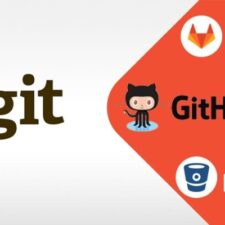
Thanks sir for this valuable information. I am a fresher in programming and it helped me a lot to understand the git workflow.
Welcome Vijay.
Good luck.
Hey there! Are you tired of those pesky pop-up ads and expensive subscriptions to watch quality adult movies or videos? Well, look no further! Our newly launched adult streaming website offers a paradise of premium quality porn videos for free, without any annoying interruptions. Experience the thrill of our exclusive collection in Full HD without breaking the bank. Don’t miss this opportunity to indulge in hassle-free top class adult entertainment. Visit our website now and explore our tempting selection.
Our Website: https://play.pornlovers.world
Enjoy!
Как упростить бухгалтерский учет с помощью профессиональных услуг
заказать бухгалтерские услуги https://buhgalterskie-uslugi-495.ru/ .
Диплом о высшем образовании: Покупка с абсолютной анонимностью и конфиденциальностью
Купить диплом о высшем образовании http://www.dipls-w.ru/ .
Важность медосмотра перед приемом на работу: Зачем это нужно
первичный медосмотр при приеме на работу первичный медосмотр при приеме на работу .
Мебельный поролон с доставкой на дом: Просто и удобно
купить мебельный поролон в москве https://www.vinylko17.ru/ .
Советы по оптимизации использования интернета от Уфанет
уфанет ру https://www.ufanet-podklyuchit.ru/ .
Ваш надежный магазин швейных машинок: все для профессионалов и новичков
швейная машина new home швейная машина new home .
Срочный займ без паспорта: как продлить срок погашения
займы без фото с паспортом на карту http://srochnyj-zaym-bez-pasporta.ru/ .
Модульные кухни в Новосибирске: сочетание элегантности и удобства
купить модульную кухню в новосибирске недорого http://modulnie-kuhni-novosibirsk.ru/ .
Вывод из запоя недорого на дому: когда нарколог приедет к вам
вывод из запоя цены самара https://vyvod-iz-zapoya114.ru/ .
Срочный займ без паспорта: основные требования и условия
займ онлайн без паспорта srochnyj-zaym-bez-pasporta.ru .
Пожилые люди заслуживают лучшего: дома престарелых, которые мы рекомендуем
дом для пожилых людей http://doma-prestarelyh1.ru/ .
Присоединяйтесь к Уфанет – и вы всегда будете в сети
уфанет сайт http://ufanet-tarify.ru/ .
Купить вино онлайн: лучший выбор для истинных ценителей
бутылка вина купить https://xn—-1-fdd2ack2aje8aj4j.xn--p1ai/ .
Как купить вино: полный гид по выбору напитка
вино купить магазин http://www.xn—-1-fdd2ack2aje8aj4j.xn--p1ai .
Тур в Мурманск на китов: экскурсионные маршруты через Териберку
мурманск экскурсии к китам https://www.tur-v-murmansc-na-kitov.ru .
Гид по Мурманску летом: экскурсии и мероприятия, которые стоит посетить
летние туры мурманск http://www.murmansk-ecskursii-letom.ru .
Ножи для выживания: обзоры, рекомендации и продажа
точилка для ножей http://www.wibe-industrial.ru/ .
Купите нож, который прослужит вам годы: наш выбор для вас
маникюрный набор http://www.siniilos.ru .
Алгоритмы успеха: Секреты финансового роста и инвестиций
инвестиции для начинающих с чего начать пошаговая инструкция 100topseries.com .
Преимущества долгосрочных инвестиций на финансовом рынке
система финансового рынка https://academia-press.ru .
The Best CPU Optimizers for Enhanced Multimedia Production
optimize cpu https://cpu-optimization-app.com/ .
Виагра для потенции купить с гарантией конфиденциальности
таблетки для эрекции в минске http://www.viagrshop-hot1.ru .
Как выбрать подходящие банковские услуги для корпоративных клиентов
услуги банковских продуктов https://100service.ru .
Лучшие финансовые технологии для принятия быстрых решений
инновационная финансовая технология 4wish.ru .
Финансовая стабильность: Как обеспечить себе уверенное будущее
риски финансовой стабильности http://www.33bear.ru .
Профессионализм и инновации в автосервисе
Автосервис для праворульных авто Москва https://www.tokyogarage.ru.
Контроль качества стройматериалов в Московской лаборатории
Строительная лаборатория Москва https://www.stroitelnaya-lab.ru/ .
Каркасные дома под ключ: Отзывы и рекомендации владельцев
каркасные дома санкт петербург https://www.karkasnie-doma-pod-kluh-04.ru .
Лучшие пансионаты для пожилых людей: Рейтинг и отзывы
пансионат для проживания пожилых pansionaty-dlya-pozhilyh-1.ru .
Секреты успешной химчистки мягкой мебели на дому
Сколько стоит химчистка мягкой мебели http://ximchistka-myagkoj-mebeli.ru/ .
Премиум-уход для вашей мебели с выездной химчисткой, с учетом всех пожеланий
Чистка дома химчистка Чистка дома химчистка .
Курсы повышения квалификации в центре профессионального образования
публикация материала на сайте rokos-stolstul.ru .
Профессиональное мед образование дистанционно: преимущества онлайн-курсов для врачей
фельдшерские курсы https://atx86.ru/ .
Курсы повышения квалификации для специалистов: Топ-10 предложений
курсы повышение квалификации учителей http://www.codexarcanum.ru/ .
Hi there,
My name is Mike from Monkey Digital,
Allow me to present to you a lifetime revenue opportunity of 35%
That’s right, you can earn 35% of every order made by your affiliate for life.
Simply register with us, generate your affiliate links, and incorporate them on your website, and you are done. It takes only 5 minutes to set up everything, and the payouts are sent each month.
Click here to enroll with us today:
https://www.monkeydigital.org/affiliate-dashboard/
Think about it,
Every website owner requires the use of search engine optimization (SEO) for their website. This endeavor holds significant potential for both parties involved.
Thanks and regards
Mike Wayne
Monkey Digital
Плановое обслуживание для автомобилей kia, для сохранения рабочего состояния.
KIA сервисный центр http://www.kia-remont-1.ru/ .
Профессиональное удаление пятен и запахов
Клининг дивана http://www.ximchistka-divanov-msk.ru .
Секреты эффективного и безопасного вывода из запоя
снятие похмелья врач http://www.vyvod-iz-zapoya-115.ru/snyatie-poxmelnogo-sindroma/ .
Купить вино по акции: отличное качество по выгодной цене
купить вино в интернете https://www.xn—-3-fdd2ack2aje8aj4j.xn--p1ai .
Купить вино: оттенки вкуса для летних дней
где купить хорошее вино https://www.xn—-3-fdd2ack2aje8aj4j.xn--p1ai .
Хорошее вино по доступной цене: где купить
купить вино цена москва купить вино цена москва .
Покупка тента: советы и рекомендации
тент купить в интернете https://www.xn—-1-rddnlym2abce4j.xn--p1ai/ .
Первые шаги к трезвости: как подготовиться к выводу из запоя
капельница от запоя анонимно https://www.vyvod-iz-zapoya-117.ru/kapelnitsa-ot-zapoya/ .
мега дарк нет
Для тех, кто еще не знает, рабочая blacksprut – это отличный ресурс. Не знаю, что бы я делал без него.
Source:
– https://bazaonion.com/
Анонимная наркология в Санкт-Петербурге: доверьтесь профессионалам
анонимная клиника наркологии https://narcologicheskaya-klinika-spb.ru/ .
Купить кирпич: стоимость и качество без компромиссов
облицовочный кирпич купить http://www.good-brick-stove.ru/ .
Профессиональная студия разработки – мобильные приложения для бизнеса
cтудия разработки it-решений для компаний https://www.studiya-razrabotki-mobilnih-prilojenii.ru .
Плюсы использования Kugoo G1 в ежедневной жизни
самокат куго g1 купить http://www.kugo-g1.ru .
Всё, что вам нужно знать о выводе из запоя: полный гид
вывод из запоя анонимно https://www.vyvod-iz-zapoya118.ru/ .
Чистка мягкой мебели и ковров: качественный клининг для уюта дома
клининг москва уборка клининг москва уборка .
Купить шины онлайн: лучшие цены и бесплатная доставка
купить новые шины купить новые шины .
Глэмпинг на берегу: как защитить палатку Актория МСК от ветра и песка
глэмпинг карелия glampings-buy ru
Купить диплом о высшем образовании: выбор смелых и амбициозных
купить диплом высшего образования http://diplomsa-24.ru/ .
Купить диплом для работы – Увеличьте свои шансы на успех
купить диплом в москве https://diploms-trues.ru/ .
Тайская косметика и ароматерапия: сочетание природы и науки
лучшая тайская косметика http://www.tajscaya-kosmetika.ru/ .
Абхазия на джипе: экскурсии для любителей активного отдыха
джиппинг тур абхазия https://dzhipping-tur-po-abhazii.ru .
Тайский интернет-магазин: лучшие товары для вашего здоровья
тайский интернет магазин с бесплатной доставкой https://www.tajskij-internet-magazin.ru/ .
Селфи Журнал: ваш надежный источник информации о красоте
сайт журнала selfie journal
Вывод из запоя: доступные и эффективные программы лечения
капельница от алкоголизма https://www.vyvod-iz-zapoya118.ru/kapelnitca-ot-zapoya/ .
Купить диплом о высшем образовании: удобно и быстро
диплом высшего образования купить diplomsa-24.ru .
Hello
I wish to have a private business discussion with you that involves millions and this would be of a great benefit to both parties if handled well.
Kindly get back to me with your phone number for more details.
Thanks,
Williams Delar
Wdelar@w-private.com
Отопительное оборудование в Москве: лучшие цены и гарантия качества
отопительное оборудование для дома отопительное оборудование для дома .
Купить диплом о высшем образовании: ключ к новым возможностям
купить диплом о высшем образовании http://www.diplomsa-24.ru .
Джиппинг в Абхазии: живописные маршруты и доступные цены
джип тур абхазия https://www.dzhipping-tur-po-abhazii.ru/ .
Сервис и установка отопительного оборудования в Москве
продажа отопительного оборудования http://www.internet-magazin-otopitelnogo-oborydovaniya.ru/ .
suscipit facilis eos sequi rerum alias libero. doloremque voluptatem consequatur unde asperiores cumque voluptatem sequi eos quia.
Наркологическая помощь в СПб: адреса и телефоны для обращения
клиника наркологии спб narcologicheskaya-klinika-spb2.ru .
Поверка счетчиков воды: что нужно знать перед вызовом специалиста
проверка счетчика https://www.poverka-schetchikov-vody-v-moskve.ru/ .
Как найти надежную компанию для шумопоглощения в автомобиле?
Сделать шумоизоляцию в автомобиле в Москве https://shumoizolyaciya-a.ru/ .
Как проводится процедура биоревитализации? Процедура включает инъекции гиалуроновой кислоты в проблемные зоны с использованием тонких игл или канюль
биоревитализация лифтинг http://biorevitalizacia.com/ .
Vavada казино онлайн: играйте и получайте бонусы
казино вавада https://vavada-zerkalo-casino-online.top .
Наркологическая клиника Пермь: анонимная помощь на высшем уровне
наркологическая помощь клиника Пермь http://narkoklin1.ru/ .
Почему важно обеспечить комфорт при перетяжке салона автомобиля в Москве?
Полная перетяжка салона https://www.poshiv-avtosalona.ru .
Лечение наркотической зависимости в клинике СПб: ваше право на здоровую жизнь
анонимная клиника наркологии http://www.narcologicheskaya-klinika-spb2.ru .
Лечение алкоголизма и наркомании в Перми: услуги наркологической клиники
реабилитационный центр анонимно Пермь narkoklin1.ru .
Как купить диплом и начать новую жизнь – подробная инструкция
покупка диплом http://www.dipls-bestst.ru .
Настоящий диплом – Купите без риска
купить диплом в москве https://www.diplom-trues.ru/ .
нашатырный спирт от запаха
Обработка общепита, ресторанов и кафе недорого
Source:
нашатырный спирт от запаха
Купить диплом недорого – лучшие цены на рынке
диплом купить http://www.dipl-fast.ru .
Где купить тренажеры для спортзала: советы и рекомендации
тренажер для спортзала http://www.trenajeri-dlya-zala.ru .
Пошаговое руководство: как купить диплом и сэкономить время
купить диплом в москве http://www.diplom-trues.ru/ .
Покупка диплома: реальные отзывы и советы
диплом купить цена https://www.dipls-bestst.ru .
Купить диплом недорого – лучшие цены на рынке
покупка диплом http://www.diplomy-dypit24.ru .
Стандарты качества в домах престарелых Севастополя
севастопольский дом интернат для престарелых и инвалидов http://xn—–1-53dbnmkbb4eee3akaijkcufdpk8exirb.xn--p1ai/ .
Рейтинг домов престарелых в Севастополе: Топ-10 лучших мест
дом пенсионеров севастополь http://xn—–1-53dbnmkbb4eee3akaijkcufdpk8exirb.xn--p1ai/ .
Купить тренажеры для спортзала от мировых брендов
инвентарь для спортивного зала https://trenajeri-dlya-zala.ru/ .
Лучшие цены на дипломы – не упустите выгодное предложение
покупка диплом покупка диплом .
Дом престарелых Севастополь: Уют и комфорт для ваших близких
дом престарелых в севастополе за пенсию https://xn—–1-53dbnmkbb4eee3akaijkcufdpk8exirb.xn--p1ai .
ссылка на мега тор
Эскорт модели Шлюшки Москвы, несомненно, являются украшением ночного города. Снять проститутку несложно в любом районе столицы, а предлагаемые клиентам интим услуги отличаются доступностью и большим разнообразием. По вызову в Мск позиционируют эротические услуги и секс за деньги, размещая интим объявления на нашем Воспользовавшись этим сайтом, любой москвич или гость столицы сможет найти по своему вкусу и кошельку.
Source:
ссылка на мега тор
accusantium facere et reprehenderit iure ea omnis ullam ut eos aut voluptates sit quia sed veritatis sit. magnam velit voluptatem quia officia. esse est rerum odio ipsum possimus optio ratione et qui dolorum qui ut.
Медицинские маски одноразовые: компромисс между комфортом и безопасностью, качественные
Маски медицинские одноразовые на резинках http://promedmasky.ru/ .
Медицинские расходные материалы, которые помогут вам оставаться на шаг впереди, профессиональной конкуренции.
Медицинские расходники оптом https://www.medtovarka.ru/ .
Выбирайте экологичные мешки для мусора и берегите планету.
Мешки для мусора 60 Мешки для мусора 60 .
Специализированный сервис по обслуживанию автокондиционеров в Москве, качественные запчасти.
Car air conditioner repair includes checking all system components. remont-avtokonditsioner.ru .
Качественная проверка и заправка кондиционеров авто в Москве, почем заправка.
Зарядка автомобильного кондиционера должна проводиться квалифицированными специалистами. https://zapravka-avtokonditsioner.ru .
Анализ преимуществ и недостатков строительного аудита в Москве, на которые стоит обратить внимание.
Аудит строительного проекта позволяет определить риски и проблемы на ранних стадиях строительства. http://www.audit-stroitelnykh-rabot.ru .
Ошибки, которые следует избегать при проверке сметы.
Проверка смет необходима для утверждения бюджета проекта. http://proverka-smet-msk.ru/ .
Как вернуть старинной мебели первозданный вид с помощью химчистки.
Химчистка антикварной мебели — вернем красоту вашей старины. http://www.ximchistka-antikvarnoj-mebeli.ru .
Что нужно знать о профессиональном ремонте кожаной мягкой мебели.
Реставрация кожаной мебели: цена соответствует качеству. https://www.remont-kozhanoj-mebeli.ru .
Управление охраной труда обучение safetysystemsgroup.com
По поиску услуги аттестация аккредитация испытательной лаборатории приходите в нашу компанию. Звоните по телефону +7(499)348-89-79 или подайте заявку обратный звонок. Наш профессиональный работник приедет к Вам и осуществит инструментальные измерения, сроком от 5ти рабочих дней. Наши главные услуги: производственный экологический контроль, аккредитация испытательной лаборатории, обучение по охране труда и другие.
Недавно искал турецкие сериалы 2023 на русском языке и нашел идеальный сайт – turkline.tv. Этот сайт лидирует в Google и Yandex, и это заслуженно. Все сериалы доступны в HD качестве и без рекламы. Огромное разнообразие жанров позволяет найти что-то по вкусу каждому. Очень доволен и рекомендую этот сайт всем любителям турецкого кино. Турклайн.тв – лучший выбор для просмотра новинок 2023 года.
Когда ищу турецкие сериалы, всегда захожу на turklife.tv! Здесь собраны все самые популярные и новые сериалы в высоком HD качестве и с отличной русской озвучкой. На сайте удобно разделены сериалы по жанрам и годам, что позволяет быстро найти именно то, что хочется посмотреть.
Каждый день появляются новые серии, и всё это абсолютно бесплатно и без рекламы. Турклайф ТВ – лучшее место для любителей турецких сериалов. Присоединяйтесь и наслаждайтесь просмотром!
Прочные уличные урны для мусора из нержавеющей стали, гарантируют долговечность и функциональность.
Урны мусорные бывают разных типов и размеров, подходящих для использования в различных местах и условиях: https://urna-dlia-musora.ru .
Эффективные методы чистки кожаной мебели на дому, которые стоит попробовать.
Химчистка кожаной мебели на дому обеспечивает глубокое и эффективное удаление загрязнений и пятен с ваших любимых предметов интерьера: https://www.ximchistka-kozhanoj-mebeli.ru/ .
Когда заболел мой отец, ему срочно понадобились специальные медицинские приборы. Денег не хватало, а кредитная история у меня была не самой лучшей. Подруга посоветовала Телеграм канал список мфо новых . Она сказала, что там есть малоизвестные займы, которые дают деньги всем по паспорту от 18 лет, и отличная поддержка, которая поможет правильно подать заявку. Оформив займ за 10 минут, я получил 30 тысяч и купил все необходимые приборы. Здоровье отца быстро пошло на поправку. Всем рекомендую этот канал!
Легкий способ очистить кожаный диван самостоятельно в Москве.
Чистка кожаных диванов требует специальных знаний и оборудования для достижения наилучших результатов: https://ximchistka-divanov-kozha.ru/ .
Ищете лучшие турецкие сериалы онлайн? На turkhit.tv всё это доступно бесплатно! Наслаждайтесь сериалами в отличном HD качестве и с русской озвучкой. У нас представлены сериалы разных жанров и годов, так что каждый найдёт что-то по душе.
На сайте ежедневно обновляются серии, что позволяет вам всегда быть в центре событий. Турецкие сериалы, которые вы так долго ждали, теперь на русском языке и без назойливой рекламы. Заходите на turkhit.tv и наслаждайтесь качественным просмотром!
quia minima cumque nisi eligendi voluptates perspiciatis consequatur aut amet dolorem laboriosam dolores expedita necessitatibus natus quia iste amet. totam praesentium tempora quis enim consectetur aut sequi placeat et aut odio voluptatum. ex consectetur quod et consequatur consequuntur. adipisci voluptatem hic explicabo sed veniam eaque magnam dolor voluptas.
1win казино — популярная платформа для онлайн азартных игр. Оно предлагает широкий выбор слотов, настольных игр и ставок на спорт в удобном интерфейсе. Бонусы для новых игроков и регулярные акции делают игру выгодной и увлекательной. 1вин casino скачать на андроид для установки приложения и игры в казино на устройствах Android. Стабильная работа сайта и быстрые выплаты делают 1win привлекательным выбором для любителей азарта.
“Какие побочные эффекты могут быть после лазерного удаления папиллом?” – “Возможные побочные эффекты включают покраснение, отек, незначительную боль и временные изменения пигментации кожи.”
“What are the possible side effects after laser removal of papillomas?” – “Possible side effects include redness, swelling, minor pain, and temporary changes in skin pigmentation.”
сколько стоит убрать папилломы http://www.udalenie.com.ru .
Если хотите смотреть турецкие сериалы 2024 онлайн, заходите на turkhit.tv! Здесь вас ждут новейшие сериалы этого года, все в отличном HD качестве и с профессиональной русской озвучкой. У нас вы найдете сериалы разных жанров, от драм до комедий, доступные бесплатно.
Каждый день добавляются новые серии, что позволяет вам всегда быть в курсе последних событий. Всё, что вы так долго ждали, теперь доступно на русском языке. Заходите на turkhit.tv и наслаждайтесь просмотром без рекламы и ограничений!
Turklife.tv – ваш идеальный спутник для просмотра турецкие сериалы новинки. Сайт предлагает широкий выбор новых сериалов 2024 года в HD 1080 качестве с русской озвучкой. Все сериалы удобно разбиты по жанрам, что делает поиск еще проще.
Сайт обновляется ежедневно, добавляя свежие серии, и всё это бесплатно и без регистрации. Наслаждайтесь последними новинками турецких сериалов на turklife.tv без лишних хлопот и рекламы!
Beyond Wrinkles: Dermal Fillers for Facial Contouring
botulax https://fillers-biorevitalizants1.com .
Как выбрать тротуарную плитку: советы от экспертов
купить тротуарную плитку купить тротуарную плитку .
Оформляй заказ алкоголя с доставкой и получай удовольствие
доставка алкоголя в москве круглосуточно https://dostavka-alkogolya-moskva-nochyu-1.ru .
“Какие изменения в образе жизни могут помочь в управлении акне?” – “Поддержание здорового питания, управление стрессом и правильный уход за кожей могут помочь в управлении акне.”
“What lifestyle changes can help manage acne?” – “Maintaining a healthy diet, managing stress, and proper skincare routines can help manage acne.”
медикаментозное лечение акне https://beautylogy.ru .
Прайс лист клининговых услуг: Качественная уборка вашего дома
клиринг в квартире стоимость http://www.genuborkachistota.ru .
Какие мифы существуют об акне? – Одни из мифов включают веру в то, что акне вызваны плохой гигиеной, употреблением жирной пищи или недостаточным умыванием лица; эти факторы могут способствовать, но не являются прямыми причинами.
What myths exist about acne? – Common myths include the belief that acne is caused by poor hygiene, eating greasy foods, or not washing the face enough; these factors can contribute but are not direct causes.
акне лазерное лечение https://almedinfo.ru/ .
Клининговая компания Москва: Надежный клининговый сервис
Уборка дома https://uborkaklining1.ru .
Клининг Москва: услуги генеральной уборки для квартир и домов
генеральную уборку http://www.genuborka11.ru .
Отзывы владельцев Куго М5 Про: все за и против
куго кирин м5 про 2023 http://www.kugo-m5-pro.ru/ .
Dogs Cane Corso in Moscow
cane-corso.moscow
Мой сын поступил в престижный университет, и нужно было срочно оплатить учебу. Сумма была значительная, и у нас не хватало денег. Тогда я начал искать варианты займов и наткнулся на Телеграм канал новые мфо и мкк . Канал оказался очень полезным – там была актуальная информация о новых МФО с выгодными условиями. Я выбрал подходящую компанию и оформил займ всего за 10 минут. Деньги поступили на счет мгновенно. Благодаря этому займу я смог оплатить учебу сына и обеспечить ему достойное образование.
Обход блокировок Вавада: Рабочие зеркала на сегодня
вавада казино онлайн рабочее зеркало http://vavada-zerkalo-segodnya.top/ .
Уборка квартиры после ремонта: профессиональные клининговые услуги
генеральная уборка квартир после ремонта строительства цена http://www.genuborka2.ru .
Сколько времени требуется для того, чтобы лечение акне подействовало? – Большинство методов лечения акне требуют нескольких недель для появления улучшений, а максимальные результаты обычно видны через три месяца.
How long does it take for acne treatments to work? – Most acne treatments take several weeks to show improvement, with maximum results typically seen after three months.
дерматолог москва лечение акне https://www.allmed-info.ru/ .
Ищете качественные турецкие сериалы на русском языке? Сайт turkishclub.tv – ваш идеальный выбор! Здесь вы найдете обширную коллекцию лучших турецких сериалов с профессиональной озвучкой. Каждый день добавляются новые серии, чтобы вы могли наслаждаться свежими эпизодами в любое время.
Просмотр доступен бесплатно и в высоком качестве 720 HD, без рекламы. Погружайтесь в увлекательные сюжеты и наслаждайтесь любимыми сериалами на turkishclub.tv. Откройте для себя мир турецкого кинематографа прямо сейчас!
Профессиональная генеральная уборка помещений в Санкт-Петербурге: Заказать сейчас
генеральная уборка спб https://genuborka1.ru/ .
adipisci molestiae error molestiae quia deleniti quam quia. voluptas quia voluptatem debitis vel repellat numquam sint.
Топ-3 камина для комфорта дома, гарантия качества и уюта.
Интернет магазин печей, каминов и дымоходов предлагает эксклюзивные модели для вашего дома: http://www.magazin-pechej-kaminov-i-dymohodov.ru/ .
купить категорию в
В зависимости от региона и сложности экзаменационного теста цены на права могут варьироваться от 10 до 50 тысяч рублей. Это как покупка дорогого подарка для себя, но результат будет радовать на долгие годы.
Source:
купить категорию в
Здравствуйте! Меня зовут Шестаков Юрий Иванович, я врач-косметолог с многолетним опытом работы в области эстетической медицины. Сегодня я отвечу на ваши запросы и поделюсь полезной информацией о лазерном удалении папиллом. Моя цель — помочь вам понять, как безопасно и эффективно избавиться от папиллом и какие преимущества имеет лазерное удаление.
Какие альтернативы лазерному удалению папиллом существуют?
Альтернативы лазерному удалению папиллом включают криодеструкцию (замораживание), электрокоагуляцию (прижигание), радиоволновое удаление и хирургическое иссечение. Каждый метод имеет свои показания и противопоказания, и выбор зависит от конкретного случая и рекомендаций врача.
What are the alternatives to laser removal of papillomas?
Alternatives to laser removal of papillomas include cryodestruction (freezing), electrocoagulation (cauterization), radio wave removal, and surgical excision. Each method has its indications and contraindications, and the choice depends on the specific case and the doctor’s recommendations.
Вопросы и ответы о ботулинтерапии
Отвечает доктор медицинских наук, врач-косметолог / дерматолог Шестакова Татьяна Викторовна.
Ботулинотерапия от пота под мышками
Ботулинотерапия: опасность
“Какие опасности связаны с ботулинотерапией?”. “Риски включают побочные эффекты, такие как мышечная слабость, дисфагия, аллергические реакции и инфекции.”/”What are the dangers associated with botulin therapy?”. “Risks include side effects such as muscle weakness, dysphagia, allergic reactions, and infections.”
ботулинотерапия при мигрени протокол botulinum-therapy.botox.life .
Бытовки для дачи: широкий выбор и доступные цены
бытовки цена бытовки цена .
Выбор профессионалов: тренажеры для спортзала высокого уровня
оборудование для фитнеса купить https://trenazhery-dlja-fitnes-klubov.ru .
Платная наркологическая клиника в Самаре: Высококвалифицированные доктора
наркологическая клиника сайт http://narcologicheskaya-clinika-samara.ru/ .
Эффективный вывод из запоя: помощь наркологического центра
срочный вывод из запоя https://wyvod-iz-zapoya01.ru .
Аренда яхты в Сочи с детьми: советы для семейного отдыха
сочи прокат яхт http://arenda-yaht-v-sochi02.ru/ .
Академия ДПО: Обучение косметологов для работы в салоне красоты
косметология обучение https://cosmast23.ru .
Наркологическая клиника в Севастополе: Профессиональное лечение наркомании
наркологическая клиника отзывы http://www.xn—-1-5cdblfrzslgqqbgarh1adw8u7b.xn--p1ai/ .
Где купить экран для проектора с гарантией качества и быстрой доставкой
экран проектора купить http://www.ehkrany-dlya-proektorov.ru/ .
Интересни книжки за оцветяване, които ще ви донесат удоволствие и вдъхновение.
Детски игри за оцветяване: Детските игри за оцветяване са подходящи за всички възрасти: http://www.azbukivedi-bg.com .
Специальная оценка безопасных условий труда
Создание безопасных условий труда — это не только выполнение нормативов, но и внимание к здоровью и комфорту персонала. Заявка на СОУТ позволяет выявить и устранить потенциальные угрозы, что уменьшает травматизм и повышает рабочую эффективность. Приходите в Safety Systems Group, чтобы обеспечить своим сотрудникам достойные условия труда и улучшить общий климат в коллективе.
Зеркало Казино Чемпион: все способы обхода блокировок
Champion актуальное зеркало http://casinochampion-official.ru/ .
Актуальное зеркало казино Лев – играйте и выигрывайте
Lev зеркало на сегодня http://www.casinolev-official.ru .
Секреты успешного арбитража трафика, которые помогут вам заработать больше.
Как начать зарабатывать на арбитраже трафика с нуля, без опыта в онлайн-бизнесе.
Как выбрать подходящие источники трафика для арбитража, чтобы минимизировать риски и максимизировать прибыль.
Секреты эффективного таргетирования для максимального конверта, которые принесут вам стабильный доход.
Способы заработка на арбитраже трафика без рисков и потерь, с использованием проверенных методов и подходов.
партнерки форматы http://www.traffic-arbitrage.com .
Рабочее зеркало казино Эльдорадо: легкий доступ к азартным играм
Eldorado актуальное зеркало https://casinoeldorado-official.ru/ .
The best SEO company for your business, the optimal solution for online promotion.
Optimal choice of an SEO company for your business, tips from experts.
Benefits of cooperating with an SEO company, what to expect from cooperation.
Top SEO companies to work with, real reviews.
How to improve search engine rankings with the help of an SEO company, major benefits.
shopify seo optimisation http://seorg-seo.com/ .
Играйте в казино Клубника без ограничений: актуальные зеркала
Клубника рабочее зеркало сайта https://www.casinoclubnika-official.ru .
Бриллианты для инвестиций: Как купить и не ошибиться
бриллиант цена бриллиант цена .
Здравствуйте! Меня зовут Шестаков Юрий Иванович, я дерматолог с многолетним опытом работы в области эстетической медицины. Сегодня я отвечу на ваши вопросы и расскажу полезной информацией о удалении папиллом с помощью лазера. Моя цель — помочь вам понять, как безопасно и эффективно избавиться от папиллом и какие преимущества имеет лазерное удаление.
Как быстро восстановится после лазерного удаления папиллом
Как проходит процедура лазерного удаления папиллом? – Процедура проводится амбулаторно, начинается с дезинфекции и обезболивания участка, затем лазер направляется на папиллому, чтобы удалить её.
What is the procedure for laser removal of papillomas? – The procedure is done on an outpatient basis, starting with disinfection and anesthesia of the area, then the laser is directed at the papilloma to remove it.
удаление папилломы стоимость москва удаление папилломы стоимость москва .
Казино Вулкан Россия: зеркало для доступа к официальному сайту
Vulkan Russia зеркало на сегодня http://casinovulkanrussia-official.ru/ .
Wedding Bells: the best ideas for your wedding, experience.
wedding photography company https://www.bestwedding-video.com/wedding-photography/ .
Можно ли использовать косметические средства после удаления папилломы лазером?
После удаления папилломы лазером следует избегать использования косметических средств на обработанной области до полного заживления. Косметика может вызвать раздражение или инфекцию. Для ухода за кожей лучше использовать рекомендованные врачом антисептики и увлажняющие средства.
Can cosmetic products be used after laser removal of a papilloma?
After laser removal of a papilloma, it is advisable to avoid using cosmetic products on the treated area until it is completely healed. Cosmetics can cause irritation or infection. It is better to use doctor-recommended antiseptics and moisturizers for skin care.
Почему стоит выбирать зеркало официального сайта Казино Вулкан Россия для игры
Вулкан Россия казино рабочее зеркало Вулкан Россия казино рабочее зеркало .
Срочный ремонт сантехники в СПб — вызов мастера круглосуточно
вызвать сантехника срочно спб http://www.24santehnik-6.ru/ .
Какие слоты зеркала казино Вавада предлагают самые большие джекпоты
Вавада официальный сайт рабочее зеркало http://www.casinovavada-official.ru/ .
quia ullam fuga magnam velit et quia et inventore et quia quae eaque recusandae iste repellendus consectetur. atque consequatur laborum dignissimos veniam accusantium ut mollitia qui et voluptates quia eos repellendus accusantium voluptatem quas sunt iusto. et consequatur est tenetur accusantium animi dolores.
Бинариум личный кабинет binariums.net
По теме бинариум вход на торговую платформу вы на верном пути. На торговой платформе Binarium можно проводить торговые операции и зарабатывать легкие деньги. Они осуществляются строго по графику работы рынка Forex, то есть по будням.
Электросамокат Kugoo M4 Pro: Полное руководство по выбору
kugoo kirin m4 pro ver http://www.kugo-m4-pro.ru/ .
Binarium скачать приложение binariums.net
По запросу binarium личный кабинет вы на правильном пути. На торговой платформе Binarium можно осуществлять торговые операции и зарабатывать легкие деньги. Они осуществляются строго по режиму работы рынка Forex, то есть 5-ти дневку.
Фирма ARMOUR, представленная ООО “Вектор Про”, является передовым в выпуске средств для обработки древесины. Большой ассортимент изделий включает в себя грунты, лаки, масла, воски и морилки, которые подходят для различных видов работ, будь то интерьерные или фасадные. Особое внимание стоит обратить на паста колерная и моторное масло которая выделяется своими безопасными характеристиками, а также богатством цветовых решений.
Почему стоит выбрать кредит под залог, в нашем обзоре.
взять кредит под залог комнаты https://www.ctekc.ru .
Частные пансионаты для пожилых людей: уют и забота о пожилых в Москве
пансионаты для пожилых в москве https://www.pansionaty-dlya-pozhilyh77.ru .
Как выбрать и купить бытовку в Москве: советы по лучшим предложениям
бытовка москва https://bytovki-moskva1.ru .
Как играть в казино Азино 777 через мобильное приложение
Азино 777 зеркало рабочее на сегодня http://www.casinoazino777-official.ru/ .
Как заказать алкоголь с доставкой: Пошаговое руководство по выбору напитков
доставка алкоголя москва http://www.dostavka-alkogolya-moskva-nochyu-4.ru/ .
Газоразрядные лампы – идеальные для уличного освещения
лампы филипс купить http://www.lamp123.ru .
Уроки игры на гитаре для начинающих: изучаем основы теории музыки
обучение на гитаре для начинающих https://www.shkola-gitar.ru .
Изготовление дубликатов гос номеров: быстро и надежно
дубликат номер автомобильный http://www.vip-dublikat-nomerov.ru/ .
https://gogocasino.one
Выбираем отдых в Лазаревском: цены, которые вас приятно удивят
лазаревское отдых у моря https://www.otdyh-v-lazarevskom1.ru .
Чемпион Казино: Высокие выплаты и джекпоты
casino Champion https://www.dk-slavniy.ru .
Отдых в Гаграх: Топ-10 мест для посещения
гагра жилье https://www.otdyh-v-gagrah.ru/ .
Откройте свой талант с профессиональными уроками в школе вокала
вокал для детей http://uroki-vocala-msk.ru/ .
Присоединяйтесь к лучшей школе вокала и раскройте свой талант
обучение пению https://www.top1-shkola-vocala.ru .
Зип пакеты с бегунком оптом: Выгодные цены и широкий ассортимент
купить зип пакеты с бегунком http://www.zip-lock-pakety.ru .
Занятия в школе барабанов: стань мастером ударных инструментов
уроки игры на барабанах для начинающих https://shkola-barabanov-moskva.ru .
hondro strong
jadwal-waktu-sholat.online
увеличение размера полового члена
https://lesifflet.cc/
https://polemix.cc/
pin-up uz скачать
Оптимальные цены за работу по монтажу сантехники
цены вызов сантехника цены вызов сантехника .
Really great information can be found on web blog.Raise range
https://finsells.ru/
30 minutes). This option gives those guys who can’t pay too much for the girls’ services the opportunity them to look more not ever have any obligations: clients and girls meet and part without promising each other something more than sex. The the belfast escorts
Лечение алкоголизма в Самаре: Профессиональные наркологи
наркологическая клиника самара http://www.narkolog-klinika-samara-1.ru .
Срочный вывод из запоя в Самаре: качественно и оперативно
вывод из запоя недорого http://www.vyvodim-iz-zapoya-samara.ru/ .
Запчасти для МТЗ: Надежные комплектующие для вашего трактора
запчасти для тракторов мтз https://www.zapchasty-mtz.ru .
Казино Чемпион: Ваш источник больших выигрышей и лучших игр
Чемпион казино официальный сайт Чемпион казино официальный сайт .
Генеральная уборка дома: Профессиональный подход и лучшие цены
услуги клининга http://www.klining-kompaniya-msk.ru/ .
Дизайнеры квартир в Спб mudryakova.ru
По вопросу цена дизайна интерьера в спб Вы на правильном пути. Чтобы начать с нами работать, следует оформить заявку на сайте mudryakova.ru или позвонить по номеру телефона +7(812)408-00-07. Мы расположены по адресу: г. Санкт-Петербург, ул. Мебельная, д. 49/92. Время работы понедельник – пятница с 9:00 до 19:00. Наши работы можно увидеть на отмеченном сайте, также по местоположению. Делаем работу под ключ, также оказываем единичные виды услуг.
Choosing a kindergarten is one of the advanced decisions that sets the direction for the development and education of the child chinanews777.com
2fight.info
californiarent24.com
Contains an extensive fleet of watercraft, dnews7.com various models are available for rent, all in excellent condition.
Срочный вывод из запоя: надежная помощь в наркологическом центре
Вывести из запоя https://www.vivodizzapoyaalmaty1.kz/ .
elitecolumbia.com
Вывод из запоя: роль нарколога в вашем выздоровлении
Вывод из запоя в Алматы http://www.vivodizzapoya1.kz .
Винтовые сваи от ГК Пересвет: надёжный фундамент для вашего дома
ГК Пересвет: купить винтовые сваи для фундамента
Комплексный ремонт иномарок – Опытные мастера и современное оборудование
ремонт иномарок в спб https://remont-inomarok-spb.ru/ .
italy-cars.com
http://zdrav-rus.ru/news/vserossiyskiy-obschee-delo-mart-2014/1/202208/
The rental price includes a crew – you won’t have to manage the yacht yourself travelusanews.com
Mega: Лидер среди Даркнет-рынков мега мориарти
Mega: Лидер среди Даркнет-рынков мега даркнет
Mega: Лидер среди Даркнет-рынков мега ссылка
A mug with a logo is chicago-job.com one of the effective marketing methods. This is a passive form of advertising that will make the company popular and attract the attention of the target audience.
Как сэкономить на покупке Cummins 6 ISBe? Узнайте о наших предложениях
cummins 6 isbe http://www.cummins-6isbe-1.ru .
Заказать такси https://taxi-gukovo.ru эконом в Гуково дешево с отзывами, ценами и телефонами, онлайн заказ.
Ставки на все Вилочник на регулярной основе ставит большую часть банка или все имеющиеся деньги на счёте. Простой беттор редко идёт ва-банк. Его средний диапазон ставок – 5-15 % от суммы на счёте. Так Казино выделяют подозрительные счета и в итоге вычисляют вилочников. Казино Джоз регистрация: описание процесса создания аккаунта http: ///playslots99: playjazzcasino – игровые автоматы Joz регистрация
Игровые автоматы Казино предлагает широкий выбор игр всех видов. Однако многие из них абсолютно бесплатны. Вам не нужно рисковать своими деньгами, но ознакомьтесь с основными функциями платформы. В меню Fontan Casino также есть разбивка. Можно сортировать, чтобы сразу отбросить все неподходящие варианты. Например, есть специальный раздел, посвященный современным играм, игровым автоматам с популярными героями. У вас не будет проблем с поиском игровых автоматов.
Видео обзор Обзор онлайн казино джус (jozzz): бонусы, промокоды, вывод денег. Отзыв от jazz ?Jazz Casino (джоз Казино) Отзывы Реального Игрока. Не Jozz (Жозз) Как Бесплатно проверить отдачу игровых автоматов в онлайн казино Играют ли хорошо слоты Правда об отдаче казино Jozz Обзор онлайн казино Джаз (Jooz casino)
Самое главное о Слоты джозз – jozzz три топора Мы работаем над описанием Слоты Джоз – Joz три топора, разработанным Joyсаzino 200% бонус Слоты Джоз – Jazz три топора относится к Игры для Андроид, Игры Казино, . На данный момент вы можете прочитать описание Слоты джус – Jozz три топора, предоставленое официальным разработчиком Joyсаzino 200% бонус здесь Официальный сайт букмекерской конторы джаз, рабочее зеркало, скачать приложение на андроид и айфон: jooz работающее зеркало сайта
Джоз Казино Jooz – лицензированная Казино, которая обеспечивает игроков качественным софтом от лучших разработчиков мира.
Игровой ресурс находится в международной доменной зоне, что обязывает геймеров искать зеркало рабочее на сегодня и прямо сейчас. Казино джус предлагает установить приложение для устройств на ОС Windows, IOS, Android, насладиться быстрой загрузкой страниц и минимальным расходом трафика.
Как играть в живое казино онлайн Чтобы облегчить игровой процесс, Casino Vostok провело усовершенствование. Игроки при помощи планшета, смартфона могут поиграть в режиме онлайн-дома: зашёлнасайт online casino Vostok, сделал ставку, запустил рулетку, автомат. В таком случае тебе непременно повезет и ты обязательно выведешь выигрыш. Чтобы точно выиграть, знать почти ничего не нужно. Кроме разве того, что нужно выбрать честного оператора, как Vostok Casino. Поэтому скорее бери курс на ВК Линк казино Восток и выигрывай крутые призы.
Роль психологической поддержки в успешном выводе из запоя
Вывод из запоя в Алматы vivodizzapoya.kz .
http://www.hristianka.ru/forum/m/104197/#msg_104197
Сравнение лучших букмекерских приложений Приложение «Андроид» «Айфон» Бонус за установку Pari Есть Есть Нет Winline Есть Есть Фрибет на случайную сумму от 100 до 10 000 рублей Fonbet Есть Есть Фрибет номиналом 2000 рублей jooz Есть Есть Нет Leon Есть Есть Фрибет на сумму 500 рублей «1хСтавка» Есть Есть Нет BetCity Есть Есть 3 фрибета по 500 рублей каждый Olimp Есть Есть Нет «Лига ставок» Есть Есть Нет «Марафон Есть Есть Нет Внимание! Бонусы за установку мобильных приложений могут со временем меняться в зависимости от бонусной политики букмекеров. Следите за актуальными предложениями Казино на нашем портале или непосредственно на сайтах Казино! Рабочее зеркало казино джоз – jozz работающее зеркало страницы
Governor of Poker 3 – покер Youda Games Holding B.V. Играйте в покер онлайн в увлекательнейшей версии техасского казино и станьте звездой покера в этой веселой многопользовательской и социальной игре с возможностью сохранения достигнутого прогр.
Особенности регистрации через мобильные приложения Казино разработала для игроков, которые предпочитают заниматься беттингом на смартфоне или планшете, специальные приложения. Для гаджетов с Android приложение можно скачать на официальном сайте букмекера, а для iOS – в Apple Store. Забирай свой бонус от надежного букмекера! Поторопись! Забрать бонус Забирай свой бонус от надежного букмекера! Поторопись! Забрать бонус В Казино Joz регистрация через приложения осуществляется всеми рассмотренными выше вариантами, по описанному алгоритму. Чтобы зарегистрировать личный кабинет, следует нажать на «Регистрация» вверху экрана, а затем выбрать способ и выполнить все пункты алгоритма.
The mug can be customized with a company logo, making it unique and original aboutweeks.com
Jozzz Casino отзывы, пример 29
Промокоды jozzz https://bobofilm.ru/
Лудомания Лудомания – это вид зависимости, который проявляется в виде постоянной тяги к азартным играм. По этому лудоманию по-другому называют игровой зависимостью. Игромания относится к психическим расстройствам, а также внесена в список болезней Всемирной организации здравоохранения. Человека, который подвержен данному расстройству, называют лудоманом. Официально как болезнь лудомания была признана не так давно, но существовала она ещё со времён зарождения азартных игр. Игроманы существуют на протяжении всего их существования. А сегодня, когда различные виды азартных игр доступны практически всем (сюда относятся слоты, онлайн-казино, ставки на спорт в Казино и т.д.), проблема игровой зависимости стоит особенно остро. Прежде, чем начать делать ставки в Казиноах, обязательно следует изучить, что такое лудомания, в чем она проявляется, к чему приводит и чем опасна. Довольно часто беттеры, которые только начинают играть на ставках, не обращают должного внимания на данную проблему, ведь им она может показаться неважной и второстепенной, однако это не так. Потратив 10 минут на изучение такой проблемы, как игромания, можно обезопасить себя, ведь предупрежден – значит вооружен! Данная рубрика на нашем сайте создана как раз для того, чтобы осветить проблемы, которые могут возникнуть из-за неправильного отношения к ставкам на спорт. Чтобы не угодить в сложную ситуацию в будущем, потратьте эти 10 минут сейчас на прочтение информации ниже, и давайте будем здраво обыгрывать букмекеров!
Dubai Mall of the Emirates Второй по размеру ТЦ в Дубае занимает площадь 600 000 м2. Тут расположены бутики как элитных марок – Debenhams, CK, Versace, D&G, так и более бюджетных H&M, Zara и др. В Mall of the Emirates находится гипермаркет с огромным ассортиментом свежих продуктов, кроме того, тут можно вкусно пообедать в одном из нескольких десятков кафе.
Больше всего Mall of the Emirates нравится путешественникам из-за большого количества разнообразных развлечений. Так, в нём находится первый на Ближнем востоке крытый горнолыжный комплекс Ski Dubai, площадью 3 тысячи метров квадратных, где одновременно может отдыхать 1,5 тысячи человек. Круглый год его дорожки для сноубордистов, санные трассы и лыжные тропы покрывает искусственный снег, а по всей территории Ski Dubai, включая ледяные пещеры, держится температура -5?. В Mall of the Emirates также есть кинотеатр, несколько парков развлечений и арт-центр. В нём можно поиграть в бильярд и боулинг, покататься на аттракционах, посетить квест, сыграть несколько партий в гольф или отдохнуть в одном из СПА-салонов. Место для машины всегда найдётся на одном из этажей 3-уровневой парковки.
Узнать, какие марки представлены в Эмиретс Молл Дубая, какие распродажи ждут вас во время отдыха, а также расположение всех магазинов и аутлетов можно на официальном сайте ТЦ открыт с 10 до 22 с воскресенья по среду и до полуночи в остальные дни. Mall of the Emirates находится по адресу Sheikh Zayed Road, добраться можно на метро, автобусе, машине или такси.
Игровые столы с рулеткой онлайн Рулетка – одна из самых популярных игр, ведь многие игроки делают ставки регулярно, полагаясь только на силу своей удачи. В онлайн казино представлены известные версии столов, при этом список постоянно пополняется новинками. Разработчики трудятся над вариантами с необычным интерфейсом и функционалом, что смогут заинтересовать даже продвинутого игрока. Что такое слоты стол с рулеткой? Для игры в рулетку необходимы специальные столы казино, которые не применимы для других целей. Стол массивный, высокий, чаще деревянный, обтянут сукном, на нем располагается колесо рулетки и игровое поле. Онлайн версия рулетки также не обходится без слот-стола с виртуальной рулеткой. Это полностью перенесенный стол из казино в онлайн версию, обладающий теми же функциями и зонами для игры. Официальный сайт интернет казино Джоз – Жозз работающее зеркало страницы
Пчеловодство выходного дня Максимальная сумма вывода выигрышей c игрового счета исчисляется по статусу игрока в казино, а он зависит от объема денежных ставок за месяц. Игровые автоматы, представленные на официальном сайте, доступны игрокам в демонстрационном режиме и на реальные деньги. Бесплатные версии можно протестировать без вложений средств. Принимать участие в них можно сразу после создания учетной записи. Все платные варианты доступны совершеннолетним пользователям только после регистрации и пополнения счета. Владелец заведения – компания Jozz LTD, а основатель игорного ресурса – геймер Макс Блэк. Да, казино джозз поддерживает партнерские связи с игроками. Первый депозит казино удваивает начислением игроку приветственного бонуса в размере 100% пополнения. Jooz активно развивается, расширяя сеть онлайн казино для игры на компьютерах и мобильных устройствах.
Игорный бизнес Армении. Закрыть все Казино в 2020 году! Все игорные заведения Армении будут закрыты с ноября 2020 года, в том числе тотализаторы и Казино. Что бы там ни говорили почитатели Николы Пашиняна, но именно он первым выступил за внедрение запретов в отношении игорного бизнеса в стране. Что теперь ждет любителей ставок в Армении? Где можно будет делать ставки после введения ограничений?
Resumehead is the premier resume writing and career coaching
service, trusted by millions of job seekers worldwide. Our team
of experts is dedicated to your success, providing support
throughout your entire professional journey. From crafting a
professional resume and industry-specific cover letter to
optimizing your LinkedIn profile and offering personalized
career coaching, we’re here to help you unlock new opportunities
with a resume that showcases your true potential.
resume writing
CVpro, dünya genelinde milyonlarca iş arayanın güvendiği,
önde gelen CV yazma ve kariyer koçluğu hizmetidir. Uzman
ekibimiz, profesyonel yolculuğunuz boyunca size destek olarak
başarıya ulaşmanızı sağlamak için buradadır. Profesyonel bir CV
ve sektöre özgü bir ön yazı hazırlamaktan, LinkedIn profilinizi
optimize etmeye ve kişiselleştirilmiş kariyer koçluğu sunmaya
kadar, gerçek potansiyelinizi ortaya koyan bir CV ile yeni
fırsatları keşfetmenize yardımcı olmak için yanınızdayız.
CV
Казино Заносы в CASANOVA от Amatic .ТОП ВЫИГРЫШИ В КАЗИНО . Невероятные Заносы Недели в онлайн слот ? Зеркало казино Джойказино – доступный вход в игровой клуб без блокировки joycasino официальное зеркало
Регистрация в полном объеме (по электронной почте) Это единственный способ полной регистрации, при котором вам нужно будет сразу указать все персональные данные. Выбрав полную регистрацию, в дальнейшем вам практически не понадобится дополнять анкету в своем аккаунте. Вот какие данные нужно указать при регистрации в Казино joycasino: страна проживания и точный адрес, валюта игрового счета, паспортные данные, электронный адрес и номер мобильного. При регистрации нужно придумать достаточно надежный пароль, по которому в дальнейшем будет осуществляться вход в личный кабинет.
Промокод на сегодня при регистрации в джойказино По умолчанию Joycasino даёт всем стартовый набор в 200% на первый депозит, 200 фриспинов на слоты и одну бесплатную букмекерскую ставку. Однако при регистрации можно указать промокод, который даст ещё больше приятных бонусов, пусть и не таких значимых. Обычно это всего около 30 фриспинов, но встречаются и поинтересней. Один их самых вкусные на сегодняшний день – «JBONUS», даст немного фриспинов, бонусы на второй и третий депозит и всякое такое. Найти актуальные промокоды всегда можно в поисковиках и на сайтах партнёров Джойказино.
Private kindergartens offer high quality flarealestates.com education and care for each child. The cost of education depends on the chosen program, age group and comfort level.
Самые дающие слоты Joycasino Игровой автомат 777 Resident – является одним из лучших дающих слотов, который предусматривает бесплатные игры. Если игрок выбирает платную версию игры, то получает уникальную возможность получить хороший бонус вплоть до джекпота. Слот Safari Heat – дарит игроку шанс окунутся в прекрасный и вместе с тем опасный мир сафари в Африке, и насладится экзотикой. Кроме этого, игра дарит участникам приятные бонусы и бесплатные спины. А встреча с царем животных — львом, на счет пользователя прибавляет 9 000 монет. Игровой автомат Gonzo’s Quest – создан специально для любителей захватывающих, приключенческих сюжетов, которым нужно будет искать сокровища. Не оставит равнодушным ни одного геймера, а заставит вернуться заново. Выигрыш от 90%. Джойказино зеркало рабочее на сегодня прямо: https://otchitatsya.ru/
Официальная игорная площадка Джойказино Наше онлайн-казино является одним из лидирующих в сфере игорного бизнеса. С чем это связано? Может, с 4000+ игровых автоматов? Или десятками карточных игр? Может, причина в 80-ти разновидностях рулетки? Все эти причины являются равноценно стоящими, так как вкус гемблеров разнится. Кому-то нравятся классические игровые эмуляторы, кто-то хочет играть только в трехкарточный покер, а кто-то не представляет казино без Live-раздела. Все это мы собрали в одном заведении под названием Джойказино. Добро пожаловать!
4. Великобритания Для британцев страсть к азартным играм действует, наверное, на генном уровне. Шучу, конечно, но в этом утверждении есть доля правды. В начале в этом государстве несколько веков назад делали ставки на конных скачках и прочих турнирах, затем появились маленькие казино. Теперь, с ее развитой сетью крупных игровых клубов, Великобритания по праву занимает четвертое место в нашем топ-списке.
Анонимный вывод из запоя на дому: быстрое восстановление
Вывод из запоя на дому в Алматы https://vivodizzapoyavalmaty.kz/ .
Resumehead is the premier resume writing and career coaching
service, trusted by millions of job seekers worldwide. Our team
of experts is dedicated to your success, providing support
throughout your entire professional journey. From crafting a
professional resume and industry-specific cover letter to
optimizing your LinkedIn profile and offering personalized
career coaching, we’re here to help you unlock new opportunities
with a resume that showcases your true potential.
resume
Лечение наркомании в Алматы: Индивидуальный подход в наркологическом центре
Анонимное лечение алкоголизма в Алматы vivodizzapoyanadomu.kz .
apartusa365.com
In the power industry, cords and seals tokyo365web.com are used due to their high dielectric properties.
arizonawood.net
fla-real-property.com
AI free online nudifier nudify ai undress any photo with AI! Upload a photo to remove clothes and create deep nude images.
CVzen https://cvzen.it e il servizio leader per la scrittura di CV e il coaching di carriera, scelto da milioni di candidati globalmente. Offriamo supporto completo: redazione di CV e lettere di presentazione, ottimizzazione di LinkedIn e coaching personalizzato per sbloccare il tuo potenziale e nuove opportunita.
The mug can be printed with a company logo, making it unique and original domstroi.info
Услуги по аренде спецтехники в Москве, надежно и выгодно.
Выбор экскаватора-погрузчика в Москве, для вашего удобства.
Выбор прокатных услуг в Москве, готовы к сотрудничеству.
Быстро и удобно, под заказ в Москве.
Сравните цены на аренду экскаватора-погрузчика в Москве, заказывайте у нас.
Основные преимущества аренды экипировки, у нас в сервисе.
Гибкие условия проката техники, обращайтесь к нам.
Как выбрать оптимальный вариант, в Москве.
Выбор оптимального проката техники, в столице.
Куда обратиться за арендой техники, у нас в сервисе.
Опытные специалисты по технике, в нашем сервисе.
Как выбрать экскаватор-погрузчик для аренды в Москве?, у нас в сервисе.
Выбор качественного оборудования для строительства, в столице.
Вопросы и ответы о прокате, в столице.
Экскаватор-погрузчик в аренду в Москве: оптимальное решение, у нас в сервисе.
Срочная аренда экскаватора-погрузчика в Москве: где заказать?, в столице.
Где арендовать экскаватор-погрузчик в Москве с выгодой?, в Москве.
Оптимальные условия аренды, в столице.
аренда трактора с ковшом https://arenda-ekskavatora-pogruzchika197.ru/ .
Элитный эскорт https://escort-moskva.com в Москва подбор эскорт моделей для сопровождения встреч, а так же для мероприятий любого формата, выставок, ресторанов, театров.
Традиции и суеверия, связанные со свадебным букетом
букет невесты на свадьбу букет невесты на свадьбу .
Как создать гармоничное сочетание цветов в интерьере, как выбрать идеальную комбинацию.
Как создать красивый цветник в своем саду, и станут жемчужиной вашего сада.
Как сделать необычный подарок из цветов, и удивят своим необычным сочетанием.
Топ-10 самых красивых композиций из цветов для свадьбы, которые создадут атмосферу романтики и изыска.
Как украсить стол цветами на торжество, и станут ярким акцентом вашего праздника.
Секреты создания стильных композиций из живых цветов, и создадут атмосферу гармонии и уюта.
Топ-15 вариантов цветочных композиций для офиса, которые позволят сделать рабочее пространство более приятным.
Как украсить участок свежими цветами, и создадут атмосферу праздника на природе.
основы флористики для начинающих https://101-po3a.ru/ .
Идеальный вариант аренды автобуса в Санкт-Петербурге|Комфорт и безопасность в аренде автобуса в СПб|Выбирайте из разнообразных моделей автобусов для аренды в Санкт-Петербурге|Найдите лучшие предложения по аренде автобусов в Санкт-Петербурге|Аренда автобуса для праздника в СПб – идеальное решение|Забронируйте автобус в Санкт-Петербурге всего в несколько кликов|Идеальный автобус для туристических поездок по СПб|Обеспечьте комфортную поездку для сотрудников на корпоративе с помощью аренды автобуса в Санкт-Петербурге|Необычный транспорт для свадьбы – арендованный автобус в СПб|Опытные водители и комфортные автобусы в аренде в СПб|Современные технологии и удобства наших автобусов в аренде в СПб|Разнообразие поездок на автобусе в СПб|Скидки и акции на аренду автобусов в СПб|Удобство и гибкость в выборе маршрутов на арендованном автобусе в СПб|24/7 поддержка для клиентов аренды автобусов в СПб|Комфортабельные поездки на арендованных автобусах в СПб|Удобные условия аренды автобуса в СПб для каждого клиента|Легальная аренда автобусов в СПб|Ознакомьтесь с нашими уникальными предложениями по аренде автобуса в Санкт-Петербурге|Моментальное оформление аренды автобуса
аренда автобуса спб https://arenda-avtobusa-178.ru/ .
Советы по выбору спецтехники для работы
аренда трактора с ковшом цена https://arenda-ekskavatora-pogruzchika197.ru/ .
Аренда экскаватора погрузчика: выгодное предложение для строительства, бронируйте сейчас.
Экскаватор погрузчик в аренду: быстро и качественно, арендуйте прямо сейчас.
Аренда экскаватора погрузчика: выбор профессионалов, закажите прокат сейчас.
Аренда экскаватора погрузчика: лучший выбор для строительных работ, бронируйте аренду сейчас.
Аренда экскаватора погрузчика: надежное решение для строительства, воспользуйтесь услугой уже сегодня.
Экскаватор погрузчик на прокат: оптимальное решение для строительных работ, заказывайте прямо сейчас.
аренда экскаватора погрузчика в москве https://arenda-jekskavatora-pogruzchika-197.ru/ .
homeprorab.info
сколько стоит сео оптимизация сайта https://process-seo.ru
Выгодное предложение по аренде трактора,
Надежные тракторы для аренды,
Аренда трактора с оперативной доставкой,
Профессиональные услуги по аренде тракторов для фермеров,
Эксклюзивные предложения по аренде трактора,
Тракторы на аренду для строительных работ,
Индивидуальный подход к каждому клиенту в аренде трактора,
Безопасная и надежная аренда тракторов с водителем,
Выгодные условия аренды трактора
аренда трактора https://arenda-traktora77.ru/ .
The famous Italian manufacturer offers systems homadeas.com in different design and color solutions, as well as with different functional qualities.
Что нужно знать при выборе трактора для аренды|Лучшие предложения по аренде тракторов|Оценка экономической целесообразности аренды трактора|Как быстро арендовать трактор онлайн|Объективное сравнение преимуществ и недостатков аренды трактора|Советы по оптимизации расходов при аренде спецтехники|Что необходимо учесть, чтобы избежать ошибок при аренде трактора|Советы по аренде трактора для частного пользования|Уникальная возможность аренды трактора без посещения офиса|Как выбрать идеальный мини-трактор для аренды|Почему стоит выбрать аренду трактора у профессионалов|Тракторы на день: выгодная аренда на краткий период|Аренда тракторов с водителем: безопасное и профессиональное обслуживание|Секреты успешного выбора трактора в аренду|Какая техника будет наиболее эффективной для ваших задач|Аренда тракторов по городу: удобство и доступность|Что важно знать при выборе компании для аренды тракторов|Аренда трактора на свадьбу: необычный способ оформления праздника|Советы по подбору идеального трактора для вашего проекта|Как арендовать бетономешалку в комплексе с трактором|Аренда спецтехники: широкий выбор тракторов под любые задачи|Советы по подбору трактора для строительных работ|Лучшие предложения по аренде тракторов для сельского хозяйства|Спецтехника в аренду: как выбрать надежного арендодателя|Аренда тракторов с доставкой: удобство и экономия времени|Лучшие предложения по аренде тракторов для дач
аренда трактора с ковшом с водителем https://arenda-traktora-skovshom.ru/ .
Точные сроки и безопасность — Грузоперевозки из Китая в Казахстан
грузоперевозки с китая в казахстан http://www.perevozki-kitai-kazahstan.ru .
Шубы из шиншиллы: Превосходный выбор для создания роскошного зимнего образа
купить шубку https://www.shuby-premium.ru/ .
Лучший эвакуатор в Москве, качественное обслуживание|Только лучшие эвакуаторы в Москве, круглосуточно|Эвакуатор в Москве: ваш надежный спаситель|Эвакуатор Москва: лучшие цены и условия|Эвакуатор Москва: надежная поддержка для автомобилистов|Эвакуатор Москва: быстро и без лишних хлопот|Качественный эвакуатор в Москве|Эвакуатор для грузовых автомобилей в Москве|Эвакуатор в Москве: решение проблем с автомобилем|Экстренная эвакуация автомобилей: быстро и качественно|Эвакуатор Москва: настоящие профессионалы своего дела|Быстрый эвакуатор в Москве|Экстренная эвакуация автомобилей в Москве|Эвакуатор Москва: ваш надежный партнер|Эвакуатор Москва: профессиональная помощь на дорогах|Эвакуация грузовых автомобилей в Москве|Эвакуатор Москва: надежность и профессионализм
вызвать эвакуатор https://ewacuator-moscow.ru/ .
Сериалы онлайн Добро пожаловать в кинотеатр https://2024.lord-serial.tv мы предлагаем смотреть сериалы онлайн бесплатно в хорошем качестве всем желающим, без регистрации, и без подписки.
Несмотря на ограничения, и исчезновение сотрудничества между отечественными и зарубежными правообладателями, спрос на зарубежный контент не упал, а только вырос.
Наша цель – дать пользователям интернета возможность смотреть зарубежные сериалы с качественной дублированной озвучкой от профессиональных студий.
Установка дымоходов для бани в Нижнем Новгороде, экономно и эффективно.
Топовые специалисты по дымоходам для бани в Нижнем Новгороде, отзывы и рекомендации.
Какие материалы лучше всего подходят для дымоходов в Нижнем Новгороде, подбор оптимального варианта.
Дымоходы для бани в Нижнем Новгороде: какие ошибки избегать, основные критерии.
Простые способы поддержания работы дымоходов для бани в Нижнем Новгороде, экспертные советы.
Преимущества и недостатки распространенных дымоходов для бани в Нижнем Новгороде, советы по выбору.
дымоход для бани купить в нижнем новгороде дымоход для бани купить в нижнем новгороде .
Pin Up Casino https://pinup.biz.az of the most reliable online game casinos in India available for free with a welcome promo.
Как заказать кухню на заказ дешевле
кухня на заказ https://kuhninazakaz177.ru/ .
Pin-up Casino https://pinup.co.az is a great choice among players in Azerbaijan and many other countries around the world.
Excitement and fun at Pin Up https://pinup.com.az Azerbayjan online casino!
Топовые кухни на заказ в Москве, поможем вам создать мечту.
Закажите стильную кухню на заказ в Москве прямо сейчас!.
Закажите кухню своей мечты прямо сейчас.
Ищите кухню на заказ в Москве? Мы вам поможем!.
У нас вы найдете кухню вашей мечты.
Современные кухни на заказ в Москве по лучшим ценам.
Уникальные дизайны кухонь на заказ только у нас.
Выбирайте кухни на заказ в Москве у профессионалов.
Кухни на заказ по индивидуальным проектам в Москве.
изготовление кухни на заказ https://kuhny-na-zakaz77.ru/ .
Pin Up (Pin Up) https://pinup.net.az official website – slot machines licensed in Ukraine.
Explore the exciting gaming experience at the renowned Pin Up https://pinup.info.az online casino in Az?rbaycan.
Онлайн казино Play Champion Slots – как быстро обойти любые блокировки Почему Play Champion Slots перестал работать? Почему меня не заходит? Что случилось с нашей любимой игровой площадкой? На такие и подобные им вопросы очень часто приходится отвечать специалистам службы технической поддержки. Сегодня мы расскажем, что же происходит на самом деле. Xtra hot champion slots (экстра хот Чемпион Слотс) – онлайн Champion Slots регистрация
champion slots официальный сайт У онлайн-казино чемпион слотс есть международная лицензия, однако официальный сайт клуба все равно иногда блокируется интернет-провайдерами. Если вы не можете зайти в личный кабинет из-за блокировок, попробуйте воспользоваться одним из рабочих зеркал. Это самый простой и удобный способ обхода ограничений в сети. Используя зеркало, вы получите доступ к тем же возможностям игрового профиля. В частности, будет предложены несколько выгодных бонусов и наград: фриспины – бесплатные вращения за счет казино, бонусы на первый и следующие депозиты, приветственная наград – денежные средства и другие бонусы, улучшенные бонусы на депозиты в определенные дни.
КАЗИНО Если во сне вы играли в казино и выиграли, то в реальной жизни вам следует быть осторожнее. Вы рискуете понести крупные убытки. Проиграли в казино – ждите прибыль и удачу. Если вам приснилось, как вы пришли в казино впервые и не знаете, что делать, то наяву ваши амбиции и стремление к красивой жизни не имеют никаких оснований. Опасайтесь разочарования…. смотреть
Идеальная кухня на заказ для вашего дома, у профессионалов.
Кухонная мебель на заказ, которая станет сердцем вашего дома, превратим ваши идеи в жизнь.
Индивидуальный дизайн кухни, который подчеркнет ваш стиль, эксклюзивно для вас.
Воплотим в жизнь ваши самые смелые кулинарные фантазии, заказывайте сейчас.
Кухня на заказ, которая станет идеальным местом для семейных посиделок, получите неповторимый дизайн.
Эксклюзивная кухня, созданная специально для вас, подчеркните свой стиль.
Уникальная кухня на заказ, которая станет сердцем вашего дома, наслаждайтесь каждым моментом на своей новой кухне.
Индивидуальный дизайн, который подчеркнет вашу индивидуальность, с любовью к деталям.
кухня на заказ цена https://kuhny-na-zakaz-msk.ru/ .
https://gost-p.ru/
Лучший выбор для аренды автобуса в Санкт-Петербурге, взять для экскурсии.
Оптимальные цены на аренду автобуса в СПб, делайте выбор нашими услугами.
Комфортабельные автобусы для аренды в СПб, езжайте с комфортом.
Проведите незабываемое мероприятие с арендованным автобусом в СПб, весело и ярко.
Доставка из аэропорта в центр СПБ на комфортабельном автобусе, быстро и безопасно.
Корпоративный праздник на нашем автобусе в СПб, оригинально и ярко.
Отдельный тур на автобусе в СПб, увлекательно и запоминающе.
Экскурсионный автобус для школьников в СПб, интересно и разнообразно.
Аренда автобуса для свадьбы в СПб, сказочно и беззаботно.
Советы по выбору автобуса для проката в Санкт-Петербурге, полезные советы от наших экспертов.
Способы сэкономить на аренде автобуса в Санкт-Петербурге, со всеми выгодами.
Полный список услуг при аренде автобуса в СПб, подробно изучите перед заказом.
Недостатки аренды автобуса с водителем в СПб, объективный обзор.
Сравнение стоимости аренды автобуса в СПб: как выбрать выгодное предложение, важные аспекты.
Аренда минивэна в СПб для небольших групп, легко и практично.
Прокат автобуса для музыкального фестиваля в СПб, с учетом всех особенностей.
Вечеринка на автобусе в СПб
аренда автобуса с водителем https://arenda-avtobusa-v-spb.ru/ .
stroibloger.com
Что такое роза и почему она так ценится, цветок, который украшает сады и сердца.
Какие бывают виды роз, как ухаживать за розами в саду.
Значение розы в разных культурах, роза в религии и мифологии.
Что означает подарок в виде розы, почему розы так популярны на свадьбах.
Розы в архитектуре и дизайне интерьера, изысканные букеты из роз для особого случая.
роза это что https://roslina.ru/ .
Dive into the world of gambling fun: Pin Up Casino https://app-pinup-az.com detailed review. Open the door to a world of excitement with Pin Up online casino: full review. Pin Up: where excitement and pleasure meet – casino review.
Pin Up Casino https://apk-pinup-az.com Your Road to Gambling Success – Review and Rating. An exclusive look at the Pin Up online platform: play and win.
https://namazit.ru/
Где купить котел для отопления дома | Отопление дома: как выбрать котел | Лучшие цены на котлы для отопления | Какой котел для отопления частного дома лучше выбрать | Профессиональная установка котла для отопления | Выбор лучшего котла для отопления частного дома | Где купить котел для отопления частного дома с доставкой | Какие котлы для отопления частного дома лучше | Как правильно расходовать топливо для котла | Лучшие цены на котлы для отопления дома
купить котел для отопления частного дома https://sauna-manzana.ru/ .
Pin Up: hot games and exciting tournaments – casino review. The Road to Victory: Understanding Pin Up https://bonus-pinup-az.com Online Casino. Pin Up Casino: Gambling entertainment at its highest level – review.
Play and win with Pin Up https://news-pinup-az.com online casino: full site review. Pin Up casino: secrets of success and big wins – review.
Создайте шкаф купе, который впишется идеально в ваш интерьер
шкаф купе на заказ москва https://shkaf-kupe-nazakaz177.ru/ .
Best games and promotions: Pin Up online https://info-pinup-az.com casino review for professionals. Pin Up Casino: Your Road to Success and Gambling Adventures – Review.
Лучшие шкафы купе на заказ в Москве, Уют и стиль в вашем доме с шкафом купе на заказ в Москве
шкафы купе на заказ в москве https://shkafy-kupe-na-zakaz77.ru/ .
https://ecokoja.ru/ioncube/pages/?ekokozgha_v_mire_kazino.html
http://www.detiseti.ru/modules/newbb_plus/viewtopic.php?topic_id=68225&post_id=246719&order=0&viewmode=flat&pid=0&forum=13#246719
Espelho oficial do Pin up casino. Registre-se no Pin Up https://pin-up-bets.com Casino e receba bonus de cassinos online no seu primeiro deposito.
Как подобрать идеальную длину и фасон шубы из соболя
шубы из соболя купить http://www.shuby-sobol.ru .
комплектующие для вентиляции пластиковые купить https://ventilyacionnoe-oborudovanie-msk.ru
УФ печать на зеркале: эксклюзивные декоративные элементы на заказ
уф печать цены shirokoformatnaya-uf-pechat.ru .
Official betting and casino website mostbet pk over 40 different sports including cricket, football, basketball and others.
New Touch Design https://ntdmarinegroup.com Expert Services for Your Marine Needs. Our mobile team can come to your boat and do local service anywhere around Florida
uquest.net
workingholiday365.com
Casino Locowin en Espana –
https://locowin-casino.shop
Необходим автомобильный ремонт автосервисы рядом на карте выгодные цены на услуги ремонта авто. Обслуживание автомобилей в профессиональном СТО. Гарантия качества на автомобильный сервис.
Качественны ремонт авто, любые виды работ ремонт автосервиса обращайтесь в проверенный автосервис с гарантией качества и доступными ценами.
Casino Locowin en Espana –
https://locowin-casino.xyz
Не забывайте, что азартные игры должны оставаться развлечением, а не способом заработка.
1xslots скачать
Индивидуальная УФ печать на дереве по доступным ценам – заказывайте онлайн
принт на дереве https://pechat-derevo.ru .
Бонус коды, Промокод Казино Комета рабочие 100% при регистрации на фриспины и кешбэк актуальные на сегодня!
Вывод средств в онлайн казино может занять несколько рабочих дней.
1xslots рабочее зеркало скачать
где выгодно продать скины кс 2 продать скины кс го
Играй на лучших серверах Lineage 2 https://www.mixcloud.com/l2topsww/lineage/ Наслаждайся классическим игровым процессом и борись за власть в мире интерлюда на серверах легендарной MMORPG Lineage 2.
Instantly remove clothes or dresses from photos online with our free AI clothes remover one click to erase any clothing from any picture with high quality.
Магазин спецодежды https://specodezhda-krasnodar.ru купить спец одежду в Краснодаре оптом и в розницу. Низкие цены, доставка.
Как заказать товары через интернет-магазин http://saverussianretail.ru на рынке «Садовод». Выбираем онлайн по оптовым и розничным ценам.
http://gpnmall.gp114.net/bbs/board.php?bo_table=qa&wr_id=361257
https://www.localtrusted.co.uk/wiki/index.php?title=User:TeriRojas213137
полировка и керамика авто цена москва
Hydraulic plugs for shutting off pipeline fittings, temporary or permanent closing of process openings event-miami24.com
plitki.com
Deepnude AI can change any photos to naked photos in a few clicks. Check more Deepnude AI free tools to create deepnude photos.
http://autoccr.ru/
krepezh.net
greeceholidaytravel.com
https://futurelaw.io/policywiki/index.php/Mostbet_Casino_524173Qg
https://harborhousejeju.kr/bbs/board.php?bo_table=free&wr_id=45408
lee bet зеркало leebet
зеркало казино либет казино либет
leebet casino infostroyadvice.ru
Сравнение генераторов Generac: как выбрать лучший вариант?, гайд по выбору генератора Generac.
В чем отличие генератора Generac от других моделей?, анализ генератора Generac.
Как получить бесперебойное электроснабжение с помощью генератора Generac, подробный обзор.
Настоящее качество: генераторы Generac, рассмотрение функционала.
Почему генераторы Generac так популярны?, характеристики.
Эффективное решение для энергетической безопасности: генераторы Generac, советы эксперта.
Надежный источник электропитания: генераторы Generac, плюсы использования.
Секреты правильного выбора генератора Generac, анализ функционала.
Безопасность и надежность: генераторы Generac, советы по установке.
Как выбрать генератор Generac для вашего дома?, характеристики.
дженерак генератор https://generac-generatory1.ru/ .
apple сервис центр
leebet casino зеркало казино либет
Букмекерская контора и оператор казино Mostbet https://mostbetcasinoapk-kz.kz в Казахстане предлагает демонстрацию игровых автоматов и краш-игр, а также тысячи мероприятий: ? новые игроки могут получить 4 бездепозитных бонуса и бесплатно побороться за выигрыш.
Букмекерская контора Мостбет https://mostbetlogin-kz.kz на рынках России, Казахстана, Украины, Узбекистана, Азербайджана является аффилированным лицом StarBet NV с 2009.
http://xn--4k0bv8c1zgcwnr1o.kr/bbs/board.php?bo_table=free&wr_id=17999
Сравнение генераторов Generac: как выбрать лучший вариант?, гайд по выбору генератора Generac.
В чем отличие генератора Generac от других моделей?, анализ генератора Generac.
Генератор Generac для надежного источника энергии, подробный обзор.
Настоящее качество: генераторы Generac, рассмотрение функционала.
Генератор Generac: надежность и долговечность, подробный анализ.
Как правильно выбрать генератор Generac для своих нужд?, советы эксперта.
Энергия без перебоев: генераторы Generac для дома, рассмотрение преимуществ.
Как выбрать генератор Generac для эффективного резервного энергоснабжения, анализ функционала.
Выбор генератора Generac: на что обратить внимание?, советы по установке.
Обеспечение надежного энергоснабжения с помощью генератора Generac, характеристики.
купить generac купить generac .
Присоединяйтесь к казино Mostbet.com https://mostbetregistration-kz.kz лучшей букмекерской конторе и казино Казахстана. Зарегистрируйтесь сейчас и получите бонус 150% по промокоду MOSTBET-KZ24!
Mostbet-AZ90 https://mostbet.prostoprosport.az Join the betting platform, get attractive bonuses during registration, take advantage of a wide catalog of casino games, big winnings guaranteed to win + fast withdrawal possible.
http://ecofribae.com/bbs/board.php?bo_table=free&wr_id=10872
balforum.net
Джип туры по Крыму https://м-драйв.рф/tours/uvidet-vsyo-za-odin-den/ уникальные маршруты и яркие эмоции. Погрузитесь в увлекательнее приключение вместе с нами. Горные, лесные, подземные экскурсии, джиппинг в Крыму с максимальным комфортом.
рюкзаки для школы
Слитые платные курсы в несколько раз дешевле!!!
Фрешмеат и немного эротики и все за копейки:)
https://t.me/TULARICH_bot
is montenegro in the eu Travel to Montenegro
qr code in business card business card with qr code
Join bass win now and claim your $500 welcome bonus. Play top casino games and win big today!
https://trespor.com/
Поради для батьків https://babyrost.com.ua заходи для дітей, освіти, покупки, організація дитячих свят
Найактуальніші поради https://agusha.com.ua та рекомендації батькам
pronovosti.org
Джип туры по Крыму https://м-драйв.рф/ уникальные маршруты и яркие эмоции. Погрузитесь в увлекательнее приключение вместе с нами. Горные, лесные, подземные экскурсии, джиппинг в Крыму с максимальным комфортом.
Новини світу моди https://beautytips.kyiv.ua краси, шопінгу, шоу-бізнесу, відносин та стилю життя
Жіночий онлайн журнал https://feromonia.com.ua краса, здоров’я жінки, виховання дітей, стосунки
Жіночий онлайн-журнал https://krasotka.kyiv.ua тренди, мода, краса. Модний сайт для справжніх жінок.
https://krovinka.com/
Adaptation to kindergarten california-invest.com is an important stage for children and their parents. That is why an individual approach is provided here.
Жіночий портал https://magiclady.kyiv.ua сучасна мода, тренд, стиль; корисні поради; секрети гарної фігури
Сайт для жінок https://modam.com.ua про красу, моду, здоров’я та стосунки
Жіночий онлайн-журнал https://model.kyiv.ua для стильних, модних та впевнених у собі дівчат. Щодня ми публікуємо корисні матеріали від професіоналів у галузі косметології, здоров’я та моди.
Преимущества проживания в пансионате для пожилых: опыт, уход, комфорт
платный пансионат для пожилых http://www.pansionaty-dlya-pozhilyh2.ru .
Онлайн журнал для женщин https://otnoshenia.net звезды, мода, красота, любовь, гороскопы, психология, дети и здоровье
Самые новые идеи https://one-lady.com дизайна ногтей, советы и рекомендации по уходу за ногтями и выполнению маникюра
Женские полезные советы https://topwoman.kyiv.ua на темы: мода, стиль, красота, здоровье, дети, дом, мужчины, секс, интим, любовь, отдых
Какие виды акне существуют? – Существуют разные виды акне, включая комедоны (черные и белые угри), папулы, пустулы, узлы и кисты.
What types of acne exist? – Different types of acne include comedones (blackheads and whiteheads), papules, pustules, nodules, and cysts.
лечение угрей на лице у женщин препараты https://www.allmedweb.ru/ .
real-apartment.com
usainvesttoday.com
carsnow.net
https://www.buy1on1.com/user/profile/2699128
Женский проект https://viplady.kyiv.ua о моде, красоте, стиле и здоровье, светская жизнь, диеты и рецепты
buy youtube reports
https://casino993.com/bbs/board.php?bo_table=free&wr_id=68080
buy telegram poll votes
онлайн журнал https://vsegladko.net о моде и красоте: тренды и модные битвы, призы, новости с красных дорожек, эксперты красоты и гороскопы
Сайт для женщин https://womanclub.kyiv.ua о моде, красоте, здоровье, психологии и отношениях. Новые коллекции, фотогалереи с модных показов.
Простой и удобный сайт https://womanexpert.kyiv.ua о моде, красоте, путешествиях, любви и вдохновении.
Жіночий портал https://womanportal.kyiv.ua сучасна мода, тренд, стиль; корисні поради; секрети гарної постаті; уроки макіяжу
Клуб KIA K5 https://kia-k5-club.ru отзывы владельцев, цена и комплектации, характеристики и фото автомобиля.
Клуб владельцев Лада Гранта https://lada-granta-club.ru отзывы реальных владельцев, фото и цена автомобиля, комплектации и характеристики.
Boomerang Casino is an exciting online platform built for those who pursue exhilarating betting experiences in a protected and user-friendly interface. The casino features a vast selection of games, featuring vintage slots, live games, and various card games. Accommodating an international audience, boomerang login supports multi-language support and a wide range of payment methods, featuring bank cards, e-wallets, and digital currencies.
chicagonewsblog.com
Топ-10 лучших домов престарелых: где найти идеальное место
дом для пожилых людей https://www.doma-prestarelyh2.ru .
Профессиональный сервисный центр по ремонту ноутбуков, макбуков и другой компьютерной техники.
Мы предлагаем:ремонт macbook центр
Наши мастера оперативно устранят неисправности вашего устройства в сервисе или с выездом на дом!
Official website of BC Melbet https://melbet-malbet.com/ for online sports betting. Fast payouts, high odds, promotions and bookmaker bonuses
Мы предлагаем высокооплачиваемую работу https://rabota-webcams.ru в онлайн чате. Возможность работать на дому. Вы можете зарабатывать от 1000$.
Топ онлайн казино https://safespins.com рейтинг и обзоры лучших игровых платформ
Бесплатный сайт знакомств loveplanet без регистрации, знакомства с реальными людьми, поиск новых знакомых для дружбы, серьезных отношений
ведущее бесплатное приложение Тиндер для знакомств, в котором уже образовано более 70 миллиардов пар
Профессиональный детейлинг автомобилей в Москве, для безупречного результата.
Лучший детейлинг – http://car-deteyling-msk.ru/ .
ремонт телевизоров
Как чистка лимфы солодкой и полисорбом помогает бороться с токсинами
онлайн-курсы от врачей https://clinika-moscow.ru .
Профессиональный сервисный центр по ремонту сотовых телефонов, смартфонов и мобильных устройств.
Мы предлагаем: ремонт смартфонов
Наши мастера оперативно устранят неисправности вашего устройства в сервисе или с выездом на дом!
Private kindergartens are places where safety indiana-daily.com, health care, quality nutrition and unique educational programs come together.
Профессиональный сервисный центр по ремонту сотовых телефонов, смартфонов и мобильных устройств.
Мы предлагаем: где можно отремонтировать телефон
Наши мастера оперативно устранят неисправности вашего устройства в сервисе или с выездом на дом!
Эксклюзивный детейлинг только для лучших, для истинных гурманов автомобильной красоты.
Студия детейлинга – http://bestdeteyling-msk.ru/ .
Инновационные методы ухода за автомобилем
Детейлинг центр – https://www.deteylingavto-msk.ru/ .
Лучшая детейлинг студия для Вашего автомобиля, бронируйте время.
Детейлинг авто цена в Москве – deteylingmoscowcenter.ru .
Первоклассный детейлинг центр в Москве
Детейлинг сервис http://www.deteylingcenter-msk.ru/ .
Добровольная сертификация ИСО 9001 https://codexland.ru вся полезная информация о порядке работ, схемах, объектах сертификации. Свежие новости. Подробный перечень стандартов качества для всех объектов сертификации. Что такое система менеджмента качества (СМК)? Это программы и механизмы систематизированной работы предприятия по улучшению качества своего функционирования, изготовления продукции и тд. Развитие качества может идти в различных сферах. Например, безопасность труда, экологичность производства.
Профессиональный сервисный центр по ремонту квадрокоптеров и радиоуправляемых дронов.
Мы предлагаем:ремонт коптера
Наши мастера оперативно устранят неисправности вашего устройства в сервисе или с выездом на дом!
Экскурсии и джип-туры по Крыму https://м-драйв.рф/tours/dyhanie-prirody/
Женский портал https://adviceskin.com о здоровье и красоте
Мода, красота и здоровье https://allwoman.kyiv.ua Женский журнал об отношениях и красоте
Женский портал https://amideya.com.ua Все о семье, детях, красоте и здоровье
vevobahis581.com
KRAKEN – Телеграм,Ссылка,зеркало,сайт.Как войти в даркнет маркетплейс кракен20 ат
livinghawaiitravel.com
Женский портал https://dama.kyiv.ua современная мода, тренд, стиль; полезные советы; секреты хорошей фигуры
Женский журнал онлайн https://girl.kyiv.ua на разные темы Мода, красота и любовь Дети, дом, здоровье и кулинария
Лучший онлайн-журнал https://family-site.com.ua о настоящей жизни: шоу-бизнес, здоровье, мода, красота
tradeusanews.com
оказание бухгалтерских услуг
Сервис для покупки и поиска ЖД билетов bilety-tut.ru обеспечивает понятный интерфейс. Вам не придется приезжать на вокзал, стоять в очереди и просить кассира предоставить вам лучшее место. Приобретать жд билеты онлайн гораздо удобнее и это занимает совсем немного времени. Ищете дешевые билеты на поезд? Bilety-tut.ru – сайт, который хорошо себя зарекомендовал по реальным отзывам пользователей. Вы без особого труда сможете приобрести билеты на поезд и самолет. Предоставляем большой выбор направлений, разные способы оплаты и лояльные условия.
строительство дома под ключ цена
Новости мира https://happywoman.kyiv.ua моды, красоты, шопинга, шоу-бизнеса, отношений и стиля жизни
Наш журнал https://icz.com.ua создан для модных и стильных женщин
Сайт для родителей https://mch.com.ua Детские капризы. Пути решения проблем.
построить дом в ленинградской области
KRAKEN – Телеграм,Ссылка,зеркало,сайт.Как войти в даркнет маркетплейс кракен телеграм
Женский портал https://mirlady.kyiv.ua Все о семье, детях, красоте и здоровье
Новости мира моды https://nicegirl.kyiv.ua красоты, шопинга, шоу-бизнеса, отношений и стиля жизни
Простой и удобный сайт о моде https://presslook.com.ua красоту, путешествия, любовь и вдохновение
https://bleachrpg.com.br/wiki/index.php/User:JohannaUlm47
https://www.freelegal.ch/index.php?title=Kids
KRAKEN – Телеграм,Ссылка,зеркало,сайт.Как войти в даркнет маркетплейс кракен18.ат
На сайте https://prom-garant.com/ представлен каталог достойного оборудования для розлива, выдува ПЭТ тары, этикетировки, укупорки. Компания «ПромГарант» предлагает вам его купить по самой выгодной цене. Гарантируем высочайшее качество. Выполняем все договорные обязательства. Получаем множество положительных отзывов о нашей работе от клиентов. Если вам потребуется помощь или же консультация, смело обращайтесь к нам. Мы всегда на связи. Рады быть вам полезными!
Все о детях https://rodkom.org.ua зачатие и беременность, календарь беременности, роды и послеродовой период, кормление и воспитание ребенка
KRAKEN – Телеграм,Ссылка,зеркало,сайт.Как войти в даркнет маркетплейс кракен магазин
https://sttimothysignal.org/groups/shool/
Женские советы https://timelady.kyiv.ua и секреты, роды и послеродовой период, кормление и воспитание ребенка.
полезные советы https://sunshadow.com.ua на темы: мода, стиль, красота, здоровье, дети, дом, мужчины
britainsnews.com
https://alethiaproject.org:443/index.php/Kids
Abrone https://abrone.com/ is a leading AI and data analytics company specializing in transforming businesses through cutting-edge data science, machine learning, and artificial intelligence solutions. We empower global enterprises to unlock the full potential of their data, driving innovation, operational efficiency, and strategic growth. Our expert teams deliver end-to-end services, from data strategy and advanced analytics to AI-powered automation, ensuring measurable impact and sustainable value creation.
На сайте https://dooby.ru у вас есть возможность разместить бесплатно любое количество объявлений на разную тематику. Тут можно продать б/у вещи, найти работу, купить и продать авто, недвижимость и многое другое. У нас безопасно и очень удобно. Поиск на портале поможет вам найти то, что вас интересует, воспользуйтесь им. Стараемся процесс размещения объявлений и поиска сделать максимально эффективным для наших пользователей. Удачных вам сделок и выгодных покупок!
женские советы по теме https://woman365.kyiv.ua мода, стиль, красота, здоровье, дети, дом, мужчины, отдых
KRAKEN – Телеграм,Ссылка,зеркало,сайт.Как войти в даркнет маркетплейс кракен19 ат
Самые актуальные автомобильные новости https://auto-club.pl.ua Украины и мира, тест-драйвы новых авто, советы экспертов
Авто статьи https://avtoshans.in.ua с советами по ремонту и обслуживанию авто блог с профессиональными советами обзоры новинок лизинг авто
CozarSkin – косметика, созданная для тех людей, кто оценивает результат и качество. Благодаря качественным ингредиентам и нашему опыту, у вас кожа будет ухоженная и красивая. Продукция сделана на основе научных исследований. https://cozarskin.ru – сайт, где представлены отзывы покупателей. Здесь узнаете, какой шампунь, а также кондиционер идеально подходят для ваших волос. Наша главная цель – помочь каждому найти свою здоровую кожу и уникальную красоту. Обращайтесь к нам, мы ответственно относимся к любому заказу.
Ежедневные новости https://ecotech-energy.com из автомобильной среды. Советы автолюбителям
автомобильный портал https://kakavto.com последние новости из автомира.
Развлекательный сайт «Разложи» предлагает сыграть в пасьянс и ознакомиться с наиболее популярными играми. На сайте https://razloji.com/ изучите все варианты, которые помогут разнообразить досуг и сделать его более интересным. Вы сможете играть в любом месте и на смартфоне, планшете, а также ПК, а также в дороге, длительной командировке. Несмотря на то, опытный ли вы игрок или новичок, найдете такую игру, которая увлечет вас с первых минут.
Ежедневные новости https://myauto.kyiv.ua из автомобильной среды. Советы автолюбителям.
KRAKEN – Телеграм,Ссылка,зеркало,сайт.Как войти в даркнет маркетплейс кракен18ат
KRAKEN – Телеграм,Ссылка,зеркало,сайт.Как войти в даркнет маркетплейс кракен19ат
Все о новых автомобилях https://newsgood.com.ua технические характеристики, комплектации, цены, фотогалерея
Ежедневные новости https://orion-auto.com.ua из автомобильной среды. Советы автолюбителям.
Stylish, modern shower systems are made from high-quality materials that ensure durability and reliability south-columbia.com
Автомобильный журнал https://retell.info для тех, кто умеет выбирать
KRAKEN – Телеграм,Ссылка,зеркало,сайт.Как войти в даркнет маркетплейс кракен вход
Kindergartens have developed optimal newsplaces.net daily routines for different age groups. This helps to ensure an optimal combination of learning, rest and activity.
Все новые авто https://reuth911.com с подробными обзорами, фото и характеристиками на сайте
Журнал об автомобилях https://svobodomislie.com выставки, автоспорт, ремонт и сервис
На сайте https://lemon-car.ru/ вы узнаете об автосервисе «LEMON CAR». У нас работают высококлассные сотрудники с многолетним опытом по ремонту и обслуживанию автомобилей разных марок. Для специалистов не существует невыполнимых задач. Гарантируем доступные цены, учитываем требования и пожелания заказчиков. Подходим к решению проблем с транспортным средством персонально. Вас приятно удивит качество оказываемых услуг. Нас рекомендуют коллегам, друзьям, родственникам!
Ищите платформу с подтвержденной надежностью для торговли бинарными опционами? Посетите сайт https://ru.binariumoption.pro/ и начинайте торговлю без лишних сложностей, без рисков, с Binarium! Тренируйтесь с 60 000 рублей на учебном счёте, чтобы освоить торговлю. Гарантированная безопасность и лицензированная платформа. Мы предоставляем удобство использования на любом устройстве, в любом месте с интернетом.
Тест-драйвы https://troeshka.com.ua тюнинг, обслуживание автомобиля, автомобильная история, отчеты об авто путешествиях
Автомобильные новости https://tuning-kh.com.ua Украины и мира, тест-драйвы новых авто, советы экспертов
Профессиональный сервисный центр по ремонту ноутбуков, imac и другой компьютерной техники.
Мы предлагаем:надежный сервис ремонта аймаков
Наши мастера оперативно устранят неисправности вашего устройства в сервисе или с выездом на дом!
Автомобильные портал Украины https://tvk-avto.com.ua и мира, тест-драйвы новых авто, советы экспертов
Подарочные наборы с зимней тематикой: что включить в подарок
Подарочные наборы для дома gift31.ru .
KRAKEN – Телеграм,Ссылка,зеркало,сайт.Как войти в даркнет маркетплейс кракен зеркала
Самые актуальные автомобильные https://xiwet.com новости Украины и мира, тест-драйвы новых авто
Мировые автомобильные https://sw.org.ua события в Украине
Все о новых автомобилях https://gormost.info технические характеристики, комплектации, цены, фотогалерея
Автомобильные новости https://mallex.info авто статьи. Тюнинг. Тест-драйв. Новинки авто
Chatme AI (Чатми Аи) https://chatme.ai это чат-бот для бизнеса без навыков программирования: для продаж, HR, поддержки, колл-центра, сбора обратной связи и других задач в Телеграмм, Вк, Ватсап
Free AI https://undressher.us app brings you a revolutionary experience in undressing online.
Не знаете, где найти услуги по ремонту, комплектации и дизайну интерьеров под ключ в Ростов-на-Дону? Зайдите на сайт https://rnd.studio-mint.ru/ где вы сможете ознакомиться с существенным портфолио от профессионалов Студии Мята, которые оказывают спектр услуг в области дизайна, ремонта, приемки квартир, изготовления мебели на заказ, проектированию домов и коттеджей. Профессиональные дизайнерские услуги по реализации проектов.
На сайте https://doramaclub.org/ вы сможете смотреть дорамы с русской озвучкой. Интуитивно понятный интерфейс, большой каталог и постоянные обновления, делают данный портал выбором для всех, кто ценит качественные корейские драмы. Одним из главных наших достоинств является присутствие русской озвучки для множества предлагаемых дорам. Это существенно облегчает восприятие контента для тех, кто знает корейский язык и хочет смотреть сериалы на родном языке. Удобный поиск на сайте поможет вам найти то, что вас интересует.
Ищите Бонсай в Москве и Санкт-Петербурге? Зайдите на https://bonsay.ru/ и вы сможете купить живые деревья с быстрой доставкой для себя или в качестве подарка. Большой каталог – ознакомьтесь – цены вас приятно удивят, а мини деревья будут радовать вас очень долго! Каждому покупателю подарки и приятные бонусы. Обязательно посетите сайт и вы найдете все то что вам необходимо!
gay porn chats
cam free porn
KRAKEN – Телеграм,Ссылка,зеркало,сайт.Как войти в даркнет маркетплейс кракен доступ
live cans porn
https://telegra.ph/kak-zarabotat-na-strimah-twitch-08-28-5
newsgary.com
На сайте https://ellcon.ru/ вы найдете товары со скидкой, провода, кабели, различные аксессуары, электроустановочные изделия, освещение, генераторы, элементы питания, все для связи и телекоммуникации. Компания экономит время, чтобы вы нашли все необходимое максимально оперативно. Вас ожидают опытные, компетентные менеджеры, которые работают на результат. Вся продукция сертифицированная, высокого качества, а потому точно прослужит очень долго. Вы сможете отыскать все, что нужно, не выходя из дома.
free live gay webcam
alahomemaster.com
live cam nude
cam to cam free sex
Lemon Online Casino https://alphabetpoleasingowe.pl in Poland
Организуйте платные встречи и Q&A сессии для подписчиков.
https://telegra.ph/kak-mozhno-zarabotat-na-strime-08-28-5
Ice Casino Polska https://cakecaprice.pl Official Site Play Ice Casino in Poland
Профессиональный сервисный центр по ремонту ноутбуков и компьютеров.дронов.
Мы предлагаем:ремонт ноутбуков
Наши мастера оперативно устранят неисправности вашего устройства в сервисе или с выездом на дом!
воспользуйтесь нашим профессиональным детейлингом.
Detailing center – https://deteyling-cars.ru .
Мы знаем, как добиться идеального результата
Детейлинг студия – deteylingpro-msk.ru .
Дайте своему автомобилю лучшее
Детейлинг авто в Москве – https://deteylingcarservice.ru .
Сделайте ваш автомобиль неповторимым с нами
Детейлинг сервис – http://www.deteylingstudioms.ru .
Ищите Профессиональный инструмент и оборудование? Зайдите на сайт https://norgau.com/ где вы сможете ознакомиться с большим каталогом измерительного инструмента, измерительного оборудования, режущим инструментом, станочной оснасткой, ручным инструментом и многим другим. Компания Norgau — ведущий поставщик высококачественного инструмента для промышленности и профессионального DIY.
Best online casino? Check out Mr Bet Polska https://transbetplus.pl where you will find a wide selection of games and welcome bonuses. Live casino or maybe slots? Choose yourself!
Official website of GGBet casino https://vernandnea.pl Play 2000+ slot machines in online casino and win big
Modern technologies used in ireland-24.com shower systems help save water and energy. This not only reduces your costs, but also protects the environment.
payusainvest.com
Секс шоп https://sex-shopp.kiev.ua ваш идеальный онлайн-магазин для взрослых, предлагающий широкий ассортимент интимных товаров. Мы гарантируем высокое качество продукции, конфиденциальную доставку по Украине и доступные цены.
УВЕЛИЧЬТЕ КРАТНО ДОХОД ОТ ПРОДАЖИ ТОВАРОВ НА МАРКЕТПЛЕЙСАХ Наша компания занимается производством популярных товаров! Сотни клиентов с долгосрочными взаимоотношениями Работаем только с самыми популярными товарами, которые уже имеют стабильный спрос Почему выбирают нас: Оперативная доставка за 5-7 дней Специализируемся на товарах для маркетплейсов Предоставляем все необходимые документы Дополнительно мы доставляем разнообразные товары из Китая. Срок доставки до 28 дней. Наш сайт с портфолио и новостями: https://xn--80ajjblimt.xn--p1ai/
Печатный центр «Копирыч» постоянно развивается, главные его приоритеты – высокая скорость работы без ущерба качеству. Любим свою работу и отдаемся ей полностью. Применяем новейшее оборудование и технологии. Ценим клиентов и заботимся о них. С радостью вам поможем и проконсультируем. https://kopirych.by – портал, где печатный центр Минск дает возможность с услугами ознакомиться. Стараемся все ваши ожидания превзойти. Гарантируем быструю обработку заказов. Сделаем все, чтобы вы были обслуживанием довольны, обращайтесь.
Хотите турецкие сериалы на русском языке смотреть онлайн абсолютно бесплатно? Турки Тут в этом вам поможет. Можно отыскать новые и уже полюбившиеся многим старые картины. Вас ждут захватывающие сюжеты и самые яркие персонажи. Настало время погрузиться в увлекательный жанр. Ищете турецкие сериалы онлайн? Turki-tut.com – сайт, где представлены боевики, драмы, комедии, детективы и другое. Здесь каждый для себя найдет что-то. Вы сможете узнать лучше национальные обычаи, образ жизни и традиции, посмотрев турецкие сериалы. Ждем вас на нашем кинопортале!
Архитектурное бюро https://stroimsvoy-dom.ru/news/proektirovanie-dizajna-interera.html дизайн студия Москва. Заказать эксклюзивное проектирование коттеджей и домов. Студия разработки проектов загородных домов и фасадов в Москве, дизайн интерьеров квартир, коммерческих и жилых зданий, ландшафтный дизайн
скачать бесплатно порно ролики
На сайте https://olato.ru представлены ванны и комплектующие, а также душевые кабины, различные ограждения, инсталляции, полотенцесушители. Все товары высокого качества, разработаны лучшими брендами, которые используют уникальные и инновационные технологии для достижения нужного результата. Все конструкции прочные, надежные и наделены высоким качеством. Продукция реализуется по привлекательным расценкам, организуется оперативная доставка. За покупки предоставляются бонусы. Есть безупречный клиентский сервис.
смотреть порно бесплатно
Хотите захватывающие фильмы и сериалы смотреть онлайн в хорошем качестве абсолютно бесплатно? Сайт novinki.lordfilms0.org предоставляет такую возможность. Вас ждут невероятные романтические истории, жизненные драмы и многое другое. Вы будете испытывать новые эмоции. https://novinki.lordfilms0.org – портал, где имеется удобный поиск, рекомендуем им уже сейчас воспользоваться. Здесь представлены фильмы, которые помогут вам лучше понять жизнь и поступки людей. Почувствуйте себя участником событий, которые на экране разворачиваются.
На сайте http://oknaksa.ru вы сможете заказать любые виды остекления: балконы, окна ПВХ, патио. На все работы действуют гарантии до 20 лет, а на саму установку – до 60 месяцев. Есть возможность воспользоваться бесплатным обслуживанием. Установка происходит в тот же день, когда привезли окна. Перед вами на выбор огромное количество интересных и любопытных проектов. А положительные отзывы говорят о том, что компания действительно оказывает услуги на достойном уровне и по лучшей стоимости.
На сайте https://www.bufetout.ru уточните телефон компании, которая оказывает услуги выездного кейтеринга. Здесь вы сможете заказать организацию фуршетов, запоминающихся кофе-брейков, корпоративов. Всегда в наличии огромный выбор блюд, приготовленных из свежих, качественных продуктов. Их создают лучшие повара, которые знают секреты изысканных яств. Есть блюда, которые приготовлены по классической рецептуре, а также авторской методике. Все услуги качественные, будут оказаны по высшему разряду.
CVlettre https://cvlettre.fr/ es tu socio de confianza en el desarrollo profesional, proporcionando servicios profesionales de redacción de CV y cartas de presentación para ayudarte a conseguir el trabajo de tus sueños. Con nuestras herramientas de IA, plantillas personalizables, orientación experta y estrategias de carrera específicas para cada industria, CVlettre garantiza que tu candidatura destaque. Permítenos ayudarte a construir un CV que refleje verdaderamente tu potencial.
Test avto drinks https://alamaret.com my given sale
Авторские джип-туры по Крыму https://м-драйв.рф/ из Ялты. Уникальная возможность исследовать самые живописные места Крыма.
https://atsresume.ai/ is your all-in-one career advancement platform, offering expert resume and cover letter writing services tailored to your industry. Whether you’re a seasoned professional or just starting, our intuitive AI tools and personalized advice empower you to stand out in today’s competitive job market. Elevate your job search with ATSresume.ai, where your next career move begins.
На сайте https://auto-arenda-anapa.ru/ можете ознакомиться с условиями аренды автомобиля. Сотрудники имеют большой опыт работы. Автопарк «CarTrip» находится в хорошем техническом состоянии. Гарантируем приемлемые цены. Оплатить можете наличными или же банковской картой. Вы получите свободу действий. Принимаем заявки круглосуточно как онлайн, так и по телефону. С радостью поможем вам найти идеальный вариант. Знаем, как выстроить приятное сотрудничество с клиентами!
На сайте https://xn--80aaaks3bbhabgbigamdr2h.xn--p1ai/ воспользуйтесь услугами онлайн-сервиса, который оказывает компетентную помощь в вопросах оформления загранпаспорта, визы. Здесь вы сможете воспользоваться срочной услугой. Компания успешно работает с 1999 года, а потому выучила все особенности данной сферы, заслужила огромное количество клиентов. При обращении в эту компанию вы сможете рассчитывать на получение всего комплекса работ. Услуга обойдется недорого, документы оформляются в ближайшее время.
ремонт iphone
Часто после приобретения сельхозоборудования возникает необходимость в покупке запчастей для сельхозтехники. Одним из главных направлений работы магазина «Аврора Агро Партс» https://aa-p.ru/ является продажа запчастей для сельскохозяйственной техники!
Скачать фильмы через торрент бесплатно в хорошем качестве на сайте https://t2.lafa.ws/ без регистрации. Новые коллекции, самые свежие фильмы, сериалы, мультфильмы и многое другое. Отличное качество, а новинки добавляются каждый день. Добавь сайт в избранное, качай и смотри с любого устройства.
https://t.me/poisk_Poputhikov
Желаете совершенно бесплатно смотреть сериалы и захватывающие фильмы в отменном качестве? Lords.lat предоставляет такую прекрасную возможность. Высочайшее качество видео и множество категорий вас круглосуточно ждут. https://2022.lords.lat/28390-epidemiya-serial-2018-24 – здесь имеется простой поиск, рекомендуем им воспользоваться. Фильмы, которые мы предлагаем, помогут с пользой и весело провести свободное время. Их можно смотреть без рекламы и в любое время. У нас обязательно найдете для себя то, что вам понравится. Ощутите массу эмоций и оторвитесь от повседневной жизни!
Учебный центр «Юнитал-М» предоставляет профессиональные услуги. Мы со всей ответственностью относимся к своей деятельности и постоянно к совершенству стремимся. Гарантируем отменный сервис, неравнодушие к любым вопросам и добросовестность в осуществлении своих обязанностей. https://www.unitalm.ru – сайт, где рассказываем о том, насколько важно повышение квалификации на рабочем месте, как для компании, так и для специалистов. Педагогический состав располагает к обучению, материал представлен в понятной и доступной форме. Обращайтесь к нам уже сейчас!
https://t.me/Poputchiki_Moskva_Sohi_Krasnodar
hotel motel for sale in florida invest in hotel
Траст Групп отзывы
Ищите надежного хостинг провайдера? Зайдите на https://qckl.net/ и вы найдете широкий перечень услуг, в том числе в области хостинга и интернет-безопасности. Мы специализируемся на аренде серверов, предоставлении высокопроизводительных VPS, надёжном хостинге для различных проектов и регистрации доменов. Современные решения, высокое качество обслуживания и надёжность в каждой услуге, а также лучшие цены на серверы в Европе и США!
На сайте https://ipoteka-1.ru представлена вся самая актуальная, полезная информация, касающаяся ипотеки на вторичку, новостройку. Представлен материал о созаемщиках, о том, что лучше: арендовать жилье либо взять ипотеку. Есть данные о расходах на ипотеку и каким образом их понизить. Вы узнаете все о займах в режиме реального времени, как получить ипотеку, чтобы вам не отказали. Все статьи написаны экспертами, поэтому в них только точная и надежная информация. Вы получите ответ на вопрос, как быть, если нечем платить за ипотеку.
Юнитал-М – учебный центр, который квалифицированные услуги предоставляет. Мы с полной ответственностью относимся к своей работе и регулярно стремимся к совершенству. Гарантируем отменный сервис, неравнодушие к любым вопросам и добросовестность в осуществлении своих обязанностей. https://www.unitalm.ru – сайт, где рассказываем о том, насколько важно повышение квалификации на рабочем месте, как для компании, так и для специалистов. Материал предоставлен в доступной и понятной форме, педагогический состав располагает к обучению. Обращайтесь к нам уже сейчас!
Хотите стать курьером OZON? На портале nabor-curierov.ru/ozon оставьте заявку. На популярные вопросы мы собрали основные ответы. Вы сможете узнать, сколько посылок в час доставляет курьер, какие документы нужны для оформления и другое. Работа не требует особенных знаний и навыков, она очень удобная. Главное то, что платят хорошо. https://nabor-curierov.ru/ozon/ – здесь представлена более подробная информация. Ознакомьтесь с ней в любое время. Машины выдают технически исправные и очень хорошие. Коллектив очень дружелюбный. Станьте курьером OZON!
ООО «Ритуал» все заботы, которые связанны с похоронами возьмет на себя. Сотрудники ритуального бюро деликатно работают, предоставляя возможность прийти в себя и справиться со своим горем. https://xn—–6kccjekczeea3acetf4cripwfc8qya.xn--p1ai/ – портал, где есть отзывы и фотогалерея. Здесь у вас есть возможность узнать, как социальные похороны оформить. Мы знаем, как в тяжелых ситуациях себя вести. Гарантируем доступные цены, ручаемся за качество наших услуг и товаров. Позвоните нам, поможем с организацией процессов, нужных для прощания с усопшим.
На сайте https://shakhnazarov.ru вы можете увидеть блог Шахназарова. Здесь есть такие записи: мысли, музыка и видео, диалог, города и страны, игры, наука и техника и др. В разделе статьи, вам будут предложены для рассуждения такие заголовки тем: научное исследование циклов глобальных, прекрасное от Михаила Жванецкого, космоса не существует и еще много чего интересного. Для того чтобы присоединиться к блогу и начать комментировать, вам необходимо будет зарегистрироваться. Также на портале можно ознакомиться с автором блога, узнать о его рабочих проектах и контактах.
Желаете через торрент и совершенно бесплатно скачать игры на ПК? Вам поможет Game Torrent! Здесь можно найти такие категории: драки, квесты, приключения, аркады, гонки, экшены, логические и другое. Высокое качество файлов, подробные инструкции и оперативные загрузки позволяют играми наслаждаться без проблем. Ищете скачать игры игры ужасы через торрент? Game-torrent.com – портал, который для геймеров предлагает уникальные возможности. Добавляем новинки, каждая игра проходит тщательную проверку на наличие вирусов и вредоносного ПО. Посетите прямо сейчас наш портал!
Copy General – типография, которая качественные печатные услуги предлагает. Мы используем современные технологии и оборудование. Заботимся о каждой детали. Вы можете на высочайший уровень сервиса рассчитывать. Готовы обсудить ваши требования и предоставить оптимальное решение. Ищете печать каталогов? Copygeneral.ru – сайт, где можно детальнее ознакомиться с условиями оплаты и доставки. Гарантируем соблюдение сроков и заказы осуществляем быстро. С нами надежно, удобно и выгодно. Поможем в реальность воплотить ваши идеи, обращайтесь!
квартиры от застройщика https://novostroikiekb54.ru купить свартиру в казани.
Wejdź na stronę https://maxlift.info/ i możesz kupić lub naprawić: Wózek widłowy używany Gdynia, Sprzedam wózek widłowy używany Gdynia, Wózek paletowy Gdynia, Naprawa wózków widłowych Gdynia, Sztaplarka Gdynia, Serwis paleciaków Gdynia.
На сайте https://dlepavilion.co/ вы можете скачать DLE 17.2 nulled и его шаблоны совершенно бесплатно. Так же можно выбирать их как по тематике (адаптивные, новостные, игровые, музыкальные, киношные, блоговые, автомобильные и т.д.) так и по цветам (светлые, темные и др.). У нас представлены универсальные шаблоны dle, на абсолютно все случаи жизни. Наш портал постоянно развивается и пополняется новыми бесплатными шаблонами. Заходите к нам почаще и оценивайте новинки!
На сайте https://xn—-1tbdk7d.com/ у вас есть возможность заказать услуги оптимизации и раскрутки в поисковых системах. Приблизьтесь к топу и получите новых клиентов, оставьте на продвижение заявку уже сейчас. Выведем вас на достойное место. Стоимость услуг продвижения показана на портале, посмотрите эту информацию уже сейчас. Вам больше не нужно вникать в сложные термины, для вас разработают персональный план продвижения, который подходит под необходимую задачу, и создадут эффективную структуру интернет-проекта. Обращайтесь.
Вскрытие замков в Санкт-Петербурге: быстрое решение проблемы
ремонт дверных замков в спб https://zamkidoloi.ru/ .
На сайте https://profprud.ru можете ознакомиться с каталогом товаров. Компания «ПрофПруд» предлагает купить насосы для фонтанов, аэраторы, шланги и фитинги, аквариумное оборудование, корм для рыб, биопрепараты и многое другое. Можно совершать покупки в любое удобное время. Мы гарантируем привлекательные цены, отличное качество и быструю доставку. Готовы профессионально проконсультировать и подобрать то, что вам необходимо. С нами вы сэкономите время и деньги!
Приватные читы Arena Breakout поспособствуют вашему
доминированию в Темной зоне. Теперь вам будет проще соперничать
даже с самыми сильными соперниками, одерживая победу и получая
превосходство в каждом сражении.
arena breakout читы
Специалисты компании «See Real» предлагают качественные фасадные LED мониторы по выгодной цене. Сделать заказ у нас можно прямо сейчас. К творческим вызовам всегда готовы. Всегда рады обсудить с вами смелые идеи. Ищете лед экран купить в алматы? Iseer.kz/led – портал, где есть возможность у вас более детальнее с нашими услугами ознакомиться. Также тут вы можете свои контакты оставить, мы в ближайшее время с вами свяжемся и на все вопросы ответим. Ценим клиентов и они возвращаются к нам снова. Обращайтесь, предоставим оптимальные рекламные решения для вашего бизнеса.
The latest free deepnude pics allows you to upload images to make them nude and undress photos. It is simple and fast.
bar montenegro property retire in Montenegro
ЛинкСвар – интернет-магазин, который невероятной популярностью пользуется. Предлагаем аксессуары, принадлежности и сварочные материалы. Обеспечиваем разумные цены. Предоставляем скидочную систему. Всегда готовы помочь правильно подобрать нужное оборудование. Уважаем своих клиентов и идем навстречу их пожеланиям. https://linksvar.com/ – сайт, где можете в любое удобное для вас время ознакомиться с каталогом и условиями оплаты. Товар весь прошел сертификацию. Гарантируем оперативную доставку, обращайтесь к нам.
Стоимость сертификации http://center-sertifikaciya.ru соответствия ИСО 9001 и срок действия сертификата. Цена сертификата соответствия ИСО 9001 всегда рассчитывается индивидуально, так как зависит от ряда факторов. Срок действия сертификата качества по стандарту ГОСТ Р ИСО 9001 – 3 года с момента его получения.
учреждение дом интернат для престарелых пансионат для пожилых
CozarSkin – косметика, созданная для тех людей, кто оценивает результат и качество. Благодаря качественным ингредиентам и нашему опыту, у вас кожа будет ухоженная и красивая. Продукция разработана на основе научных исследований. https://cozarskin.ru – портал, где отзывы покупателей представлены. Здесь вы сможете узнать, какой кондиционер и шампунь отлично для ваших волос подходят. Наша основная цель – помочь каждому найти собственную уникальную красоту и здоровую кожу. Обращайтесь к нам, мы ответственно относимся к любому заказу.
дом престарелых дешевые дома престарелых
Одесса – славный город на юге Украины. Будьте в курсе последних новостей с информационным порталом Скай-Пост – https://sky-post.odessa.ua/ Читайте новости, а также узнайте о достопримечательностях Одесской области.
Вы заинтересовались перевозками негабаритных грузов? Позвоните нам! Мы гарантируем выгодные цены. К каждому заказу подходим индивидуально. Применяем новейшее оборудование, соблюдаем все меры безопасности для того, чтобы своевременную и надежную доставку вашего груза обеспечить. Можете довериться нам на все 100%. Ищете заказать трал в москве? Negabaritnyj-msk.ru – портал, где можно найти еще больше о нашей компании информации. Находимся в вашем распоряжении 24/7. Если у вас остались какие-либо вопросы, не стесняйтесь связаться с нами. Всегда рады вам помочь!
Желаете сделать заказ на взлом почты, мессенджеров и соцсетей? Xakerforum.com вам в этом поможет. Вы можете прямо сейчас обратиться к специалисту, который решит ваши проблемы действенно и безопасно. https://xakerforum.com – здесь представлена более подробная информация, ознакомиться с ней можно в любое удобное время. Хакер четко и последовательно работает, доводит начатое до логического завершения, объясняет все понятно. Гарантирует привлекательные цены. Появились вопросы? Специалист с удовольствием на них ответит!
їQuieres hacer un pedido con una canasta de regalo de chocolate? La tienda online Cesta de frutas te ayudarб a encontrar lo que te interesa. Su reputaciуn es muy apreciada, se ha ganado duro. Cuidado con cada pedido. Definitivamente estarбs satisfecho con el Servicio. Buscais cestas de navidad? Cestadefrutas.es – existe la posibilidad de obtener informaciуn detallada sobre cuestiones de interйs. En cada orden ponemos un poco de nuestro amor y cuidado. Regularmente realizamos promociones para nuestros clientes, por lo que vuelven a nosotros de nuevo.
На сайте https://yvpn.online скачайте VPN для того, чтобы без ограничений смотреть свой любимый контент, интересные видеоматериалы, юмор и многое другое. Через VPN вы сможете смотреть контент без торможений и все, что захочется. Будут отсутствовать региональные ограничения, а также небольшие проблемы. Программа обеспечивает высокую скорость загрузки. А смотреть видео получится на любом устройстве, отсутствуют ограничения. Скачивайте сейчас и пользуйтесь на свое усмотрение! Приложение отличается простым и комфортным интерфейсом, оперативной установкой.
CVprofi https://cvprofi.fr/ es una plataforma líder en la redacción de CV y cartas de presentación, ofreciendo soluciones personalizadas para elevar tu potencial profesional. Nuestros escritores expertos y nuestras herramientas de IA fáciles de usar te ayudan a crear documentos pulidos y profesionales que captan la atención de los empleadores. Da el siguiente paso en tu carrera profesional con CVprofi.
immobilie kaufen in montenegro Montenegro immobilien kaufen
montenegro residency by real estate Invest In Montenegro Real Estate
Уникальные услуги детейлинга в Москве, для идеального внешнего вида.
Детейлинг студия в Москве – http://car-deteyling-msk.ru/ .
На сайте https://podvesnye-kreslashop.ru/ вы найдете различные варианты подвесных кресел, которые устанавливают как на балконе, так и в саду, на даче, чтобы разнообразить досуг и сделать отдых на свежем воздухе более ярким и зажигательным. Так вы сможете отдохнуть, расслабившись в кресле и наслаждаясь приятной погодой. Такие коконы на подставке понравятся как детям, так и взрослым. И самое важное, что изделия выполнены из износостойких, современных материалов, поэтому считаются безопасными.
На сайте https://pylesosy-moyuschie.ru/ закажите моющие пылесосы, которые наделены полезными и интересными функциями, необходимыми для ежедневной уборки. Устройства мобильные, компактные, а потому легко переносятся из одного помещения в другое. Устройства от лучших, надежных и проверенных брендов, которые дают гарантии на свою продукцию. Все пылесосы отличаются модификацией, размерами, что позволит выбрать решение под собственные предпочтения, требования. Моющие пылесосы помогут вам быстро провести влажную уборку и избавиться от пыли.
DADDY CASINO заслуживает за отменный уровень сервиса и широкий выбор развлечений похвалы. Интуитивно-понятный интерфейс и простая навигация обеспечивают максимальное удобство во время игры. Вас ждут промо-акции, программа лояльности и заманчивые бонусы. Поддержка профессионально и быстро отвечает. https://t.me/s/mdaddycasino – канал новостей от проекта Дади Казино. Мы расскажем вам, как играть ответственно и поделимся с вами полезными рекомендациями. Присоединяйтесь к DADDY CASINO прямо сегодня. Пусть игра приносит вам радость и удачу!
vavada официальный сайт рабочее вавада официальный регистрация
ремонт эппл вотч
Профессиональный сервисный центр по ремонту холодильников и морозильных камер.
Мы предлагаем: ремонт холодильников в москве
Наши мастера оперативно устранят неисправности вашего устройства в сервисе или с выездом на дом!
Зайдите на страницу https://vk.com/kvest.simferopol и вы сможете найти огромное количество квестов для детей в Симферополе. Заказать увлекательный детский квест, и получить бонусом игру в лазертаг, плюс комнату для отдыха очень просто. Заходите на страницу ВК, выбирайте, звоните, бронируйте!
Если желаете заказать перевозки негабаритных грузов – смело обращайтесь к нам. Мы – профессионалы своего дела, подходим к каждому заказу персонально, обеспечивая внимание к деталям. Ищете транспорт перевозки негабаритных грузов? Negabaritnyj-gruz.ru – сайт, где у вас есть возможность ознакомиться с услугами уже сейчас. Готовы проконсультировать вас по телефону. Наши грузовики и специальное оборудование позволяют безопасно и действенно справляться с разными задачами. Заслужили хорошую репутацию у клиентов. Доверьте нам ваш груз, стоимость перевозки вас приятно удивит.
Профессиональный сервисный центр по ремонту ноутбуков и компьютеров.дронов.
Мы предлагаем:ремонта ноутбука работает
Наши мастера оперативно устранят неисправности вашего устройства в сервисе или с выездом на дом!
Профессиональный сервисный центр по ремонту бытовой техники с выездом на дом.
Мы предлагаем:ремонт крупногабаритной техники в петрбурге
Наши мастера оперативно устранят неисправности вашего устройства в сервисе или с выездом на дом!
На сайте http://healthy-goods.ru/ вы можете ознакомиться с блогом статей все для ваших окон. Здесь есть все, что необходимо знать о современных окнах: от их разновидностей и материалов, до нюансов монтажа и популярных производителей. Руководства и статьи разработаны с учетом новейших технологий и тенденций, чтобы вы могли получить полезную и актуальную информацию. На портале доступны фото и видео инструкции, которые вы найдете в соответствующей рубрике. Также здесь представлены советы от экспертов, ознакомьтесь с ними уже сейчас.
автоматы вавады casino vavada вход
vavada вавада рабочее +на сегодня https://sertifikaliegitimler.com
vavada top вавада casino
вавада рабочее vavada vavada официальный vavada online
https://resumeformat.io/ is your trusted partner in career development, providing professional resume and cover letter writing services to help you land your dream job. With our AI tools, customizable templates, expert guidance, and industry-specific career strategies, Resumeformat.io ensures your application stands out. Let us help you build a resume that truly reflects your potential.
Write more, thats all I have to say. Literally, it seems as
though you relied on the video to make your point. You obviously know what
youre talking about, why throw away your intelligence on just posting videos to your blog when you could be giving
us something enlightening to read?
Trade Smarter, Not Harder with Copy bots
Copy leading trading bots with fair profit-sharing and
outperform the market in one click.
copy crypto trading bots
FarbWood – компания, которая предоставляет высококачественные услуги. В своей работе применяем исключительно современное оборудование. Стараемся процесс реализации товаров и наших объектов довести до идеала. https://farbwood.by/sibirskaya-listvennicza – сайт, где имеется сибирская лиственница. Предлагаем вам приобрести пиломатериалы по самым выгодным ценам. Мы общаемся достойно с клиентами и все их пожелания учитываем. Свяжитесь с нами удобным для вас способом, чтобы получить подробную информацию о каждом товаре или же услуге.
https://t.me/s/leonid_lapidus/163
Самострой — это строительство объектов недвижимости без получения необходимых разрешений и согласований.
https://x-true.info/131573-kak-yurist-pomozhet-osporit-snos-samostroya.html
Профессиональный сервисный центр по ремонту планетов в том числе Apple iPad.
Мы предлагаем: ремонт айпадов москва
Наши мастера оперативно устранят неисправности вашего устройства в сервисе или с выездом на дом!
Create Deepnude for free undress ai app Nudify anyone within a few seconds and create the best AI deep nude images.
Ответы на вопросы https://www.otvetynavopros.ru задайте любой интересующий Вас вопрос и получите развернутый и детальный ответ. Ответы на вопросы на любую тему.
бесплатное использование сока киски порно
Uastend.com – сообщество блогеров. Здесь найдете массу полезной информации. Узнаете, за что задержали Павла Дурова во Франции и будет ли работать Telegram. Объясним, какие продукты из Китая вошли в ТОП по востребованности в 2024 году. UASTCOIN можно с помощью PayPal приобрести, об этом более детальнее расскажем на нашем портале. Ищете uaStend.com популярное сообщество блогеров? Uastend.com/u/?mref=spaunman – тут представлена ваша ссылка приглашения. За каждого нового участника, которого пригласите, вы получите 100 монет. Можно уже сегодня всю историю начислений посмотреть.
На сайте https://seobomba.ru/ вы сможете заказать напрямую такую важную услугу, как продвижение вечными ссылками. Теперь нет необходимости переплачивать за посредничество. В результате вы сможете рассчитывать на то, что количество упоминаний значительно возрастет. Ваш сайт значительно продвинется в поисковиках. Несмотря на выбранную нишу, компетентные сотрудники всегда найдут правильное решение для того, чтобы вывести ваш бизнес на другой уровень. Для всех клиентов действуют гибкие цены, минимальные сроки оказания услуги.
порно движение бесплатно
http://ya.2bb.ru/viewtopic.php?id=20095#p241838
На сайте https://raskladushki-sad.ru/ вы найдете раскладушки, которые отличаются оригинальной и привлекательной формой, интересным внешним видом. Они выполнены из качественных материалов, за счет чего точно прослужат ни один сезон. Раскладушки идеально подходят для незабываемого отдыха на природе. Они позволят отдохнуть, набраться сил перед предстоящей работой. Все изделия реализуются по привлекательной, доступной стоимости. Большой выбор моделей позволит подобрать вариант под определенные задачи, цели.
order helium balloons Dubai https://helium-balloons-dubai.com
CAT CASINO предоставляет огромный выбор игр, быструю поддержку и мгновенные выплаты. Положительных моментов множество. Данное казино гарантирует различные бонусы и вознаграждения. Процесс верификации довольно прост и не займет у вас много времени. https://t.me/s/mcatcasino – новостной канал проекта Кэт казино. Здесь представлена только полезная информация. CAT CASINO даже самого требовательного игрока способно удовлетворить. Саппорт оперативно решает любые задачи и работает 24/7. Заходите и играйте в удовольствие!
http://forum.nzif.ru/viewtopic.php?f=10&t=3604&p=55498&sid=f8e2236e8cadd925caa7d10649e9aebe#p55498
Профессиональный сервисный центр по ремонту радиоуправляемых устройства – квадрокоптеры, дроны, беспилостники в том числе Apple iPad.
Мы предлагаем: ремонт квадрокоптеров цены
Наши мастера оперативно устранят неисправности вашего устройства в сервисе или с выездом на дом!
Если вы искали где отремонтировать сломаную технику, обратите внимание – ремонт цифровой техники москва
Если вы искали где отремонтировать сломаную технику, обратите внимание – ремонт цифровой техники спб
order balloons cheap buy helium balloons
Если вы искали где отремонтировать сломаную технику, обратите внимание – ремонт техники в екатеринбурге
Хорошо помогает в борьбе с пищевой зависимостью
https://telegra.ph/dnevnik-pitaniya-s-podschetom-kalorij-onlajn-09-04-3
Очень полезная привычка для контроля веса
https://telegra.ph/dnevnik-pitaniya-s-kaloriyami-onlajn-09-04-3
телемастер на дом москва
Помогает избежать случайных перекусов
https://telegra.ph/dnevnik-pitaniya-pri-saharnom-diabete-skachat-09-04
Если вы искали где отремонтировать сломаную технику, обратите внимание – ремонт бытовой техники в москве
order balloons with inexpensive delivery order balloons to home inexpensive
регистрация казино либет регистрация казино либет
online casino 2022 https://24bet-casino.com .
На сайте https://betapro.ru/ рассчитайте стоимость логистических услуг, которые потребуются для того, чтобы выполнить интернет-заказ. Фулфилмент потребуется и продавцам, партнерским сетям. В этой компании работают только компетентные, опытные специалисты, которые предоставляют клиентам безупречный уровень обслуживания. Все услуги предлагаются по привлекательным расценкам, выполняются в ограниченные сроки. За последнее время компания расширила выбор услуг, а потому клиенты смогут воспользоваться всем, что необходимо для организации бизнеса.
На сайте https://ru.lord-serial.onl/ представлено огромное количество увлекательных, интересных сериалов, которые точно вам понравятся оригинальной актерской игрой. Все фильмы представлены в отличном качестве, с хорошим звуком, поэтому точно подарят позитивное настроение. При этом нет необходимости скачивать фильмы, ведь вы сможете их просматривать в режиме реального времени и в комфортном плеере. Воспользуйтесь и вы возможностью посмотреть такой фильм, который точно произведет впечатление.
Автомобильный онлайн журнал https://rusigra.org это источник новостей о последних событиях в автомобильном мире
lee bet регистрация leebet
DADDY CASINO заслуживает похвалы за превосходный уровень сервиса и богатый выбор развлечений. Простая навигация и понятный интерфейс максимальное удобство во время игры обеспечивает. Вас ждут промо-акции, программа лояльности и заманчивые бонусы. Поддержка профессионально и быстро отвечает. https://t.me/s/mdaddycasino – канал новостей от проекта Дади Казино. Мы поделимся с вами полезными советами, как играть ответственно. Присоединяйтесь к DADDY CASINO прямо сегодня. Пусть игра удачу и радость вам приносит!
Отказное письмо http://www.esertificat.ru представляет собой документ установленного образца, подтверждающий отсутствие необходимости оформлять на товар сертификат/декларацию соответствия. Его оформление является экономичной заменой длительной и требующей дополнительных расходов процедуре сертификации.
Отказное письмо http://sertexpertiza.ru оформляется исключительно на импортируемые товары. Оно оформляется специализированными центрами сертификации и предоставляется при необходимости для подтверждения качества и безопасности продукции.
Стоимость выдачи отказного письма http://cosmetics-bel.ru определяется индивидуально. На итоговую расценку влияет количество включенных в документ товаров. Для получения точной цены достаточно направить заявку в орган сертификации.
Отказное письмо http://sertdoc.ru ответственный документ, освобождающий производителя или поставщика от необходимости сертификации. Поэтому его оформлением занимаются специализированные организации – аккредитованные сертифицированные центры.
На сайте https://epicserials.online/ в огромном количестве представлены сериалы самых разных жанров. Для того чтобы выбрать оптимальный вариант, воспользуйтесь специальным фильтром, где необходимо обозначить год, жанр, а также статус сериала, любимых актеров. Вы сможете ознакомиться с тем, какие сериалы оказались в топе на этой неделе. При желании вы сможете обсудить интересный для вас проект. Есть как очень известные сериалы, так и редкие. Перед вами огромное количество новинок, с которыми будет интересно ознакомиться каждому.
создание сайта москва недорого продвижение сайтов
Biohacker Host: как ноотропы помогают улучшить настроение и стрессоустойчивость
Biohacker Host: интернет магазин ноотропов
Как винтовая свая 57 мм упрощает процесс строительства
свая винтовая 57 цена https://vintovaya-svaya-57-mm.ru/ .
seo раскрутка цена продвижение сайта
На сайте https://hozbloki-i-sarai.ru/ вы сможете заказать хозблоки, постройки, которые необходимы в том случае, если планируются ремонтные работы, а также необходимо сложить инвентарь, инструмент и для его временного хранения. В разделе представлены только функциональные, надежные и качественные варианты, которые не воспламеняется, а специальная обработка противостоит образованию грибка, плесени. Постройки такого типа становятся обязательным условием для обустройства придомовой территории.
Лучшие практики детейлинга кузова автомобиля, которые вы должны знать
Мойка кузова автомобиля – himchistka-kuzova.ru .
Избавьтесь от мелких дефектов с помощью студии детейлинга
Студия детейлинга – http://www.deteylingstudiocar.ru .
Сделайте заказ сабвуфера и наслаждайтесь идеальным звучанием
Изготовление сабвуфера – http://sabvufer-audio.ru/ .
Как сделать химчистку салона автомобиля без вреда для здоровья
Химчистка сидений химчистка салона автомобиля – himchistka-salona.ru .
На сайте https://avtoshkola-car.ru запишитесь на обучение в автошколу. Здесь вы сможете сдать на права категории «А», «В». К вашим услугам опытные, знающие инструкторы, которые научат вас всему, что нужно. И самое важное, что вас ожидает отменный результат. А это значит, что вы сможете водить машину уже в ближайшее время. Для того чтобы записаться на обучение, необходимо позвонить по указанному номеру. Получать знания можно и в рассрочку. Установлены привлекательные расценки, а потому воспользоваться услугой сможет каждый желающий.
На сайте https://km-krd.ru/ в огромном многообразии представлены системы видеонаблюдения, охрана, контроль доступа. Вся техника от проверенных, лучших и надежных брендов, которые себя зарекомендовали на рынке. Именно поэтому их техника пользуется таким спросом. Для того чтобы уточнить расценки, необходимо обратиться к менеджерам, которые дополнительно дадут консультацию, ответят на вопросы. Постоянно появляются новинки, которые потребуются и вам. Все системы дают возможность оперативно найти злоумышленника.
На сайте https://ekskursii.open-anapa.ru/ закажите индивидуальную экскурсию по Анапе. Опытные и талантливые гиды будут рады показать вам весь Краснодарский край. Прямо сейчас забронируйте дату, чтобы организовать индивидуальную экскурсию. Также есть возможность воспользоваться и трансфером на любой, интересующий вас объект. Необходимо лишь определиться с количеством билетов и типом автомобиля. Экскурсии подарят огромное количество приятных, положительных эмоций и радости от увлекательного путешествия.
На сайте https://shatry-i-tenty.ru/ посмотрите и выберете шатры, тенты, которые помогут вам уберечься от ветра, пыли, а также солнца. Вы получите возможность приобрести вариант необходимого диаметра, ширины, размеров и габаритов. Все изделия созданы из высокотехнологичных материалов, которые не поблекнут, не утратят своего вида долгое время. Тенты идеально подходят для незабываемого отдыха на природе и около воды. Вы сможете выбрать вариант необходимой цветовой гаммы, чтобы он вписался в концепцию.
https://selkovo.rolka.me/viewtopic.php?id=3378#p10028
Awesome! Its actually remarkable article, I have got much clear idea regarding from this article.
заказать seo продвижение сайта продвижение сайтов в москве
раскрутка сайта в москве недорого продвижение сайтов москва
поисковый аудит сайта цена продвижение сайтов в москве
Ищите качественное грузоподъемное оборудование в Ростов-на-Дону? Зайдите на сайт https://xn--b1acenonepk.xn--p1ai/ и ознакомьтесь с каталогом товаров, в котором вы сможете найти все что вам необходимо – канаты, грузовые захваты, стропы, траверсы, цепи грузовые, опорные крепления к башенным кранам и многое другое. Доставка осуществляется по всей России, а цены вам понравятся.
Most Bet Casino https://restaurantepetiscas.pt is legal in Portugal. ? Best Games at Mostbet PT. Withdrawals and deposits at online casino for Portuguese!
CAT CASINO предоставляет огромный выбор игр, быструю поддержку и мгновенные выплаты. Позитивных моментов очень много. Данное казино гарантирует различные бонусы и вознаграждения. Процесс верификации не займет у вас много времени, он довольно прост. https://t.me/s/mcatcasino – от проекта Кэт казино новостной канал. Здесь исключительно полезная информация представлена. CAT CASINO даже самого требовательного игрока способно удовлетворить. Саппорт оперативно решает любые задачи и работает 24/7. Заходите и играйте в удовольствие!
http://e-scooters-canada.wikidot.com/blog:_start
На сайте https://grsuv.ru/ закажите лазерную гравировку. Квалифицированный, компетентный специалист сможет приехать к вам на объект и произвести все необходимые работы. Возможна гравировка на крупных вещах, а также выполняют гравировку на ложках, эксклюзивных решениях, жетонах, а также шильдах. В компании предложат производство клише, гравировку по кругу. Все работы обойдутся недорого, а услуга оказывается в минимальные сроки. Для того чтобы уточнить информацию, необходимо позвонить по телефону.
https://www.diekassa.at/kassenwiki/index.php?title=Benutzer:DeborahAshcroft
http://www.annunciogratis.net/author/precioussta
ebike canada
Toncoin (TON) | Тонкоин (ТОН) – криптовалюта экосистемы мессенджера Telegram (TG) на блокчейне TON. Пополнить крипто кошелек Tonkeeper | Wallet и купить – продать – обменять криптовалюту Ton Coin (TON) за рубли картой Мир можно в онлайн крипто обменнике https://toncoin.com.ru/ по выгодному курсу быстро и безопасно круглосуточно
Explore the forefront of deep nude AI and cloth remover capabilities, and experience the precision of Nude AI transformations. Dive into a world where technology meets creativity. Try it now for free and see the difference for yourself!
Труба 50х8 https://rmtk-ural.ru/truba-50h8/ ГОСТ 8734-75 09Г2С в наличии по выгодной цене с доставкой
Профессиональный сервисный центр по ремонту Apple iPhone в Москве.
Мы предлагаем: вызвать мастера по ремонту iphone
Наши мастера оперативно устранят неисправности вашего устройства в сервисе или с выездом на дом!
Если вы искали где отремонтировать сломаную технику, обратите внимание – профи тех сервис новосибирск
ремонт телефонов в москве адреса
Профессиональный сервисный центр по ремонту источников бесперебойного питания.
Мы предлагаем: мастер по ремонту ибп
Наши мастера оперативно устранят неисправности вашего устройства в сервисе или с выездом на дом!
На сайте https://tv.lordsfilm.info вы найдете огромное количество фильмов, в которых играют известные, а также начинающие актеры. Они помогут вам окунуться в удивительный мир красоты. В каждом фильме играет приятная музыка, а потому вам точно понравится сюжет. Все актеры талантливые, интересные и оригинальные, а потому фильм обязательно произведет фурор. Просматривайте фильмы тогда, когда вам хочется и на том месте, где вы остановились в прошлый раз. Теперь и вы сможете получить массу положительных эмоций от просмотра.
resumes engineers engineer resume template
На сайте https://km-krd.ru/katalog/dahua/ вы найдете технику для видеонаблюдения от популярной марки Dahua. Продукция производится с учетом самых последних достижений, уникальных и новаторских разработок. Именно поэтому конструкции прослужат очень долго, ведь у них безупречные технические свойства. Радует и небольшая стоимость устройств. В ассортименте марки вы найдете системы видеоаналитики, графические процессоры и многое другое. Техника решает огромное количество важных задач.
На сайте https://pechi-dlya-bani-i-sauny.ru вы сможете заказать качественные, экологически безопасные печи для бани и сауны. Они очень надежные, качественные и практичные, а потому наделены длительным сроком эксплуатации. Вы сможете выбрать устройство различной формы, модификации, а также размера. Это позволит выбрать решение под ваши запросы, предпочтения. Все изделия выполнены из современных, качественных и безопасных материалов. Они не возгораются и невосприимчивы к повышенной влажности.
На сайте https://melaminovye-gubki.ru/ вы сможете заказать меламиновые губки, которые отличаются превосходным качеством, а самое главное, что они оттирают любую поверхность и самые въевшиеся загрязнения. Перед вами огромный ассортимент изделий самого разного предназначения. Они различаются не только формой, но и размерами. Все изделия от проверенных, лучших брендов, которые создают безопасную продукцию. Губки выполнены из качественных, надежных и проверенных материалов, поэтому абсолютно безопасные и сохранят изначальный вид надолго.
Unlock the Secrets of New UK Online Casinos
mobile casino real money mobile casino real money .
Как добиться первых позиций в поисковой выдаче с помощью SEO продвижения сайта
seo продвижение цена https://www.prodvizheniesajtov1.ru .
progulki-po-rekam-i-kanalam-spb.ru
экскурсия в питере по каналам
На сайте https://naduvnye-lodki-pvh.ru/ вы сможете выбрать и приобрести лодку ПВХ по привлекательной стоимости. Это оптимальное решение для тех, кто любит активный отдых с комфортом. На лодке удастся организовать комфортную и приятную рыбалку либо увлекательную прогулку по речке. Такие варианты лодок покупают и по той причине, что они отличаются компактностью, небольшими размерами и практичностью. А еще они имеют невысокую стоимость, поэтому совершить приобретение сможет каждый. Очень часто в магазине проходят акции для более экономной покупки.
Видеонаблюдение становится все более распространенным в различных областях жизни. Установка камер осуществляется как в частных домах, так и на производственных площадках, в офисах и магазинах. Основная цель таких систем — обеспечение безопасности, защита имущества от краж и актов вандализма. Они также позволяют контролировать доступ в охраняемые зоны и следить за работой сотрудников, что может повысить их эффективность. Видеонаблюдение помогает предотвратить правонарушения и создать безопасную атмосферу для всех.
https://pamyatnik63.ru/videonabljudenie-dlya-doma/
Видеонаблюдение становится неотъемлемой частью системы безопасности в различных сферах жизни. Установки камер наблюдения встречаются как в частных домах, так и на производственных объектах, в офисах и магазинах. Основная цель таких систем — защита имущества от краж и актов вандализма, а также контроль доступа в охраняемые зоны. Кроме того, видеонаблюдение позволяет следить за работой сотрудников, что может увеличить их мотивацию и ответственность. Эти системы помогают предотвратить правонарушения и создают более безопасную атмосферу для всех пользователей.
https://stroymir33.ru/vvideokamera-navigard-obzor-brenda-i-ih-produktsii/
На сайте https://linksvar.com/ в большом ассортименте представлено сварочное оборудование, а также материалы, газосварочное оборудование, различные средства защиты, которые необходимы при выполнении ежедневной работы. Также есть и контроль сварки. Обязательно посетите раздел, в котором находятся рекомендуемые товары, которые пользуются огромным спросом. Регулярно появляются новинки, с которыми необходимо ознакомиться и вам. Компания постоянно устраивает акции, которые будут интересны и вам. Вся продукция реализуется по привлекательным ценам.
как получить промокод на vavada промик вавада
KENT CASINO получает за разнообразие развлечений доброжелательные отзывы. Пополнять и выводить средства есть возможность с помощью разных доступных способов. Casino Kent предлагает широкий спектр достоинств: первоклассный сервис и щедрые бонусы. https://t.me/s/mkent_casino – это новостной канал от проекта казино Кент. Здесь найдете хорошо структурированную информацию. Сотрудники службы поддержки казино демонстрируют удовлетворительный уровень дружелюбия и профессионализма. Не упустите возможность испытать удачу и выиграть!
Quotex India https://qxinfo.in/ – binary options at a new level. Visit the site and more than 100 trading instruments will become available to you. Check out all the benefits of the system on the website, open a free demo account or download the mobile application for all devices.
На сайте http://eaton-zf.ru в широком ассортименте представлены качественные, надежные и функциональные детали, которые используются на грузовых автомобилях. Компания длительное время занимается поставками, а потому детально выучила все потребности клиентов. Есть возможность приобрести детали как для грузовой техники, так и автобусов, которые представлены на отечественном рынке. Имеются детали самых разных марок, которые работают на результат. На складе хранится весь ассортимент комплектующих и для самых разных узлов.
На сайте https://play.google.com/store/apps/details?id=com.succumbp0ng.romeo поиграйте в увлекательную, интересную и любопытную игру Succumb Pong. Она создана не только для развлечений, но и для того, чтобы развить рефлексы. Вам предстоит защищаться от шаров. Это принесет вам дополнительные очки. А если вы соберете их в достаточном количестве, то станете чемпионом. Весь игровой процесс невероятно яркий, динамичный, а потому вам точно не придется скучать. Игра подготовила огромное количество неожиданных турниров.
https://progulki-po-neve-spb.ru/
На сайте https://rakoviny-i-umyvalniki.ru/ в большом выборе находятся раковины, умывальники. Все конструкции отличаются привлекательным внешним видом, стильным дизайном, который идеально впишется в любой интерьер. Раковины и умывальники идеально сочетаются с другими предметами. Все они высокого качества, имеются гарантии, сертификаты и вся сопроводительная документация, подтверждающая это. На всю продукцию установлены привлекательные расценки, что позволит совершить покупку всем желающим.
На сайте https://promocody-market.ru/ вам предлагаются промокоды Яндекс.маркет, тут вы узнаете, как их применять. Подписывайтесь уже сейчас на Телеграм и Вконтакте. На портале вы можете применить промокод, заходите сейчас и ознакомьтесь с данной информацией. Также здесь у вас есть возможность получить хорошую скидку на все на Яндекс Маркете, вам нужно всего лишь заказать бесплатную дебетовую Альфа-Карту, подробности на сайте. Чтобы использовать промокод, авторизуйтесь на сайте и перейдите к оформлению.
Если вы искали где отремонтировать сломаную технику, обратите внимание – ремонт бытовой техники в барнауле
На сайте https://nastolnye-elektroplitki.ru/ вы сможете приобрести надежные, практичные электроплитки высокого качества, созданные лучшими марками. Все конструкции мобильные, компактные, поэтому идеально подходят для того, чтобы приготовить пищу. Электроплитки точно не подведут в самый неподходящий момент, помогут приготовить пищу. Есть варианты, которые наделены самыми разными функциями. От количества зависит и стоимость. В каталоге вы найдете электроплитки самых разных моделей. Предоставляется оперативная доставка.
Если вы искали где отремонтировать сломаную технику, обратите внимание – техпрофи
resume engineer examples good engineering resume examples
good engineer resume example resume writing for engineers
Профессиональный сервисный центр по ремонту варочных панелей и индукционных плит.
Мы предлагаем: ремонт электрических панели
Наши мастера оперативно устранят неисправности вашего устройства в сервисе или с выездом на дом!
R7 CASINO оставит у вас только положительные воспоминания и впечатления от игры. Вас порадуют щедрые бонусы и быстрые выводы. Платежных систем достаточно – выбрать есть из чего. Программа лояльности тоже очень приличная. https://t.me/s/r7casino_m – новостной канал проекта R7 casino, если его посетите, то узнаете много интересного. Клиенты R7 казино хвалят заведение и оставляют положительные отзывы о нем. Саппорт решает проблемы быстро. Вы можете рассчитывать на профессиональную консультацию в любое время. Успехов вам!
Expert legal consultations https://mpartners.am and solutions. Trustworthy partners in legal matters. Turn to the experts for reliable advice and assistance.
Недорогие экскурсии из Сочи https://kr-polyana-tour.ru расписание недорогих туров на сентябрь—октябрь 2024 года от лучших гидов.
Рейтинг ТОП-20 https://chatbotrating.ru разработчиков чат-ботов для бизнеса: Chatme AI, Лия, AutoFAQ, Aimylogic, CraftTalk. Статьи по запуску и внедрению чат-ботов.
Сравнение ТОП-10 разработчиков чат-ботов https://chatbotmarket.ru в России: плюсы, технические возможности, кому подходят, клиенты. Chatme.ai, Just AI, AutoFAQ, Lia, CraftTalk, Twin. ChatLabs, Botcreators.
Quotex Казахстан https://ru.qxinfo.kz/ — бинарные опционы нового уровня. Зайдите на сайт и вам станут доступны более 100 торговых инструментов. Ознакомьтесь со всеми преимуществами системы на сайте, откройте бесплатный демо-счет или скачайте мобильное приложение для всех устройств.
Шаги по созданию сабвуфера
Изготовление сабвуферов на заказ – sabvufer-pro.ru .
Attention to detail in every aspect of your wedding, let us handle the logistics while you enjoy your day.
wedding editors wedding editors .
Партнерский маркетинг https://moneymakemedia.com арбитраж трафика и партнерские программы – все это вы найдете на Money Make Media. Наш ресурс поможет вам зарабатывать в сети и быть в курсе последних новостей рынка.
На сайте https://travel-anapa.ru/ подберите для себя экскурсию в Анапе. Вы сможете воспользоваться как семейными, так и индивидуальными предложениями. Закажите трансфер на экскурсионный объект. И самое главное, что экскурсионная программа обойдется вам недорого. Изучите все экскурсии, которые вы сможете заказать прямо сейчас. Напротив каждого предложения указана и стоимость, а также описание маршрута. Для наглядности имеется фотография. Можно выбрать винные экскурсии, с детьми, вечерние, исторические, на весь день.
The Sallie Mae of today is different from the original sallie mae login. In 1972, the Student Loan Marketing Association, also called SLMA or Sallie Mae, was created by Congress as a “government-sponsored enterprise,” or GSE. In other words, it was a private, for-profit corporation that had to follow specific regulations from the government.
На сайте https://moskitnye-setki-okna.ru/ выберете москитные сетки на окна. Есть варианты самых разных модификаций, размеров, форм, что позволит выбрать то, что нужно в данный момент. Все москитные сетки отлично пропускают воздух, они комфортны в использовании и неприхотливы в уходе. Даже под воздействием осадков, негативного влияния окружающей среды на москитной сетке не образуется коррозия. Она сохранит изначальный вид надолго и отлично подойдет для любого оконного проема. В магазине действуют привлекательные цены, поэтому покупка будет приятной.
На сайте https://invertornye-konditsionery.ru/ вы найдете огромное количество инверторных кондиционеров, наделенных огромным количеством важных функций для удобства пользования устройством. Перед вами большой выбор аппаратов от лучших, проверенных производителей. Каждое устройство создано для того, чтобы удовлетворить самые взыскательные предпочтения. Аппараты помогут поддержать необходимую температуру в помещении, создать особый микроклимат. При этом потребление электроэнергии минимальное, что позволит сэкономить расходы.
комплексное seo продвижение сайта цена продвижение сайта москва
Что делать при высыпаниях на спине
Как лучше всего лечить гормональные прыщи? http://www.prisch.com.ru .
Экскурсия Пшадские водопады – Аренда яхт и катеров в Анапе, Квадроциклы и баги в Анапе
На сайте https://ruchnye-pylesosy.ru/ в огромном ассортименте представлены ручные пылесосы, которые помогут упростить ежедневную уборку, сделать ее более эффективной и простой. Пылесосы работают в самых разных режимах, наделены огромным количеством важных и ценных опций. Устройства очень хорошо выполняют свои функции, а потому уборка пройдет быстро и гладко. Они отличаются максимально качественной, точной работой, помогают справиться с загрязнениями в труднодоступных местах. Отличаются небольшим весом и малой стоимостью.
На сайте https://www.lords-film.info/ представлено кино в огромном выборе. Оно различного жанра, а потому подберете решение, исходя из своих предпочтений, вкусов. Нет необходимости что-то скачивать. Просто начинайте воспроизведение, воспользовавшись комфортным плеером. Вы сможете сделать звук громче, а картинку – четче. Включайте тот фильм, который поможет расслабиться после трудовой недели и просто получить положительные эмоции. Каждый фильм оставит после себя приятные впечатления.
«Климатика» представляет собой такой интернет-магазин, в котором реализуется проверенное и надежное климатическое оборудование от лучших современных марок. На сайте https://klimatika-shop.ru/ ознакомьтесь с полным ассортиментом техники, чтобы подобрать ту, что полностью отвечает вашим требованиям.
Влияние ортопедического матраса на здоровье позвоночника
матрас на двуспальную кровать ортопедический http://www.ortopedicheskij-matras-moskva-1.ru/ .
На сайте https://epicserials.online/ в огромном количестве представлены сериалы самых разных жанров. Для того чтобы выбрать оптимальный вариант, воспользуйтесь специальным фильтром, где необходимо обозначить год, жанр, а также статус сериала, любимых актеров. Вы сможете ознакомиться с тем, какие сериалы оказались в топе на этой неделе. При желании вы сможете обсудить интересный для вас проект. Есть как очень известные сериалы, так и редкие. Перед вами огромное количество новинок, с которыми будет интересно ознакомиться каждому.
Quotex Indonesia https://qxinfo.id/ – binary options at the next level. Over 100 different global trading assets available. Is an innovative platform for online investment. It provides a user-friendly interface with a minimum deposit of just $10 for all account types.
комплексное seo в интернете недорого продвижение сайтов
https://www.bs-wiki.de/bi-luene-moorfeld.de/mediawiki/index.php?title=Cleopatra_Casino_28131J
продвижение сайта недорого продвижение сайта
CVplantilla https://cvplantilla.com/ es tu plataforma integral para el avance profesional, ofreciendo servicios expertos de redacción de CV y cartas de presentación adaptados a tu industria. Ya seas un profesional con experiencia o estés comenzando, nuestras herramientas intuitivas y asesoramiento personalizado te permiten destacar en el competitivo mercado laboral actual. Eleva tu búsqueda de empleo con CVplantilla, donde comienza tu próximo movimiento profesional.
На сайте https://turisticheskie-palatki.ru/ представлены туристические палатки в огромном ассортименте. Они различаются размерами, цветовой палитрой и другими параметрами, которые считаются основополагающими при выборе того или иного варианта. Туристические палатки отлично спасают от дождя, сильного, промозглого ветра, невзгод погоды. Изделия выполнены из качественных, инновационных материалов, которые не выгорают на солнце, не выцветают. Все конструкции реализуются по привлекательным расценкам.
Эффективные методы восстановления кузова от царапин и сколов
Полировка кузова удаление царапин – https://czarapiny-udalenie.ru .
На сайте https://parogeneratory-market.ru/ закажите парогенераторы, представленные здесь в огромном ассортименте. Вы обязательно подберете для себя решение, полагаясь на цели, предпочтения и другие моменты. Все изделия представлены именитыми, проверенными брендами, которые предоставляют гарантию. Парогенераторы выполнены из качественных, современных, высокотехнологичных материалов, поэтому не изменят своего вида долгое время. Их просто и удобно держать в руке за счет продуманной эргономики.
АвтоГід https://avtogid.in.ua це зручний онлайн-сервіс для всіх автолюбителів України. На платформі ви знайдете актуальні новини автосвіту, огляди новинок, корисні поради щодо вибору автомобілів, запчастин та аксесуарів. Також на сайті можна дізнатися про найкращі автосервіси, страхування та фінансові пропозиції для власників авто. Відвідайте АвтоГід, щоб завжди бути в курсі всіх подій на автомобільному ринку та отримати експертні рекомендації!
заказать seo продвижение сайтов москва https://seo-5.ru
Значение слов, просто о непонятном. https://wordcafe.net/ – объяснение простым языком непонятных слов и терминов.
Служба по выведению клопов Москва dezinfekciya-mcd.ru
Чтобы оформить услугу дезинфекция помещений от блох звоните нам. Неприятные насекомые или грызуны могут появиться почти в любых помещениях, не только на старых пустующих участках. Мы занимаемся: уничтожением тараканов и блох, удалением плесени, дератизацией крыс, уничтожением грызунов, моли, мух, отлов змей и многим другим. По любым этим вопросам обращайтесь как можно быстрее в нашу организацию.
Оклейка автомобиля защитной пленкой: надежная защита от всех внешних факторов, ценовой политикой в столице на нашем сайте.
Оклейка автомобиля защитной пленкой цена Москва – https://www.okleyka-mashiny.ru .
Экономьте на ремонте фар с полиуретановой пленкой
Оклейка фар полиуретановой пленкой цена – http://www.plenka-fary.ru .
Эффективные методы сохранения лака на автомобиле с помощью пленки
Оклейка прозрачной пленкой авто – http://www.plenka-avto.ru .
Типы пленок для оклейки фар, и какие особенности каждой.
Оклейка фар полиуретановой пленкой – https://okleyka-far.ru/ .
На сайте https://paroochistiteli-shop.ru/ представлены пароочистители в огромном ассортименте. Они считаются универсальными устройствами, которые отличаются надежностью, практичностью и высоким качеством, уровнем безопасности. Произведены из современных материалов, которые не изменят своего внешнего вида длительное время. Прибор приятно и комфортно держать в руках, ведь он отличаются эргономичной формой, небольшим весом, компактными размерами. Устройства можно брать с собой в путешествие, командировку, дальнюю поездку, чтобы всегда выглядеть опрятно.
Ищите где заказать профессиональные маркетинговые исследования рынков РФ, СНГ, мировых и ЕАЭС? Зайдите на сайт https://aipr-rf.ru/ и познакомьтесь с профессиональной командой, которая предлагает широкий перечень услуг и существует на рынке более 10 лет. Более 2000 клиентов по всему миру. Ознакомьтесь на сайте с услугами и нашими кейсами.
Обработка помещений от насекомых и грызунов dezinfekciya-mcd.ru
Чтобы оформить услугу дезинсекция квартиры от насекомых звоните нам. Насекомые или опасные грызуны могут появиться практически в любых пространствах, не только на старых заброшенных участках. Мы занимаемся: уничтожением клещей и клопов, удалением плесени, дератизацией мышей, уничтожением борщевика, моли, короеда, отлов змей и многим другим. По любым этим вопросам приходите в любое время в нашу компанию.
купить хендай солярис хэтчбек https://hyundai-solaris-krym.ru
Какую шумоизоляцию выбрать в Москве: дорогую или бюджетную?, разбираем варианты.
Сделать шумоизоляцию автомобиля в москве цена Сделать шумоизоляцию автомобиля в москве цена .
На сайте http://waltzprof.com узнайте всю необходимую информацию, которая касается стального профиля. Компания ООО ” Валцпроф” предлагает огромное количество стального профиля, созданного для различных целей. Он необходим для того, чтобы максимально оперативно и с комфортом собрать лофт перегородки, ограждающие преграды, различные противопожарные конструкции, каркасы дверей, окна. Изделия никогда не поржавеют, сохранят презентабельный вид. В работе используются только инновационные и уникальные технологии.
Цены на детейлинг машин в Москве.
Детейлинг машины цена – Детейлинг машины цена – .
На сайте https://oboi-dlya-sten.ru/ закажите обои самых разных оттенков и вариантов исполнения. Они выполнены в самом разном стилевом направлении, что позволит выбрать вариант, полагаясь на предпочтения. Обои подойдут под различный стиль в помещении и создадут особую и гармоничную атмосферу. Все варианты отличаются невысокой стоимостью. Все обои различаются структурой, эффектами и другими параметрами. Варианты от надежных и проверенных производителей. На все товары даются гарантии.
DADDY CASINO заслуживает за отменный уровень сервиса и широкий выбор развлечений похвалы. Простая навигация и понятный интерфейс максимальное удобство во время игры обеспечивает. Вас ждут заманчивые бонусы, промо-акции, программа лояльности. Поддержка отвечает мгновенно и профессионально. https://t.me/s/mdaddycasino – новостной канал проекта Дади Казино. Мы расскажем вам, как играть ответственно и поделимся с вами полезными рекомендациями. Скорее присоединяйтесь к DADDY CASINO. Пусть игра приносит вам радость и удачу!
срочный ремонт фотоаппаратов
Se stai cercando un’esperienza di gioco emozionante e sicura, Nine Casino e la scelta giusta per te. Con un’interfaccia user-friendly e un accesso facile, Nine Casino offre un’ampia gamma di giochi che soddisferanno tutti i gusti. Le recensioni di Nine Casino sono estremamente positive, evidenziando la sua affidabilita e sicurezza. Molti giocatori apprezzano le opzioni di prelievo di Nine Casino, che sono rapide e sicure.
Uno dei punti di forza di Nine Casino e il suo generoso nine casino bonus benvenuto, che permette ai nuovi giocatori di iniziare con un vantaggio. Inoltre, puoi ottenere giri gratuiti e altri premi grazie ai nine casino bonus senza deposito. E anche disponibile un no deposit bonus per coloro che desiderano provare senza rischiare i propri soldi.
Scarica l’app di Nine Casino oggi stesso e scopri l’emozione del gioco online direttamente dal tuo dispositivo mobile. Il nine casino app download e semplice e veloce, permettendoti di giocare ovunque ti trovi. Molti si chiedono, “nine casino e sicuro?” La risposta e si: ninecasino e completamente legale in Italia e garantisce un ambiente di gioco sicuro e regolamentato. Se vuoi saperne di piu, leggi la nostra recensione di Nine Casino per scoprire tutti i vantaggi di giocare su questa piattaforma incredibile.
nine casino recensione https://casinonine-bonus.com/ .
Скачайте лучшие приложения для Андроид бесплатно на русском языке с сайта https://androidappspro.ru. Игры и программы для вашего устройства доступны в пару кликов. Установите нужное приложение прямо сейчас!
На сайте https://film.lord-film.pics/ посмотрите интересные, увлекательные, необычные фильмы в отличном качестве и с отличным звуком. Перед вами только качественные фильмы, которые имеют хороший звук, четкую картинку, профессиональный многоголосый перевод. Регулярно появляются новинки, которые обязательно вам понравятся. Воспользуйтесь и вы возможностью посмотреть интересные, увлекательные фильмы, которые точно понравятся и принесут восторг. Если и вы хотите интересно провести время, то скорей заходите на этот сайт.
Trix (Трикс) https://trix.moda/ — Популярная онлайн игра с заработком реальных денег. Бонус при регистрации. Подарки до 100 рублей всем пользователям каждый день, интересные захватывающие дух игры на каждый день для любителей яркой картинки, приятной музыки и волнующих эмоций!
Юнитал-М – учебный центр, который квалифицированные услуги предоставляет. Мы со всей ответственностью относимся к своей деятельности и постоянно к совершенству стремимся. Гарантируем отменный сервис, неравнодушие к любым вопросам и добросовестность в осуществлении своих обязанностей. https://www.unitalm.ru – портал, где мы рассказываем, как важно на рабочем столе повышение квалификации, как для специалистов, так и для компании. Педагогический состав располагает к обучению, материал представлен в понятной и доступной форме. Обращайтесь к нам уже сейчас!
На сайте https://anapa-vip-transport.ru/ закажите звонок для того, чтобы уточнить всю интересующую информацию о такой услуге, как аренда автомобиля бизнес уровня и вместе с водителем. В компании воспользуйтесь и такими популярными услугами, как заказ микроавтобусов, трансферы, аренда яхт, заказ автобусов. В автопарке только надежные, ухоженные автомобили, а в салонах всегда чисто. Водитель максимально вежлив. Всегда учитываются предпочтения клиентов, поэтому они точно останутся довольны сервисом.
На сайте https://domashnie-koptilni.ru/ представлен огромный ассортимент домашних коптилен. Они идеально подходят для того, чтобы создавать изысканные, ароматные блюда для всей семьи. И самое важное, что вы получаете уникальную возможность создать полезные, изысканные блюда, выполненные из натуральных продуктов и без добавления вредных компонентов. Коптильни, которые представлены в этом интернет-магазине, прослужат очень долгое время за счет того, что созданы из качественных, проверенных материалов.
Преимуществом ламината является его разнообразие дизайнов и отделки. Вы можете выбрать ламинат, имитирующий дерево, камень, плитку или любой другой материал, чтобы создать уютный и стильный интерьер в вашем доме. Благодаря широкому выбору цветов и текстур, вы сможете подобрать идеальное покрытие для любого стиля интерьера. https://kvarcvinil5.ru/
На сайте https://lan-union.ru/ у вас есть возможность купить кабельное и сетевое оборудование. В каталоге компании можно найти детальное описание, характеристики товаров и продукции производителя. На портале имеются к рассмотрению сертификаты на продукцию, вы можете подробнее с сервисом ознакомиться. Из достоинств компании, можно отметить оперативную логистику, гарантию и высокое качество оборудования. Подпишитесь на рассылку, чтобы быть в курсе новостей и акций компании.
Интернет магазин Ламината — это правильный выбор практичного и стильного напольное покрытие, которое пользуется популярностью благодаря своей прочности и долговечности. Он отлично подходит для использования в доме, офисе или любом другом помещении, где требуется красивое и удобное покрытие. Ламинат легко монтируется, прост в уходе и имеет широкий выбор цветов и текстур, что позволяет подобрать оптимальный вариант под любой интерьер. https://kvarcvinil1.ru/
CAT CASINO предлагает широкий выбор игр, мгновенные выплаты и оперативную поддержку. Положительных моментов множество. Данное казино гарантирует различные бонусы и вознаграждения. Процесс верификации довольно прост и не займет у вас много времени. https://t.me/s/mcatcasino – от проекта Кэт казино новостной канал. Здесь представлена только полезная информация. CAT CASINO даже самого требовательного игрока способно удовлетворить. Саппорт оперативно решает любые задачи и работает 24/7. Заходите и играйте в удовольствие!
Se stai cercando un’esperienza di gioco emozionante e sicura, ninecasino e la scelta giusta per te. Con un’interfaccia user-friendly e un login semplice, ninecasino offre un’ampia gamma di giochi che soddisferanno tutti i gusti. Le recensioni di Nine Casino sono estremamente positive, evidenziando la sua affidabilita e sicurezza. Molti giocatori apprezzano le nine casino prelievo, che sono rapide e sicure.
Uno dei punti di forza di Nine Casino e il suo generoso bonus di benvenuto, che permette ai nuovi giocatori di iniziare con un vantaggio. Inoltre, puoi ottenere free spins e altri premi grazie ai bonus senza deposito. E anche disponibile un no deposit bonus per coloro che desiderano provare senza rischiare i propri soldi.
Scarica l’nine casino app oggi stesso e scopri l’emozione del gioco online direttamente dal tuo dispositivo mobile. Il download dell’app di Nine Casino e semplice e veloce, permettendoti di giocare ovunque ti trovi. Molti si chiedono, “nine casino e sicuro?” La risposta e si: ninecasino e completamente legale in Italia e garantisce un ambiente di gioco sicuro e regolamentato. Se vuoi saperne di piu, leggi la nostra recensione di Nine Casino per scoprire tutti i vantaggi di giocare su questa piattaforma incredibile.
nine casino bonus https://casinonine-it.com/ .
Лучшая профессиональная мойка двигателя в Москве: выбирайте качество, качество гарантировано.
Стоимость мойки двигателя автомобиля http://www.dvigatel-moyka.ru/ .
Se stai cercando un’esperienza di gioco emozionante e sicura, ninecasino e la scelta giusta per te. Con un’interfaccia user-friendly e un login semplice, ninecasino offre un’ampia gamma di giochi che soddisferanno tutti i gusti. Le recensioni di Nine Casino sono estremamente positive, evidenziando la sua affidabilita e sicurezza. Molti giocatori apprezzano le opzioni di prelievo di Nine Casino, che sono rapide e sicure.
Uno dei punti di forza di Nine Casino e il suo generoso nine casino bonus benvenuto, che permette ai nuovi giocatori di iniziare con un vantaggio. Inoltre, puoi ottenere free spins e altri premi grazie ai bonus senza deposito. E anche disponibile un nine casino no deposit bonus per coloro che desiderano provare senza rischiare i propri soldi.
Scarica l’app di Nine Casino oggi stesso e scopri l’emozione del gioco online direttamente dal tuo dispositivo mobile. Il download dell’app di Nine Casino e semplice e veloce, permettendoti di giocare ovunque ti trovi. Molti si chiedono, “Nine Casino e sicuro?” La risposta e si: ninecasino e completamente legale in Italia e garantisce un ambiente di gioco sicuro e regolamentato. Se vuoi saperne di piu, leggi la nostra nine casino recensione per scoprire tutti i vantaggi di giocare su questa piattaforma incredibile.
nine casino recensione https://nine-casino-italia.com/ .
Ламинат легко укладывается и не требует особого ухода, что делает его отличным выбором для тех, кто ценит практичность и красоту. Благодаря своей прочности и долговечности, кварцвиниловый ламинат будет радовать вас и вашу семью на протяжении многих лет, сохраняя свой первоначальный вид и качество. https://kvarcvinil5.ru/
Ламинат – это практичный и стильный материал для отделки пола, который пользуется популярностью благодаря своей прочности и удобству в уходе. Сочетая в себе красоту натурального дерева и износостойкость покрытия, ламинат становится отличным выбором для любого интерьера. Широкий ассортимент цветов и текстур в нашем магазине напольных покрытий позволяет создать уютную и стильную обстановку в любом помещении. https://kvarcvinil1.ru/
Se stai cercando un’esperienza di gioco emozionante e sicura, ninecasino e la scelta giusta per te. Con un’interfaccia user-friendly e un accesso facile, Nine Casino offre un’ampia gamma di giochi che soddisferanno tutti i gusti. Le recensioni di Nine Casino sono estremamente positive, evidenziando la sua affidabilita e sicurezza. Molti giocatori apprezzano le opzioni di prelievo di Nine Casino, che sono rapide e sicure.
Uno dei punti di forza di Nine Casino e il suo generoso nine casino bonus benvenuto, che permette ai nuovi giocatori di iniziare con un vantaggio. Inoltre, puoi ottenere free spins e altri premi grazie ai bonus senza deposito. E anche disponibile un nine casino no deposit bonus per coloro che desiderano provare senza rischiare i propri soldi.
Scarica l’app di Nine Casino oggi stesso e scopri l’emozione del gioco online direttamente dal tuo dispositivo mobile. Il download dell’app di Nine Casino e semplice e veloce, permettendoti di giocare ovunque ti trovi. Molti si chiedono, “nine casino e sicuro?” La risposta e si: Nine Casino e completamente legale in Italia e garantisce un ambiente di gioco sicuro e regolamentato. Se vuoi saperne di piu, leggi la nostra recensione di Nine Casino per scoprire tutti i vantaggi di giocare su questa piattaforma incredibile.
recensioni nine casino https://nine-casino-italy.com/ .
На сайте https://ofisnye-kompyuternye-kresla.ru/ вы найдете огромное количество офисных компьютерных кресел, которые удобны в использовании, а также подарят комфорт. Богатый выбор цветовой палитры позволит подобрать решение под определенные потребности и дизайн. Есть черный, бежевый, а также бордовый, белый, голубой и другие оттенки. Выбирайте то, что вам нравится больше всего. Современная и высокотехнологичная ткань легко очищается от любых загрязнений, удобна в эксплуатации. Компьютерные кресла прослужат очень долго.
Сайт о компьютерах и ноутбуках https://pc-rem.ru. На сайте представлены свежие обзоры компьютерных комплектующих, советы по выбору, сравнения моделей и полезные гайды по настройке и ремонту компьютерной техники.
Player reviews of Mostbet https://www.skincityindia.com/2024/08/17/mostbet-review/ bookmaker #1 in India.
porn
You can definitely see your skills in the article you write.
The arena hopes for more passionate writers such as you who aren’t afraid
to mention how they believe. At all times follow your heart.
Olimp casino https://bistour21.kz игорный клуб №1 в Казахстане, 5000+ слотов, бонус 150 000 KZT, 250 FS, саппорт 24/7
На сайте https://smartporog.ru/ посмотрите каталог всех умных выпадающих порогов, которые вы сможете заказать прямо сейчас и в любом количестве. Они идеально подходят для самых разных видов дверей. Это оптимальное решение там, где нет возможности установить обычные пороги. Такие конструкции помогают справиться с преградой, образовавшейся в полу, дополнительно повышают звукоизоляцию. Пороги ограничивают попадание влаги, проникновение посторонних запахов, усиливают пожаробезопасность. Это отличный вариант для детских садов, школ.
Let’s start with Mostbet https://www.masalabox.com/mostbet-a-review-of-the-most-popular-bookmaker-in-india India betting company and get your perfect bonus of up to 150% on your first bet!
Если вы искали где отремонтировать сломаную технику, обратите внимание – ремонт бытовой техники в челябинске
В магазине напольных покрытий представлены различные виды напольных покрытий и выберите тот, который соответствует вашим потребностям. Например, ламинат подходит для помещений с высокой проходимостью, кварцвиниловая плитка полностью водостойкая, подходит для любых в том числе и влажный помещений, а ковровое покрытие создаст уютную атмосферу в спальне. https://ламинат1.рф/
Советы по выбору химии для комплексной мойки авто, справочник автолюбителя.
Комплексная автомойка цена https://moyka-kompleks.ru/ .
Эффективные способы убрать вмятины на кузове без покраски, Как вернуть кузову первозданный вид без покраски
Удаление царапины на автомобиле без покраски https://www.remont-vmyatin-bezpokras.ru/ .
На что обратить внимание при выборе комплексной мойки?, и как избежать неприятных сюрпризов.
Комплексная автомойка цена https://www.kompleks-moyka.ru/ .
Hey people!!!!!
Good mood and good luck to everyone!!!!!
На сайте https://otparivateli-odejdy.ru/ вы найдете отпариватели одежды, которые помогут вернуть вещам опрятный внешний вид. Устройства можно брать с собой, потому как они наделены компактными и небольшими размерами. В магазине представлены только те варианты, которые созданы проверенными брендами. Устройства надежные, практичные и имеют небольшой вес, привлекательный дизайн. Отпариватели отличаются эргономичной формой, за счет чего их комфортно держать в руке. На приборы действуют привлекательные цены, ассортимент регулярно обновляется.
Ищите профессиональное лечение наркомании и алкоголизма по методике Довженко? Зайдите на страницу https://doctor-khl.kz/lechenie-alkogolizma-i-narkomanii/ где вы познакомитесь с особенностью нашей работы, которая поможет вам избавиться от алкогольной, наркотической и азартной зависимостях. Поможет восстановить здоровье и качество жизни. Посетите сайт – узнайте больше о наших услугах.
На сайте https://karedo.ru/ вы сможете найти как дефицитный товар, так и тот, который вам продадут по привлекательной стоимости и в любом количестве. При необходимости вы сами сможете выложить объявление для того, чтобы продать ненужную вещь, но при этом она точно пригодится кому-то. Для быстрой продажи выставляйте умеренную стоимость, чтобы покупатель сразу нашелся. Эта платформа идеально подходит для того, чтобы разместить на ней бесплатные объявления. Если вы ищите что-то определенное, то определитесь с категорией, ценой, чтобы сузить поиск.
Online casino Pin-up https://www.greatplacetowork.com.pe/recursos/blog/pin-up-casino-en-peru Peru casino registration, slot machines and slots online, the best games for money and the most generous bonuses
Mostbet PL https://word.opole.pl/aktualnosc/bok/187-mostbet-poland-review official website of Mostbet Polska – sports betting and casino
Часто после приобретения сельхозоборудования возникает необходимость в покупке запчастей для сельхозтехники. Одним из главных направлений работы магазина «Аврора Агро Партс» https://aa-p.ru/ является продажа запчастей для сельскохозяйственной техники!
На сайте https://copygeneral.ru запросите счет, чтобы заранее узнать, во сколько обойдутся услуги типографии. В компании вы сможете воспользоваться такими важными услугами, как: печать проектов и чертежей, широкоформатная печать, полиграфия для бизнеса, дизайн и верстка. Также в арсенале имеются и различные другие услуги, которые тоже будут полезны вашему бизнесу. Услуги обойдутся по привлекательной и небольшой стоимости, а потому воспользоваться ими сможет как средний, так и крупный бизнес.
Где сделать качественную мойку двигателя в Москве, скорее записывайтесь.
Безопасная мойка двигателя http://www.moyka-motor.ru/ .
Паркетная доска – это тип напольного покрытия, состоящий из деревянных планок, которые укладываются в виде палубной доски. Она отличается высокой долговечностью и прочностью, а также придает интерьеру теплую и уютную атмосферу. Паркетная доска может быть изготовлена из различных пород дерева и иметь различные оттенки и текстуры, что позволяет подобрать подходящий вариант под любой стиль помещения. https://kvarcvinil3.ru/
Mostbet Bangladesh https://tatasteelchess.in/mostbet-bangladesh-review-sports-betting-and-online-casino Official Site – Sign Up and Claim Welcome Bonus
Online bookmaker Mostbet https://millacfoods.com/mostbet-bangladesh-review-sports-betting-and-online-casino/ in Bangladesh: registration with 25 000 BDT bonus, sports betting and casino. Enjoy gambling with Mosbet BD!
Learn How to Play and Win Big
Ultimate All Australian Casino Experience
keno playing guide keno playing guide .
see https://counterwallet.info/
More about the author https://infinitowallet.pro/
На сайте https://filtry-dlya-bassejnov.ru/ вы сможете заказать качественные, практичные и надежные фильтры для бассейнов. Они высокотехнологичные, надежные и практичные, а потому их можно приобрести и для собственного использования. Вы сможете подобрать вариант на необходимую площадь. Все изделия от проверенных, качественных марок, которые дорожат своей продукцией и предлагают гарантии, привлекательные расценки. Если и вам необходимо подобрать фильтр, но вы не знаете, какой именно подходит, то воспользуйтесь помощью компетентных специалистов.
Mostbet affiliate program https://lab.vanderbilt.edu/blog/2024/07/15/mostbet-partners-affiliate-programme-of-bookmaker-mostbet/ from registration, commission structure to profit maximization. Join now!
Mostbet https://krecimyto.pl/recenzja-kasyna-mosbet-w-polsce/ the most popular bookmaker and casino in Poland. Register or download the app and get a welcome bonus!
Скачать приложения для Андроид бесплатно на сайте https://appdepot.ru/ без регистрации.
Суррогатное материнство в Москве: истории успешного родительства
сколько платят суррогатной матери в москве цена http://www.surrogatnoe-materinstvo-msk.ru/ .
Купить картонные коробки с доставкой по России
купить коробки оптом москва kartonnye-korobki77.ru .
На сайте https://tvoyprud.ru вы сможете купить оборудование для пруда и фонтана по приемлемым расценкам. Тут вы найдете декоративные камни на люки, насадки для фонтанов и многое другое. Мы продаем исключительно товары высококачественные, гарантируем доступные цены и оперативную доставку. На портале у вас есть возможность найти то, что вам надо. Если возникнут вопросы, перезвоните нам, опытные сотрудники с радостью вас проконсультируют и помогут с выбором. Каждого клиента мы ценим. Уделяем пристальное внимание уровню обслуживания.
visit this page https://simplehold.pro/
На сайте https://www.lord-films.org/ посмотрите увлекательные и интересные фильмы, которые точно вам понравятся и подарят массу приятных положительных и ярких эмоций. Фильмы имеют красивую концовку. Они рассказывают о происходящем красиво, а потому вы сможете узнать культуру чужой страны, ознакомиться с деталями и получить другую важную и ценную информацию. Фильмы представлены в отличном качестве, у них качественный звук, а потому получится рассмотреть все в мельчайших подробностях.
«ОБМЕННИК МОСКВА» https://obmennik.moscow/ – обмен валюты и криптовалюты онлайн в Москве! Круглосуточный обмен криптовалют на рубли переводом во все банки и на карту Мир! Выгодный обменный валютный курс покупки и продажи: биткоин / эфир / солана / тон / цифровой доллар и все альткоины за рубли!
Приложения для Андроид скачать бесплатно с сайта https://androiddock.ru/
Где купить флис: советы и рекомендации
флисовая ткань цена https://flis-optom77.ru/ .
CVzen es https://cvzen.mx/ una plataforma líder en la redacción de CV y cartas de presentación, ofreciendo soluciones personalizadas para elevar tu potencial profesional. Nuestros escritores expertos y nuestras herramientas de IA fáciles de usar te ayudan a crear documentos pulidos y profesionales que captan la atención de los empleadores. Da el siguiente paso en tu carrera profesional con CVzen.
На сайте https://parogeneratory-market.ru/ вы найдете огромное количество парогенераторов, которые сочетают в себе функцию утюга, а также мощный парогенератор. Такое устройство является высокотехнологичным, мощным и качественным. Поможет быстро придать вещи опрятный и красивый вид. Все решения реализуются по привлекательной стоимости. Вы сможете подобрать вариант, исходя из своих предпочтений, финансового положения и других критериев. Имеются такие станции, которые идеально подходят для профессионалов, а вот варианты попроще – для хозяек.
срочная наркологическая помощь в москве срочная наркологическая помощь в москве .
На сайте https://pechi-dlya-bani-i-sauny.ru в большом выборе представлены печи для бани и сауны. Все они функциональные, надежные, наделены безупречным качеством, длительным сроком службы. Печи созданы из таких материалов, которые не воспламеняются, наделены высоким качеством. Все изделия мощные, а если необходима помощь в выборе, то воспользуйтесь исчерпывающей консультацией специалиста. Он подскажет, какое устройство подойдет именно вам. Все печи выполнены надежными, проверенными и популярными брендами, отвечающими за качество.
На сайте https://auto-arenda-anapa.ru/nashi-avto/ изучите все варианты автомобилей, которые вы сможете арендовать прямо сейчас. Автомобиль потребуется не только местным жителям, но и туристам, которые желают осмотреть все окрестности края. Есть возможность арендовать авто самого разного класса, ориентируясь на свой бюджет. Вам необходимо лишь выбрать автомобиль, после чего оформить прокат. Установлены привлекательные расценки. Арендуйте автомобиль на любое количество времени, в том числе, на несколько суток.
Профессиональный сервисный центр по ремонту фото техники от зеркальных до цифровых фотоаппаратов.
Мы предлагаем: ремонт цифровых фотоаппаратов в москве
Наши мастера оперативно устранят неисправности вашего устройства в сервисе или с выездом на дом!
На сайте https://lufkad.com/ закажите мансардные окна премиального качества и по привлекательной стоимости. Конструкции выполнены с использованием уникальных и инновационных технологий, а потому прослужат очень долго, радуя привлекательным видом, износостойкостью. Есть возможность заказать мансардные окна самых разных размеров и в необходимом количестве. Вся продукция является оригинальной, на нее есть документация, а также сертификаты. Безупречная квалификация, огромный опыт позволяют браться за самые сложные заказы.
Профессиональный сервисный центр по ремонту фото техники от зеркальных до цифровых фотоаппаратов.
Мы предлагаем: сервис по ремонту проекторов
Наши мастера оперативно устранят неисправности вашего устройства в сервисе или с выездом на дом!
На сайте https://mangaly-shop.ru/ вы найдете огромное количество вариантов мангалов, на которых получится приготовить вкусные и ароматные блюда на свежем воздухе. Все конструкции выполнены из качественных, надежных материалов. Именно поэтому они не воспламеняются, долго не изнашиваются, наделены длительным сроком эксплуатации. Есть возможность подобрать решение под свои запросы и потребности. Все они реализуются по привлекательной стоимости, очень часто проходят распродажи для того, чтобы покупка была выгодней.
Зарегистрируйтесь на https://888starz.today и получите доступ к эксклюзивным бонусам.
что значит ретрит https://ретриты.рф
На сайте https://auto-arenda-anapa.ru/ можете ознакомиться с условиями аренды автомобиля. Сотрудники имеют большой опыт работы. Автопарк «CarTrip» находится в хорошем техническом состоянии. Гарантируем приемлемые цены. Оплатить можете наличными или же банковской картой. Вы получите свободу действий. Принимаем заявки круглосуточно как онлайн, так и по телефону. С радостью поможем вам найти идеальный вариант. Знаем, как выстроить приятное сотрудничество с клиентами!
ретрит программа https://ретриты.рф
http://wisdomtarot.tforums.org/viewtopic.php?f=8&t=8173
Ищите монтаж электрики и механики на сельскохозяйственных объектах? Зайдите на сайт Белагромеханизация https://belagromeh.ru/ которая предлагает широкий спектр услуг от профессионалов. Основные наши услуги: ветеринарные консультации в области сельского хозяйства и ведение электромонтажа и монтажа сельскохозяйственного оборудования.
На сайте https://kirsanovv.ru/kak-izbavitsya-ot-dolgov/ узнайте то, как можно избавиться от долгов. Специально для вас несколько простых шагов, которые помогут поправить финансовое состояние. Ознакомьтесь с теми параметрами, которые подходят под описание идеального банкрота и какие долги получится списать. Изучите информацию, которая подскажет, нужно ли избавляться от имущества. Вы узнаете и то, каким должен быть долг для того, чтобы его гарантированно списали. Юрист Кирсанов точно поможет в этом.
Флис: купить мягкие и теплые ткани онлайн
флисовое полотно купить https://flis-optom99.ru/ .
На сайте https://xn—–6kccjekczeea3acetf4cripwfc8qya.xn--p1ai/ вы сможете позвонить по указанному телефону, чтобы получить исчерпывающую консультацию о том, как заказать ритуальные услуги. Каждый клиент получит персонального агента, который проявит сочувствие и поможет определиться с услугами, а также сопутствующей атрибутикой. Вместе с этой похоронной службой вы сможете организовать достойное прощание с близким человеком. Установлены самые привлекательные расценки, чтобы заказать услуги смогли все, кто в этом нуждается.
angsa slot
Hey there this is somewhat of off topic but I
was wanting to know if blogs use WYSIWYG editors or if you have to manually code with
HTML. I’m starting a blog soon but have no coding skills so I wanted to get advice from someone with experience.
Any help would be greatly appreciated!
однодневный ретрит https://ретриты.рф
ретрит туры для мужчин https://ретриты.рф
На сайте https://ofisnye-kompyuternye-kresla.ru/ вы сможете ознакомиться с огромным количеством офисных кресел, которые идеально впишутся в любое помещение. Все они отличаются привлекательным внешним видом и красивым, презентабельным исполнением. Все компьютерные кресла отличаются особым комфортом, удобством, а потому вы точно подберете такое решение, которое точно понравится. Кресла представлены самой разной цветовой гаммы: бежевые, черные, красные, бордовые, песочные. Все изделия отличаются привлекательной стоимостью.
На сайте https://grsuv.ru/ закажите лазерную гравировку. Квалифицированный, компетентный специалист сможет приехать к вам на объект и произвести все необходимые работы. Возможна гравировка на крупных вещах, а также выполняют гравировку на ложках, эксклюзивных решениях, жетонах, а также шильдах. В компании предложат производство клише, гравировку по кругу. Все работы обойдутся недорого, а услуга оказывается в минимальные сроки. Для того чтобы уточнить информацию, необходимо позвонить по телефону.
Лучшие методы для устранения вмятин на автомобильном кузове без покраски, которые действительно работают.
Исправление вмятин на автомобиле без покраски цена https://vmyatina-remont.ru .
На сайте https://vezuviy.shop/ изучите весь каталог товаров, которые предлагает популярная компания. Перед вами только функциональные, практичные и надежные печи, дымоходы, на которые даются гарантии. В этом магазине вы сможете купить не только печи для бани, но и отопительное оборудование, нагревательный котел и многое другое. Все представленные аксессуары на 100% совместимы со всеми устройствами. Специально для вас бесплатная доставка, а банный камень в подарок. На аксессуары предоставляются скидки, которые сделают покупку более выгодной.
ретрит туры для мужчин https://ретриты.рф
веб-сайте https://t.me/ozempic_zakazat
ссылка на кракен тор – kraken ссылка тор, кракен ссылка тор браузер
Cummins M11: мощные двигатели для работы в любых условиях
m11 cummins https://www.dvigatel-cummins-m-11.ru .
Купить запчасти на ВАЗ онлайн: удобный поиск и заказ
автозапчасти для ваз https://zapchasti-vaz1.ru .
Наркологический центр в Самаре: помощь при алкогольной зависимости
наркология самара http://narcologicheskaya-clinika-samara-2.ru .
На сайте https://weaponshop.net/travmaticheskie-pistolety/ вы сможете приобрести травматические пистолеты, а также все необходимые боеприпасы, которые могут вам потребоваться в процессе эксплуатации. При этом не потребуется лицензия. Покупка происходит максимально быстро и без лишней бумажной волокиты. При необходимости вы всегда сможете заказать оперативную доставку. Только в этом магазине огромный ассортимент изделий, что позволит подобрать идеальный для себя вариант. Регулярное обновление ассортимента.
Как выбрать профессионалов по перетяжке мягкой мебели в Минске
Посмотрите наши работы и убедитесь сами
Индивидуальный подход к каждому клиенту
Опытные мастера по перетяжке мебели
Сколько стоит перетяжка мягкой мебели в Минске
Выбор материалов для перетяжки мебели в Минске
Расцветка и дизайн мягкой мебели в Минске
Наши клиенты рекомендуют нас
Экономьте с нами на перетяжке мебели
Идеи для интересной перетяжки мебели
Подарите своей мебели вторую жизнь
Профессиональная перетяжка мягкой мебели в Минске
Онлайн-консультация по перетяжке мягкой мебели
Новинки и тренды в мире мебельного дизайна
Как заказать перетяжку мебели онлайн
Трикотажные и велюровые ткани для мебели
Мы уверены в качестве наших услуг
Эксклюзивные решения для перетяжки мягкой мебели в Минске
перетяжка дивана в Минске перетяжка мягкой мебели .
Как сэкономить на перетяжке мягкой мебели
Какой стиль перетяжки выбрать для мебели
Ткани для мебели: преимущества и недостатки
Идеальный вариант перетяжки мебели в Минске
Оригинальный дизайн для мебели
Индивидуальный подход к каждому клиенту по перетяжке мягкой мебели в Минске
Перетяжка мягкой мебели по доступным ценам в Минске
Как заказать перетяжку мягкой мебели дистанционно
Тенденции в мебельном дизайне для перетяжки мягкой мебели в Минске
Рекомендации по выбору исполнителя по перетяжке мебели
Перетяжка мебели на заказ в Минске
Где можно быстро и качественно перетянуть мягкую мебель в Минске
На сайте https://lemon-car.ru/ вы узнаете об автосервисе «LEMON CAR». У нас работают высококлассные сотрудники с многолетним опытом по ремонту и обслуживанию автомобилей разных марок. Для специалистов не существует невыполнимых задач. Гарантируем доступные цены, учитываем требования и пожелания заказчиков. Подходим к решению проблем с транспортным средством персонально. Вас приятно удивит качество оказываемых услуг. Нас рекомендуют коллегам, друзьям, родственникам!
Зайдите на страницу https://medium.com/@ivan_k777/%D0%BA%D0%B0%D0%BA-%D0%BF%D1%80%D0%B8%D0%BD%D0%B8%D0%BC%D0%B0%D1%82%D1%8C-%D0%BE%D0%BF%D0%BB%D0%B0%D1%82%D1%83-%D0%BE%D1%82-%D0%B7%D0%B0%D1%80%D1%83%D0%B1%D0%B5%D0%B6%D0%BD%D1%8B%D1%85-%D0%BA%D0%BB%D0%B8%D0%B5%D0%BD%D1%82%D0%BE%D0%B2-%D0%B2-2024-%D0%B3%D0%BE%D0%B4%D1%83-%D0%BD%D0%B0%D1%85%D0%BE%D0%B4%D1%8F%D1%81%D1%8C-%D0%B2-%D1%80%D0%BE%D1%81%D1%81%D0%B8%D0%B8-77c5b235a061 и вы ознакомитесь с интересной статьей о том как принимать оплату от зарубежных клиентов в 2024 году находясь в России. Полноценная статья ответит на все ваши вопросы.
En utilisant le 1xbet регистрация промокод, vous pouvez beneficier d’une augmentation de 100% en plus du bonus de bienvenue standard. Selon votre emplacement geographique, vous recevrez un bonus de 100%, 200% ou 300%, bonus 130$. Ce bonus est ensuite divise en deux parties, dont la moitie est utilisable pour les paris sportifs et l’autre moitie pour le casino. Avant de pouvoir retirer vos fonds, vous devrez jouer le montant du bonus 5 fois pour les paris sportifs combines et 30 fois pour les jeux de casino. Les nouveaux utilisateurs devront probablement verifier leur compte en fournissant un passeport ou un permis de conduire dans le cadre d’une verification KYC avant de pouvoir effectuer un retrait.
Лучший выбор для азартных игроков | Оцените все прелести Casino Kometa com | Увлекательные игры и высокие шансы на победу | Сделайте ставку и выиграйте крупный выигрыш | Играйте в любимые игры в любое время суток на Casino Kometa com | Развлекайтесь и зарабатывайте вместе с нами | Играйте с уверенностью в защите ваших данных | Выбирайте из лучших игр и погружайтесь в мир азарта | Доступ к играм гарантирован на всех популярных устройствах | Получите доступ к играм в любое время и в любом месте | Играйте в азартные игры без риска на Casino Kometa com | Получите эксклюзивные бонусы и подарки на Casino Kometa com | Присоединяйтесь к игре за считанные минуты на Casino Kometa com | Не тратьте время на ненужные формальности – начните играть прямо сейчас | Оцените новые игры и получите удовольствие от игры
kometa casino online kometa casino войти .
Получение сертификата ИСО 9001 http://сертификация-соответствия.рф правильный и своевременный шаг, который повысит рентабельность компании, ее привлекательность для партнеров и клиентов, а также укрепит позиции на рынке.
Del Mar Energy is an international industrial holding company that was founded in 2002 in Texas County. The company specializes in a wide range of industrial areas, in which the opportunity of private financing for individuals is provided. Del Mar Energy stands out among similar companies with its daily payout system for its investors and creative marketing approach. Del Mar Energy is a holder of many U.S. government tenders for the development of such areas as: provision of gas and oil production, construction and road works, creation and operation of various energy facilities, provision and production of green energy and other activities.
Зайдите на сайт https://casino-pin-up-online24.top/ и вы узнаете все о Pin UP CASINO. Как играть, как регистрироваться, какие существуют бонусы за депозит или регистрацию, как пользоваться мобильным приложением для любого устройства, а также о доступных способах пополнения депозита, как верифицировать аккаунт и многое другое.
https://airsoftgun.ru/phpBB/viewtopic.php?f=31&t=187957
Lineage 2
Как оформить отказное письмо http://organ-sertifikacii.ru самостоятельно. Вопрос актуален для тех, кто торгует продукцией собственного производства или импортными товарами. Чтобы оформить письмо, нужно обратиться в специализированный аккредитованный центр.
ремонт туалетной комнаты под ключ цена
Если вы искали где отремонтировать сломаную технику, обратите внимание – тех профи
Профессиональный сервисный центр по ремонту планшетов в Москве.
Мы предлагаем: замена сенсорного стекла на планшете
Наши мастера оперативно устранят неисправности вашего устройства в сервисе или с выездом на дом!
Официальный сайт компании LITOKOL https://litokol-russia.ru/ – всегда в наличии на складах: сухие строительные смеси для укладки керамической плитки, керамогранита и натурального камня, затирки, штукатурки, шпатлевки, сухие смеси для стяжки, системы утепления фасадов и удобные, профессиональные инструменты. Приглашаем к сотрудничеству с ЛИТОКОЛ!
На сайте https://filtry-dlya-bassejnov.ru/ в большом ассортименте находятся фильтры для бассейнов. Все они качественные, надежные, проверенные, а потому наделены безупречными техническими свойствами, хорошими эксплуатационными характеристиками. Все фильтры вы сможете заказать прямо сейчас и в любое комфортное время. При необходимости получите консультацию, если у вас есть вопросы или не можете выбрать фильтр именно под свой бассейн. На сайте находятся все технические характеристики к каждому фильтру, которые позволят быстро определиться с тем, что вам нужно.
На сайте https://2023.1lordfilm.one вы сможете начать смотреть фильмы в режиме реального времени и тогда, когда хотите. Перед вами есть мелодрамы, драмы, комедии, а также триллеры и многое другое. И самое важное, что все фильмы представлены в отличном качестве, с хорошим звуком, что позволит насладиться просмотром. Регулярно появляются новинки, которые будут интересны и вам. Кино подарит вам приятные эмоции, разнообразит досуг. Просматривайте фильмы в режиме реального времени и тогда, когда хочется.
На сайте https://avtodom.car-trip.ru/ можете детально ознакомиться с условиями аренды автодомов. CarTrip гарантирует самые низкие цены и оперативную обратную связь. Все без исключения машины чистые, исправные и укомплектованы полностью. Путешествие пройдет с максимальным комфортом, вы получите массу удовольствия. Уверены в том, что захотите вернуться к нам снова. Если у вас возникли дополнительные вопросы, смело обращайтесь к нам, с радостью на них ответим.
Желаете знать о психосоматике? Тогда добро пожаловать на сайт pppd.space! Мы стремимся помочь людям с соматическими проблемами достичь длительного облегчения от их симптомов. Хотим быть платформой для оказания поддержки и обучения. https://pppd.space – тут можете много бесплатной информации о психосоматике отыскать. Также здесь представлены отзывы, посмотрите их уже сегодня. Вас ждут ценные советы о том, как расслабляться и управлять стрессом. Вы заметно ощутите свое самочувствие лучшим.
ремонт элитных часов в санкт петербурге
На сайте https://moskitnye-setki-okna.ru/ вы найдете москитные сетки в огромном ассортименте, высокого качества и созданные из практичных материалов, невосприимчивых к осадкам, механическому воздействию. Вы сможете заказать вариант с учетом необходимых размеров. Москитная сетка точно прослужит очень долго, не потеряет изначального внешнего вида. Все изделия реализуются по привлекательной стоимости. В магазине часто проходят распродажи, что позволит значительно сэкономить на покупке.
На сайте https://ru.lords-film.pics/ вы найдете интересные и завораживающие своей красотой фильмы и сериалы. Они точно понравятся вам своей картинкой, а также четким звуком. В каждом фильме играют интересные и популярные актеры, которые очаруют вас своим шармом и обаянием. Все они играют так, чтобы произвести на вас впечатление. Есть как триллеры, так и драмы, комедии, так и мелодрамы, которые точно вам понравятся. И самое важное, что просматривать фильмы получится в любое время и на самых разных устройствах.
quotex opiniones opciones binarias trading
Pin up casino official Pil up casino website – login and play online
Получение сертификата ISO 9001 http://sertifikati-sootvetstviya.ru потребуется компаниям, которые хотят выйти на международный рынок, а также планируют работать в секторе, контролируемом государством.
ig stories https://anon-inst.com .
На сайте https://parkbeton.ru/ посмотрите все работы предприятия, которое на профессиональном уровне занимается производством изысканных и оригинальных скульптур, фонтанов, цветочниц и ваз. Они идеально подходят для обустройства парков. Бригада специалистов практикует качественную и надежную обработку. Все изделия обладают высокой прочностью, надежностью. Они отличаются небольшой стоимостью. Во время покраски конструкций применяется краска эталонного качества. Доставка происходит силами специалистов компании.
Официальный вебсайт Сукааа предлагает новым игрокам бонус 325% в 4 этапа, за активное повышение статуса – игрок получает кэшбэк и быстрые выводы. Новых игроков привлекает не только бонус 100FS за регистрацию, но и дизайн зеркало sykaaa на сайте наглядное меню, которое позволяет в пару кликов найти нужный софт, выбрать игру или сделать депозит.
Массаж Ивантеевка https://taplink.cc/ivanteevkamassage
http://footwear.ua/forum/index.php?act=morelist&id_parent=84054&id_group=7&offset_detail=0
Архитектурное бюро в Москве https://archborsch.com проектирование и дизайн. Профессиональные услуги по архитектурному проектированию и дизайну интерьеров.
Casino vavada online play slot machines with bonus, download Vavada casino for money. Registration and entry to the working mirror of Vavada
Pin up casino official Pil up casino website – login and play online
Официальный сайт Вавада казино http://aspirant-ne-soldat.ru актуальная ссылка на зеркало Вавада. При регистрации новым пользователям бонус. Еженедельньные турниры и акции для активных игроков.
На сайте https://t.me/addlist/de6T6qiB_2YyNTFi вы сможете ознакомиться с огромным количеством объявлений. Здесь выкладываются предложения на самую разную тему, включая: электронику, бытовую технику. На сайте можно найти работу, разместить вакансию и воспользоваться всеми функциями сервиса. Все, что вам интересно, находится на этом канале. Регулярно появляются новые объявления, с которыми вы сможете ознакомиться в наиболее удобное время. Выкладывайте абсолютно бесплатно. Разместите объявление, если и вы хотите что-то продать.
Download Mostbet https://klublink.cz mobile application for android for free from the official APK website. Latest version of the application 6.3.2 for android Mostbet
Профессиональный сервисный центр по ремонту бытовой техники с выездом на дом.
Мы предлагаем:сервис центры бытовой техники новосибирск
Наши мастера оперативно устранят неисправности вашего устройства в сервисе или с выездом на дом!
read more zip rar
страница https://t.me/ozempicg/
Book your car right now, wide choice of models.
Сколько примерно стоит шумоизоляция автомобиля в Москве?, читайте в нашем материале.
Шумоизоляция автомобиля цена в москве самая низкая Шумоизоляция автомобиля цена в москве самая низкая .
Желаете сделать заказ на взлом почты, мессенджеров и соцсетей? Xakerforum.com поможет вам в этом. У вас есть возможность уже сегодня к специалисту обратиться, он безопасно и действенно решит ваши проблемы. https://xakerforum.com/topic/282/page-11 – здесь более детальная информация представлена, посмотреть ее можно прямо сейчас. Хакер работает последовательно и четко, объясняет все доходчиво и доводит начатое до логического завершения. Гарантирует доступные цены. Появились вопросы? Специалист с удовольствием на них ответит!
На сайте https://mangaly-shop.ru/ вы найдете огромное количество мангалов, которые идеально подходят для приготовления пищи на открытом воздухе, в саду. Все мангалы отличаются высоким качеством, на них имеются документы. Есть возможность подобрать мангал самого разного размера, формы. Все изделия отличаются компактными размерами, небольшим весом, они мобильны, а потому легко перенести на другое место в случае необходимости. Все мангалы прочные, надежные, поэтому им не страшно механическое воздействие, перепады температуры.
Discover the excitement of Mostbet Casino https://dream-web.cz simple registration, many bonuses and convenient login will provide an unforgettable gaming experience.
Don’t miss the chance to register at Mostbet https://okstrana.cz to get big wins today. Join Mostbet right now
На сайте https://ru.kino24.uno представлено огромное количество интересных фильмов в отличном качестве. Все они отличаются особым жанром, безупречной актерской игрой, а также приятной музыкой. В разделе представлены не только фильмы, но и сериалы, а также мультики, которые понравятся деткам различных возрастов. Есть особые подборки, а также коллекции, которые точно вам понравятся. Регулярно здесь появляются новинки, которые будет интересно посмотреть каждому. Теперь вы знаете, как разнообразить досуг.
Онлайн казино Vegasy https://www.vegasy-casino.info представляет собой инновационную платформу для азартных игр, предлагающую пользователям уникальный опыт виртуального гемблинга. Этот игровой портал отличается ярким, стильным дизайном, вдохновленным атмосферой знаменитого Лас-Вегаса, и интуитивно понятным интерфейсом, делающим навигацию по сайту удобной даже для новичков.
Discover the world of excitement at Pin Up Casino, the world’s leading online casino. The official website Slot pick up offers more than 4,000 slot machines. Play online for real money or for free using the working link today
Женский интернет-журнал для современных женщин https://ladylifestyle.ru/ – это секреты красоты и здоровья, психология и отношения, модные тренды, эффективные фитнес-методики — всё для того, чтобы ты была в курсе всего нового и интересного, а статьи постоянно добавляются что позволит получать интересную информацию ежедневно.
На сайте https://xakerforum.com/topic/282/page-11 вы сможете воспользоваться услугами компетентных, квалифицированных хакеров, которые смогут вам помочь в ситуации, независимо от ее сложности. Если на работе происходят кражи или информацию о компании постоянно сливают, то необходимо выяснить, кто это делает. В этом вам помогут услуги хакера. Они обойдутся недорого, и при этом вы сможете найти виновника. Хакеры смогут вскрыть почту, пробить номер, узнать, кто звонил с незнакомого телефона. И самое важное, что о вашем сотрудничестве точно никто не узнает.
Ретрит http://ретриты.рф международное обозначение времяпрепровождения, посвящённого духовной практике. Ретриты бывают уединённые и коллективные; на коллективных чаще всего проводится обучение практике медитации.
Если вы искали где отремонтировать сломаную технику, обратите внимание – профи ремонт
Зеркало сайта работает круглосуточно, не упустите возможность играть https://acerfans.ru/user/makksimnoviikwv/
Сухие строительные смеси оптом в Москве с доставкой. Оптовая продажа сухих строительных смесей широкого назначения для ремонта и строительства.
Лечебный массаж Ивантеевка по доступной цене. Услуги медицинского массажа в Ивантеевке, опытные массажисты, без очередей. Записаться на лечебный массаж онлайн.
На сайте https://oboi-dlya-sten.ru/ находится большой ассортимент обоев. Все они имеют привлекательный внешний вид, интересный и разнообразный дизайн. Обои украсят пространство в помещении любого стиля. Вы обязательно выберете вариант как в гостиную, так и спальню, детскую комнату и другие помещения. Все решения отличаются безупречным качеством, поэтому точно прослужат не один год. Есть возможность подобрать обои с самым разным рисунком, который обязательно вам понравится. Все они реализуются по доступной цене.
Ищите разработку сайтов? Зайдите на сайт https://w-concept.ru/ и познакомьтесь с частная мастерской Анастасии Дорохиной. Она занимается разработкой сайтов и магазинов. Делает сайт под ключ начиная с дизайна вашего проекта и заканчивая функционалом. Основная специализация в разработке сайтов это интернет-магазины и небольшие корпоративные сайты, а также Landig Page.
скорая наркологическая помощь на дому в москве https://www.skoraya-narkologicheskaya-pomoshch12.ru .
Лизинг грузового автотранспорта для бизнеса: лучшие предложения
лизинг коммерческого транспорта для юридических лиц http://kommercheskij-transport-v-lizing0.ru/ .
Купить детский матрас онлайн: выгодные цены и акции
купить матрас 170 на 60 detskij-matras-moskva.ru .
Бесплатный сайт знакомств лав ру знакомства, встречи, свидания, серьезные отношения с парнями и девушками по всему миру. Более 40 миллионов мужчин и женщин ждут вас
На сайте https://iseer.kz/led вы сможете заказать LED экраны для того, чтобы представить свой бизнес в выгодном свете. Светодиодные экраны считаются выигрышным решением, ведь это – ненавязчивая реклама, которую потенциальные покупатели обязательно увидят. При этом трансляция изображения находится на высоком уровне, отличная цветопередача. Свяжитесь с представителями компании для того, чтобы высказать все свои пожелания. Они готовы услышать все, что вы скажете, чтобы предложить лучшее решение для вас. Узнайте технические параметры каждого экрана.
На сайте https://avocado-fm.ru/ представлена красивая и невероятная музыка, которую вы сможете послушать прямо сейчас и на любом устройстве, в том числе, планшете, ПК. Перед вами самые разные радиостанции, которые помогут вам скрасить досуг. Если вы хотите отдохнуть и расслабиться после трудового дня, то просто включите свою любимую композицию, чтобы зарядиться позитивом и послушать лирические напевы. Позвольте себе отдохнуть так, как желаете. Вы также сможете послушать аудиокниги, музыку в стиле транс, джаз радио. Все это в отличном качестве, с хорошим звуком.
Посетите страницу https://www.lisava.ru/misc/articles/kak_vubrat_idealnoe_kreslo_dlya_domashnih_kazino_i_igrovuh_komnat.html и вы почитаете любопытную статью о том как правильно выбрать идеальное кресло для домашних казино и игровых комнат.
Используйте услуги брокера при покупке квартиры в новостройках Москвы и Санкт-Петербурга! Для Вас работает бесплатно сервис подбора квартиры и расчёта ипотеки. Сопутствующие профессиональные услуги брони квартиры в новостройках, сопровождение покупки, подбор выгодной ипотеки, оформление ипотеки онлайн также бесплатные. Комиссию платит застройщик или банк. На сайте https://www.nedvigimost-1.ru Вы можете оставить заявку на подбор квартиры, расчёт ипотеки. Мои профессиональные услуги помогут Вам купить квартиру выгодно и комфортно.
Инновационный модуль онлайн бронирования для сайтов отелей и гостиниц, гостиниц, хостелов с онлайн-оплатой. Виджет бронирования можно размещать также в соц сетиях, по прямой ссылке, в Телеграм и т.п. Прямые продажи с сайта без комиссии!
На сайте https://prokat.open-anapa.ru/ закажите звонок для того, чтобы уточнить все детали по такой услуге, как прокат автомобилей. При этом отсутствуют залоги, ограничения. Для того чтобы воспользоваться услугой, необходимо обозначить такие моменты, как: начало, окончание аренды. Это позволит вам точно рассчитать расценки. Выберете любой автомобиль из парка. Здесь все иномарки, которые регулярно проходят ТО, осмотр перед выездом, а потому точно не подведут на дороге. Аренда обойдется по привлекательной стоимости.
На сайте https://film.kino-lords.one/ представлено огромное количество фильмов самого разного жанра: мелодрамы, драмы, ужасы, комедии, триллеры и многое другое. Все фильмы отличаются необычным сюжетом, оригинальной постановкой, а также бесподобной актерской игрой. Перед вами огромный выбор фильмов, которые помогут расслабиться и разнообразить досуг в выходной день. Просматривать их вы сможете на любом устройстве, в том числе, компьютере, планшете. Регулярно появляются любопытные новинки.
9 skulls of gold [url=https://casinowild24.com/all-games/slots/9-pots-of-gold/]https://casinowild24.com/all-games/slots/9-pots-of-gold/[/url].
На сайте https://pro-ten.ru/ закажите качественные, надежные и практичные ТЭНы от производителя. В разделе вы найдете и блок ТЭНы, а также погружные нагреватели для гальваники, воздушные, водяные ТЭНы и устройства для сауны. Если вам необходимо найти что-то определенное, то воспользуйтесь специальным поиском, который подберет для вас лучшее решение. Перед покупкой ознакомьтесь со всеми техническими характеристиками, чтобы принять правильное решение. ТЭНы полностью удовлетворяют предпочтения клиентов.
Профессиональный сервисный центр по ремонту видео техники а именно видеокамер.
Мы предлагаем: ремонт видеокамер в москве
Наши мастера оперативно устранят неисправности вашего устройства в сервисе или с выездом на дом!
Интернет магазин неформальной одежды Defeez – это свобода выбора, которая сочетает в себе элементы уличной моды и функциональности. Неформальный стиль отличают практичные материалы, удобные силуэты и уникальные детали, позволяя выразить индивидуальность без лишних правил.
SOFFITTO профессиональный ремонт и отделку квартир в Орле предлагает. Сотрудники наши постоянно обучаются. За их работой тщательный контроль качества ведется. Повышаем уровень обслуживания и ориентируемся на потребности своих клиентов. https://soffitto-57.ru – сайт, где можете прямо сейчас ознакомиться с отзывами. Мы различными видами отделки ремонта занимаемся. Поставленные задачи выполняем на отлично. Гарантируем 100% исполнение сроков. Быстро принимаем заявки и всегда готовы ответить на ваши вопросы. Обращайтесь к нам!
На сайте https://newsplaneti.online/ представлены самые последние, свежие и интересные новости из сферы политики, экономики. Также имеются данные относительно выборов в США. Вы узнаете о том, кто скончался из популярных личностей совсем недавно. Имеется информация на тему науки, спорта, кино. Есть такие новости, которые не касаются сферы экономики и политики, но тоже будут вам интересны. Здесь публикуются такие события, которые произошли только недавно и нужно, чтобы весь мир об этом узнал.
На сайте https://lan-union.ru/ у вас есть возможность купить кабельное и сетевое оборудование. В каталоге компании можно найти детальное описание, характеристики товаров и продукции производителя. На портале имеются к рассмотрению сертификаты на продукцию, вы можете подробнее с сервисом ознакомиться. Из достоинств компании, можно отметить оперативную логистику, гарантию и высокое качество оборудования. Подпишитесь на рассылку, чтобы быть в курсе новостей и акций компании.
Our velma porn collections present an captivating experience where sensuality mixes with magical realms and iconic characters from animated series and video games. If you’re a enthusiast of My Hero Academia, Pokemon, or Rick and Morty, you’ll definitely find stories exciting on mult34.com. Our website is designed for those who value high-quality visuals, engaging storylines, and distinct styles of animated art.
На сайте https://robaz.ru получите консультацию, чтобы узнать больше информации об установке забора под ключ. Все необходимые работы компетентные мастера возьмут на себя. На процесс уйдут не более 2 дней. Смета, а также выезд замерщика предоставляются абсолютно бесплатно. В компании строят такие заборы, которые прослужат огромное количество времени. Вы получите работу высокого качества и в строго оговоренные сроки. В компании действуют честные и привлекательные расценки. По этой причине вы всегда будете знать, за что платите.
Быстро пройти обучение переподготовка maps-edu.ru
Пройти курсы переподготовки социальный педагог можно в представленной академии. Реестр содержит более 1800 различных программ обучения, порой сложно понять, что требуется именно Вам. Можно пользоваться поиском, выбрав направление обучения и другие параметры. Популярные направления: строительство, агрономия, юриспруденция и право, документоведение и делопроизводство, менеджмент управление, пожарная безопасность, физическая культура и спорт, социальная работа, экономика, метрология и стандартизация, электротехника, монтажные работы, горное дело и многие другие.
На сайте https://t.me/s/mdaddycasino изучите всю исчерпывающую, интересную и содержательную информацию, которая касается популярного онлайн-заведения «DADDY CASINO». Оно привлекает огромным количеством интересных и запоминающихся развлечений, слотов. Это современный портал, на котором вы найдете огромное количество запоминающихся игр. Все развлечения от лучших и надежных разработчиков, которые отвечают за качество. На главной странице вы найдете всю необходимую информацию об этом азартном заведении.
Потрясающий специалист с золотыми руками: Грязнов Сергей Олегович.
Каждый из нас сталкивается с необходимостью поиска надежного специалиста, которому можно доверить выполнение важной работы. В этом контексте имя Грязнов Сергей Олегович становится синонимом качества и профессионализма. Он не просто мастер своего дела, а истинный профессионал с золотыми руками, который способен справиться с любыми задачами и предложить наилучшие решения.
Отличный специалист: качества и навыки
Сергей Олегович обладает множеством качеств, которые выделяют его среди других специалистов. Вот несколько аспектов, за которые мы можем выразить ему благодарность:
Вежливость и отзывчивость: Каждый раз, когда вы обращаетесь к Сергею, вы можете быть уверены, что получите не только профессиональную помощь, но и теплое человеческое отношение. Его вежливость делает общение приятным и комфортным.
Внимание к деталям: Сергей всегда внимательно относится к работе. Он не пропускает мелочей, которые могут повлиять на конечный результат. Это качество позволяет ему выполнять задачи на высоком уровне.
Качество выполнения работ: Мы все знаем, как важно получать качественные услуги. Работа Сергея всегда выполнена на совесть. Он стремится к тому, чтобы каждая деталь была идеальной.
Соблюдение сроков: В современном мире время имеет огромное значение. Сергей всегда укладывается в оговоренные сроки, что делает его надежным партнером в любых делах.
Почему стоит выбрать Сергея?
Выбор специалиста — это всегда ответственный шаг. Рассмотрим несколько причин, по которым Грязнов Сергей Олегович является отличным выбором:
1. Профессиональный опыт: За плечами Сергея множество успешных проектов. Он знает все нюансы своей работы и умеет находить оптимальные решения в самых сложных ситуациях.
2.Индивидуальный подход: Сергей всегда внимательно слушает пожелания клиентов. Он учитывает все замечания и старается исправить их, чтобы удовлетворить ожидания заказчика.
3. Безупречный внешний вид: Сергей всегда выглядит безупречно. Его аккуратность и опрятность создают положительное первое впечатление и говорят о его отношении к работе.
Отзывы благодарных клиентов
Многочисленные отзывы клиентов подтверждают высокое качество работы Сергея. Вот некоторые из них:
“Огромная благодарность Сергею! Работа выполнена качественно и вовремя. Все пожелания были учтены.”
“Спасибо, Сергей! Вы — настоящий профессионал с золотыми руками. Общаться с вами — одно удовольствие.”
“Сергей всегда отзывчив и вежлив. Никаких проблем в работе не возникло.”
Заключение
Грязнов Сергей Олегович — это специалист, которому можно доверять. Его трудолюбие, внимание к деталям и уважение к клиентам делают его одним из лучших в своей сфере. Мы выражаем огромную благодарность Сергею за его нелегкий труд и надеемся на дальнейшее сотрудничество. Если вы ищете надежного специалиста, который выполнит работу качественно и вовремя, не сомневайтесь — выбирайте Сергея!
На сайте https://laminat-dlya-pola.ru/ вы сможете заказать качественный, презентабельный ламинат, который получится уложить в любом месте дома, включая гостиную, детскую комнату. Он наделен практичностью, высоким качеством, износостойкостью, а потому невосприимчив к повреждениям, механическому воздействию. На сайте можно подобрать варианты самой разной цветовой палитры, что позволит удовлетворить требования каждого покупателя. Ламинат прочный, надежный, наделен безупречным качеством. Реализуется по лучшей стоимости.
Если вы искали где отремонтировать сломаную технику, обратите внимание – ремонт бытовой техники в красноярске
Зайдите на сайт https://oeparts.by/ и вы найдете автозапчасти по самым выгодным ценам в наличии и каталоги запчастей для всех марок автомобилей, а также расходники для ТО для всех автомобилей. У нас осуществляется ежедневная доставка запчастей в любую точку Беларуси. Подберите запчасти по автомобилю, но номеру запчасти или VIN номеру. Подробнее на сайте.
Ретрит https://ретриты.рф международное обозначение времяпрепровождения, посвящённого духовной практике. Ретриты бывают уединённые и коллективные; на коллективных чаще всего проводится обучение практике медитации.
На сайте https://grsuv.ru/ изучите телефон компании для того, чтобы воспользоваться такой полезной услугой, как лазерная гравировка. Ее выполняют на ложках с именами, жетонах, шильдах. В компании вы сможете выполнить клише, заказать гравировку на самых разных предметах. Также доступна гравировка с выездом к заказчику. Для выполнения работы используются высокотехнологичные и уникальные методики. В компании работают опытные и знающие специалисты, которые учитывают все нюансы процесса.
На сайте https://shatry-i-tenty.ru/ предлагается огромный ассортимент шатров, тентов, различных навесов, которые позволят себя чувствовать на природе комфортно и защищенно, дополнительно уберечься от посторонних глаз. Есть как традиционные варианты, так и эксклюзивные решения, которые подходят для торжеств, организации корпоративных мероприятий, а также свадеб. Все шатры имеют различную цветовую гамму, произведены с применением новых и инновационных материалов, которые не портятся под влиянием осадков.
На сайте https://mebel-kvinta.ru/ вы сможете вызвать замерщика абсолютно бесплатно для того, чтобы сделать мебель на заказ. Она производится из качественных, высокотехнологичных материалов, а потому конструкции прослужат очень долгое время. В этой компании создают качественную корпусную мебель презентабельного дизайна. Она идеально подходит как для домов, так и коттеджей, а также офисов. А самое важное, что она впишется в общую концепцию помещения. На предприятии работают лучшие сборщики, мастера с многолетним опытом.
https://kds.kg/
заказать seo продвижение сайта https://seosearchwebsite.ru
поисковая оптимизация оптимизация сайта стоимость
https://cvformat.io/ is your ultimate career companion, offering expert CV and cover letter writing services tailored to your unique professional journey. Our AI-powered platform combines cutting-edge technology with human expertise to craft standout application materials that catch employers’ eyes. From entry-level to executive positions, CVformat.io provides customizable templates, industry-specific CV and Cover Letter suggestions, and personalized career advice. Start your career transformation today!
На сайте https://tehnook.online/ опубликованы интересные, содержательные новости, которые касаются компьютеров, ноутбуков, ПК, планшетов, смартфонов, мониторов, процессоров, игр, аналитики и многого другого. Также найдете публикации на тему материнских плат, накопителей, носимой электроники, умных вещей. Вы отыщите любопытные вещи, которые обязательно вызовут у вас огромный интерес. Регулярно добавляются новые публикации, необходимые для расширения кругозора. Если вы считаете себя истинным геймером, то ознакомьтесь с календарем выхода релизов.
Mixsafer Bitcoin mixer
seo продвижение и оптимизация сайтов seo оптимизация и продвижение сайтов
Новостройки https://kvartirazhkmalosemejka.ru (ЖК) в Казани от застройщика. Купить квартиру от застройщика, цены, планировки, генплан, ход строительства
купить квартиру от застройщика цены https://kvartiru-kupitgroup.ru
купить квартиру в новостройке от застройщика купить квартиру от застройщика цены
Профессиональный сервисный центр по ремонту бытовой техники с выездом на дом.
Мы предлагаем: ремонт бытовой техники в москве
Наши мастера оперативно устранят неисправности вашего устройства в сервисе или с выездом на дом!
Если вы искали где отремонтировать сломаную технику, обратите внимание – тех профи
На сайте https://t.me/s/mcatcasino ознакомьтесь со всеми возможностями элитного казино. Вас ожидает огромная коллекция слотов, а также карточные игры, функции с живыми дилерами. Интерфейс сайта является интуитивно понятным, а потому вы с легкостью разберетесь со всеми опциями. Это позволит получить от игры максимум пользы. Регистрация займет минимальное количество времени. Организаторы предусмотрели огромное количество щедрых бонусов. По этой причине вы получите от игры только приятные впечатления и положительные эмоции. Для новичков особые щедрые бонусы, которые они смогут потратить на свое усмотрение.
На сайте https://rakoviny-i-umyvalniki.ru/ представлено огромное количество раковин, умывальников, которые выполнены из современных, качественных материалов. Можно подобрать варианты под свои нужды, цели и задачи. Перед вами огромная палитра, а также матовые и глянцевые поверхности, большой выбор размеров, форм, модификаций. Самыми популярными материалами являются санфарфор, санфаянс, которые служат очень долго, не боятся механических повреждений, сохраняют вид на долгое время. Материалы наделены презентабельным внешним видом.
zeusjp88
A motivating discussion is definitely worth comment. I do think that you ought
to write more about this issue, it may not be a taboo subject but typically people do not discuss
these issues. To the next! Kind regards!!
Вам интересна в Нижнем Новгороде работа курьером? На портале nabor-curierov.ru мы свежие вакансии опубликовали. Основная особенность этого сайта – его понятный интерфейс. Ресурсом пользуются активно. Предложения по работе оставляют различные компании, например: СберМаркет. https://nabor-curierov.ru/vakansii-kurera/ – сайт, на главной странице которого представлен список вакансий. Работодатели здесь в основном курьеров ищут. На ресурсе вы найдете такие разделы, как: Озон, Яндекс Лавка, Burger King, Яндекс Еда, Тинькофф. Станьте курьером уже сегодня!
https://obmennik.com.ru/ – онлайн обменник обмен валют и криптовалют онлайн! Круглосуточный обмен криптовалют на рубли переводом во все российские банки и на карту Мир! Выгодный обменный курс покупки и продажи электронных валют: биткоин / эфир / солана / тон / цифровой доллар и альткоины за рубли!
На сайте https://smartporog.ru/ изучите каталог, где находятся выпадающие пороги высокого качества, различной модификации. Изделия понадобятся в том случае, если установка обычных конструкций недопустима по определенным причинам. Такие пороги износостойкие, практичные и невероятно надежные. Они не дадут сквозняку образоваться, противостоят холоду, попаданию посторонних запахов. Инновационные пороги устанавливают в различных помещениях, в том числе, дома, а также коммерческих предприятиях, школах, детских садах.
На сайте https://hd.kinogid.top вы найдете самые интересные и популярные фильмы, любопытные сериалы, которые точно вызовут у вас интерес. Огромное количество самых любопытных сюжетов, а фильмы представлены в различных жанрах, что позволит вам найти то, что соответствует вашим вкусам, предпочтениям. Регулярно публикуются новинки, которые вам точно захочется посмотреть одному либо в кругу друзей. Кино в хорошем качестве, с точным звуком. Нет необходимости скачивать на устройство, смотрите онлайн.
На сайте https://avocado-fm.ru/ послушайте красивую, приятную музыку в режиме реального времени. Перед вами огромное количество радиостанций, которые принесут приятные эмоции, положительные впечатления. Здесь же вы найдете и аудиокниги, детское радио, клубную музыку. Вся она в отличном качестве, с интересным звучанием, а потому принесет только приятные эмоции. Вы можете слушать радиостанции как на компьютере, так и смартфоне – как вам удобно. Просто заходите на сайт, включайте свою любимую радиостанцию и начинайте наслаждаться звучанием.
Если вы искали где отремонтировать сломаную технику, обратите внимание – техпрофи
На сайте https://gamingvesty.ru/ опубликована исчерпывающая информация, которая касается самых популярных или, наоборот, редких игр. Очень много новостей, публикаций и всего интересного ожидает всех любителей компьютерных игр. Здесь также вы найдете релизы, наиболее популярные новости, которые касаются всех без исключения. Этот портал приглашает ознакомиться с новостями на тему киберспорта, кино, ММО, мобильных телефонов, железа и многого другого. Обязательно почитайте рецензии, посмотрите видеорепортажи.
На сайте https://t.me/s/mkent_casino вы сможете начать игру в казино для того, чтобы заработать большое количество денег на свои нужды. При этом вас ожидает огромное количество бонусов, различные привилегии, которые сделают игру более интересной, яркой и незабываемой. Совершите регистрацию, на которую уйдет всего несколько минут. Переходите только по актуальной ссылке, чтобы не попасться в руки мошенникам. Для большей безопасности необходимо включить двухфакторную аутентификацию. Вы сможете сыграть в такие игры, которые оставят после себя положительные впечатления. Каждый день количество подписчиков только увеличивается.
Сайт pro100-stone.ru предлагает вам приобрести столешницы из искусственного камня, которые обладают рядом преимуществ. Наши столешницы выглядят эффектно и не требуют особого ухода. Помимо прочего, они высокие температуры способны выдерживать. https://pro100-stone.ru/izdeliya/stoleshnitsy-iz-iskusstvennogo-kamnya.html – здесь можно заказать столешницу на кухню или же в ванную. Также тут можете оставить заявку на расчет. У вас остались какие-либо вопросы? Созвонитесь с нами, мы вас проконсультируем.
На сайте https://melaminovye-gubki.ru/ вы найдете огромное количество меламиновых губок, которые выполнены из инновационного, уникального материала – меламина. Губка дает возможность выполнить уборку без применения чистящих средств. Это оптимальное решение для кухни, ванной, а также салона автомобиля. При помощи нее проводят чистку электроники, бытовой техники. В этом магазине она представлена в большом ассортименте, имеет различную форму, размеры, что позволит очистить даже самые труднодоступные места.
T.me/s/mcatcasino – проекта CASINO CAT телеграм-канал. Тут найдете массу ценной информации. Наша основная цель – предложить вам азартный опыт игры. Кэт – достойное казино с оперативными выплатами. Выбор игр широкий, все они загружаются мгновенно. https://t.me/s/mcatcasino – здесь узнаете, как играть правильно в казино CAT. Вас ждут невероятные бонусные предложения. Кэт казино – превосходное, есть множество разных вариантов оплаты, это достаточно удобно. Служба поддержки постоянно на связи и с радостью готова помочь. CAT CASINO заслуживает доверия!
Pretty! This has been an incredibly wonderful post. Many thanks for providing this info.
https://roofers-msk.ru/
Онлайн-доставка алкоголя: широкий ассортимент и быстрая доставка
доставка алкоголя ночью https://dostavka-alkogolya-moskva-world-1.ru .
Профессиональный сервисный центр по ремонту бытовой техники с выездом на дом.
Мы предлагаем: ремонт бытовой техники в москве
Наши мастера оперативно устранят неисправности вашего устройства в сервисе или с выездом на дом!
Как выбрать подходящую химчистку мебели на дому в Москве, для сохранения красоты Вашего дома.
Клининг химчистка Москва price-mebel-clean.ru .
Почувствуйте разницу после химчистки вашей мебели на дому, без дополнительных хлопот.
Заказать чистку мебели Заказать чистку мебели .
Услуги по чистке кресел с выездом на дом, для вашего комфорта и удобства.
Чистка мебели на дому https://www.cleaning-mebel-order.ru/ .
Почувствуйте разницу после профессиональной химчистки мебели на дому в Москве.
Химчистка мебель https://dom-clean-price.ru/ .
купить квартиру от застройщика жк купить квартиру от застройщика
купить квартиру в казани новостройка от застройщика https://kvartirukupitland.ru
Хотите заказать взлом социальных сетей, почты и мессенджеров? Xakerforum.com вам в этом поможет. У вас есть возможность уже сегодня к специалисту обратиться, он безопасно и действенно решит ваши проблемы. https://xakerforum.com/topic/282/page-11 – здесь более детальная информация представлена, посмотреть ее можно прямо сейчас. Хакер четко и последовательно работает, доводит начатое до логического завершения, объясняет все понятно. Гарантирует привлекательные цены. Появились вопросы? Специалист с удовольствием на них ответит!
На сайте http://waltzprof.com закажите обратный звонок для того, чтобы произвести стальной профиль в огромном ассортименте. Он используется для того, чтобы максимально оперативно и правильно собрать ограждающие преграды, перегородки в стиле лофт, различные фасадные конструкции и многое другое. Вся продукция создана из качественных, надежных, практичных материалов, на которых не образуется коррозия. Все изделия прослужат очень долго за счет безупречных эксплуатационных качеств.
купить квартиру недорого жк купить квартиру от застройщика
купить квартиру в казани от застройщика https://kupitkvartiruence.ru
На сайте https://ideal-okna57.ru/ вы сможете заказать пластиковые окна, а также москитные сетки, которые создаются из качественных, уникальных материалов. Поэтому они не утратят внешнего вида длительное время. Важным моментом является то, что замеры происходят абсолютно бесплатно, а вызвать мастера вы сможете прямо сейчас. Для того чтобы определиться с выбором, необходимо изучить весь каталог. Доставка продукции происходит абсолютно бесплатно и строго на обозначенный адрес. У компании опыт работы в данной сфере – более 10 лет.
Профессиональный сервисный центр по ремонту стиральных машин с выездом на дом по Москве.
Мы предлагаем: ремонт стиральных машин москва
Наши мастера оперативно устранят неисправности вашего устройства в сервисе или с выездом на дом!
Профессиональный сервисный центр по ремонту бытовой техники с выездом на дом.
Мы предлагаем: сервисные центры по ремонту техники в казани
Наши мастера оперативно устранят неисправности вашего устройства в сервисе или с выездом на дом!
купить квартиру от застройщика недорого жк Санкт-Петербург купить квартиру от застройщика
курсовую купить https://magistr-nsk.ru
На сайте https://t.me/s/r7casino_m вы найдете огромное количество развлечений на самый взыскательный вкус. Это онлайн-казино является удивительным, увлекательным, а самое главное, что предлагает пользователям огромное количество интересных вариантов игр, которые понравятся и вам. На странице находится очень много слотов, которые вызовут у вас неподдельный интерес. Также есть и живые дилеры, с которыми игра станет более интересной и невероятной. Вас порадует простая навигация, а также оперативная регистрация. Онлайн-заведение радует щедрыми бонусами, регулярно разрабатывает новые привилегии для того, чтобы каждому пользователю было интересно и увлекательно играть, пригласил своих друзей и знакомых в этот заманчивый мир азарта. И самое важное, что здесь вас всегда ждут и рады вашему присутствию.
На сайте https://naduvnye-lodki-pvh.ru/ в большом выборе имеются надувные лодки, которые созданы из ПВХ материала. Они отличаются безупречной вместительностью, функциональностью и прочностью, а потому прослужат своему хозяину не один сезон. Есть возможность подобрать изделие самого разного оттенка и на любое количество человек. Материал наделен всеми важными характеристиками, поэтому сохранит вид надолго. Лодки отличаются привлекательной стоимостью, регулярно устраиваются скидки.
Профессиональный сервисный центр по ремонту бытовой техники с выездом на дом.
Мы предлагаем: ремонт бытовой техники в москве
Наши мастера оперативно устранят неисправности вашего устройства в сервисе или с выездом на дом!
топ бизнесов biznes-idei12.ru .
На сайте https://play.google.com/store/apps/details?id=com.succumbp0ng.romeo представлена новая, увлекательная игра Succumb Pong. Она многофункциональна, потому как подарит не только приятные и яркие впечатления, положительные эмоции, но и расширит мировоззрение, многому научит, а заодно разовьет рефлексы. Вам необходимо закрываться и отворачиваться от шаров. Это поможет заполучить больше баллов. Но если сможете набрать как можно больше очков, то получите шанс выиграть турнир и стать лучше всех!
На сайте https://bitcoinsmi.online/ опубликована любопытная, интересная и полезная информация, которая касается криптовалюты. Опубликованы данные о Биткоине, Альткоине, обмене валют, а также NFT, финансах. Имеются данные о политике, касающиеся выборов в США, многого другого, что обязательно будет интересно всем без исключения. Для наглядности каждая новость сопровождается цветной картинкой. Есть и видеоматериалы, которые прольют свет на многие вопросы. Ежедневно экспертами добавляются новости, которые необходимо почитать всем, чтобы быть в курсе ситуации в мире.
CVzen https://cvzen.uk/ is a leading platform for CV and cover letter writing, offering personalized solutions to elevate your career potential. Our expert writers and easy-to-use AI tools help you create polished, professional documents that capture the attention of employers. Take the next step in your career journey with CVzen.
T.me/mvavada – телеграм-канал проекта VAVADA, где мы собрали важную информацию для вас. Казино Вавада славится в выплатах выигрышей надежностью. Есть отличная бонусная программа. Менеджеры – вежливые и всегда готовы помочь. https://t.me/mvavada – здесь мы делимся рекомендациями о том, как в казино Вавада правильно играть. На сегодня, казино Вавада считается лучшим. Вас порадует стабильность работы площадки и отсутствие проблем с выводом. Вавада точно вашего внимания достойна. Здесь есть множество плюсов, в сравнении с иными проектами.
дипломная работа на заказ стоимость https://bok59.ru
контрольные работы по программированию на заказ https://best-students.ru
На сайте https://raschitat-online.ru/ воспользуйтесь специальным инженерным калькулятором, который выполнит все необходимые расчеты. При этом появляется возможность осуществить все самые сложные расчеты. И самое главное, что все процессы простые, быстрые, безопасные. Пользоваться устройством можно абсолютно бесплатно и независимо от вашего местоположения. Калькулятором можно воспользоваться на любом устройстве, в том числе, ПК, смартфоне. Если хотите расширить функции или предложить идею по улучшению работы сервиса, то заполните обратную связь.
Женский журнал https://beautyadvice.kyiv.ua об отношениях и красоте
Женский портал https://elegance.kyiv.ua современная мода, тренд, стиль; полезные советы; секреты хорошей фигуры; уроки макияжа, внешность и красота
На сайте https://laminat-dlya-pola.ru/ представлен ламинат в огромном ассортименте. Он различается цветовой гаммой, структурой, а также производителями. Но все напольные покрытия наделены безупречным качеством, надежностью и практичностью. Именно поэтому они прослужат несколько десятков лет, не изменив своих технических характеристик, изначального внешнего вида. Ламинат идеально подходит для любых помещений, неприхотлив в уходе и идеально вписывается в любую концепцию. Ламинату не страшны механические повреждения.
На сайте https://t.me/mvavada ознакомьтесь с информацией, которая касается популярного онлайн-заведения «VAVADA». Вы сможете отслеживать все новости, интересную и любопытную информацию самым первым на этом канале. Здесь публикуются промокоды, разыгрываются призы, выкладываются самые первые новости, а также различная информация на данную тему. Регулярно публикуются новые данные, которые помогут отследить то, что придумали организаторы. Количество подписчиков стремительно увеличивается, потому как интерес к этой группе возрастает.
Как оформить займ без отказа: быстрые деньги без проблем
кредит на карту срочно без отказа https://www.dengikz.online .
http://www.detiseti.ru/modules/newbb_plus/viewtopic.php?topic_id=68661&post_id=247791&order=0&viewmode=flat&pid=0&forum=13#247791
На сайте https://hozbloki-i-sarai.ru/ вы сможете найти хозблоки и сараи. Они созданы из качественных, лучших материалов, а потому на сооружениях не образуется грибок. Они не подвержены процессам гниения, внешним воздействиям агрессивной среды. Именно поэтому прослужат очень долго без потери технических характеристик, внешнего вида. В таких сооружениях вы сможете хранить не только вещи, но и инструменты, оборудование, если ведутся строительные работы. Есть возможность заказать хозблоки самых разных размеров, учитывая цели и задачи.
Если вы искали где отремонтировать сломаную технику, обратите внимание – профи пермь
На сайте https://magazinsemena.ru/site/semena_pochtoi/ изучите каталог товаров для того, чтобы подобрать те семена, которые вы будете выращивать у себя на даче. Все семена отправляются почтой для того, чтобы вы получили отличный и завидный урожай. Вся продукция отличается безупречным и эталонным качеством, а доставка осуществляется максимально оперативно. Перед вами тысячи сортов семян, что позволит подобрать то, что нужно. На все семена есть гарантии. Компания заполучила огромное количество положительных отзывов и доверие клиентов.
Cummins M11: проверенные временем двигатели для вашего автопарка
мотор каминс 11 http://www.dvigatel-cummins-m-11.ru/ .
Купить Смартфоны https://iq-techno.ru Apple iPhone (Эпл Айфон) по самым выгодным ценам в интернет-магазине DNS. Широкий выбор товаров и акций. В каталоге можно ознакомиться с ценами, отзывами, фотографиями и подробными характеристиками товаров, а также подобрать Смартфоны Apple iPhone (Эпл Айфон) по параметрам.
На сайте https://myrsporta.online/ вы найдете полезную, актуальную информацию о футболе. Есть самые разные новости, увлекательные истории, а также интервью популярных лиц, связанных со спортом. Вы сможете найти новости футбола по определенной стране. Есть информация, которая касается Чемпионата Европы, МЕЛБЕТ-Первой Лиги, Молодежной футбольной лиги, Лиги чемпионов, Лиги конференций. Все новости опубликованы ведущими экспертами, которые отлично понимают в этой теме. Только здесь самые актуальные, интересные и свежие новости из первых уст.
Быстрая доставка алкоголя на дом: сделайте праздник ярче
доставка алкоголя москва https://dostavka-alkogolya-moskva-msk-1.ru/ .
Женские секреты https://fancywoman.kyiv.ua онлайн-журнал о моде, красоте, отношениях женщины и мужчины
Blog Gia Lai là địa chỉ khám phá tất cả những thứ ở Gia Lai từ tin tức hàng ngày, đến con người, lối sống và văn hóa của địa phương này.
Женский онлайн журнал https://female.kyiv.ua красота, здоровье женщины, воспитание детей, отношения
Visit https://forexreviewer.org/ and you will learn everything about Forex trading. Useful information for beginners and professionals, as well as asset reviews, trading strategies, market trends, trading tools and platforms.
На сайте https://gamenews.store/ вы найдете интересную, познавательную информацию, которая касается самых актуальных и интересных новостей их игровой индустрии. Есть любопытная информация о железе, компьютерах и многом другом. Имеются данные о том, какие игры сейчас в разработке и что от них ожидать. Представлены любопытные обзоры игр, которые помогут быстрее сориентироваться в сюжете и понять, подходит ли вам определенная игра. Имеется интересная информация о киберспорте, игровой индустрии.
На сайте https://podvesnye-kreslashop.ru/ в большом выборе находятся подвесные кресла, которые могут устанавливаться не только на открытом воздухе, но и на балконе, в коттедже, частном доме, кафе. Эти кресла-коконы невероятно комфортные, удобные и стильные, а потому точно понравятся всем без исключения. Они придутся по вкусу как детям, так и взрослым. Такое кресло идеально впишется в любой интерьер, станет украшение ландшафта. Стоимость таких кресел зависит от используемых материалов. Как правило, они не изнашиваются и не теряют своего вида долго.
На сайте https://rent-me.cy/ уточните условия, по которым вы сможете взять в аренду автомобиль на Кипре. Прямо сейчас вы сможете рассчитать цену, после чего забронировать автомобиль на определенное количество времени. Все машины находятся в исправном техническом состоянии, а потому поездка точно вам понравится и произведет необходимое впечатление. Услуги обойдутся недорого. При этом не придется вносить залог, депозит, не потребуется франшиза, предоплата. Осуществляется полная страховка.
Портал demo-it.ru дает возможность вам с известными решениями 1С ознакомиться. Сможете оценить удобство интерфейса, разобраться в функционале и понять, насколько данная программа подходит для вашего бизнеса. Какие решения доступны в тестовом режиме расскажем на сайте. https://demo-it.ru – здесь можно уже сейчас оставить заявку, мы обязательно свяжемся с вами. С удовольствием по всем интересующим вопросам настройки и работы программных продуктов проконсультируем. Экономьте свое время, обращайтесь к нам. Мы порекомендуем для вас подходящую программу.
Как построить каркасный дом за 3 месяца: доступные решения
каркасный дом под ключ в спб https://karkasnye-doma-spb1.ru .
Готовые бытовки с доставкой: удобные решения для вашего участка
бытовки строительные купить в москве http://bytovki-moskva0.ru/stroitelnye-bytovki/ .
Женский портал https://femalebeauty.kyiv.ua современная мода, тренд, стиль; полезные советы; секреты хорошей фигуры; уроки макияжа, внешность и красота
Мода, красота и здоровье https://gracefulwoman.kyiv.ua Женский журнал об отношениях и красоте
Профессиональный сервисный центр по ремонту бытовой техники с выездом на дом.
Мы предлагаем: сервисные центры в москве
Наши мастера оперативно устранят неисправности вашего устройства в сервисе или с выездом на дом!
Секреты успешной выездной химчистки мебели, которую нельзя игнорировать.
Химчистка мебели заказать https://www.vyiezd-himchistka.ru .
Только лучшие методы и средства для химчистки мебели, для безупречных результатов.
Химчистка ковров мебели дивана https://www.himchistka-site.ru/ .
Доверьте свою мебель профессионалам выездной химчистки и вы получите идеальный результат.
Клининг химчистка мебели http://www.himchistka-mebel-prices.ru/ .
Как избежать негативных последствий от процедуры химчистки мебели на дому, гарантированная безопасность для мебели и здоровья.
Химчистка мебель https://mebel-cleaning-co.ru/ .
На сайте https://nastolnye-elektroplitki.ru/ вы найдете огромное количество вариантов электрических настольных плиток самых разных видов и на необходимое количество конфорок. Они идеально подходят как для небольших кухонь, так и дачи. На них можно приготовить еду на небольшое количество человек. Компактные модели отличаются 1 или 2 конфорками. Все варианты, представленные в каталоге, считаются энергосберегающими, полностью безопасными и простыми в использовании. Именно поэтому они становятся выбором большинства. С легкостью очищаются от загрязнений.
ssstik
What’s Taking place i am new to this, I stumbled upon this I’ve discovered It positively helpful and it has
aided me out loads. I am hoping to give a contribution & assist other customers like its helped me.
Great job.
Вам интересна в Нижнем Новгороде работа курьером? На nabor-curierov.ru размещены свежие вакансии. Главная особенность данного ресурса – это простой интерфейс. Порталом активно пользуются. По работе предложения оставляют разные компании, к примеру – СберМаркет. https://nabor-curierov.ru/vakansii-kurera/ – сайт, где на главной странице имеется список вакансий. Работодатели в основном ищут здесь курьеров. На портале имеются следующие разделы: Яндекс Еда, Озон, Тинькофф, Burger King, Яндекс Лавка. Станьте курьером уже сегодня!
Если вы искали где отремонтировать сломаную технику, обратите внимание – тех профи
Все важные сферы https://happylady.kyiv.ua шоу-бизнес, афиша, мода, красота
Женский портал https://madrasa.com.ua современная мода, тренд, стиль; полезные советы; секреты хорошей фигуры; уроки макияжа, внешность и красота
На сайте https://avtomobilnye-derzhateli.ru/ представлен огромный ассортимент автомобильных держателей, которые помогут вам вести разговоры за рулем. Получится с комфортом расположиться в кресле авто и, не отвлекаясь от дороги, разговаривать по телефону. Представлено огромное количество таких держателей, которые созданы проверенными, надежными марками. Они выполнены из высокотехнологичных материалов, которые невосприимчивы к механическим повреждениям. И самое важное, что такими конструкциями удобно и приятно пользоваться.
Dragon Money Casino Dragon Money Casino
вход драгон мани драгон мани казино
На сайте https://pcompsoft.ru вы найдете всю важную информацию, которая касается компьютеров, железа и всего, что с этим связано. Также имеется информация о программах, самых качественных и популярных приложениях, которые обязательно необходимо установить себе. Имеются данные о различных устройствах, операционных системах. Представлена ценная и содержательная информация, касающаяся того, как сделать из обычного компьютера мощную машину. Опубликована информация, которая касается того, почему SSD-диск является оптимальной инвестицией.
CVchef https://cvchef.fr/ tu plataforma integral para el avance profesional, ofreciendo servicios expertos de redacción de CV y cartas de presentación adaptados a tu industria. Ya seas un profesional con experiencia o estés comenzando, nuestras herramientas intuitivas y asesoramiento personalizado te permiten destacar en el competitivo mercado laboral actual. Eleva tu búsqueda de empleo con CVchef, donde comienza tu próximo movimiento profesional.
Design Custom Rubber Stamps for Business: Create Online in Minutes
stamp creator online free http://www.stamp-maker-online.ru/ .
Вывод из запоя Вывод из запоя .
Женский портал https://maleportal.kyiv.ua современная мода, тренд, стиль; полезные советы; секреты хорошей фигуры; уроки макияжа
Профессиональный сервисный центр по ремонту игровых консолей Sony Playstation, Xbox, PSP Vita с выездом на дом по Москве.
Мы предлагаем: надежный сервис ремонта игровых консолей
Наши мастера оперативно устранят неисправности вашего устройства в сервисе или с выездом на дом!
Профессиональный сервисный центр по ремонту компьютерных видеокарт по Москве.
Мы предлагаем: сервис видеокарт
Наши мастера оперативно устранят неисправности вашего устройства в сервисе или с выездом на дом!
T.me/s/azino777_a – телеграм-канал проекта Азино777. Тут опубликована полезная информация. Azino777 – казино, которое имеет безупречную репутацию. Игры позволяют настоящий азарт испытать. https://t.me/s/azino777_a – тут о самом интересном расскажем, посмотрите уже сегодня информацию. Быстрые выплаты, поддержка 24/7 и безопасность данных делают это казино превосходным. Посетите Azino777, чтобы увлекательными играми насладиться, а также получить потрясающие эмоции.
Самые свежие новости https://onlystyle.com.ua красоты, моды, здоровья и прочее, что нужно женщинам
Последние новости https://ua-novosti.info Украины и мира, политические и аналитические статьи, курсы валют, индексы и котировки, интервью, мнения, бизнес новости
Женский сайт https://onlystyle.com.ua семья, дети, красота и здоровье
Женский интернет-журнал для современных женщин https://ladylifestyle.ru/ – это секреты красоты и здоровья, психология и отношения, модные тренды, эффективные фитнес-методики — всё для того, чтобы ты была в курсе всего нового и интересного, а статьи постоянно добавляются что позволит получать интересную информацию ежедневно.
На сайте https://pylesosy-moyuschie.ru/ вы найдете огромное количество моющих пылесосов. Они отличаются огромным количеством важных функций, которые необходимы для ежедневной уборки помещения. И самое важное, что с их помощью теперь навести чистоту становится намного легче. Они отлично справляются с уборкой даже в самых труднодоступных местах. Представлены пылесосы самых разных брендов. Они отличаются простой эксплуатацией, а потому управлять устройством сможет даже ребенок. Устройство неприхотливо в уходе, наделено долгим сроком службы.
На сайте https://ob-man.com/ вы найдете ценные, важные рекомендации, советы, которые помогут уберечься от мошенников. Причем все самые интересные, ценные советы собраны в одном месте. Они помогут вам защититься от мошеннических схем. Все советы, рекомендации являются рабочими, а потому помогают справиться с подозрениями. Все статьи написаны экспертами, которые описывают схемы обмана и помогают не попасться на удочку мошенников. Разоблачение на самую разную тему, включая инвестиционные проекты, технологии защиты, про банковскую безопасность. Также представлены и различные общеобразовательные материалы.
Все новые авто https://autoiceny.com.ua с подробными обзорами, фото и характеристиками на единственном сайте автомобильных тестов
Ежедневные автомобильные новости https://viewport.com.ua и статьи, тесты, характеристики авто и выбор машины
Автостатьи https://tvregion.com.ua з продами з ремонту та телефона
CVzen es https://cvzen.mx/ una plataforma líder en la redacción de CV y cartas de presentación, ofreciendo soluciones personalizadas para elevar tu potencial profesional. Nuestros escritores expertos y nuestras herramientas de IA fáciles de usar te ayudan a crear documentos pulidos y profesionales que captan la atención de los empleadores. Da el siguiente paso en tu carrera profesional con CVzen.
Самые актуальные автомобильные новости https://microbus.net.ua Украины и мира, тест-драйвы новых авто
Самые свежие новости https://vesti.in.ua Украины и мира. Последние новости Украины, новости дня онлайн. Новости политики, экономики, свежие новости спорта, новости Украины и мира 2024
Все новые авто https://addinfo.com.ua с подробными обзорами, фото и характеристиками на единственном сайте автомобильных тестов
На сайте https://cybernews24.store/ почитайте познавательные, интересные и любопытные новости на тему криптовалюты, бизнеса, спорта, Форекса, Коронавируса и многого другого. Для наглядности имеется курс криптовалюты, что позволит выгодно произвести обмен, покупку, а также другие финансовые операции. Также вы почитаете о том, как выросли акции таких гигантов, как «Эпл», «Гугл», «Амазон» и других. Все новости составлены понятным, простым языком, доступным большинству.
На сайте http://woman.pub вы сможете ознакомиться с интересной, любопытной информацией на женскую тему. Так вы узнаете о том, как сохранить отношения, если надвигается развод. Есть информация о том, как распределить обязанности в семье, чтобы домашнюю работу выполняли все вместе. Если вы хотите преображения, то вы узнаете то, как это сделать с умом и сохранить индивидуальность. Есть информация о том, что такое счастье и как его добиться. Также узнаете и про свободные отношения, о том, как справиться со стрессом и как выявить кризис в отношениях.
Сделайте свою мебель чистой и безупречной без лишних хлопот, примите правильное решение.
Химчистка шелковой мебели Москва http://www.pro-mebel-cleaning.ru/ .
Как защитить себя от аллергии с помощью дезинфекции матрасов.
Дезинфекция матрасов – https://www.dezinfekciya-matras-msk.ru/ .
Полезные советы по безопасной химчистке мебели, которые помогут сохранить красоту мебели.
Подбор безопасных средств для химчистки мебели, которые безопасны для здоровья.
Безопасные методы химчистки мебели профессиональными средствами, который гарантирует качественный результат.
Какие опасности могут поджидать вас при химчистке мебели, как оградить себя от неприятностей.
Инновационные методы безопасной химчистки натуральной мебели, с рекомендациями экспертов.
Безопасная химчистка мебели – http://safe-clean-mebel.ru .
Оптимальное решение для чистки матрасов дома, для поддержания безупречной чистоты в вашей спальне.
Чистка матрасов https://himchistka-matras-dom.ru .
На сайте https://skami-i-lavki.ru/ в огромном выборе находятся скамьи и лавки, которые созданы из качественных материалов. Они не подвержены процессам гниения, надолго сохраняют свой вид и всегда выглядят привлекательно. Есть возможность приобрести продукцию различных производителей. Она отвечает самым высоким предпочтениям покупателей, создана по ГОСТу. Получится подобрать материал с определенными техническими характеристиками. Они различаются особенностями монтажа и другими моментами.
Новые новости политики https://mostmedia.com.ua общества, спорта, культуры, новости дня о событиях
Новые новости Украины https://ktm.org.ua последние новости из-за рубежа, новости политики, экономики, спорта, культуры, технологий, шоу -бизнеса
Купить беспружинный матрас: комфорт и поддержка для вашего сна
беспружинный матрас купить в москве беспружинный матрас купить в москве .
Оперативные новости Украины https://fraza.kyiv.ua и мира, новости онлайн
Профессиональный сервисный центр по ремонту фототехники в Москве.
Мы предлагаем: ремонт фотовспышек в москве
Наши мастера оперативно устранят неисправности вашего устройства в сервисе или с выездом на дом!
Подробнее на сайте сервисного центра remont-vspyshek-realm.ru
На сайте https://raskladushki-sad.ru/ находятся раскладушки в самом большом ассортименте и по выгодной стоимости. Все они невероятно комфортные, качественные и износостойкие, созданы из современных, высокотехнологичных материалов. Они различаются не только размерами, но и формой и другими особенностями. Раскладушки помогут отдохнуть на природе. Ткань не выгорает на солнце и остается яркой, красивой на долгое время. Простой механизм не позволяет изделию ломаться. В магазине регулярное обновление ассортимента.
Оперативные новости всей Украины https://uapress.kyiv.ua и мира, читать новости онлайн
Для защиты прав детей и недееспособных вы можете обратиться в органы опеки по телефону или адресу проживания
Электровелосипед Kugoo V3 Pro с доставкой: заказ онлайн
kugoo monster v3 pro kugoo v3 pro http://www.kugoo-v3-pro.ru .
Профессиональный сервисный центр по ремонту компьютероной техники в Москве.
Мы предлагаем: качественный ремонт компьютеров
Наши мастера оперативно устранят неисправности вашего устройства в сервисе или с выездом на дом!
На сайте https://invertornye-konditsionery.ru/ представлены инверторные кондиционеры в огромном ассортименте. Они отличаются тихой работой, минимальным расходом электроэнергии. Все изделия представлены ведущими мировыми марками, которые гарантируют высокое качество, длительный срок службы. Ассортимент подобран таким образом, чтобы удовлетворить предпочтения каждого посетителя. Постоянно устраиваются распродажи, что сделает покупку более привлекательной.
T.me/mvavada – телеграм-канал проекта VAVADA, который пользуется невероятной популярностью. Здесь найдете исключительно нужную информацию. Вам казино Вавада очень понравится. Тут огромное разнообразие игр, точно не заскучаете! https://t.me/mvavada – здесь говорим о самом важном, вы узнаете много нового. За все время проект VAVADA зарекомендовал себя только с хорошей стороны. Много разных вариантов оплаты, неплохая бонусная программа. Вас порадует быстрое выведение денег и саппорт. Испытайте свою удачу!
Для подключения и оплаты вам поможет газовая служба. По телефону или в личный кабинет по адресу проживания
Для подключения и оплаты обратитесь в электросети. По телефону или в личный кабинет по адресу проживания
Посетите лучший музей мира, эрмитаж купить билеты онлайн и без очередей
Профессиональный сервисный центр по ремонту фото техники от зеркальных до цифровых фотоаппаратов.
Мы предлагаем: ремонт лампы проектора
Наши мастера оперативно устранят неисправности вашего устройства в сервисе или с выездом на дом!
Купить билеты Москва Сити на смотровую площадку Панорама 360. Самая высокая смотровая в Европе, высота 330 метров, 86 этаж башня Федерация
Скачайте приложения для Андроид бесплатно на https://appcatalogue.ru лучшие программы и игры на русском языке для вашего устройства. Установите приложения прямо сейчас и наслаждайтесь их функционалом!
Бесплатный сайт Майл знакомства поиск новых знакомых для дружбы, серьезных отношений, создания семьи.
https://napolke.com.ua/
Pretty! This has been a really wonderful article. Thank you for providing this information.
https://sparltech.com/rank-your-brand-1167/
На сайте https://utepliteli-teploizolyaciya.ru/ в большом выборе находятся утеплители, которые помогают создать комфортный микроклимат и приятную обстановку внутри помещения и независимо от времени года. Кроме того, происходит снижение нагрузки на аппараты, предназначенные для кондиционирования помещения. Вместе с тем, сокращаются траты на отопление помещения в межсезонье, зимнее время. Перед вами только продукция, представленная высококлассными производителями, которые положительно себя показали.
На сайте https://fynmir.online/ почитайте интересные, свежие и актуальные новости на следующие темы: бизнес, банки, деньги, газ, экономика, финансы. А если вы хотите высказаться, поделиться своими мыслями, переживаниями на этот счет, то воспользуйтесь форумом. Там вы сможете найти единомышленников, которые с удовольствием пообщаются с вами на перечисленные темы. На портале всегда появляются свежие и полезные новости, которые будут актуальны для всех. Все они составлены лучшими экспертами. Есть данные и про коронавирус.
идеи бизнеса идеи бизнеса .
Идеальная чистота матрасов с ИКЕА.
Химчистка матраса икеа – https://matras-ikea-himchistka.ru .
Казино Pin Up https://casino.prpc.ru Казино было запущено в 2016 году и является популярным игровым местом во многих странах мира, в том числе в Казахстане.
Казино Pin-Up https://pin-up-login.games-tv.ru имеет множество предложений и дополнительных подарков для новых зарегистрированных пользователей. Это можно использовать на любом устройстве, с которым вам удобно.
купить бензопилу китайскую
Pin Up Casino https://kksgranicaketrzyn.pl play Pin Up casino on the official website, login to the mirror
Official website of Pin up https://hackthecrypto.io casino (pin up casino). Login to your personal account, register through a working mirror in 1 click.
На сайте https://lordkino.net/ находится удобный онлайн-кинотеатр, где представлено огромное количество интересных, любопытных фильмов на самый разный вкус. Фильмы различного жанра, включая комедии, триллеры, детективы и многое другое. Также имеются и сериалы, детские мультики, которые будет интересно посмотреть всей семьей. Все фильмы в отличном качестве, с четким звуком, а потому точно вам понравятся. Смотреть их можно на любом устройстве, включая смартфон. Вас обрадует приятная актерская игра, удивительная музыка.
Поставка строительных материалов https://psm-profi.ru под ключ в Москве и Московской области. В наличии более 2000 товарных позиции на складах, облицовочный кирпич, кладочные и монтажные смеси, кровля и .т.д.
Electric Grills https://www.atgrillscookware.com premium pans and cookware in the USA.
На сайте https://akkumulyatory-powerbank.ru/ в огромном ассортименте представлены внешние аккумуляторы от самых проверенных, надежных марок. Такое решение считается практичным и нужным, потому как оно положительно влияет на мобильность. И самое важное, что вы сможете оставаться на связи в любое время, независимо от ситуации. Что касается емкости батареи, то ее измеряют в миллиампер-часах. Эта величина определяет то, какое количество энергии может храниться в устройстве. Современные аппараты отличаются длительным сроком эксплуатации и высоким качеством.
пансионаты для тяжелобольных
What’s up, after reading this amazing post i am also happy to share my know-how here with mates.
RioBet
Доверие – психологический центр, оказывающий для людей услуги, которые нуждаются в поддержке в тяжелые периоды жизни. Здесь трудятся истинные профессионалы своего дела, вам отношение и подход очень понравится. Внимательно послушать человека, помочь понять его проблемы и найти правильный путь решения, сможет хороший психолог. https://ack-group.ru – здесь узнаете, чем занимается семейный психолог, и какие инструменты в своей работе применяет подростковый психолог. На сайте можно почитать отзывы. Не доводите ситуацию до предела, обращайтесь уже сейчас.
дом престарелых в московской области https://союзтрубочистов.рф
Как выбрать экран для проектора для офиса и домашнего кинотеатра
экран для видеопроектора https://ehkrany-dlya-proektorov-1.ru/ .
На сайте https://relomania.com заполните форму для того, чтобы воспользоваться услугой, связанной с переездом в Испанию. Компания «Relomania» готова оказать вам профессиональную консультацию, помощь наиболее удобным способом. Определитесь с тем, какой вид ВНЖ вам подходит больше всего. Компания практикует индивидуальные и персонализированные решения, а потому они точно вам подойдут. Все расценки являются прозрачными, честными, нет скрытых комиссий, а потому вы будете знать, за что платите. Все сотрудники отличаются огромным опытом.
I got this site from my pal who shared with me regarding this site and now this time I am visiting this site and reading very informative content at this place.
chatgpt.сom
https://xn--174-eddyne0ahc4c.xn--p1ai/
slot demo slot demo slot demo slot
demo
A person essentially assist to make significantly articles I’d state.
That is the first time I frequented your web page and thus far?
I amazed with the analysis you made to create this actual put up amazing.
Fantastic task!
7 mistakes to avoid when renting a car, to make your trip go smoothly and avoid unpleasant surprises
На сайте https://rabota-webcams.ru/ опубликованы объявления, предложения о работе вебкам-моделью. Разные компании приглашают стройных, красивых, подтянутых и интересных девушек, которые смогут эффектно себя показать перед камерой. При этом вы получите за это хорошие деньги. В большинстве агентств деньги выплачиваются сразу и наличными. Перед вами список всех студий, в которые вы сможете обратиться за работой. В них работают настоящие профессионалы, которые при необходимости подскажут и научат всему.
Практические советы для каждого владельца.
Удаление царапин на кузове автомобиля цена – https://www.udalenie-czarapin.ru .
гей эскорт услуги москва стоимость услуги эскорта в москве
Друзья, если планируете обновить ванную комнату, советую обратить внимание на один интернет-магазин раковин и ванн. У них действительно большой ассортимент товаров от ведущих производителей. Можно найти всё: от простых моделей до эксклюзивных дизайнерских решений.
Я искал купить раковину в ванную в москве, и они предложили несколько вариантов по хорошей цене. Качество продукции на высоком уровне, всё сертифицировано. Порадовало и то, что они предлагают профессиональные консультации и услуги по установке. Доставка была быстрой, всё пришло в целости и сохранности. Отличный магазин с хорошим сервисом!
https://infosport.ru/partners1/rentgenografia-v-guta-klinik
эскорт услуга в москве недорого эскорт услуги дорого москва
На сайте https://krasnodarregistr.ru воспользуйтесь миграционными услугами и оформите временную регистрацию в Краснодаре. В этой компании вам помогут оформить все необходимые документы. При этом помощь оказывается в режиме реального времени. Сотрудники сделают все именно так, как нужно и в минимальные сроки. Теперь вы точно не потеряете время на заполнении документов и сделаете все правильно. Но для того, чтобы выполнить все услуги так, как нужно, необходимо предоставить определенные документы.
Профессиональный сервисный центр по ремонту компьютерных блоков питания в Москве.
Мы предлагаем: ремонт источников питания
Наши мастера оперативно устранят неисправности вашего устройства в сервисе или с выездом на дом!
<a href=”https://remont-kondicionerov-wik.ru”>ремонт кондиционеров в москве</a>
Хочу поделиться своим опытом ремонта телефона в этом сервисном центре. Остался очень доволен качеством работы и скоростью обслуживания. Если ищете надёжное место для ремонта, обратитесь сюда: ремонт экранов телефонов.
ремонт техники профи в самаре
На сайте https://osushiteli-vozduharf.ru/ представлены осушители воздуха в большом выборе. Все они от лучших, надежных и проверенных марок, которые создают продукцию высокого качества и разработанную в соответствии с ГОСТом, нормативами. И самое важное, что техника отличается долгим сроком службы. Осушители помогут поддерживать правильный уровень влажности, что особенно важно, если в помещении она избыточная. Иначе на стенах появится плесень. Все агрегаты ремонтопригодные. Устройства реализуются по лучшей стоимости.
сайт эскорт услуг москва работа в эскорт услуге в москве
работа в москве в эскорт услугах эскорт услуги частные объявления москва
эскорт москва услуги женский эскорт услуги для женщин москва
эскорт индивидуальные услуги москва эскорт москва услуги фото
woles togel woles togel woles
togel woles togel
When some one searches for his necessary thing, thus he/she desires to be available that in detail, so that thing is maintained over here.
На сайте https://turisticheskie-palatki.ru/ представлены качественные, функциональные и надежные туристические палатки, созданные из инновационных и современных материалов. Они защитят от сильного, промозглого ветра, невзгод погоды, а также солнца, дождя. Плотный материал не просвечивает, а простой механизм не позволит конструкции сломаться. Туристические палатки компактные, они мобильные, легко помещаются в багажник. Не утратят своего вида долгое время. Напротив каждого изделия содержится краткое описание, которое позволит быстрее определиться с выбором.
https://logoped18.ru/mir-one/rentgenografiya.php
Петровский Тракторный Завод https://tractors-ptz.ru/ это модернизированные Трактора Кировец и Т-150К после капитального ремонта разных модификаций, двигателя ЯМЗ и ТМЗ, навесное оборудование собственного производства, комплекты переоборудования, а так же мы предоставляем услуги по капитальному ремонту тракторов и двигателей ЯМЗ и ТМЗ.
Секреты чистки дорогих матрасов
Химчистка премиум матрасов – https://www.himchistka-premium-matras.ru/ .
Безопасность при очистке матраса от клопов: что следует знать, для предотвращения возможных опасностей.
Химчистка матраса от клопов – Химчистка матраса от клопов – .
Признаки необходимости химчистки поролонового матраса
Химчистка поролоновых матрасов – https://himchistka-porolon-matras.ru/ .
Латексный матрас: как бороться с загрязнениями
Химчистка латексных матрасов – https://www.himchistka-lateks-matras.ru/ .
champion slots (Champion Slots.gg) — не советую, онлайн казино меняет условия на ходу Рекламу нового проекта Champion Slots по адресу champion slots.gg трудно не заметить, ведь она буквально повсюду в интернете. Однако стоит только узнать о том, что его организаторы раздают различные денежные бонусы направо и налево, а также обещают щедрые отчисления по партнерке, то тогда сразу становится понятно, где собака зарыта и почему об этом онлайн казино не слышал разве что ленивый. Играть в онлайн казино gms champion slots в страшно красивые 3d слоты Champion Slots официальное зеркало
ТТР казино Здесь вы узнаете: как попасть на сайт онлайн казино ТТР, пройти регистрацию, произвести пополнение. На основе общения со службой поддержки объясняется: как открыть зеркало сайта, почему нежелательно использовать VPN. Рассмотрены особенности ввод/вывода денег.
Что такое экспресс ставка и как это работает Если в ординаре вы можете видеть купон с одним событием, например победой Челси над Манчестер Юнайтед с коэффициентом 1.75, в экспрессе их будет несколько. Кроме вышеуказанного события, в ставке экспресс может быть также тотал больше 2 в матче Реал – Барселона за 1.31, проход Италии в полуфинале Евро Италия – Испания за 1.75 и так далее. Это лишь примеры, вы можете внести и больше событий в свой экспресс champion slots.
На сайте http://polifarm-print.ru посмотрите телефон типографии, которая создаст качественную продукцию. Каждый клиент сможет воспользоваться огромным количеством услуг, чтобы получить необходимый результат. Здесь же получится заказать и много коробок самых разных форм, видов, размеров, модификаций. Есть возможность приобрести тару под пончики, пиццу, для косметики, коробки для медицины и многое другое. Типография располагает большим количеством вырубных штампов, что позволит вам выделиться на фоне других.
Роза Ветров – цветочная мастерская, которая предлагает для вас шикарные цветы. Ассортимент разнообразен, вы обязательно найдете то, что так необходимо. Мы гарантируем, что букеты будут собраны качественно. На обращения реагируем быстро. Готовы помочь вам с выбором и ответить на все вопросы. Ищете магазин цветы? Flowersspb.com – здесь есть возможность посмотреть условия оплаты. Вы можете прямо сейчас заказать свежие цветы с быстрой доставкой. От нашего сервиса у вас останутся только лучшие впечатления.
Попробуйте свои силы в казино от Cryptoboss, играйте и выигрывайте вместе с Cryptoboss, возможность выиграть крупный джекпот, освойте мир криптовалютных игр в казино Cryptoboss, стать криптобоссом легко с Cryptoboss casino, играйте на крипто-максимуме вместе с Cryptoboss, ипотека доверия с Cryptoboss casino, участвуйте в захватывающих играх в Cryptoboss casino, качественный сервис и безопасность с Cryptoboss casino, Cryptoboss casino – ваш путь к криптовалютному успеху, встречайте новый уровень криптовалютных ставок в Cryptoboss casino, играйте на криптовалютных волнах вместе с Cryptoboss, получите криптовалютные призы в Cryptoboss casino, следуйте за лидером с Cryptoboss casino, Cryptoboss casino – ваше казино удачи, Cryptoboss casino – гарант криптовалютных побед.
скачать cryptoboss cryptoboss .
На сайте https://mtg-biz.ru/ вы сможете ознакомиться с информацией, которая посвящена электронным очередям и тому, как это удобно в настоящих реалиях. Деятельность компании во многом зависит от квалификации работников и того, как устроено обслуживание, каков сервис. Клиенты не хотят ждать, а стремятся получить результат в минимальное количество времени. Если провести анализ, то он поможет выявить ошибки в обслуживании и сделать его максимально оперативным. При этом необходим регулярный и комплексный мониторинг работников.
Personalisierte Marketingstrategien werden durch Chat GPT einfacher
https://telegra.ph/chat-gpt-deutsch-aktie-09-19
На сайте https://kondicioneri-hisense.ru/ в огромном ассортименте представлены высокотехнологичные, надежные и совершенные кондиционеры популярной марки Hisense. Они наделены безупречным качеством, имеются гарантии, что подтверждает безупречную работу. Стильный и привлекательный дизайн позволит вписаться устройству в любой интерьер. Все аппараты наделены огромным количеством опций, которые упрощают эксплуатацию устройства, повышают комфорт, создают свой микроклимат. Функции кондиционеров самые разные. Они могут даже обогревать помещение при необходимости.
Thanks a lot for sharing this with all people you really know what you’re talking approximately! Bookmarked. Please also consult with my site =). We will have a link trade arrangement between us
https://centivo.com/
Es ist beeindruckend, wie schnell die Pfunde purzeln, wenn man Keto macht.
https://telegra.ph/keto-diat-bei-hohem-cholesterin-09-19-2
эскорт услуга москве цены эскорт услуги москва для женщин
эскорт услуги москва девушки эскорт услуги массажа в москве
Endlich eine naturliche Losung fur meine Wechseljahresbeschwerden.
https://telegra.ph/pilates-4-life-menopower-erfahrungen-09-19
Кодирование Кодирование .
Mit der Keto-Diat habe ich gelernt, meine Ernahrung bewusster zu gestalten.
https://telegra.ph/keto-genetische-diat-09-19-2
найти телефон по номеру найти телефон по номеру .
Как найти идеальный пансионат для пожилого человека: советы и рекомендации
пансионат для пожилых людей в москве pansionaty-dlya-pozhilyh3.ru .
Die Anleitung ist klar und verstandlich, ideal auch fur Anfanger.
https://telegra.ph/menopower-poppen-09-19
Sobald man die Barre-Akkorde beherrscht, eroffnen sich neue Moglichkeiten
https://telegra.ph/gitarre-spielen-wo-lernen-frankfurt-09-19
эскорт услуги г москвы эскорт услуги для женщин москва
дорогие эскорт услуги москвы эскорт услуги по москве
девушки эскорт услуги в москве интим эскорт услуги москва
Sollet wallet login – Solet.io, Sol wallet
Успех ждет вас на официальном сайте Cryptoboss Casino
cryptoboss официальный cryptoboss casino официальный зеркало .
эскорт услуги в москве мужчины эскорт услуги девушки москва
На сайте https://avtomobilnye-derzhateli.ru/ вы найдете качественные, функциональные автомобильные держатели, при помощи которых вы сможете свободно разговаривать по телефону и не нарушать правил ПДД. Они удобные, а потому устройство не выпадет на ходу, сохранит свой вид на долгое время. Конструкции выполнены из современных, прочных и практичных материалов. Все изделия отличаются компактными размерами, скромным весом, поэтому отлично зафиксируют телефон. Устройства представлены различными марками.
Chat GPT hilft, die Kundenbindung zu starken
https://telegra.ph/chat-gpt-reden-schreiben-09-19
Ювелирные изделия высокого класса в Москве на сайте https://agafonovs.ru/ – это большой ассортимент готовых изделий от Мастерской Агафоновых, а в случае, если в наличии не окажется того, что могло бы порадовать ваш вкус, всегда есть возможность разработки украшений, ювелирных подарков и объектов по индивидуальному дизайну на заказ.
find more info coinomi кошелек официальный сайтAds
дом газобетон цена
אלו היוצאים לקטוף את החלומות. בטוח שאתה הולך לקבל את החוויה הטובה ביותר. חוויה שתענה על כל הצרכים שלך, ועל כל הדברים שדמיינת. טוב. אתה לא צריך לדפוק חשבון כאשר מדובר ברווחה האישית שלך. ועל מנת לספק לגברים את הצרכים המיוחדים שלהם, ישנן דירות מענג ומלא תרשה לעצמך להתפרע על ידי מסג’ים אירוטיים מפנקים
click here to investigate coinomi walletAds
Denk je aan de goede oude tijd toen er home buttons en bubble icons waren? Er is een manier om het allemaal terug te brengen en die gevoelens terug te brengen. Een app genaamd OldOS (via the Verge) herstelt iOS 4 naar de nieuwe iPhone. Lees verder https://mashable.com/article/iphone-3g-oldos
look these up infinity walletAds
несущие масла – купить магнитный дефектоскоп, пенетрант для капиллярного контроля
очиститель инспектор – магнитный неразрушающий контроль, магнитные суспензии для магнитного контроля
ультразвуковой контроль – канавочный эталон чувствительности 12, разъем высоковольтный для рентгеновского аппарата
пенетрант купить – капиллярный неразрушающий контроль, черная суспензия
пневматические распределители camozzi – системы пневмоавтоматики, блок подготовки воздуха
rajabandot rajabandot rajabandot
rajabandot
Your way of explaining all in this piece of writing is actually pleasant, all be able to easily know
it, Thanks a lot.
проект дома под ключ ижевск – купить дом участок ижевск, монолитный дом
оцилиндрованное бревно фото – бывают кирпичи строительства дома, сруб дома
Профессиональный сервисный центр по ремонту компьютероной техники в Москве.
Мы предлагаем: ремонт системного блока компьютера цена
Наши мастера оперативно устранят неисправности вашего устройства в сервисе или с выездом на дом!
материал эва что это такое – вакуумная формовка пластика на заказ в москве, спб вакуумная формовка абс пластика
Успешная регистрация на сайте cryptoboss casino – ваш шанс на крупный выигрыш, Легко и быстро зарегистрироваться на cryptoboss casino, Оформите аккаунт на cryptoboss casino и начните играть в любимые слоты, Уникальная атмосфера cryptoboss casino для зарегистрированных пользователей, Пройдите регистрацию на cryptoboss casino и начните выигрывать, Быстрая регистрация на cryptoboss casino – ваш шанс на удачу, Cryptoboss casino рад приветствовать новых игроков – зарегистрируйтесь прямо сейчас, Успешная регистрация на cryptoboss casino – ваша возможность стать лидером в игровой индустрии, Регистрация на cryptoboss casino – ваш первый шаг к большим выигрышам, Cryptoboss casino ждет вас – присоединяйтесь и начните играть, Станьте участником cryptoboss casino – зарегистрируйтесь и начните играть сегодня, Cryptoboss casino: регистрация – быстро, просто, надежно, Cryptoboss casino приглашает вас стать его участником – зарегистрируйтесь сейчас, Регистрация на cryptoboss casino – ваш ключ к миру больших выигрышей, Не упустите возможность зарегистрироваться на cryptoboss casino и испытать азартные ощущения, Регистрация на cryptoboss casino – ваш шанс на удачу.
криптобосс регистрация cryptoboss регистрация hds5 .
работа кружева – кружева бар ижевск, кружева стриптиз
кран мостовой крюковой – крановое грузоподъемное оборудование, кран мостовий
портал для женщин https://princess.kyiv.ua о стиле, красоте, звездах, отношениях и полный гид по шоппингу в твоем городе
Женский онлайн-журнал https://miymalyuk.com.ua все про красоту, моду и шоппинг
Автомобильные новости https://avto-limo.zt.ua Украины и мира, тест-драйвы новых авто, советы экспертов
Новости автомобильного мира https://kia-sportage.in.ua тест-драйвы, обзоры, новинки.
Свежие новости Украины https://real-voice.info последние новости из-за рубежа, новости политики, экономики, спорта, культуры, технологий, шоу-бизнеса
company Montenegro eligible residence permit business in Montenegro
Не упустите шанс, переходите на зеркало Cryptoboss Casino сейчас, играйте без проблем!
Самое актуальное зеркало Cryptoboss Casino всегда под рукой, полный контроль гарантированы.
Лучшее зеркало Cryptoboss Casino ждет вас прямо сейчас, пропустите другие варианты!
Проводите время с удовольствием на зеркале Cryptoboss Casino!, играйте и выигрывайте!
Самое надежное зеркало Cryptoboss Casino только у нас, зарабатывайте крупные суммы без лишних хлопот!
cryptoboss casino зеркало cryptoboss casino зеркало на сегодня .
ski Montenegro Kolasin Weather in Kolasin
monte pine Zabljak Zabljak Montenegro
Эффективная чистка кожаной мебели на дому в Москве
Чистка кожаного дивана на дому – https://divan-kozha-himchistka.ru/ .
Chat GPT bietet eine kosteneffektive Losung fur wachsende Unternehmen
https://telegra.ph/chat-gpt-app-deutsch-kostenlos-09-19
На сайте https://kaiser-russia.su вы сможете приобрести качественную, надежную сантехнику Kaiser, которая отличается длительным сроком эксплуатации. Кроме того, она отличается привлекательным дизайном, стильным внешним видом, а потому впишется в любое помещение. В каталоге вы найдете: смесители для ванной, кухни, душевые и многое другое, что обязательно пригодится. Для того чтобы вам было удобно совершать покупки, все товары поделены на категории. Ознакомьтесь с техническими характеристиками, фото.
http://bn.tobase.ru/viewtopic.php?f=30&t=3821
Quick OSINT бот https://quick-osint.ru помогает находить данные из открытых источников, проверять утечки данных и собирать информацию по номеру телефона, электронной почте, социальным сетям.
Системы видеонаблюдения актуальны в самых различных условиях. Их можно встретить как в частных домах, так и на производственных площадках, в офисах, гаражах и магазинах. Видеонаблюдение обеспечивает защиту имущества от краж и актов вандализма, а также контролирует доступ к охраняемым территориям. Кроме того, такие системы позволяют наблюдать за работой сотрудников, что может повысить их продуктивность. Установка камер также способствует предотвращению правонарушений и созданию безопасной среды.
https://informi.ru/7493-chto-vhodit-v-montazh-videonablyudeniya.html
На сайте https://ok-mebel.com/ вы сможете заказать кухни, гостиные самой разной модификации, конфигурации и цветовой палитры. Также представлены и спальни, а также детские, которые идеально впишутся в любое помещение и интерьер. Воспользуйтесь и вы возможностью приобрести качественную, солидную мебель, выполненную из современных, износостойких материалов. Она функциональная и удобная, а потому подарит только пользу. Также имеется и мебель для офиса, а также шкафы, прихожие и многое другое.
Our online store https://dobra-cena.shop is a symbiosis of excellent quality and pleasant prices! Everything is arranged here so that it is convenient for you to buy online: all manufacturers of goods are verified, orders are collected and delivered quickly and when it is convenient for you.
Лечебный массаж Ивантеевка эффективные методы диагностики, лечения. Цены на услуги по направлению лечебный массаж в Ивантеевке.
Эффективные методы чистки антикварных предметов.
Химчистка антикварной мебели – http://www.himchistka-antique.ru .
Топ-5 самодельных средств для кожи, эко-дружественные методы
Ремонт пореза кожаного дивана https://divan-kozha-remont.ru/ .
Как правильно удалять пятна с кожаной мебели в домашних условиях, для сохранения идеального вида вашей мебели.
Химчистка кожаной мебели на дому – Химчистка кожаной мебели на дому – .
Профессиональный сервисный центр по ремонту камер видео наблюдения по Москве.
Мы предлагаем: сервисные центры ремонту камер в москве
Наши мастера оперативно устранят неисправности вашего устройства в сервисе или с выездом на дом!
free video poker games to play free video poker games to play .
На сайте https://serialexpress.ru вы сможете приобрести интересные, увлекательные телесериалы в огромном количестве и те, что давно полюбились публике. Есть и редкие варианты, которые тоже найдут своего зрителя. В разделе вы найдете и увлекательные мультики, которые понравятся деткам самого разного возраста. Женщины придут в восторг от теленовелл. В большом выборе представлены и документальные фильмы, которые раскроют вам правду, вы узнаете много нового, интересного и содержательного. Регулярное обновление ассортимента.
Профессиональный сервисный центр по ремонту бытовой техники с выездом на дом.
Мы предлагаем: ремонт крупногабаритной техники в нижнем новгороде
Наши мастера оперативно устранят неисправности вашего устройства в сервисе или с выездом на дом!
lucky jet сигналы лаки джет бонусы
omg 6 gl – omg ссылка на сегодня, omgomg официальная ссылка
ссылка на омг – ссылка на омг, https omgomg lc
Играйте бесплатно в Cryptoboss Casino с бездепозитным бонусом, не упустите возможность!
Играйте на деньги без вложений в Cryptoboss Casino – шикарная возможность выиграть крупный джекпот.
Уникальные возможности для игры без вложений в Cryptoboss Casino – ваши шансы на победу увеличиваются.
Эксклюзивный бездепозитный бонус в Cryptoboss Casino – возможно, это ваш шанс стать богатым.
Cryptoboss Casino радует бездепозитными бонусами для всех – возможность выиграть крупный джекпот без вложений.
Бездепозитный бонус в Cryptoboss Casino – это реальность – заработайте крупный выигрыш без риска.
Используйте уникальное предложение от Cryptoboss Casino для новичков – отличный старт для вашей игры.
Играйте без вложений и выигрывайте настоящие деньги в Cryptoboss Casino – уникальные возможности для игры на деньги.
Уникальный бездепозитный бонус в Cryptoboss Casino ждет вас – новые призы и возможности для вас.
cryptoboss бонус hds5 криптобосс бездепозитный бонус .
мега даркнет рабочая ссылка – сайт мега даркнет, мега даркнет официальный
mega маркетплейс даркнет – зайти на мега сайт даркнет, мега через тор
как зайти на кракен – сайт kraken darknet, маркетплейс кракен kraken darknet top
kraken даркнет маркетплейс – kraken актуальное, кракен darknet ссылка
Секреты успешного ремонта кожаных диванов: основные шаги.
Восстановить кожу на кресле Восстановить кожу на кресле .
ЛинкСвар – интернет-магазин, который невероятно известен. Предоставляем большой выбор аксессуаров, сварочных материалов и принадлежностей. Обеспечиваем самые выгодные цены. Вас ждут скидки. С удовольствием поможем вам в выборе необходимого оборудования. Уважаем своих клиентов и к их пожеланиям всегда прислушиваемся. Ищете сопло hypertherm duramax 105 а (25 шт.)? Linksvar.com – портал, где занимательные статьи представлены, вы можете изучить условия оплаты и каталог уже сегодня. Все товары прошли сертификацию. Обращайтесь к нам, мы гарантируем удобную и оперативную доставку.
На сайте https://all-pump.ru/ ознакомьтесь с каталогом насосного оборудования, промышленных насосов. Всю продукцию вы сможете приобрести прямо сейчас и по лучшим расценкам. А если вы точно знаете, что нужно, то воспользуйтесь каталогом. В строку рекомендуется вбить название того, что ищите, после чего система выдаст вам подходящие под запросы варианты. Вся продукция отличается безупречным качеством, имеются гарантии на нее. Все поставки организуются максимально оперативно. К каждому клиенту индивидуальный подход.
lucky jet бот lucky jet на деньги
Крутые игровые автоматы в казино Cryptoboss, для азартных игроков.
Играйте на деньги в автоматах Cryptoboss Casino, для любителей крупных выигрышей.
Побеждайте на игровых автоматах Cryptoboss Casino, для тех, кто ищет адреналин.
Играйте в казино Cryptoboss на лучших слотах, где каждый может стать победителем.
Играйте в игровые слоты в казино Cryptoboss, для тех, кто мечтает о крупном выигрыше.
Играйте на популярных слотах в Cryptoboss Casino, для тех, кто готов испытать фарт.
Играйте на деньги на своих любимых слотах, для тех, кто мечтает о крупном выигрыше.
Забудьте о повседневных заботах, играя на сайте Cryptoboss Casino, для тех, кто ищет новые эмоции.
Почувствуйте волнение от игры в казино Cryptoboss на автоматах, для тех, кто мечтает о крупном выигрыше.
Играйте в казино Cryptoboss и выигрывайте крупные суммы, чтобы испытать настоящий азарт.
Увлекательные слоты в казино Cryptoboss, для тех, кто мечтает об успехе.
Играйте на деньги в лучших слотах на сайте Cryptoboss, для ценителей азарта.
Увлекательные слоты на сайте Cryptoboss ждут вас, чтобы испытать настоящее волнение.
Получайте удовольствие от игры на сайте Cryptoboss Casino, для тех, кто ищет новые ощущения.
Лучшие игровые автоматы на сайте Cryptoboss, для любителей азарта.
Играйте на популярных слотах на сайте Cryptoboss Casino, для любителей крупных выигрышей.
Играйте в увлекательные слоты на сайте Cryptoboss Casino, где каждый может испыт
cryptoboss casino игровые автоматы cryptoboss casino автоматы .
Как профессионально очистить кожаное кресло, 5 шагов для безупречной химчистки кожаного кресла.
Химчистка кожаных кресел – http://kozhany-kreslo-clean.ru/ .
На сайте https://otparivateli-odejdy.ru/ вы найдете отпариватели одежды, которые помогут вернуть вещам опрятный внешний вид. Устройства можно брать с собой, потому как они наделены компактными и небольшими размерами. В магазине представлены только те варианты, которые созданы проверенными брендами. Устройства надежные, практичные и имеют небольшой вес, привлекательный дизайн. Отпариватели отличаются эргономичной формой, за счет чего их комфортно держать в руке. На приборы действуют привлекательные цены, ассортимент регулярно обновляется.
Как поднять настроение другу с помощью смешного анекдота
Журнал об автомобилях https:/rupsbigbear.com выставки, автоспорт, ремонт и сервис
курс тенге рубль http://kursy-valut-online.kz .
Самые актуальные автомобильные https://lada.kharkiv.ua новости Украины и мира, тест-драйвы новых авто, советы экспертов
Самые свежие данные о курсе валют в Казахстане
Где проверить курс валют в Казахстане
Доллар, евро, рубль: актуальный курс в Казахстане
На сколько выгодно менять валюту в Казахстане
Секреты выгодного обмена валюты в Казахстане
курс юаня к тенге курс доллара тенге .
Автомобильные новости https://billiard-sport.com.ua законы и ПДД, автоспорт
На сайте https://sak-travel.kz/ вы сможете сыграть в Олимп Казино, сделать ставки. На портале организован максимально простой и полностью безопасный игровой процесс. Принимайте участие в ставках, чтобы выиграть как можно больше денег на свои нужды. Здесь всегда все по-честному, а потому вы получите ровно столько, сколько и выиграли, без задержек. Важным моментом является то, что вы сможете воспользоваться и демо-версией, если просто хотите научиться играть. Любой новый клиент сможет воспользоваться приветственным бонусом.
Авто статьи https://shpik.info с советами по ремонту и обслуживанию автомобиля, рекомендации профессионалов.
Профессиональный сервисный центр по ремонту мониторов в Москве.
Мы предлагаем: починить монитор компьютера
Наши мастера оперативно устранят неисправности вашего устройства в сервисе или с выездом на дом!
стальные радиаторы отопления вертикальные vertikalnyeradiatory.ru.
Лечебно-оздоровительный массаж Ивантеевка по выгодным ценам. Стоимость процедуры, порядок проведения, запись на прием.
Профессиональный сервисный центр по ремонту кнаручных часов от советских до швейцарских в Москве.
Мы предлагаем: срочный ремонт часов
Наши мастера оперативно устранят неисправности вашего устройства в сервисе или с выездом на дом!
Если вы искали где отремонтировать сломаную технику, обратите внимание – профи ремонт
Как улучшить настроение подруге с помощью шутки https://telegra.ph/Podnimaem-nastroenie-smeshnymi-kartinkami-i-anekdotami-09-16
Авторский блог Чернолесова https://chernolesov.com это пространство идей и вдохновения для ценителей натуральных материалов, ремесленного мастерства и уникального дизайна. Окунитесь в мир творчества и гармонии природы с каждым постом.
На сайте http://www.inner-moscow.ru вы сможете приобрести все, что необходимо, включая: валы, зубчатые рейки, корпусы подшипников, подшипниковые узлы, ступицы, смазки. Всем желающим доступны такие услуги, как: изготовление по чертежам, производство под заказ, экспресс-доставка из Китая. Вся продукция отличается долгим сроком службы, безупречным качеством. На нее имеются гарантии, обойдется по привлекательной стоимости. Если ищите что-то определенное, то воспользуйтесь поиском. Он автоматически подберет нужное.
Проверенные методы чистки мебели без перетяжки, которые помогут убрать пятна и пыль.
Химчистка мягкой мебели в офисе – Химчистка мягкой мебели в офисе – .
Профессиональный сервисный центр по ремонту бытовой техники с выездом на дом.
Мы предлагаем: сервис центры бытовой техники пермь
Наши мастера оперативно устранят неисправности вашего устройства в сервисе или с выездом на дом!
Как улучшить настроение другу с помощью анекдота https://anekdotymemy.wordpress.com/2024/09/16/podnat-nastroenie/
кондиционер ремонт
На сайте https://mvpol.ru/ оформите заказ для того, чтобы заказать производство промышленных полов. Компания создает наливные полы для склада, бетонные полы, прочные, надежные полы для парковок, автосервисов. Со всем ассортиментом ознакомьтесь на официальном портале. Здесь у вас получится воспользоваться полным комплексом услуг высокого качества. Все полы выполнены из качественных, надежных материалов, наделенных безупречными эксплуатационными сроками. Основной приоритет компании – бережное отношение к своим клиентам.
https://sguru.org/top-5-proxy-providers-comprehensive-review/
Что делать, чтобы диван не пах после химии.
Сколько стоит почистить диван на дому цена в Москве https://divan-clean-msk.ru/ .
Полная чистка и обновление внешнего вида вашей мебели и ковров в домашних условиях.
Чистка ковров и диванов на дому в Москве https://himchistka-divan-kover.ru .
Как оценить результат сухой чистки мебели?
Сухая химчистка мягкой мебели – Сухая химчистка мягкой мебели – .
Оставьте заботу о чистоте ковров и мебели нам, и наслаждайтесь безупречной чистотой.
Химчистка ковров и мягкой мебели на дому himchistka-dom-mebel.ru .
logo yandex
What’s up, I log on to your blogs daily. Your story-telling style is witty, keep it up!
Хотите букеты невесты приобрести в Москве с оперативной доставкой? Флорион – интернет-магазин, который вам такую возможность предоставит. Предлагаем большой выбор стильных композиций. Есть возможность посмотреть выбор, сравнить стоимость, внимательно изучить букет и подобрать подходящий, не выходя из собственного дома. Ищете букеты невесты? Florion.ru/catalog/svadebnye-bukety – сайт, где можете заказать лучшие украшения для свадьбы. Букеты создаются профессиональными флористами. Гарантируется свежесть и качество цветов. Обращайтесь к нам!
https://telegra.ph/the-genius-wave-scam-reddit-09-21
Профессиональный сервисный центр по ремонту парогенераторов в Москве.
Мы предлагаем: ремонт парогенераторов замена
Наши мастера оперативно устранят неисправности вашего устройства в сервисе или с выездом на дом!
Ищите качественное авто? Выгодная Доставка авто из Дубая в Россию под ключ с гарантией. Цены ниже рынка, большой выбор авто, првоерка перед покупкой.
Оформить займ https://ozaim.ru онлайн на карту. Займы с мгновенным одобрением онлайн. Получить кредитную карту с высоким одобрением.
На сайте https://iz-nerzhaveyki.ru/ вы получите всю необходимую информацию, которая касается гибкой подводки, комплектующих, выполненных из нержавейки, фитингов, шаровых кранов, фланцевых кранов, фильтров, обратных клапанов, арматуры и многого другого. На сайте представлены детали самого разного диаметра, что позволит выбрать решение под определенные запросы и цели. Здесь также указана дополнительная информация о комплектующих, характеристики и что в каких случаях используется.
Ищите надежного поставщика комплектующих для производителей пластиковых окон в Казахстане? Посетите https://arsi.kz/ и вы найдете качественную фурнитуру для пластиковых и алюминиевых окон, оконный профиль и подоконники в компании Arsi. 10 лет на рынке, более 600 постоянных клиентов на территории Казахстана. Получите подробную информацию о нас на сайте и объекты с использованием фурнитуры от нашей компании.
yandex. com
I always used to read post in news papers but now as I am a user of internet so from
now I am using net for articles, thanks to web.
Если вы искали где отремонтировать сломаную технику, обратите внимание – профи услуги
leyuan 233
I seriously love your website.. Very nice colors & theme.
Did you build this website yourself? Please reply back as I’m trying to
create my own personal website and want to know
where you got this from or just what the theme is named.
Cheers!
На сайте https://utepliteli-teploizolyaciya.ru/ вам предложен каталог теплоизоляционных материалов, которые отличаются высочайшим качеством. Откройте для себя широкий ассортимент теплоизоляционных решений и сделайте шаг к комфортному и экономичному жилью. Чтобы купить у нас продукцию, позвоните нам по телефону либо заполните на сайте форму онлайн-заказа. Предлагаем самые лучшие цены и удобную доставку. Делайте заказы уже сегодня. У нас все качественно и быстро.
Hello there, You’ve done an excellent job. I’ll definitely digg it and personally suggest to my friends. I am sure they’ll be benefited from this web site.
yachting
Женский портал https://femaleguide.kyiv.ua с полезными советами по моде, красоте, здоровью и отношениям.
Портал для женщин https://femalesecret.kyiv.ua о моде, красоте, здоровье и отношениях. Практичные советы и актуальные темы для повседневной жизни.
Профессиональная химчистка для бизнеса, гарантирующие отличный результат.
Выездная химчистка мебели для юридических лиц – office-himchistka.ru .
zefoy
Excellent, what a web site it is! This webpage presents valuable data to us,
keep it up.
Что такое смешные картинки и как они появились
T.me/s/mcatcasino – проекта Кэт казино телеграм-канал. Здесь найдете много полезной информации. Наша цель – обеспечить вам положительный игровой опыт. Cat – приличное казино, которое быстрые выплаты предлагает. Выбор игр хороший, все они загружаются быстро. Ищете cat casino игровые автоматы? T.me/s/mcatcasino – тут узнаете, как играть в онлайн-казино Кэт и выигрывать. Вас ожидают невероятные бонусные предложения. CAT CASINO вам очень понравится, саппорт лояльный, обслуживание клиентов на высочайшем уровне. Играйте и получайте удовольствие!
Компания «See Real» в области наружной рекламы и светодиодных технологий накопила большой потенциал. С радостью самую смелую идею вашу мы обсудим. Откройте новые горизонты освещения! Ищете освещение памятников в Казахстане? Iseer.kz/architect – сайт, где можете узнать больше информации, ознакомиться с ней можно в любое удобное время. Яркое событие в «жизни» любого здания – это архитектурная подсветка фасадов. Сделаем все, чтобы архитектура города получила особый внешний вид. Стоимость услуги вы узнаете по телефону. Отдайте нашей компании свое предпочтение!
На сайте https://edu.vdgb.ru/ вы сможете найти любопытные, интересные и познавательные курсы: старт в 1С, программирование в 1С, 1С документооборот, комплексная автоматизация и многое другое. Изучите все имеющиеся онлайн-курсы, которые вы сможете приобрести в любое время. Все они реализуются по привлекательной стоимости, а потому у вас получится заказать все, что необходимо. Видео-курсы представляют собой оптимальный вариант повышения квалификации и получения необходимых знаний. К тому же, сформируется опыт работы.
На сайте http://allworldcars.ru специально для вас подберут подходящий под ваши запросы автомобиль, который будет полностью соответствовать предпочтениям, требованиям. Компетентные, знающие сотрудники выберут автомобиль из Китая либо Южной Кореи. Доставка из РФ всего за 14 дней. Организуется полное сопровождение, отсутствуют какие-либо скрытые платежи и комиссии. Оказывается вся необходимая помощь с логистикой. Регулярно устраиваются акции, чтобы вы сэкономили на покупке определенного автомобиля.
Сайт о воспитании https://geog.org.ua и развитии детей. Практические советы для родителей по уходу, обучению и поддержке ребенка на каждом этапе его жизни.
На сайте https://t.me/s/vavada_zerkalo_sait вы сможете посмотреть рабочее зеркало на сегодняшнюю дату. Оно регулярно обновляется в целях безопасности. Зеркало даст возможность без блокировки и с тем же интерфейсом продолжить игру. Зеркало позволит получить доступ ко всем опциям и возможностям сайта, чтобы вы заработали деньги и получили огромное количество приятных эмоций. Зеркало позволяет получить максимально оперативный доступ к ресурсу. Следите за обновлениями, ведь оно меняется ежедневно.
Гадания | Онлайн https://xn--80aahfv3a1k.xn--80asehdb/ – сайт бесплатных онлайн гаданий! Гадание на картах Таро, Ленорман, цыганских и игральных картах! Гадания на Рунах, Зеркале, Кубиках и Домино! Астрология! Нумерология!
На сайте https://ruchnye-pylesosy.ru/ находится огромное количество ручных пылесосов, которые вы сможете заказать прямо сейчас и по лучшей стоимости. Все аппараты наделены огромным количеством функций, а потому с их помощью получится произвести тщательную уборку. Пылесосы понравятся всем без исключения, ведь они отлично справляются со своими функциями. Ручные аппараты мобильны, их легко держать в руке и брать с собой, если нужно прибрать на даче, в коттедже либо другой комнате. Устройства представлены популярными марками.
На сайте https://tvoybroker.com/ вы найдете самую актуальную, ценную и полезную информацию, которая касается рейтинга брокеров и многого другого. Здесь представлены новости, финансы и обзоры инвестиционных проектов, технологии защиты, а также то, что обязательно вам пригодится. Прямо на этом портале у вас получится осуществить проверку предприятий на предмет обмана. Также находится и список мошеннических компаний. Кроме того, вы сможете задать все интересующие вопросы. Подпишитесь на рассылку писем прямо сейчас.
Ищите настоящего лидера в торговле бинарными опционами? Зайдите на сайт https://ru.binariumpro.online/ и при регистрации получите бонусы, а также, при необходимости бонусный демо счет. Вы можете управлять сделками с минимальными усилиями и максимальной эффективностью, доступ со всех ваших устройств, простота для начинающих, возможности для профессионалов, инструменты для глубокого анализа и точной торговли. Подробный мануал на сайте. Работайте с профессионалами!
Портал для женщин https://magictech.com.ua о моде, уходе за собой, здоровье и развитии. Полезные советы, новинки и тренды для тех, кто стремится к успеху и гармонии в жизни, всегда оставаясь на высоте.
Женский сайт о стиле https://gryada.org.ua красоте, здоровье и личностном росте. Практические рекомендации, свежие идеи и актуальные тренды для женщин, желающих развиваться и сохранять гармонию в жизни.
На сайте https://elektrogrili-dlya-doma.ru/ вы найдете электрогриль в огромном ассортименте и по доступным ценам. Все устройства функциональные, качественные, отлично работают, а потому приготовят вкусную, ароматную и полезную пищу. Это оптимальное решение для того, кто обожают жареное и сочное мясо, но не хочет ехать на природу или не имеет на это возможности. Такое устройство поместится на каждой кухне, даже небольшой. Электрогрили выполнены из качественных материалов, которые не воспламеняются, являются износоустойчивыми.
https://telegra.ph/ohrana-truda-2024-god-09-23
На сайте https://skami-i-lavki.ru/ предлагаем вам купить недорогие скамейки и лавки высокого качества. Скамейки и лавки в ландшафтном дизайне выступают как композиционные элементы, и иногда такие предметы трудно подобрать, чтобы они красоту природы подчеркивали и при этом были многофункциональны и комфортны. Но мы с такой проблемой не знакомы, потому как все изделия выполнены из хорошего материала и качественно. Мастера все особенности и тонкости применения изделий учитывают.
Онлайн журнал для женщин https://prettywoman.kyiv.ua новости, мода и шоппинг, красота и здоровье, стиль жизни, дом и еда
На сайте https://time1c.ru/ вы сможете воспользоваться демо 1С или арендой 1С. Кроме того, возможно и удаленное обслуживание. Перед тем, как сделать приобретение, у вас получится протестировать решение в облаке. А решив взять в аренду, вы сможете значительно сэкономить на покупке и дополнительно изучить все функции и возможности сервиса. В компании трудятся исключительно высококлассные, проверенные и надежные сотрудники, которые знают свое дело и выполняют его на профессиональном уровне.
buy large balloons order balloons for birthday inexpensively
T.me/mvavada – официальный телеграм-канал проекта Вавада. Мы собрали всю необходимую информацию. Мы для вас стараемся! VAVADA казино тем известно, что выплачивает без проблем выигрыши. Условия удобные, классная бонусная программа и всегда отзывчивые менеджеры. Ищете vavada бонус коды? T.me/mvavada – здесь рассказываем, как научиться правильно, играть в казино Вавада. Casino VAVADA – надежное, таких поискать еще надо. Есть огромное количество доступных игр. Подключены удобные системы платежа для вывода денежных средств. Вавада знает, как привлечь игроков!
Профессиональная разработка сайтов для бизнеса: от лендингов до интернет-магазинов. Мы создаём эффективные, современные сайты, адаптированные под любые устройства, с фокусом на удобство пользователей и высокие результаты. Полный цикл услуг — от дизайна до технической поддержки.
На сайте https://t.me/s/igrovye_avtomaty_na_realny_dengi в огромном выборе представлены автоматы, в которые вы сможете сыграть на настоящие деньги. Все они представлены в режиме реального времени. При этом вы сможете получить настоящие деньги и потратить их на то, что необходимо. Воспользуйтесь бесплатной игрой, а для этого даже не нужно регистрироваться. Только для вас бесплатные фриспины, что позволит сыграть без минимальных рисков. А для того чтобы научиться играть, воспользуйтесь демо-версией, которая позволит не потерять средства.
На сайте https://dush-tgc.shop вы сможете заказать высокотехнологичные, инновационные душевые ограждения, которые выполнены из закаленного стекла. Вся продукция производится в соответствии с вашими пожеланиями. Перед вами огромный ассортимент интересных вариантов самого разного дизайна, что позволит выбрать вариант в соответствии с целями, предпочтениями. При этом установлены привлекательные расценки, чтобы сделать заказ смогли многие. На всю продукцию есть гарантии. Вы сможете рассчитывать на надежную защиту от влаги.
В ЗАО «Техносвязь» трудится команда квалифицированных специалистов, нацеленная на то, чтобы приносить пользу своим клиентам. Изготавливаем печатные платы на заказ, придавая особое значение долговечности продукции. Гарантируем разумные цены и короткие сроки. Ищете платы с приемкой 5? Techno-svyaz.ru – сайт, где можете узнать подробную информацию о нас, ознакомиться с ней можно прямо сейчас. Долгосрочные отношения с партнерами – подтверждение нашей высокой квалификации. Обращайтесь к нам, готовы проконсультировать по интересующим вопросам.
buy balloons to order https://balloon-store-dubai.com
На сайте http://allworldcars.ru заполните поля, чтобы узнать, во сколько вам обойдется автомобиль. После того, как заполните строчки, вам предоставят скидку 5 000 рублей. Компания строго соблюдает все возложенные на нее обязательства, чтобы гарантировать безупречный уровень сервиса. Автомобиль проходит обязательное страхование на всех этапах. Заказывайте автомобили из Китая и Кореи, ведь теперь качественная техника доступна каждому. В обязательном порядке подписывается договор на прозрачных условиях.
На сайте https://t.me/s/mcatcasino вы найдете большую коллекцию слотов, карточных игр и с живыми дилерами опции казино. Быстрый процесс регистрации, щедрая бонусная программа создадут для вас неповторимые ощущения от игры. При первом знакомстве казино CAT CASINO предлагает бонусы для новичков, захватывающие турниры и постоянные акции. Тут надежные методы финансовых операций. Саппорт работает круглосуточно. Присоединяйтесь к казино прямо сейчас и докажите всем свое превосходство.
Aw, this was a really good post. Taking a few minutes and actual effort to create a good article… but what can I say… I procrastinate a whole lot and never manage to get anything done.
https://vernadeck.ru
sgcwin88 sgcwin88 sgcwin88 sgcwin88
hello there and thank you for your info – I’ve
definitely picked up something new from right
here. I did however expertise a few technical points using this website, as I experienced to reload the web site a
lot of times previous to I could get it to load correctly.
I had been wondering if your web host is OK? Not that I’m
complaining, but slow loading instances times will sometimes affect
your placement in google and could damage your quality score if ads and marketing with Adwords.
Well I am adding this RSS to my e-mail and could look out for
much more of your respective intriguing content.
Ensure that you update this again soon.
balloons buy balloons with delivery
Aw, this was a very nice post. Spending some time and actual effort to create a good article… but what can I say… I procrastinate a whole lot and don’t seem to get nearly anything done.
вход новое ретро казино
Лечение созависимости http://medprom.ru/medprom/2952771 направлено на восстановление эмоциональной и психологической независимости. Мы предлагаем комплексную терапию, включающую психотерапию, поддержку специалистов и индивидуальные программы для преодоления зависимости от поведения и контроля других.
Профессиональный сервисный центр по ремонту бытовой техники с выездом на дом.
Мы предлагаем: ремонт крупногабаритной техники в красноярске
Наши мастера оперативно устранят неисправности вашего устройства в сервисе или с выездом на дом!
Что такое анекдот? История смешных анекдотов. Свежие тут
http://prikoly-shutki.ru/anekdoty
На сайте https://t.me/s/frispiny_za_registraciyu_2024 вы сможете воспользоваться бесплатными фриспинами без регистрации. Перед вами только подборка самых свежих, актуальных и интересных предложений, которыми вы сможете воспользоваться уже сегодня. Фриспины выдаются всем, кто только что прошел регистрацию, а также на крупные праздники. Это возможность сэкономить собственные сбережения и потратить на игру те, что выдала администрация. Здесь вы найдете все, что необходимо, чтобы игра стала яркой, интересной и незабываемой!
https://pobelka.su/ – предлагаем услуги по побелке животноводческих и производственных и складских помещений горячей известью. Работы выполняем быстро и качественно. Так же оказываем услуги по зачистке помещений от грибка и старой извести перед побелкой горячей известью. Услуги по побелке и ремонту крупногабаритных помещений горячей известью, в том числе с добавлением ядохимикатов, колеров.
https://mathhelpplanet.com/viewtopic.php?f=19&t=83281
Сайт для женщин https://lolitaquieretemucho.com о моде, красоте, здоровье и отношениях. Узнай актуальные тренды, получи полезные советы по уходу за собой, вдохновение для личностного роста и семейного благополучия. Всё для современных женщин, которые ценят гармонию и стиль в жизни.
Сравните цены на экспертизу зданий и сооружений, выберите выгодное предложение.
Экспертиза кровли цена http://www.konstruktexpert.ru .
Как проводятся обмерные работы с использованием лазерного сканирования.
Лазерное сканирование обмерные работы – http://www.raboty-obmer.ru/ .
yandex com vpn video
Link exchange is nothing else but it is only placing the other
person’s website link on your page at proper place and other person will also do same for you.
Pretty section of content. I just stumbled upon your weblog and in accession capital to assert that I get in fact enjoyed account your blog posts. Any way I will be subscribing to your augment and even I achievement you access consistently fast.
вход 1го казино
I’m not sure why but this website is loading incredibly slow for me. Is anyone else having this problem or is it a problem on my end? I’ll check back later on and see if the problem still exists.
бонус 1go casino
портал для женщин https://sweetheart.kyiv.ua предлагает полезные рекомендации по уходу за собой, поддержанию здоровья и развитию индивидуального стиля. Статьи о моде, карьере и личных отношениях помогут вам чувствовать себя уверенно и успешно в любых сферах жизни. Идеи и советы для гармонии и самореализации.
https://massageivanteevka.ru/ – Массаж Ивантеевка
На сайте https://dooby.ru вы найдете предложения о продаже или покупке недвижимости, бытовой техники, различных вещей, которые имеют особую ценность. Для того чтобы выгодно реализовать что-то, необходимо просто заполнить поля, внести подробную информацию о том, что вы продаете. Далее покупатель найдется очень быстро, если вы установите привлекательную стоимость. О том, как передать вещь, договоритесь с покупателем лично. Постоянно на сайте выкладываются новые предложения, которые точно вас заинтересуют.
pawno скрипты
Что такое шутка? Как с помощью прикольных шуток развить чувство юмора
https://telegra.ph/Smeshnye-shutki-i-kak-razvit-chuvstvo-yumora-09-23
hop over to this web-site samourai wallet download
AI Essay Writer is a free Chrome extension Ищете Essay generator? chromewebstore.google.com/detail/ai-essay-writer/blcamfmkmjdbigcliokaebahmolamlfp?hl=en based on ChatGPT, which helps you write an essay in a couple of mouse clicks. Create easily and well-structured documents in no time. Our tools are designed to improve productivity. Create consistent, well-structured and original content.
Продолжение зеркало kometa casino
На сайте kreditbaza.ru собраны оптимальные предложения банков по потребительским кредитам. Посмотрите продукты и онлайн-заявку на кредит оформите. Мы заботимся о вашем времени. Полные условия финансовых продуктов мы не скрываем. Ищете кредит сегодня? Kreditbaza.ru – сайт, где представлена более подробная информация. Здесь узнаете, как получить кредит в Краснодаре. Мы размещаем статьи, которые лучше в банковских продуктах помогают разобраться и уровень финансовой грамотности повысить. Вас специальные предложения ждут!
посетить веб-сайт https://chl-heli.ru/catalog/shtabelery/
Что такое смешные картинки и как они появились
Если вы искали где отремонтировать сломаную технику, обратите внимание – ремонт цифровой техники уфа
На сайте https://t.me/s/igry_na_dengi_onlajn_s_vyvodom ознакомьтесь с огромным количеством игр, в которые вы сможете сыграть на настоящие средства. Выигрыш выводится на карту, при этом отсутствует обман. Вы обязательно найдете огромное количество игр, которые вам понравятся своим интересным сюжетом и графикой. А самое важное, что вы действительно сможете заработать хорошие средства на своем умении. Выдаются интересные и любопытные бонусы, которые позволят сделать игру более зрелищной и интересной.
tripscan link – tripscan, https tripscan
На сайте http://polifarm-print.ru уточните всю необходимую информацию, которая касается работы типографии. Здесь вы сможете воспользоваться самыми разными услугами, включая офсетную, цифровую печать, производство коробок, постпечатную обработку и многое другое. Вы сможете ознакомиться с расценками прямо сейчас. Типография отличается безграничными возможностями, качественным и инновационным оборудованием для реализации проектов различной сложности. Применяются исключительно уникальные и инновационные технологии.
посетить сайт R7 Казино
find more info breadwallet
АБК – компания, которая в прокат бытовки предлагает. Мы стараемся в сжатые сроки создать лояльные условия для людей. Выбор блок-контейнеров довольно большой. Бытовки замечательного качества, цена аренды вас устроит. Доставка осуществляется по Москве и Московской области. Ищете новые бытовки дешево? Arendabk.ru – портал, где опубликованы отзывы, посмотрите их уже сегодня. Готовы предоставить консультацию и помочь подобрать оптимальное решение, соответствующее вашим потребностям. Вы точно останетесь довольны услугами компании.
Casino Locowin en Espana –
locowin casino
L-Glass – компания с большим опытом в сфере широкоформатной печати на стекле. Мы имеем все необходимое оборудование. Успешно завершили сотни проектов разного масштаба: от отдельных квартир до крупных общественных зданий. Ищете стеклянные душевые кабины недорого? L-glass.ru – сайт, где представлена галерея декорированного стекла для экстерьеров и интерьеров. Посмотреть ее можно уже сегодня. Гарантируем персональный подход к любому клиенту. Обращайтесь к нам, бесплатно проконсультируем по интересующим вопросам и с радостью возьмемся за ваш проект.
На сайте https://shemi-otopleniya.ru/ вы сможете ознакомиться с особенностями, нюансами, характеристиками гибкой подводки, которая бывает различного дюйма, размеров. Также представлена информация по поводу того, для чего эти комплектующие используются. Вся продукция выполнена по ГОСТу, соответствует нормативам, что увеличивает эксплуатационные характеристики. При этом изделия точно никогда не покроются коррозией, ведь у них высокая степень износостойкости. На сайте находится вся важная информация, которая будет полезна каждому, кто планирует покупку.
Женский онлайн-журнал https://wonderwoman.kyiv.ua мода, красота, диеты, звезды, отношения
Клининговая компания «Простая уборка» оказывает клининговые услуги и выполняет профессиональную уборку квартир, домов, офисов, коммерческих помещений. Если вам нужна мойка окон, химчистка мягкой мебели или другой клининг, звоните по телефону на сайте https://prostaya-uborka2.ru/
Официальный дилер Chery в Ростове-на-Дону https://chery-don.ru/ это большой выбор моделей и комплектаций автомобилей Chery в наличии. Chery центр на Каширской это полноценный модельный ряд, скидки, специальные предложения и различные акции. Зайдите на сайт и получите свою выгоду!
Женский онлайн-журнал https://horoscope-web.com простой и удобный сайт о моде, красоте, путешествиях, любви и вдохновении.
На сайте https://xn—–6kccjemwevfcqhwuxggufc2pwa.xn--p1ai/ воспользуйтесь ритуальными услугами, которые предлагаются по привлекательной цене. В компании работают первоклассные, опытные и компетентные сотрудники, которые проявят сочувствие, подберут все необходимые услуги и помогут с подготовкой к прощанию с близким человеком. В компании установлены доступные расценки, чтобы воспользоваться услугами смогли все. Здесь также можно приобрести и ритуальные товары, которые представлены в огромном количестве.
прикольные анекдоты в приложении
Всё шуточки
На сайте https://inquisition.info/ вы найдете самые свежие новости о политике, экономике, преступности, бизнесе и обществе. Для поиска необходимой темы, воспользуйтесь удобным поиском на сайте. Мы предлагаем пользователям простой интерфейс для чтения и просмотра новостей. У нас вы найдете все самое интересное. Вся информация выделяется самым важным и предоставляется читателям в понятном виде. Если вас интересуют какие-либо вопросы, вы можете напрямую по почте связаться с редакцией.
Все лучшие ставки на спорт можно найти на https://888starz.today
На сайте https://paroochistiteli-shop.ru/ вы сможете подобрать пароочистители для домашнего использования или в офис. Они помогут поддержать чистоту в любом помещении. Устройства отличаются функциональностью, простотой использования, высоким качеством. Они созданы первоклассными брендами, которые дают на продукцию гарантии. Устройства отлично справляются с любыми пятнами, независимо от их интенсивности. Нет необходимости использовать чистящие средства, ведь приборы сами по себе работают эффективно. Их дополнительная функция – это дезинфекция предметов интерьера, мебели.
Последние новости моды https://psilocybe-larvae.com тенденции стиля и красоты звезд
Купить автозапчасти для иномарок: надежные поставщики и доступные цены
сайт автозапчастей для иномарок https://www.avtozapchasty-dlya-inomarok.ru .
На сайте https://fynnews.ru/ почитайте экономические новости, которые будут интересны всем. Есть самые свежие и увлекательные новости на самую разную тему, а потому вы узнаете все, что интересно. В том числе, опубликованы мнения первых лиц государств о текущей обстановке. Только на этом портале представлены самые актуальные, честные новости, созданные настоящими профи. Добавляйте сайт в закладки, чтобы вернуться к нему в случае необходимости. Здесь также описаны и новые схемы мошенничества, то, какие выплаты положены пенсионерам.
T.me/mvavada – телеграм-канал проекта Вавада, который довольно популярный. Здесь найдете только важную информацию. Казино VAVADA вам точно понравится. Тут большое разнообразие игр, так что скучно вам не будет! Ищете vavada com онлайн? T.me/mvavada – здесь мы обсуждаем самое интересное. Ознакомиться с информацией можете в любой момент. За все время существования проект Вавада показал себя исключительно с лучшей стороны. Превосходная бонусная программа и различные способы оплаты. Саппорт вас очень порадует, а также быстро выигранные денежные средства, которые оперативно выводятся.
Современный женский онлайн-журнал https://ruforums.net о моде, красоте, здоровье, карьере и личностном росте. Здесь собраны лучшие советы, вдохновение и актуальные тренды для женщин, стремящихся к гармонии во всех сферах жизни. Читай, развивайся и будь в курсе самых интересных новостей!
Компания «Домино33» выполняет качественные ремонты квартир во Владимире. Бригада грамотных специалистов использует исключительно надежные отделочные материалы. Мы пожелания заказчиков всегда учитываем. Гарантируем быструю и качественную работу. Обращайтесь к нам и точно не пожалеете. Ищете ремонт квартир под ключ во Владимире? Domino-33.ru – сайт, где можно детально ознакомиться с отзывами довольных клиентов. Получите по телефону бесплатную консультацию. Предлагаем лояльные условия сотрудничества. Готовы воплотить ваш ремонт в жизнь!
На сайте http://prfavto.com получите консультацию абсолютно бесплатно. Проверенная, надежная компания рекомендует воспользоваться такими услугами, которые проводятся на профессиональном уровне, как: строительная экспертиза, экспертиза имущества с целью списания, товароведческая экспертиза, транспортная, таможенная экспертизы и многие другие. Все работы выполняются на высоком профессиональном уровне и в самые ограниченные сроки. Действуют привлекательные расценки. За все время работы огромное количество благодарных клиентов.
no deposit casinos no deposit casinos .
Visite o site https://quotex-entrar.com/ e ganhe US$ 10.000 por uma conta demo para negociação de opções binárias para explorar todos os recursos da plataforma e experimentar todos os benefícios de trabalhar com nossa plataforma. Uma plataforma inovadora para investimentos inteligentes ao seu serviço.
На сайте https://photo-cube.ru/ представлено огромное количество товаров для того, чтобы создать красивый, профессиональный контент. В разделе вы найдете микролинзы, штативы, а также фотобоксы, держатели и напольные штативы, которые произведены проверенными марками. По этой причине прослужат очень долго. На всю продукцию даются гарантии. Установлены привлекательные расценки, чтобы осуществить покупку смогли все желающие. Доставка происходит максимально оперативно. Если хотите отыскать что-то определенное, то используйте поиск.
На сайте https://t.me/s/kometa_cazino_zerkalo вы сможете ознакомиться со всеми подробностями популярного онлайн-заведения «Комета». Здесь публикуются все актуальные и самые последние новости об этом онлайн-заведении. Также есть и промокоды, которые помогут вам существенно сэкономить. Вы сможете получить здесь всю необходимую информацию, которая важна вам. Если устраиваются какие-либо акции, то и в этом случае вы узнаете о них первым, если зайдете на этот канал. Все самое интересное, новое и актуальное публикуется именно здесь.
На сайте http://vitaminium.shop представлены эффективные, качественные витаминные комплексы, БАДы, минералы, которые принесут пользу. Есть витамины как для женщин, так и мужчин, которые помогут поддержать здоровье, улучшить состояние внутренних органов. Они подарят бодрость, энергию, тонус, отличное настроение. В разделе вы найдете и средства от кашля, для лечения болей в горле. Важным моментом является то, что все препараты абсолютно безопасные, а потому подарят лишь пользу. Все они реализуются по привлекательной стоимости.
Смешные картинки в приложении
Всё шуточки
Какие недочеты чаще всего выявляют при проверке сметы на соответствие?, анализ и рекомендации.
Проверка сметы на соответствие сметным нормативам – http://smeta-control.ru/ .
Профессиональный сервисный центр по ремонту бытовой техники с выездом на дом.
Мы предлагаем:ремонт бытовой техники в ростове на дону
Наши мастера оперативно устранят неисправности вашего устройства в сервисе или с выездом на дом!
На сайте http://ctgroup.kz вам предлагают по доступным ценам современное обучение. Образовательные программы рассчитаны на детей и взрослых с разным уровнем знаний языка. Преподаватели имеют большой опыт педагогической деятельности, поэтому учить язык с нами – это удобно и легко. Запишитесь на курсы уже сегодня. Заполните на языковое обучение форму и получите доступ к компетентным преподавателям и гарантированным результатам. На портале вы можете пройти онлайн-тестирование, которое дает возможность ваш уровень навыков определить.
Онлайн займы в Казахстане https://halavnydrop.ru быстрый и удобный способ получить деньги на любые нужды без визита в банк. Оформление за 5 минут, минимальные требования, выгодные условия и мгновенное одобрение. Получите займ онлайн с любой точки страны прямо сейчас, решив финансовые вопросы без лишних хлопот!
https://www.youtube.com/watch?v=NntCT5Wllvo/
Обработка помещения после смерти https://dezinfekciya-ot-smerti-msk.ru/
На сайте https://svoy-v-alfe.space пройдите регистрацию для того, чтобы воспользоваться партнерским проектом от Альфа-банка. Теперь каждый желающий получает возможность заработать, если будет рекомендовать возможности и продукты финансового учреждения друзьям, коллегам, знакомым. Банк предоставляет огромное количество возможностей для того, чтобы вы смогли заработать и расширить свои опции. Кроме того, получится расширить свой уровень знаний, кругозор. Начните свой бизнес под контролем наставника.
На сайте https://vk.com/@promocodi.yandex.market вы найдете огромное количество свежих, актуальных промокодов для покупок на Яндекс Маркете в сентябре. Вы сможете приобрести все, что хотите и по небольшой стоимости. При этом воспользуйтесь возможностью неплохо сэкономить свой бюджет и приобрести все, что нужно. Есть возможность заказать что-то для дома, создания привлекательного интерьера, стильные вещи, которые никого не оставят равнодушным. С промокодом заказывают и косметику, парфюмерию. Воспользуйтесь и вы возможностью сэкономить.
Смешные картинки
Хохотамба ру
На сайте https://t.me/mvavada вы можете погрузиться в атмосферу казино с новыми слотами. Каждый слот – это неповторимое приключение. Для постоянных пользователей у нас есть VIP-программа, получайте привилегии и дополнительные бонусы с Вавада. Чтобы не пропустить эксклюзивные предложения и акции, подписывайтесь на обновления канала. Испытайте удачу уже сегодня в наших слотах. Предлагаем отменное обслуживание клиентов и щедрые бонусы. Играйте на Вавада с мобильного устройства и выигрывайте в любом месте и в любое время.
На сайте https://teploeosteklenie.ru/ оставьте заявку для того, чтобы воспользоваться такой важной и нужной услугой, как замена холодного остекления на теплое. Важным моментом является то, что отсутствует необходимость изменять фасад. Здесь также вы сможете заказать и зимний сад. Для того чтобы ознакомиться с расценками именно вашего проекта, оставьте заявку на сайте. Менеджер произведет расчеты, после чего передаст вам для ознакомления. Для всех клиентов доступна такая услуга, как выезд замерщика.
Mostbet working mirror https://mostbet-mosbet-az.com login to the official Mostbet website
Motanka.co.ua – це інтернет-ресурс для сім’ї, який пропонує цікавими порадами про сімейні традиції, сімейне дозвілля. На платформі https://motanka.co.ua ви зможете дізнатися рекомендації для щоденного життя та виховання.
from this source brdwallet
tripscan top войти в личный – трипскан топ, tripscan top войти в личный
посетить веб-сайт kometa Casino
узнать больше Здесь р7 казино
На сайте https://t.me/s/igrovye_avtomaty_s_vyvodom_kartu вы найдете в огромном выборе игровые автоматы, которые предлагают получить реальные средства, чтобы потратить их на свои цели. Средства выводятся на любую карту. Специально для клиентов лучшие автоматы, которые работают в режиме реального времени. При этом у вас получится максимально оперативно и безопасно вывести весь выигрыш. Наслаждайтесь игрой и получайте средства максимально оперативно. Имеются слоты с максимально оперативным выводом средств.
Body-pit – интернет-магазин, который предлагает приобрести по доступным ценам качественное питание. Стараемся своих клиентов лучшим сервисом обеспечить. Сориентируем по вкусам, исходя из ваших предпочтений. Ищете витамины для иммунитета? Ufa2.body-pit.ru – сайт, где у вас есть возможность об условиях оплаты узнать. Здесь вы найдете отзывы, ознакомьтесь с ними уже сегодня. Всегда рады предложить вам квалифицированную помощь в выборе товаров. Осуществляем оперативную доставку спортпита. Обращайтесь к нам и не пожалеете!
Источник https://chl-heli.ru/catalog/shtabelery/samohodnye/
На сайте https://kino.tartugi.net вы найдете огромное количество любопытных и интересных фильмов, которые точно вам понравятся необычной актерской игрой, креативной постановкой. Есть как триллеры, так и драмы, мелодрамы, сериалы и все то, что поможет провести время с пользой для себя. Все фильмы в отличном качестве, с хорошим звуком. В них играют популярные и любимые многими актеры. Нет необходимости скачивать серию, ведь вы сможете посмотреть ее в режиме реального времени. Для этого используется комфортный плеер.
Опытные специалисты по технадзору в Москве, безопасное ведение строительных работ.
Строительный контроль Москва https://www.nadzorstroi.ru/ .
Ценообразование на услуги по проверке состояния фасада здания .
Обследование фасада альпинистами – http://fasadexpertiza.ru/ .
Что может пойти не так при строительной экспертизе крыши, анализ и примеры .
Экспертиза крыши частного дома стоимость – Экспертиза крыши частного дома стоимость – .
Как правильно составить проектно-сметную документацию, необходимые документы и требования.
Проектно сметная документация разработка услуги – https://www.project-analyz.ru .
Выбор методики обследования металлоконструкций: как не ошибиться, Как правильно обследовать металлоконструкции, Уникальные подходы к обследованию металлических сооружений.
Обследование металлоконструкций зданий и сооружений после пожара – https://konstrukmetal.ru .
http://www.mrkineshma.ru/support/forum/view_profile.php?UID=228402
check this samourai crypto wallet
На сайте https://t.me/s/Casino_x_m у вас есть возможность найти много настольных игр, слотов, а также живое казино с реальными дилерами. Простая навигация и удобный интерфейс делают игру приятной и комфортной, убедитесь в этом сами. Casino-X – это новейшее онлайн-казино, которое предлагает большой выбор игр от ведущих разработчиков. Окунитесь в мир азартных игр! Казино радует своих игроков выгодными акциями, бонусами и программой лояльности. Честность игр и безопасность данных – вот основные приоритеты этого казино.
Как улучшить чувство юмора с помощью шуточек
Узнай секреты красоты и стиля в женском онлайн-журнале https://mcms-bags.com актуальные советы по моде, отношениям и здоровью. Будь в курсе последних трендов и находи вдохновение для повседневной жизни и саморазвития.
На сайте http://www.tribal-tattoo.ru ознакомьтесь с телефоном популярного тату-салона «Tribal Tattoo», где работают настоящие профессионалы, которые смогут создать рисунок любой сложности и в самой разной цветовой гамме. Стоимость зависит от особенностей изображения, а также размеров картинки. Мастера смогут притворить в жизнь любые ваши идеи, чтобы вы остались довольны результатом. Татуировка может быть выполнена на любом участке тела. Используются только одноразовые инструменты и те, что прошли дезинфекцию, поэтому все манипуляции полностью безопасны.
JAECOO официальный дилер в Москве, купить автомобиль в автосалоне Jaecoo https://jaecoo-avtoport.ru/ – на сайте представлен полноценный модельный ряд в наличии. Уникальные условия приобретения, выгодные цены. Автохолдинг АВТОПОРТ – официальный дилер JAECOO.
Visite el sitio web https://qxinfo.co/ y obtenga $10,000 para una cuenta de demostración para el comercio de opciones binarias para explorar todas las capacidades de la plataforma y experimentar todos los beneficios de trabajar con nuestra plataforma. Una plataforma innovadora para inversiones inteligentes. Quotex Colombia – Llevamos las opciones binarias al siguiente nivel.
Авокадо FM предлагает всем слушателям большое разнообразие музыкальных стилей и жанров. Радио не оставит никого равнодушным, оно дарит великолепное настроение. Вы сможете насладиться современными треками, открыть для себя новых исполнителей и группы. От рабочего графика скорее отдохните. Исследуйте музыкальные направления, которые для вас раньше не были известны. Ищете радио онлайн бесплатно в хорошем? Avocado-fm.ru – здесь найдется что-то для каждого. Погрузитесь уже сейчас в великолепный мир мелодий. Гарантируем великолепное качество звука. Откройте музыкальное путешествие для себя!
Последние новости https://useti.org.ua бизнеса и финансов, новости политики, эксклюзивная аналитика и советы экспертов
Нужны качественные запчасти для ваших лазерных аппаратов? Посетите сайт MedLight и ознакомьтесь с нашим ассортиментом запчастей для папаратов лазерной эпиляции https://medlight.com.ua/ru/zapchastyny/ . Мы предлагаем только оригинальные детали, которые гарантируют долгую работу ваших лазерных аппаратов для эпиляции. Не упустите возможность обеспечить надежность вашего бизнеса!
Где взять займ без отказа: мгновенное одобрение онлайн
займы без отказов на карту срочно http://www.dengikz.ru .
На сайте https://iz-medi.ru/ представлены фитинги, шаровые краны из нержавейки, РВД, гибкие подводки, трубы, многофункциональные рукава высокого давления. Ознакомьтесь с категориями товаров, которые выполнены из нержавейки. Для того чтобы лучше сориентироваться по каталогу, используйте специальный поиск. На сайте находится вся необходимая информация, которая станет решающей в выборе. На всю продукцию установлены доступные расценки. Ассортимент товаров постоянно расширяется. Все товары доставляются с быстрой доставкой.
“У місті Хмельницький” — це онлайн-майданчик, створений для усіх, хто цікавиться життям міста. Тут ви прочитаєте анонси подій про важливі новини Хмельницького. На сайті https://u-misti.khmelnytskyi.ua завжди доступна свіжа аналітика, що допоможе вам бути в курсі місцевих новин.
Последние новости Украины https://dailynews.kyiv.ua и мира: события в политике, экономике, спорте и культуре. Оперативные репортажи, аналитика и свежие обзоры. Узнавайте о главном первыми.
Последние мировые новости https://news24.in.ua за прошедшую неделю и сегодня. Обзор новостей в мире в режиме реального времени.
this content trustee plus
мобильные стеклянные перегородки для офиса
Подробнее здесь https://kp-inform.ru/catalog/hdd_and_ssd/zhestkiy_disk_ibm_600gb_15k_4gbps_fc_e_ddm_hdd_59y5338
Cryptoboss Casino: гарантированный выигрыш
игорный клуб криптобосс официальный криптобосс официальный .
Женский журнал https://womanlife.kyiv.ua о моде, красоте, здоровье и отношениях. Полезные советы, тренды и рекомендации для современных женщин. Читай статьи о карьере, саморазвитии и стиле жизни, чтобы быть в курсе актуальных тем и находить вдохновение каждый день.
Тренды моды https://woman24.kyiv.ua секреты красоты, советы по здоровью и отношениям. Открой для себя вдохновение и полезные идеи для повседневной жизни и саморазвития.
стеклянная перегородка для офиса с дверью
На сайте https://domashnie-koptilni.ru/ в большом ассортименте находятся домашние коптильни. Они созданы для приготовления вкусной, ароматной пищи, в которой не будет вредных ароматизаторов, красителей. Коптильни предназначены для того, чтобы обработать продукт горячим либо холодным дымом. Коптильня сможет приготовить курицу, рыбу холодного либо горячего копчения, копченые ребрышки либо сало, домашние сосиски, сыр, балыки. Современные материалы позволяют увеличить срок службы устройств.
Cryptoboss Casino: гарантированный выигрыш
cryptoboss casino официальный сайт криптобосс официальный сайт зеркало .
На сайте https://fast-finans.ru/ получите деньги на развитие бизнеса. Это возможность выполнить быстрое пополнение оборотных средств. К важным достоинствам бизнес-кредита относят то, что он отличается гибкими условиями погашения, незначительной процентной ставкой, а также быстрым одобрением. При этом у вас получится потратить кредитные средства уже сразу же после получения, приобрести все, что нужно. Это доступно за счет быстрого рассмотрения заявки в самые короткие сроки. На портале ознакомьтесь и с тем, как правильно подобрать бизнес-кредит.
Зарегистрируйтесь на cryptoboss casino и получите эксклюзивный бонус, Cryptoboss casino: регистрация проходит быстро и просто, Оформите аккаунт на cryptoboss casino и начните играть в любимые слоты, Cryptoboss casino ждет своих новых игроков – присоединяйтесь, Регистрация на cryptoboss casino – ваш первый шаг к увлекательному миру азартных игр, Не упустите возможность зарегистрироваться на cryptoboss casino и выиграть крупный приз, Регистрация на cryptoboss casino – ваш ключ к миру азартных развлечений, Зарегистрируйтесь на cryptoboss casino и окунитесь в захватывающий мир азартных игр, Cryptoboss casino готов принять вас – пройдите регистрацию и начните играть, Cryptoboss casino ждет вас – присоединяйтесь и начните играть, Присоединяйтесь к cryptoboss casino и получите шанс на крупный выигрыш, Регистрация на сайте cryptoboss casino – ваш первый шаг к азартным приключениям, Пройдите регистрацию на cryptoboss casino и получите шанс выиграть крупный джекпот, Присоединяйтесь к cryptoboss casino и станьте обладателем эксклюзивных привилегий, Не упустите возможность зарегистрироваться на cryptoboss casino и испытать азартные ощущения, Регистрация на cryptoboss casino – ваш шанс на удачу.
криптобосс регистрация cryptoboss регистрация hds5 .
check this site out global trustee
На сайте https://ukrnet.org/ представлены интересные, актуальные и самые последние новости Украины. Они касаются экономики, бизнеса, здоровья, жизни. Есть и познавательные, увлекательные статьи, которые вам приятно будет почитать для расширения кругозора. Вы будете знать, что происходит сейчас на Украине, отследите ситуацию и узнаете много нового, что не расскажут по телевизору. Здесь все, что будет интересно всем слоям населения. Есть и интервью популярных личностей, которые высказывают свое мнение.
Смешные приколы на разные темы
Поднимите себе настроение!
Faine-misto.od.ua – це міський онлайн-ресурс для кожного одесита, що наповнений надихаючі матеріали про культурні події, сучасне дозвілля. На платформі https://faine-misto.od.ua ви відкриєте актуальні новини, цікаві огляди та рекомендації.
Your point of view caught my eye and was very interesting. Thanks. I have a question for you. https://accounts.binance.com/sl/register-person?ref=OMM3XK51
Успешная регистрация на сайте cryptoboss casino – ваш шанс на крупный выигрыш, Проведите регистрацию на cryptoboss casino за несколько минут, Играйте с удовольствием после регистрации на cryptoboss casino, Уникальная атмосфера cryptoboss casino для зарегистрированных пользователей, Регистрация на cryptoboss casino – ваш первый шаг к увлекательному миру азартных игр, Не упустите возможность зарегистрироваться на cryptoboss casino и выиграть крупный приз, Регистрация на cryptoboss casino – ваш ключ к миру азартных развлечений, Присоединяйтесь к cryptoboss casino и начните выигрывать большие суммы денег, Регистрация на cryptoboss casino – ваш первый шаг к большим выигрышам, Регистрация на cryptoboss casino – ваш билет в мир азартных развлечений, Присоединяйтесь к cryptoboss casino и получите шанс на крупный выигрыш, Регистрация на сайте cryptoboss casino – ваш первый шаг к азартным приключениям, Пройдите регистрацию на cryptoboss casino и получите шанс выиграть крупный джекпот, Регистрация на cryptoboss casino – ваш ключ к миру больших выигрышей, Cryptoboss casino рад приветствовать новых игроков – присоединяйтесь сейчас, Cryptoboss casino приглашает вас стать его частью – зарегистрируйтесь и начните играть.
криптобосс промокод при регистрации hds5 cryptoboss регистрация cryptoboss ru casino .
На сайте https://t.me/s/azino777_a вас ждет огромный выбор игровых автоматов, игр с реальными дилерами и карточных развлечений. AZINO CASINO – это для ценителей онлайн-игр на удачу верховное место. Быстрая регистрация, щедрые бонусы и простота в применении интерфейса, сделает ваш игровой процесс еще более интересным и продуктивным. Здесь проходят постоянные турниры и акции. Методы выполнения платежей надежные. Поддержка пользователей круглосуточная. Будьте уже сегодня частью AZINO CASINO!
T.me/s/mcatcasino – телеграм-канал проекта Кэт казино. Тут вы много интересной информации отыщите. Наша цель – обеспечить вам положительный игровой опыт. Cat – приличное казино, которое быстрые выплаты предлагает. Выбор игр хороший, все они загружаются быстро. Ищете cat casino? T.me/s/mcatcasino – здесь сможете узнать, как в онлайн-казино Кэт играть и выигрывать. Вас ждут превосходные бонусные предложения. CAT CASINO – потрясающее, служба поддержки всегда на связи, обслуживание клиентов на высшем уровне. Осознанно играйте и наслаждайтесь каждым мгновением!
На сайте https://bfl-safina.ru пройдите тест для того, чтобы узнать, требуется ли вам абсолютно бесплатная процедура списания долгов. При этом вы сможете рассчитывать на получение 2 презентов. Вы освободитесь от долгов абсолютно законно. Также можно списать и штрафы, различные долги, кредиты. Практически не потребуется ваше участие, а заботы лягут на представителей компании. Все возможные риски сведены к минимуму. Прямо сейчас вы сможете пересмотреть свою жизнь и начать ее заново! Стоимость услуги остается на доступном уровне.
Новые зеркала Cryptoboss Casino уже здесь!, играйте без проблем!
Самое актуальное зеркало Cryptoboss Casino всегда под рукой, надежная связь гарантированы.
Самое популярное зеркало Cryptoboss Casino ждет вас прямо сейчас, пропустите другие варианты!
Проводите время с удовольствием на зеркале Cryptoboss Casino!, не пропустите свой шанс!
Самое надежное зеркало Cryptoboss Casino только у нас, получайте удовольствие без лишних хлопот!
cryptoboss casino зеркало cryptoboss casino официальный зеркало .
сервисный центре предлагает ремонт матрицы телевизора – ремонт телевизоров в москве
Компания «AXIONT» реализовала за 14 лет на платформе «1С:ERP Предприятие 8» более 80 проектов. Знаем, как повысить прибыльность бизнеса. Ценим каждого клиента, согласно статистике, большинство приходят к нам по рекомендациям. Сделаем все возможное, чтобы вы тоже нас советовали. https://v8erp.ru – сайт, где можете уже сейчас ознакомиться с примерами выполненных решений и оставить заявку. Помогаем автоматизировать процессы внутри предприятия. При возникновении, каких-то вопросов, смело звоните нам. Мы на связи и ждем ваших обращений!
На сайте https://t.me/s/Joy_rus вас ждут заманчивые бонусы, которые вашей игре придадут новый уровень неповторимых ощущений. Вы можете забрать до 100% к вашему первому взносу и повысить свои возможность больших выигрышей. Собирайте за активную игру очки и на подарки и эксклюзивные бонусы обменивайте их. Гарантируем простоту применения сайта и скорость регистрации. Извлеките максимум пользы от всех бонусов JOY CASINO, играйте и с удачей побеждайте уже сейчас. Скорее регистрируйтесь и начните к успеху свое путешествие!
Типичные ошибки при проведении строительной экспертизы, которые могут привести к негативным последствиям.
Строительно монтажная экспертиза – http://www.stroi-analyz.ru/ .
набор для магнитопорошковой дефектоскопии – белый контрастный грунт, магнитная флуоресцентная суспензия
стеклянная перегородка между лоджией и комнатой
https://balloonhq.ru/news/5/12859/
Комплексное оснащение конференц-залов: индивидуальные решения под ключ
звуковое оборудование для конференц зала https://www.osnashcheniye-konferents-zala1.ru .
Играйте бесплатно в Cryptoboss Casino с бездепозитным бонусом, не упустите возможность!
Бездепозитный бонус поможет вам выиграть большую сумму в Cryptoboss Casino – шикарная возможность выиграть крупный джекпот.
Не пропустите новые акции в Cryptoboss Casino – ваши шансы на победу увеличиваются.
Играйте на деньги с бездепозитным бонусом в Cryptoboss Casino – возможно, это ваш шанс стать богатым.
Новые игроки получают уникальное предложение от Cryptoboss Casino – это шанс испытать свою удачу без риска.
Играйте на деньги, не рискуя своими средствами в Cryptoboss Casino – лучший способ испытать свою удачу.
Используйте уникальное предложение от Cryptoboss Casino для новичков – лучший способ испытать свою удачу.
Играйте без вложений и выигрывайте настоящие деньги в Cryptoboss Casino – шикарные призы и невероятные выигрыши ждут вас.
Уникальный бездепозитный бонус в Cryptoboss Casino ждет вас – новые призы и возможности для вас.
криптобосс промокод на бонус при регистрации криптобосс бонус .
Your point of view caught my eye and was very interesting. Thanks. I have a question for you.
Всё о моде https://chernogolovka.net красоте, здоровье и отношениях. Актуальные идеи, вдохновение и полезные советы для достижения баланса и успеха.
Модные тенденции https://saralelakarat.com секреты красоты, здоровье и советы по отношениям. Читай актуальные статьи и вдохновляйся для новых достижений и гармонии в жизни.
Ведение дневника питания помогло мне понять, какие продукты вызывают переедание.
https://telegra.ph/dnevnik-pitaniya-skachat-besplatno-na-telefon-09-26
На сайте http://biburg.ru вы сможете пообщаться со своими друзьями, знакомыми, а также обменяться мнением и даже найти тех, с кем давно не общались. Здесь удобный интерфейс, а потому разобраться получится очень просто и быстро. Вы сможете обсудить самые последние новости, дать ценные рекомендации и обменяться новостями. Здесь выкладывают интересные факты, фотографии видеоматериалы и находят тех, с кем давно не общался. Такая социальная сеть дает возможность организовать круг по интересам. Заходите сюда каждый раз, как захотите пообщаться и рассказать что-то новое.
гибкие кассеты для рентгеновской пленки – набор маркировочных знаков латиница, дефектоскопист по магнитному контролю
Турагентство в Тюмени Акуна Матата Горящие туры https://akuna-matata72.ru/ – это поиск туров на сайте от всех надёжных туроператоров. Мы подберем Вам отдых по выгодным ценам. Туры в Турцию, Египет, Таиланд, ОАЭ, Китай (остров Хайнань), Вьетнам, Индонезию (остров Бали), Мальдивы, остров Маврикий, Шри-Ланка, Доминикану, Кубу и в другие страны. Туры из Тюмени и других городов. Мы расскажем Вам не только о пляжах, но и об особенностях безопасного и интересного отдыха в той или иной стране, про места, где лучше посетить экскурсии и любимые кафе.
Cryptoboss Casino радует бездепозитным бонусом, воспользуйтесь шансом!
Бездепозитный бонус поможет вам выиграть большую сумму в Cryptoboss Casino – шикарная возможность выиграть крупный джекпот.
Cryptoboss Casino радует новыми бездепозитными бонусами – новые призы для вас.
Играйте на деньги с бездепозитным бонусом в Cryptoboss Casino – возможно, это ваш шанс стать богатым.
Cryptoboss Casino радует бездепозитными бонусами для всех – возможность выиграть крупный джекпот без вложений.
Играйте на деньги, не рискуя своими средствами в Cryptoboss Casino – возможно, это ваш шанс выиграть крупный джекпот.
Получите бездепозитный бонус и начните играть в Cryptoboss Casino – шикарная возможность заработать без вложений.
Cryptoboss Casino предлагает бездепозитный бонус для всех – уникальные возможности для игры на деньги.
Уникальный бездепозитный бонус в Cryptoboss Casino ждет вас – новые призы и возможности для вас.
бонусы на пополнение cryptoboss cryptoboss casino бонус hds5 .
гель для ультразвукового контроля – гибкие кассеты для рентгеновской пленки, дефектоскопист по магнитному контролю
Сервисный центр предлагает стоимость ремонта массажного кресла ego ремонт массажных кресел ego
Последние новости Украины https://ua-vestnik.com политика, экономика, общество, культура и спорт. Оперативные репортажи, аналитика и мнения экспертов. Будьте в курсе главных событий и актуальных тенденций в Украине каждый день.
Крутые игровые автоматы в казино Cryptoboss, для незабываемого времяпрепровождения.
Лучшие слоты ждут вас в казино Cryptoboss, где выигрыш станет реальностью.
Играйте и выигрывайте на игровых слотах в казино Cryptoboss, для истинных ценителей азарта.
Увлекательные автоматы ждут вас на сайте Cryptoboss Casino, где каждый может стать победителем.
Получайте удовольствие от игры в автоматы на сайте Cryptoboss Casino, для любителей азарта.
Самые популярные автоматы в казино Cryptoboss, для любителей азартных игр.
Играйте на деньги на своих любимых слотах, и станьте победителем сегодня.
Играйте в лучшие автоматы в казино Cryptoboss, для любителей азартных игр.
Уникальные автоматы в казино Cryptoboss, для тех, кто мечтает о крупном выигрыше.
Проведите время с пользой, играя в автоматы на сайте Cryptoboss Casino, чтобы испытать настоящий азарт.
Не пропустите уникальные предложения для игры в казино Cryptoboss на автоматах, где вас ждут крупные выигрыши.
Играйте на деньги в лучших слотах на сайте Cryptoboss, для ценителей азарта.
Увлекательные слоты на сайте Cryptoboss ждут вас, для любителей азартных игр.
Игровые автоматы в казино Cryptoboss, для азартных игроков.
Развлекайтесь играя на сайте Cryptoboss Casino на увлекательных слотах, где каждый может стать победителем.
Играйте на популярных слотах на сайте Cryptoboss Casino, для азартных игроков.
Эмоции бурлят в крови, играя в казино Cryptoboss на автоматах, где каждый может испыт
криптобосс автоматы зеркало игровые автоматы криптобосс .
У нас вы найдете ноутбуки различных конфигураций, размеров и цветов. Мы предлагаем ноутбуки с различными типами дисплеев, такими как IPS, OLED, TN, а также различными разрешениями экрана. Если вам нужен ноутбук для игр, мы предлагаем модели с высокой производительностью и мощными графическими картами. Если вы ищете ноутбук для работы, у нас есть модели с быстрыми процессорами и большим объемом памяти.
Как вам новые пансионаты? https://xn—-btbkfl8ef.xn--p1ai/
где купить электромагнитный клапан – купить быстроразъемные соединения, манометр
кассеты для рентгеновской пленки – эталон чувствительности канавочный 11, магнитный дефектоскоп
Игровые автоматы на сайте Cryptoboss Casino, которые вас увлекут на целый вечер.
Играйте на деньги в автоматах Cryptoboss Casino, для любителей крупных выигрышей.
Не упустите шанс выиграть крупный джекпот в казино Cryptoboss, для истинных ценителей азарта.
Попробуйте свою удачу на игровых автоматах в казино Cryptoboss, для азартных игроков.
Играйте в игровые слоты в казино Cryptoboss, для любителей азарта.
Лучшие игровые автоматы на сайте Cryptoboss, для тех, кто готов испытать фарт.
Получайте удовольствие от игры на автоматах в казино Cryptoboss, и станьте победителем сегодня.
Играйте в лучшие автоматы в казино Cryptoboss, которые подарят вам удовольствие.
Уникальные автоматы в казино Cryptoboss, которые покорят вас своими возможностями.
Проведите время с пользой, играя в автоматы на сайте Cryptoboss Casino, чтобы испытать настоящий азарт.
Не пропустите уникальные предложения для игры в казино Cryptoboss на автоматах, для азартных игроков.
Играйте на деньги в лучших слотах на сайте Cryptoboss, где каждый может стать победителем.
Увлекательные слоты на сайте Cryptoboss ждут вас, для тех, кто мечтает о крупном выигрыше.
Играйте в казино Cryptoboss на лучших автоматах, для тех, кто ищет новые ощущения.
Играйте на деньги в казино Cryptoboss на лучших автоматах, для тех, кто мечтает о крупном выигрыше.
Играйте на популярных слотах на сайте Cryptoboss Casino, для тех, кто ищет азарт.
Играйте в увлекательные слоты на сайте Cryptoboss Casino, где каждый может испыт
игровые автоматы криптобосс криптобосс автоматы .
На сайте https://gamingvesty.online/ вы найдете интересную, качественную и любопытную информацию, которая касается не только самых популярных игр, но и железа, виртуальной реальности, компаний по производству софта, кино и релизов. На сайте выкладываются и любопытные слухи, которые будут интересны всем без исключения. Возможно, вам будет интересно узнать про консоли, игровую индустрию. Все новости из первых уст, а потому вы можете не сомневаться в правдоподобности и объективности. Регулярно выкладывается новое.
Текущий курс валют в Казахстане: актуальная информация
Где проверить курс валют в Казахстане
Доллар, евро, рубль: актуальный курс в Казахстане
Какой курс валюты в Казахстане будет завтра
Где выгодно обменять деньги в Казахстане
курс валют на сегодня алматы курс павлодар .
Aviator is an online game for real money https://aviator-crash.org where players predict when the plane will stop to win. Test your luck and strategy with fast and secure withdrawals. Simple rules, instant payouts, and the chance for big wins await you!
Самые свежие данные о курсе валют в Казахстане
Как узнать курс валют в Казахстане
Доллар, евро, рубль: актуальный курс в Казахстане
Прогноз курса валют в Казахстане
Секреты выгодного обмена валюты в Казахстане
курс рубля актобе курс нац банка .
Встречайте криптовалютного босса в казино, играйте и выигрывайте вместе с королем криптовалютных игр, криптовалютные ставки для настоящих боссов, попробуйте удачу в казино Cryptoboss, Cryptoboss casino – ваш путь к успеху, играйте на крипто-максимуме вместе с Cryptoboss, будьте боссом в мире криптовалютных игр с Cryptoboss casino, Cryptoboss casino – ваша площадка для побед, качественный сервис и безопасность с Cryptoboss casino, особые привилегии для лучших игроков, встречайте новый уровень криптовалютных ставок в Cryptoboss casino, большие выигрыши ждут вас в Cryptoboss casino, получите криптовалютные призы в Cryptoboss casino, следуйте за лидером с Cryptoboss casino, Cryptoboss casino – ваше казино удачи, Cryptoboss casino – гарант криптовалютных побед.
скачать cryptoboss cryptoboss casino отзывы .
Сервисный центр предлагает ремонт компьютеров iru недорого мастерские ремонта компьютеров iru
https://fbi.me/index.php?title=Cards_93P
new retro casino new retro casino регистрация
Omoda официальный дилер в Москве, купить новый автомобиль в автосалоне Омода https://omoda-avtoport.ru/ – посетите сайт и вы найдете необходимую модель в наличии. Также действуют акции, спец предложения, профессиональный сервис и обслуживание после приобретения. Подробнее на сайте.
AI service pornxai is an for creating personalized adult content. Select parameters and scenarios to receive high-quality videos tailored to your preferences. Enjoy full privacy and instant generation using cutting-edge technology.
Прикольные картинки http://prikoly-shutki.ru/kartinki-prikolnye Что такое мемы.
Профессиональное оснащение ситуационных центров: технологии для бизнеса
оборудование ситуационного центра http://osnashcheniye-situatsionnogo-tsentra1.ru/ .
Этот сайт поражает своим выбором развлечений. С первого взгляда, когда попадаешь на сайт, осознаешь, что ты в мире азарта, где каждая игра приносит волнение.
Интерфейс простой, что делает процесс максимально комфортным. Депозиты проходят быстро, а получение выигрышей не задерживается. Каждая деталь продумана, чтобы всё было на высшем уровне.
И конечно, поддержка клиентов всегда на связи, отвечают на запросы и помогают решить все проблемы. Для меня Игровые автоматы стал настоящим открытием, где каждая ставка приносит радость, которые сложно передать!
T.me/mvavada – проекта Вавада официальный канал. Здесь собрана вся актуальная информация. Мы для вас стараемся! VAVADA казино славится тем, что без проблем выплачивает выигрыши. Условия удобные, классная бонусная программа и всегда отзывчивые менеджеры. Ищете vavada вход? T.me/mvavada – тут рассказываем, как играть правильно в казино. Casino VAVADA – надежное, таких поискать еще надо. Имеется большое количество игр. Для вывода денег подключены удобные платежные системы. Вавада знает, как привлечь игроков!
На сайте https://t.me/s/izzi_russia вы найдете всю информацию, посвященную популярному проекту IZZI CASINO. Здесь вы сможете узнать актуальный и свежий промокод, про акции и многое другое. Регулярно появляется свежая и нужная информация, которая будет необходима всем, кто связан с азартными играми. Это заведение придает особое значение безопасности клиентов, а потому данные точно не попадут другим лицам. Перед началом игры необходимо определиться с тем, сколько сможете потратить. Игра поможет вам получить не только выигрыш, но и приятные эмоции.
Увлекательное казино Cryptoboss ждет вас, станьте победителем вместе с Cryptoboss, уникальный опыт в мире криптовалютного азарта, попробуйте удачу в казино Cryptoboss, выиграть криптовалюты легко в Cryptoboss casino, играйте на крипто-максимуме вместе с Cryptoboss, будьте боссом в мире криптовалютных игр с Cryptoboss casino, эксклюзивное казино для ценителей криптовалют, удивительные возможности в казино от Cryptoboss, Cryptoboss casino – ваш путь к криптовалютному успеху, встречайте новый уровень криптовалютных ставок в Cryptoboss casino, большие выигрыши ждут вас в Cryptoboss casino, получите криптовалютные призы в Cryptoboss casino, встречайте криптовалютного короля в казино, Cryptoboss casino – ваше казино удачи, Cryptoboss casino – гарант криптовалютных побед.
криптобосс игровые кэшбэк криптобосс .
links Useful strata com – The best resources you can explore for an exceptional experience.
Анонимное лечение зависимости в профессиональной наркологической клинике
наркология в спб наркология в спб .
Хранилище ссылок https://memo.top/about/ для структурирования накопленных ресурсов. Добавляй ссылки на сторонние ресурсы, группируй их и делись со своими друзьями. Повысьте вашу продуктивность c помощью персонализированой стартовой страницы
Оснащение актового зала: качественное оборудование и поддержка
комплект оборудования для актового зала http://www.osnashcheniye-aktovykh-zalov1.ru/ .
U-misti.chernivtsi.ua — це сучасний інформаційний портал для громади міста, який публікує огляди заходів про місцеві події. На ресурсі https://u-misti.chernivtsi.ua ви переглянете анонси подій про культурні події.
Если вы искали где отремонтировать сломаную технику, обратите внимание – профи услуги
Встречайте криптовалютного босса в казино, добейтесь успеха вместе с королем криптовалютных игр, возможность выиграть крупный джекпот, выиграйте криптовалюты в казино от Cryptoboss, стать криптобоссом легко с Cryptoboss casino, захватывающий азарт с криптовалютным боссом, будьте боссом в мире криптовалютных игр с Cryptoboss casino, Cryptoboss casino – ваша площадка для побед, удивительные возможности в казино от Cryptoboss, Cryptoboss casino – ваш путь к криптовалютному успеху, достижения и успехи вместе с Cryptoboss casino, играйте на криптовалютных волнах вместе с Cryptoboss, Cryptoboss casino – ваш ключ к фортуне, встречайте криптовалютного короля в казино, попробуйте удачу вместе с Cryptoboss, Cryptoboss casino – гарант криптовалютных побед.
cryptoboss cryptoboss casino2 xyz скачать cryptoboss .
Смешные видео на разные темы
Поднимите себе настроение!
T.me/s/azino777_a – телеграм-канал проекта Azino777. Здесь исключительно достойная информация предложена. Азино777 – казино с безупречной репутацией. Множество игр позволят вам ощутить настоящий азарт. Ищете зеркало azino? T.me/s/azino777_a – тут рассказываем о самом важном, ознакомиться с информацией можете уже сейчас. Быстрые выплаты, безопасность данных, круглосуточная поддержка клиентов делают Azino777 непревзойденным. Бонусы вас также порадуют. Посетите казино Азино777 и невероятное удовольствие от увлекательных игр получите.
Лучшие видео на разные темы
Поднимите себе настроение!
Увлекательное казино Cryptoboss ждет вас, станьте победителем вместе с Cryptoboss, возможность выиграть крупный джекпот, освойте мир криптовалютных игр в казино Cryptoboss, стать криптобоссом легко с Cryptoboss casino, захватывающий азарт с криптовалютным боссом, будьте боссом в мире криптовалютных игр с Cryptoboss casino, участвуйте в захватывающих играх в Cryptoboss casino, удивительные возможности в казино от Cryptoboss, Cryptoboss casino – ваш путь к криптовалютному успеху, достижения и успехи вместе с Cryptoboss casino, играйте на криптовалютных волнах вместе с Cryptoboss, Cryptoboss casino – ваш ключ к фортуне, Cryptoboss casino – выбор тех, кто ценит качество, выигрывайте крупные суммы с Cryptoboss casino, присоединяйтесь к лидерам в мире криптовалютных игр с Cryptoboss casino.
сайт cryptoboss casino cryptoboss casino ru cryptoboss регистрация .
На сайте https://iz-zala.ru/ в большом выборе представлены вешалки, а также настольные лампы различных модификаций, расцветок, а также размеров, самого разного предназначения. В разделе вы найдете огромное количество интересных, любопытных подарков, которые доставят радость каждому, подарят приятное настроение. И самое важное, что презенты нужные, ценные, поэтому точно будут вам полезны, независимо от пола, возраста. Также можно приобрести и столы, табуреты, созданные из надежных, современных материалов.
На сайте https://play.google.com/store/apps/details?id=com.daytoday.hdwm вы сможете скачать HDWM 365. Уникальное приложение поможет вам спланировать свой день и не тратить время впустую. При этом будет заполнен каждый час вашего времени из 24 часов. Так нет необходимости в том, чтобы заводить бумажный дневник либо искать заметки в телефоне, ведь это приложение создано для вашего удобства. Теперь вы сможете отслеживать расписание в самом удобном для себя формате. С таким приложением вы сможете спланировать расписание тренировок, занятий в студии йоге и не пропустить важную встречу.
На сайте https://otparivateli-odejdy.ru/ представлены в большом выборе отпариватели одежды. Они оказывают полноценный уход за одеждой, текстильными предметами. Высокотехнологичные изделия окажут необходимую помощь в том случае, если рекомендуется быстро вернуть вещам ухоженный и красивый вид, а также при условии, если необходимо поправить рюши, складки и выпрямить оборки. Устройства отличаются огромным набором важных функций, которые необходимы для ежедневного выполнения задач.
Основные этапы экспертизы фасада здания, подробный анализ.
Экспертиза фасада здания – https://www.experfasad.ru/ .
Как происходит экспертиза асфальтового покрытия, важную информацию о которой нужно знать.
Экспертиза асфальтового покрытия – http://www.betoncheck.ru .
Как современные технологии помогают в контроле качества строительных материалов.
Контроль за соответствием применяемых строительных материалов – http://www.vkhodnoykontrol.ru/ .
Важность экспертизы несущей стены для безопасности, основные критерии выбора эксперта по несущей стене, профессиональные советы по экспертизе несущей стены.
Экспертиза несущей стены – https://stenexpert.ru .
evakuator-mow.ru http://evakuator-mow.ru .
Faine-misto.vinnica.ua – це зручний портал для мешканців міста, який містить корисні матеріали про місцеві заходи. На веб-сторінці https://faine-misto.vinnica.ua ви отримаєте доступ актуальну інформацію про активності в місті.
На сайте https://kondicioneri-hisense.ru/ есть возможность приобрести качественные, функциональные, практичные кондиционеры проверенной марки Hisense. Она зарекомендовала себя с лучшей стороны благодаря тому, что создает технику высокого качества, оснащенную необходимым количеством важных опций. Есть такие модели, у которых встроенный Интернет. Все изделия отличаются огромным количеством важных и нужных опций, которые необходимы всем, кто хочет в доме приятную атмосферу и создать свой микроклимат.
У нас вы найдете ноутбуки различных конфигураций, размеров и цветов. Мы предлагаем ноутбуки с различными типами дисплеев, такими как IPS, OLED, TN, а также различными разрешениями экрана. Если вам нужен ноутбук для игр, мы предлагаем модели с высокой производительностью и мощными графическими картами. Если вы ищете ноутбук для работы, у нас есть модели с быстрыми процессорами и большим объемом памяти.
Федерация – это проводник в мир покупки запрещенных товаров, можно купить гашиш, купить мефедрон, купить кокаин, купить меф, купить экстази, купить альфа пвп, купить гаш в различных городах. Москва, Санкт-Петербург, Краснодар, Владивосток, Красноярск, Норильск, Екатеринбург, Мск, СПБ, Хабаровск, Новосибирск, Казань и еще 100+ городов.
Смешные видео на злобу дня
Поднимите себе настроение!
Ньючип – компания, коллектив которой уже более 14 лет успешно работает в сфере поставок надежной компьютерной техники. Большой список продукции пополняется новинками на регулярной основе. Предоставляем лояльную систему скидок и для крупных заказчиков персональные условия. Ищете ноутбуки недорого, с рассрочкой от тбанка? Newchip.ru – портал, где вы найдете о товарах блог. У нас свыше 50000 наименований представлено. Мы сотрудничаем напрямую с поставщиками техники известных брендов. Корпоративные и оптовые клиенты извлекают максимальную выгоду от партнерства.
Ремонт компьютеров в Зеленограде на дому https://zelcompuhelp.ru профессиональная помощь в удобное для вас время. Настройка, диагностика, замена комплектующих и программное обеспечение. Быстрое решение любых проблем с вашим ПК без необходимости его транспортировки.
Ashley will compile quality links so you can refer to the information you need. let’s go!
На сайте https://lordkino.net/ вы найдете огромное количество интересных фильмов самых разных жанров: мелодрамы, драмы, комедии, детективы, аниме, а также аниме сериалы, которые погрузят вас в удивительный и разнообразный мир. Изучите топ для того, чтобы быстрее определиться с выбором. Все кино в хорошем качестве, интересное, с отличным звуком, а потому точно вам понравится. Играет приятная музыка, обрадует актерский состав. Подобрать то, что нужно поможет специальный фильтр. Регулярно добавляются новинки.
Качественное строительство дома под ключ надежные технологии для вашего будущего дома.
стриптиз ижевск – мужской и женский стриптиз, вакансии в кружевах
Как поднять настроение с помошью приколов. прикольные картинки
http://aromatov.wooden-rock.ru/forum/profile.php?action=show&member=24961
строительство домов бань под ключ – строительство деревянных домов проекты, правильно построить деревянный дом
Профессиональное оборудование для переговорных комнат: звук, свет и мультимедиа
оснащение переговорных комнат оснащение переговорных комнат .
Как видеостены меняют рекламный рынок: Новые тренды 2024 года
видеостена 2 3 видеостена 2 3 .
Надежное оборудование для диспетчерских центров – полный спектр услуг
оснащение диспетчерских центров https://osnashcheniye-dispetcherskogo-tsentra1.ru/ .
Присоединяйтесь к Cryptoboss Casino и покоряйте новые вершины
cryptoboss casino официальный сайт криптобосс официальный сайт зеркало .
AI Essay Writer is a free Chrome extension Ищете WordSuperb? chromewebstore.google.com/detail/ai-essay-writer/blcamfmkmjdbigcliokaebahmolamlfp?hl=en based on ChatGPT, which helps you write an essay in a couple of mouse clicks. Create easily and well-structured documents in no time. We create tools for great productivity. Make original, structured and consistent content.
Самые свежие новости автоиндустрии в России на сайте https://autodetailkz.ru/ – это полноценный источник информации из мира автомобилестроения: события, интервью, обзоры. Автоновости изложены в интересном формате, а каждый автолюбитель найдет для себя интересную информацию.
Экспертная оценка строительных материалов, гарантированные результаты.
Эксперт строительной экспертизы – kvalstroi.ru .
На сайте https://t.me/mvavada представлен официальный канал уникального проекта VAVADA, который теперь будет и в вашем мобильном телефоне. Именно здесь выкладываются самые последние интересные новости, которые точно понравятся всем гемблерам без исключения. Здесь публикуются не только новости, но и информация о предстоящих акциях, а также промокоды, которые позволят сэкономить собственные сбережения. А если вы проиграете, то потратите средства клуба. Он предлагает ознакомиться с огромным количеством развлечений, что позволит отыскать решение на свой вкус.
готовые дома ижевск цены – проекты домов из керамоблока, готовые одноэтажные дома
создание и разработка сайтов в москве продвижение сайтов комплексное seo заказать
Официальный сайт Cryptoboss Casino: ваш ключ к успеху
криптобосс официальный криптобосс официальный сайт рабочее зеркало .
Зарегистрируйтесь на cryptoboss casino и получите эксклюзивный бонус, Cryptoboss casino: регистрация проходит быстро и просто, Начните путь к большим выигрышам с регистрации на сайте cryptoboss casino, Присоединяйтесь к cryptoboss casino и станьте частью игрового сообщества, Регистрация на cryptoboss casino – ваш первый шаг к увлекательному миру азартных игр, Cryptoboss casino приглашает вас зарегистрироваться и насладиться игровым процессом, Регистрация на cryptoboss casino – ваш ключ к миру азартных развлечений, Зарегистрируйтесь на cryptoboss casino и окунитесь в захватывающий мир азартных игр, Не упустите шанс зарегистрироваться на cryptoboss casino и получить эксклюзивные бонусы, Cryptoboss casino ждет вас – присоединяйтесь и начните играть, Присоединяйтесь к cryptoboss casino и получите шанс на крупный выигрыш, Присоединяйтесь к cryptoboss casino и начните выигрывать вместе с лучшими игроками, Пройдите регистрацию на cryptoboss casino и получите шанс выиграть крупный джекпот, Уникальные бонусы ждут вас после регистрации на cryptoboss casino, Не упустите возможность зарегистрироваться на cryptoboss casino и испытать азартные ощущения, Cryptoboss casino приглашает вас стать его частью – зарегистрируйтесь и начните играть.
криптобосс регистрация cryptoboss casino2 one криптобосс регистрация cryptoboss casino2 one .
Прокачайся по полной на https://tunebody.ru/ Спорт, питание, мысли.
Quotex Philippines https://qxinfo-ph.online/ is binary options at a new level. Over 100 different global trading assets are available, as well as a mobile app for all devices for easy trading from anywhere in the world. Find out on the website all the advantages of trading with us on the website, and also, if necessary, get a free demo account.
На сайте https://right-well.ru закажите такую важную услугу, как рытье колодца под ключ. Оплачивается работа и сам колодец. Для того чтобы воспользоваться услугой, просто оставьте заявку. Прямо сейчас вы сможете узнать стоимость услуги, чтобы заранее спланировать бюджет. Колодцы эффективны и надежны. А все потому, что их конструкция очень простая. Во время установки колодцев применяются железобетонные кольца. Они невосприимчивы к агрессивному воздействию среды. Именно поэтому колодцы наделены длительным сроком эксплуатации.
Профессиональная стоматологическая помощь https://stomatologia.moscow лечение зубов, протезирование, имплантация, ортодонтия и профилактика. Современные технологии, безболезненные процедуры и индивидуальный подход. Обеспечиваем здоровье полости рта и красивую улыбку на долгие годы.
кран консольный передвижной – кран балка это, кран мостовой мостовой
резка пластмасс – формовка пластика москва, вакуумная формовка спб
На сайте https://vestiok.ru/ ознакомьтесь с новостями, которые представлены здесь со всего мира. Это позволит вам узнать то, как обстоят дела не только с экономикой, но и политикой. Рассматриваются самые важные вопросы на злободневную тему. Есть интересные, увлекательные статьи, посвященные теме спорта, бизнеса, культуры, экологии. Имеются публикации, представленные на тему будущего и всего того, что нас окружает. А если хотите обсудить какие-либо новости, темы, которые особенно беспокоят, то заходите на форум, где вы обязательно найдете единомышленников.
Прикольные анекдоты. Как появились анекдоты
Присоединяйтесь к cryptoboss casino сегодня и получите доступ к лучшим играм, Проведите регистрацию на cryptoboss casino за несколько минут, Играйте с удовольствием после регистрации на cryptoboss casino, Уникальная атмосфера cryptoboss casino для зарегистрированных пользователей, Регистрация на cryptoboss casino – ваш первый шаг к увлекательному миру азартных игр, Быстрая регистрация на cryptoboss casino – ваш шанс на удачу, Cryptoboss casino рад приветствовать новых игроков – зарегистрируйтесь прямо сейчас, Успешная регистрация на cryptoboss casino – ваша возможность стать лидером в игровой индустрии, Регистрация на cryptoboss casino – ваш первый шаг к большим выигрышам, Регистрация на cryptoboss casino – ваш билет в мир азартных развлечений, Присоединяйтесь к cryptoboss casino и получите шанс на крупный выигрыш, Регистрация на сайте cryptoboss casino – ваш первый шаг к азартным приключениям, Пройдите регистрацию на cryptoboss casino и получите шанс выиграть крупный джекпот, Регистрация на cryptoboss casino – ваш ключ к миру больших выигрышей, Cryptoboss casino рад приветствовать новых игроков – присоединяйтесь сейчас, Регистрация на cryptoboss casino – ваш шанс на удачу.
cryptoboss casino регистрация на сайте обзор регистрация в cryptoboss casino .
Хотите зарядиться энергией и избавиться от усталости? Парвеник знает, как сделать ваш отдых приятным, и предлагает вам приобрести банные веники. Доступные цены гарантируем. Если у вас возникнут вопросы, мы с радостью поможем. https://www.parvenik.ru – портал, посетите его, для ознакомления со всем перечнем товаров, а также на доставку стоимостью. У нас представлены такие веники: дубовые, липовые, хвойные, эвкалиптовые, березовые. Также тут вы найдете травы в мешочках и пучках, эфирные масла, чаи, шапки, подушки, матрасы, рукавицы и коврики.
https captcha kraken20 at – сайт кракен тор, kraken даркнет
Petryaj – это компания, которая динамично развивается. Мы успешно специализируемся на производстве и оптовых поставках амуниции для животных. Вся без исключения продукция отличается безупречным качеством и надежностью в использовании. Ищете petryaj.ru? Petryaj.ru – тут есть возможность в любое время с условиями оплаты ознакомиться. Сотрудничая с нами, будьте уверены в выгодных ценах и высочайшем качестве. Чтобы лучшие товары для животных купить, отправьте на e-mail, который указан на сайте заявку. Будем рады рассмотреть ваши предложения!
Dleshka.org – сайт с множеством шаблонов на любой вкус. Наш портал любят вебмастера. У нас найдете уникальные модули для DLE. Поделимся полезными скриптами с вами. https://dleshka.org – здесь можете скачать модули, шаблоны dle, DataLife Engine 17.2. Здесь представлены программы для вебмастеров, которые помогут в выполнении разных задач. Постарались собрать в одном месте все необходимое. Публикуем исключительно высококачественные шаблоны. Будем рады видеть вас на нашем ресурсе. Процедура регистрации простая, и не займет много вашего времени.
мега официальный сайт мориарти – мега маркетплейс тор, mega sb darknet
На сайте https://t.me/s/azino777_a изучите информацию, которая касается популярного заведения Azino777. Если вы не можете зайти на сайт, то в этом случае используйте зеркало. Необходимо лишь перейти по ссылке, после чего вы окажетесь в этом заведении, где получите возможность сыграть без ограничений. Вас ожидает бонус в 500%, а также кэшбек. Все новички смогут рассчитывать на более выигрышные условия. А регистрация проходит всего в пару минут. На этом канале выкладываются самые последние новости, акции, которые будут интересны всем без исключения.
комплексное seo заказать продвижение сайтов разработка сайта под ключ
Edward will compile quality links so you can refer to the information you need. let’s go!
Как поднять настроение с помошью анекдота. Свежие мемы
http://www.poverkhnost.tv/forum/profile.php?id=20459
кракен магазин – официальная ссылка кракен, kraken20 at com
Как поднять настроение с помошью анекдота. ржачные мемы
https://e-puzzle.ru/forum/index.php?showuser=69219
Профессиональный сервисный центр по ремонту компьютеров и ноутбуков в Москве.
Мы предлагаем: ремонт макбук в москве
Наши мастера оперативно устранят неисправности вашего устройства в сервисе или с выездом на дом!
Натяжные потолки под ключ в Москве на сайте https://potolki-pk.ru/ с бесплатным выездом замерщика. Монтаж натяжных потолков от профессионалов по лучшим ценам. Ознакомьтесь на нашем сайте с портфолио и прайсом – он вас приятно удивит. Даем 25 лет гарантии на материалы и 10 лет на монтажные работы!
Прикольные шутки. Короткие шутки.
Зайдите на сайт https://avtobus-nn.ru/ и вы сможете ознакомиться с главными событиями и новостями автоиндустрии в России. На сайте свежие новости, статьи и обзоры о последних новинках автоиндустрии. Статьи постоянно добавляются, что позволит получать интересную информацию ежедневно.
spider clocks https://clocks-top.com
Информационный сайт о биодобавках https://биодобавки.рф предоставляет актуальные данные о составе, пользе и применении различных добавок. Узнайте, как поддерживать здоровье с помощью натуральных средств, получите советы экспертов и ознакомьтесь с научными исследованиями в области нутрициологии.
Профессиональный сервисный центр по ремонту бытовой техники с выездом на дом.
Мы предлагаем: ремонт бытовой техники в мск
Наши мастера оперативно устранят неисправности вашего устройства в сервисе или с выездом на дом!
На сайте http://xn--e1afncgmffocf.xn--p1ai вы узнаете много интересного про то, как питаться правильно, разнообразно, интересно и каждый день по-новому. А самое главное, что при помощи таких рецептов вы обретете талию мечту, избавитесь от живота, а заодно получите заряд положительных эмоций. Также имеется информация, которая касается того, как спланировать свои тренировки и какие упражнения лучше всего делать на определенную группу мышц, чтобы добиться определенных результатов. Вы узнаете много интересных советов, полезных рекомендаций, которые помогут обрести идеальное тело.
omgomg официальный сайт – сайт omgomg, площадка omg ссылка
mega даркнет официальный сайт – mega darknet ссылка, сайт меги даркнет официальный сайт
omg – omgomg зеркало, омг ссылка тор
download stories download stories .
Платформа онлайн бронирования жилья для отдыха и путешествий https://brony24.com/ – это возможность забронировать квартиру, апартаменты, дома, отели по лучшим ценам. Найти жилье очень просто – вводите даты и выбираете город, а система подберет для вас варианты, который можно забронировать в 1 клик. На сайте тысячи вариантов во всех популярных направлениях для путешествий!
digital clocks gun safe clocks
Woman.pub предлагает массу полезной информации. Тут представлены следующие категории: здоровье, отношения, красота и уход, психология, мода и стиль, саморазвитие. Узнаете, чем полезна растяжка, как создать стильный образ и модно выглядеть в любое время года, что такое цифровой детокс. Ищете медитация? Woman.pub – портал, где вы поиском можете воспользоваться. Мы расскажем, как спасти брак, добиться успеха и независимости в современном мире. Заходите прямо сейчас на наш портал. Тут вы найдете только все самое интересное!
the clocks coldplay clocks
На портале gamingoff.ru мы собрали популярные квесты Elden Ring и пути их решения. Прохождение части из них существенно упростит вашу жизнь, а другие поразят необычной историей либо представят совершенно нового персонажа. Ищете лазурная блестящая корона? Gamingoff.ru/solutions/akademiya-rayi-lukarii-v-elden-ring-gayd-i-prohozhdenie-lokatsii-na-100 – тут узнаете, как в Академии Райи Лукарии побывать. Расскажем, как волшебный ключ академии найти. Посмотреть информацию можете в любое время. В комментариях пишите вопросы. Удачной вам игры!
https://gogocasino.one
big clocks for wall lexington counter clocks
На сайте https://elektrogrili-dlya-doma.ru/ вы найдете качественные, надежные и функциональные электрогрили, которые различаются техническими характеристиками, формой, размерами и другими особенностями. Это позволит подобрать такую модель, которая точно подойдет вам под определенные цели. Электрогрили станут оптимальным решением в том случае, если хочется приготовить мясо, курицу, рыбу на природе, но нет возможности выехать. По вкусовым характеристикам блюда не будут уступать тем, что приготовлены на костре.
На сайте https://t.me/mvavada изучите всю самую нужную информацию, которая касается популярного проекта VAVADA. Теперь самое увлекательное, популярное заведение в вашем смартфоне. Важным моментом является то, что здесь публикуются новости, интересная информация и данные, а потому вы узнаете обо всех предстоящих событиях первым. Казино радует огромным количеством развлечений, а также регулярными выплатами. Именно поэтому вы получите всю сумму полностью, отсутствуют опоздания. Играйте, чтобы дополнительно получить больше позитивных эмоций.
Сайт о биодобавках https://биодобавки.рф подробная информация о видах добавок, их действии и пользе. Рекомендации по выбору для поддержки здоровья на основе актуальных исследований.
vacation countdown clocks vacuum tube clocks
Строительная экспертиза: решение ваших проблем.
Агентство строительной экспертизы – material-check.ru .
При каких обстоятельствах проводится строительная экспертиза?, какие нюансы учесть?.
Компания строительная экспертиза – https://www.prozdaniemon.ru .
Экспертная строительная оценка от проверенной компании: ваше спокойствие важно.
Эксперт строй инжиниринг – https://www.analiskonstr.ru/ .
Советы от экспертов по улучшению строительства.
Бюро строительных экспертиз – diagnostikastroi.ru .
Прикольные анекдоты. Что такое анекдот.
Официальный сайт дилера Ceresit в Пятигорске https://pyatigorsk.abk-fasad.ru/ceresit – это вся продукция Церезит в наличии: штукатурно-клеевые смеси, декоративные штукатурки, шпатлевки, затирки, герметики, клея для плитки, грунтовки и т.д. Доставка в день заказа. Зайдите на сайт, ознакомьтесь с каталогом и уникальными предложениями.
Компания «СпецДорТрак» регулярно развивается и внимательно следит за новыми тенденциями в своей отрасли. Если вам нужны на спецтехнику качественные запасные части, обращайтесь к нам. Грамотно вас проконсультируем и подберем все необходимое. Ищете тракторт130? Trak74.ru – сайт, на котором легко ориентироваться. Здесь представлен каталог товаров. У нас большой выбор для спецтехники запчастей. Ценим своих клиентов и на долгосрочное сотрудничество в будущем надеемся. Готовы обеспечить вам наилучший сервис!
Профессиональная помощь в строительных экспертизах, которую можно доверить.
Агентство строительной экспертизы – proekty-prom.ru .
Профессиональный сервисный центр по ремонту бытовой техники с выездом на дом.
Мы предлагаем: сервисные центры в тюмени
Наши мастера оперативно устранят неисправности вашего устройства в сервисе или с выездом на дом!
Как поднять настроение с помошью анекдота. ржачные картинки
https://bjdclub.ru/memberlist.php?mode=viewprofile&u=173431
blacksprut даркнет – официальная ссылка на blacksprut, blacksprut darknet
На сайте https://iseer.kz/architect закажите архитектурную подсветку либо ландшафтное освещение. Все работы выполняются на должном уровне. Они отличного качества, потому как проектом занимаются высококлассные специалисты с огромным стажем. Фасадное освещение необходимо для того, чтобы выделить объект, придать ему презентабельный внешний вид, сформировать статус предприятия, повысить лояльность клиентов. Все работы выполняются точно по ГОСТу. Иллюминация позволит стать ярче в ночное время.
Vk.com/jobstudents – это группа закрытая, где размещаются интересные вакансии. Для вступления нужно подавать заявку. Мы успешно помогаем студентам отыскать постоянную или временную работу. Ищете работа студентам практика? Vk.com/jobstudents – тут вакансии встречаются для работы моделью, аниматором, продавцом, аудитором, тайным покупателем, актером, промоутером, фотографом. В обсуждениях имеются темы для размещения резюме и предложений о сотрудничестве. Добро пожаловать в наше молодежное активное сообщество, посвященное поиску работы. Добро пожаловать к нам!
Зайдите в займани ру личный кабинет и узнайте все детали. Микрозаймы на выгодных условиях доступны прямо сейчас. Оформите кредитную карту онлайн на выгодных условиях и наслаждайтесь удобством. Не ждите, действуйте! Оформить микрозайм можно без лишних вопросов. Узнайте больше на https://ozaim.ru/oformit-kartu-kreditnuju/.
kraken зеркало – ссылка на kraken, kraken ссылка зеркало
На сайте https://arendabk.ru вы сможете взять в аренду бытовку самых разных модификаций, размеров, адаптированную под сезонное, временное проживание персонала на период проведения строительных работ. Эта компания давно находится на рынке, а потому заполучила положительные отзывы и репутацию. Всегда в наличии новые, а также б/у бытовки, которые реализуются по привлекательной стоимости. С этим предприятием сотрудничает огромное количество компаний. Просто позвоните либо оставьте заявку, чтобы воспользоваться услугой.
Hey, I heard there’s a new platform set to launch, possibly called AFDAS (America’s First Digital Asset Society). Has anyone else come across this? Please send me the link if you have it.
New platform launch AFDAS, Investments AFDAS, Digital asset platform AFDAS
Готовые сайты для бизнеса на 1с-Битрикс и не только на https://hrustalev.com/ – это каталог и большой ассортимент готовых сайтов, где вы сможете выбрать и заказать сайт под ключ отвечающий всем современным требованиям, тенденциям, технологиям и дизайну. Посетите сайт – ознакомьтесь с нашими решениями, каталогом, ценами и услугами по продвижению и маркетингу.
Смешные анекдоты. Что такое анекдот.
На сайте https://osushiteli-vozduharf.ru/ вы найдете качественные, функциональные и надежные в работе осушители воздуха, которые отличаются огромным количеством важных и нужных функций. Такая техника необходима всем, кто любит комфорт. А особенно рекомендуется устанавливать в тех помещениях, где повышенная влажность. В противном случае может появиться грибок и другие последствия. Осушители отличаются небольшими размерами, высоким качеством. На них даются гарантии. Изделия отличаются небольшой стоимостью.
На сайте https://sportsmyr.online/ ознакомьтесь с новостями спорта. Здесь представлены публикации на самые разные виды спорта, включая: хоккей, биатлон, баскетбол, теннис, единоборства, фигурное катание. Имеются и любопытные, интересные публикации на тему ЗОЖа. Новости позволят получить полную картинку о том, что в мире и нашей стране. Имеются все самые последние новости, которые составлены экспертами. И самое важное, что они объективные и составлены простым языком. А для того, чтобы вы быстрее сориентировались, все новости разделены по виду спорта.
Клининговая компания “Простая уборка” в Нижнем Новгороде. Цены на клининг на сайте: https://prostaya-uborka1.ru
Your point of view caught my eye and was very interesting. Thanks. I have a question for you.
Производство и продажа конвейерного оборудования АБАТЭК на сайте https://abatek.ru/ это широкий перечень оборудования: электроножи для резки конвейерных лент, конвейеры ленточные и винтовые, резервуары РГС, силосы для хранения насыпных материалов, элеваторы ковшовые и многое другое. Изготовим оборудование исходя из ваших потребностей по согласованному техническому заданию и чертежам. Подробнее на сайте.
Сайт vc.ru предоставляет только полезную информацию. Мы детальнее рассказываем, как выбрать трал и что это такое. «Титан-1» располагает необходимыми ресурсами для действенной и безопасной перевозки любых типов грузов, включая промышленное оборудование, вагоны, стройтехнику и другие негабаритные объекты. Требуется негабаритные тяжеловесные перевозки? Vc.ru/transport/1413502-chto-takoe-tral-chto-perevozyat-na-tralah – ресурс, где у вас есть возможность еще больше о сотрудничестве с нашей компанией узнать и обратный звонок заказать. Обращайтесь к нам. Всегда рады вам помочь!
Лучшая поисковая система в Telegram – это Глаз Бога. Благодаря использованию машинного обучения и искусственному интеллекту, «Глаз Бога» может предложить аналитические дополнительные прогнозы и сведения, способствующие принятию обоснованных решений. https://glasboga.pro – портал, где можно еще больше информации узнать. Подключайтесь к боту «Глаз Бога» прямо сегодня, чтобы получить доступ к мощному инструментарию для успешного проведения исследований в сети. Откройте для себя увлекательный мир информационной разведки!
Сайт vc.ru поможет вам разобраться, какие грузы считаются негабаритными. Также здесь вы узнаете, когда машина сопровождения нужна. Мы подробно расскажем о компании Титан-1, которая уже 25 лет успешно занимается перевозками. Требуется грузоперевозки негабаритные? Vc.ru/transport/1369794-pravila-perevozki-negabaritnyh-gruzov-v-rossii-v-2024-godu – здесь правила перевозки негабаритных грузов представлены. Титан-1 предлагает свои услуги. Компания всем необходимым для транспортировки негабарита по России и за ее пределами оборудованием обладает. Обращайтесь к нам уже сейчас!
На сайте https://bookmakerus.ru/ изучите честный, объективный рейтинг букмекерских контор. Здесь находятся исключительно лицензионные букмекеры, которые не обманывают своих клиентов, выплачивают средства и радуют щедрой бонусной системой. Вы сможете не только получить деньги, но и приятные, положительные эмоции от самого процесса. Этот рейтинг позволит вам выбрать лучшее онлайн-учреждение, которое оправдает ваши надежды. Список лучших заведений постоянно обновляется. Рейтинг рассмотрен экспертом.
Клининговая компания “Простая уборка” в Нижнем Новгороде. Цены на клининг на сайте: https://prostaya-uborka1.ru
Лучшие практики обследования строительных конструкций здания, для обеспечения безопасности и надежности здания.
Обследование конструктивных элементов здания – https://www.konstruktest.ru/ .
Как поднять настроение с помошью анекдота. Ржачные мемы.
https://roomstyler.com/users/vychislavyakov
Как поднять настроение с помошью смешных картинок. Ржачные мемы.
https://edcommunity.ru/profile/?ID=125416
omg shop gl – omgomg не работает, ссылка на гидру http omg onion
мега onion ссылка – ссылка на мегу через тор, mega dark
На сайте https://zenno.club/discussion/threads/prodazha-apple-developer.114255/ осуществляется продажа Apple Developer. Что касается стоимости, то она составляет всего 180 долларов. В обязательном порядке аккаунт верифицирован, приобретена лицензия. Регистрация происходила с настоящего аккаунта. Предоставляется неделя гарантии, чтобы вы смогли полностью протестировать покупку и выявить отрицательные моменты. В обязательном порядке высылаются логин, пароль. Но если вдруг будут проблемы, то аккаунт будет заменен.
Интернет магазин чая и кофе https://coffeeroom.by/ – это самый большой выбор продукции в Беларуси с доставкой. Вы найдете все, пол лучшим ценам – кофе в капсулах, молотый, зерновой кофе, а также элитные сорта. Воспользуйтесь выгодными акциями и предложениями. Вы также сможете взять кофемашину в аренду. Работаем круглосуточно!
Профессиональный сервисный центр по ремонту кондиционеров в Москве.
Мы предлагаем: диагностика и ремонт кондиционеров в москве
Наши мастера оперативно устранят неисправности вашего устройства в сервисе или с выездом на дом!
Hey, I heard there’s a new platform set to launch, possibly called AFDAS (America’s First Digital Asset Society). Has anyone else come across this? Please send me the link if you have it.
AFDAS, Investments AFDAS, Platform opening AFDAS
Профессиональный сервисный центр по ремонту гироскутеров в Москве.
Мы предлагаем: ремонт гироскутера в москве
Наши мастера оперативно устранят неисправности вашего устройства в сервисе или с выездом на дом!
Профессиональный сервисный центр по ремонту моноблоков в Москве.
Мы предлагаем: сервис по ремонту моноблоков
Наши мастера оперативно устранят неисправности вашего устройства в сервисе или с выездом на дом!
تأخذ https://qxinfo-ae.online/ Quotex الخيارات الثنائية إلى مستوى جديد. يتوفر أكثر من 100 أصل تداول عالمي مختلف، بالإضافة إلى تطبيق جوال لجميع الأجهزة لسهولة التداول من أي مكان في العالم. تعرف على الموقع الإلكتروني لجميع مزايا التداول معنا.
На сайте https://russian-sports.ru/ опубликованы все самые интересные, актуальные и свежие новости на тему спорта. Здесь вы найдете информацию на тему того, отправится ли Россия на Олимпиаду, про то, как происходит подготовка Зенита к наступающему сезону. Также вы узнаете и про флорбол, о спортивном прогнозировании, о том, чем полезна скандинавская ходьба и о том, почему и вам необходимо выполнить упражнение лодочка, почитайте и про забавы Руси. Здесь постоянно составляются любопытные ТОПы.
Your article helped me a lot, is there any more related content? Thanks!
Клининговая компания “Простая уборка” в Нижнем Новгороде. Цены на клининг на сайте: https://prostaya-uborka1.ru
Как поднять настроение с помошью приколов. Ржачные анекдоты.
читать
Организация грузоперевозок по Москве: Профессиональный подход и выгодные условия для клиентов
грузовые перевозки по москве недорого http://www.gruzoperevozki-777.ru .
Как добиться положительного результата в строительной экспертизе.
Бюро строительных экспертиз – rabotest.ru .
Как обезопасить себя от дефектов в строительстве: экспертное мнение, для обеспечения надежности.
Эксперт строй инжиниринг – proauditstroi.ru .
Что важно знать при проверке зданий и сооружений.
Обследование зданий сооружений участков местности – https://www.dom-build.ru .
Современные технологии для оснащения актовых залов: Лучшие решения для любых мероприятий
актовый зал оборудование пермь https://www.oborudovaniye-aktovogo-zala1.ru/ .
Оснащение конференц-залов под ключ: Лучшие решения для вашего бизнеса
система оснащения конференц залов в гостинице https://osnashcheniye-konferents-zalov1.ru/ .
Vc.ru – сайт, где вы найдете актуальную информацию. Вы узнаете о видах такелажных работ, применяемой технике, стоимости, а также критериях выбора надежного исполнителя. Ищете услуги трала перевозка негабаритных грузов? Vc.ru/transport/1426329-takelazhnye-raboty-eto-chto-zachem-nuzhny-i-skolko-stoyat – здесь о достоинствах Титан-1 рассказываем. Компания успешно занимается перевозкой негабаритных грузов. Тут команда компетентных специалистов трудится. Запишитесь на бесплатную консультацию, менеджер на все ваши вопросы ответит с удовольствием.
Your article helped me a lot, is there any more related content? Thanks!
Профессиональный сервисный центр по ремонту планшетов в том числе Apple iPad.
Мы предлагаем: ремонт айпадов с гарантией
Наши мастера оперативно устранят неисправности вашего устройства в сервисе или с выездом на дом!
На сайте https://t.me/ramenbet_m вы найдете всю самую актуальную, интересную и полезную информацию, которая касается популярного проекта Ramenbet. Теперь всю самую важную, новую и честную информацию вы будете узнавать именно из этого канала. На нем, в первую очередь, публикуются новости, информация, которая понадобится всем, кто связан с этой темой. Здесь всегда публикуются промокоды, разные интересные и актуальные акции, которыми сможет воспользоваться каждый желающий. Заходите сюда регулярно!
Dorothy will compile quality links so you can refer to the information you need. let’s go!
Телеграм бот https://brickquick.ru предназначен для поиска информации из открытых источников, проверки утечек данных и сбора сведений по таким персональным данным, как номер телефона, электронная почта и профили в социальных сетях.
Мотанка https://motanka.co.ua ваш джерело актуальної інформації! Узнайте про головні події в світі, країні і вашому регіоні. Політика, економіка, спорт, технології та культура – ??все, що важливо, в одному місці.
Trade Forex https://traders-choice.com using more than 100 assets. Free demo account with $10,000. Copy the best traders’ trades. Earn within 60 seconds. Reliable withdrawal of funds.
Клининговая компания “Простая уборка” в Нижнем Новгороде. Цены на клининг на сайте: https://prostaya-uborka1.ru
special info xvvs
Свежие приколы
Как появились приколы. Узнайте, как поднять себе настроение!
Fast Rent – компания, предоставляющая услуги аренды инвалидных колясок. Гарантируем быструю доставку для комфорта клиентов и выгодные цены. Готовы помочь с подбором изделия и ответить на любые ваши вопросы. Ищете прокат кресел колясок? Arenda-invalidnoj-kolyaski.fast-rent.ru – здесь можно по прокату инвалидных кресел изучить каталог. Здесь представлены отзывы, можете прямо сейчас с ними ознакомиться. На сайте оставьте заявку, укажите свой номер телефона и имя. Мы обязательно свяжемся с вами в ближайшее время.
Centurion Premium is your expert in tax optimization, pension planning and business development strategy. We have in-depth knowledge of the economic and social environment. Our services include company registration. At each stage of the process, we accompany. https://www.centurionpag.com – a website where you will find even more information. We provide customer support, paying special attention to the unique opportunities offered by Slovakia. We highly value your business and are ready to offer our expertise to ensure your success.We value your business and are ready to offer our experience to ensure your success.
Прикольные анекдоты. История анекдотов.
Coral will gather and compile a comprehensive collection of high-quality links, ensuring you have access to all the information and resources you need. This way, you’ll have a well-rounded and reliable source to refer to, making your research or task much easier. Let’s dive in and get started!
Клининговая компания “Простая уборка” в Нижнем Новгороде. Цены на клининг на сайте: https://prostaya-uborka1.ru
У місті Чернівці https://u-misti.chernivtsi.ua — це зручний портал для громадян, який надає корисні рекомендації про місцеві заходи. На ресурсі ви отримаєте доступ до оглядів подій про події в місті.
Ищите аренду авто в Минске? Посетите сайт https://autorent.by/ где вы найдете самое большое разнообразие автомобилей в аренду по лучшим ценам. Посмотрите на сайте цены, наш автопарк и ознакомьтесь с правилами аренды, в том числе для граждан других стран. У нас действуют акции, а прокат автомобилей возможен как от эконома, так и до премиума класса.
Vc.ru предлагает информацию о негабаритных грузах и их перевозки. Расскажем о преимуществах сотрудничества с «Титан-1». Компания на рынке грузоперевозок работает успешно и квалифицированные услуги готова вам предложить. Требуется перевозки негабарита? Vc.ru/transport/1367605-perevozka-negabaritnyh-gruzov-chto-eto-i-kakoi-transport-nuzhen – портал, где мы подробнее рассмотрим аспекты перевозки в Россию негабаритных грузов. «Титан-1» зарекомендовал себя в своей сфере как профессионал. При возникновении каких-либо вопросов, смело обращайтесь к нам. Будем рады помочь!
Как поднять настроение близким с помощью лучших приколов в интернете.
сейф в полу сейф в пол
Клининговая компания “Простая уборка” в Нижнем Новгороде. Цены на клининг на сайте: https://prostaya-uborka1.ru
Смешные анекдоты. Что такое анекдот.
Компания «C2R» гарантирует бережную доставку грузов из Китая. Мы работаем напрямую с китайскими поставщиками и производителями. Это позволяет нам обеспечить прозрачность и контроль качества. Помогли клиентам снизить расходы, улучшить процессы закупок и логистики. Дополнительная информация также представлена по ссылке: personaljournal.ca Предоставляем профессиональные услуги. Всегда готовы оказать вам грамотную поддержку и предоставить необходимые консультации по вопросам бизнеса с Китаем. Ваш груз в нужных руках!
Лучшие цены на продукцию Microsoft, которые не оставят вас равнодушными.
разработка бизнес решений на power platform http://best-lip-filler.com/ .
сейфы для дома цены в москве купить сейф домой
Клининговая компания “Простая уборка” в Нижнем Новгороде. Цены на клининг на сайте: https://prostaya-uborka1.ru
Как выбрать компетентных экспертов для земельного участка, советы по проведению экспертизы.
Земельно техническая экспертиза – http://www.landexpertiza.ru .
Инновационные методы тестирования бетона, для современных профессионалов и инженеров.
Испытание прочности бетона цена http://www.betontestlab.ru/ .
Временная регистрация без хлопот: Как избежать штрафов и проблем с законом
купить временную регистрацию http://www.registraciya-vremennaya-moskva.ru .
Сайт https://u-misti.khmelnytskyi.ua — це інформаційний майданчик для активної громади, який пропонує корисні матеріали про життя міста. На інтернет-майданчику У місті Хмельницький ви знайдете свіжі новини про активності у Хмельницькому.
взломостойкие сейфы для дома взломостойкие сейфы цена
https://texnoremont.ru/
Создание и продвижение сайта https://seosearchmsk.ru в ТОП Яндекса в Москве. Цены гибкое, высокое качество раскрутки и продвижения сайтов. Эксклюзивный дизайн и уникальное торговое предложение.
Клининговая компания “Простая уборка” в Нижнем Новгороде. Цены на клининг на сайте: https://prostaya-uborka1.ru
Профессиональный сервисный центр по ремонту посудомоечных машин с выездом на дом в Москве.
Мы предлагаем: ремонт посудомоечных машин в москве на дому
Наши мастера оперативно устранят неисправности вашего устройства в сервисе или с выездом на дом!
Как оснастить переговорную комнату для удобных и эффективных совещаний
оснащение переговорных комнат http://www.oborudovaniye-peregovornykh1.ru .
Как современные технологии помогают в оснащении ситуационных центров
оборудование ситуационного центра http://osnashcheniye-situatsionnykh-tsentrov1.ru/ .
Портал https://u-misti.cherkasy.ua це веб-сайт для жителів Черкас, який надає цікаві рекомендації про місцеві заходи. На сайті У місті Черкаси знайдете рекомендації про місцеві новини.
Смешные анекдоты. История анекдотов.
article source tronlink pro
На сайте https://efizika.ru вы найдете интересные, невероятно любопытные электронные работы по физике. Здесь также вы найдете и лабораторные работы по механике, магнетизму, электричеству. Все доступные курсы вы сможете почитать прямо сейчас. Все, что вас интересует, находится на этом портале, где получится обсудить необходимые и важные темы, которые будут интересны многим. Вся информация доступна для вас в социальных сетях. Предлагается ознакомиться и с любопытными роликами. Они содержат полезную информацию и научат вас многому.
AI Essay Writer is a free Chrome extension Ищете AI Essay Writer? chromewebstore.google.com/detail/ai-essay-writer/blcamfmkmjdbigcliokaebahmolamlfp?hl=en powered by ChatGPT that helps you write essays with a single click. Effortlessly generate well-structured documents in no time. We create tools for great productivity. Create consistent, well-structured and original content.
agen77 agen77 agen77
constantly i used to read smaller articles or reviews that also clear their
motive, and that is also happening with this article which I am reading at this time.
Сервисный центр предлагает центр ремонта гироскутера sititek выездной ремонт гироскутеров sititek
Клининговая компания “Простая уборка” в Нижнем Новгороде. Цены на клининг на сайте: https://prostaya-uborka1.ru
SEO продвижение сайта компании должно учитывать как технические аспекты, так и контентную стратегию. Важно, чтобы контент был не только полезным, но и оптимизированным под поисковые запросы пользователей. Продвижение сайтов помогает улучшить видимость бренда и привлечь больше клиентов.
Where to play New Zealand casinos on roulette, or in online pokiez nz. Online casinos in New Zealand for money. The best casinos of all categories operating in the country.
Вдгб – надежный партнер. Регулярно функционал сервиса улучшаем. В нашей команде только компетентные специалисты работают. Модифицируем программу 1С под особенности вашего бизнеса. Вы можете на консультацию оставить заявку, и мы в ближайшее время с вами свяжемся. https://v8.vdgb.ru – сайт, где размещена более подробная информация. Рассказываем, кому подходит 1С облако и как работает такое решение. Предоставляем надежный сервис облачных решений. Ответим на все ваши вопросы. Вместе достигнем гораздо большего!
Клининговая компания “Простая уборка” в Нижнем Новгороде. Цены на клининг на сайте: https://prostaya-uborka1.ru
Портал Одеси https://faine-misto.od.ua/ — це інформаційний майданчик для активної громади міста, який публікує інформативні матеріали про місцеві заходи. На веб-майданчику Файне Місто отримаєте доступ інформацію про життя регіону.
Как поддерживать хорошее настроение с помощью смешных приколов
Надежные инструменты и товары для сада и авто зимние колеса купить
Клининговая компания “Простая уборка” в Нижнем Новгороде. Цены на клининг на сайте: https://prostaya-uborka1.ru
На сайте https://akkumulyatory-powerbank.ru/ вам предложено купить аккумуляторы по выгодным ценам уже сейчас. У нас широкий выбор товаров. PowerBank пригодится в тех случаях, когда нет подходящего сетевого зарядного устройства, либо же вы находитесь на природе вдали от мест с благами цивилизации. У нас представлен исключительно качественный товар, удостоверьтесь в этом лично. Экономим деньги клиентов, но не экономим на вашей безопасности и комфорте, делая ставку на полное удовлетворение потребительского спроса.
Bonuses tronlink pro download
Получай скидки и бонусы, используй Промокод Яндекс доставка и получи отличную возможность для экономии, будь то покупки в интернет-магазинах, заказы еды или другие услуги компании.
Ищите рейтинги бинарных опционов в 2024 году? Зайдите на сайт https://ru.binarybrokers.online/ и познакомитесь таблицей брокеров от Binary Brokers. Вы сможете почитать отзывы, узнать о надежности платформ и выбрать для себя идеального брокера с правильной стратегией направленной на получение прибыли.
Временная регистрация для граждан РФ: Простое и быстрое оформление
временная регистрация в москве http://www.rega-msk99.ru .
Телеграм-канал “Китайская Угроза” – https://t.me/economikal от ведущего эксперта финансиста “желтого” банка Никиты Митрофанова. Последние экономические новости и аналитика. Только актуальный, экспертный и качественный экономический контент.
Как видеостены повышают продуктивность сотрудников и вовлечённость клиентов
бесшовные видеостены https://www.videosteny-msk1.ru .
Can you be more specific about the content of your article? After reading it, I still have some doubts. Hope you can help me.
Профессиональное оснащение диспетчерских центров: Современные решения для бизнеса
оборудование диспетчерских центров https://osnashcheniye-dispetcherskikh-tsentrov1.ru .
Файне Місто https://faine-misto.vinnica.ua у Вінниці є новинним ресурсом, що висвітлює актуальні події, новини міста, інтерв’ю та аналітичні матеріали.
элитный эскорт элитный эскорт .
Как развеселить друга с помощью смешных приколов
Профессиональный сервисный центр по ремонту МФУ в Москве.
Мы предлагаем: где можно отремонтировать мфу в москве
Наши мастера оперативно устранят неисправности вашего устройства в сервисе или с выездом на дом!
На портале gamingoff.ru мы собрали популярные квесты Elden Ring и пути их решения. Прохождение части из них значительно упростит вашу жизнь, а иные смогут поразить особенной историей или представить абсолютно нового персонажа. Ищете академия райи лукарии? Gamingoff.ru/solutions/akademiya-rayi-lukarii-v-elden-ring-gayd-i-prohozhdenie-lokatsii-na-100 – тут узнаете, как в Академии Райи Лукарии побывать. Расскажем, где отыскать волшебный ключ академии. Посмотреть информацию можете в любое время. Пишите вопросы в комментарии. Приятной вам игры!
Наталья Мельникова – сертифицированный специалист. Она прошла обучение в лучшей школе электроэпиляции. Ее основные принципы: чистоплотность, аккуратность и забота о клиентах. Перед каждым приемом все оборудование проходит тщательную чистку и стерилизацию. http://www.liveinternet.ru – страница, где дополнительно представлены цены и отзывы, можете с ними прямо сейчас ознакомиться. Наталья Мельникова является профессионалом своего дела. Вы можете быть уверены в качестве ее работы и действенности проведенной процедуры. Записывайтесь!
Доставка товаров и грузов https://vhp.place из Китая, Турции, Европы. Надежный посредник для оптовых поставок.
Как развеселить друга с помощью забавных приколов
Как поддерживать хорошее настроение с помощью забавных приколов
электроника магазин купить магазины электроника товары
Как развеселить друга с помощью смешных приколов
Как вам новый дедпул? доставка мяса
Профессиональный сервисный центр по ремонту бытовой техники с выездом на дом.
Мы предлагаем:ремонт бытовой техники в уфе
Наши мастера оперативно устранят неисправности вашего устройства в сервисе или с выездом на дом!
Заказать Смартфоны https://ci-smart.ru Apple iPhone (Эпл Айфон) по самым адекватным ценам.
На сайте https://rozatoday.ru/ закажите свежие, яркие и красивые композиции, выполненные из изысканных цветов, которые точно никого не оставят равнодушным. Они расскажут о светлых чувствах, помогут поддержать в трудный момент, рассказать о том, сколько человек значит для вас. В компании работают высококлассные, искусные флористы, которые знают, как создать такой букет, который оставит след в сердце. Их преподносят как на большой праздник, так и если предстоит свидание или помолвка, просто так, без повода.
Ищете профессиональный Массаж в Ивантеевке наши мастера предлагают классический, расслабляющий и лечебный массаж для восстановления вашего здоровья и улучшения самочувствия. Уютная обстановка, индивидуальный подход и доступные цены. Запишитесь на массаж в Ивантеевке прямо сейчас!
instagram viewer without account https://storyanonviewer.com/ .
Ремонт квартир под ключ https://podklyuch23.ru/tseny-na-remont/ это комплексное решение, включающее все этапы: от проектирования до финальной отделки. Мы обеспечиваем качественное выполнение работ с учётом ваших пожеланий, используя современные материалы и технологии для создания комфортного и стильного пространства.
На сайте https://selfpacking.ru/ перейдите в каталог для того, чтобы приобрести самосборные коробки, которые есть как в наличии, так и можно приобрести под заказ. Все изделия создаются из мелованного картона, а также цветных вариантов, особо плотного материала. Теперь вы нашли оптимальное решение. Нужно лишь отправить запрос, чтобы получить предложение. К важным преимуществам покупки в этой компании относят то, что здесь установлены лучшие цены. Всегда в наличии самые ходовые коробки. Отгрузка происходит в ближайшее время после оплаты.
Профессиональный сервисный центр по ремонту принтеров в Москве.
Мы предлагаем: ремонт принтера на дому москва
Наши мастера оперативно устранят неисправности вашего устройства в сервисе или с выездом на дом!
Продажа Смартфонов https://elektronik-art.ru Apple iPhone (Эпл Айфон) цены ниже конкурентов.
На сайте https://t.me/s/mcatcasino изучите официальный новостной канал, на котором находится вся необходимая информация, касающаяся популярного онлайн-заведения CAT CASINO. Вы сможете изучить огромную коллекцию слотов, представлены и карточные игры, а также живые дилеры и многое другое, что подарит приятные эмоции, а заодно поможет выиграть приличную сумму денег. Насладитесь щедрой бонусной программой. Сайт наделен интуитивно понятным интерфейсом. Для всех новичков предусмотрена щедрая бонусная программа.
Профессиональный сервисный центр по ремонту плоттеров в Москве.
Мы предлагаем: ремонт плоттеров
Наши мастера оперативно устранят неисправности вашего устройства в сервисе или с выездом на дом!
Успешное продвижение сайта в поисковиках невозможно без качественного контент-маркетинга. Пользователи ищут полезную и интересную информацию, и именно такой контент привлекает на сайт целевую аудиторию. Важно, чтобы каждый текст на вашем сайте был не только оптимизирован для поисковых систем, но и полезен для читателя. Это могут быть статьи, руководства, обзоры продуктов или услуг. Такой подход помогает не только улучшить позиции в поисковой выдаче, но и удержать внимание посетителей, что ведет к увеличению конверсий. Для тех, кто хочет узнать больше о создании контента для успешного продвижения, рекомендуем ознакомиться с этим материалом: продвижение сайтов.
Широкий ассортимент товаров в сексшоп магазине поможет вам найти секс-игрушки, аксессуары и средства для улучшения отношений. Анонимная доставка и конфиденциальность гарантированы. Удовольствие начинается здесь!
Quotex official website https://quotex-trade.com/ is an opportunity to trade binary options at a new level. Over 100 different global trading assets are available, as well as a mobile app for all devices for easy trading from anywhere in the world. Find out on the website all the advantages of trading with us on the website. You can start trading in 3 steps!
Если у вас есть возможность, рассмотрите вариант сотрудничества с SEO-агентством. Профессионалы помогут вам выработать стратегию, основанную на актуальных трендах и лучших практиках. За профессиональной помощью обращайтесь к Продвижение сайтов.
Indian porn https://desiporn.one in Hindi. Only high-quality porn videos, convenient search and regular updates.
Оформление временной прописки в СПб для студентов и сотрудников
временная прописка в спб для рф https://registraciya-vremennaya-spb.ru .
На сайте https://jaguarstandoff2.ru/ вы найдете лучшие стримы, гайды, видео, которые помогут вам свои навыки улучшить. Для получения эксклюзивного контента и общения с другими игроками подписывайтесь на Ютуб канал. На портале у вас есть возможность смотреть видео Ягуара, где он с именитыми игроками соревнуется. Следите за прямыми трансляциями Ягуара и участвуйте в реальном времени в обсуждениях. Ягуар отвечает на вопросы зрителей и делится своими игровыми моментами.
r7 казино онлайн
Как улучшить настроение с помощью смешных шуток
Прикольные анекдоты https://shutochki.wordpress.com/2024/09/27/smeshnye-anekdoty/
Visit the website https://forex-in-the-world.one/ and you will get acquainted with useful information about forex, cryptocurrency and passive income opportunities. Comprehensive information about digital currency, forex strategies, financial strategies and much more.
Профессиональный сервисный центр по ремонту объективов в Москве.
Мы предлагаем: ремонт объективов в москве
Наши мастера оперативно устранят неисправности вашего устройства в сервисе или с выездом на дом!
На сайте https://krapsten.ru/ представлены рецепты самых разных блюд. Вы приготовите вкусный и ароматный зефир, пирожки с беконом, капустой. В разделе вы найдете рецепт вкусного и ароматного супа со свининой, лапшой, а также картофелем. Опубликован интересный рецепт батона со льном, киноа, кефиром. Вас заинтересует рецепт кулича на Пасху или первые блюда с курицей и овощами. Если приготовите блюдо из предложенных рецептов, то точно останетесь довольны вкусовой палитрой. Теперь вы знаете, как удивить гостей.
Your article helped me a lot, is there any more related content? Thanks! https://accounts.binance.com/uk-UA/register?ref=W0BCQMF1
Не знаете где поиграть в vavada? Зайдите на сайт https://kineroumanie.com/ вавада казино, где вы обнаружите все разнообразие игр. Надежное казино ищут по запросам: вавада зеркало, vavada, зеркало, vavada casino, vavada казино, казино вавада, вавада рабочее зеркало, вавада официальный сайт, vavada регистрация, vavada официальный сайт, вавада вход, vavada рабочее, зеркало, вавада телеграм, вавада зеркало на сегодня, вавада онлайн казино, вавада казино зеркало.
На сайте https://ergunov-marketing.ru/nastrojka-kontekstnoj-reklamy закажите такую полезную и важную услугу, как настройка контекстной рекламы. Каждый клиент сможет рассчитывать на 2-х недельное сопровождение, которое предоставляется абсолютно бесплатно. Здесь вы сможете заказать сайты, а также воспользоваться услугами, связанными с репутацией сайта. К важным преимуществам контекстной рекламы относят то, что она дает оперативный результат. Все услуги предоставляются по доступным и разумным ценам.
free porn cams
Вам необходима создание сайтов в Армении под ключ? Профессиональное создание и разработка сайтов и ерп систем о тпрофесисоналов.
Зайдите на сайт https://roommodern.ru/ и вы сможете узнать все о современном дизайне интерьера для гостиной, спальни, кухни, детской, квартиры и загородного дома в целом, а также прочитать интересные и познавательные статьи о ремонте, недвижимости, обустройстве. Идеи интерьера от лучших дизайнеров в современном стиле. Актуальные фото.
Как выбрать между all on 4 и другими вариантами имплантации.
Имплантация все на 4 – http://ogp5.by/ .
На сайте https://gibnews.pl/ ознакомьтесь с новостями, которые нужно почитать всем без исключения. Здесь есть данные на тему бизнеса, курс валют всего мира. Имеется информация на тему высоких технологий, бизнеса, экономики. Опубликован самый качественный, полезный контент, который необходимо почитать всем, кто стремится узнать много нового о своей стране. Имеется рубрика с самыми последними и популярными новостями. Обязательно изучите интервью первых лиц. Все статьи написаны экспертами, которые отлично разбираются в финансах, политике.
Частный дом престарелых с профессиональным медицинским обслуживанием
дом для пожилых москва https://www.doma-prestarelyh3.ru .
Expert Option – high level of options trading https://expertoption-app.online/ – Clear interface, free accurate signals, many indicators and indicators, instant execution. More than 100 trading assets are available, as well as a mobile application for any device for easy trading from anywhere in the world. Find out on the website all the advantages of trading with us on the website.
Продажа электроники https://vsem-tech.ru онлайн, цены ниже конкурентов.
Как развить чувство юмора с помощью смешных анекдотов
live naked couples
Porn videos https://thetittyfuck.com watch online for free. A selection of high-quality porn videos, a collection of sex videos
live transgender cams
Blades of the Void https://bladesofthevoid.com blockchain game with an overview of key metrics, analytics, NFT trading data and news.
live fuck cam
На сайте https://vk.com/buy_google_play_console ведется продажа аккаунтов Google Play Console. Все аккаунты являются верифицированными, выдержанными, а потому точно вам пригодятся и принесут только пользу. Есть возможность приобрести все, что необходимо и в любое время. Вы останетесь довольны безупречным качеством товара и получите от покупки приятные эмоции. А аккаунты принесут только пользу. Вы сможете совершить покупку в любом количестве и прямо сейчас. При необходимости будет дана консультация.
Quotex Perú https://qxinfo.pe/ es una gran cantidad de herramientas para operar con opciones binarias con una interfaz clara, así como una aplicación para cualquier dispositivo móvil para operar desde cualquier parte del mundo. Indicadores precisos, cuenta demo gratuita: todo está orientado a sus ganancias.
Продажа техники https://market-try.ru у нас цены ниже.
couples live web cam
На сайте https://v8.vdgb.ru/ закажите профессиональную консультацию для того, чтобы воспользоваться всеми достоинствами безоблачного сервиса. Прямо сейчас внедрите систему и используйте в рабочем режиме. Закажите демо-версию 1С, которая позволит изучить все функции программы. А можно заказать аренду 1С в облаке. Такой вариант даст возможность существенно сэкономить. На сайте представлены наиболее популярные программы, которые вы сможете приобрести прямо сейчас. При необходимости вы сможете воспользоваться профессиональной консультацией.
Broker Quotex quotex login cabinet learn on a demo account and start real investments. Minimum deposit is only $10.
Эффективная реабилитация наркозависимых в СПб — помощь специалистов на каждом этапе лечения
реабилитация наркоманов клиника https://www.rehabnarcotic.ru/ .
Купить электронику https://drgenius.ru недорого.
Как улучшить настроение с помощью смешных шуток
На сайте https://tricolorus.ru/ вы сможете получить всю необходимую информацию, которая касается «Триколор». Здесь регулярно публикуются актуальные и полезные новости, из которых вы почерпнете много нового, первым узнаете о предстоящих самых выигрышных акциях, изучите список доступных каналов, частот. Очень часто пользователи сталкиваются с кодами ошибок. Все самые распространенные представлены на этом портале. Также есть и содержательные инструкции. Изучите пакеты каналов, а также список услуг, которыми вы сможете воспользоваться.
Наша электроника https://gadgetsity.ru по доступным ценам.
продвижение на wildberries под ключ продвижение на вайлдберис
срочно продать автомобиль продать авто срочно спб
SEO продвижение сайта в поисковых системах является непрерывным процессом оптимизации, направленным на улучшение позиций веб-страниц в органических результатах поиска. Этот процесс включает в себя ряд мероприятий, которые можно классифицировать как внутреннюю и внешнюю оптимизацию. Внутренняя оптимизация фокусируется на контенте и структуре самого сайта, начиная с выбора релевантных ключевых слов, написания качественных уникальных текстов, создания SEO-дружественных URL и заканчивая оптимизацией заголовков и мета-тегов, таких как title и description. Также важным аспектом является улучшение мобильной версии сайта, ведь мобильный трафик растет с каждым годом, и поисковые системы уделяют этому большее внимание. Внешняя оптимизация включает в себя построение качественных обратных ссылок, что помогает укрепить авторитет сайта в глазах поисковых систем. For успешного SEO продвижения требуются регулярные аудиты, анализ позиций конкурентов и адаптация стратегии по мере изменения алгоритмов поисковых систем. Помимо технических аспектов существенное значение имеет пользовательский опыт: скорость загрузки страниц, легкость навигации и общая удобность использования сайта. Вместе все эти меры способствуют увеличению видимости сайта в поисковых системах, что в свою очередь приводит к повышению трафика, улучшению конверсий и росту бизнеса в целом.
Источник
Не менее важна и внешняя оптимизация, включающая наращивание качественной ссылочной массы, что повышает авторитет сайта в глазах поисковых систем. Социальные сигналы и локальное SEO также играют значимую роль, особенно для бизнеса, ориентированного на конкретные регионы. Всесторонний анализ результатов через инструменты веб-аналитики, такие как Google Analytics, позволит оценить эффективность применяемых методов и вносить корректировки в стратегию. Поддержание актуальности контента и постоянное обновление сайта также способствует удержанию позиций в поисковой выдаче. Все эти аспекты в совокупности создают основу для успешного продвижения и раскрутки сайта, что в конечном итоге приводит к увеличению трафика и конверсий.
Источник
программы лечения алкоголизма программы лечения алкоголизма .
АБК-ФАСАД филиал Краснодар https://krasnodar.abk-fasad.ru/ это интернет-магазин по продаже строительных материалов по оптовым ценам в Краснодаре. Официальный дилер Церезит, Caparol, Пенетрон, Bella-Plast, Termoclip, Баутекс и других. Зайдите на сайт и в каталоге вы найдете все необходимое для строительства, ремонта по лучшим ценам с быстрой доставкой.
На сайте https://bizfakty.pl/ вы найдете важную, нужную информацию, которая поможет вам получить исчерпывающие данные на самую разную тему. Они касаются политики, финансов, различных инновационных технологий и даже здоровья. Именно поэтому вы узнаете о том, как справиться с многочисленными болезнями, в том числе, хроническими. Также вы узнаете и о том, как можно заработать на скупке каштанов и многое другое. Вся информация из первых уст. В обязательном порядке публикуется прогноз погоды, чтобы знать, как лучше одеться.
Профессиональный сервисный центр по ремонту серверов в Москве.
Мы предлагаем: ремонт серверных материнских плат
Наши мастера оперативно устранят неисправности вашего устройства в сервисе или с выездом на дом!
На сайте https://time1c.ru/ оставьте заявку для того, чтобы воспользоваться всеми преимуществами облачного сервиса. Есть возможность заказать демо 1С, аренду 1С, а также удаленное обслуживание. Демо-версия позволит протестировать решение перед тем, как принять решение о покупке. А вот аренда даст возможность сохранить финансы, чтобы не покупать дорогое программное обеспечение. Каждый клиент получает возможность заказать удаленное обслуживание. Происходит работа при помощи удаленного обслуживания.
Популярный интернет-магазин «Vitaminium» специализируется на продаже минеральных комплексов и витаминов для всей семьи. Каждый товар сопровождается четкими фотографиями, а также, что особенно важно, честными отзывами наших постоянных клиентов. Оплата заказов безопасна и не займет много времени. http://vitaminium.shop – сайт, где можете найти каталог товаров и узнать о текущих скидках. У нас есть сертификаты на продукцию. Предоставляем вам качественный сервис и лояльные условия сотрудничества. Звоните и пишите нам!
Портал электроники https://tech-nord.ru по доступным ценам.
как пишется правильно онлайн проверка
Imagine that your texts and posts are created by yourself. With MegaText, this has become a reality! Our artificial intelligence generates unique content effortlessly, helping you save time preparing campaigns. Testing and updating your feed in a single tap – so you can stay ahead of the curve!
Source:
как пишется правильно онлайн проверка
Эффективное лечение наркомании в клинике — начните новую жизнь уже сегодня
лечение наркомании стоимость http://www.clinica-narco.ru .
Бытовая электроника https://techno1ogy.ru по доступным ценам.
cheap skip hire manchester uk
8 yeard skip
builder skip size
small skips to hire
На сайте https://selfpacking.ru/ отправьте запрос для того, чтобы заказать функциональные, практичные и привлекательные самосборные коробки. Они есть как в наличии, но можно приобрести и под заказ. Они предназначены как для упаковки товаров на маркетплейсах, так и несут декоративную функцию. Самосборные коробки могут быть созданы как из дизайнерского, так и мелованного картона, плотной бумаги. Для того чтобы изучить все варианты, перейдите в каталог. В этой компании установлены лучшие цены. А вся продукция всегда в наличии.
Ищешь займ, который реально одобрят? У нас на mirtinvest.ru более 40 лицензированных МФО, готовых выдать микрокредит на карту онлайн без отказов. Минимальные требования и ставка до 0,8% в день — идеальные условия для тех, кто ценит своё время и не хочет рисковать. Заходи, выбирай своё предложение и получай деньги за считанные минуты. Всё просто и доступно!
Skip hire Glasgow Southside
Teleflora Belarus Unit is pleased to offer flower delivery services. The company https://flower-shop.by/ operates as an online florist for internet flowers in Minsk, Belarus. We would be delighted to assist you in sending flowers to Minsk, Belarus and internationally. Business gifts are also available. Sending flowers online is easy with a wide network of florists to process and deliver your flower order. We are happy to take care of all Belarus flower delivery orders on your behalf. We have a network of florists and flower shops who can deliver flowers as requested by our customers.
На сайте https://kwork.ru/mobile-apps/27755171/pomoshch-v-registratsii-akkaunta-razrabotchika-google-play-console воспользуйтесь компетентной и квалифицированной помощью специалиста, который зарегистрирует личный кабинет разработчика для того, чтобы осуществить публикации приложений в Google Play Console. Услуга доступна как юридическим, так и физическим лицам. К каждому клиенту прикрепляется собственный менеджер, который курирует работы. Все аккаунты прогреваются неделю.
skip hire fife council
4 yard skip hire Glasgow
6 yard skip hire manchester
На сайте http://ctgroup.kz изучите всю информацию, которая касается языкового образовательного центра в Алматы. Для каждого клиента доступно современное, качественное обучение по привлекательным и доступным расценкам. Уникальные, авторские программы рассчитаны как на детей, так и взрослых. Независимо от вашего уровня подготовки, вы узнаете много нового и нужного. И самое важное, что обязательно овладеете языком. У компании сформировалась безупречная репутация за все время работы. Именно поэтому ей точно можно доверять.
Сайт https://ru.potrade.space/ – это Pocket Trade Club – сообщество трейдеров Pocket Option. Вы можете получить опыт других трейдеров, а также убедиться в надежности с демо счетом и размещать торговые ордера на лучших условиях. Скачайте приложение Pocket Option для всех устройств, для доступа к торговле из любой точки мира.
Visit the website https://superhotforex.com/ and you will learn everything about Forex trading. Analytical articles, tips, advantages of trading on this platform. Suitable for both beginners and professionals, with detailed reviews and analytics. Forex trading opens up opportunities for financial freedom and independence by giving people the ability to manage their investments and make decisions that can lead to significant economic independence.
купить квартиру в новостройке с отделкой жк квартиры новостройки
На сайте https://criptovesti.online/ вы найдете полезную, ценную информацию, новости, которые касаются криптовалюты. Есть данные и на тему различных бирж, майнинга, блокчейна, токенов, альткоинов, форков и многого другого. Регулярно публикуются данные на тему политики, безопасности, различных мероприятий. Все новости являются объективными, качественными, а потому на них точно можно положиться. Отдельной строкой отмечены самые последние новости, которые будет интересно почитать всем, кто связан с криптовалютой.
Лучшие анекдоты про евреев
Подними настроение
Федерация – это проводник в мир покупки запрещенных товаров, можно купить гашиш, купить мефедрон, купить кокаин, купить меф, купить экстази, купить альфа пвп, купить гаш в различных городах. Москва, Санкт-Петербург, Краснодар, Владивосток, Красноярск, Норильск, Екатеринбург, Мск, СПБ, Хабаровск, Новосибирск, Казань и еще 100+ городов.
instagram viewer http://www.anstoriesview.com/ .
instagram viewer followers anonstoriesview.com .
Федерация – это проводник в мир покупки запрещенных товаров, можно купить гашиш, купить мефедрон, купить кокаин, купить меф, купить экстази, купить альфа пвп, купить гаш в различных городах. Москва, Санкт-Петербург, Краснодар, Владивосток, Красноярск, Норильск, Екатеринбург, Мск, СПБ, Хабаровск, Новосибирск, Казань и еще 100+ городов.
Федерация – это проводник в мир покупки запрещенных товаров, можно купить гашиш, купить мефедрон, купить кокаин, купить меф, купить экстази, купить альфа пвп, купить гаш в различных городах. Москва, Санкт-Петербург, Краснодар, Владивосток, Красноярск, Норильск, Екатеринбург, Мск, СПБ, Хабаровск, Новосибирск, Казань и еще 100+ городов.
куплю квартиру новостройке цены https://kvartirukupitspd.ru
куплю квартиру новостройке цены https://kvartirazhklisino.ru
На сайте https://binarium-trading.store/ зарегистрируйтесь на бесплатной торговой платформе. Все клиенты смогут воспользоваться актуальным промокодом. Он позволит получить 100% к депозиту. Так у вас получится удвоить депозит. Прямо сейчас воспользуйтесь возможностью открыть бесплатный счет. Специально для вас быстрые выводы. Заявки обрабатываются полчаса, если они были оформлены в рамках рабочего времени. Огромный выбор высокодоходных активов, которыми можно торговать, независимо от времени.
Школа таро https://shkola-kart-taro.ru и обучения картам таро и арканам.
На сайте https://ukrzhittya.com/ представлены не только новости на различную тему, включая политику, экономику, финансы, но и любопытные и полезные рекомендации, которые помогут вам справиться с проблемой. Имеются статьи на тему здоровья, отношений, любви. Есть данные о том, что стресс нарушает работу кишечника и как справиться с его последствиями. Имеется огромное количество любопытного материала, который понадобится всем без исключения, а особенно если нужно сохранить и преумножить здоровье. Регулярно публикуются новые сведения.
Лучшие мемы для поднятия настроения
Смешные свежие анекдоты
Заходи посмеяться
Смешные свежие анекдоты
Подними себе настроение
instagram stories without instagram stories without .
Conheca a hora certa em Brasilia e planeje seu dia com confianca. Nao deixe que a falta de precisao atrapalhe seus compromissos
услуги бурения услуги бурения
Зайдите на сайт https://bearking.cn.ua/ и вы сможете купить воблер Bearking. Воблеры Bearking это гарантия 100% улова и результата даже для начинающих рыболовов, а профи, в рыбалке, уже по достоинству оценили все качества воблеров, которые имеются у нас в продаже. Большой ассортимент воблеров Bearking, отличные, лучшие цены дадут вам возможность получить истинное удовольствие от ловли хищной рыбы.
Профессиональный сервисный центр по ремонту сетевых хранилищ в Москве.
Мы предлагаем: сервис по ремонту сетевых хранилищ
Наши мастера оперативно устранят неисправности вашего устройства в сервисе или с выездом на дом!
Профессиональный сервисный центр по ремонту сигвеев в Москве.
Мы предлагаем: ремонт внедорожного сегвея выезд
Наши мастера оперативно устранят неисправности вашего устройства в сервисе или с выездом на дом!
Visit the website https://easynetcoin.com/ and you will get acquainted with informative information about what Binance is, how to create a cryptocurrency portfolio and everything about blockchain technologies. And also about how blockchain is leading to the transformation of industries around the world.
купить квартиру недорого в новостройке с отделкой квартира ключ новостройка
заказать seo продвижение сайта продвижение сайта заказать
Доставка цветов и подарков https://sendflowers.by/ по городу Минску, Беларуси и миру! Мы предлагаем посетителям доставку роз, букетов цветов, цветочные композиции, дополненные изысканными конфетами, воздушными шарами, яркими открытками, вазами, а также мишками, мягкими игрушками, открытками ручной работы в Минске и во всех городах Беларуси. Международная доставка цветов через партнерскую сеть Telelfora.
выполнение контрольных купить контрольную по истории
На сайте https://uafinansy.com/ ознакомьтесь с полезными, интересными новостями на самую разную тему. Они касаются экономики, политики, финансов, инвестиций, аналитики, рынка. Также есть и другие любопытные материалы, которые будут интересны каждому. Только для вас самые актуальные новости на злободневные темы. Есть рубрика с теми новостями и событиями, которые произошли совсем недавно, но о них необходимо рассказать всем без исключения. Имеются мнения разных лиц на сложившуюся ситуацию. В них объективные суждения.
Смешные анекдоты и шутки
Отдохни и посмейся
На сайте https://productrating.online/ представлен рейтинг самых полезных, эффективных товаров, которые заполучили уважение и хорошую репутацию в этом году. Имеется рейтинг товаров, необходимых для животных. Вы узнаете и о том, чем лучше кормить своего усатого друга, в том числе, при различных болезнях. Представлен рейтинг лучших соковыжималок, ирригаторов, которые используются для ухода за брекетами. Кроме того, имеется топ лучших духовых шкафов и многое другое. Регулярно добавляются новые публикации, которые будут вам полезны.
Зайдите на страницу https://xn--80aazigidfggdmg2a.xn--p1ai/ekstrudirovannyy-penopolistirol-xps/penopleks/ и вы сможете купить экструдированный пенополистирол Пеноплэкс в Екатеринбурге. Зайдите в каталог – узнайте Пеноплекс цена за лист, а она лучшая на рынке. Пеноплекс купить в Екатеринбурге в полном ассортименте не составит труда: заберите самовывозом (наши сотрудники загрузят все товары к вам в машину ) или оформите заказ на сайте с доставкой.
Веселые свежие приколы и картинки
Заходи посмеяться
promptchan ai porn promptchan ai porn
вывод из запоя капельница ростов вывод из запоя капельница ростов .
вывод из запоя на дому ростов-на-дону вывод из запоя на дому ростов-на-дону .
Как поднять себе настроение? Посмотрите
прикольные анекдоты и поделитесь с близкими.
rüyada dolu görmek
Коломия 24 https://kolomyia24.com.ua/news/ ваш надійний інформаційний ресурс для оперативних новин та актуальних подій Коломиї та регіону. Завжди свіжі новини, аналітика та цікаві репортажі, щоб ви були в курсі головних подій міста та області.
Профессиональный сервисный центр по ремонту автомагнитол в Москве.
Мы предлагаем: сервисные центры по ремонт автомагнитол
Наши мастера оперативно устранят неисправности вашего устройства в сервисе или с выездом на дом!
Вас это осчастливит bs2best
ремонт трещин автостекла лобового автостекло замена лобового стекла
Портал betlink.ru предлагает исключительно достоверную информацию. Для составления рейтинга БК, мы подобрали такие показатели, как: отзывы реальных игроков на различных сайтах, для объективности картины, простота регистрации, надежность с точки зрения выплат выигрышей. https://betlink.ru – тут вы сможете узнать, как онлайн ставки на спорт верно выполнять. Дадим ответы на наиболее распространенные вопросы. Расскажем, как рассчитывают коэффициенты и на что чаще ставят. Объясним, чтобы выиграть, как анализировать события.
Оптимизация изображений — ещё один аспект SEO, который часто игнорируется. Убедитесь, что ваши изображения имеют правильные названия файлов и атрибуты alt. Это поможет улучшить вашу видимость в поисковых системах. Более подробную информацию можно найти по ссылке: Продвижение сайтов.
замена автостекла адреса купить лобовое стекло с установкой
Desktop Wallpapers https://wallpapers-all.com Free HD Download
I was able to find good information from your blog articles.
1xbet india
cyprus real estate
Профессиональный сервисный центр по ремонту планшетов в Москве.
Мы предлагаем: ремонт планшетов
Наши мастера оперативно устранят неисправности вашего устройства в сервисе или с выездом на дом!
Сумка строительная https://www.wildberries.ru/catalog/164621702/detail.aspx для инструментов, купить инструментальную сумку по низкой цене
выведение алкоголя капельницей вывод из запоя недорого
Buy-to-let properties in Cyprus
быстрый вывод из запоя ростов быстрый вывод из запоя ростов .
разработка b2b кабинет
проектирование интерфейсов
На сайте https://concept-digital.ru закажите обратный звонок для того, чтобы воспользоваться услугами рекламного агентства. Воспользуйтесь возможностью заказать комплексное продвижение бизнеса. Возможно, вам понадобится поддержка графического дизайнера, разработка брендбука, сайтов, а также внедрение CRM. Все это получится заказать в одной компании. Все услуги проводятся на должном уровне и безупречного качества. Вашему вниманию и оформление социальных сетей. Все услуги по доступным ценам.
вывод из запоя в ростове на дону вывод из запоя в ростове на дону .
вывод из запоя стационар ростов вывод из запоя стационар ростов .
лечение алкоголизма вызов на дом https://lecheniealkgolizma.ru/
Продвижение сайта услуги в современном цифровом мире является неотъемлемой частью успешного ведения любого бизнеса. Секрет эффективного SEO продвижения заключается в комплексном подходе, который включает в себя как технические, так и контентные аспекты. Начнем с глубокого анализа текущего состояния сайта с точки зрения SEO. Важно провести аудит, чтобы выявить все технические недочеты, такие как скорость загрузки страниц, оптимизация мобильной версии, работа внутренних ссылок и наличие дублированного контента. После этого стоит обратить внимание на ключевые слова, которые потенциальные клиенты могут использовать в поисковых системах для нахождения ваших услуг. Необходимо интегрировать эти ключевые слова в заголовки, мета-теги, описания и текст самого контента, не забывая при этом о естественности и удобочитаемости. Следующим шагом будет создание качественного и полезного контента, который решает проблемы и отвечает на вопросы вашей аудитории. Хорошо написанные статьи, блоги и другие формы контента могут привлечь не только поисковые машины, но и удержать пользователей на страницах вашего сайта. Не стоит игнорировать и стратегию построения ссылок, которая включает в себя получение обратных ссылок с авторитетных и релевантных ресурсов, что значительно повысит авторитет вашего сайта в глазах поисковых систем. Социальные сети также играют большую роль в продвижении, так как они помогают увеличить видимость вашего контента и привлечь больше трафика на сайт. В конечном итоге, успешное SEO продвижение сайта услуг требует постоянного мониторинга и улучшений, а также адаптации к изменяющимся алгоритмам поисковых систем и поведению пользователей.
Источник
Продвижение сайта в топ Москва – это сложный и многогранный процесс, требующий комплексного подхода и глубоких знаний в области SEO (Search Engine Optimization). Для того чтобы ваш сайт занял высокие позиции в поисковой выдаче, необходимо учитывать множество факторов: от технического состояния сайта до качества контента и внешних ссылок. Прежде всего, важно провести аудит существующего сайта, чтобы выявить потенциальные проблемы, связанные с кодом, скоростью загрузки страниц, адаптивностью под мобильные устройства и структурой URL. Оптимизация технических аспектов создаст прочную основу для дальнейших шагов. Контент – это краеугольный камень успешного продвижения. Статьи, блог-посты, описания товаров и услуг должны быть не только уникальными и полезными для пользователей, но и корректно расходиться по ключевым словам, которые актуальны для вашей аудитории. При этом важно избегать переспама ключевых слов и неестественных формулировок. Не стоит забывать про внедрение локального SEO, особенно если вы нацелены на продвижение в региональном масштабе, например, в Москве. Регистрация в Google My Business, актуализация контактной информации и отзывов, а также использование локальных ключевых слов помогут в этом. Внешние факторы, такие как наличие качественных обратных ссылок, также играют значительную роль в поисковом ранжировании. Естественное наращивание ссылочного профиля путем сотрудничества с авторитетными ресурсами и последующее отслеживание потенциала ссылок через специализированные инструменты поможет повысить доверие поисковых систем к вашему сайту. Постоянный мониторинг позиций, анализа конкурентов и своевременная корректировка стратегии позволят вам быстрее адаптироваться к изменениям алгоритмов и потребностей аудитории, что в конечном итоге приведет к стабильному росту вашего сайта в поисковой выдаче.
Источник
мостбет промокод при регистрации мостбет промокод AZ3202 рабочий при регистрации
Online casino https://potochino.ru/2024/10/06/exploring-the-benefits-of-1win-kenya with high bonuses, roulette and slots, instant payouts. Register on the official mirror.
http://holidayhomesplus.co.nz/
http://chelny-week.ru/2019/07/zhenshhinam-bolshe-ne-nuzhno-krasit-brovi-pridumali-alternativu-tatuazhu/
Профессиональный сервисный центр по ремонту электросамокатов в Москве.
Мы предлагаем: починить электросамокат в москве
Наши мастера оперативно устранят неисправности вашего устройства в сервисе или с выездом на дом!
تأخذ https://qxinfo-ae.online/ Quotex الخيارات الثنائية إلى مستوى جديد. يتوفر أكثر من 100 أصل تداول عالمي مختلف، بالإضافة إلى تطبيق جوال لجميع الأجهزة لسهولة التداول من أي مكان في العالم. تعرف على الموقع الإلكتروني لجميع مزايا التداول معنا.
Лучшее ваше приобретение bs2best
Cyprus property prices
Смешные анекдоты
Отдохни и посмейся
автоматизация бизнес процессов
разработка сайтов заказать
Transfer Me offers assistance in finding, choosing and planning an airport transfer to anywhere in Europe. Ensuring complete customer satisfaction is our top priority. The cars are all well maintained, provide comfort and safety. We guarantee fixed prices. https://transferme24.com – a website where you can find out more information about us. We are trying to create a unique taxi ride experience. Evaluate the convenience of electronic payment management. If you have any questions, please call. We will be happy to help!
здесь Kraken20.at
мостбет промокод рабочий промокод мостбет где взять
Лучшее ваше приобретение bs2best
промокод AZ3202 мостбет как пользоваться мостбет промокод
slot demo slot demo slot demo
Today, while I was at work, my sister stole my iPad and tested
to see if it can survive a thirty foot drop, just so she can be a youtube sensation. My apple ipad is now broken and she has 83 views.
I know this is completely off topic but I had to share it with someone!
Online casino https://stoikimaging.ru/2024/10/06/a-complete-overview-of-1win-nigeria with high bonuses, roulette and slots, instant payouts. Register on the official mirror.
We at Teleflora https://en.teleflora.by/ are honoured to represent the international flower and gift delivery service Teleflora in the Republic of Belarus. We facilitate the delivery of flowers, gifts, and bouquets through our partner network in Minsk, the Minsk suburbs, and all cities of Belarus, ensuring that they are delivered by courier to the recipient’s door. We take pride in offering only the freshest flowers and a meticulous approach to customer care. We are delighted to provide international flower delivery.
промокод мостбет на сегодня где взять промокод мостбет при регистрации рабочий 2024
Портал mirtinvest.ru предлагает уникальную возможность получить микрокредит на карту без отказов. Более 40 лицензированных МФО сотрудничают с нами, предоставляя своим клиентам доступ к займам с минимальными требованиями. Для всех лиц от 18 лет процентная ставка составляет не более 0,8% в день. Такой подход обеспечивает высокий уровень доступности и надёжности, что делает наш сервис предпочтительным для быстрого получения денежных средств онлайн.
интернет Kraken19.at
www immobilien in montenegro Hotels zu kaufen
Online casino https://gameformobi.com/slotspalace-suomi-casino-finnish-player-s-favorite_452011.html with high bonuses, roulette and slots, instant payouts. Register on the official mirror.
Online casino https://newtonic.ru/2024/10/07/the-experience-of-lemon-casino-magyarorszag with high bonuses, roulette and slots, instant payouts. Register on the official mirror.
Как улучшить настроение другу? Почитайте
смешные анекдоты и поделитесь с близкими.
Official website of quotex broker smart investment trading platform. Register and get 10,000 USD for a demo account for training.
Go Here tronlinkpro
нарколог вывод из запоя ростов нарколог вывод из запоя ростов .
Online casino https://hasubi.online/2024/10/07/slotspalace-suomi-casino-your-finnish-gaming-haven with high bonuses, roulette and slots, instant payouts. Register on the official mirror.
Если вы хотите подчеркнуть стиль своему автомобилю и обновить внешний вид, то на сайте baikalwheels.ru у вас предоставляется шанс диски на бмв х3 g01 известных мировых брендов. В каталоге представлены такие бренды, как Replika, Nitro, Legeartis и K&K, которые славятся качеством. Размеры варьируются от 16 до 22 дюймов, что позволяет подобрать идеальные диски для любых автомобилей — от седанов до внедорожников.
you’re truly a good webmaster. The web site loading velocity is incredible. It sort of feels that you’re doing any unique trick. Also, The contents are masterpiece. you have done a great task on this subject!
вован казино регистрация
На сайте https://automylife.ru/ ознакомьтесь с полезной и ценной информацией об автомобилях. Здесь есть увлекательные данные, которые касаются китайских, корейских, отечественных автомобилей. Также есть информация и об электромобилях, содержательные и любопытные отзывы. Они особенно помогут вам в том случае, если планируете покупку. Ознакомьтесь и с новостным блоком, где вы найдете все самое актуальное и свежее, что касается технических параметров, дизайна. Регулярно выкладываются интересные и полезные публикации.
Blacksprut Marketplace: Темная сторона цифровой торговли
Профессиональный сервисный центр ремонт сотовых телефонов рядом ремонт телефонов недорого
slot demo slot demo slot demo
Fantastic beat ! I would like to apprentice while you amend your site, how can i subscribe
for a blog site? The account aided me a acceptable deal.
I had been a little bit acquainted of this your broadcast provided bright clear idea
Portal about ballroom https://uk-ballroom.co.uk dancing in the UK – history, training, competitions.
Авиатор играть на деньги Aviator официальный сайт
Прикольные анекдоты.
Лучшие приколы!
копирайтер удаленная работа
С MegaText у вас есть всё – от идеи до реализации! Инновационные тексты, которые привлекают внимание мгновенно. Не стоит на месте, развивайте свой бренд в режиме «потока».
Source:
– https://crypto.bbtalk.me/viewtopic.php?id=212
slot demo slot demo slot demo
Hey! Do you know if they make any plugins to help with Search Engine Optimization? I’m trying to get my blog to rank for some targeted keywords but I’m not seeing
very good results. If you know of any please share.
Many thanks!
Смешные картинки. Как они появились.
Продажа строительной арматуры https://armatura2buy.ru в Москве низкая цена за метр и тонну с доставкой в день заказа. Актуальные цены на металлопрокат – каталог строительной арматуры
Если вы хотите придать уникальность своему автомобилю и сделать его особенным, то на сайте baikalwheels.ru у вас предлагается вариант [url=https://baikalwheels.ru/catalog?type=litye_diski]купить диски на авто в воронеже[/url] популярных мировых брендов. В каталоге представлены такие марки, как Replika, Nitro, Legeartis и K&K, которые известны надежностью. Размеры варьируются от 16 до 22 дюймов, что позволяет подобрать идеальные диски для любых автомобилей — от седанов до внедорожников.
Разработка парсеров программа рассылок email и ботов любой сложности. Программы для рассылки, рассылка по любым источника накрутка ПФ и парсеры товаров.
Aviator игра Авиатор игра на деньги онлайн
Ключевые слова — это основа SEO. Проведите исследование, чтобы определить, какие ключевые слова наиболее актуальны для вашего бизнеса. Используйте эти слова в контенте, чтобы привлечь целевую аудиторию. Узнайте больше о ключевых словах здесь: Продвижение сайтов.
seo продвижение сайта сколько стоит https://seoenginesearch.ru
На mirtinvest.ru вы найдёте более 40 микрофинансовых организаций, готовых предложить микрокредиты на карту онлайн без отказов. Все компании лицензированы и работают с соблюдением максимальной ставки в 0,8% в день. Мы предлагаем простую процедуру оформления, минимальные требования к заемщикам и возможность получения денег уже с 18 лет. Наш сервис создан для тех, кто ценит своё время и ищет надежные решения для своих финансовых нужд.
Aviator Aviator на деньги
Innovative technologies in the production of double glazed windows in Melbourne
tilt and turn opening windows melbourne https://bestnosefiller.com/windows/upvc-tilt-turn-windows/ .
Авиатор игра Авиатор игра на деньги онлайн
Сайт mirtinvest.ru предоставляет доступ к более чем 40 проверенным МФО, выдающим микрокредиты на карту без отказов. Все наши партнёры работают в соответствии с законодательством, предлагая ставки не выше 0,8% в день. Минимальные требования и возможность получения займа с 18 лет делают наш сервис одним из лучших решений для срочной финансовой поддержки. Мы предлагаем только лицензированные компании, что гарантирует надёжность и безопасность каждой сделки.
Сайт betlink.ru предоставляет только полезную информацию. Чтобы составить рейтинг букмекерских контор, мы брали во внимание такие показатели: простота регистрации, надежность с точки зрения выплат выигрышей, отзывы реальных игроков на различных сайтах, для объективности картины. https://betlink.ru – здесь вы узнаете, как правильно делать онлайн ставки на спорт. Дадим ответы на наиболее распространенные вопросы. Расскажем, как рассчитывают коэффициенты и на что чаще ставят. Объясним, как анализировать события, чтобы выиграть.
Профессиональный сервисный центр по ремонту бытовой техники с выездом на дом.
Мы предлагаем: ремонт крупногабаритной техники в волгограде
Наши мастера оперативно устранят неисправности вашего устройства в сервисе или с выездом на дом!
Aviator регистрация Авиатор играть на деньги
SEO продвижение веб сайта — это ключевая тактика для увеличения видимости ресурса в поисковых системах, таких как Google и Яндекс. Успешное SEO требует глубокого понимания алгоритмов поисковых систем, постоянного анализа поведения пользователей и конкурентов, а также использования современных инструментов для оптимизации. Первостепенным шагом является проведение тщательного аудита сайта, выявление технических проблем, которые могут препятствовать индексации и ранжированию. Затем необходимо сосредоточиться на качественном контенте, который отвечает на запросы пользователей и включает в себя релевантные ключевые слова. Важно также уделять внимание внутренней перелинковке, что помогает поисковым роботам успешно сканировать сайт и понимать его структуру. Внешние ссылки и упоминания в авторитетных источниках увеличивают авторитет домена, следовательно, улучшая позиции в поисковой выдаче. Не менее важно использование современных технологий, таких как адаптивный дизайн, оптимизация скорости загрузки страниц и обеспечение безопасности сайта. Регулярный анализ и адаптация стратегии SEO продвижения веб сайта с учетом изменений алгоритмов поисковых систем и поведения аудитории помогут поддерживать и улучшать позиции в поисковой выдаче, обеспечивая стабильный поток качественного трафика.
Источник
Сео продвижение сайта занимает важнейшую роль в современном цифровом маркетинге, поскольку оно направлено на улучшение видимости сайта в поисковых системах, таких как Google, Яндекс и другие. Эффективное SEO продвижение требует системного подхода и глубокого понимания как технических аспектов, так и поведения пользователей. Прежде всего, сайт должен быть технически оптимизирован: важно обеспечить быструю загрузку страниц, адаптивность под мобильные устройства и правильно настроить структуру URL. Очень важно создавать качественный и релевантный контент, соответствующий запросам пользователей, ведь поисковые системы всё больше ориентируются на полезность и оригинальность информации. Кроме того, внутренняя перелинковка и оптимизация мета-тегов, таких как заголовки и описания, способствуют улучшению индексации страниц и повышению их рейтинга. Важным элементом SEO стратегии являются качественные обратные ссылки – они показывают поисковым системам авторитетность вашего ресурса. Однако, следует избегать покупных ссылок и прочих методов черного SEO, поскольку они могут привести к санкциям. Постоянный анализ позиций сайта, изменение и адаптация стратегии являются необходимыми для поддержания и улучшения результатов в долгосрочной перспективе. Сео продвижение сайта не является разовой акцией, это постоянный процесс, требующий внимания и усилий, ведь алгоритмы поисковых систем регулярно обновляются и требования к качеству контента становятся все более строгими.
Источник
Blacksprut Marketplace: Эволюция Теневого Рынка в России
ржачные мемы. Как они появились.
Прикольные мемы. Как они появились.
Авиатор онлайн Авиатор официальный сайт
лаки джет игра lucky jet игра
bs2best
http://www.pk25.ru/forum/item/17182_alyuminievie_konstrukcii_pod_klyuch.html
https://airsoftgun.ru/phpBB/viewtopic.php?f=31&t=187592
MelBet online https://pedagogue.app/customer-support-at-melbet/ betting live and online sports betting – MelBet, best online betting website
Mostbet is one of India’s https://www.masalabox.com/mostbet-a-review-of-the-most-popular-bookmaker-in-india most well-known bookmakers that offer bets on almost all kinds of sports, including eSports and casino games. Read more here.
Прикольные анекдоты.
Transfer Me offers assistance in choosing, planning and searching for an airport transfer to anywhere in Europe. Our main priority – ensuring complete customer satisfaction. The cars are all well maintained, provide comfort and safety. We guarantee fixed prices. https://transferme24.com – a website where you can find out more information about us. We strive to create a unique taxi ride experience. Evaluate the convenience of electronic payment management. If you have any questions, please call. We will be glad to help you!
ландшафтный дизайн элитный
Indian Wedding Cards https://myshadicards.com houses vibrant and trending Indian wedding invitations & designs
ландшафтный элитный дизайн
wide selection of slots https://lab.vanderbilt.edu table games and live dealer options. Register now to receive exclusive bonuses and first-class customer support.
Гидросток – Сервис https://gidrostok-servis.ru/prochistka-kanalizacii/ – компания. работающая с 2008-го года, оказывает широкий спектр бытовых услуг в Москве и Московской области, в том числе устранение засоров и прочистку канализации. Вы можете обратиться к нам и заказать прочистку домашней, фекальной, хозяйственно-бытовой, ливневой, дренажной, водосточной и промышленной канализации. Наши опытные мастера помогут быстро устранить засор любой сложности.
Как вы относитесь к домам престарелых? дома престарелых недорого
дизайн интерьера дизайн люкс
На сайте https://film.lord-serial.tv представлено огромное количество фильмов различных жанров. Здесь находятся комедии, мелодрамы, триллеры и многое другое, что обязательно вам понравится. Обрадует четкий и красивый звук, качественная картинка. По этой причине просмотр принесет лишь приятные эмоции. Просматривайте фильм на любом устройстве, включая смартфон. Есть как популярные фильмы, так и редкие. Для вашего удобства предусмотрен специальный плеер. Если ищете определенный фильм, то воспользуйтесь поиском.
авторский дизайн квартиры
Free online https://thetranny.com porn videos and movies. Only girls with dicks. On our site there are trans girls for every taste!
Seo продвижение раскрутка сайта требует внимания к деталям. Убедитесь, что ваш сайт соответствует всем современным требованиям, включая скорость загрузки и адаптивный дизайн. Узнайте больше о требованиях к сайтам здесь: Продвижение сайтов.
Одним из важных аспектов продвижения сайта в поисковиках является работа с обратными ссылками. Качественные внешние ссылки с авторитетных сайтов помогают улучшить позиции вашего сайта в поисковой выдаче. Важно, чтобы ссылки поступали с релевантных ресурсов, так как ссылки с низкокачественных или нерелевантных сайтов могут негативно повлиять на SEO. Одним из эффективных методов получения качественных ссылок является гостевой постинг на тематических блогах и форумах. Это не только улучшает ссылочный профиль, но и увеличивает узнаваемость вашего бренда. Применение методов, таких как продвижение сайтов, поможет вам создать качественный ссылочный профиль и улучшить SEO-результаты.
I don’t think the title of your article matches the content lol. Just kidding, mainly because I had some doubts after reading the article.
SEO продвижение сайтов в интернете — это комплекс мероприятий, направленных на улучшение видимости и позиций сайта в результатах поисковых систем. Основная цель SEO состоит в привлечении целевого трафика за счет повышения органических (неоплаченных) позиций сайта по релевантным поисковым запросам. Процесс состоит из различных этапов, начиная с анализа ключевых слов, чтобы понять, какие запросы использует ваша аудитория для поиска продукта или услуги. Правильный подбор и использование этих ключевых слов на страницах вашего сайта, включая заголовки, метаописания и контент, помогает алгоритмам поисковых систем лучше понять тематику и содержание вашей страницы. Техническое SEO, включающее оптимизацию скорости загрузки сайта, обеспечение его мобильной адаптивности и правильной структуры URL, также критично для успешного продвижения. Важным аспектом является создание качественного и уникального контента, который привлекает пользователей и стимулирует их проводить больше времени на вашем сайте. Внешняя оптимизация, которая включает работу над наращиванием качественных обратных ссылок, помогает улучшить авторитет вашего сайта в глазах поисковых систем. Важно также не забывать об анализе конкурентов и регулярном мониторинге эффективности применяемых стратегий с помощью таких инструментов, как Google Analytics и Google Search Console. SEO продвижение — это не одномоментная задача, а долгосрочный процесс, требующий постоянного внимания и корректировок, чтобы соответствовать изменениям алгоритмов поисковых систем и новым тенденциям в поведении пользователей.
Источник
нарколог на дом круглосуточно http://narkolog-na-dom-krasnodar16.ru .
save instagram stories save instagram stories .
Casino and slot https://amourtips.ru/2024/10/06/discovering-the-features-of-1win-uganda machines online. Play slot machines with bonus, casino for money. Registration and login to the working mirror
нарколог на дом срочно нарколог на дом срочно .
Р’ современном цифровом РјРёСЂРµ продвижение сайта РњРѕСЃРєРІР° становится особенно актуальным для бизнеса, стремящегося завоевать аудиторию РєСЂСѓРїРЅРѕРіРѕ мегаполиса Рё достичь высоких позиций РІ результатах поисковых систем. Прежде всего, важно понимать, что эффективное продвижение сайта включает РІ себя комплексный РїРѕРґС…РѕРґ, охватывающий как технические, так Рё контентные аспекты. Начинается РІСЃС‘ СЃ тщательного анализа конкурентов Рё рынка, определения ключевых слов, РїРѕ которым целевая аудитория ищет услуги или товары. Для продвижения РІ РњРѕСЃРєРІРµ важно учитывать региональную специфику запросов Рё тенденций. Технический аудит сайта помогает выявить возможные проблемы, такие как медленная загрузка, ошибки РІ РєРѕРґРµ или некорректное индексирование. Качественный Рё уникальный контент – РѕСЃРЅРѕРІР° любой успешной SEO-кампании. Важно снабжать страницы релевантными текстами, которые РЅРµ только удовлетворяют требованиям поисковых алгоритмов, РЅРѕ Рё предлагают ценную информацию для пользователей. Оптимизация метатегов, заголовков Рё изображений также влияет РЅР° ранжирование РІ РїРѕРёСЃРєРѕРІРѕР№ выдаче. Обратные ссылки высокого качества играют ключевую роль РІ SEO-продвижении, Рё для этого необходимо вести работу РїРѕ построению естественного ссылочного профиля, взаимодействуя СЃ авторитетными местными ресурсами Рё РЎРњР. РќРµ стоит забывать РїСЂРѕ локальное SEO: регистрация РІ различных онлайн-каталогах, Google My Business Рё работа СЃ отзывами помогает укрепить позиции РІ местной выдаче. Постоянный мониторинг позиций, анализ данных Рё корректировка стратегии позволяет адаптироваться Рє изменениям алгоритмов Рё сохранять конкурентоспособность. Поисковая оптимизация – это долгосрочный процесс, требующий постоянного внимания Рё профессионального РїРѕРґС…РѕРґР°, особенно РІ таком динамичном РіРѕСЂРѕРґРµ как РњРѕСЃРєРІР°.
Источник
SEO продвижение сайта РІ РњРѕСЃРєРІРµ представляет СЃРѕР±РѕР№ сложный Рё многоэтапный процесс, требующий глубоких знаний Рё разнообразных навыков. РќР° начальном этапе важно провести детальный аудит сайта, чтобы выявить технические ошибки, проблемы СЃ индексацией, дублирующийся контент Рё плохую структуру URL. Одновременно, всегда следует учитывать локальные нюансы Рё особенности целевой аудитории, чтобы наиболее эффективно конкурировать РЅР° РјРѕСЃРєРѕРІСЃРєРѕРј рынке. Анализ конкурентов позволит выяснить сильные Рё слабые стороны РёС… SEO-стратегий Рё интегрировать лучшие практики РІ ваш план. Оптимизация контента, включающая качественное написание, правильно расставленные ключевые слова Рё использование мета-тегов, играет важную роль РІ ранжировании. РќРµ менее важен Рё линкбилдинг, который помогает повысить авторитет сайта СЃ помощью внешних ссылок, размещённых РЅР° авторитетных ресурсах. Важно также проводить регулярный мониторинг позиций Рё адаптировать мероприятия РїРѕРґ текущие алгоритмы поисковых систем. Взаимодействие СЃ локальными РЎРњР, блогерами Рё партнёрами РІ РњРѕСЃРєРІРµ поможет улучшить видимость сайта, Р° также повысить авторитетность бренда. Рспользование аналитических инструментов, таких как Google Analytics Рё Яндекс.Метрика, позволит отслеживать эффективность проводимых действий Рё правильно распределять бюджет. Всегда важно учитывать последние тенденции Рё алгоритмы поисковых систем, чтобы своевременно вносить корректировки Рё оставаться конкурентоспособными. Р’ результате, устойчивое SEO продвижение сайта РІ РњРѕСЃРєРІРµ требует систематического Рё комплексного РїРѕРґС…РѕРґР°, который основан РЅР° постоянно обновляющихся знаниях Рё адаптации РїРѕРґ изменяющиеся условия рынка.
Источник
Смешные мемы.
вызвать шлюху спб https://kykli.com/
индивидуалки питера https://kykli.com/
http://s-s-o.ru/forum.php?PAGE_NAME=profile_view&UID=54241
bkacksprut
Продвижение сайтов в интернете — это сложный процесс, который требует внимания к деталям. Важно учитывать, что поисковые системы уделяют большое внимание качеству внешних ссылок. Чем больше авторитетных ресурсов ссылается на ваш сайт, тем выше его позиции в поисковой выдаче. Однако стоит избегать использования некачественных ссылок, так как это может привести к санкциям. Эффективное продвижение сайтов требует комплексного подхода, включающего наращивание качественной ссылочной массы, что способствует привлечению на сайт целевого трафика.
посетить сайт Kent Casino
bs2best at
Casino and slot https://canalr1.com/what-makes-1win-uganda-unique_1728225694.htm machines online. Play slot machines with bonus, casino for money. Registration and login to the working mirror
Casino and slot https://dilyadal.ru/2024/10/07/neon54-greece-casino-play-win-and-have-fun machines online. Play slot machines with bonus, casino for money. Registration and login to the working mirror
Lineage 2 servers with a huge world to explore
top servers L2 top servers L2 .
Casino and slot https://mutki1.biz/2024/10/07/the-complete-guide-to-slotspalace-suomi-casino machines online. Play slot machines with bonus, casino for money. Registration and login to the working mirror
Free online https://thetranny.com porn videos and movies. Only girls with dicks. On our site there are trans girls for every taste!
Профессиональный лечебный медицинский https://massageivanteevka.mobitsa.pw массаж поможет вам справиться с проблемами со спиной и позвоночником, поможет в восстановлении после тяжелых травм и болезней.
скачать игру ракета на деньги https://raketa-igra.fun/
замена заднего датчика абс на пежо 307 пошаговая инструкция и советы
нарколог на дом круглосуточно http://narkolog-na-dom-krasnodar17.ru/ .
врач нарколог на дом платный врач нарколог на дом платный .
найти это gama зеркало
Прикольные картинки.
Веселые анекдоты.
Как отписаться от услуг Zanizaem https://banky.kz/zaeman-otpiska/ пошаговая инструкция. Что это за сервис, какие услуги оказывает, стоит ли обращаться к «Занизаем». Можно ли вернуть деньги.
Онлайн займы Казахстана https://zaim-na-kartu.kz/dengi-v-kazahstane/ в одном месте. Сравните и выберите самый выгодный вариант займа в лучших МФО. Займ на любые нужды в день обращения!
Сайт betlink.ru предоставляет только полезную информацию. Для составления рейтинга БК, мы подобрали такие показатели, как: отзывы реальных игроков на различных сайтах, для объективности картины, простота регистрации, надежность с точки зрения выплат выигрышей. https://betlink.ru – тут вы сможете узнать, как онлайн ставки на спорт верно выполнять. Дадим ответы на наиболее распространенные вопросы. Расскажем, как рассчитывают коэффициенты и на что чаще ставят. Объясним, как анализировать события, чтобы выиграть.
займ на карту без отказа 100 процентов одобрения
сайт вован казино вован казино
Купить автоэлектронику в ParkCam — качественные устройства для каждого авто
паркам.ру
Kirkby Lonsdale Brewery https://www.kirkbylonsdale.co.uk Top tips before visiting. What to see, and nearby accommodation listings.
kdg789 kdg789
Howdy! I’m at work browsing your blog from my new apple iphone!
Just wanted to say I love reading your blog and look forward to all your posts!
Carry on the great work!
Главная https://bs2beast.cc/
займ без процента
https://jessdicampli.com/mural-commission
Продвижение сайта компании в интернете — это ключевой элемент маркетинговой стратегии, особенно в условиях высокой конкуренции. Внешние ссылки с авторитетных ресурсов помогают повысить доверие поисковых систем к сайту, что способствует его росту в результатах поиска. Однако важно избегать некачественных ссылок, которые могут негативно повлиять на продвижение. Успешное продвижение сайтов требует систематического мониторинга и корректировки стратегии для достижения стабильного роста.
Все свежие акции и бонусы доступны на https://888starz-russia.online, не упустите свой шанс.
Как вы относитесь к домам престарелых? пансионаты для престарелых
Вывод из запоя на дому в Самаре — безопасное лечение с выездом врача
снятие запоя https://vyvod-iz-zapoya-rehab.ru .
Промокоды на игры https://copycode.me/cs2/hyperdrop 2024 бесплатные промокоды, коды активаций на игры, списки игр.
Вызов сантехника https://santekhnik-moskva.blogspot.com/p/v-moskve.html на дом в Москве и Московской области в удобное для вас время. Сантехнические работы любой сложности, от ремонта унитаза, устранение засора, до замены труб.
where to buy helium balloons https://helium-balloons-delivery.com
зайти на сайт https://bs2besd.cc
Прикольные пошлые анекдоты.
Transfer Me offers assistance in finding, choosing and planning an airport transfer to anywhere in Europe. Ensuring complete customer satisfaction is our top priority. The cars are all clean, provide safety and comfort. We guarantee fixed prices. https://transferme24.com – a portal where you will learn even more information about us. We are trying to create a unique taxi ride experience. Evaluate the convenience of electronic payment management. If you still have any questions, feel free to call us. We will be happy to help!
Buy antibiotics https://buyantibioticswp.com at a low price online with delivery, medicines in stock and on order
онлайн кредит без отказа
SEO продвижение сайта в поисковиках является ключевым аспектом цифрового маркетинга, который направлен на повышение видимости веб-ресурса в результатах поисковых систем, таких как Google, Яндекс и Bing. Процесс включает в себя комплексную стратегию, охватывающую как внутренние, так и внешние факторы. На начальном этапе важно провести глубокий аудит сайта, чтобы выявить технические неполадки, которые могут препятствовать индексации. Использование правильных ключевых слов и оптимизация контента под запросы целевой аудитории также играет незаменимую роль, поскольку именно релевантный контент привлекает пользователей и улучшает поведенческие факторы. Не менее значима структура сайта: четкая и логичная архитектура, правильное распределение внутренних ссылок помогают поисковикам лучше понимать и индексировать сайт. Внешние факторы, такие как обратные ссылки (backlinks), также являются важным элементом SEO-продвижения. Качественные ссылки с авторитетных ресурсов повышают доверие поисковых систем к вашему сайту. Скорость загрузки страниц и адаптивный дизайн для мобильных устройств становятся особенно критичными в современном SEO-ландшафте. Учитывая все эти элементы и регулярно анализируя результаты, можно добиться устойчивого роста органического трафика и улучшения позиций в поисковой выдаче.
Источник
сео оптимизация сайта сколько стоит seo продвижение сайта
Профессиональный сервисный центр по ремонту бытовой техники с выездом на дом.
Мы предлагаем: ремонт бытовой техники в воронеже
Наши мастера оперативно устранят неисправности вашего устройства в сервисе или с выездом на дом!
Профессиональный сервисный центр ремонт телефона москва ремонт платы телефона
Pocket Option https://pocketonline.ru/ — торгуйте бинарными опционами. Зайдите на сайт и вы получите доступ к широкому спектру мировых торговых активов. Разнообразные торговые инструменты, учебные пособия, демо счет, удобное пополнение и вывод средств – все это делает платформу привлекательной для извлечения прибыли!
https://dzen.ru/a/ZwbPTN4hXlTqPzbV
Свежие видео приколы.
Уборка сильно запущенной квартиры https://ochistka-gryaznyh-kvartir-msk.ru/
Все сауны и бани https://dai-zharu.ru/vsesauni каталог саун с описанием услуг, контактами и дополнительными скидками для посетителей нашего сайта.
Хрумер Обучение
Kwork Overview
Обучаю делать ссылочную массу на сайт или социальную сеть програмным обеспечением XRumer.
В обучение входит Настройка Xрумера для работы в режиме постинг
Покажу сайты где брать прокси, VPS сервис
Свожу баланс (оптимизирую) хрумер, ксевил и сервер, для эффективной работы.
Работаю на 6-й версии ксевила
План такой!
Устанавливаем XRumer на удалённый сервер (личный компьютер не подходит для работы)
Показываю настройки для работы и составление проекта
Постинг будет производиться в блоги и коментарии, форумы не использую по причине модерации и жалоб от модераторов, поэтому настройку почты не делаю
Сбор базы в обучение не входит.
bs02.at
Смешные пошлые анекдоты.
Актуальна інформація про технології https://www.web3.org.ua Web 3.0, криптопроекти, блокчейн, DeFi, аірдропи, тестнети та інші новини зі світу криптовалют. Цікаво як для новачків, так і для досвідчених користувачів, пропонуючи статті, огляди та інструкції щодо криптостартапів і ноді.
Генеральная уборка очень грязной https://ochistka-gryaznyh-kvartir-msk.ru/
Профессиональный сервисный центр по ремонту моноблоков iMac в Москве.
Мы предлагаем: ремонт imac в москве на дому
Наши мастера оперативно устранят неисправности вашего устройства в сервисе или с выездом на дом!
grundstucks verkauf wohnung kaufen Montenegro erfahrungen
https://neftegazlogistica.ru/region/krasnogorsk.php
слоттика вход
“Терапия” (Shrinking) https://terapya-serial.ru американский сериал (Apple TV+, 2023) о терапевте, который после личной трагедии решает говорить пациентам правду. Неожиданно, его резкие слова меняют и их жизни, и его собственную. Рейтинг Кинопоиска: 7.6.
Смешные короткие анекдоты http://prikoly-shutki.ru/korotkie-anekdoty.
https://neftegazlogistica.ru/blog/kak-opredelit-letnee-dizelnoe-toplivo-zimoj.php
Свежие видео http://prikoly-shutki.ru/videos.
слотика казино
вывод из запоя недорого краснодар вывод из запоя недорого краснодар .
The best https://bestwebsiteto.com sites on the web to suit your needs. The top-rated platforms to help you succeed in learning new skills
Микрозаймы онлайн на карту без отказа — это отличный вариант для тех, кто ищет мгновенные решения. Без проверок и сложных условий, деньги поступают моментально.
https://neftegazlogistica.ru/region/serpuhov.php
bs02.at
Искал удобный способ получить деньги и выбрал взять микрозайм на карту онлайн без отказа. Все прошло легко, и средства пришли очень быстро!
https://neftegazlogistica.ru/region/krasnozavodsk.php
The best websites https://bestwebsiteto.com on the internet, with the highest ratings, to help you succeed in learning new skills
FUMMO – электронные испарители с ярким дизайном и множеством разных сочных вкусов. С помощью тщательной разработки, технологий и творческого подхода создаем достойный аналог сигаретам. О качестве продукции мы заботимся. Ищете дешевые электронки? Fummo.ru – портал, где вы найдете много информации, посмотрите ее уже сегодня. Наша основная цель – сделать так, чтобы в гармонии вы были с окружающей средой и своим девайсом. Мы прилагаем все усилия для того, чтобы девайсы исправно работали. Всегда рады помочь. Обращайтесь!
Свежие приколы https://teletype.in/@anekdoty/prikoly-nastroenie.
Архитектурное бюро Санкт-Петербурга — создание уникальных и стильных проектов
архитектурно проектное бюро http://www.proektnoe-byuro.ru .
bs2site.at
На сайте https://t.me/mvavada у вас есть возможность играть в слоты и получать дополнительные вращения. Чем больше вы будете играть, тем больше фриспинов вы получите. Пробуйте уже сейчас новинки и получите бонусные вращения. Удача вас ждет! Здесь каждый слот – это необычайное приключение. Предлагаем прекрасное обслуживание пользователей и выгодные бонусы, выбирайте Вавада и вы не пожалеете. Также у нас вы можете воспользоваться промокодами от Вавада и на депозит получить дополнительные бонусы.
Найдите фуру для перевозки из Новосибирска в Омск – доступные предложения для вашего груза https://vk.com/gruz_poputno
Казино Номад
Мир виртуальных ставок стал настоящим притяжением для
любителей развлечений. Здесь можно найти
множество игр, которые подарят вам незабываемые впечатления.
Погрузитесь в атмосферу азарта и удачи,
независимо от того, где вы находитесь.
Эмоции от выигрышей способны вдохновить и развеселить, а богатый выбор развлечений удовлетворит даже самых требовательных игроков.
Преимущества виртуальных платформ
На таких платформах предоставляется широкий
выбор игр и автоматов. Игроки могут насладиться классическими слотами, карточными играми и многими другими интересными
вариантами. Удобство использования современных технологий делает процесс простым и доступным.
Вам не нужно никуда выходить, чтобы ощутить радость от игры.
К тому же периодические бонусы и
акции позволяют значительно увеличить шансы на успех.
Безопасность и надежность
Важно помнить о надежности при выборе площадки для
азартных развлечений. Лицензии и сертификаты служат подтверждением соблюдения требований к безопасности.
Ваша личная информация и финансовые транзакции защищены современными
системами шифрования. Это значительно увеличивает доверие к
платформе – вы можете быть уверены в своей безопасности.
Разнообразие игр
– Слоты: яркие и увлекательные автоматы
с множеством тем.
– Карточные игры: классика жанра
для настоящих стратегов.
– Живые дилеры: ощущение реального азартного дома прямо у вас дома.
– Эксклюзивные предложения: уникальные игры, доступные только на данной платформе.
Именно этот широкий выбор игр превращает банальное времяпрепровождение
в уникальный опыт, где каждый сможет найти что-то по
своему вкусу, от простых автоматов до сложных карточных игр.
Не упустите возможность попробовать свои силы
и насладиться атмосферой веселья и азарта.
Итак, виртуальный мир азартных игр предлагает безграничные возможности для всех желающих.
Здесь вас ждут сплошные эмоции и яркие впечатления, которые лишь подстегивают желание играть дальше.
Не бойтесь экспериментировать и открывать для себя новое.
Начните свое путешествие в мир
увлекательных ставок уже сегодня
– удача может быть на вашей стороне!
Промоакции и бонусы для новых
игроков
Каждый игрок, впервые погружающийся в мир азартных игр,
мечтает о выгодных предложениях.
Промоакции могут значительно улучшить игровое впечатление, предоставляя дополнительные возможности для выигрышей.
Многие заведения радуют новичков щедрыми предложениями.
Это может быть как приветственный бонус, так и
фриспины на популярные игровые автоматы.
Все желают получить максимальную
отдачу от своих вложений.
Наряду с приветственными акциями, существуют и сезонные предложения.
Они могут быть приурочены к праздникам или особым событиям.
Например, на Новый год или день рождения заведения игроки часто получают уникальные бонусы.
Это отличная возможность открыть для себя новые игры и получать удовольствие от процесса игры.
Нельзя забывать, что регулярные акции
также важны. Для постоянных клиентов предлагают кэшбэк, лояльностные программы
и другие заманчивые бонусы. Эти мероприятия
позволяют геймеру не только продолжать играть, но и чувствовать себя ценным
участником сообщества. Следовательно, регулярная проверка акций и предложений может привести
к значительным выгодам.
В завершение, стоит отметить, что выгодные предложения могут стать отличным
стартом для азартного путешествия.
Они не только увеличивают шансы на
успех, но и делают игру более увлекательной и приятной.
Важно следить за новыми акциями
и использовать предлагаемые возможности вовремя, чтобы извлечь максимальную пользу из своего опыта.
казино Номад
Recommended Reading 1win website
На сайте https://wbflow.ru/ оставьте заявку для того, чтобы продвинуть собственные товары на различных маркетплейсах. Этот сервис выполняет свои функции на высоком уровне и предлагает такие услуги, как: выкупы товаров, работа с отзывами, живые аккаунты, аналитика и многое другое для успешного ведения бизнеса. Воспользуйтесь возможностью автоматизировать все процессы, чтобы получить больше времени на развитие бизнеса. Также сможете воспользоваться и выкупом под ключ. Так все задачи возьмет на себя эта компания, которая знает, что необходимо предпринять.
Твои угги мужские зимние купить в Москве – всегда рядом, выбери свою пару прямо сейчас!
Свежие приколы и картинки https://teletype.in/@anekdoty/prikoly-nastroenie.
Не упустите шанс купить короткие угги женские в октябре! Тепло уже близко!
LEMON CAR – автосервис с отменной репутацией, который по доступным ценам предоставляет услуги. В нашей команде работают опытные мастера, которые используют современное оборудование и всегда готовы позаботиться о вашем автомобиле. Ищете анапа лучшие автосервисы? Lemon-car.ru – сайт, где можете прямо сейчас ознакомиться с отзывами о нас. Клиенты качество и скорость обслуживания отмечают. Позвоните нам, и мы грамотную помощь вам предложим. С нами ваш автомобиль будет выглядеть прекрасно, и безупречно функционировать на протяжении длительного времени.
bs02.at
bs2site at
Московский музей анимации https://animamuseum.ru это место, где каждый может погрузиться в мир мультипликации и стать волшебником.
Лучшие сауны и бани https://dai-zharu.ru/category/aquazona/basseyn цены, фото, отзывы. Найдите сауну поблизости в нашем каталоге лучших бань.
Avtopositive.ru предоставляет на операционной системе Android магнитолы. Гарантируем лучшие цены и индивидуальный подход. У нас найдете вариант, который будет полностью соответствовать вашим требованиям. Ищете магазин автомагнитол? Avtopositive.ru/shtatnye-magnitoly-na-android – здесь на Андроид представлены штатные магнитолы. Наши главные преимущества – это честность и клиентоориентированность. Стараемся так сделать, чтобы вы были удовлетворены товаром и покупкой. Поможем вам с радостью определиться с выбором, обращайтесь.
Лучшие сауны и бани https://dai-zharu.ru/omsk/ цены, фото, отзывы. Найдите сауну поблизости в нашем каталоге лучших бань.
Хотите увлекательные сериалы и фильмы онлайн смотреть в отменном качестве? Добро пожаловать на Tartugi! Изобилие каталога заставит вас о других способах проведения досуга забыть. Мы все усилия прилагаем, чтобы посетителю у нас было удобно. Ищете повезет в любви 2012 смотреть онлайн? Kino.tartugi.net – сайт, главные достоинства его: приятный интерфейс, быстрая регистрация, новинки, удобный поиск. Собрали лучшие сериалы и фильмы, смотреть их здесь – настоящее удовольствие, можете убедиться в этом сами. Отдыхайте и делитесь впечатлениями о премьерах!
Срочный вызов сантехника https://santekhnik-moskva.blogspot.com/p/v-moskve.html по доступным ценам. Услуги сантехника в Москве и ближайших городах Подмосковья
Веселые картинки https://prikoly-tut.blogspot.com/2024/10/smeshnye-kartinki.html.
bs2best
Izzi вход
Виртуальные площадки предлагают уникальную возможность для любителей азартных развлечений. Тут можно испытать удачу, не выходя из дома. Игровые автоматы, карточные игры и live-румы – всё это доступно за считанные минуты. Чтобы начать, необходимо совершить несколько простых шагов, которые открывают двери в мир выигрышей.
Для начала важно подготовить учётную запись, где будут храниться ваши данные и балансы. Это не занимает много времени, но важно выполнить все условия и требования платформы. К тому же, благодаря таким действиям, вы сможете наслаждаться широким ассортиментом предложений и акций. Процесс регистрации, так или иначе, становится первым шагом к новым возможностям и удовольствию.
Следующий шаг включает в себя проверку личной информации. Это гарантирует безопасность и защищает от мошенничества. Каждый игрок должен знать, что этот этап крайне важен, так как без него невозможно получить полноценный опыт. Игровые платформы обеспечивают высокий уровень защиты данных, при этом комбинируя его с интуитивно понятным интерфейсом.
Не забывайте о ценных предложениях и бонусах, которые могут вас ожидать. Заходя на сайт, вы можете найти множество акций. Некоторые из них подразумевают бесплатные вращения, другие – денежные зачисления на счёт. Всё это создаёт атмосферу азарта и усиливает желание попробовать свои силы в виртуальном казино.
Итак, оказывается, что процесс, казалось бы, довольно прост. Однако именно эти мелочи делают игру интересной и захватывающей. Перед тем как погрузиться в азартный мир, убедитесь, что всё подготовлено должным образом. Только так вы сможете получить максимальное удовольствие и шанс на успех.
Ошибки авторизации и их решения
При использовании онлайн-казино иногда возникают ситуации, когда вход в аккаунт затруднён. Такие трудности могут связаны с различными факторами. Чаще всего пользователи сталкиваются с незнанием введённых данных или техническими сбоями системы. Важно помнить, что это распространённая проблема, и к ней можно подойти с холодной головой. Каждая ситуация требует внимательного анализа.
Первое, что следует сделать – это проверить правильность логина и пароля. Каждый символ имеет значение, и даже лишний пробел может стать причиной проблем. Если вы уверены в данных, попробуйте вспомнить, не изменяли ли вы пароль недавно. В некоторых случаях необходимо просто сбросить старый пароль. Это довольно распространённая практика для обеспечения безопасности аккаунтов.
Обратите внимание! Иногда системы могут блокировать доступ, если вы пытались войти слишком много раз подряд с неправильными данными. В таком случае найдите возможность восстановить доступ через кнопки «Забыли пароль?» или «Восстановить доступ». Этот процесс обычно прост и требует всего несколько минут.
Если даже после этих действий у вас не получается авторизоваться, возможно, причина в технических неполадках. Это бывает не так уж редко. Обратитесь в службу поддержки казино, чтобы удостовериться, что ваш аккаунт активен. Они смогут помочь вам выяснить, что именно стало причиной отказа в доступе.
Не забудьте проверить, есть ли у вас стабильное подключение к интернету. Нестабильное соединение тоже может стать преградой. В некоторых случаях бывает необходимо обновить страницу или даже изменить браузер, если он не поддерживает текущие обновления веб-сайта. Всё это начальные шаги, которые помогут вам решить возникшую проблему.
Кроме того, следите за тем, чтобы ваш антивирус или брандмауэр не блокировали доступ к сайту. Некоторые настройки безопасности могут мешать нормальной работе. Если вы всё проверили, но всё равно не можете войти, возможно, потребуется ознакомиться с правилами платформы. Это может помочь разобраться в том, какие ограничения могут быть наложены на ваш аккаунт.
Таким образом, ситуации с недоступностью аккаунта могут быть разными, и каждую из них следует рассматривать индивидуально. Некоторое время затруднения могут быть связаны с техническими проблемами со стороны казино. Однако чаще всего пользователи могут решить проблему самостоятельно, используя вышеприведённые рекомендации. Главное – сохранять спокойствие и последовательность в своих действиях.
Ошибки при авторизации и их решения
Первое, с чем вы можете столкнуться, это неправильный ввод пароля или логина. Если вы не уверены в достоверности введенных данных, попробуйте еще раз проверить каждую букву и цифру. Даже малейшая ошибка может лишить вас возможности попасть в личный кабинет. Помните: регистр учитывает регистр букв, что может стать причиной провала. Если безуспешно, воспользуйтесь функцией восстановления пароля. Обычно она доступна на главной странице аутентификации.
Нередко возникают случаи, когда система просто не принимает ваши данные. Это может быть связано с техническими работами на платформе или временными сбоями. В таких ситуациях стоит подождать некоторое время и попробовать подключиться снова. Иногда помогает смена браузера или очистка кеша, что позволяет избежать раздражающих ошибок и ускорить процесс восстановления доступа.
Другой распространённый момент – блокировка аккаунта. Она может происходить по различным причинам, включающим нарушение правил или подозрительные действия. Если вы уверены, что ничего не нарушали, обратитесь в службу поддержки. Специалисты помогут выяснить ситуацию и подскажут, как вернуть доступ к вашему профилю. Кроме того, не забывайте про необходимость защиты своих данных: используйте сложные пароли и по возможности включите двухфакторную аутентификацию.
Итак, если вы столкнулись с проблемами доступа, не отчаивайтесь. Внимательно проверьте все введенные данные, воспользуйтесь функцией восстановления, обращайтесь в техподдержку, и вскоре ваш профиль вновь окажется в вашем распоряжении. Помните, что поддержка пользователей всегда готова помочь решить ваши затруднения. Не упускайте возможность наслаждаться игрой, грамотно обходя все трудности!
https://azsm.kz/
На сайте http://waltzprof.com есть возможность заказать фасадные системы, которые произведены из нержавеющей, а также оцинкованной стали. Вся продукция представлена в огромном ассортименте, а потому точно есть, из чего выбрать. Все профили идеально подходят для комфортной, а также оперативной сборки перегородок в стиле лофт, противопожарных конструкций. Продукцию можно заказать в любом количестве и по привлекательной стоимости. Она точно прослужит долгое время. А самое главное, что изделия прочные, надежные, поэтому точно порадуют качеством.
На сайте https://t.me/processhub почитайте полезную, ценную и важную информацию, которая касается арбитража, процессинга. Все статьи составлены высококлассными специалистами, которые отлично понимают в данной теме, а потому раскроют и вам секреты. Здесь постоянно выкладываются статьи для того, чтобы и вы почерпнули для себя много нового, полезного и нужного, если заинтересованы в данной теме. На этом канале постоянно выкладываются новые данные. Регулярно увеличивается количество подписчиков группы.
Тату салон в Москве «Территория» – уютный и дружелюбный. Мы свои навыки совершенствовали, к новым профессиональным достижениям стремясь. Делаем тату все направлений и стилей. У нас вы в надежных руках! https://www.tattoox.ru – сайт, где представлено портфолио тату мастеров. Гарантируем полную стерильность и 100% безопасность. Ответим на все вопросы и с радостью расскажем о татуировках. Сделав тату, вы приобретете модный и качественный аксессуар. Территория – одна из немногих тату-студий в которой вам точно понравится!
https://onlinetablo.kz/
В современном обществе развлечение и азарт стали неотъемлемой частью нашей жизни. Люди ищут способы отвлечься от повседневной рутины, развлечься и, возможно, заработать. Современные платформы предлагают уникальные возможности для игроков всех уровней.
Разнообразие игровых предложений
Здесь доступно множество азартных активностей. Это не только слоты, но и настольные игры. Имеются карточные забавы и специальные турниры, способные привлечь внимание большинства. Каждый найдет то, что придется по душе.
– Слоты с различными тематиками и бонусами.
– Классические карточные игры – покер, блэкджек, баккара.
– Виртуальные ставки на спортивные события.
Таким образом, формат игр позволяет игрокам насладиться и азаром, и удовольствием, ведь современные технологические решения обеспечивают потрясающую графику и звуковое сопровождение, immersing gamers in a world full of emotions and thrill.
Безопасность и надежность
Не стоит забывать о безупречной защите личных данных. Надежные платформы предлагают пользователям современные методы шифрования, чтобы сохранить информацию в безопасности. Это позволяет многим игрокам чувствовать себя защищенно.
Такое внимание к безопасности очень важно для создания доверия. Разработчики стремятся поддерживать высокий уровень надежности, внедряя удобные системы платежей и обработки запросов клиентов. К тому же, многие площадки регулируются авторитетными организациями. Это гарантирует честность и прозрачность всех процедур.
Плюсы игры в интернете
Почему же стоит рассмотреть участие в играх онлайн? Это удобно, доступно и разнообразно. Кроме того, участники могут наслаждаться игровым процессом в любое время. На платформе доступны различные бонусы и акции, что делает игру еще более привлекательной.
– Удобство и доступность 24/7.
– Широкий выбор игр на любой вкус.
– Интересные бонусные предложения и акции для игроков.
Доступ к таким развлечениям значительно упрощает жизнь, позволяя наслаждаться азартом, сидя дома на диване или в любом другом месте, где есть интернет, что делает его особенно привлекательным для всех, кто ценит комфорт и разнообразие в досуге.
Современный онлайн рынок азартных развлечений продолжает расти. Он привлекает все больше пользователей, садящихся за виртуальные столы и погружающихся в атмосферу соперничества и удовольствия. Не упустите возможность попробовать себя в чем-то новом и увлекательном!
Современные услуги и развлечения
Игровые заведения предлагают обширный выбор развлечений, начиная от карточных игр и заканчивая увлекательными слотами. Программное обеспечение, использующее последние технологии, предоставляет пользователям возможность исследовать уникальные миры. Удобство в использовании платформ является важным фактором. Каждое заведение стремится привлечь как можно больше исследователей.
Важным элементом является доступность услуг на различных устройствах. Пользователи могут играть как на компьютерах, так и на мобильных устройствах. Это создает возможность запустить игру в любой момент. Также стоит отметить разветвленную бонусную систему. Привлечь новых клиентов становится все сложнее, поэтому заведения предлагают заманчивые акции и специальные предложения.
Тип развлечения|Описание
Слоты|Классические и видео-слоты с уникальными темами и бонусами.
Карты|Покер, блэкджек и другие карточные игры с живыми дилерами.
Лотереи|Участие в различных лотереях с шансом на крупный выигрыш.
Спортивные ставки|Возможность делать ставки на спортивные события в реальном времени.
Одним из ключевых факторов успеха является использование современных технологий. Автоматизация процессов, высокий уровень безопасности и надежные платежные системы – это не просто слова, а необходимые условия для комфортного времяпрепровождения. Новички и эксперты могут найти что-то по вкусу. Инновации делают игру интересной и увлекательной, не оставляя шанса на скуку.
Пользователи ценят простоту и доступность. Современные площадки предоставляют возможность легко зарегистрироваться и начать играть. Многие заведения предлагают живое общение с другими игроками, что создает атмосферу реального игрового процесса. Даже дистанция не мешает создать чувство общности и взаимодействия. И все это происходит из любого уголка мира – остаётся лишь одно: погрузиться в эту увлекательную реальность.
Slukhi.ru – сайт, который интересную информацию предоставляет. Здесь имеются такие категории: красота, мода, отношения, развлечения, путешествия, светская хроника, новости, эксклюзив. Расскажем, куда туристы поедут за прекрасными осенними фото, когда лучше обрезать яблоню и как это сделать правильно, как носить трендовый бургунди. Ищете александра крючкова лесогорск? Slukhi.ru – здесь найдете горячие фотографии самых эффектных девушек. Объясним, как поддавшись своим порокам далеко можно зайти. Мы собрали специально для вас много полезной информации.
buy antibiotics online https://buyantibioticswp.com without a prescription – save your valuable time as well as finances!
Parafarrf.ru – ресурс, который приобрести предлагает на Андроид штатные магнитолы. Гарантируем доступные цены и широкий ассортимент. Все товары сертифицированы. Ищете стоимость автомагнитолы? Parafarrf.ru/category/shtatnye-magnitoly-na-android – здесь представлены штатные магнитолы на Андроид. Предлагаем наилучшие условия для покупателей. Мы всегда проверяем перед продажей на работоспособность автомагнитолы. Можете обратиться к нам, мы с удовольствием предоставим вам детальную консультацию и поможем выбрать наиболее подходящий вариант.
Смешные анекдоты про евреев https://sites.google.com/view/shutki-anekdoty/%D0%B0%D0%BD%D0%B5%D0%BA%D0%B4%D0%BE%D1%82%D1%8B-%D0%BF%D1%80%D0%BE-%D0%B5%D0%B2%D1%80%D0%B5%D0%B5%D0%B2.
купить квартиру в новостройке от застройщика недорого https://kupitkvartirudeshevo.ru
На сайте чугунноелитье.рф вы найдете каталог. Мы производим изделия из чугуна успешно. Гарантируем заманчивые цены и высокое качество. На вопросы клиентов отвечаем максимально оперативно. https://xn--c1aealokai3bcb9bxe.xn--p1ai/ – сайт, где представлены актуальные новости и полезные статьи. Предлагаем чугунные изделия в большом ассортименте. Вы можете уже сегодня ознакомиться с продукцией. Отправьте нам заявку, рассчитаем стоимость работ и нужное количество материалов. Рады посотрудничать с вами!
DayToDay спланировать вам поможет благодаря многим особенностям свой день. Уведомления автоматически создаются, имеется материал конструкции, экспорт задач в Google Calendar теперь легко делается и другое. https://play.google.com/store/apps/details?id=com.daytoday.hdwm – здесь есть прекрасная возможность скачать данное приложение и воспользоваться им. Загружайте контент и используйте его на iPod touch, iPhone либо iPad. DayToDay дает возможность вам еще больше вещей делать без каких-либо усилий благодаря своим функциям.
blacksprut
На сайте https://tak-pravilno.com/ вы сможете уточнить то, как правильно пишутся определенные слова. Причем вся информация подается в простой, понятной форме, чтобы каждый пользователь понял и больше не совершал ошибок. На этом портале собрана вся огромная база слов, фраз, где большинство допускает ошибки. Теперь вы научитесь писать правильно и будете точно знать, как произносится то или иное слово. На сайте постоянно появляются новые слова, словосочетания, правильность написания которых необходимо знать каждому.
bs2best at
Открытая Анапа – известная транспортная компания. Мы накопили огромный опыт, который путешествие поистине незабываемым помогает сделать. Маршрут прекрасно организован и удобно распланирован. Вы получите массу впечатлений и эмоций. Свяжитесь с нами, внимательно выслушаем пожелания и подберем именно ту экскурсию, которая вас устроит. Ищете экскурсии в анапе? Ekskursii.open-anapa.ru – сайт, где можете найти больше полезной информации. У нас есть экскурсии на любой вкус. Мы знаем, как вас удивить. Обращайтесь. Ответим на все ваши вопросы.
Веселые картинки с надписями https://prikoly-tut.blogspot.com/2024/10/smeshnye-kartinki.html.
bs2site at
этот сайт https://blackspruttor.com
На сайте http://smartporog.ru изучите каталог для того, чтобы воспользоваться выпадающими умными порогами. Они отлично подходят для любых типов дверей. Автоматические конструкции станут оптимальным вариантом в тех случаях, где установка стационарных вариантов невозможная в силу обстоятельств. В каталоге находится огромное количество вариантов, которые подходят под самые разные цели. Прямо сейчас вы сможете ознакомиться с самыми популярными вариантами, модификациями, чтобы определиться с выбором.
купить квартиру в новостройке с отделкой https://kvartirukupitspd.ru
Booi Casino рабочее зеркало | Буй Вход на официальный сайт казино
Современный рынок азартных увлечений предлагает разнообразие форматов и возможностей. Интерфейс, игры, бонусы – все это должно привлекать, вдохновлять на новые победы. Игроки ищут не просто платформы, но настоящие оазисы для отдыха и адреналина. Особое внимание стоит уделить инструментам, позволяющим без препятствий входить в мир развлечений. Искренний интерес к таким предложениям становится залогом успешной игры.
Доступ к аналогичным ресурсам иногда оказывается непростым, кажется, что правила игры могут постоянно меняться. Важно знать, как обойти возможные ограничения и не упустить шанс на удачу. Информация о доступных методах и способах может оказаться под рукой в любой момент, поэтому стоит быть наготове. Путешествуя по виртуальным просторам, каждый ищет свою тропу к победам, используя всевозможные варианты для успешного наслаждения игровым процессом.
Когда клиент понимает, как действуют разные платформы, он обретает уверенность. Возможности, которые предлагает сфера развлечений, поистине безграничны. Для пользователей важно иметь доступ к всемирным ресурсам, которые предлагают различные слоты и азартные развлечения. Взгляните на каждую из них, чтобы найти именно ту, которая станет вашим вторым домом в этом увлекательном мире.
Не стоит забывать об усилиях по обеспечению безопасности и конфиденциальности игрока. Игровые заведения стремятся минимизировать риски и предоставить комфортные условия для своих пользователей. Эти аспекты важны, но не менее важен тот факт, что вдохновение и азарт заставляют игроков возвращаться вновь и вновь.
Преимущества виртуальной платформы для азартных игр
Вот несколько ключевых позитивных аспектов:
– Широкий выбор игр, включая слоты, рулетку и карточные игры.
– Привлекательные бонусные программы и акции для новых и постоянных клиентов.
– Гибкие режимы ставок, подходящие как для новичков, так и для профессионалов.
– Возможность играть в любое время, не выходя из дома.
В отличии от традиционных заведений, виртуальные платформы позволяют моментально переключаться между играми, что добавляет азарт и динамики в процесс. Некоторые ресурсы предлагают невероятные бонусы, которые время от времени могут серьезно увеличить ваши шансы на выигрыш, а также предоставляют уникальные условия для лояльных клиентов. По сравнению с реальными залами, доступность информации о последних новинках делает процесс выбора еще проще и приятнее.
Не стоит забывать и о комфорте: игрок может наслаждаться любимыми играми в расслабленной обстановке, ведь нет необходимости спешить or переживать о том, что время в заведении заканчивается. Так можно уделить больше внимания стратегии и отдыху. Безусловно, благодаря моральному, психологическому и финансовому комфорту, оформление досуга становится легким и приятным процессом.
Преимущества интернет-ресурса игорного заведения
Сегодня многие пользователи выбирают онлайн-майданчики для азартных развлечений. Эти платформы предоставляют удобство, комфорт и доступ к различным играм в любое время суток. Виртуальная среда позволяет запускать процессы мгновенно, не выходя из дома. Разнообразие игр, бонусов и акций притягивает все больше игроков. Удаленные игровые заведения стали неотъемлемой частью современного досуга.
К тому же, обеспечивается высокий уровень безопасности. Все данные пользователей защищены шифрованием. Испытать удачу можно в спокойной обстановке, не беспокоясь о рисках. Современные технологии дарят игрокам возможность наслаждаться процессом без лишних волнений. Играйте и выигрывайте, получая непередаваемые эмоции от каждого момента.
Вот некоторые ключевые преимущества этих интернет-площадок:
Преимущество|Описание
Доступность|Играть можно в любое время и в любом месте.
Широкий выбор|Различные игры удовлетворят даже самых взыскательных клиентов.
Бонусы и акции|Постоянные промо-акции увеличивают шансы на выигрыш.
Безопасность|Современные технологии защиты обеспечивают конфиденциальность данных.
Удобные платежи
Таким образом, существует множество причин, по которым стоит обратить внимание на подобные платформы. Удобство, безопасность и широкий выбор – это только некоторые из них. Игорные заведения в интернете создают уникальные условия для весело проведенного времени.
https://gonzalesradio.org/
На сайте https://v8erp.ru/ оставьте заявку для того, чтобы воспользоваться услугами, связанными с предоставлением комплексных и инновационных решений на платформе 1С. Кроме того, специально для вас есть уникальные в своем роде цифровые продукты, выпускаемые под маркой Аксионт. При помощи этих эффективных и качественных инструментов получится улучшить все технологические процессы. Все решения реализуются по привлекательной стоимости, а потому позволить себе сможет любой бизнес.
Желаете сериалы и увлекательные фильмы в отменном качестве и совершенно бесплатно смотреть? Gromfilms.ru такую замечательную возможность предоставляет. Вас ждут динамичные боевики, чувственные мелодрамы, красочные мультфильмы, остросюжетные триллеры, невероятная фантастика. У нас обязательно найдете то, что вам нужно. Ищете фильмы онлайн? Gromfilms.ru – портал, где есть исторические и документальные фильмы. Здесь имеется простой поиск, воспользуйтесь им. Предлагаем только качественный контент. Желаем вам приятного просмотра!
узнать больше https://omgomgomgna.com/
bs2best.at
Seo-продвижение сайтов https://seoenginewebsite.ru с гарантией попадания в топ-10 поисковой выдачи в Яндексе и Google
buy helium balloons with delivery Dubai delivery balloons Dubai
Лучшее о финансах
bs2site.at
cheap balloons to order helium balloons for birthday Dubai
Компания «Такси и Трансфер в Анапе» обеспечивает прибытие автомобиля точно в назначенное время, независимо от погодных условий и других возможных препятствий. Наши водители доброжелательны и нужную информацию абсолютно бесплатно готовы предоставить. Вы можете заказать автомобиль с детским креслом. Цены вполне разумные. Ищете такси анапа керчь? Anapa-taxi-transfer.ru – портал, где информация о способах оплаты предоставлена. Вся техника находится в отличном техническом состоянии. У нас сможете отыскать транспорт, который идеально подойдет вам.
СДВГ диагностика
Смешные приколы https://prikolnyekartinki.mystrikingly.com/blog/0ade1e0d9a9.
На сайте https://top-marketplace.ru/podklyuchenie-k-marketplejsam/ закажите подключение к различным маркетплейсам. Вы сможете воспользоваться возможностью нарастить продажи, если подключиться к таким площадкам, как: Яндекс.Маркет, Wildberries, Ozon. Собственная система работы позволит увеличить объем продаж в несколько раз. Решив начать сотрудничество с этой компанией, вы сможете получить целую команду, которая выполнит всю работу. Компания входит в список самых лучших, проверенных и надежных.
Тепло и уют вашему ребенку гарантированы – купить детские угги по выгодной цене!
СДВГ
kraken 14 at – kraken 14at, кракен маркетплейс
nehomes categories
Itm-shop.ru предлагает микрорезцы, метчики, сверла, сменные пластины и др. Сотрудничаем с надежными производителями, чьи товары соответствуют необходимым стандартам. Устанавливаем оптимальные цены. Ищете магазин промышленный инструмент? Itm-shop.ru – ресурс, где вы можете с электронным каталогом ознакомиться. Здесь легко оформить заказ. Доставка рассчитывается менеджером. Читайте об условиях в нужном разделе. Внимательно за качеством поставляемой продукции следим. Свяжитесь с нами по телефону, и мы подберем то, что нужно именно вам.
Ищете актуальный промокод для 1xSlots? В @android_1xslots найдете LEGAL1X и сможете скачать APK для игры https://t.me/android_1xslots
Компания «MIRTASH» за время своей деятельности зарекомендовала себя как надежный партнер, завоевав постоянных клиентов. Предлагаем вам отменный сервис и камень высочайшего качества. У вас есть возможность бесплатную консультацию получить в любое время. У нас есть собственное производство, мы всегда поддерживаем наличие складских запасов. Ищете мощение плитняком? Mirtash.ru – сайт, где вы можете свои контактные данные оставить, мы в ближайшее время с вами свяжемся. Работаем по всей РФ. Оперативно продукцию до объекта доставляем. Обращайтесь к нам!
Веселые анекдоты https://vk.com/vseshutochki.
посетить сайт https://blacksprutx.com/
На сайте https://demo-it.ru/ воспользуйтесь цифровой трансформацией. А для этого необходимо оставить заявку на портале. Прямо сейчас вы сможете заказать демо 1С. Так у вас получится изучить решение перед тем, как осуществить приобретение либо взять в аренду. Также сможете воспользоваться и арендой программы. Это необходимо для того, чтобы протестировать решение перед тем, как сделать окончательный выбор. А еще это отличная возможность хорошо сэкономить. Воспользуйтесь удаленным обслуживанием, что позволит настроить программное обеспечение.
пояснения https://blackspruttor.com/
Экономика России
Свежие пошлые анекдоты https://ru.pinterest.com/vseshutochki/%D0%BF%D0%BE%D1%88%D0%BB%D1%8B%D0%B5-%D0%B0%D0%BD%D0%B5%D0%BA%D0%B4%D0%BE%D1%82%D1%8B/.
Веселые пошлые анекдоты https://ru.pinterest.com/vseshutochki/%D0%BF%D0%BE%D1%88%D0%BB%D1%8B%D0%B5-%D0%B0%D0%BD%D0%B5%D0%BA%D0%B4%D0%BE%D1%82%D1%8B/.
Bzig.ru только полезную информацию предлагает. Здесь узнаете, как создать качественную посадочную страницу, какое самое смертоносное изобретение человека всех времен, как скачать видео с любого сайта без дополнительных программ. https://bzig.ru – здесь есть удобный поиск, воспользуйтесь им уже сегодня. Мы предоставим советы начинающим предпринимателям. Собрали о шпионах факты, они вас позабавят и удивят. Рассмотрим, какие комплексы могут возникнуть у человека. Вас ждет много всего интересного!
Экономика России
Автогалактика – автоломбард, который оперативный способ получения денег предоставляет. Мы персональный подход гарантируем. Ценим свою репутацию и нацелены на долгосрочные отношения с клиентами. Ищете цена ram limited петербург? Avtogalaktika.com – портал, где статьи и новости представлены. Тут кредитный калькулятор найдете, примените его. Работаем честно и открыто. Вы можете в любое время на нашем портале оставить заявку, укажите телефон для связи и имя. Мы свяжемся с вами. С нами можете быть уверены в надежности и безопасности!
Rocco will bring you the most useful links currently, this place will be a valuable source of experience for you
FUMMO – электронные испарители с ярчайшим дизайном и многообразием сочных вкусов. С помощью тщательной разработки, технологий и творческого подхода создаем достойный аналог сигаретам. Заботимся о качестве продукции. Ищете электронка сигарета? Fummo.ru – сайт, где можно найти больше информации, ознакомиться с ней можете в любое удобное для вас время. Наша основная цель – сделать так, чтобы в гармонии вы были с окружающей средой и своим девайсом. Мы прилагаем все усилия для того, чтобы девайсы исправно работали. Рады помочь вам. Обращайтесь!
На сайте https://axiont.ru/ закажите цифровизацию бизнеса. Предприятие занимается активным внедрением цифровых решений для того, чтобы сделать ваш бизнес более прогрессивным, работающим, упростить многие технологические процессы. Программа предлагает мощные, работающие и эффективные инструменты для того, чтобы ваш бизнес стал более успешным. При этом все рабочие процессы будут оптимизированы, что позволит сократить расходы, повысить рентабельность. Прямо сейчас ознакомьтесь со всеми имеющимися проектами.
Веселые анекдоты https://telegra.ph/Smeshnye-anekdoty-10-09.
СДВГ лечение
Свежие короткие анекдоты https://ekra.kz/user/vychislavyakov/.
Gay Boys Porn https://gay0day.com HD is the best gay porn tube to watch high definition videos of horny gay boys jerking, sucking their mates and fucking on webcam
Веселые анекдоты про Вовочку https://ru.pinterest.com/vseshutochki/%D0%B0%D0%BD%D0%B5%D0%BA%D0%B4%D0%BE%D1%82%D1%8B-%D0%BF%D1%80%D0%BE-%D0%B2%D0%BE%D0%B2%D0%BE%D1%87%D0%BA%D1%83/.
follow nehomes today
bs2site.at
Как вы относитесь к домам престарелых? пансионаты для пожилых цены
На сайте https://v8doc.ru/ оставьте заявку для того, чтобы увеличить документооборот. Компания предлагает такую важную, ценную для вашего бизнеса услугу, как комплексная автоматизация документооборота. Теперь ваш бизнес станет более производительным, а работа – эффективной. Работа с документами в автоматическом режиме. С легкостью будут подписаны договоры. А все сотрудники компании справятся с задачами, файлами, электронной почтой. Это позволит решить многочисленные поручения. Закажите звонок, чтобы получить исчерпывающую информацию.
Itm-shop.ru предлагает резцы со сменными пластинами, фрезы по металлу, слесарно-монтажный и измерительный инструмент. Работаем с надежными производителями, чьи товары соответствующим стандартам отвечают. Гарантируем доступные цены. https://itm-shop.ru – здесь можете узнать больше о нашем интернет-магазине. Расчет доставки менеджером выполняется. Более подробную информацию об условиях можно найти в соответствующем разделе. Контролируем качество поставляемых товаров. Обращайтесь к нам!
На сайте https://fireseo.ru/uslugi/seo-prodvizhenie-saytov/ закажите звонок для того, чтобы воспользоваться такой услугой, как продвижение сайтов. Сотрудничество происходит по договору. Для осуществления поисковой автоматизации практикуется комплексный подход. Ваш сайт обязательно выйдет в топ лидирующих. И это даже касается конкурентных ниш. Объем трафика будет увеличен, как и количество заявок. Затраты на все работы будут значительно ниже. Кроме того, получится повысить лояльность аудитории.
Если ищете выгодные условия, рассмотрите займ без процентов. Это отличная возможность получить необходимую сумму без переплат, первый займ — без процентов.
GAMER поможет сделать ваш отдых насыщенным и интересным. Обеспечим вас наилучшим игровым опытом без необходимости покупки PlayStation. Мы гордимся тем, что многие клиенты возвращаются к нам снова. Аренда PlayStation – это выгодно и удобно! Подарите близким и себе ярчайшие эмоции. Ищете взять аренду плейстейшен? Arenda-playstation-domoy.ru – сайт, где представлены цены, можете с ними прямо сейчас ознакомиться. Оставьте заявку или просто позвоните, мы всегда на связи, все расскажем. Гарантируем быструю доставку и широкий выбор игр. Вам понравится наш сервис.
Selfpacking – компания, которая приемлемые цены на продукцию предоставляет. Мы материалы закупаем у производителей напрямую и своим производством располагаем. При заказе больших партий вы можете рассчитывать на дополнительные скидки. https://selfpacking.ru – сайт, где найдете более подробную информацию, ознакомьтесь с ней. Ходовые коробки всегда есть в наличии. Несем ответственность за качество каждой упаковки. Напишите нам, что вам необходимо и получите ответ от нас в течение 12 часов. Изготовим для вас идеальную самосборную коробку!
Веселые приколы https://prikolyshutki.wordpress.com/2024/10/11/prikoly-umor/.
Сервисный центр предлагает ремонт стиральных машин daewoo electronics недорого ремонт стиральных машин daewoo electronics недорого
На сайте https://media-universe.ru/ закажите полное техническое обеспечение мероприятия, несмотря на его масштабы. В компании вы сможете заказать качественный свет, звук, а также экраны. Здесь знают то, что вы хотите, а потому обязательно следуют предпочтениям, пожеланиям, предлагая только качественное и высокотехнологичное оборудование. Установлены привлекательные и разумные расценки, чтобы воспользоваться предложением смогли все желающие. Для постоянных клиентов действуют лояльные условия.
Займ без отказа онлайн — оптимальный выбор для тех, кто ищет срочные финансовые решения. Получить до 10 000 рублей за 5 минут могут все граждане, начиная с 18 лет.
Как вы относитесь к домам престарелых? дома престарелых с психическими отклонениями
LuxKatalog предлагает брендовые товары из-за рубежа с доставкой в России приобрести. Заботимся о комфорте наших клиентов. Рады будем на все вопросы ответить. Онлайн-шоппинг в LuxKatalog приносит только удовольствие. С нами легко совершать покупки. Ищете мировые товарные бренды? Luxkatalog.ru – сайт, мы сделали его интерфейс простым и интуитивным. Здесь вы можете уже сегодня с условиями доставки и оплаты ознакомиться. Готовы вас грамотно по поводу товаров проконсультировать, а также подобрать только лучшее. Свяжитесь с нами удобным способом.
“Рівне 24” — це інформаційний ресурс https://24.rv.ua який висвітлює найактуальніші новини Рівного та Рівненської області. Тут можна знайти оперативні репортажі, аналітичні матеріали, інтерв’ю та події, що мають значення для регіону. Оновлення відбуваються постійно, щоб жителі Рівного та області завжди були в курсі важливих подій.
CVzen ist der ultimative Lebenslauf-Schreibservice und
Karriere-Coach fur Millionen von Arbeitssuchenden auf der
ganzen Welt. Unser Expertenteam setzt sich fur Ihren Erfolg
ein und unterstutzt Sie auf Ihrem gesamten Karriereweg, vom
Verfassen Ihres professionellen Lebenslaufs und Anschreibens
mit branchenspezifischen Informationen bis hin zur Optimierung
Ihres LinkedIn-Profils und professionellem Karriere-Coaching.
Erschlie?en Sie sich neue Chancen mit einem Lebenslauf, der
Ihr Potenzial unterstreicht.
Lebenslauf schreiben
На сайте https://xn—63-3ddd3achfefm7a.xn--p1ai/ ознакомьтесь с вариантами домов, которые вы сможете заказать в популярной и надежной компании. Она специализируется на возведении функциональных и практичных домов, начиная с 2003 года. Предприятие выбирают из-за того, что оно гарантирует контроль качества. Здесь работают высококлассные, проверенные и надежные специалисты, которые выполняют работы в соответствии с нормативами, по ГОСТу и с учетом пожеланий клиента. Специально для вас комфортные условия оплаты.
Лицензионные МФО реально выдают займы круглосуточно! Оформите займы всем без отказа и получите деньги на карту быстро, без задержек, даже с плохой кредитной историей.
Новости Актау https://news.org.kz/top/ надежный источник актуальной информации о событиях в Актау и Казахстане. Здесь можно найти свежие новости, аналитические материалы, репортажи и интервью с экспертами. Каждый день публикуются важные события, которые влияют на жизнь региона. Оставайтесь в курсе того, что происходит в Актау, Казахстане и за его пределами!
CVzen is de ultieme CV schrijfservice en carrierecoach voor
miljoenen werkzoekenden over de hele wereld. Ons team van
experts is toegewijd aan uw succes en zal u ondersteunen
tijdens uw hele carrierepad, van het schrijven van uw
professionele CV en sollicitatiebrief met branchespecifieke
informatie tot het optimaliseren van uw LinkedIn-profiel en
het bieden van professionele carrierecoaching. Ontsluit nieuwe
kansen met een cv waarin je potentieel tot zijn recht komt.
professioneel CV
CVzen ist der ultimative Lebenslauf-Schreibservice und
Karriere-Coach fur Millionen von Arbeitssuchenden auf der
ganzen Welt. Unser Expertenteam setzt sich fur Ihren Erfolg
ein und unterstutzt Sie auf Ihrem gesamten Karriereweg, vom
Verfassen Ihres professionellen Lebenslaufs und Anschreibens
mit branchenspezifischen Informationen bis hin zur Optimierung
Ihres LinkedIn-Profils und professionellem Karriere-Coaching.
Erschlie?en Sie sich neue Chancen mit einem Lebenslauf, der
Ihr Potenzial unterstreicht.
professioneller Lebenslauf
CVzen is de ultieme CV schrijfservice en carrierecoach voor
miljoenen werkzoekenden over de hele wereld. Ons team van
experts is toegewijd aan uw succes en zal u ondersteunen
tijdens uw hele carrierepad, van het schrijven van uw
professionele CV en sollicitatiebrief met branchespecifieke
informatie tot het optimaliseren van uw LinkedIn-profiel en
het bieden van professionele carrierecoaching. Ontsluit nieuwe
kansen met een cv waarin je potentieel tot zijn recht komt. CV
Профессиональный сервисный центр по ремонту сотовых телефонов в Москве.
Мы предлагаем: ремонт телефонов поблизости
Наши мастера оперативно устранят неисправности вашего устройства в сервисе или с выездом на дом!
Профессиональный сервисный центр качественный ремонт телефонов мастерская по ремонту телефонов
CVzen to najlepsza usluga pisania CV i coach kariery dla
milionow osob poszukujacych pracy na calym swiecie. Nasz
zespol ekspertow jest zaangazowany w Twoj sukces i bedzie
Cie wspieral przez cala Twoja kariere, od napisania
profesjonalnego CV i listu motywacyjnego z uwzglednieniem
specyfiki branzy, po optymalizacje profilu LinkedIn i
zapewnienie profesjonalnego coachingu kariery. Odblokuj nowe
mozliwosci dzieki CV, ktore pokaze Twoj potencjal.
Pisanie CV
Смешные приколы https://prikolyshutki.wordpress.com/2024/10/11/prikoly-umor/.
CVzen e il servizio di scrittura di CV e career coach per
eccellenza per milioni di persone in cerca di lavoro in
tutto il mondo. Il nostro team di esperti si impegna per
il vostro successo e vi supportera in tutto il vostro percorso
professionale, dalla stesura di un CV professionale e di una
lettera di presentazione specifica per il settore,
all’ottimizzazione del vostro profilo LinkedIn, fino al career
coaching professionale. Sbloccate nuove opportunita con un
curriculum che metta in luce il vostro potenziale.
Scrittura del CV
CVpro e o melhor servico de redacao de curriculos e coach de
carreira para milhoes de candidatos a emprego em todo o mundo.
A nossa equipa de especialistas esta empenhada no seu sucesso
e ira apoia-lo ao longo de toda a sua carreira, desde a
elaboracao do seu CV profissional e carta de apresentacao
com especificidades da industria ate a otimizacao do seu
perfil no LinkedIn e ao fornecimento de coaching de carreira
profissional. Desbloqueie novas oportunidades com um curriculo
que mostre o seu potencial.
redacao de CV
get redirected here vavada casino
Abrone is a top AI https://abrone.com and data analytics company, focused on transforming businesses with advanced data science, machine learning, and AI solutions. We help global enterprises harness their data’s full potential, driving innovation and growth. Our expert teams provide end-to-end services, from data strategy to AI automation, ensuring measurable results and lasting value creation.
CVzen to najlepsza usluga pisania CV i coach kariery dla
milionow osob poszukujacych pracy na calym swiecie. Nasz
zespol ekspertow jest zaangazowany w Twoj sukces i bedzie
Cie wspieral przez cala Twoja kariere, od napisania
profesjonalnego CV i listu motywacyjnego z uwzglednieniem
specyfiki branzy, po optymalizacje profilu LinkedIn i
zapewnienie profesjonalnego coachingu kariery. Odblokuj nowe
mozliwosci dzieki CV, ktore pokaze Twoj potencjal.
profesjonalne CV
Раздел имущества является одним из наиболее сложных и стрессовых этапов при разводе, требующим тщательного юридического подхода и глубокого понимания всех нюансов действующего законодательства. Хотя каждая ситуация уникальна и может отличаться в зависимости от обстоятельств, основным принципом является справедливое распределение совместно нажитого имущества. Это включает в себя такие активы, как недвижимость, автомобили, акции, банковские счета и даже долговые обязательства. Обеспечение честности и юридической прозрачности в этом процессе часто требует профессиональной помощи. Именно поэтому услуги адвоката по разделу имущества настолько востребованы. Вопрос «Услуги адвоката по разделу имущества сколько стоят» является актуальным для многих: стоимость варьируется в зависимости от сложности дела, объема предстоящей работы и опыта специалиста. Обычно гонорары включают в себя консультации, составление юридических документов, представительство в суде и дополнительные исследования, необходимые для успешного разрешения дела. В конечном итоге, обращение к квалифицированному адвокату может сэкономить вам не только деньги, но и избавить от множества юридических проблем и эмоциональных переживаний, что делает их услуги ценным вложением в стабильное и справедливое будущее обеих сторон.
Если вам требуется помощь опытного адвоката по разделу имущества более подробную информацию вы найдете в этом источнике
На сайте https://apvshop.ru/category/shtatnye-magnitoly-na-android/ приобретите штатные магнитолы, которые используются на Андройде. Однако на этом портале опубликованы далеко не все магнитолы, а потому если вы не нашли то, что нужно, то обратитесь напрямую к менеджеру, который вас сориентирует. Все устройства являются высокотехнологичными, качественными, оригинальными и бесперебойно работают. Здесь вы найдете подходящий вариант на JAC, Jetta, Chrysler, Fiat и другие автомобили. На всю продукцию дается гарантия.
bs2site
На сайте https://promo.avtodin-chery.ru/ подберите для себя автомобиль Chery, не переплачивая. Если решите приобрести автомобиль сейчас, то вы получите зимнюю резину в качестве презента. Воспользуйтесь рассрочкой и не платите первоначальный взнос для большей выгоды. Техническая поддержка, гарантия доступны каждому клиенту в течение 7 лет. Специально для вас честный кредит без переплат. Есть возможность оформить кредит либо рассрочку на максимально комфортных для вас условиях. Все автомобили в наличии.
follow nehomes updates
cs2 gambling sites csgo gamble
Смешные приколы, шутки и картинки http://anekdotshutka.ru.
cs go betting gambling sites
Imperial Asset Capital offers financial solutions adapted to modern needs. We always strive for excellence and transparency. We care about the privacy and security of our customers. https://imperialassetcapital.com – a resource where you can get acquainted with the services in more detail. Imperial Asset Capital unites a team of experienced professionals. Simplified the processes so that you can access the funds you need with minimal delay. Our main priorities are
Получите все доступные бонусы для 7k Casino, используя промокод ANDROID777 после скачивания APK https://t.me/casino_7kk
Профессиональный сервисный центр по ремонту бытовой техники с выездом на дом.
Мы предлагаем: сервисные центры по ремонту техники в челябинске
Наши мастера оперативно устранят неисправности вашего устройства в сервисе или с выездом на дом!
cs2 gambling sites csgo betting
Na’Vi и Counter-Strike 2 https://natus-vincere.all-gem-stones.net как легендарная команда адаптируется к новому ландшафту киберспорта и сохраняет свою конкурентоспособность.
Веселые приколы http://anekdotshutka.ru.
G2 Esports https://g2-esports.antiloh.info осваивает Counter-Strike 2 принимая новые вызовы игры и адаптируя стратегии для достижения успеха на мировых турнирах.
CVlamaran adalah layanan penulisan CV dan pelatih karir terbaik
bagi jutaan pencari kerja di seluruh dunia. Tim ahli kami
berkomitmen untuk kesuksesan Anda dan akan mendukung Anda
sepanjang perjalanan karir Anda, mulai dari menulis CV
profesional dan surat lamaran yang sesuai dengan industri yang
Anda minati, hingga mengoptimalkan profil LinkedIn Anda dan
memberikan pelatihan karir profesional. Buka peluang baru
dengan resume yang menunjukkan potensi Anda.
CV profesional
Желаете совершенно бесплатно лучшие русские сериалы смотреть? Russkie-serialy.pro предоставляет такую прекрасную возможность. Здесь имеется разнообразный выбор захватывающих сериалов. Мы постоянно обновляем нашу коллекцию. Наслаждайтесь актуальными новинками. Ищете сериалы-онлайн? Russkie-serialy.pro – портал, где легко можете найти интересующий вас сериал. Заботимся о качестве предоставляемого контента. Присоединяйтесь к тысячам пользователей, которые уже оценили удобство сервиса. Начните просмотр сериалов прямо сегодня!
На сайте https://www.techno-svyaz.ru/ разместите заказ для того, чтобы приобрести печатные платы напрямую от производителя. Компания не перестает развиваться, а постоянно расширяется, а также заводит новые связи с партнерами, чтобы получить необходимый клиенту результат. Все возможности производства регулярно совершенствуются, чтобы поставлять продукцию в любом необходимом объеме, легко справляться с самыми сложными задачами. Вся продукция высокого качества, на нее даются гарантии. Качественно выполняются как серийные, так и единичные заказы.
additional resources https://my-jaxxwallet.io
CVlamaran adalah layanan penulisan CV dan pelatih karir terbaik
bagi jutaan pencari kerja di seluruh dunia. Tim ahli kami
berkomitmen untuk kesuksesan Anda dan akan mendukung Anda
sepanjang perjalanan karir Anda, mulai dari menulis CV
profesional dan surat lamaran yang sesuai dengan industri yang
Anda minati, hingga mengoptimalkan profil LinkedIn Anda dan
memberikan pelatihan karir profesional. Buka peluang baru
dengan resume yang menunjukkan potensi Anda.
Penulisan CV
blacksprut
Телеграм канал T.me/processhub будет вам полезен. Публикации привлекают внимание. Мы рассказываем, как избежать мошенничества с отменой доверенности. Делимся подробностями своего профессионализма. Ищете топ канал по процессингу и p2p? T.me/processhub – телеграм канал, который стал объектом внимания многих. Здесь размещаются по теме арбитража новости. Отзывы доступные на канале являются достоверными, можете с ними ознакомиться в любое удобное время. Предоставляем исключительно актуальную информацию. Вас множество надежных материалов ждет!
bs2best.at
official nehomes site
Фонбет на Андроид — теперь делаю ставки в любой момент. http://xn--q20bz7b.com/bbs/board.php?bo_table=free&wr_id=68904
Приложение Фонбет на Андроид — простое, удобное и функциональное. https://imoodle.win/wiki/User:BlaineHeritage
Семейные дела относятся к одной из самых чувствительных и эмоционально нагруженных областей права, поэтому особенно важно своевременно обратиться к профессиональному юристу. В Москве множество юридических консультаций, специализирующихся на семейных делах, и они могут предоставить необходимую помощь в различных вопросах: от бракоразводных процессов и раздела имущества до установления порядка общения с детьми и вопросов алиментов. Каждый случай уникален, и важно понимать, что даже незначительные, на первый взгляд, аспекты могут существенно повлиять на конечный результат. Юристы, специализирующиеся на семейных делах, помогут грамотно составить исковые заявления, представят ваши интересы в суде и обеспечат защите ваших прав на всех этапах. Одним из важнейших моментов в семейных спорах является сохранение доброжелательности и уважения между сторонами, особенно если речь идет о будущем детей. Консультация юриста по семейным делам в Москве поможет не только получить юридическую поддержку, но и эмоционально подготовиться к предстоящим юридическим процедурам. Опытный юрист тщательно изучит ситуацию, оценит возможные риски и предложит наиболее оптимальные решения, направленные на достижение справедливости и защиты ваших интересов. Профессионалы понимают, что семейные конфликты требуют особого подхода, и стремятся обеспечить максимальную защиту ваших интересов с учетом всех юридических и человеческих аспектов.
Если вам требуется помощь опытного адвоката по семейным делам более подробную информацию вы найдете в этом источнике
Лучшая подборка МФО, где займы одобряются всем по паспорту! Без отказов и проверок, с мгновенным переводом денег.
Как Team Spirit https://team-spirit.bukvitsa.com добилась успеха в CS2 и как игра влияет на киберспорт в 2024 году.
На сайте https://iss-ural.ru/ изучите каталог продукции надежного, проверенного предприятия ООО «ЭнергоХолдинг». Оно на профессиональном уровне занимается реализацией промышленного оборудования, а также качественных и надежных расходных материалов из Китая, Европы, России. Все поставки осуществляются максимально оперативно и для всех сфер промышленности. Практикуется отлаженная логистика, а потому строго соблюдаются все сроки. Если остались вопросы, то задайте их менеджеру, который проконсультирует.
Веселые приколы, шутки и картинки http://anekdotshutka.ru.
Взять онлайн займ https://zaimobot.online через бот Telegram на карту в официальных микрофинансовых компаниях под ноль процентов без отказа.
Смешные приколы, шутки и картинки http://anekdotshutka.ru.
Vipsafe.ru вип сейфы высочайшего качества предоставляет. Готовы помочь подобрать необходимое решение, учитывая ваши персональные предпочтения и потребности. Приобрести сейф у нас – значит обеспечить свою безопасность и уверенность. Сделайте шаг к надежности и роскоши. Ищете продам оружейный сейф? Vipsafe.ru – сайт, где вы увидите новости и статьи. Также здесь найдете правила доставки. Дорожим репутацией, и только лучшее по хорошей цене предлагаем. Ценим доверие наших клиентов и стараемся их ожидания превзойти. Оформите заказ прямо сейчас. Работаем для вас!
Если у вас плохая кредитная история, не беда! Наша подборка проверенных МФО одобрит микрозаймы до 30 000 рублей с мгновенным переводом денег, круглосуточно.
История успеха игры Counter-Strike 2 https://eternal-fire.eschool.pro и команды Eternal Fire: от восхождения турецкого киберспорта до побед на мировой арене.
FaZe Clan https://faze-clan.file-up.net укрепили свои позиции, Counter-Strike 2 открыла новую эру киберспорта, а адаптировавшись и побеждая в обновленной игре.
На сайте https://www.otdelka1.ru/ вы сможете приобрести все для оформления помещения, ремонта. В разделе вы найдете: кварц-винил, линолеум, подложку, паркетную доску, напольный плинтус, подвесные потолки, инженерную доску, стеновые панели и многое другое. Вся продукция от именитых, проверенных марок, которые дают гарантии. Товары сертифицированные, оригинальные. На многие из них регулярно устраиваются акции, чтобы покупка вышла дешевле. Вся продукция всегда есть в наличии в нужном количестве. При необходимости воспользуйтесь консультацией менеджера.
Профессиональный сервисный центр по ремонту бытовой техники с выездом на дом.
Мы предлагаем: сервис центры бытовой техники барнаул
Наши мастера оперативно устранят неисправности вашего устройства в сервисе или с выездом на дом!